Page 1
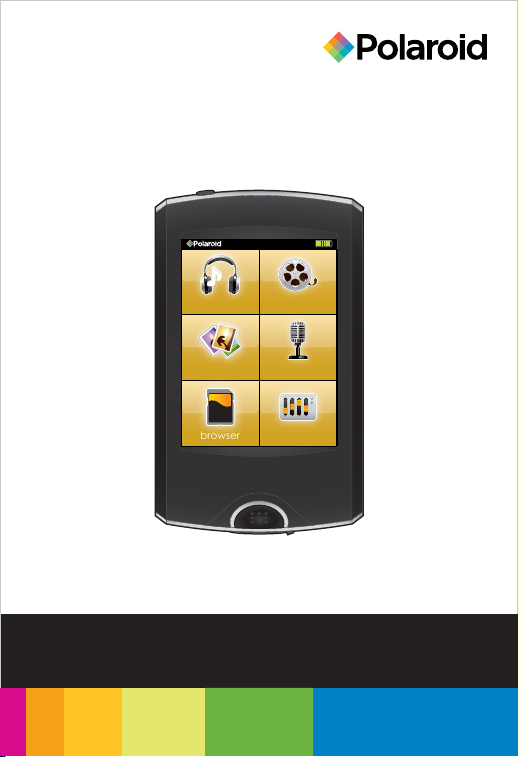
8GB
Music & Video Player with
2.8” Touch Display
PMP281-8
music
photos
browser
video
record
settings
User Guide
Page 2
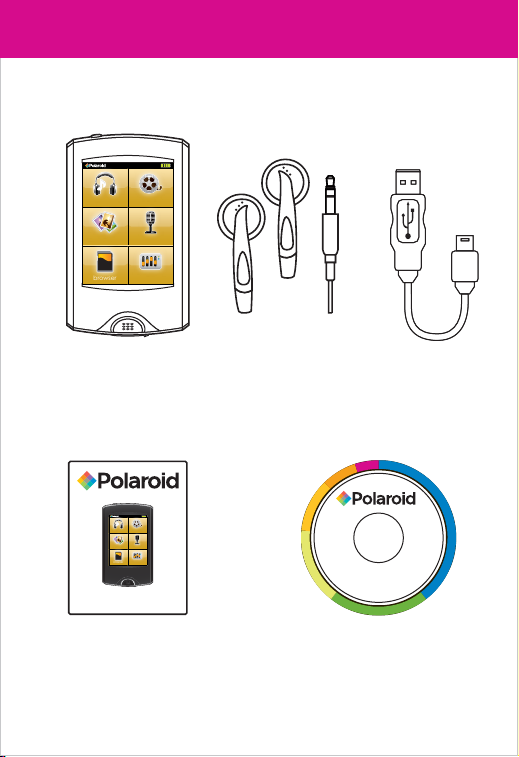
In the box
video
music
photos
record
browser
settings
MP3 Player Headphones USB Cable
video
music
photos
record
browser
settings
Quick Start Guide
U
s
e
r
G
u
i
d
e
r
e
t
r
e
v
n
o
C
o
e
•
d
i
V
Quick Start Guide Applications CD
Page 3
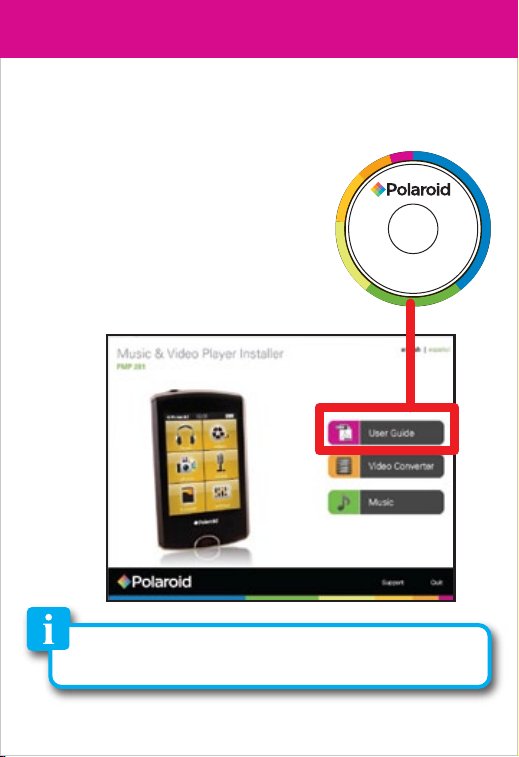
To view the full manual
The complete User Manual is included on the CD. If
you would like to view it, please follow the steps
below.
1. Insert the included Applications
CD into your computer’s CD
drive.
2. The CD should open automatically.
U
On the screen that appears,
press “User Guide”.
If the CD does not open automatically, you can open it
manually by choosing “Computer” and the CD-drive of
your computer.
3. Click on “View”.
s
e
r
G
u
i
d
e
•
V
r
e
t
r
e
v
n
o
C
o
e
i
d
Page 4
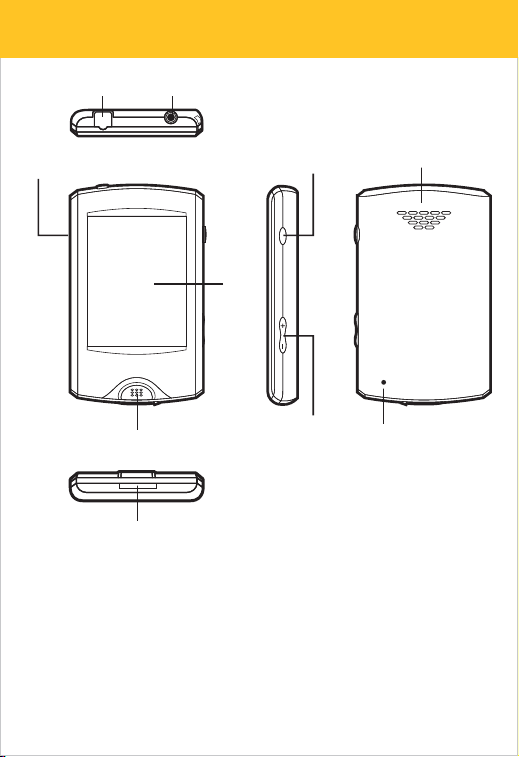
Location of controls
1.
5.
1. Mini-USB port
2. Headphone jack
3. [POWER] Power on/off
4. [ + ] Volume up
[ − ] Volume down
5. Microphone
2.
7.
8.
3.
6.
4.
6. Touch screen display
7. Play/pause/home
8. Micro SD card slot
9. Speaker
10. Reset
9.
10.
Page 5
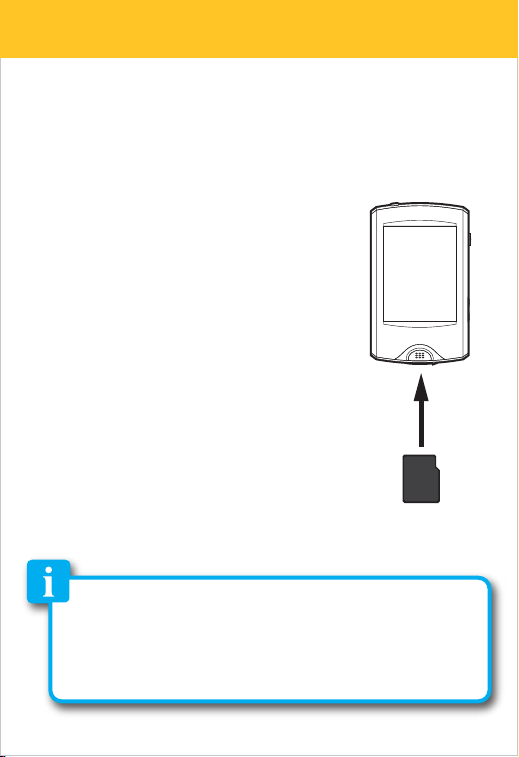
Inserting the Micro SD card
The player supports Micro SD cards (not included),
which allow you to add up to 32GB additional memory
to your MP3 Player.
To insert the Micro SD card:
1. Insert the Micro SD card into the
card slot with the metal contacts
facing down towards the back of
the player, and gently push it in
until it clicks. Do not apply excessive
force, as this may damage your
MP3 Player and Micro SD card.
2. To view files on your Micro SD card,
touch “browser”, from the main
menu and select “Card Memory”.
SD
3. To remove the Micro SD card, gently
push it in until it pops out.
• Do not use force while inserting or removing the Micro SD card.
• Do not remove the card during file transfers.
• Make sure the player is turned off before inserting or taking
out the card.
Micro SD
(Insert contacts
facing down)
Page 6

Charge/Power on/off
1. Connect your MP3 Player to your computer using the
included USB cable.
2. Charge the battery between 3-5 hours. Do not charge
for more than 8 hours.
Power Button
music
photos
browser
video
record
settings
After turning on your MP3
Player, you will see the main
menu.
Touch an option to select it.
Page 7

Transferring media files to your MP3 Player
1. Find music, picture, or video files on your computer.
2. Connect the MP3 Player to your computer, and
locate “MP3”.
Page 8
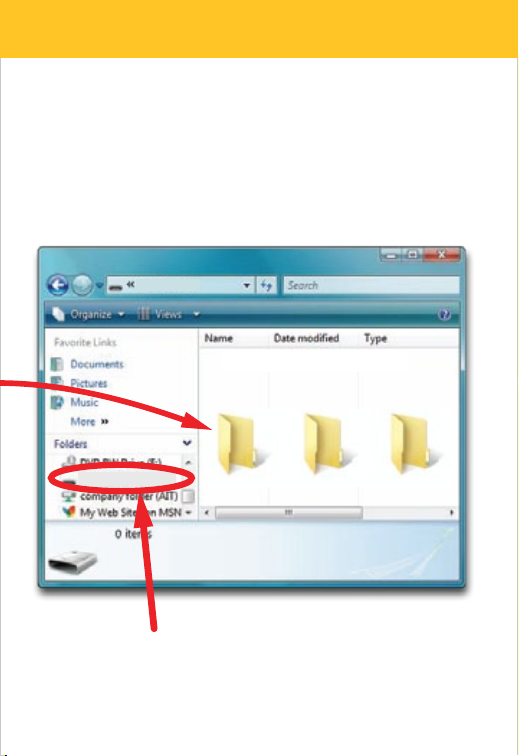
3. Drag the files into the Music, Pictures or Video folder.
MP3
Drag or copy files to
the correct folder
MP3 (G:)
Music Pictures Video
Locate “MP3”
*Screenshots above may be slightly different
than your computer’s operating system.
Page 9
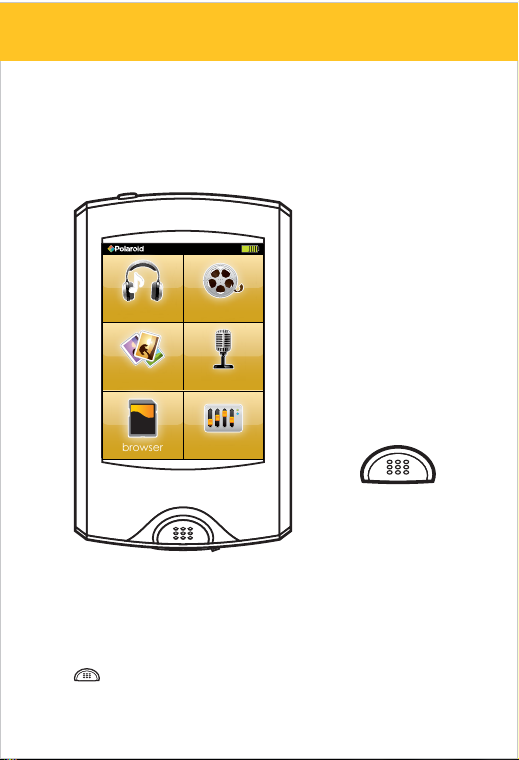
Play media
Depending on what you’re doing on your MP3 Player,
the different buttons perform different functions.
music
photos record
video
[ + ]
[ − ]
browser
In a Menu/List:
[ + ] moves the selection up
[ − ] moves the selection down
[
• Press & hold to return to the main menu
] • makes a selection
settings
[
]
Page 10
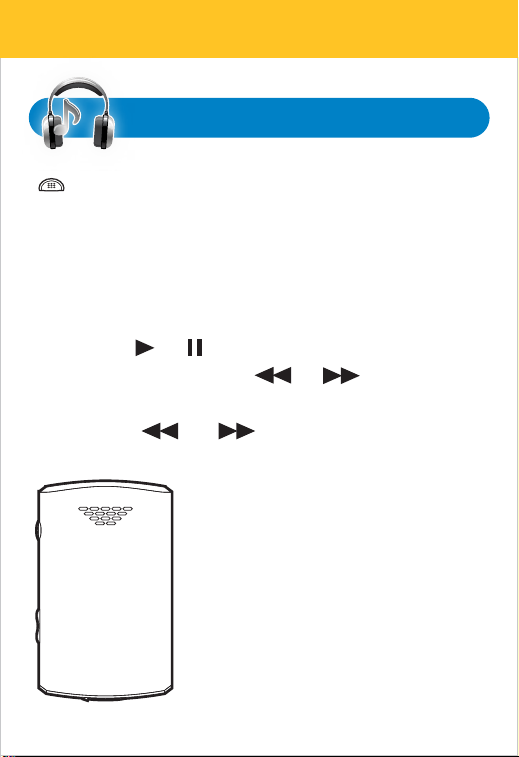
Music
[
] plays/pauses the music
[ + ] increase volume
[ − ] decrease volume
1. Select “music” in the main menu, the music
screen appears.
2. Press the or button to play or pause music.
3. To skip tracks, press the or button.
4. To fast forward or rewind within a track, press and
HOLD the or button.
This player has a built-in speaker
which allows you to enjoy your music
out loud when the headphones
are not connected to the player.
Page 11

Video
[
] plays/pauses the video
[ + ] increase volume
[ − ] decrease volume
1. Select “video” in the main menu.
2. Use the [ + ] or [ − ] button to select a video file, and
press the [
3. Press the or button to play or pause video.
4. To skip videos, press the or button.
5. To fast forward or rewind, press and HOLD the
or button.
] button.
Photos
[
] plays/pauses slideshow
[ + ] next photo
[ − ] previous photo
Page 12
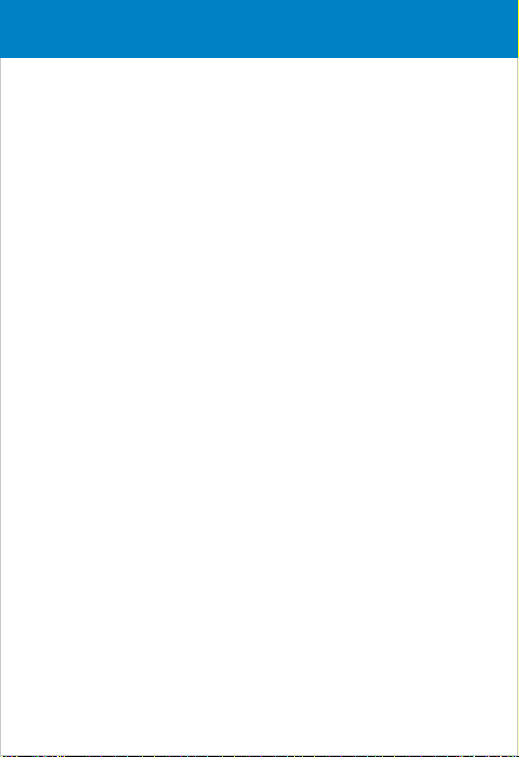
Legal information
FCC Part 15:
This equipment has been tested and found to comply with the requirements for a
Class B digital device under Part 15 of the Federal Communications Commission (FCC)
rules. These requirements are intended to provide reasonable protection against
harmful interference in a residential installation. This equipment generates, uses and
can radiate radio frequency energy and, if not installed and used in accordance with
the instructions, may cause harmful interference to radio communications. However,
there is no guarantee that interference will not occur in a particular installation. If this
equipment does cause harmful interference to radio or television reception, which can
be determined by turning the equipment off and on, the user is encouraged to try to
correct the interference by one or more of the following measures:
● Re-orient or relocate the receiving antenna.
● Increase the separation between the equipment and receiver.
● Connect the equipment into an outlet on a circuit different from that to which the receiver
is connected.
● Consult the dealer or an experienced radio/TV technician for help.
Do not attempt to repair or modify this equipment.
Warning: Changes or modifications to this equipment not expressly approved by the party
responsible for compliance could void the user’s authority to operate the equipment.
“This device complies with Part 15 of the FCC Rules. Operation is subject to the following
two conditions:
(1) this device may not cause harmful interference, and
(2) this device must accept any interference received, including interference that may cause
undesired operation.”
Shielded USB cables must be used with this unit to ensure compliance with the Class
B FCC limits.
PLR IP Holdings, LLC, its licensees and affiliates, fully supports all electronic waste
initiatives. As responsible stewards of the environment, and to avoid violating established
laws, you should properly dispose of this product in compliance with all applicable regulations,
directives or other governances in the area where you reside. Please check with local
authorities or the retailer where you purchased this product to determine a location where
you can appropriately dispose of the product.
You may also go to HYPERLINK "http://www.polaroid.com" www.polaroid.com and
reference About / Electronic Recycling to learn more about the specific laws in your
area and to locate a collection facility near your home.
If your electronic device has internal memory on which personal or other confidential data
may be stored, you may want to perform a data sanitization process before you dispose of
your device to assure another party cannot access your personal data. Data sanitization
varies by the type of product and its software, and you may want to research the best
sanitization process for your device before disposal. You may also check with your local recycling
facility to determine their data sanitization procedures during the recycling process.
Page 13
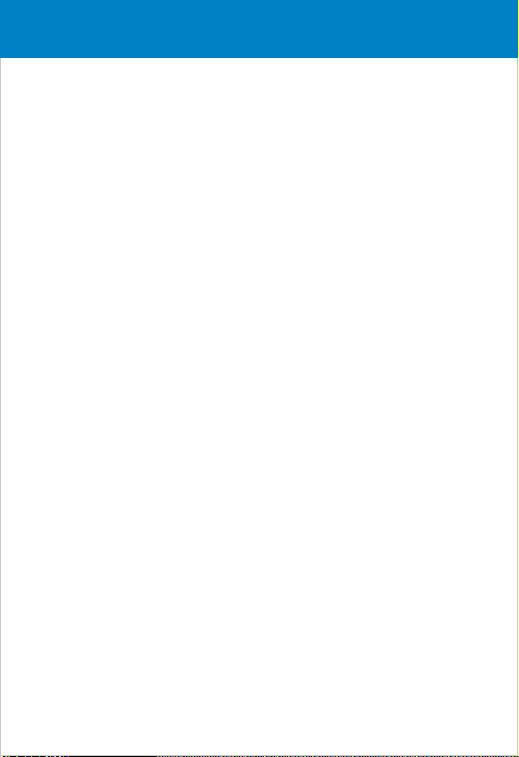
Troubleshooting
Can not power on
• The battery may be exhausted, please recharge the battery.
Files can not be transferred to the player
• Check if the driver is installed correctly in the computer by
disconnecting and then reconnecting the player to the computer
• Check the connection between the player and PC, and confirm the
USB cable is properly connected.
No sound from the headphones
• Please ensure the volume is turned up, and the headphones are
properly connected.
• Check if the format of music file is supported by the player.
Can not record
• Check if there is enough memory and battery capacity.
Display is in the wrong language
• Please ensure you selected the correct language from the
“Settings” menu.
The buttons do not work
• Slide the [POWER] switch to the right to unlock the player.
I cannot display my .jpg files
• Many digital cameras and image editing softwares add hidden
data to the .jpg files. This data can prevent the player from
loading the images. Try to eliminate them by saving the file
with another name.
Resetting the player
If the player malfunctions, you can use the reset function to
restart it.
• To reset the player, take a metal pin (such as the end of a paperclip),
and push it into the RESET hole to restart the player.
Page 14

Limited Warranty
This Product is supplied and distributed new by AIT, Inc. (“AIT”) to the
original consumer purchaser and is warranted by AIT against defects in
material and workmanship for a period of one year from your date of
purchase (“Warranty”).
In the unlikely event that this product is defective, or does not perform properly,
you may within one year from your original date of purchase return it to the
authorized service center for repair or exchange.
TO OBTAIN WARRANTY SERVICE:
- Provide proof of the date of purchase within the package (Dated bill of sale)
- Prepay all shipping costs to the authorized service center, and remember
to insure your return.
- Include a return shipping address (no P.O. Boxes), a telephone contact
number, and the defective unit within the package.
- Describe the defect or reason you are returning the product. Your product
will be repaired or replaced, at our option, for the same or similar model of
equal value if examination by the service center determines this product is
defective. Products received damaged as a result of shipping, will require you
to file a claim with the carrier.
The shipping address of the authorized service center is:
AIT, Inc.
ATTN: Returns Department
14-C 53rd Street Brooklyn, NY 11232
IN NO EVENT WILL AIT, ITS MANUFACTURERS, DISTRIBUTORS OR PLR IP
HOLDINGS, LLC BE LIABLE FOR ANY INCIDENTAL, DIRECT, INDIRECT, SPECIAL,
PUNITIVE OR CONSEQUENTIAL DAMAGES (SUCH AS, BUT NOT LIMITED TO,
DAMAGES FOR LOSS OF PROFITS, BUSINESS, SAVINGS, DATA OR RECORDS)
RELATED TO THIS PRODUCT. EXCEPT AS STATED HEREIN, NO OTHER
WARRANTIES SHALL APPLY.
Should you have any questions or problems concerning this product, please
contact our customer service department at:
Customer Support:
1-877-768-8483 (Toll Free)
polaroidsupport@southerntelecom.com
Monday - Thursday: 9AM - 5PM (EST)
Friday: 9AM - 3PM (EST)
