Page 1

PDC 1050
Digital Camera
User Guide
www.polaroid-digital.com
PDC 1050 US UM.indd 9/13/02, 6:06 PM1
Page 2
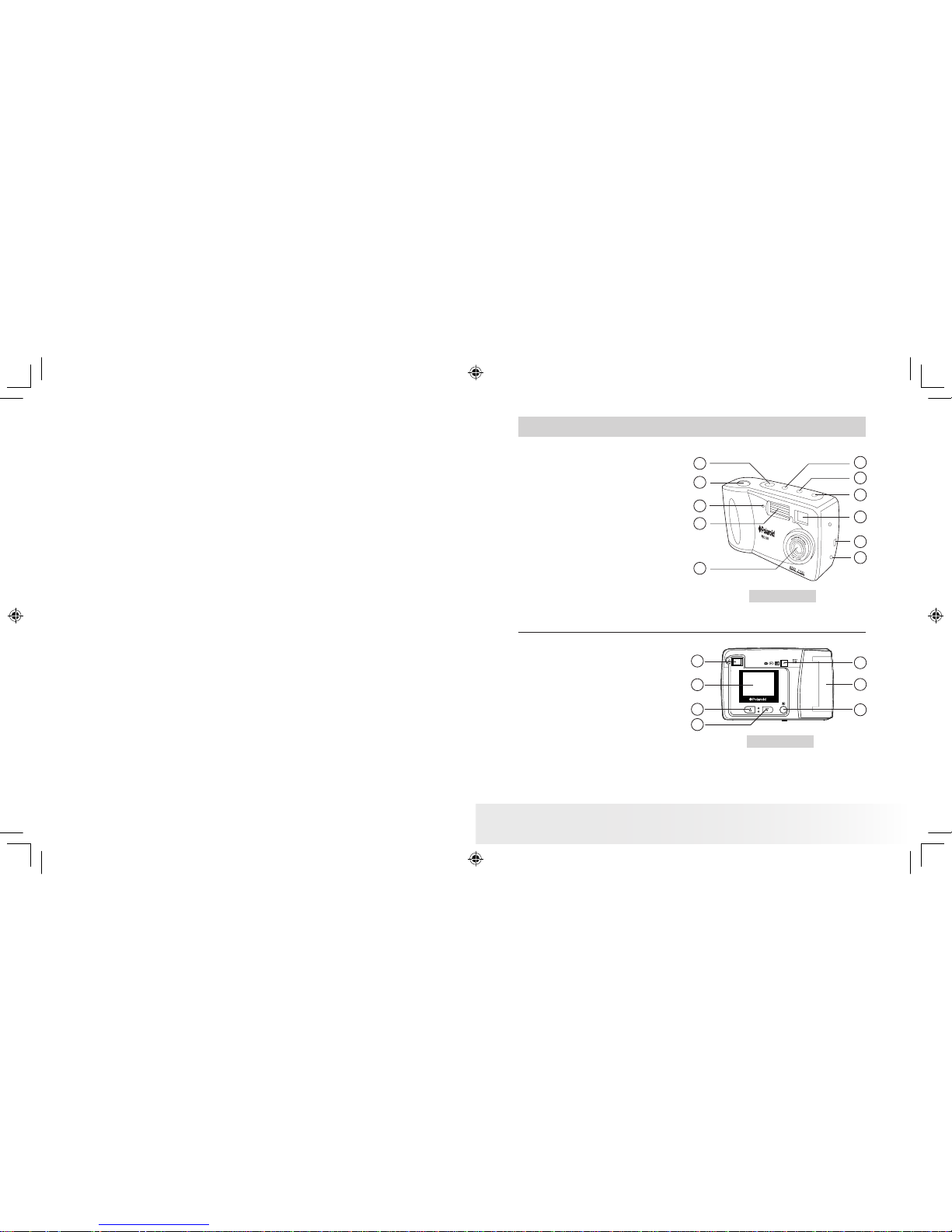
3
Polar oid Phot oMAX P DC 1050 Dig ital Ca mera Us er Gui de
www.pola roid- digi tal.com
Product Overview
1. Power button
2. Shutter button
3. Self-timer LED
4. Flash
5. Lens
6. DC In 6V Terminal
7. USB cable port
8. Viewnder
9. Self-timer & 2X Digital Zoom button
10. Resolution & Erase button
11. Flash & DPOF button
1
2
3
4
5
6
7
8
9
11
10
Front View
1. Viewnder
2. LCD Screen
3. Previous button
4. Next button
5. OK & MENU button
6. CF Card Slot
7. Preview Mode & Playback
Mode & LCD OFF button
OK
1
2
3
4
5
6
7
Back View
PDC 1050 US UM.indd 9/13/02, 6:06 PM2-3
Page 3

4
Polar oid Phot oMAX P DC 1050 Dig ital Ca mera Us er Gui de
www.pola roid- digi tal.com
5
Polar oid Phot oMAX P DC 1050 Dig ital Ca mera Us er Gui de
www.pola roid- digi tal.com
Table of Contents
1 Getting Started ....................................................................... 6
• What Can I do with My Camera? ............................................ 6
• What Can I do with My Digital Pictures? .................................. 6
• What Can I do with My Video Clips? .......................................6
• Camera Package Contents ..................................................... 7
• Installing the Batteries ........................................................... 7
• Turning the Camera On & Off................................................. 8
• Checking the Battery Level .................................................... 8
• Automatic Power Off Saves Battery ........................................ 8
• Connecting AC Adaptor ......................................................... 9
• Attaching the wrist strap ....................................................... 9
2 Camera Setting ....................................................................... 10
• Checking the Camera Status .................................................. 10
• Setting the Display Language ................................................. 11
• Setting Current Date and Time ............................................... 11
3 Taking and Managing the Pictures .............................................12
• Taking a Picture.................................................................... 12
• Setting Flash Mode ...............................................................13
• Exposure Compensation......................................................... 14
• Setting the Picture Quality ..................................................... 15
• Self-timer............................................................................. 15
• Digital Zoom ........................................................................ 16
• Reviewing the Pictures .......................................................... 16
• Deleting a Picture from the Camera ......................................... 16
• Deleting all Pictures from the Camera ...................................... 16
• Using the CompactFlash™ Card............................................... 17
• Formatting Memory............................................................... 18
• DPOF .................................................................................. 19
4 Recording Video Clips .............................................................. 20
• Recording Video Clips ........................................................... 20
• Playing the Video Clip ........................................................... 21
• Deleting a Video Clip from the Camera .................................... 21
• Deleting All Video Clips from the Camera................................. 21
5 Installing the Software onto a Computer..................................... 22
• Install the software ...............................................................22
• Software included with your camera ....................................... 23
• Computer System Requirements ............................................. 26
6 Transferring Pictures and Video Clips to Your Computer ............... 27
• Before you Transfer Pictures .................................................. 27
• Connecting to your Computer................................................. 27
• Transferring & Viewing the Pictures and Video clips on PC......... 28
• Transferring & Viewing the Pictures and Video clips on MAC ..... 29
7 Using your Camera as a Web Cam............................................. 30
• Setting up NetMeeting........................................................... 30
• Start NetMeeting ..................................................................30
8 Troubleshooting Problems......................................................... 31
• Troubleshooting ................................................................... 31
9 Getting Help ...........................................................................33
• Polaroid Online Services ........................................................ 33
• Customer Support................................................................. 33
• ArcSoft Software Help ..........................................................33
10 Appendix................................................................................ 34
• Technical Specications ........................................................ 34
• Using Your Batteries ............................................................. 35
• Tips, Your Safety & Maintenance............................................ 36
• Regulatory Information .......................................................... 36
• Distributed by ...................................................................... 37
PDC 1050 US UM.indd 9/13/02, 6:06 PM4-5
Page 4
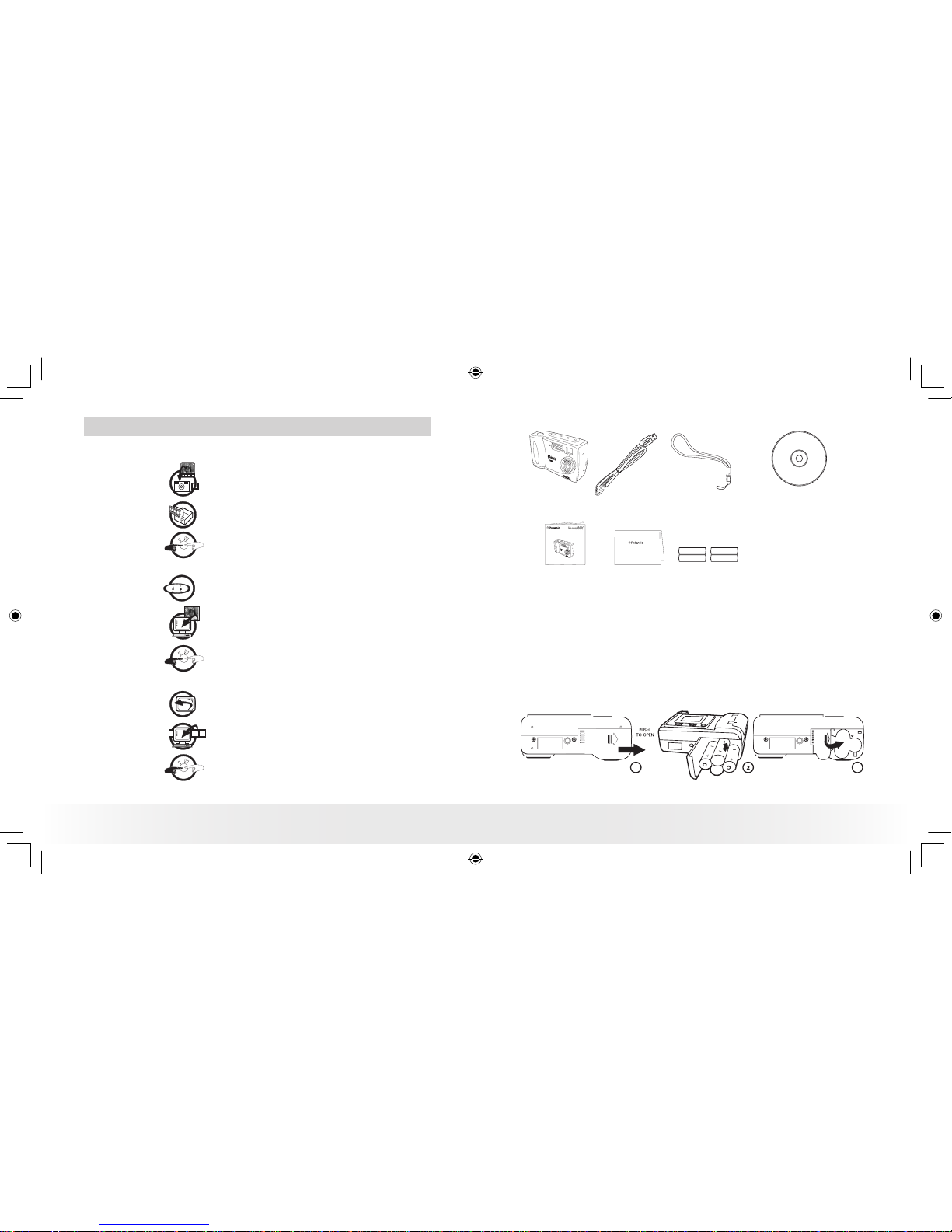
6
Polar oid Phot oMAX P DC 1050 Dig ital Ca mera Us er Gui de
www.pola roid- digi tal.com
7
Polar oid Phot oMAX P DC 1050 Dig ital Ca mera Us er Gui de
www.pola roid- digi tal.com
1 Getting Started
• What Can I do with my Camera?
Capture
Enjoy point & shoot operation. Store pictures
and video clips on the internal Nand Flash or
a CompactFlash™ Card.
Set Up
Select various camera settings.
Communicate
Use the camera as a web camera.
• What can I do with my Digital Pictures?
View
View pictures on a computer using the
Arcsoft® Software supplied.
Save
Save pictures to the computer memory.
Communicate
Send the pictures over the Internet to family
and friends.
• What can I do with my Video clips ?
Playback
Playback video clips on a computer using the
Arcsoft® Software supplied.
Save
Save video clips to the computer memory.
Communicate
Send the video clips over the Internet to
family and friends.
• Camera Package Contents
Wrist s trap
USB Ca ble
4 x AA Al kalin e
Batt eries
PDC 105 0
CD- ROM in clude s
PDC 1050 D river,
Arcsof t® Software Su ite,
Micros oft® NetMee ting™ ( PC) &
Adobe® A crobat ® Reader (PC & M ac).
Digital Imaging Products
201 Burlington Road
Bedford, MA 01730-1434
First Class
Postage
Required
Post Ofce will
not deliver
without proper
postage
Regis trati on Card
PDC 1050
Digital Camera
User Guide
User’s M anual
• Installing the batteries
4 x AA Alkaline batteries are supplied with the product. For more
guidelines on battery usage, please see Using your batteries on Page 31.
1. Press down and push outward to open the battery door.
2. Insert the batteries as shown, ensuring you follow the +/- signs
correctly.
3. Close the battery door by pressing down and pushing it back in
position.
1
3
Quick Gu ide
PDC 1050 US UM.indd 9/13/02, 6:06 PM6-7
Page 5
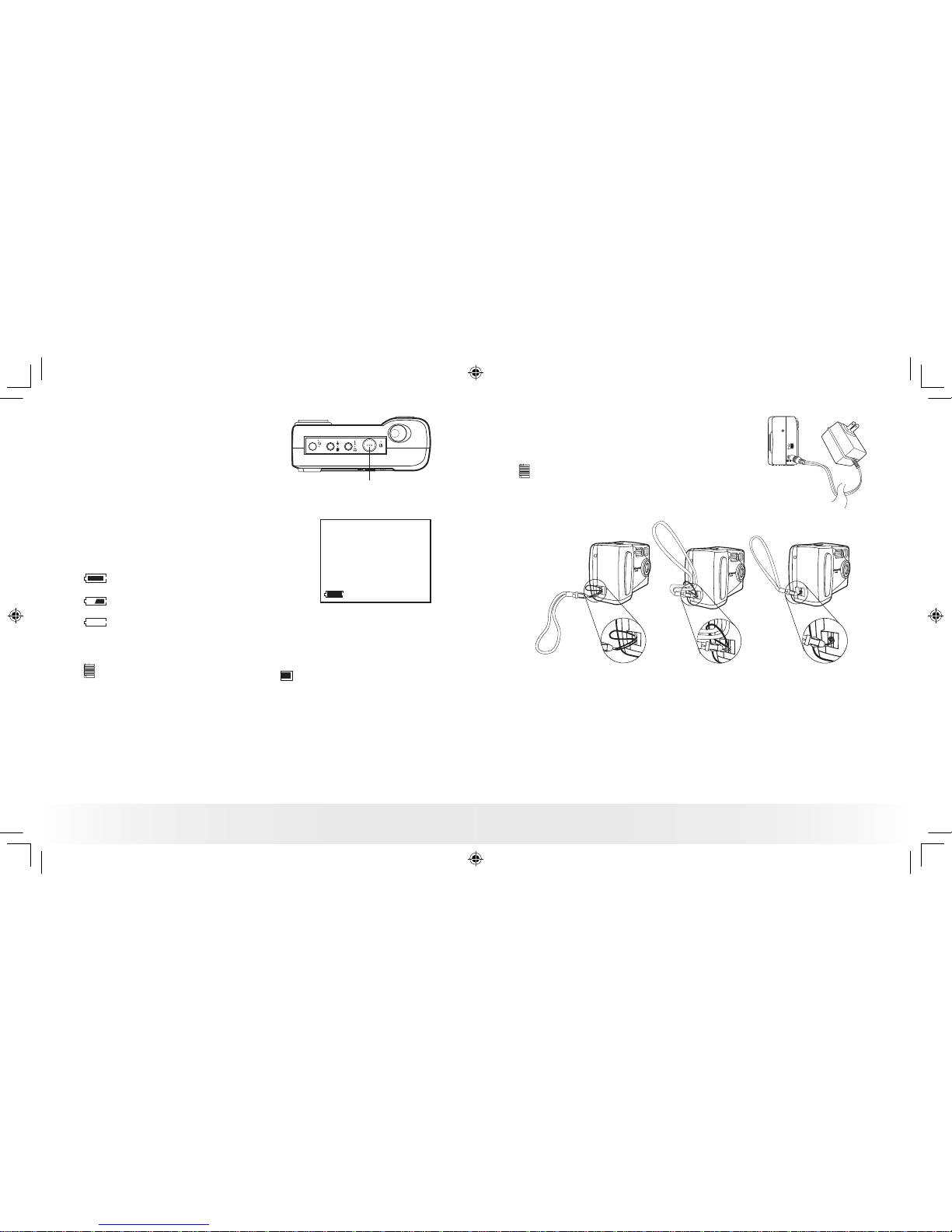
8
Polar oid Phot oMAX P DC 1050 Dig ital Ca mera Us er Gui de
www.pola roid- digi tal.com
9
Polar oid Phot oMAX P DC 1050 Dig ital Ca mera Us er Gui de
www.pola roid- digi tal.com
• Turning the Camera On and Off
Press the power button once to turn the
camera on. Press it again to turn the
camera off.
2X
Power Button
• Checking the battery level
Check the battery power level before taking pictures.
1. Turn the camera on.
2. Check the battery status level that appears
on the camera LCD screen
Full battery power.
Medium battery power.
Low battery power. Need to replace the batteries. If not replaced
with new battery, a beeping sound is heard (with rear LED
ickering). A warning “Batteries Depleted Camera is shutting
down” will appear on the LCD screen.
NOTE :
To save bat tery life, always turn the LCD
off.
• Automatic Power Off Saves Battery
The LCD screen turns off automatically after 60 seconds of inactivity and
the camera turns off automatically after 90 seconds of inactivity to save
battery life.
• Connecting AC Adaptor (not included)
Connect the adaptor as shown to power the
camera from a household power outlet.
NOTE :
Only use DC 6V, 1A center pos itive ou tput adaptor.
• Attaching the wrist strap
PDC 1050 US UM.indd 9/13/02, 6:06 PM8-9
Page 6
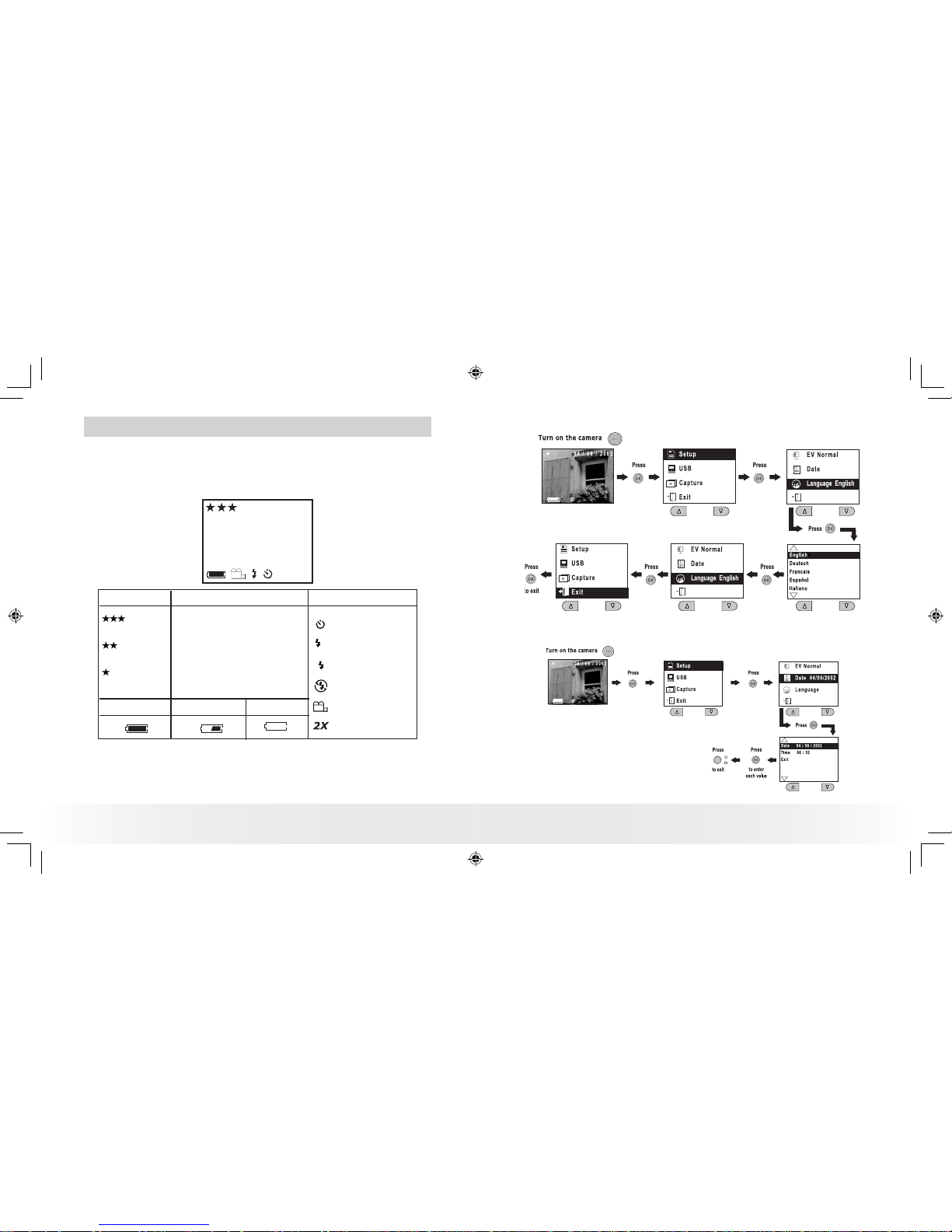
10
Polar oid Phot oMAX P DC 1050 Dig ital Ca mera Us er Gui de
www.pola roid- digi tal.com
11
Polar oid Phot oMAX P DC 1050 Dig ital Ca mera Us er Gui de
www.pola roid- digi tal.com
2 Camera Setting
• Checking Camera Status
Switch the camera on, view the camera LCD screen to check which
camera settings are active. If the feature icon is not displayed, it means
that particular feature is not activated.
2X
54
REC
Pictu re Qual ity Camera S tatus
Full
Low
Other F eature s
Self-Tim er Mode
Auto Fla sh Mode
Mediu m
Flash M ode on
Flash M ode off
Video M ode
2X Digi tal Zoom M ode
Best
Bette r
Good
54
Recor ding Vi deo
Pictu res take n or
Video S econ ds
A
REC
• Setting Display Language
• Setting Current Date and Time
PDC 1050 US UM.indd 9/13/02, 6:06 PM10-11
Page 7

12
Polar oid Phot oMAX P DC 1050 Dig ital Ca mera Us er Gui de
www.pola roid- digi tal.com
13
Polar oid Phot oMAX P DC 1050 Dig ital Ca mera Us er Gui de
www.pola roid- digi tal.com
3 Taking and Managing the Pictures
• Taking a Picture
2X
Shutter But ton
1. Turn on the camera.
2. Set the camera to
mode or
mode.
3. Frame your subject using the camera
viewnder or the LCD screen.
4. Press the shutter button to take a
picture. Hold the camera steady. Two
beeps sound when the picture has
been taken.
NOTE :
“Capture always ready” ca pability lets you snap a picture in any came ra
function setting (except when camera is in the Vid eo Mode). You can take a
picture almost anytime the cam era is on, no matter what is showin g on the
LCD scre en.
Outdoor Pictures
Take pictures at approximately 3 feet (1 meter) to innity.
• Avoid intense sunlight that may cause sun spots in pictures.
• Always make sure that the sun or other light source is behind the
person taking the pictures.
Indoor Pictures
• Setting Flash Mode
The Flash Range is approximately 3 to 6 feet (1 to 2 meters).
1. Turn on the camera.
2. Set the camera to
mode.
3. Press button to cycle through the Flash Mode until the one you want
is shown on the LCD screen.
Flash Mode on, the ash res for every picture. Use this setting in
high-contrast situations to provide ll-light or use it indoors in low
light.
Flash Mode off, the ash does not re. Use this setting for outdoor
pictures or where ash is prohibited or may be distracting. Also use
when shooting toward a reective surface, such as a window or
mirror. If you do not have enough light when using this setting, your
pictures will be too dark.
A Auto Flash Mode, the ash res automatically as needed. Use this
setting to take most pictures.
PDC 1050 US UM.indd 9/13/02, 6:06 PM12-13
Page 8

14
Polar oid Phot oMAX P DC 1050 Dig ital Ca mera Us er Gui de
www.pola roid- digi tal.com
15
Polar oid Phot oMAX P DC 1050 Dig ital Ca mera Us er Gui de
www.pola roid- digi tal.com
• Exposure Compensation
You can adjust the exposure compensation value (EV) within the range
of -2EV to +2EV in order to compensate for current lighting conditions.
This setting can be used to obtain better result when shooting with
backlighting, indirect indoor lighting, a dark background, etc.
NOTE :
• A higher EV value is best used for light-col ored subjects and backlit
subjects. A lower EV value is best for dark-colo red subjects and for shooting
outdoo rs on a cle ar day.
• When shooting under very dark or very bright conditions, you may not
be able to obtain satisfac tory results even after per formi ng exposure
compensation.
• Exposure compensation returns to its standard default setting ( Normal)
after yo u take a picture.
• Setting the Picture Quality
Lower resolution is easier to email while high resolution and ne quality
are for printing.
1. Turn on the camera.
2. Set the camera to
mode.
3. Pressing the button will alter the picture quality setting:
Best Interpolated resolution, largest le size, for printing large
pictures.
Better High quality for printing photo at 4’’ X 5’’.
Good Efcient for email or posting to web.
Here are the approximate number of pictures you can expect the camera
to hold at each setting (based on the 8MB internal memory):
Best: Approximately 15 pictures (High Resolution - 1600 x 1200 pixel
interpolated to 2 Mega pixel)
Better: Approximately 25 pictures (Normal Resolution - 1152 x 864 pixel)
Good: Approximately 70 pictures (Low Resolution - 576 x 432 pixel)
NOTE :
Scene complexity affects a picture’s le size. For example, a pic ture of
trees in autumn has a larger le size than a pictu re of blu e sky at the same
resolu tion and qua lity setting. Therefore, the number of pictures you can
store on a card may var y.
• Self-timer
Your Camera is designed with a self timer function which will allow you
to take pictures with the 10 second built in timer.
1. Turn on the camera.
2. Set the camera to
mode.
3. Press
button twice and the
icon will show on the LCD screen.
NOTE :
The se lf-timer works only for the next picture take n, and then turns itself
off.
PDC 1050 US UM.indd 9/13/02, 6:06 PM14-15
Page 9

16
Polar oid Phot oMAX P DC 1050 Dig ital Ca mera Us er Gui de
www.pola roid- digi tal.com
17
Polar oid Phot oMAX P DC 1050 Dig ital Ca mera Us er Gui de
www.pola roid- digi tal.com
• Digital Zoom
This feature lets you “zoom” in on the central area of an image and
photograph only the enlarged portion of the picture. Digital zoom applies
to only one photo at a time. If you want to use digital zoom again, press
the digital zoom button.
1. Turn on the camera.
2. Set the camera to
mode.
3. Press
button once and the “2X” will show on the LCD screen.
NOTE :
Digital zoom ca ptures images a t 576 x 432 pixe l.
• Reviewing the Pictures
1. Turn on the camera.
2. Set the camera to
mode.
3. Using Previous & Next button to view the pictures taken.
• Deleting a Picture from the Camera
1. Turn on the camera and set the camera to
mode.
2. Use Previous or Next button to select the picture you want to delete.
3. Press button.
4. Select “Erase one” and then press OK button.
5. Select “Yes” and then press OK button to conrm.
• Deleting All Pictures from the Camera
1. Turn on the camera and set the camera to
mode.
2. Press button.
3. Select “Erase all” and then press OK button.
4. Select “Yes” and then press OK button to conrm.
• Using the CompactFlash™ Card
Your camera comes with 8MB of built-in ash memory for storing
pictures or video clips as you record them. You can expand memory using
a commercially available CF card (up to 128MB). The camera senses
whether a memory card is inserted, and automatically saves pictures or
video clip accordingly. Note that you cannot save pictures or video clip to
the built-in ash memory while a memory card is installed in the camera.
IMPORTAN T!
• Make sure you turn off the came ra before inserting or removi ng a m emory
card.
• Be sure to orient t he ca rd co rrectly when in sert ing i t. Never try to force a
memor y card in to the slo t when you feel resistance.
Installing a CompactFlash™ Card (not included)
1. Turn off the camera.
2. Open the CF card door.
3. Insert the CF card as shown.
4. Close the CF card door.
PDC 1050 US UM.indd 9/13/02, 6:06 PM16-17
Page 10

18
Polar oid Phot oMAX P DC 1050 Dig ital Ca mera Us er Gui de
www.pola roid- digi tal.com
19
Polar oid Phot oMAX P DC 1050 Dig ital Ca mera Us er Gui de
www.pola roid- digi tal.com
Removing the CompactFlash™ Card (not included)
1. Turn off the camera.
2. Open the CF card door.
3. Push the ejector inwards to release the CF card.
4. Take the CF card out.
5. Close the CF card door.
• Formatting Memory
1. Turn on the camera and set the camera to
mode.
2. Press button.
3. Select “Format Memory” and then press OK button.
4. Select “Yes” and then press OK button to conrm, this action will
delete all the pictures in memory.
• DPOF
The letters ”DPOF” stand for “Digital Print Order Format”, which is a
format for recording on a memory card or other medium which digital
camera images should be printed. Then you can print on a DPOFcompatible printer or at a professional print service from the memory
card.
NOTE:
DPOF can be used only when the CF card is in camera.
Setting DPOF
1. Turn on the camera and set the camera to
mode.
2. Press the
button.
3. Press Previous or Next button to select “Yes”.
4. Press OK button to conrm.
When the CF card is inserted to a DPOF-compatible printer, only pictures
with DPOF print setting can be printed out.
IMPORTANT !
DPOF print settings can be congured for images on a memory card only, not
for images in the camera’s built-in memory. To congure DPOF print settings for
images in camera memory, you rst need to copy the images to a memory card.
PDC 1050 US UM.indd 9/13/02, 6:06 PM18-19
Page 11

20
Polar oid Phot oMAX P DC 1050 Dig ital Ca mera Us er Gui de
www.pola roid- digi tal.com
21
Polar oid Phot oMAX P DC 1050 Dig ital Ca mera Us er Gui de
www.pola roid- digi tal.com
4 Recording Video Clips
• Recording a Video Clip
Whenever the camera is set to Video mode, the icon
will show on the LCD. After you press the shutter button,
“REC” will show on the LCD and time remaining will show
on the bottom right corner of the LCD. You can press
the shutter button to stop recording or the camera stops
recording when the timer reaches zero. While recording,
all the other buttons are disabled.
NOTE:
• You can re cord video clip for up to approximate ly 45 seconds by using the
internal memo ry.
• CF card increases the vide o recording tim e.
• You can use digital zoom feature for video re cordi ng.
• You can delay video recording for 10 seconds by setting self-timer.
• Playing the Video Clip
1. Turn on the camera.
2. Set the camera to
mode.
3. Using Previous & Next buttons to select the video clip you want to
play. The video clip will play automatically.
• Deleting a Video Clip from the Camera
1. Turn on the camera and set the camera to
mode.
2. Use Previous or Next button to select the Video Clip you want to
delete.
3. Press button.
4. Select “Erase one” and then press OK button.
5. Select “Yes” and then press OK button to conrm.
• Deleting all Video Clips from the Camera
1. Turn on the camera and set the camera to
mode.
2. Press button.
3. Select “Erase all” and then press OK button.
4. Select “Yes” and then press OK button to conrm.
PDC 1050 US UM.indd 9/13/02, 6:06 PM20-21
Page 12

22
Polar oid Phot oMAX P DC 1050 Dig ital Ca mera Us er Gui de
www.pola roid- digi tal.com
23
Polar oid Phot oMAX P DC 1050 Dig ital Ca mera Us er Gui de
www.pola roid- digi tal.com
5 Installing the Software onto a Computer
• Install the software
For Wind ows® Users :
PC
For Wind ows® 98SE us ers
Windows® 98SE users may need to download DirectX 6.1 or higher
software from the Internet. Go to http://www.microsoft.com/directx and
nd the free download DirectX 6.1 or higher.
IMPORTANT !
MAKE SURE YOU IN STALL ALL THE SOFTWARE FROM THE CD SUPPLIED
BEFORE YOU CONN ECT YOUR CAMER A TO A COMPUTE R AND TRAN SFER
PICTURES FROM YOUR CAMERA TO THE COMPUTER.
NOTE :
Mi crosof t® NetMeeting™ is already bundle with W indows® 2000 and XP OS.
Users using Win dows® 2000 or X P do not n eed to ins tall this softwa re fro m
the CD -Rom.
Open & Clo se
1. Before you begin, close all other software
applications open on your computer.
2. Insert the CD supplied into the computer
CD-ROM Drive.
3. The CD User Interface Screen will
automatically launch.
4. With the mouse, click on each software
interface button in turn and follow the on
screen instructions.
NOTE:
If the setup screen doesn’t appear after loading the CD, then you can manually
start it by double-clicking the “My Computer” Icon on your desktop, then doubleclicking the icon for the CD-ROM drive. When the CD-ROM window opens,
double-click the “INSTALL-E.EXE” icon.
For Mac intosh® Use rs:
MAC
1. Before you begin, close all other software applications open on your
computer.
2. Insert the CD supplied into the computer CD-ROM Drive.
3. Double click the CD-ROM icon “Polaroid”.
4. Install the software included.
NOTE :
Fo r MAC user, directly p lug- in the camera, no need to install the driver.
• Software included with your camera
The PDC 1050 software CD contains the following software:
PDC 1050 Driver Plug & P lay remova ble dis k
Easy to use, just plug your camera to your computer and use it as a
removable disk. Use the Arcsoft® software suite to edit and print the
Pictures.
PhotoStudio® 4.0 Pictu re Edit ing Softwa re
PhotoStudio® 4.0 is a full-featured, easy-to-use digital image-editing
program that provides a complete set of photo editing and retouching
tools, plus a wide selection of special effects and enhancements. Its
powerful features include a wide variety of input and output options,
layers, multiple undo and redo functions, image management tools,
editable text, multiple le format support and a lot more.
For further help on how to use PhotoStudio® 4.0, go to “Help” to access
the Help Topics.
Visit http://www.arcsoft.com for all your FAQ’s, tips and technical
support.
PDC 1050 US UM.indd 9/13/02, 6:06 PM22-23
Page 13

24
Polar oid Phot oMAX P DC 1050 Dig ital Ca mera Us er Gui de
www.pola roid- digi tal.com
25
Polar oid Phot oMAX P DC 1050 Dig ital Ca mera Us er Gui de
www.pola roid- digi tal.com
ArcSof t Funhouse™ 1.0 Pictu re Edit ing Soft ware
ArcSoft Funhouse™ is an image entertainment application that enables
users to create “photo fantasies” by combining their personal photos with
a wide variety of fantasy backgrounds. Users can get their own images
from digital cameras, scanners, disk drives and Photo CDs, and seamlessly
combine them with just a few clicks of the mouse. The fantasy
backgrounds include ctional characters, classic works of art, Olympic
heroes, 50’s funnies, bathing beauties, muscle men and a lot more.
For further help on how to use ArcSoft Funhouse™ 1.0, go to “Help” to
access the Help Topics.
Visit http://www.arcsoft.com for all your FAQ’s, tips and technical
support.
ArcSof t PhotoPrinter® 20 00 Pi cture Pr inting S oftware
ArcSoft PhotoPrinter® is an easy-to-use printing utility that enables the
user to layout and print multiple images in different sizes quickly and easily
on a single sheet of paper. The program offers a large selection of printing
templates, including Kodak Digital Science Inkjet Photo Paper Templates
and Avery-brand paper products. It also includes commonly used imageediting tools and a wide selection of templates for frames, edges and
backgrounds for enhancing images.
For further help on how to use ArcSoft PhotoPrinter™ 2000, click the “?”
on the top right hand corner to access the Help Topics.
Visit http://www.arcsoft.com for all your FAQ’s, tips and technical
support.
ArcSof t Vide oImpression™ 1.6 Movie Mak ing Soft ware
ArcSoft VideoImpression™ is an easy-to-use video and image editing
software program. The program enables users to create and edit new
videos using existing video and image les - making desktop video
presentations for home, business, and the Web.
Microsoft® NetMeeting™ We b Cam soft ware
NetMeeting™ provides the most complete conferencing solution for the
Internet and corporate intranet. Powerful features let you communicate
with both audio and video, collaborate on virtually any Windows-based
application, exchange graphics on an electronic whiteboard, transfer les,
use the text-based chat program, and much more. Using your PC and the
Internet, you can now hold face-to-face conversations with friends and
family around the world.
Adobe® Acrobat® Reader .PDF F ile Re ading S oftware
Adobe® Acrobat® Reader lets you view and print Adobe Portable Document
format (PDF) les on all major computer platforms, as well as ll in and
submit Adobe PDF forms online.
PDC 1050 US UM.indd 9/13/02, 6:06 PM24-25
Page 14

26
Polar oid Phot oMAX P DC 1050 Dig ital Ca mera Us er Gui de
www.pola roid- digi tal.com
27
Polar oid Phot oMAX P DC 1050 Dig ital Ca mera Us er Gui de
www.pola roid- digi tal.com
• Computer system requirements
For acceptable picture transfer and editing, we recommend the following
minimum requirements;
For Wind ows® Users
PC
• Compatible with Microsoft® Windows® 98SE, Me, 2000 or XP
• Pentium® II 333MHz or equivalent processor
• 64MB RAM (128MB recommended)
• USB Port
• 200MB free disk space
• Color monitor with high color (16-bit) graphic capability or higher
• CD-ROM drive
• Standard mouse and keyboard
• Stereo speakers
For Mac intosh® Use rs
MAC
• PowerPC® Processor
• Mac™ OS Version 9 ~ 9.2
• USB Port
• 64MB RAM (128MB recommended)
• 150MB Free disk space
• Color monitor with high color (16-bit) graphic capability or higher
• CD-ROM drive
• Standard mouse and keyboard
• Stereo speakers
6 Transferring Pictures & Video Clips to Your Computer
• Before you transfer pictures
IM PORTAN T!
Before you trans fer yo ur pi cture s make sure you have instal led the s oftwar e
from the C D.
For Wind ows® and Maci ntosh® Use rs:
PC
MAC
• Connecting to your computer
Connecting with the USB Cable.
USB
DC IN 6V
USB
1. Turn the Camera Off.
2. Plug the labelled end of the USB cable into the socket marked
on your computer.
3. Plug the other end of the USB cable into the port on your camera.
PDC 1050 US UM.indd 9/13/02, 6:06 PM26-27
Page 15

28
Polar oid Phot oMAX P DC 1050 Dig ital Ca mera Us er Gui de
www.pola roid- digi tal.com
29
Polar oid Phot oMAX P DC 1050 Dig ital Ca mera Us er Gui de
www.pola roid- digi tal.com
For Wind ows® Users :
PC
• Transferring and Viewing the Pictures and Video clips on PC
1. Turn on the camera, press OK/ Menu button-> select “USB”-> press
OK button to conrm -> select “storage” ->press OK button to
conrm.
2. Connect the camera to the PC with the USB cable.
3. Double click “My Computer” icon on the desktop.
4. Double click “Removable disk”. For Windows XP
user, you will see PDC_1050 here. Please double Click it.
5. Double click “DCIM”.
6. A folder called “100IMAGE” will show.
7. 1) You can see all the pictures and video clips in the folder.
2) Highlight the pictures and video clips and drag (copy) them to
somewhere of your choice. Polaroid recommends you drag (copy)
your les into “My Pictures” inside “My Documents” because this
will let you access your pictures & video clips easily.
3) You can also create sub folders inside “My Pictures” to group your
pictures & video clips.
4) You can use the Arcsoft software to edit & manage your photos.
NOTE:
• Make sure you tur n of f th e ca mera and disconnect the USB cable after
transferring images. Leaving the camera c onnec ted to your computer with
the power on will drain the batteries.
• After you have cop ied all your ima ges to your computer, you can delete
them fro m your cam era to make room for more image s.
For Mac intosh® Use rs:
MAC
• Transferring and Viewing the Pictures and Video clips on Mac
1. Turn on the camera, press OK/ Menu button-> select “USB”-> press
OK button to conrm -> select “storage” ->press OK button to
conrm.
2. Connect the camera to the PC with the USB cable.
3. A folder called “1050_camera” will show on the
computer desktop.
4. Double Click this folder and you can see a folder called “DCIM”.
5. 1) All the pictures and video clips are in the “DCIM” folder.
2) Highlight the pictures and video clips and drag them to somewhere
of your choice.
3) You can also create sub folders to group them.
4) You can use the Arcsoft software to edit & manage your pictures.
PDC 1050 US UM.indd 9/13/02, 6:06 PM28-29
Page 16

30
Polar oid Phot oMAX P DC 1050 Dig ital Ca mera Us er Gui de
www.pola roid- digi tal.com
31
Polar oid Phot oMAX P DC 1050 Dig ital Ca mera Us er Gui de
www.pola roid- digi tal.com
7 Using your Camera as a Web Cam (PC Only)
• Setting up NetMeeting
1. Connect your PDC 1050 to the USB cable on one end.
2. Connect the USB cable to a USB port on your PC on the other end.
3. Put your PDC 1050 on top of your PC monitor or another at surface.
4. Connect your microphone (not included) to your audio card’s external
microphone connector.
Before starting NetMeeting™, press Menu button on the camera -> select
“USB”-> press OK button to conrm -> select “Web Cam” ->press OK
button to conrm. Then you can start NetMeeting™.
• Start NetMeeting
NOTE:
For Wi ndows XP/ 200 0 users who u se NetM eeting for the rs t time , Go to
Start -> Run ->type in “conf” ->click “OK” and then fo llow the on -screen set
up instruction to set up N etMe eting.
1. Double click the “NetMeeting” icon on the desktop or select the
“NetMeeting” icon from the Windows Start Menu.
2. If you need further help on how to use Microsoft® NetMeeting™, select
the “Help” under the menu bar and choose the topic you need. You
can also refer to the Polaroid “EASY TO USE GUIDE TO MICROSOFT®
NETMEETING™” or visit the website: http://www.microsoft.com/
windows/netmeeting.
8 Troubleshooting Problems
The troubleshooting guide is designed to help you. If problems continue,
please contact your local customer support hot-line. See your registration
card for help line contact details.
I rece ive an e rror
messa ge when I am
insta lling the PDC 1050
Camer a Drive r.
PDC 1050 Cam era Driver
does no t load.
Shut dow n all other a pplic ations
and att empt to rei nstal l the
driver
Symptom
Problem Solution
I cannot u pload im ages
to the PC .
Conne ction f ailur e. Check all cabl es conne ction s are
secur ed.
I cannot run the PDC
1050 Cam era Dr iver.
Coni ct wit h anot her c amera
driver o r captu re devi ce.
If you ha ve anoth er cam era
insta lled on you r compu ter,
remove it a nd it ’s drive r
compl etely from your syste m to
avoid co nict w ith the m.
I can not u pload the
image s fro m th e in terna l
memor y of the PD C
1050 cam era to PC .
The CF™ Card is ins erted
insid e the CF ™Car d slot.
The memor y c ard with a
highe r prior ity than th e i ntern al
memor y fo r ima ge s torage or
image t ransfe r or del ete.
I canno t switch on my
PDC 105 0 Came ra af ter
inser ting a C F™C ard .
The CF™ Card is ins erte d all
the way in or ca rd slot do or is
not clos ed pro perly.
Make sure the CF ™Card is
inser ted al l the way in and c lose
the slo t door pro perl y.
I press the shutter but ton
and get n o respo nse.
The P DC 1050 Came ra is
proce ssing t he imag e.
or
The inte rnal mem ory or
CF™ Card me mory is f ull.
Wait for this process to complet e
and the n take your n ext ima ge.
or
Delet e s ome images in t he
intern al memory of the camera
or CF™ Card
Check the USB cont rolle r in
your BIOS if t hey a re ac tivate d.
If thes e does not wor k c ontac t
your na tiona l Custo mer Su ppor t
repres enta tive.
I get a bl urred imag e
when u pload ing my
image s to my comp uter.
There may be a momentar y
delay be tween p ressi ng the
shut ter but ton an d the ac tual
exposu re.
Hold you r PDC 1050 c amera
stead ily u ntil you h ear “ two
beeps ” which i ndica tes the
exposu re is com plete d.
PDC 1050 US UM.indd 9/13/02, 6:06 PM30-31
Page 17

32
Polar oid Phot oMAX P DC 1050 Dig ital Ca mera Us er Gui de
www.pola roid- digi tal.com
33
Polar oid Phot oMAX P DC 1050 Dig ital Ca mera Us er Gui de
www.pola roid- digi tal.com
The b atte ry i ndica tor
icon o n the 1.4” colo r
Playb ack LCD s creen g o
“blan k”.
This mean s there is
insuf cie nt power.
You need to chang e with new
batte ries.
Symptom
Problem Solution
My CD installat ion wizard
does no t work.
The au to ins talla tion le is
switch ed to off.
or
The C D ROM is
disco nnect ed.
Go to the c ompu ter de sktop
Right click on “My Computer”.
Click “ Prope rtie s”. Selec t
“Devi ce Man ager”. Do uble
click on “C D-R om”, dou ble
click on “CD -R” ( Norma lly the
manufa cture r’s name ). Click on
“ Set ting . E nsure “Auto ins ert
noti catio n “ is ticked and
the “ d iscon nect “ is ticked. If
you c hange the set tings the
compu ter wi ll as k you to res tart
your PC . Click “ Yes “
or
You ca n ma nuall y st art it by
going to the Win dows Desk top,
doubl e cl ick “My Comp uter”,
doubl e click your C D ROM
icon and n ally doub le click
“INS TALL-E. EXE” le.
The L CD on My P DC
1050 C amera has
frozen whe n you inse rt
a CF™Ca rd into your P DC
1050 cam era.
No respo nse from any of the
funct ion but tons.
Ensure to us e a new
CompactFla sh™ card only fo r
your PDC 1050 camera.
CF Ca rds have been used by
other devices may contain les
which confu sing your PDC 1050
camera. Try to format it be fore
insertin g in again.
There is no r espon se in
NetM eetin g when the
camer a is connected to
the PC
PC mode is not sel ected in
your PD C 1050 Cam era
Set the camer a to PC mo de
before c onnec ting to yo ur PC.
Please also refer to the help les & User Guides that accompany the enclosed
applications.
For further information and support, please vi sit our website:
http: //www.polaroid-di gital.com
9 Getting Help
• Polaroid Online Services
Website: http://www.polaroid-digital.com
• Customer Suppor t
Questions? Need Help?
Call us at 1-888-235-0808
Monday thru Friday, 10 am - 7 pm EST and
Sat 10 am - 4 pm EST
Or visit us at http://www.polaroid-digital.com
• ArcSoft Software Help
For North America For South & Central
ArcSoft HQ Support Center Tel: 1-510-979-5520
(Fremont California, CA) Fax: 1-510-440-1270
Tel: 1-800-762-8657 E-mail: latlnsupport@arcsoft.com
(toll free number)
Fax: 1-510-440-1270
E-mail: support@arcsoft.com
For China For Japan
ArcSoft China Support Center (Beijing) ArcSoft Japan Support Center (Tokyo)
Tel: 8610-6849-1368 Tel: +81-03-3834-5256
Fax: 8610-6849-1367 Fax: +81-03-5816-4730
E-mail: china@arcsoft.com Web: http://www.mds2000.co.jp/arcsoft
E-mail: japan@arcsoft.com and
support@mds2000.com
For Oceania For Europe/Middle East/ ArcSoft
Australian Support Center Africa & Rest of the World
(Baulkham Hills, New South Wales) ArcSoft Europe Support Center (Ireland)
Tel: 61 (2) 9899-5888 Tel: +353-(0) 61-702087
Fax: 61 (2) 9899-5728 Fax: +353-(0) 61-702001
E-mail: support@supportgroup.com.au E-mail: europe@arcsoft.com
PDC 1050 US UM.indd 9/13/02, 6:06 PM32-33
Page 18

34
Polar oid Phot oMAX P DC 1050 Dig ital Ca mera Us er Gui de
www.pola roid- digi tal.com
35
Polar oid Phot oMAX P DC 1050 Dig ital Ca mera Us er Gui de
www.pola roid- digi tal.com
10 Appendix
• Technical Specications
• Memory:
• Internal memory - 8MB Nand Flash
• External memory - Supports CF cards up to 128MB
• Image Performance for Video or Web-cam:
Approximately 10fps in QVGA resolution
• Still Image Resolution:
• High Resolution - 1600 x 1200 pixel (interpolated to 2 Mega pixel)
• Normal Resolution - 1152 x 864 pixel
• Low Resolution - 576 x 432 pixel
• Storable Images:
• High Resolution - 15 images (approx.)
• Normal Resolution - 25 images (approx.)
• Low Resolution - 70 images (approx.)
• Focus Range: 3 feet (1 meter) to innity
• Built-in Flash
• Flash Modes -AUTO, OFF, ON
• Flash Range -Approximately 3 to 6 feet (1 to 2 meters)
• Video Clip:
• Approximately 45 seconds of video clip can be recorded.
• Unlimited when connected to the computer via USB
• File Format:
• Still Image - Compressed in JPEG format after downloaded to PC via
USB (depend on the application used)
• Video Clip - AVI format
• External Connector: USB
• Auto Power Off:
• LCD turns off after 60 seconds inactivity
• Camera turns off after 90 seconds inactivity
• Power Supply: USB Cable, 4 x AA Alkaline batteries (included)
• Operating System:
For Windows® Users: Microsoft® Windows® 98SE, Me, 2000 or XP
For Macintosh® Users: Mac OS 9.0~9.2
• Using your batteries
Impor tant N OTE:
A fre sh alkali ne battery provid es an output vol tage of 1.5V whereas a
rechar geabl e batte ry available in retail stores generally has a lower output
1.2V. In order to maximize the perfo rmance of your PD C 105 0 ca mera, we
recomm end tha t you do not use rechargeab le batteries.
WARNI NGS!
• Batteries should be replaced by an adult.
• Do not mix different types of batteries or new and used batteries.
• Use recommended or equivalent type of batteries only.
• Insert the batteries with the correct polarity.
• Remove exhausted batteries from the camera immediately.
• Do not short the supply terminals.
• Do not mix alkaline, standard (carbon-zinc), or rechargeable (nickelcadmium) batteries.
• Do not dispose the batteries in re.
• Remove batteries from the camera when not in use.
• Rechargeable batteries are not recommended.
These instructions should be retained for future reference.
PDC 1050 US UM.indd 9/13/02, 6:06 PM34-35
Page 19

36
Polar oid Phot oMAX P DC 1050 Dig ital Ca mera Us er Gui de
www.pola roid- digi tal.com
37
Polar oid Phot oMAX P DC 1050 Dig ital Ca mera Us er Gui de
www.pola roid- digi tal.com
• Tips, Your Safety & Maintenance
Your Camera should only be operated within the following environmental
conditions;
• 41 - 104º Fahrenheit; 5 - 40º Celsius
• 20% - 85% relative humidity, non condensing
Battery life or image quality may be affected outside these conditions.
AC Adaptor ( Not included)
The AC Adaptor carries voltage which can be dangerous if live parts are
exposed.
We recommend that you regularly examine the AC adaptor for any
breakage. NEVER try to repair or open the AC adaptor.
Camera Cautio ns
• NEVER immerse any part of the Camera or its accessories into any uid
or liquid.
• ALWAYS disconnect the Camera from your PC or TV before cleaning
it.
• ALWAYS remove dust or stains with a soft cloth dampened with water
or neutral detergent.
• NEVER place hot items on the surface of the Camera.
• NEVER attempt to open or disassemble Camera as this will affect any
warranty claim.
• Regulatory Information
FCC Notice
This device complies with Part 15 of FCC Rules. Operation is subject
to the following two conditions: (1) This device may not cause harmful
interference, and (2) This device must accept any interference received,
including interference that may cause undesired operation.
Warning: Changes or modications to this unit not expressly approved
by the party responsible for compliance could void the user’s authority to
operate the equipment.
NOTE: This equipment has been tested and found to comply with the
limits for Class B digital device, pursuant to Part 15 of the FCC Rules.
These limits are designed to provide reasonable protection against harmful
interference in a residential installation. This equipment generates, uses
and can radiate radio frequency energy and, if not installed and used in
accordance with the instructions, may cause harmful interference to radio
communications.
However, there is no guarantee that interference will not occur in a
particular installation. If this equipment does cause harmful interference
to radio or television reception, which can be determined by turning
the equipment off and on, the user is encouraged to try to correct the
interference by one or more of the following measures:
• Reorient or relocate the receiving antenna.
• Increase the separation between the equipment and receiver.
• Connect the equipment into an outlet on a circuit different from that to
which the receiver is needed.
• Consult the dealer or an experienced radio/TV technician for help.
Shielded cable must be used with this unit to ensure compliance with the
Class B FCC limits.
Under the environment with electrostatic discharge, the product may
malfunction and require user to reset the product.
• Distributed by
SPECTRA MERCHANDISING INTERNATIONAL, INC.
Chicago Industry Tech Park
4230 North Normandy Avenue
Chicago, Illinois 60634, USA
E-mail Address : spectra@interaccess.com
PDC 1050 US UM.indd 9/13/02, 6:06 PM36-37
Page 20

US 0802
Part No.: OM837246 R1
Printed in China
PDC 1050 US UM.indd 9/13/02, 6:06 PM38
