Page 1
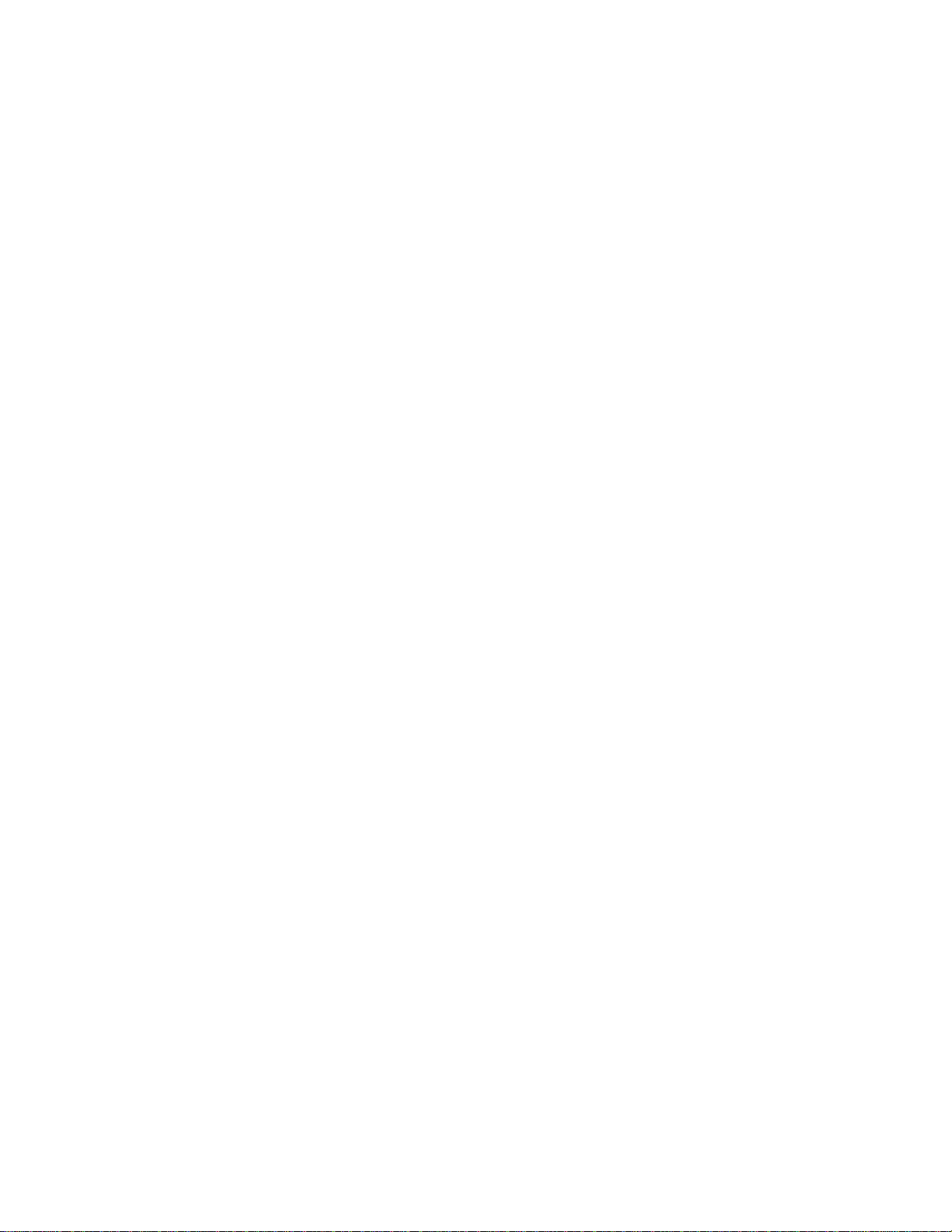
7” Two Screen Car Portable DVD Player
PDM-2727M
User’s Manual
20060628
Page 2
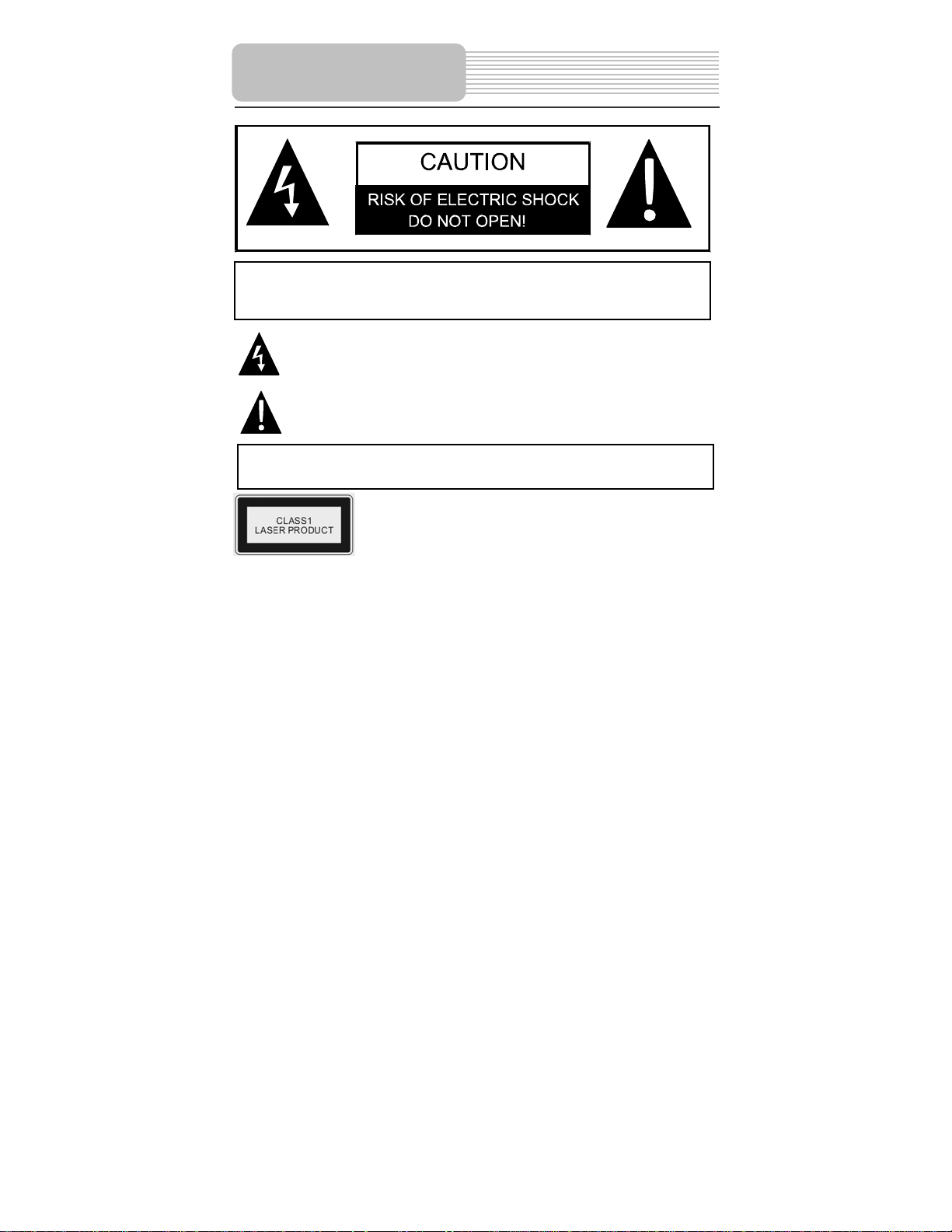
p
panying
Important Safety
CAUTION: USE OF ANY CONTROLS, ADJUSTMENTS, OR PROCEDURES OTHER
THAN THOSE SPECIFIED HEREIN MAY RESULT IN HAZARDOUS RADIATION
EXPOSURE.
POWER SUPPLY:
Connect the supplied adapter to the side of the DVD player in the slot marked “Power In”.
Plug the two-prong end of the power cord to an AC100-120V outlet. If you have difficulty
inserting the plug, turn it over and reinsert it, if the unit will not the used for a long time,
disconnect the plug from the outlet.
NOTE:
Before plugging the power cord into an AC outlet, make sure that all the connections
have been made.
Instructions
CAUTION: TO REDUCE THE RISK OF ELECTRIC SHOCK, DO NOT
REMOVE COVER (OR BACK). NO USE-SERVICEABLE PARTS
INSIDE. REFER SERVICING TO QUALIFIED SERVICE PERSONNEL.
The lightning flash with arrowhead symbol, within an equilateral triangle, is
intended to alert the user to the presence of uninsulated “dangerous
voltage” within the product’s enclosure that may be of sufficient magnitude
to constitute a risk of electric to
The exclamation point within an equilateral triangle is intended to alert the
user to the presence of important operating and maintenance (servicing)
instructions in the literature accom
WARNING: TO REDUCE THE RISK OF FIRE OR ELECTRIC SHOCK,
DO NOT EXPOSE THIS APPLIANCE TO RAIN OF MOISTURE.
CAUTION: Laser radiation when open. Do not stare into beam.
ersons.
the appliance.
1
Page 3
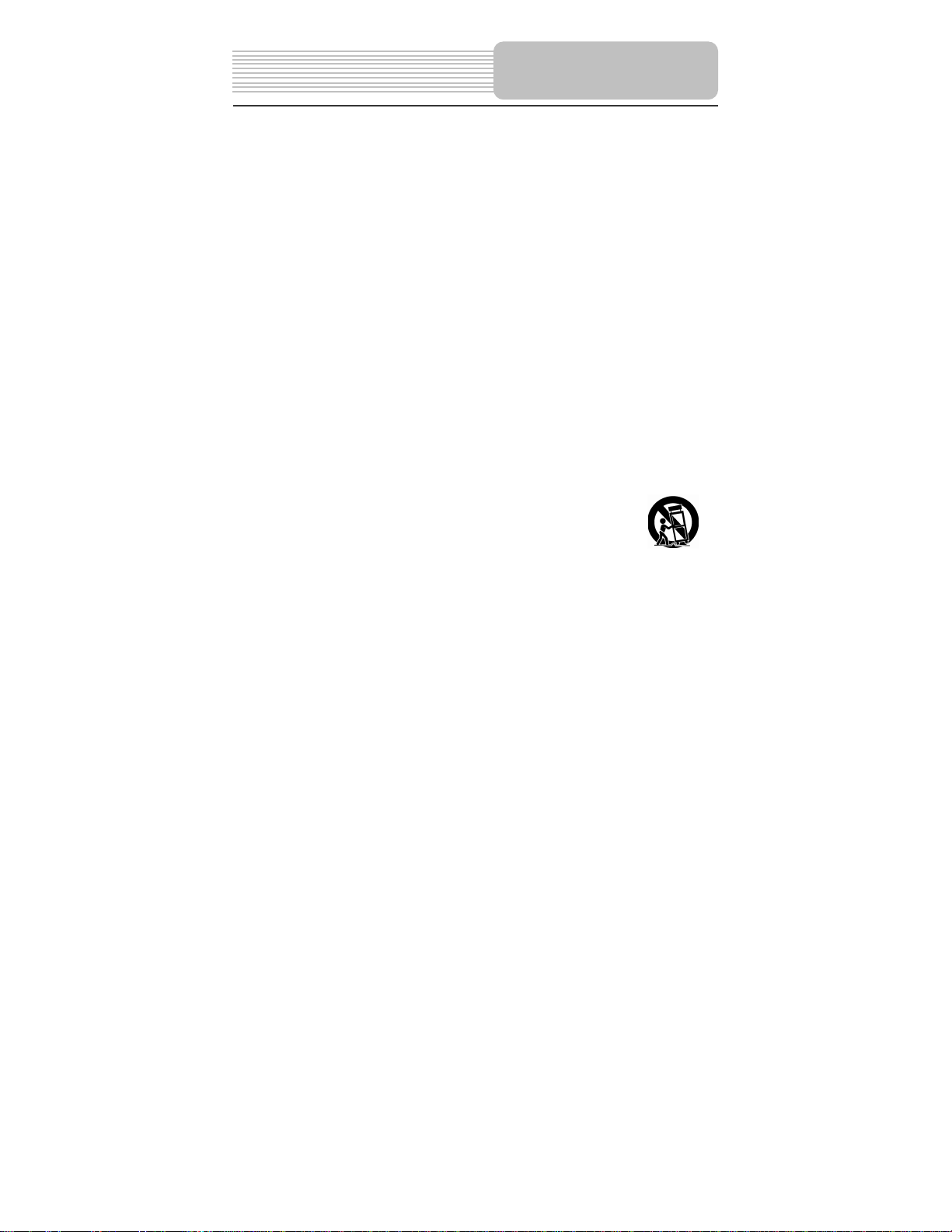
CAUTION: These servicing instructions are for use by qualified service personnel only.
To reduce the risk of electric shock, do not perform any servicing other than that
contained in the operating instructions unless you are qualified to do so.
Refer to service manual for servicing instructions.
1) Read these instructions.
2) Keep these instructions.
3) Heed all warnings.
4) Follow all instructions.
5) Do not use near water.
6) Clean only with dry cloth.
7)
Do not block any ventilation openings. Maintain well ventilated conditions around the
product, Do not put product on bed, sofa or anything that blocks ventilation. Install
in accordance with the manufacturer’s instructions.
8) Do not install near any heat sources such as radiators, heat registers, stoves, or
other apparatus (including amplifiers) that produce heat.
9) Do not defeat the safety purpose of the polarized or grounding-type plug. A polarized
plug has two blades with one wider than the other. A grounding type plug has two
blades and a third grounding prong. The wide blade or the third prong is provided for
your safety. If the provided plug does not fit into your outlet, consult an electrician for
replacement of the obsolete outlet.
10) Protect the power cord from being walked on or pinched particularly at plugs,
convenience receptacles, and the point where they exit from the apparatus.
11) Only use attachments/accessories specified by the manufacturer.
12) Use only with the cart, stand, tripod, bracket, or table specified by
the manufacturer, or sold with the apparatus. When a cart is used,
use caution when moving the cart/apparatus combination to avoid
injury from tip-over.
13) Unplug this apparatus during lightning storms or when unused for long period s of
time.
14) Refer all servicing to qualified service personnel. Servicing is required when the
apparatus has been damaged in any way, such as power-supply cord or plug is
damaged, liquid has been spilled or objects have fallen into the apparatus, the
apparatus has been exposed to rain or moisture, does not operate normally, or has
been dropped.
15) Apparatus shall not be exposed to dripping or splashing and no objects filled with
liquids, such as vases, shall be placed on the apparatus.
Note: Do not touch the color TFT LCD screen by hand directly.
Important Safety
Instructions
2
Page 4
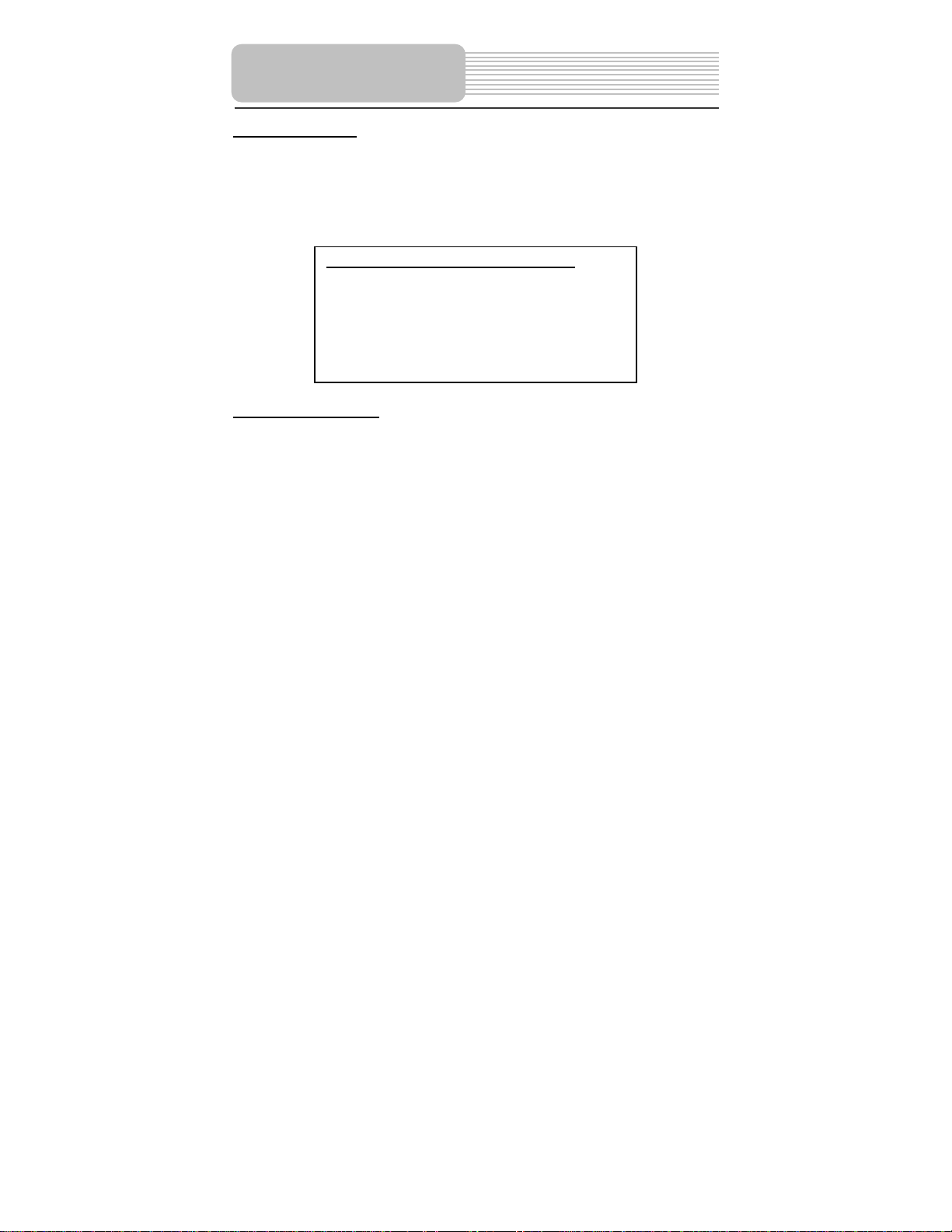
S
g
Important Safety
Copyright Protection
This product incorporates copyright protection technology that is protected by U.S.
patents and other intellectual property rights. Use of this copyright protection technology
must be authorized by Macrovision, and is intended for home and other limited viewing
uses only unless otherwise authorized by Macrovision. Reverse engineering or
disassembly is prohibited.
Instructions
Region code information
DVD players and discs are coded by region. If the region number described on the DVD
disc does not correspond to the region number of this product, this product cannot play
the disc. The region code of this unit is 4.
IMPORTANT FOR LASER PRODUCT
1. CLASS 1 LASER PRODUCT
2. DANGER: Visible laser radiation when open and
interlock failed or defeated. Avoid direct exposure to
beam.
3. CAUTION: Do not open the top cover. There are no
user serviceable parts inside the unit. Leave all
servicin
to qualified service personnel.
3
Page 5

High-quality audio and video
Excellent sound: Dolby Decoder
delivers great sound.
Advanced Playing Functions
Compatibility: Compatible with
DVD, CD and
Particular Performance:
Multi-speed, fast forward, fast
backward and slow forward.
Last Memory Playback:
Memorizes the stopped playback
track and continues playing the disk
from this spot when the power is
kept to supply. (Only available for
DVD and CD disc).
JPEG.
Features
AV Out: Analog audio output and
video output.
On-screen Display: You can
choose English, French or Spanish
for the On-screen Display language.
Search by Time: Search for a
certain track of a disk by selected
time.
Special Functions: Supports
screen aspect ratio changing,
screen saver, multi-languages
subtitle, multi-angles etc. functions.
4
Page 6
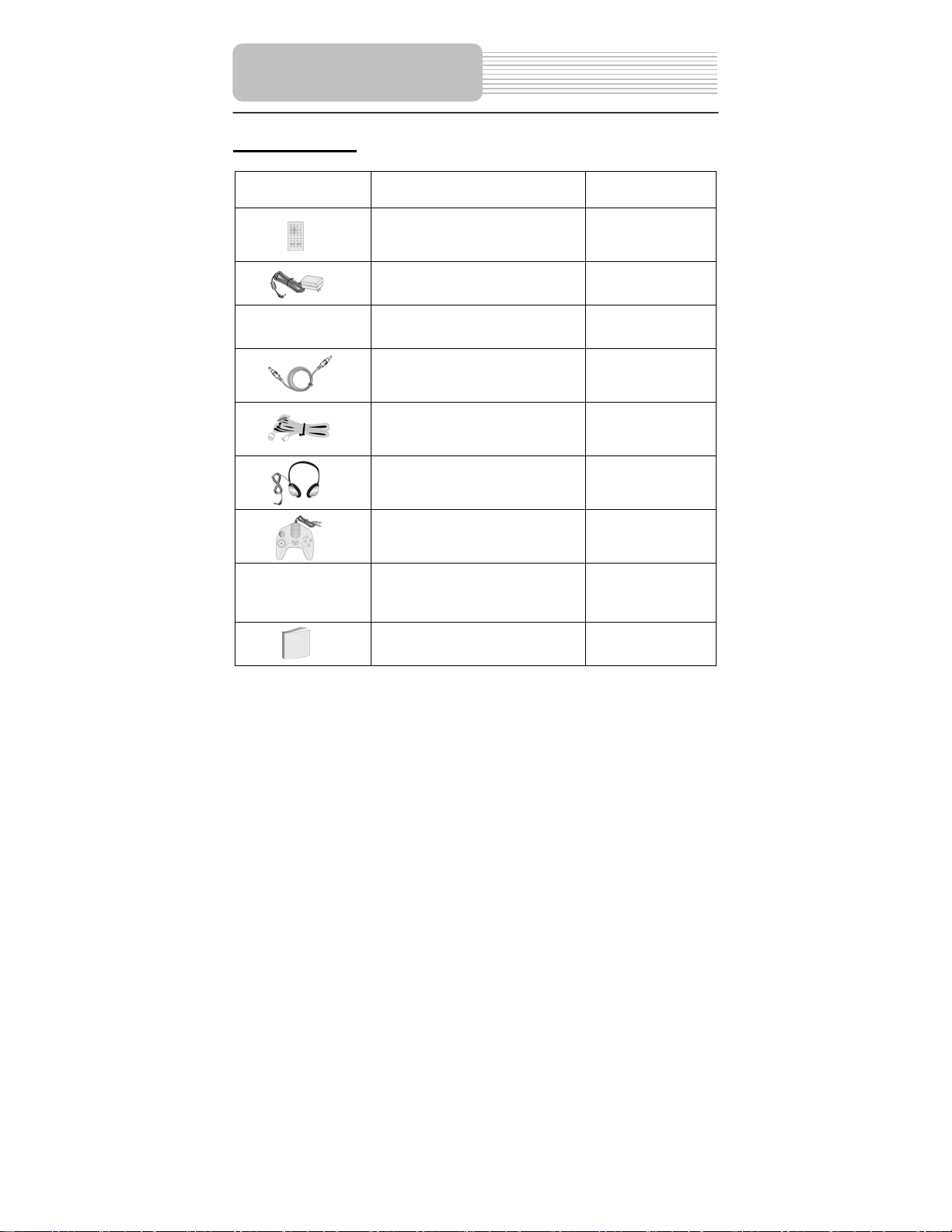
Accessories
Accessories List
ITEM
Remote Control(with battery)
NAME
QTY
1
Power Adapter
Car Adapter
Power Supply Cord
Strap
Earphone
Game handle
Audio/Video Cable
Owner’s Manual
1
1
1
4
2
1
2
1
NOTE
Accessories and their parts numbers are subject to modification without prior notice due
to improvements.
5
Page 7
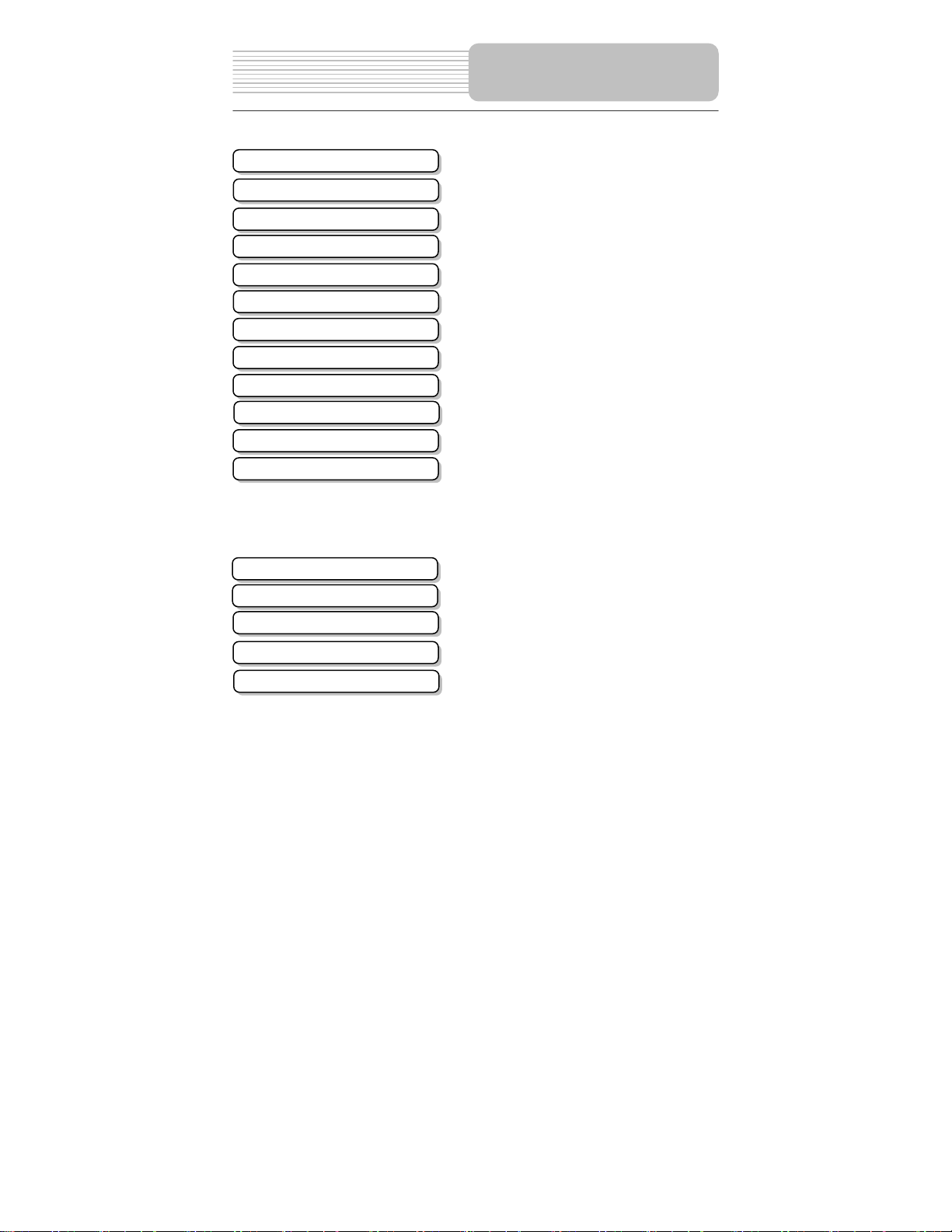
Important Safety Instructions
Features
Accessories
View of Front Panel
View of Side Panels
View of Main Unit Bottom
View of Remote Control
Battery Installation for RC
System Connections
Power Supply Preparation
Notes on Discs
Playback Operation
DVD Playback
CD Playback
JPEG Playback
System Setup
Use of Straps
Definitions
Troubleshooting
Specifications
Contents
…………………………………………..1
…………………………………………...4
…………………………………………...5
…………………………………………...7
…………………………………..……….9
…………………………………………..11
…………………………………………..12
…………………………………………..14
…………………………………………..15
…………………………………………..17
…………………………………………..18
…………………………………………..19
…………………………………………..20
…………………………………………..24
…………………………………………..26
…………………………………………..28
…………………………………………..32
…………………………………………..34
…………………………………………..35
…………………………………………..37
6
Page 8
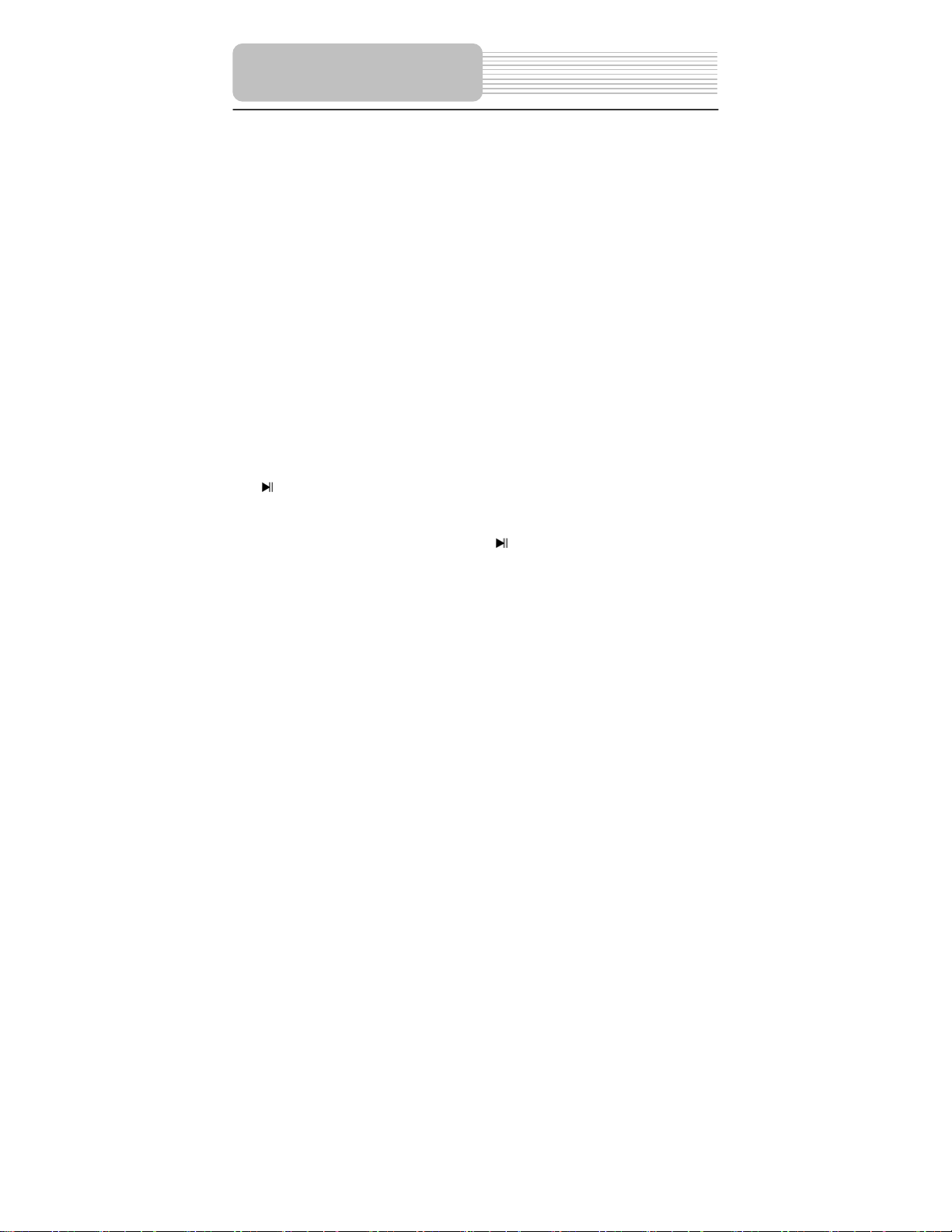
View of Front Panel
1.
Press once to pause the playback, and press it again to resume the playback.
2. ■ (Stop) button
Press to stop playback. Then press the
stopped spot. Press this button twice to stop playback completely.
3. SLOW button
Press to activate the slow playback function.
4. A-B Repeat button
Press to play a certain selected segment repeatedly.
5. TITLE button
Press to access to or exit from the title menu if it exists in the disc.
6. MENU button
Press to access to or exit from the menu.
(PLAY/PAUSE) button
button to resume playback from the
7
Page 9
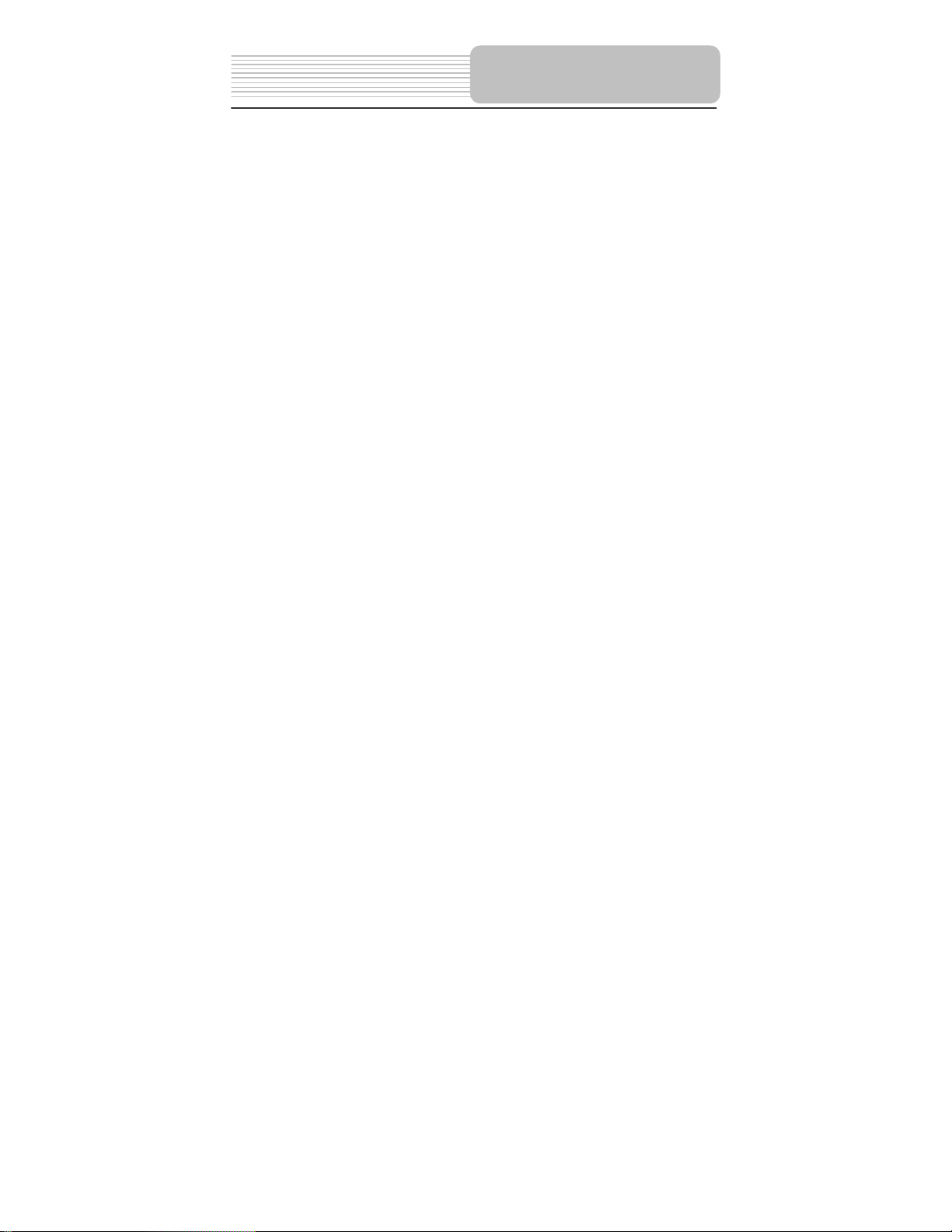
7. ◄/ button
Press to select different options, or to return to the previous list, track or chapter.
8. ▲/ button
Press to select different options, or to search forward fast.
9. ▼/ button
Press to select different options, or to search backward fast.
10. ►/ button
Press to select different options, or to skip to the next list, track or chapter.
11. Setup button
Press to enter the player’s system setup.
12. ENT button
Press to access playback, or confirm your selection.
13. AUDIO button
Press to select different languages when a DVD disc which contains multiple audio
languages is played. Press to select different audio track when a CD disc is played.
14. -/+ button
Press to adjust the value of brightness and color.
15. FUNC button
Press the FUNC button to change the brightness and color level. Press and hold
for 1-2 seconds to change the aspect ratio.
16. Speaker
17. Remote Control Sensor
18. LCD Screen
View of Front Panel
8
Page 10
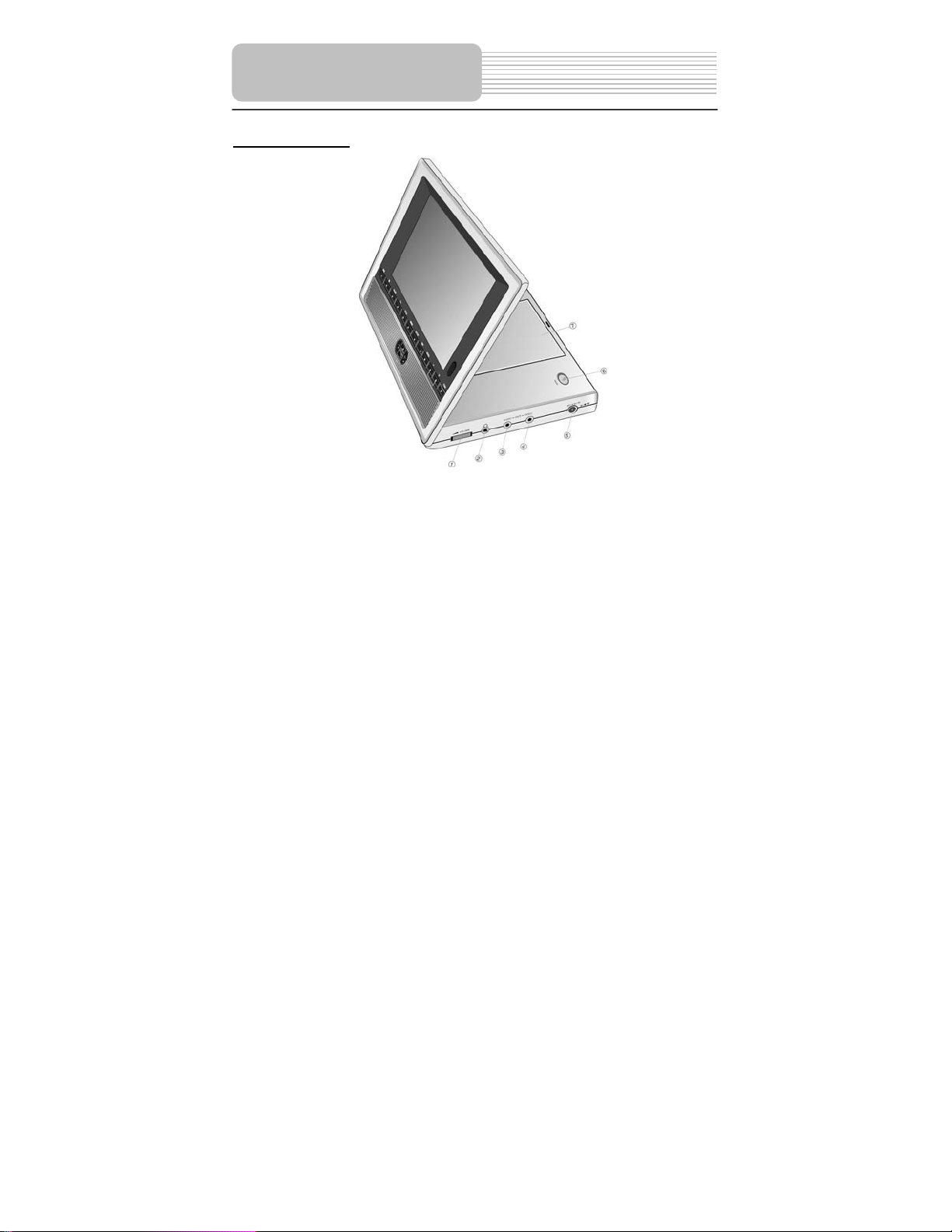
View of Side Panels
Right Side View
1. Volume Control
2. Headphone Jack
3. Audio Output Jack
4. Video Output Jack
5. DC 9.5V Input Jack
6. OPEN Switch
7. Disc tray cover
Used to adjust the volume of the headphone and speaker.
Used to connect headphones for private listening. When the headphones are
connected to this jack, the speaker will be turned off automatically.
Used to connect to an external amplifier.
Used to connect to an external monitor.
Used to connect the power adapter, including the car adapter.
Push to open the disc tray cover.
When the disc is loaded gently press the cover to close it.
9
Page 11
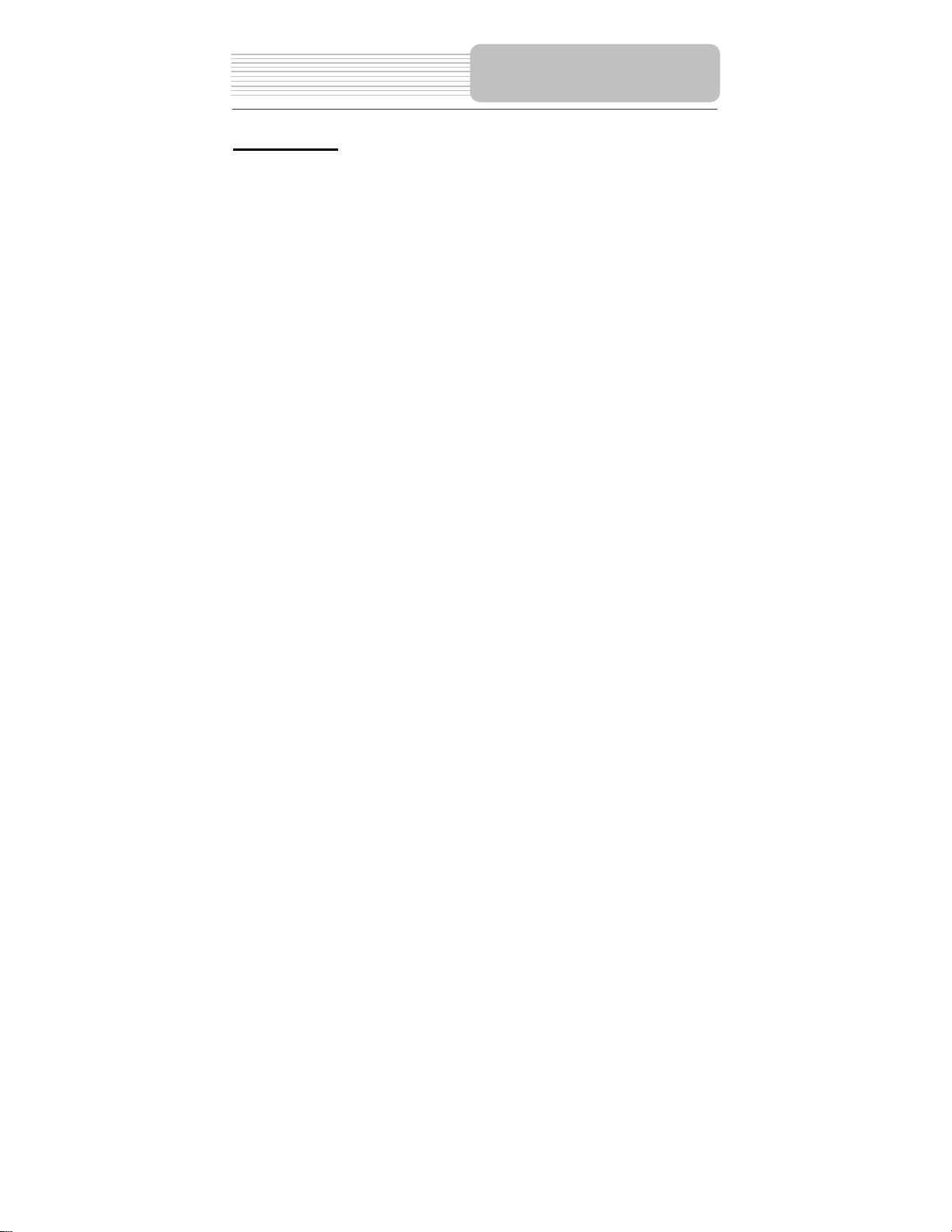
View of Side Panels
Left Side View
1. Headphone Jack
2. Power Switch
Used to connect headphones for private listening. When the headphones are
connected to this jack, the speaker will be turned off automatically.
Used to turn the power on or off.
10
Page 12
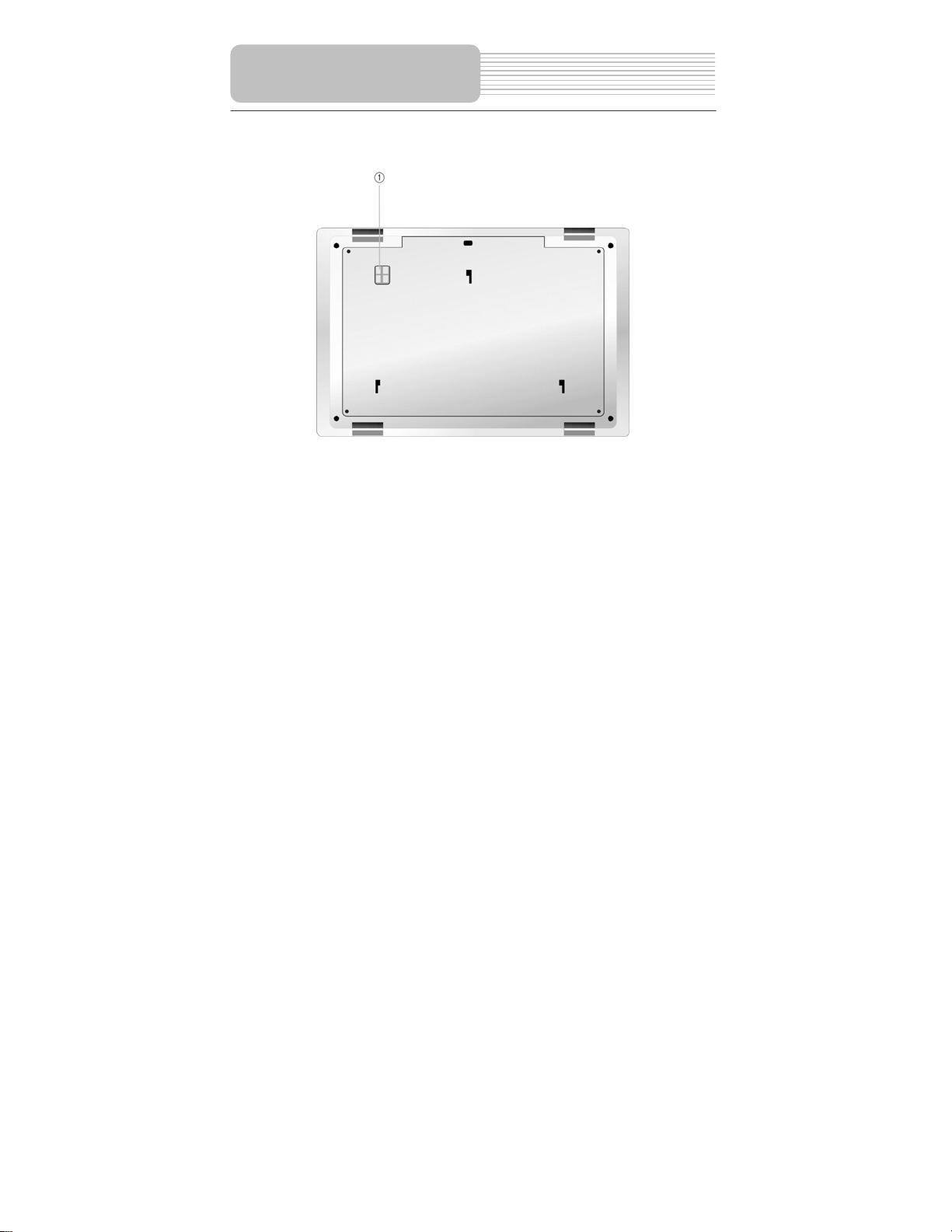
View of Main Unit Bottom
1. Rechargeable Battery Contacts
For connecting the rechargeable battery pack.
11
Page 13

1. MUTE button
Press to turn off or on the speaker output.
2. INFO button
Press repeatedly to display or conceal the detailed information of the disc during
playback.
3. TITLE button
Press to access to or exit from the title menu if it exists in the disc.
4. Direction button
Press to select different options.
5. ENTER button
Press to access playback or confirm your selection.
6. SETUP button
Press to enter the player’s setup menu.
7. 0-9 number buttons
Press to select number.
View of Remote Control
12
Page 14

View of Remote Control
8. NEXT button
Press to skip to the next list, track or chapter.
9. PREV button
Press to return to the previous list, track or chapter.
10. SUBT button
When playing a DVD coded with multi-subtitles, press to select a subtitle language
or to turn subtitles off.
11. ANGLE button
Press to access various camera angles if the DVD disc contains multiple camera
angles.
12. A-B button
Press to play a section of the disc from point A to point B. Press once to select the
starting point A, press again to select the end point B. During A-B repeat playback,
press this button to stop the repeat.
13. ZOOM button
Press to realize various zoom functions.
14. REP button
Press to repeat a chapter, title, the entire disc or close this function.
15. MENU button
Press to access to or exit from the menu during playback.
16. PAUSE button
Press to pause playback. Press the PLAY button to resume normal playback.
17. STOP button
Press to stop playback. Then press the PLAY button to resume playback from the
stopped spot. Press this button twice to stop playback completely.
18. PLAY button
Press to start playback.
19. +10 button
Press this button first and then the additional number buttons as needed to select
number greater than 9.
20. GOTO button
Press to select the desired title, chapter or playback start time.
21. REV SCAN button
Press to search backward fast during playback.
22. FWD SCAN button
Press to search forward fast during playback.
23. SLOW button
Press to activate slow playback function.
24. AUDIO button
Press to select different languages when a DVD disc with multiple audio languages
is played. Press to select different audio track when a CD disc is played.
13
Page 15

Battery Installation for
Remote Control
Installation Steps
Follow the steps below to install the battery.
Step1: Pull the battery holder out from the remote
control in the direction of the arrow.
Step 2: Load a new battery properly with
the (+) side up.
Step3: Insert the battery holder back into
the remote control.
Battery Property
Battery Type: CR2025 3V
Battery Life: Approximately 1 year under normal use (at room temperature).
Caution
1. Improper use of the battery may cause overheating, explosion or ignition, which
can result in an injury or fire. Battery leakage may damage the remote control.
2. Do not expose the remote control unit to direct sunlight.
3. Do not recharge, disassemble, deform or heat the battery.
4. Do not put the battery in fire or water.
5. Immediately replace the exhausted battery.
14
Page 16

System Connections
z Always ensure that the DVD player, TV and any other electrical equipment to be
connected with are switched off and unplugged from the power supply.
z Ensure that you observe the color coding when connecting audio and video
cables.
Connecting to TV
Audio/Video connections
Follow the drawings below to connect the DVD player to TV's Audio/Video inputs with
Audio/Video cables.
15
Page 17

System Connections
Connecting to Amplifier
Refer to your Audio equipment's manual before connection.
Follow the drawings below to connect the DVD player to AV amplifier.
Connecting to Headphones
Connect the headphones to the right side of the player for private listening.
When headphone is connected, the speakers will automatically turn off.
16
Page 18

Power Supply Preparation
Using the AC Adapter
The player is supplied with an AC adapter for powering the unit and charging the battery.
1. Connect AC adapter to the right side
of the DVD player in the jack marked
DC 9.5V IN, as shown on the right.
2. Plug the other end of the power cord
into the wall AC outlet.
NOTE: Turn player's power off before unplugging.
Using of Car Adapter
The player is supplied with a Car Adapter for powering the unit while in a vehicle.
Connect the Car Adapter Power Plug to
the unit’s power jack and plug the other
end to the vehicle’s cigarette socket, as
shown right.
Attention
¾ Do not operate the unit or view video software while driving a vehicle.
¾ Place the unit in a proper position for viewing.
¾ Disconnect the player from the Car Adapter when starting the vehicle.
17
Page 19

Notes on Discs
Compatible Disc Formats
DISC LOGO DIAMETER
DVD
CD
12cm
8cm
12cm 74 min
8cm 20 min
PLAYBACK TIME/
PLAYABLE SIDES
133 min (SS-SL)
242 min (SS-DL)
266 min (DS-SL)
484 min (DS-DL)
41 min (SS-SL)
75 min (SS-DL)
82 min (DS-SL)
150 min (DS-DL)
JPEG
Operation methods of some DVD discs are specified by the software manufacturer.
Please follow the instructions of those discs.
12cm
Care of Discs
Holding Discs
When loading or removing discs, do not touch their playing surfaces as
the right figure.
Cleaning
Fingerprints or stain on the disc may affect the quality of sound and
picture. To clean your discs, use a soft clean cloth to wipe them. If
necessary, moisten a soft cloth with diluted neutral detergent to remove
heave dirt or fingerprints.
Do not wipe in a circular direction as the figure in the right middle
(concentric scratches on the disc groove tend to cause noise ). Gently
wipe from the center of the disc to the outer edge as the right figure.
18
Page 20

Playback Operation
READ THE FOLLOWING INSTRUCTIONS CAREFULLY BEFORE USING YOUR DVD
PLAYER FOR THE FIRST TIME.
WARNING: Do not play poor-quality discs to avoid damaging the lens.
Pre-operation
1. Connect the unit to power supply through the provided AC adaptor.
2. Switch “POWER ON/OFF” to “ON” on the left panel to turn on the DVD player.
3. Press OPEN button on the unit to open the disc tray cover, put a disc in the disc tray
with printed side facing up. Close the disc cover. (See below)
4. The player will read the disc automatically.
5. Adjust the volume with the VOLUME control on the right panel to the desired level.
6. To turn the player off, switch the “POWER ON/OFF” on the left panel to “OFF”.
Using of General Button
FUNC button
Press the FUNC button to change the brightness and
level. Adjust these values with + and - buttons on
color
the front panel. Press and hold the FUNC button for
about 1 or 2 seconds to change the aspect ration
between 16:9 and 4:3. See the below for details:
19
Page 21

DVD Playback
Buttons Operation
ENTER/ENT
button
PAUSE/
button
STOP/
button
ZOOM button
A-B Button
Playback Operation
Press the ENTER/ENT button to start playback; press
the direction buttons to sel ect a tit le/ chap ter t o
play or use 0-9 buttons to select directly.
Press the PAUSE/ button to pause playback or start
step frame by frame playback
button to resume normal playback.
During playback, press the Stop/ button once to stop
playing, then press the PLAY/ button to resume normal
playback from the stopped point. Press the STOP/
button twice repeatedly to stop playback completely.
Then press the PLAY/ button and the player will play
from the beginning.
Press the ZOOM button repeatedly to shift among 1X,
2X, 3X zooming effects and normal playback.
Press the A-B button once to set the starting point A,
press it again to set the end poi nt B. Then t he play er w ill
play the segment between A and B continuously. Press
this button a third time to stop the A-B repeat.
20
, and press the PLAY/
Page 22

Playback Operation
DVD Playback (continued)
TITLE button
MENU button
& buttons
& buttons
Press the TITLE button during playback. The title menu
will appear on the screen.
Press the direction buttons to select the
title/chapter to play, and press the ENTER/ENT button to
confirm your selection. Or press the 0-9 buttons to select
directly.
Press the MENU button during playback. The root menu
will appear on the screen.
Press the direction buttons to select the
title/chapter to play, and press the ENTER/ENT button to
confirm your selection. Or press the 0-9 buttons to select
directly.
Press the button to start fast forward pl ay back. P re ss it
repeatedly to fast forward at the speed of 2X, 4X , 8X, 16X
and normal playback in sequence. Press the button to
fast backward. Press it repeatedly to fast backward at the
speed of 2X, 4X, 8X, 16X and normal playback in
sequence.
Press the PLAY/ button to resume normal playback.
Press the button to go to the previous chapter.
Press the button to play the next chapter.
21
Page 23

DVD Playback (continued)
SLOW button
INFO button
AUDIO button
DVD discs can contain up to 8 audio bit streams. For
example: English, French etc.
To select the audio bit stream you prefer, press the
AUDIO button during playback. The DVD player will play
the next audio bit stream if exists every time you press
the AUDIO button in succession.
NOTE: This function is available for DVD discs recorded
multi-audio languages.
SUBT button
When a DVD disc is playing, press the SUBT button to
select a subtitle language or t o turn t he su btitle of f . A DVD
disc can be recorded with up to 32 subtitles.
Press the SUBT button repeatedly, the mode of subtitles
will recycle as follows:
SUBTITLE 1/N: Subtitle 1 appears on the screen.
SUBTITLE 2/N: Subtitle 2 appears on the screen.
SUBTITLE */N: Subtitle * appears on the screen
SUBTITLE OFF: No subtitle.
“N” refers to the total number of subtitles that the current
disc contains.
NOTE: This function is available for DVD discs recorded
with multi-subtitles
Playback Operation
Press the SLOW button repeatedly, and the slow
playback will be undergoing at the speed of 1/2, 1/4,
1/6, 1/8 and normal playback in sequence. Press the
PLAY/ button to resume normal playback durin g slow
playback.
Press the INFO button to display or conceal the detailed
information.
22
Page 24

Playback Operation
DVD Playback (continued)
REP button
ANGLE button
GOTO button
Press the REP button to repeat a Chapter, Title or
cancel the repeat in sequence.
Press the ANGLE button to play the disc in multi-angle.
Multi-angle means that a scene is shot from different
angle so that audience can watch fr om any angl e, li ke the
drawings below:
If there are multiple angles in a scene, you can use the
ANGLE button to select the angle you like to enjoy. Press
the ANGLE button repeatedly to view from different
angle.
NOTE: This function is only available for the DVD disc
that coded with multi-angles.
Press the GOTO button to select desired disc title,
chapter or time.
Use the direction buttons to highlight Title, Chapter
or Time.
Use the 0-9 number buttons to input numbers of the
desired title, chapter or time and press the ENTER/ENT
button to confirm. Then the player will begin playing from
the selected title, chapter or time.
Press the button again to cancel the item.
23
Page 25

Playback Operation
CD Playback
When a CD disc is loaded, the player will read the disc. Then a playback menu will
appear on the screen and the player will play the disc automatically by the default
sequence of the disc. You can use the buttons to select the desired track. Or press
the number buttons to input the number of th e desired track first and then press the
ENTER/ENT button to confirm to play.
Buttons Operation
PAUSE/
button
STOP/
button
& buttons
& buttons
Press the PAUSE/ button to pause during playback,
and press the PLAY/ button to resume normal
playback.
During playback, press the Stop/ button once to stop
playing and press the PLAY/
playback from the stopped point. Press the STOP/
button twice repeatedly to stop playback completely.
Then press the PLAY/
from the beginning.
Press the button to start fast forward pl ay back. P re ss it
repeatedly to fast forward at the speed of 2X, 4X , 8X, 16X
and normal playback in sequence. Press the button to
fast backward. Press it repeatedly to fast backward at the
speed of 2X, 4X, 8X, 16X and normal playback in
sequence.
Press the PLAY/ button to resume normal playback
during fast playback.
Press the button to go to the previous chapter.
Press the button to play the next chapter.
button to resume normal
button and the player will play
24
Page 26

Playback Operation
CD Playback (continued)
REP button
A-B Button
GOTO button
AUDIO button
Press the REP button to repeat signal, folder or cancel
the repeat in sequence.
Press the A-B button once to set the starting point A,
press it again to set the end poi nt B. Then t he play er w ill
play the segment between A and B continuously. Press
this button a third time to stop the A-B repeat.
Press the GOTO button to sel ec t desired track, track time
or disc time.
Use the direction buttons to highlight Track, Time or
Disc Time.
Use the 0-9 number buttons to input the desired numbers
of track or time. And press the ENTER/ENT button to
confirm. Then the player will begin playing from the
selected track or time.
Press it repeatedly to cancel the item.
Press the AUDIO button to select desired sound effect.
Press it repeatedly, the display will be as follows:
Left Right Mix Stereo
25
Page 27

Playback Operation
JPEG Playback
Pre-operation
1. Load a JPEG in the disc tray, the player will read the disc automatically.
2. The screen displays the root folder with several subdirectories/subfolders. Press
the ENTER/ENT button to enter. Use the buttons to select a desired folder
and press the ENTER/ENT button to confirm your selection.
3. The screen enters the selected subfolder with several pictures. Press the
buttons to select the desired picture and press the ENTER/ENT
playback.
4. Press the buttons to highlight , then press the ENTER/ENT button to
return to the last folder or directory.
NOTE: Many discs have other items besides pictures.
Filter and Repeat setup
Under the folder mode, press the direction buttons to highlight “Filter” and you can
change its settings accord ing to the steps below:
1. Press the ENTER/ENT button to enter the setup menu.
2. Press the button to select the item you want to set.
3. Press the ENTER/ENT button to select or cancel.
4. Press the button to exit.
Under the folder mode, press the direction buttons to highlight “Repeat” and press
ENTER/ENT button repeatedly to change its setting. You can also press the REP button
on the remote control to change its setting.
Button Operation
STOP/
button
PAUSE/
button
Press the Stop/ button to return to the folder during
playback. Press the PLAY/ button to return to normal
playback.
Press the PAUSE/ button to pause during playback,
and then press the PLAY/ button to resume normal
playback.
26
button to enter the
Page 28

Playback Operation
JPEG Playback (continued)
& buttons
REP button
f
During browsing a picture, you can use the direction buttons to rotate the current
picture.
Press the button to rotate the current picture 90° clockwise, as shown below:
Press the button to rotate the current picture 180° clockwise, as shown below:
Press the button to rotate the current pictur e 270° clockwise, as shown below:
During playback, press the button to go to the
previous picture; press the button to go to th e next
picture.
Press the REP button to repeat single, folder or cancel
the repeat in sequence.
Picture Rotate
27
Page 29

System Setup
You can change the default settings of this unit to customize its performance to your own
preference. Read this section to learn how to set up the system.
Follow the steps below to set up your system:
1. Press the SETUP button and the setup menu will appear on the screen.
2. Press the buttons to select a sub-menu that you want to set up and press the
button to enter the menu.
3. Press the button to return to the previous menu. Or press the SETUP button
again at any time during the setting to exit from the setup menu.
Language setup
Press the SETUP button and press the
buttons to select Language. The screen will
display as shown left.
1. OSD language
This item is used to set the OSD (on-screen
display) language.
Press the buttons to highlight this item.
Press the ENTER/ENT or button to enter the
setup of this item.
There are several languages for you to choose.
Press the buttons to choose the proper
one. Press the ENTER/ENT button to confirm
your selection and return.
28
Page 30

System Setup
Language setup (continued)
2. Subtitle
This item is used to set the subtitle language.
Press the buttons to highlight this item.
Press the ENTER/ENT or button to enter the
setup of this item.
There are several items for you to choose.
Press the buttons to choose the proper
one. Press the ENTER/ENT button to confirm
your selection and return.
3. Audio
This item is used to set the audio output
language.
Press the buttons to highlight this item.
Press the ENTER/ENT or button to enter the
setup of this item.
There are several languages for you to choose.
Press the buttons to choose the proper
one. Press the ENTER/ENT button to confirm
your selection and return.
4. DVD menu
This item is used to set the disc menu language.
Press the buttons to highlight this item.
Press the ENTER/ENT or button to enter the
setup of this item.
There are several languages for you to choose.
Press the buttons to choose the proper
one. Press the ENTER/ENT button to confirm
your selection and return.
29
Page 31

Video setup
System Setup
Press the SETUP button and press the
buttons to select Video. The screen will display
as shown left.
1. Aspect Ratio
This item is used to set aspect ratio.
Press the buttons to highlight this item.
Press the ENTER/ENT or button to enter the
setup of this item.
Press the buttons to choose 4:3 or 16:9.
Press the ENTER/ENT button to confirm your
selection and return.
NOTE: Select 4:3 when a 4:3 TV is connected.
Select 16:9 when a 16:9 wide screen TV is
connected.
2. View Mode
This item is used to set the video mode of the
unit screen display.
Press the buttons to highlight this item.
Press the ENTER/ENT or button to enter the
setup of this item.
There are several items for you to choose.
Press the buttons to choose the proper
one. Press the ENTER/ENT button to confirm
your selection and return.
30
Page 32

System Setup
Misc setup
Press the SETUP button and press the
buttons to select Misc. The screen will display as
shown left.
1. Use Default Settings
This item is used to reset the unit to the default.
Press the buttons to highlight this item.
Press the ENTER/ENT or button to enter the
setup of this item.
Use the buttons to choose Yes or No and
press the ENTER/ENT button to confirm
Choose Yes, all the setting of the unit will return
to the default status; choose No, it will return.
2. Screen saver
This item is used to set screen saver On or Off.
Press the buttons to highlight this item.
Press the ENTER/ENT or button to enter the
setup of this item.
Press the buttons to choose On or Off.
Press the ENTER/ENT button to confirm your
selection and return.
31
Page 33

Follow the steps below to fix the DVD Player onto the of a car seat headrest.
1. Place the DVD player on a soft and smooth surface with the bottom facing up.
2. Loose the strap and remove the buckle from the strap.
3. Insert the strap through the holes as the Fig.1. Make sure the inside of the strap
faces up.
4. Thread the strap into the buckle as Fig.2 and Fig.3. After threading, make sure the
outside of the buckle faces up.
Usage of straps
32
Page 34

Usage of straps
5. Repeat these steps for the other strap.
6. Adjust the length of the strap according to the backrest of the seat.
7. Fasten the straps on the headrest of the seat as in Fig.4. Make sure the two straps
are between the headrest support rods (if your car has them).
NOTE: The drawings show the outside and the inside of the buckle and the strap.
33
Page 35

Letterbox screen
This refers to a screen on which the playback picture of wide-screen DVDs appears with black
bands running along the top and bottom.
Pan & Scan screen
This refers to a screen on which the playback picture of wide-screen DVDs is cut off at
the left and right sides.
Title, Chapter (DVD)
DVDs are divided into some large sections (titles) or some small sections (chapters). Each
section is numbered: these numbers are called "Title number" or "Chapter number".
Title 1 Title 2
Chapter1 Chapter 1
Chapter2
…… ……
Track (CD)
CDs are divided into some sections (tracks). Each section is numbered; these numbers are
called "Track number".
Track 1 Track 2 Track 3 ……
JPEG
JPEG is a common picture format that has
small file size and low quality loss rate of
picture. Hundreds of pictures can be store d
in a disc in this format. In order to utilize real
digital album, use film to make a "PICTURE CD"
in JPEG format.
34
Definitions
Page 36

Troubleshooting
Take steps described in the tables below to solve simple problems before contacting
after-sales service.
If You Suspect Something Wrong, immediately turn the power off.
Disconnect the power connector and check that there is neither smoke nor heat from the unit
before asking for repairs. Ne ver tr y to re pair the un it by your se lf beca use i t is da ngerou s to do
so.
PROBLEM POSSIBLE CAUSE POSSIBLE SOLUTION
The player cannot
play.
There is no sound
The disc cover may not be
closed.
There may not be any discs
in the DVD drive.
The disc may not be put in
with the right way.
The disc may be dirty or
warped.
The player's region code
may not as the same as the
region code of DVD disc.
There may be water on the
lens.
The system connection may
be not correct.
The speaker may not be
turned on.
The sound setup of the DVD
disc may be not correct.
The disc may be dirty or
warped.
35
Close the disc cover.
Put a disc in to the DVD drive.
Put the disc in with the label
side up.
Clean or change the disc.
Make sure the player's
region code is the same as
the region code of DVD
disc.
Remove the disc and keep
the player being powered off
for at least two hours.
Connect the system
correctly.
Turn on the speaker.
Setup the sound of the DVD
correctly.
Clean or change the disc.
Page 37

PROBLEM
POSSIBLE CAUSE
There is no picture.
The LCD may be off or not
be in correct video mode.
The system connection may
be not correct.
The unit may be not in AV
out mode.
Poor AV performance.
The disc may be dirty or
warped.
The remote control
does not work
There may be some
obstructions between the
remote control and the
player.
The remote control may not
be pointed at the player.
The batteries of remote
control may not be inserted
correctly.
The batteries of remote
control may be out of power
or weak.
Other possibilities:
Static or other external interference may cause the player function abnormally. In order to
recover normal status, unplu g the power-supply co rd and then plug it into th e outlet again to
reset the player. If the problems still exist, cut off the power supply and consult your service
center or the qualified technician.
Troubleshooting
POSSIBLE SOLUTION
Turn on the LCD and choose
the correct video mode.
Connect the system
correctly.
Switch AV tab on the bottom
of the unit to out.
Clean or change the disc.
Remove the obstruction
between the remote control
and the player.
Point the remote control at
the player directly .
Make sure the polarity of
each battery is correct.
Replace the batteries.
36
Page 38

Specifications
Laser Wavelength 780/650 nm
TFT screen size 7 inches
Video System NTSC
Frequency Response
Audio Signal-to-noise Rate
Audio distortion+noise
Channel Separation
Dynamic Range
Audio Out
Video Out Video Out
Power AC 120V
Power Consumption < 25W
Dimensions 230mmX154mmX40mm (L*W*D)
Weight About 0.85kg
Analog Audio
Out
20Hz~20kHz ±2.5dB
≥85dB
≤-70dB (1kHz)
≥70dB (1kHz)
≥80dB (1kHz)
Output Level: 1.5V±
Output Level: 1V
P-P
Unbalanced Negative
0.2
, Load: 10KΩ
1.0
±0.2, Load: 75Ω
DESIGN AND SPECIFICATIONS ARE SUBJECT TO CHANGE WITHOUT NOTICE
“Dolby” and the double-D symbol are trademarks of Dolby Laboratories.
Confidential unpublished works. © 1992 -1997 Dolby Laboratories, Inc.
For service, support and warranty information, visit www.polaroid.com.
"Polaroid" and “Polaroid and Pixel” are trademarks of Polaroid Corporation, Waltham, MA, USA.
Manufactured under license from Dolby Laboratories.
All rights reserved.
37
