Page 1
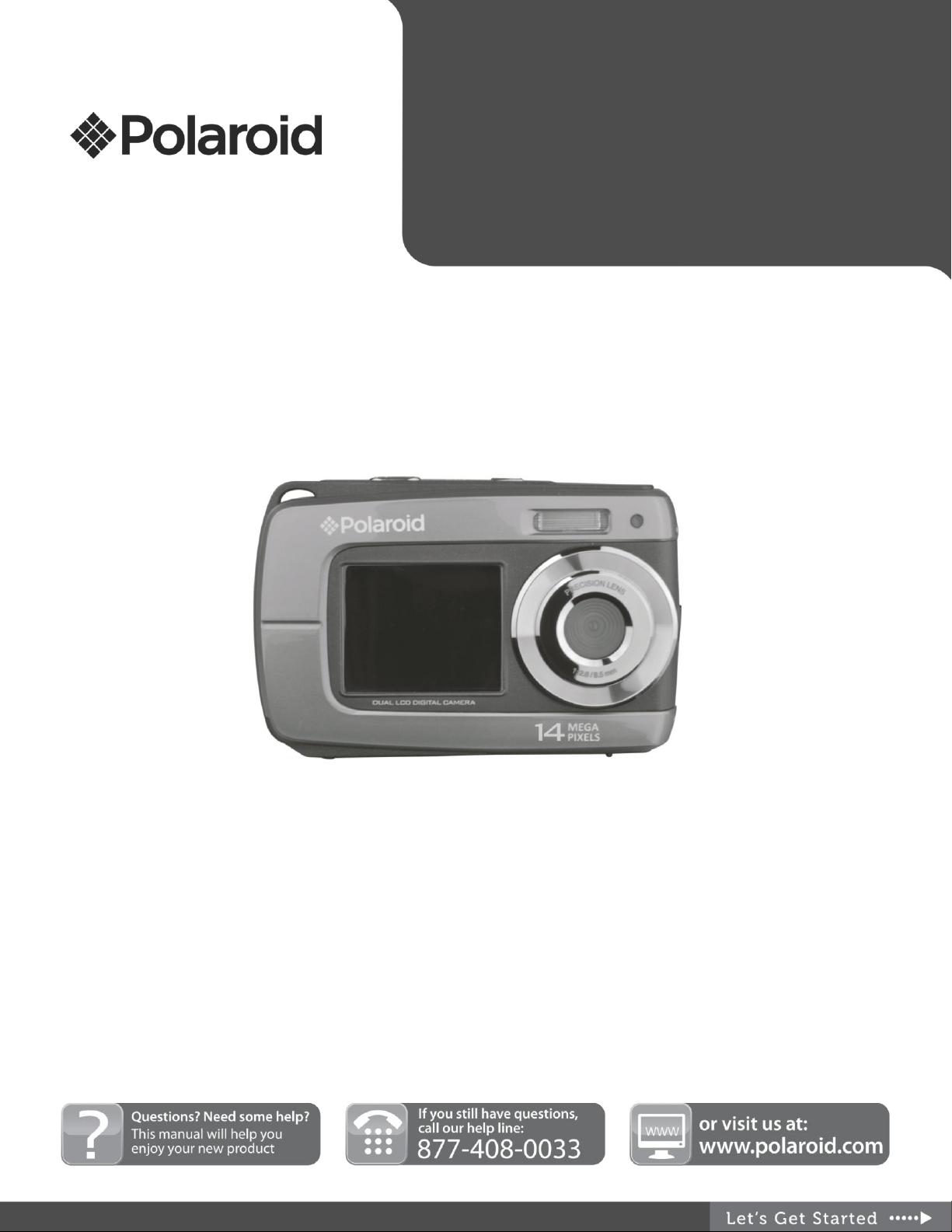
IF045
USER MANUAL
Windows and the Windows logo are registered trademarks of Microsoft Corporation.
All other trademarks are the property of their respective companies.
© 2012 All Rights Reserved.
Page 2
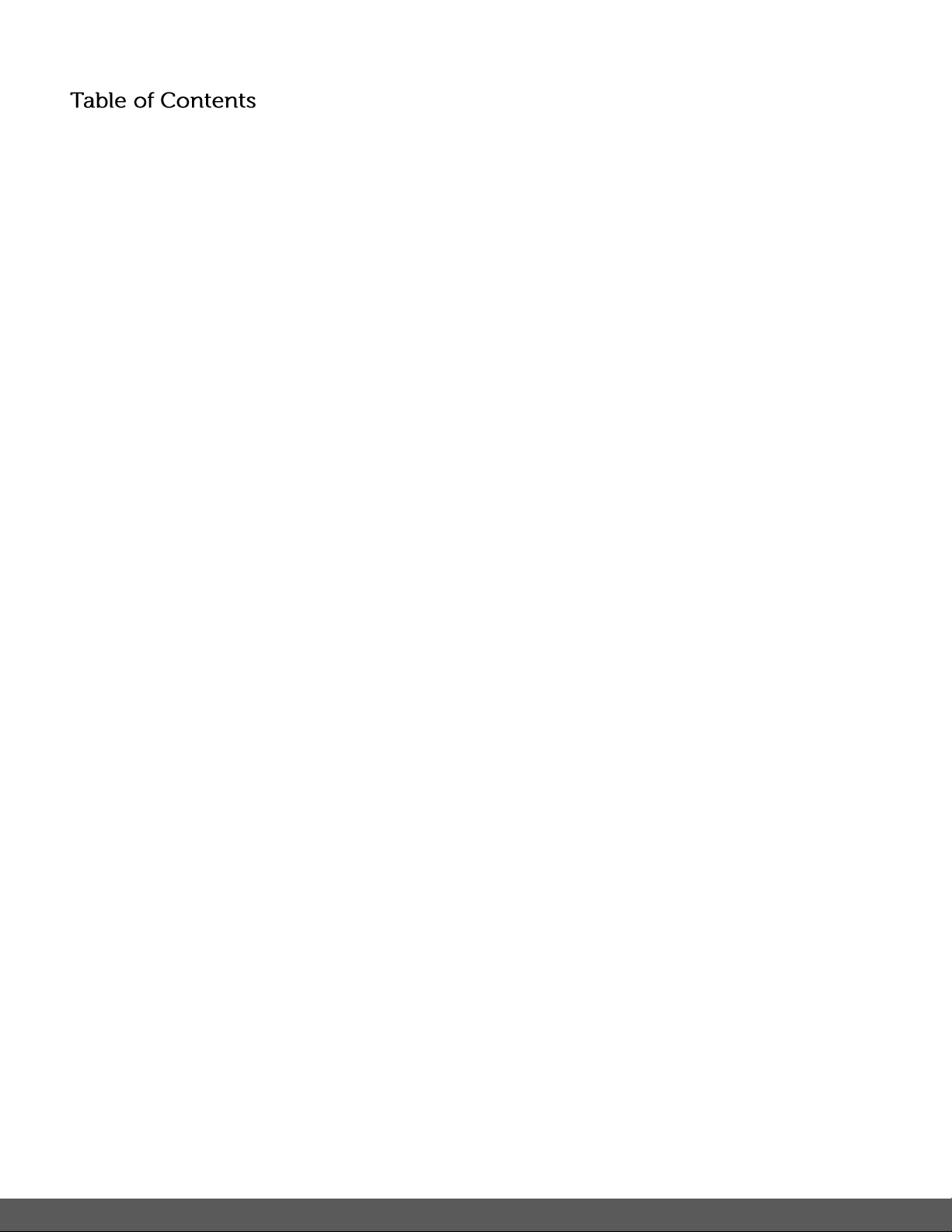
1
Introduction .................................................................................................................................. 2
Getting to Know Your Camera ...................................................................................................... 2
What’s Included ............................................................................................................................ 3
Parts of the Camera ..................................................................................................................... 4
Initial Camera Setup ..................................................................................................................... 5
Main Camera Modes .................................................................................................................... 8
Camera Technical Specifications .................................................................................................. 9
Computer System Requirements ............................................................................................... 10
Powering the Camera On/Off ...................................................................................................... 11
Changing Camera Mode ............................................................................................................ 12
Navigating the Menus ................................................................................................................. 13
Photo Capture Mode .................................................................................................................. 14
Photo Playback Mode ................................................................................................................ 19
Video Capture Mode .................................................................................................................. 23
Video Playback Mode ................................................................................................................. 24
Navigating the Menus ................................................................................................................. 25
Status Icon Description ............................................................................................................... 26
Menu Options ................................................................................................ ............................. 27
Installing the Software ................................................................................................................ 30
Connecting the Camera to the Computer ................................................................................... 31
Getting Photos and Videos from your Camera to Your Computer .............................................. 31
Get Started! ................................................................................................................................ 32
Transferring Images from my Camera to my Computer Manually .............................................. 33
Camera Maintenance ................................................................................................................. 34
Warranty Card ................................................................ ............................................................ 35
Technical Support ....................................................................................................................... 37
Troubleshooting .......................................................................................................................... 37
E-Waste / FCC Declaration ........................................................................................................ 38
Page 3
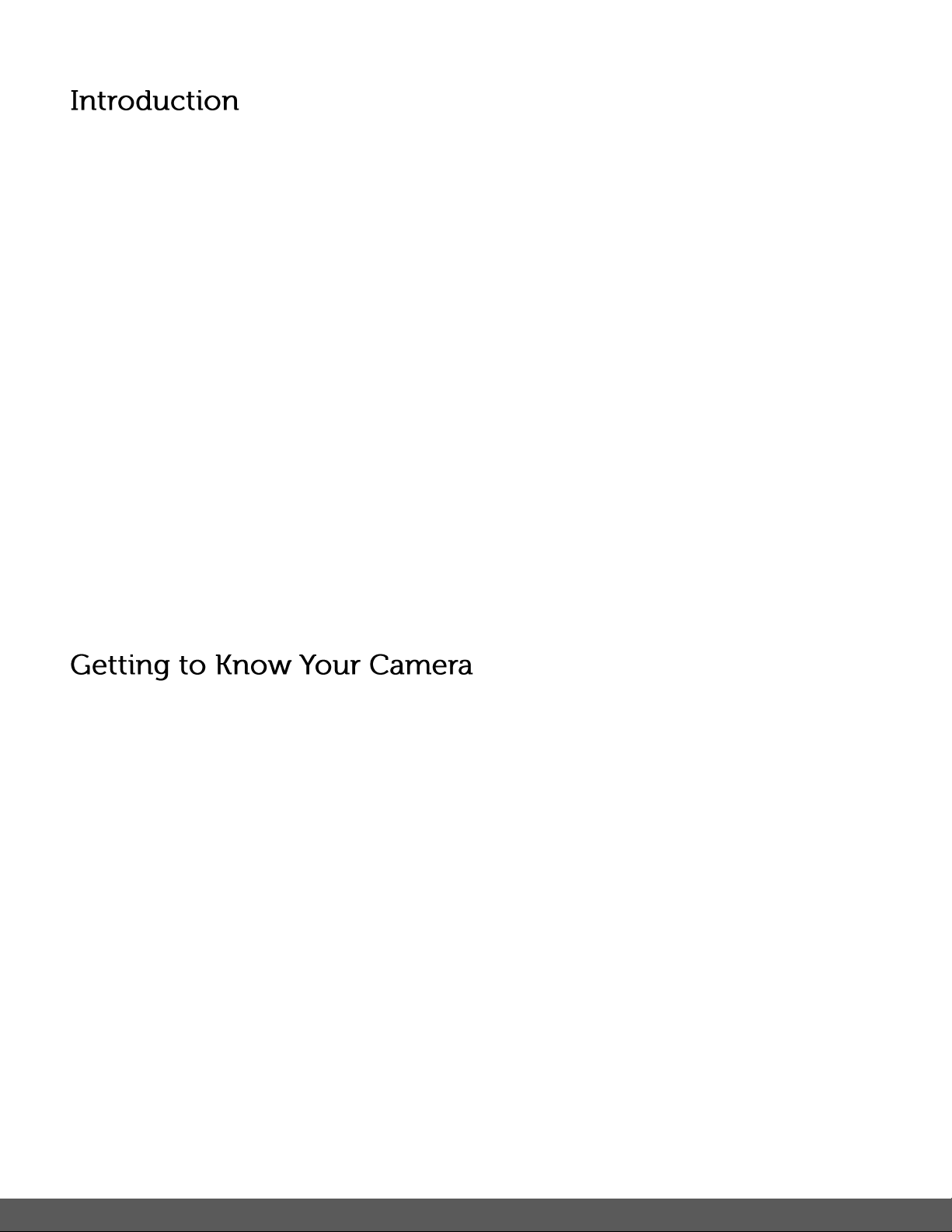
2
Thank you for purchasing this camera. Everything you need to take quality digital photos and
videos is included with your camera.
Polaroid makes capturing those special moments as easy as possible.
Please read this manual carefully first in order to get the most out of your digital camera.
Note: Your camera requires a Micro SD Memory card (up to 32GB) for normal use.
Micro SD Memory cards are not included and need to be purchased separately.
Important:
- Do not open the battery door underwater.
- Close the battery door properly for best water sealing.
- Rinse the camera with clean water after use and keep dry for storage.
Waterproof up to 10 ft.
10.0 MP Resolution Sensor
Digital Still Camera
Digital Video Camcorder
Built-in Flash
5x digital zoom
Dual LCD: 2.7 + 1.8" TFT color display
Micro SD card support
2x AAA Alkaline Batteries
Page 4
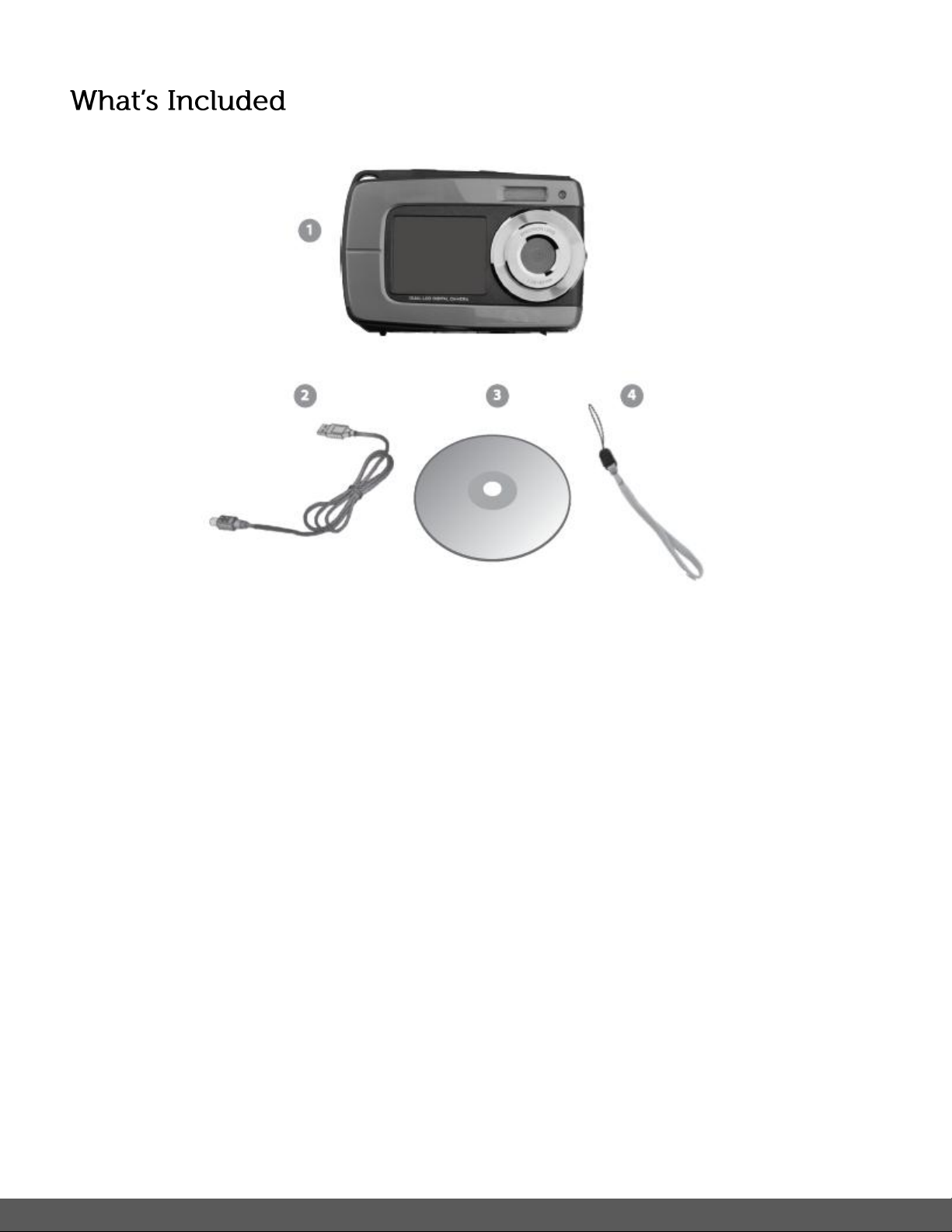
3
1. Digital Camera
2. USB cable
3. Polaroid Instant Memories
Software Installation CD
4. Wrist Strap
Note: Micro SD Memory Card and batteries not included.
Page 5
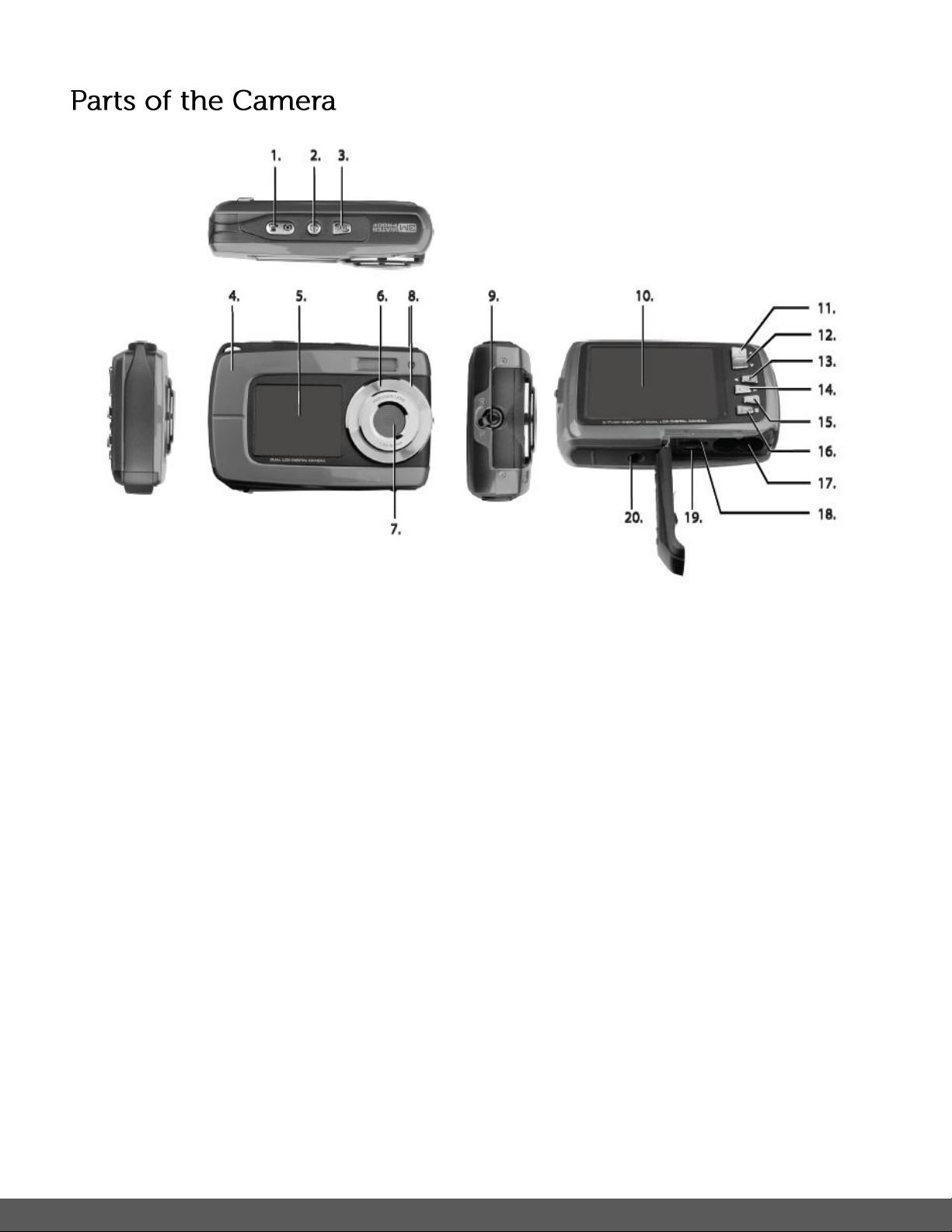
4
1. Shutter Button
11. Up / Zoom In
2. Power On/Off
12. Down / Zoon Out
3. LCD Switch
13. Left / Flash Light
4. Wrist Strap Connector
14. Right / Playback
5. Small LCD Monitor (front)
15. MODE
6. Flash
16. Menu / Delete
7. Lens
17. Battery Compartment
8. LED Busy Indicator
18. Micro SD Memory Card Slot
9. Macro/Normal Switch
19. USB Port
10. LCD Screen (back)
20. Tripod Mount
Page 6
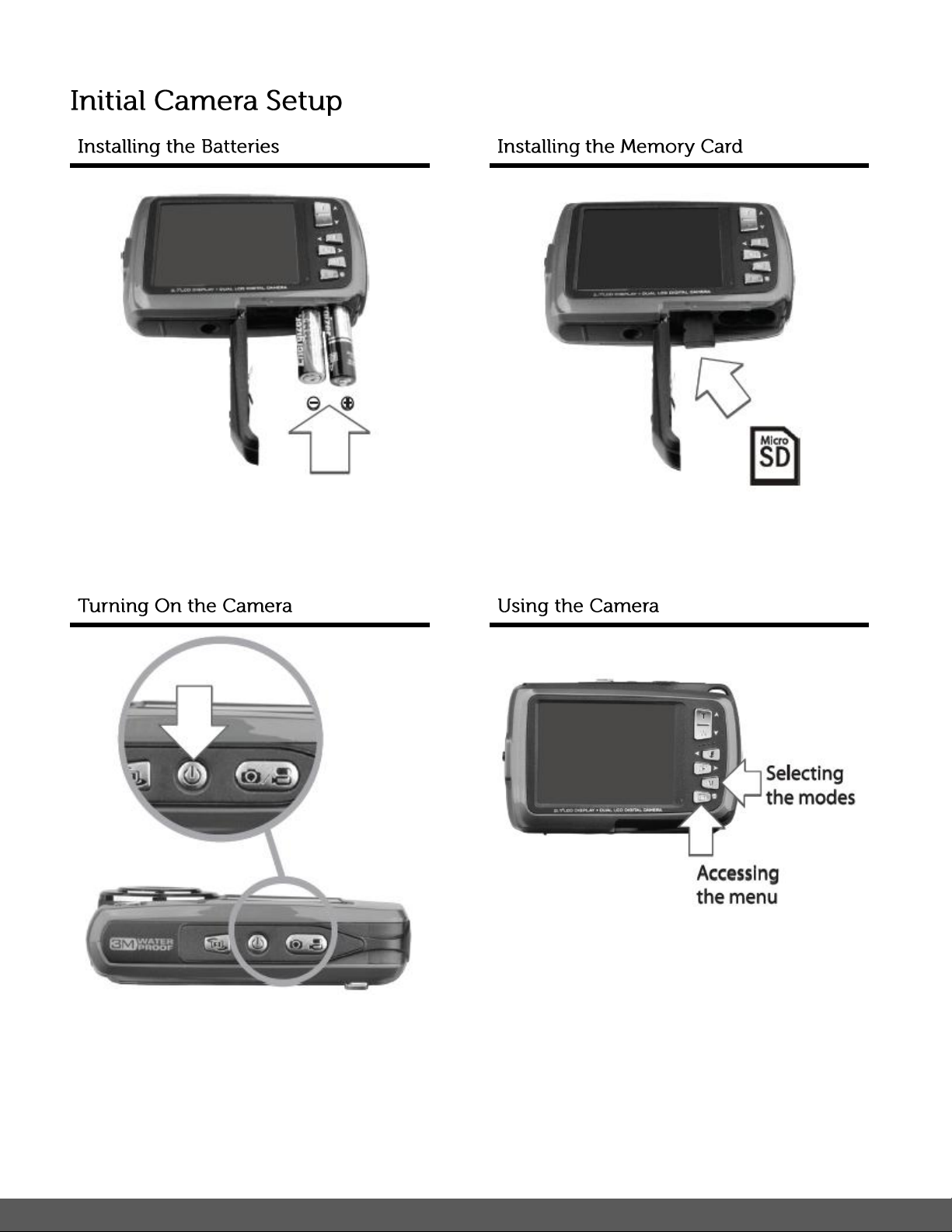
5
Insert 2 x AAA (1.5V) batteries.
Alkaline batteries recommended (not
included).
Micro SD Memory Card (up to 32GB)
needed for normal use.
Page 7
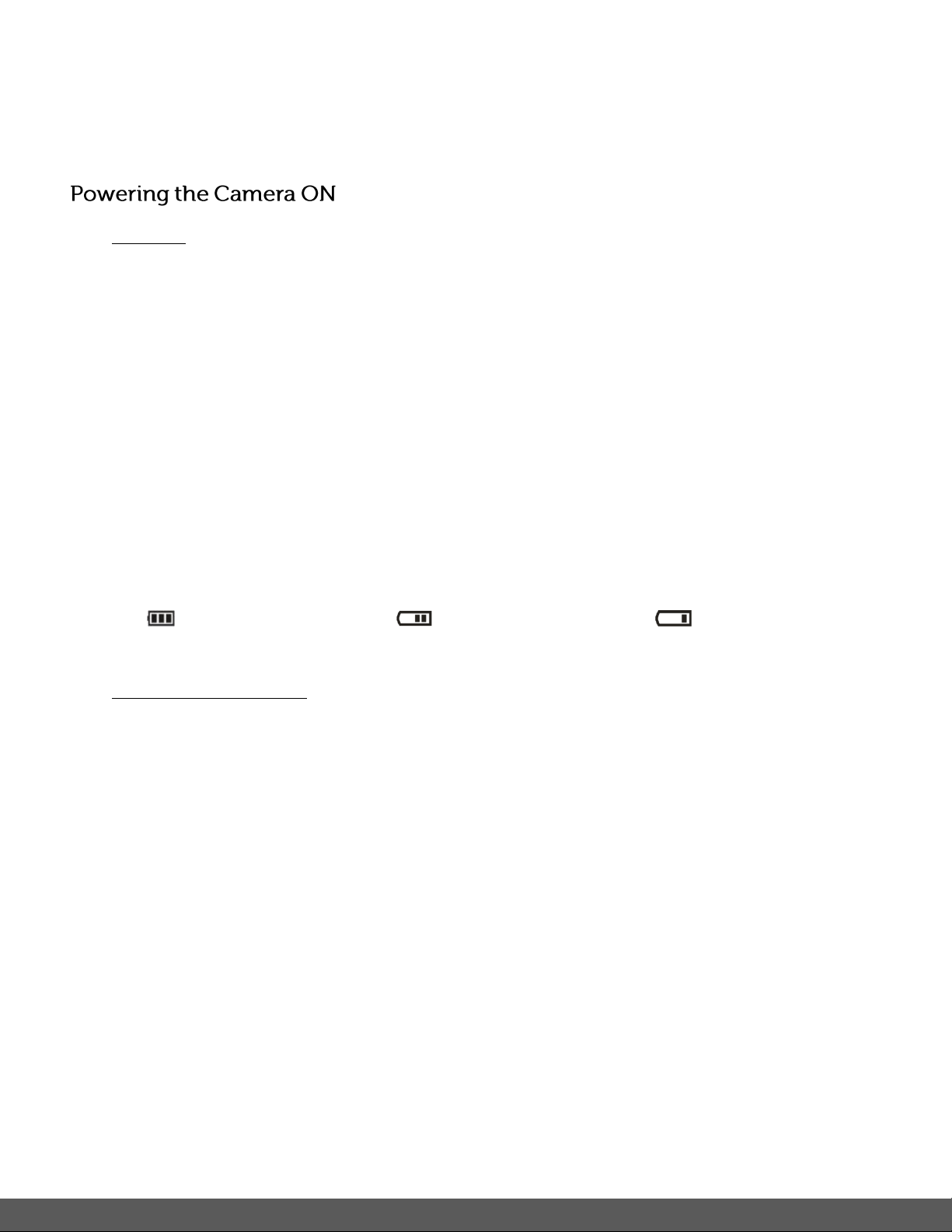
6
When powering the camera ON for the first time the camera will take you through the INITIAL
CAMERA SETUP.
1) Batteries
Make sure the batteries have been inserted properly into your digital camera, according to
the polarity shown inside the battery compartment.
Use 2x AAA (1.5V) batteries. Alkaline batteries are recommended. (Batteries not included.)
Note:
Remove the batteries from the camera when not in use for an extended period.
Do not mix alkaline and non-alkaline batteries.
Some features, such as Flash, will not work if the battery power level is low.
When the battery power is low the battery icon turns red and the camera will
automatically turn off a few seconds later.
The energy status of the power is displayed on LCD as shown below:
Full battery power Medium battery power Low battery power
2) Micro SD Memory Card
Make sure a Micro SD card has been properly inserted into your camera. (Micro SD Memory
card not included.)
To properly insert the Memory Card:
1. Turn off the Camera.
2. Open the battery door.
3. Insert the Micro SD Card into the slot in the direction shown on the camera (see SD icon
by the Micro SD card slot). Push the Micro SD Card until you hear a slight clicking sound.
This indicates the memory card has been inserted correctly.
Note:
There is only one right direction to insert the Micro SD memory card into the slot. Do not
force the card into the memory card slot, since it may damage both the camera and the
Micro SD memory card.
After the camera is powered on, a memory card icon will appear on the LCD display. If
Page 8
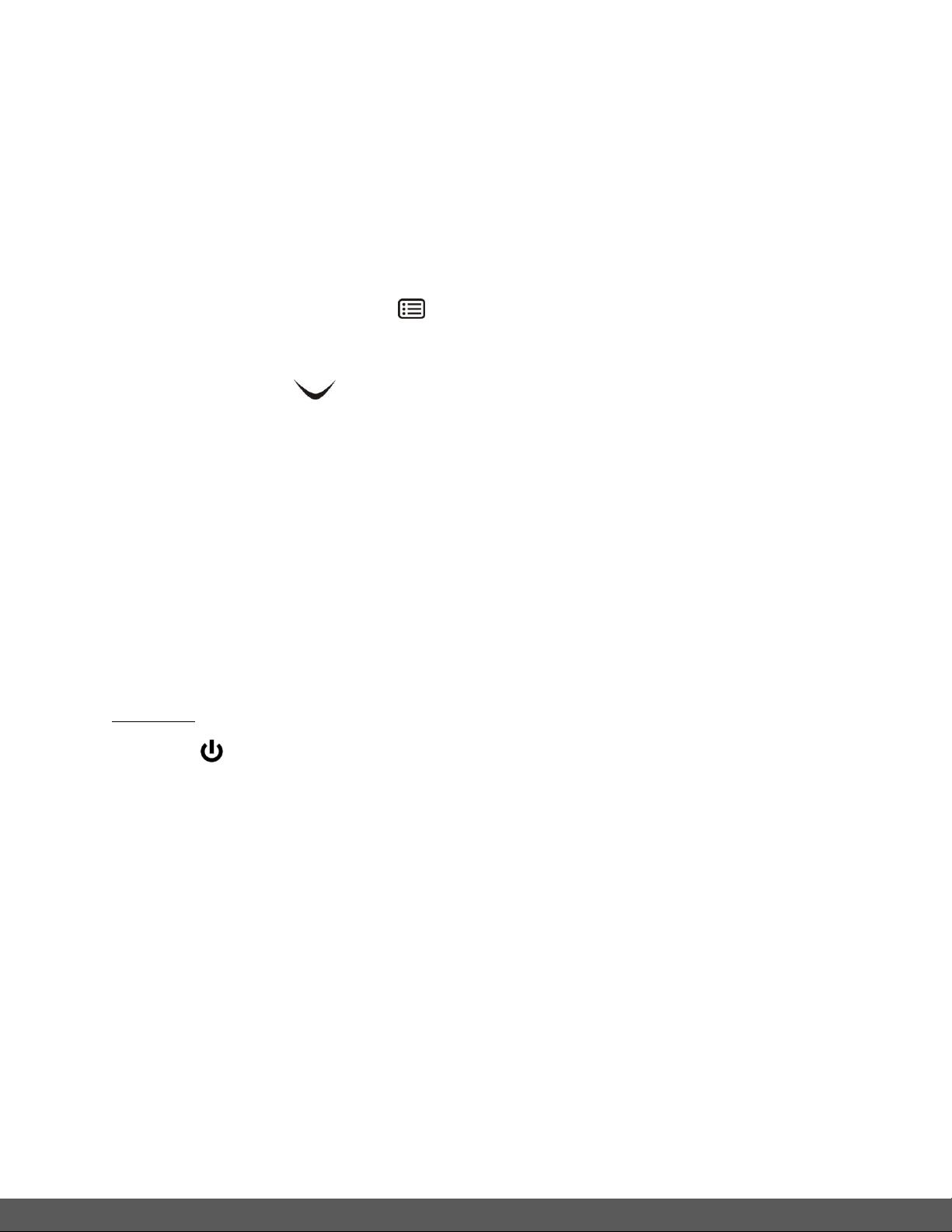
7
you do not see the SD icon on the display, please check if the card was inserted
properly.
IMPORTANT: The Micro SD memory card must be formatted before taking
photographs.
Formatting the Micro SD Memory Card
1. Press the MENU button ( ) in Photo Capture or Video Capture mode.
2. Select the Setup Menu options by pressing the RIGHT button.
3. Press the W ( )DOWN button to highlight and select the ‘Format’ and press the
SHUTTER/OK button to confirm.
4. To format the Micro SD Memory Card, select ‘Yes’ and press the SHUTTER/OK
button.
To exit the menu without formatting the SD Memory Card select ‘No’ then press the
SHUTTER/OK button. Alternatively, you can press the MENU button to exit.
6. Once the SD Memory Card is formatted – ‘Completed’ appears briefly on the LCD
indicating the format process has finished.
3) Power On
Press the POWER button on the top of the camera to turn on the camera.
Page 9
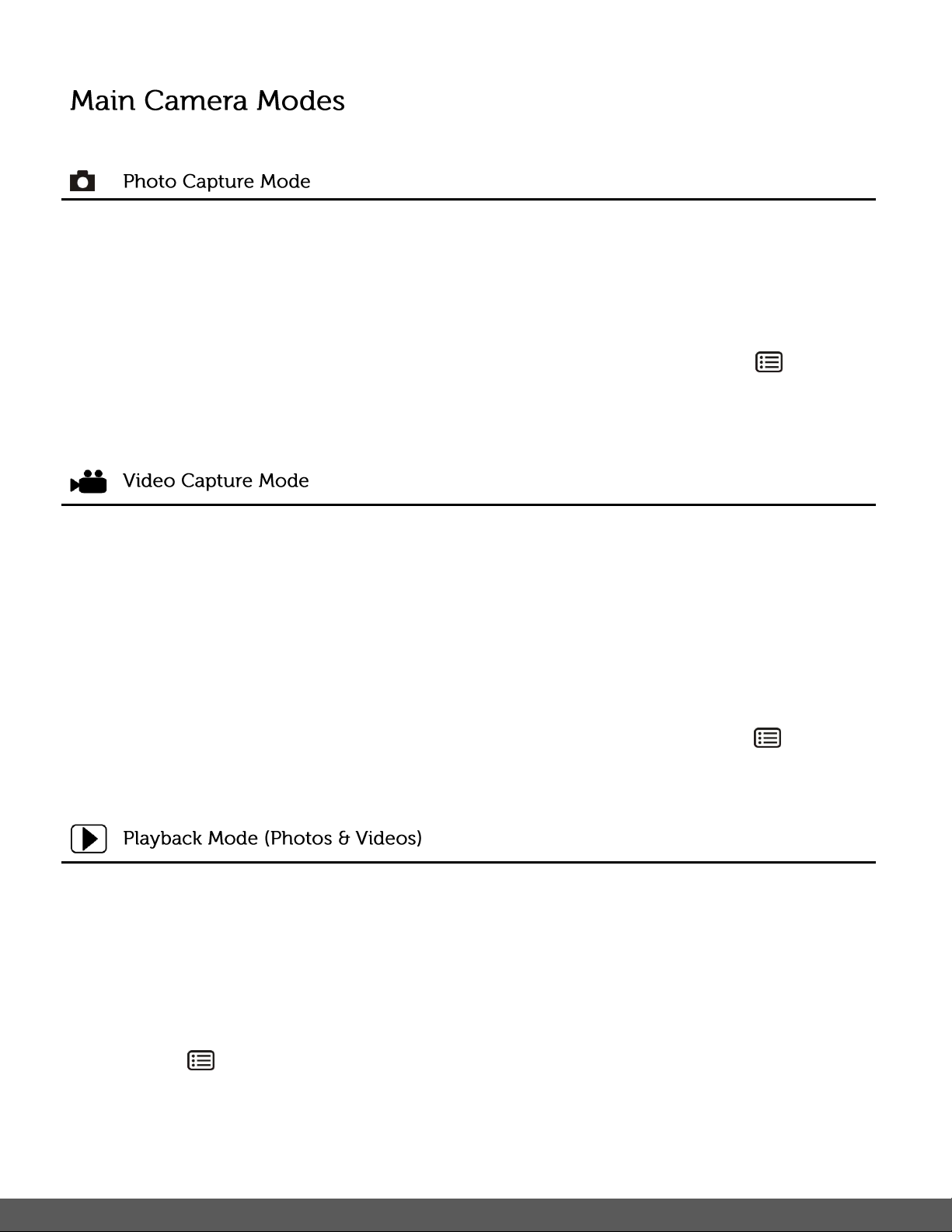
8
Your camera has different modes for the various camera functions.
Use this mode to capture pictures with your camera.
This is the default mode when the camera is powered ON.
To take a picture, aim your camera as desired and press the Shutter button.
The picture will be automatically saved to your camera’s memory card.
To access the various menus for the Photo Capture mode, press the MENU button
while in the Photo Capture mode.
Use this mode to capture videos with your digital camera.
After turning on your camera, press the MODE (M) button once to open the Video Capture
mode. To take a video, aim your camera as desired and press the Shutter button to start
the record. A red record indicator will appear on the LCD screen while record is in
progress. To stop the record, press the Shutter button again. The video will be
automatically saved to your camera’s memory card.
To access the various menus for the Video Capture mode, press the MENU button
while in the Video Capture mode.
Use this mode to view and manage the photos and videos on your camera.
After turning on your camera, press the PLAYBACK button to open the Playback mode for
photos and videos. You can scroll through the photos and videos that you’ve previously
taken to view or delete them as desired.
To access the various menus for the Playback mode for photos and videos, press the
MENU button while in the Playback mode.
Page 10
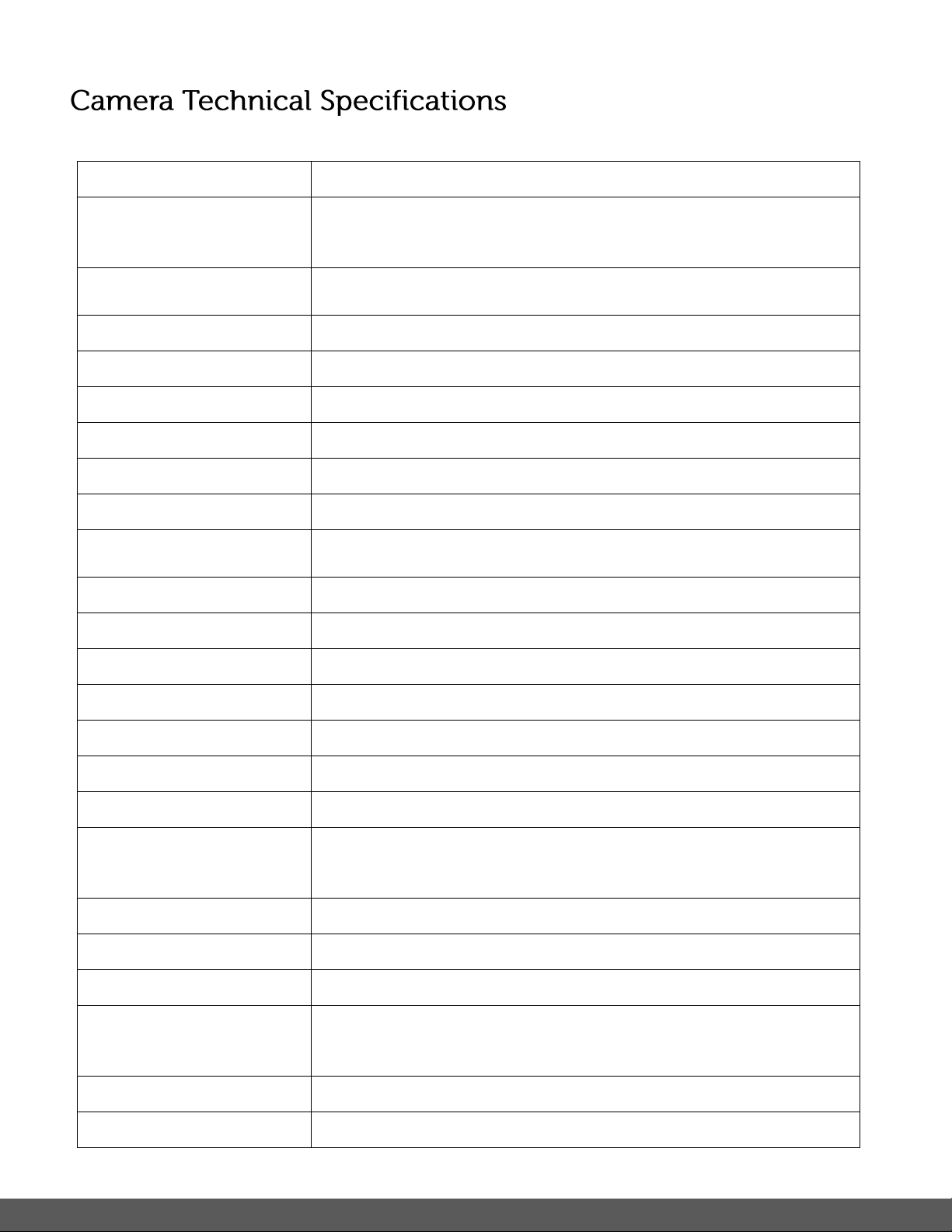
9
Image Sensor
CMOS Sensor
Image Resolution
14M=4320x3240; 10M = 3648x2736;
5M = 2592x1944; 3M = 2048x1536;
VGA = 640x480
Video Resolution
VGA 640 x 480
QVGA 320 x 240
File Format
JPEG (Photo) /AVI (Video)
External Memory
Micro SD Memory Card (up to 32GB)
LCD Display
2.7+1.8" TFT color display
Lens
f=8.5 mm F2.8
Focus Range
0.5m. ~ Infinity
Zoom
5X Digital Zoom
Exposure
±2.0, ±5/3, ±4/3, ±1.0, ±2/3, ±1/3, 0
White Balance
Auto, Daylight, Cloudy, Tungsten, Fluorescent
ISO
Auto / 50 / 100 / 200
Scene
Auto, Landscape, Backlight, Night Scene, Portrait, Sports
Flash
No Flash, Forced On, Auto Flash
Self-Timer
10 second delay
Anti-Shake
Yes
Face Detect
Yes - Auto
Languages
English / French / German / Italian / Spanish / Portuguese / Greek
/ Russian / Turkish / Polish
Microphone
Yes
Macro
Yes, Manual Switch
USB Interface
USB 2.0
System Requirements
Windows XP (SP 3), Vista (SP1) and 7 ;
Mac OSX v10.5.x and above
Battery
2 * AAA (1.5V) alkaline batteries
Working Temperature
0~45C
Page 11
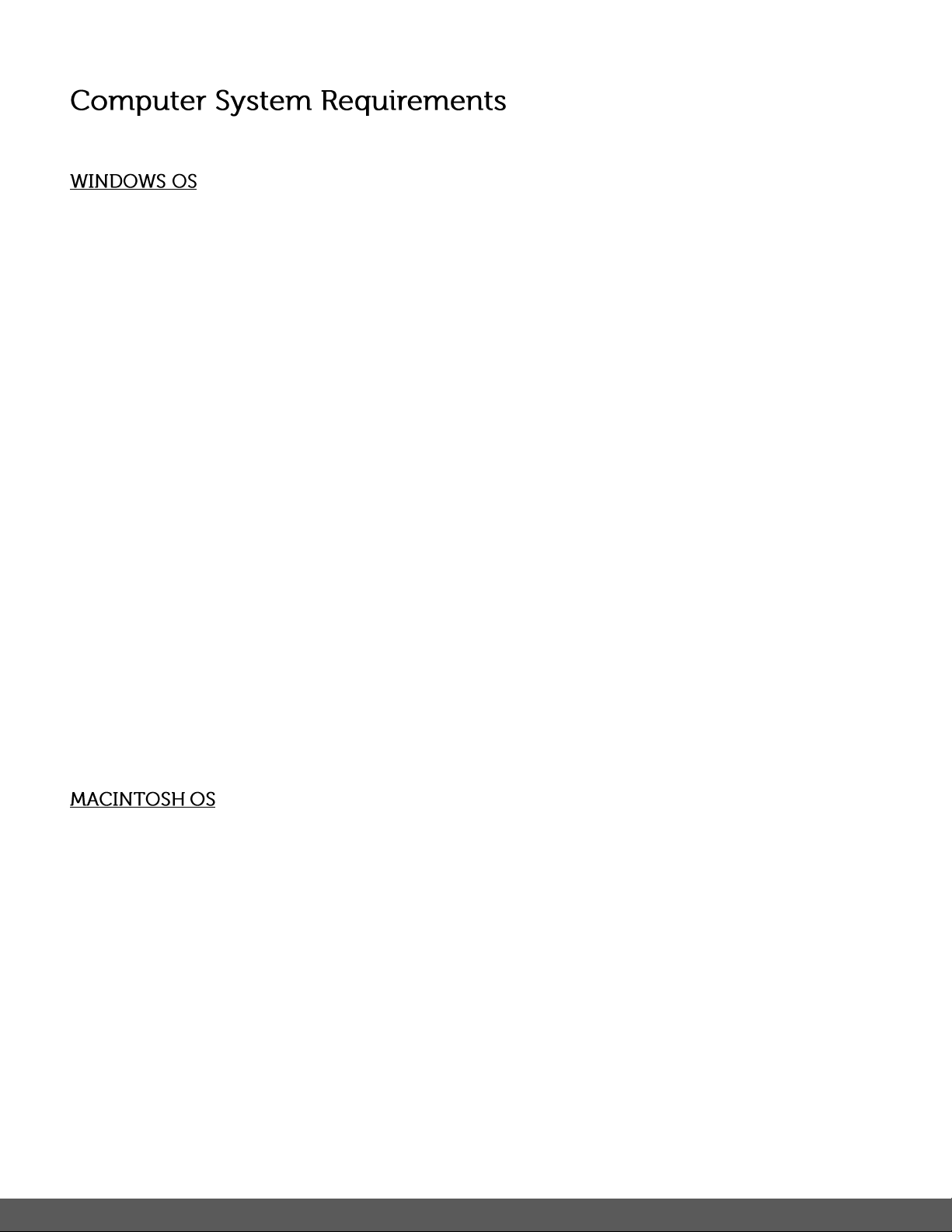
10
To be able to download photos and videos to your PC using the Polaroid Instant Memories
Software, you will need the following minimum configuration:
Microsoft® Windows XP with Service Pack 3, Windows Vista with Service Pack 1 or Windows 7
Pentium® 4 processor (or above)
1 GB of RAM, with 250 MB of free hard disk space
16-bit Color monitor, 1024 X 768 recommended screen resolution
CD-ROM Drive
QuickTime® 6 or higher
Microsoft® Internet Explorer 7 or higher
Windows Media Player 10 or higher
DirectX 9 or higher
Internet connection required
To be able to download photos and videos to your Macintosh using the Polaroid Instant Memories
Software, you will need the following minimum configuration:
Intel processor running Mac OS X v10.5.x or later
1 GB RAM, 250 MB free hard disk space
Display: 1024 x 768 or higher-resolution monitor
CD-ROM Drive
QuickTime® 6 or higher
Internet connection required
Page 12
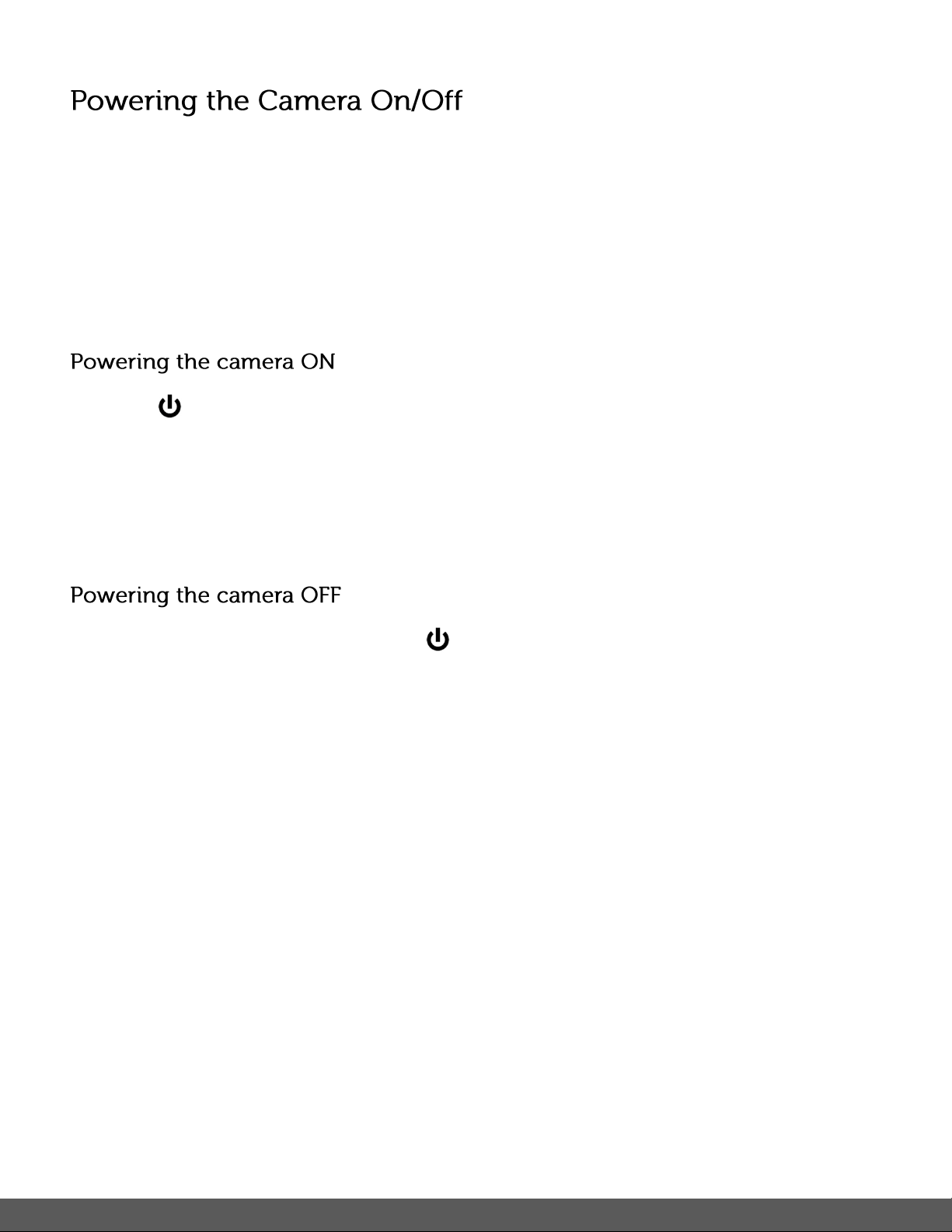
11
Make sure the batteries have been inserted properly into your digital camera.
Make sure the Micro SD card has been inserted properly into your camera.
(Micro SD card up to 32GB - not included)
Please see Initial Camera Setup for more information.
Press the Power button to turn your camera ON.
After powering on, the camera LED light turns on briefly.
The LCD screen turns on with your camera in Photo Capture mode to start.
While the camera is on, you can press the Power button down again for a few seconds at
any point to turn your camera OFF.
Note: Your digital camera also has an Auto Power Off feature that will automatically turn off your
camera after a specific period of time that your camera is left idle. The Auto Power Off settings
can be set from the ‘Power Save’ settings menu (accessed in either Photo Capture Mode or
Video Capture Mode general Camera Settings menu).
Page 13

12
Your camera has three main modes:
1) Photo Capture Mode - Use this mode to capture photos with your camera.
2) Video Capture Mode - Use this mode to capture videos with your camera.
3) Playback Mode (for photos and videos) - Use this mode to view the photos and videos
you have already taken with your camera.
When the camera is first powered ON, the Photo Capture Mode will be active.
The icons that appear on the LCD screen are the best default settings so that you can begin to
capture and enjoy clear quality photos.
To change the active camera mode, make sure the camera is powered ON and press the MODE
(M) button.
When in Photo Capture Mode, this icon will display on the top-left corner of the LCD display.
When in Video Capture Mode, this icon will display on the top-left corner of the LCD display.
When in Playback Mode, this icon will display on the top-left corner of the LCD display.
Note: Press the PLAYBACK button to enter the Playback Mode.
Page 14

13
Each camera mode has a set of menus specific to that mode as well as menus for the general
Camera Settings.
To access the Main Menu for each Mode:
1) Press the MENU button to open the Main Menus for the current mode.
2) Press the W/Down and T/Up buttons to select a specific menu.
3) Press the Shutter button to confirm and save your selection and open the options for the
menu you have selected.
4) To select a specific option, press the W/Down or T/Up button and then the Shutter button to
save the selected option and return to the Main Menu.
5) At any time you can press the MENU button to exit the menus and return to the
previous screen.
To access the General Camera Setup Menu:
1) Press the MENU button.
2) Press the Right or Left button to select the General Camera Setup.
3) Press the W/Down and T/Up buttons to select a specific menu.
4) Press the Shutter button to confirm and save your selection and open the options for the
menu you have selected.
5) To select a specific option, press the W/Down or T/Up button and then the Shutter button to
save the selected option and return to the Main Menu.
6) At any time you can press the MENU button to exit the menus and return to the
previous screen.
Page 15

14
The Photo Capture mode allows you to capture pictures with your digital camera.
1) Power on your camera.
Photo Capture Mode is the default mode that appears upon powering on your camera.
2) Use the LCD display on the back of the camera to direct the camera at the scene you would
like to capture.
3) Press the T/Up, Zoom In and W/Down, Zoom Out buttons to zoom in/out if desired.
You can magnify your subject up to 8 times using the digital zoom.
4) Press the Shutter button to take the picture.
5) The picture will automatically be saved to the camera’s Micro SD memory card.
You can also capture your photos using the LCD screen on the front of the camera.
1) Before taking the photo, ensure that the Macro Switch on the side of the camera is down
and in the MACRO ON position . The flower icon will appear on the LCD display.
2) When you would like to quickly include yourself in the photo, simply press the LCD Switch
button and hold the camera steady facing towards you at arm’s length (30~45cm).
3) Make sure you can see yourself on the LCD screen.
4) Look at the camera lens.
5) Press the Shutter button to take the picture.
Page 16

15
You can use the Self-Timer function when you would like to include yourself in the photograph or
when you would like to take a photograph without flash. To avoid shaking of the camera a tripod is
recommended.
1) While in Photo Capture Mode, press the MENU ( ) button to open the menus options.
2) Press the W/Down ( ) button to select Capture Mode.
3) Press the SHUTTER button to select and open the highlighted menu option.
4) Press the W/Down ( ) button to select the Self-Timer delay option: 10S Timer.
5) Press the SHUTTER button to confirm and save the highlighted submenu option.
6) The Self-Timer feature is now ready for use.
7) Set the camera in the direction you would like to capture.
8) Press the Shutter button to take the photograph.
9) The photo will be taken after a delay of 10 seconds.
The camera will beep during the countdown.
NOTE:
Depending on the distance to the object being photographed, use the Macro switch to adjust
the distance. Select the flower symbol ( ) if you wish to take a close-up photograph (11cm
–18 cm).
If you wish to take a photograph of surroundings or people (0.5m – infinity), set the Macro
switch to normal mode ( ).
See “Macro Switch” for more details.
If you are not sure if there is enough lighting, turn on the automatic flash ( ) by pressing the
flash button. (If the battery power is too low, the flash won’t be activated).
See “Flash Options” for more details.
Face Detection function will be activated automatically if you take pictures of people.
If Smile Detection is ON, the Shutter will automatically activate and capture a photo once a
smile is detected.
Page 17

16
Your digital camera has a four-directional pad that functions as Quick Function buttons:
Button
Function
Left
Flash Options – Toggles the Flash options appearing on the LCD
T / Up
Zooms In
W / Down
Zooms Out
Other
Shutter
Captures the photo
Saves selected Menu Option
MENU
Opens and exits the menu options for Photo Capture Mode
MODE (M)
Toggles between the Photo Capture Mode and Video Capture Mode
Page 18

17
There are several Flash options available on your camera. The options appear on the Photo
Flash Type
Description
Forced Off (Default)
No flash will appear.
Use this when you do not want to activate Flash.
Note: A ‘Turn On Flash’ message appears when the camera
detects a need for flash. When this message appears, it is
recommended to press the Flash/Up button and select one of the
flash options: Auto Flash, Forced On or Red-Eye Reduction.
A
Auto Flash
When you want the camera to determine if Flash is needed, select
Auto Flash.
The flash will automatically turn on according to the lighting
conditions.
When the LED light stops blinking, the Flash is ready for use.
Note: In some cameras, an initial flash appears to test your
lighting conditions. If flash is needed, a second flash will appear
upon taking the photo.
Forced On
The flash is enabled for each photo.
Note: If you use this option in a well lit environment, your photo
may be appear too bright/light (overexposed).
Capture Mode LCD screen in sequence.
To change the Flash mode, press the LEFT Quick Function button until you arrive at your desired
settings.
Important: When using Flash, stand between 8 to 10 feet away from the scene you would like to
capture.
Note: The MACRO mode must be turned OFF when you want to use the Flash.
To turn off MACRO mode: Slide the MACRO Switch down to the mountain icon .
When MACRO is OFF, the mountain icon appears on the LCD display.
Page 19

18
MACRO ON: Close-up Photographs
Your camera has a Macro Switch that allows you to manually enable or disable the Macro mode
on your camera. While using the Macro mode, you can capture images at close range
(11cm ~ 18 cm). To turn the Macro mode ON, slide the Macro Switch on the side of your camera
DOWN to the flower icon .
When enabled, the Macro mode will allow your camera to focus on an object that is close to
the camera.
The flower icon will appear on the LCD and indicates that the Macro mode is ON.
MACRO OFF: Normal Mode
To turn the Macro mode OFF Slide the Macro Switch on the side of the camera UP to the mountain icon.
The mountain icon will appear on the LCD display.
When Macro mode is off, photos can be captured from 0.5m - ∞ (infinity).
Note:
The Macro mode must be turned OFF when you want to use the following features of your
camera: Flash, Smile Detection.
To Turn the Macro mode OFF: Slide the Macro Switch up to the mountain icon to turn
Macro mode OFF.
The mountain icon will appear on the LCD display.
Page 20

19
To select the Photo Capture Mode menu:
1) While in Photo Capture Mode, press the MENU ( ) button to open the menus options.
2) Press the T/Up ( ) button or the W/Down ( ) button to scroll between the various
menus for the current mode.
3) Press the SHUTTER button to select and open the highlighted menu option.
4) Press the T/Up ( ) button or the W/Down ( ) button to scroll between the various
Submenu options within the selected menu.
5) Press the SHUTTER button to confirm and save the highlighted submenu option.
6) Changes made to these options will remain until you decide to change them again at a later
time. The selected menu option appears as an icon on the LCD.
7) At any time you can press the MENU button to exit the menus and return to the previous
screen.
The Playback Mode allows you to review and edit photos and videos that you’ve already taken
with you camera.
When you first turn on the camera, the camera will be in Photo Capture mode by default.
Press the PLAYBACK button to open the Playback Mode.
The latest captured image appears on the LCD screen. If there are no images stored, a
message (No File) appears.
Page 21

20
1) Select your Photo:
Once in Playback Mode, press the LEFT or RIGHT direction buttons to scroll through the
images on your camera’s memory card until you find the image you would like to view.
Each captured image (video and photo) is displayed on the LCD screen.
Photos appear with an photo icon on the top left of the LCD screen.
2) Zooming In/Out of your selected Photo:
Press the T / Zoom In button to Zoom In and magnify the selected photo.
Use the UP / DOWN / LEFT / RIGHT direction buttons to navigate around the photo.
Press the W/Zoom Out button to Zoom Out of the selected photo.
Use the UP / DOWN / LEFT / RIGHT direction buttons to navigate around the photo.
Easily navigate and select the image you wish to view by using the Thumbnail View.
The images on your camera will be displayed in a 3 X 3 matrix where you can use the direction
buttons to scroll and select images from the thumbnails.
1) Press the W/Zoom Out button.
All the images on your camera will appear in the Thumbnail View.
2) Use the UP / DOWN / LEFT / RIGHT direction buttons to scroll and select the image you
wish to view.
3) Press the SHUTTER button to enlarge the selected image full size.
Page 22

21
The following are the menus that appear in your camera’s Photo Playback Mode:
Delete Menu
While in the Playback Mode, you can quickly delete pictures from your camera through the Delete
menu.
You can delete a single photograph / video clip, or delete all the photographs / video clips in the
SD card.
To delete a captured image:
1. Press the Playback ( ) button to enter the Playback mode.
2. Press the LEFT or RIGHT button to select a photograph or video you would like to delete.
3. Press the MENU/Delete button( )and select “Delete This Image(Video)” or “All” .
4. Press the SHUTTER button, then select OK to confirm.
5. Press the MENU button to exit.
NOTE: Select “All” and Press the SHUTTER button to confirm: all the pictures and videos will be
deleted.
To access the additional Photo Playback menus, press the MENU ( ) button in Playback
mode, then press again and hold the MENU button until the following menu options display.
Delete Menu
See above section.
Protect Menu
Pictures and Videos taken with your camera can be protected or “locked” to prevent any deletion
or alteration being made to the files.
1) Press the Playback ( ) button to enter the Playback mode.
Page 23

22
2) Press the LEFT or RIGHT button to select a photograph or video you would like to
Protect/Lock.
3) Press the MENU button then hold and press again to until the Menu options are shown.
4) Press the W/Down ( ) button to highlight the Protect menu option.
5) Press the SHUTTER button to confirm and view the following Protect menu options:
Lock, Unlock, Lock all, Unlock All
6) Press the T/Up ( ) button or the W/Down ( ) button to scroll between the various
options, then press the Shutter button to save your selected option and return to the
Playback Menu screen.
7) Press the MENU button to exit.
NOTE: Locked images appear with a key symbol while viewing the image in Playback mode.
Locked images cannot be deleted. You must first unlock the image(s) and then select the delete
option.
Slide Show Menu
You can view a Slide Show of all the pictures taken with your camera. The Slide Show menu
allows you to set the interval length of time that each picture will display during the Slide Show.
1) Press the Playback ( ) button to enter the Playback Mode.
2) Press the MENU button then hold and press again to until the Menu options are shown.
3) Press the W/Down ( ) button to highlight the Slide Show menu option.
4) Press the SHUTTER button to confirm and view the following Slide Show menu options:
2 seconds, 5 seconds, 8 seconds
5) Press the T/Up ( ) button or the W/Down ( ) button to scroll between the various
options, then press Shutter button to save your selected option and begin the Slide Show.
6) Press the Shutter button to stop the Slide Show and return to Playback Mode.
Page 24

23
The Video Capture Mode allows you to capture videos with your digital camera.
When the camera is first powered ON, the camera will be in Photo Capture Mode.
Press the MODE button once to access the Video Capture Mode.
1) While in Video Capture Mode use the LCD display to direct the camera at the scene you
would like to capture.
2) Press the T/Zoom In and W/Zoom Out buttons to better set the camera display if desired.
3) Press the Shutter button on the top of the camera to START the video capture.
4) You will see a red icon at the top of the LCD indicating that the record is in progress.
5) To STOP the video record, press the Shutter button again.
6) The video will automatically be saved to the camera’s Micro SD card.
Page 25

24
The Playback Mode allows you to review and edit photos and videos that you’ve already taken
with you camera.
When you first turn on the camera, the camera will be in Photo Capture mode by default.
Press the Playback button to enter the Playback Mode.
The latest captured image appears on the LCD screen. If there are no images stored, a
message (No File) appears.
1) Select your video:
Once in Playback mode, press the LEFT or RIGHT direction buttons to scroll through the
images on your camera’s memory card until you find the video you would like to view.
Each captured image (video and photo) is displayed on the LCD screen.
Videos appear with a video icon on the top left of the LCD screen.
2) Play your selected video:
Press the Shutter button to START playing the video.
Press the Shutter button again to PAUSE the video and to continue playing and pausing
as needed.
To fully STOP the video and restore the icons to the LCD, press the UP button.
While the Video is playing all the icons on the top section of the LCD disappear.
Easily navigate and select the image you wish to view by using the Thumbnail View.
The images on your camera will be displayed in a 3 X 3 matrix where you can use the direction
buttons to scroll and select images from the thumbnails.
1) Press the W/Zoom Out button
All the images on your camera will appear in the Thumbnail View.
2) Use the UP / DOWN / LEFT / RIGHT direction buttons to scroll and select the image you
wish to view.
Page 26

25
3) Press the SET button to enlarge the image full size.
4) Once the selected video is full size you can play and view the video.
Each camera mode has a set of menus specific to that mode.
The general Camera Settings can also be accessed from the menu.
Photo Capture, Video Capture and Playback Mode Menus:
1) Press the MENU ( ) button to open the menus for the current mode.
2) Press the T/Up ( ) button or the W/Down ( ) button to scroll between the various
menus for the current mode.
3) Press the SHUTTER button to select and open the highlighted menu option.
4) Press the T/Up ( ) button or the W/Down ( ) button to scroll between the various
options within the selected menu.
5) Press the SHUTTER button to confirm and save the highlighted menu option.
6) Changes made to these options will remain until you decide to change them again at a later
time. The selected menu option appears as an icon on the LCD.
7) At any time you can press the MENU button to exit the menus and return to the previous
screen.
Setup Menus (accessed from the Photo/Video Capture Mode):
1) Press the MENU ( ) button to open the menus for the current mode.
2) Press the /Left ( ) button or the /Right ( ) button to select the Setup Menu .
3) Press the T/Up ( ) button or the W/Down ( ) button to scroll between the various
options within the Setup menu.
4) Press the SHUTTER button to select and open the highlighted menu option.
5) Press the T/Up ( ) button or the W/Down ( ) button to scroll between the various
options within the selected menu.
6) Press the SHUTTER button to confirm and save the highlighted menu option.
Page 27

26
7) Changes made to these options will remain until you decide to change them again at a later
Item
Function
Description
1
Mode selected
Photographs mode.
Videos mode.
2
Flash indicator
Force flash: The flash is on in any
environment.
Auto flash: The camera determines if
the flash should be used or not.
No flash: The flash is turned off.
3
Normal/Macro
mode indicator
Mode (0.5m – infinity).
Macro mode (11cm – 18cm).
time.
8) At any time you can press the MENU button to exit the menus and return to the previous
screen.
The following icons appear on the LCD screen and indicate the selected menu options and
camera status.
Page 28

27
4
Self-timer
Shows selected Self-timer setting
5
Selected resolution
14M=4320x3240; 10M = 3648x2736;
5M = 2592x1944; 3M = 2048x1536;
VGA = 640x480
6
Picture quality
Super fine.
Fine.
Normal.
7
Battery indicator
The batteries are full.
The batteries are empty.
8
Zoom indicator
Shows the zoom ratio in preview mode
9
The micro SD card
indication
The micro SD card is inserted and will
be used as storage for PHOTO and
VIDEO
10
White Balance
Shows selected White-balance mode.
11
Photo/Video counter
Photo mode: No. of pictures that can be
taken.
Video mode: Recording time in seconds.
settings
Photo
Resoluti
on
14M pixel resolution
4320x3240;
10.0M pixel resolution
3648x2736;
5.0M pixel resolution
2592x1944;
3.0M pixel resolution
2048 x 1536
VGA resolution
640 x 480
Quality
Super Fine/Fine/Normal
Picture quality setting
The following are the menus and menu options that appear in your camera’s Photo/Video
Capture Modes and Setup Mode:
Page 29

28
Metering
Center/Multi/Spot
Metering setting
White
balance
Auto
Automatic white balance
Daylight
White balance selected for
daylight surrounding
Cloudy
White balance selected for
cloudy surrounding
Tungsten
White balance selected for
tungsten lighting
Fluorescent
White balance selected for
fluorescent surrounding
ISO
Auto/100/200/400/800
Sensitivity selection
Exposur
e
±2.0, ±5/3, ±4/3, ±1.0, ±2/3,
±1/3, 0
Exposure setting
Self
Timer
On/Off
Self timer setting
Sharpne
ss
Hard/ Normal/ Soft
Sharpness setting
Effect
Normal/ B&W/ Sepia/
Negative/ Lomo/ Pencil
Sketch/ Red/ Green/ Blue/
Vivid
Effect setting
Date
Stamp
On/ Off
Date stamp setting
Quick
View
On/ Off
Quick view setting
Video
Movie
Size
VGA 640 x 480
QVGA 320 x 240
Video resolution setting
up
White
balance
Auto
Automatic white balance
Daylight
White balance selected for
daylight surrounding
Page 30

29
Cloudy
White balance selected for
cloudy surrounding
Tungsten
White balance selected for
tungsten lighting
Fluorescent
White balance selected for
fluorescent surrounding
Setup
Sounds
Off/On
Sounds setting
Frequen
cy
50Hz / 60Hz
Select power frequency in
your location
Power
Save
Off / 1Minute / 3 Minutes
Auto power off selection
Languag
e
English/ French/
Deutsch/Italian/Spanish/
Portuguese/Japanese
Display language
selection
Date/Tim
e
YY/MM/DD
Date or time setting
Format
Yes/No
Format the memory
location selection.
Reset All
Yes/No
Reset all setting
Version
See the firmware version
Page 31

30
1) Insert the installation CD into your CD-ROM drive.
On PC: The Polaroid Instant Memories Installer window appears. If the window does not
appear, open the application’s CD/DVD drive and click on “Setup.exe” to launch the installer.
On Macintosh: Click the icon that appears on the desktop to install the Polaroid Instant
Memories the click “Continue”.
2) Please review the license terms.
PC: Click the “I accept the terms of the License Agreement” and then click “Next” to
continue.
MAC: Click “Continue” to accept the license agreement.
3) On PC: Let the “Polaroid Instant Memories” installer create the folder to where the program
will be installed, and then click “Install”.
On Mac: Click “Install”.
4) Please wait while the application continues the installation process on your computer.
Follow all instructions.
5) On PC: Click the “Close” button when the installation is complete. The application
automatically opens.
On MAC: After the installation is complete, the application automatically opens.
6) If you closed the application, click on Polaroid Instant Memories desktop icon or open and
run the application from the Programs menu on your computer.
Page 32

31
1) Use the USB cable that came with your camera to connect your camera to your computer.
2) Power the camera ON.
3) The first time you connect the device to the computer you will have to wait a few seconds
until the computer recognizes the device.
An SD card needs to be inserted. Do not disconnect the cable during transfer. Doing so will
cancel the transfer of any files on their way to your computer.
1) Select the “Get Images” button from the Main menu.
2) The “Get Images from device” window opens.
3) You can select to download photos, videos or both.
4) Select your camera (removable disk) from the device window. If your camera is the only
Page 33

32
USB device connected then it will be selected automatically.
5) Select a location on the computer where to place the new photo and video files.
6) Add the new photo and video files to albums if desired.
7) Select to remove the media files from the selected device (removable disk) after the import.
8) Click the “Get Images” button to transfer the photos and videos from your camera to your
computer.
9) A media download progress bar appears on the bottom left showing the number of media
files downloading to your computer. A message appears when the download is complete.
10) The photo and video files that you selected are now downloaded to your computer to the
selected folder and albums ready for your use.
Using the Polaroid Instant Memories, you can:
Upload and manage photos and videos to and from the most popular photo sharing and social
networking sites - Facebook, Flickr, Picasa, MySpace, Photobucket, Twitpic, Twitgoo and
YouTube
Seamlessly transfer photos and videos from one social network to another
Organize your images by creating offline and online albums
Edit images using automatic and manual tools
For more details on how to use the Polaroid Instant Memories open the “Help” from the
menu option.
Page 34

33
1) Use the USB cable that came with your camera to connect your camera to your computer.
2) MSDC appears on the LCD.
3) A window appears with a list of options, select “Open folder to view files” and click OK.
4) Open the DCIM folder and the folder inside to view the media files.
5) Select the media and copy the files from this folder into your computer. Optionally, select the
files and choose Copy from the Edit menu. Then select a folder and choose Paste from the
Edit menu.
6) We recommend that you copy the images into the Pictures/My Pictures folder and the
videos into the Videos/My Videos folder.
7) Do not disconnect the cable during transfer. Doing so will cancel the transfer of any files on
their way to your computer.
1) Use the USB cable that came with your camera to connect your camera to your computer.
2) MSDC appears on the LCD.
3) The camera’s device icon appears on the desktop.
4) Click on the device icon and open the DCIM folder and the folder inside to view the media
files.
5) Select the files and drag them into your computer. Optionally, select the files and choose
Copy from the Finder’s Edit menu. Then select a folder and choose Paste from the Edit
menu.
6) We recommend that you copy the images into the Pictures folder and the videos into the
Movies folder.
7) Do not disconnect the cable during transfer. Doing so will cancel the transfer of any files on
their way to your computer.
Page 35

34
NOTE: Please check your device packaging for compatibility with the iPad.
Apple iPad Camera Connection:
For models that are compatible with the iPad, photos and videos can be imported from your
digital camera to your iPad by following either one of the options below:
1) Connecting your digital camera to your iPad using an iPad Camera Connector:
Plug the Camera Connector into the dock connector port on your iPad, and then attach your
digital camera using a USB cable (included) to the Camera Connector.
NOTE: The iPad Camera Connector is not included. This item may be purchased separately.
2) Using an iPad SD Card Reader:
Connect the SD Card Reader to your iPad, then insert your digital camera's SD Memory card
into the slot to import photos and videos directly from your camera's SD card.
NOTE: The iPad SD Card Reader is not included. This item may be purchased separately.
After you make the connection, your iPad automatically opens the ‘Photos’ application. This
allows you to choose which photos and videos to import and to organize them into albums.
The digital camera is a delicate device.
Please handle your camera with care to avoid damaging it.
Do not expose your camera to heat sources.
Page 36

35
This warranty covers the original consumer purchaser only and is not transferable.
This warranty covers products that fail to function properly UNDER NORMAL USAGE, due to
defects in material or workmanship. Your product will be repaired or replaced at no charge for
parts or labor for a period of one year.
Damages or malfunctions not resulting from defects in material or workmanship and damages or
malfunctions from other than normal use, including but limited to, repair by unauthorized parties.
Call 877-408-0033 or Visit our website at www.polaroid.com.
To receive Warranty service along with the name and address of an authorized product service
center, the original consumer purchaser must contact us for problem determination and service
procedures. Proof of purchase in the form of a bill of sale or receipted invoice, evidencing that the
Product is within the applicable Warranty period(s), MUST be presented in order to obtain the
requested service. It is your responsibility to properly package and send any defective products
along with a dated copy of proof of purchase, a written explanation of the problem, and a valid
return address to the authorized service center at your expense. Do not include any other items
or accessories with the defective product. Any products received by the authorized service center
that are not covered by warranty will be returned unrepaired.
Page 37

36
NO WARRANTIES, WHETHER EXPRESS OR IMPLIED, INCLUDING, BUT NOT LIMITED TO,
ANY IMPLIED WARRANTIES OF MERCHANTABILITY OR FITNESS FOR A PARTICULAR
PURPOSE, OTHER THAN THOSE EXPRESSLY DESCRIBED ABOVE SHALL APPLY.
DISTRIBUTOR FURTHER DISCLAIMS ALL WARRANTIES AFTER THE EXPRESS
WARRANTY PERIOD STATED ABOVE. NO OTHER EXPRESS WARRANTY OR GUARANTY
GIVEN BY ANY PERSON, FIRM OR ENTITY WITH RESPECT TO THE PRODUCT SHALL BE
BINDING ON DISTRIBUTOR. REPAIR, REPLACEMENT, OR REFUND OF THE ORIGINAL
PURCHASE PRICE - AT DISTRIBUTOR’S SOLE DISCRETION - ARE THE EXCLUSIVE
REMEDIES OF THE CONSUMER. IN NO EVENT WILL DISTRIBUTOR, ITS
MANUFACTURERS, OR PLR IP HOLDINGS, LLC BE LIABLE FOR ANY INCIDENTAL,
DIRECT, INDIRECT, SPECIAL, PUNITIVE OR CONSEQUENTIAL DAMAGES (SUCH AS, BUT
NOT LIMITED TO, DAMAGES FOR LOSS OF PROFITS, BUSINESS, SAVINGS, DATA OR
RECORDS) CAUSED BY THE USE, MISUSE OR INABILITY TO USE THE PRODUCT.
EXCEPT AS STATED HEREIN, NO OTHER WARRANTIES SHALL APPLY.
NOTWITHSTANDING THE FOREGOING, CONSUMER’S RECOVERY AGAINST
DISTRIBUTOR SHALL NOT EXCEED THE PURCHASE PRICE OF THE PRODUCT SOLD BY
DISTRIBUTOR. THIS WARRANTY SHALL NOT EXTEND TO ANYONE OTHER THAN THE
ORIGINAL CONSUMER WHO PURCHASED THE PRODUCT AND IS NOT TRANSFERABLE.
Some countries, states or provinces do not allow the exclusion or limitation of incidental or
consequential damages or allow limitations on warranties, so limitation or exclusions may not
apply to you. This warranty gives you specific legal rights, and you may have other rights that
vary from state to state or province to province. Contact your authorized retailer to determine
if another warranty applies.
This product is manufactured, distributed and sold by SAKAR International, Inc. Polaroid,
Polaroid & Pixel, Made in Polaroid and Polaroid Classic Border Logo are trademarks of PLR IP
Holdings, LLC, used under license. All other trademarks are the property of the respective owner,
who has not sponsored, endorsed or approved this product. PLR IP Holdings, LLC does not
manufacture this product or provide any Manufacturer's Warranty or support.
Page 38

37
For technical support issues please visit our website at www.polaroid.com. For further assistance,
you can also call our technical support department toll free at 877-408-0033, or for e-mail support,
please contact us at polaroid@sakar.com.
Q: I have taken photos and selected the “Get Images” button. I get a message that the
images were successfully transferred but the photos do not appear on my computer.
What do I do?
First ensure that you have in fact taken photos. Press the Shutter button to take some sample
photos and then try downloading them again.
With test photos (if applicable to your camera), if the camera's power is off before you upload
them to the computer, the photos are not stored in the camera’s memory. These photos should be
uploaded quickly before the camera's power is off. If the photos are saved to the SD memory
card, then all the photos should appear.
Q: How do I make sure I don't lose important pictures?
This camera requires an SD card for normal use. If the camera's power is off, nothing will happen
to the images stored on the SD memory card. We recommend always downloading your photos
to your computer as soon as possible to prevent unintentional data loss.
Q: I deleted images using the Polaroid Instant Memories. The images were also deleted
from my computer. How do I recover images that I accidently deleted?
All images deleted using the Polaroid Instant Memories are sent to your computer’s Recycle or
Trash Bin and can be retrieved from there.
Page 39

38
Battery
Disposal of Waste Electrical and Electronic Equipment and/or
Battery by users in private households in the European Union.
This symbol on the product or on the packaging indicates that this can
not be disposed of as household waste. You must dispose of your waste
equipment and/or battery by handling it over to the applicable take-back
scheme for the recycling of electrical and electronic equipment and/or
battery. For more information about recycling of this equipment and/or
battery, please contact your city office, the shop where you purchased
the equipment or your household waste disposal service. The recycling
of materials will help to conserve natural resources and ensure that it is
recycled in a manner that protects human health and environment.
Page 40

39
E-Waste - PLR IP Holdings, LLC, its licensees, affiliates, and Sakar International, Inc. fully
supports all electronic waste initiatives. As responsible stewards of the environment, and
to avoid violating established laws, you should properly dispose of this product in
compliance with all applicable regulations, directives or other governances in the area
where you reside. Please check with local authorities or the retailer where you purchased
this product to determine a location where you can appropriately dispose of the product.
You may also go to www.polaroid.com and reference Social Responsibility to learn more
about the specific laws in your area and to locate a collection facility near your home.
If your electronic device has internal memory on which personal or other confidential data
may be stored, you may want to perform a data sanitization process before you dispose of
your device to assure another party cannot access your personal data. Data sanitization
varies by the type of product and its software, and you may want to research the best
sanitization process for your device before disposal. You may also check with your local
recycling facility to determine their data sanitization procedures during the recycling
process.
This device complies with the part 15 of the FCC rules. Operation is subject to the following two conditions: (1) this
device may not cause harmful interference, and (2) this device must accept any interference received, including
interference that may cause undesired operation.
Caution: changes or modifications not expressly approved by the party responsible for compliance could void the
user’s authority to operate the equipment.
NOTE: This equipment has been tested and found to comply with the limits for a Class B digital device, pursuant to
Part 15 of the FCC Rules. These limits are designed to provide reasonable protection against harmful interference in
a residential installation. This equipment generates. Uses and can radiate radio frequency energy and, if not installed
and used in accordance with instructions, may cause harmful interference to radio communications. However, there
is no guarantee that interference will not occur in a particular installation. If this equipment does cause harmful
interference to radio or –television reception, which can be determined by turning the equipment off and on, the user
is encouraged to try to correct the interference by one or more of the following measures:
- Reorient or relocate the receiving antenna.
- Increase the separation between the equipment and receiver.
- Connect the equipment into an outlet on a circuit different form that to which the receiver is connected.
- Consult the dealer or experienced radio/TV technician for help.
