Page 1

Page 2

Contents
Welcome to Polaroid PhotoMAX
The Polaroid PhotoMAX
Kit components . . . . . . . . . . . . . . . . . . . . . . . . . . . . . . . . . . . . . . . . . 3
Camera features . . . . . . . . . . . . . . . . . . . . . . . . . . . . . . . . . . . . . . . . 4
Getting the camera ready . . . . . . . . . . . . . . . . . . . . . . . . . . . . . . . . .7
Taking photos . . . . . . . . . . . . . . . . . . . . . . . . . . . . . . . . . . . . . . . . . . . . . . 8
To take a photo . . . . . . . . . . . . . . . . . . . . . . . . . . . . . . . . . . . . . . . . .8
Tips for great photos . . . . . . . . . . . . . . . . . . . . . . . . . . . . . . . . . . . . 10
Sleep mode . . . . . . . . . . . . . . . . . . . . . . . . . . . . . . . . . . . . . . . . . . .12
Using the picture counter . . . . . . . . . . . . . . . . . . . . . . . . . . . . . . . . 13
Using the camera flash . . . . . . . . . . . . . . . . . . . . . . . . . . . . . . . . . .14
Using the self-timer . . . . . . . . . . . . . . . . . . . . . . . . . . . . . . . . . . . .16
Reviewing and deleting photos . . . . . . . . . . . . . . . . . . . . . . . . . . . 18
Changing the resolution setting . . . . . . . . . . . . . . . . . . . . . . . . . . . 21
Putting photos on your computer . . . . . . . . . . . . . . . . . . . . . . . . . . . . . .23
Connecting the digital camera to your computer . . . . . . . . . . . . . . 26
Opening a photo in the software . . . . . . . . . . . . . . . . . . . . . . . . . . .35
Working with photos . . . . . . . . . . . . . . . . . . . . . . . . . . . . . . . . . . . . . . . . 36
Need Help? . . . . . . . . . . . . . . . . . . . . . . . . . . . . . . . . . . . . . . . . . . . . . . . 41
Product Limited Warranties . . . . . . . . . . . . . . . . . . . . . . . . . . . . . . . . . .42
FCC Notice . . . . . . . . . . . . . . . . . . . . . . . . . . . . . . . . . . . . . . . . . . . . . . .45
FUN!
. . . . . . . . . . . . . . . . . . . . . . . . . . 1
FUN!
FLASH Creative Kit . . . . . . . . . . . . . . . 2
Page 3

Welcome to Polaroid PhotoMAX
FUN!
Thank you for purchasing the Polaroid PhotoMAX
Digital Camera Creative Kit. This kit contains everything you need to
enter the world of digital imaging. Just follow the simple instructions
in this Quickstart and you’ll be working with digital images quickly
and easily.
Our goal at Polaroid is to make digital imaging easy and fun — right
from the moment you open the box.
If you get stuck or need help please visit our Help site on the Web at:
www.photomaxhelp.com
Polaroid PhotoMAX
FUN!
or call us at 1-800-897-0356.
Please read this booklet
to learn how fun and easy
it is to use Polaroid
PhotoMAX
FLASH Digital Camera Creative Kit 1
FUN!
FUN!
FLASH
Page 4

The Polaroid PhotoMAX
FLASH Creative Kit
FUN!
Your Polaroid PhotoMAX
everything you need to take digital photographs and save them to your
computer. Using the software in your kit you can correct, edit and play
with your digital photos.
You can use your Polaroid PhotoMAX Image Maker Software with
other digital cameras and scanners if they are TWAIN-compliant.
Check the instructions that came with your device to see if it is
TWAIN-compliant.
2
FUN!
FLASH Creative Kit contains
Page 5

Kit components
Make sure that your kit contains the following:
• Polaroid
• 4 AA batteries
• Camera-to-computer serial cable
• Polaroid PhotoMAX SE 2.1 Image Maker Software CD-ROM
FUN!
FLASH Digital Camera
Note:
Your computer needs a RS-232C serial port to use
your digital camera.
Polaroid PhotoMAX
FLASH Digital Camera Creative Kit 3
FUN!
Page 6

Camera features
abc
i
i
a
Wrist strap slot
b
Shutter button
c
Flash unit
d
Viewfinder
e
Lens
f
AC adapter port
g
Serial connector port
h
Self-timer indicator
i
Battery compartment
4
de
f
g
h
Page 7

jk
lm
n
z
y
x
w
v
u
j
Flash settings button
k
Self-timer button
l
Viewfinder
m
On/off switch
n
Shutter button
o
LCD display on/off button
Polaroid PhotoMAX
FULL
FLASH Digital Camera Creative Kit 5
FUN!
o
p
q
r
s
t
Page 8

p
LCD scroll up button
q
LCD scroll down button
r
Delete photo button
s
Menu on/off button
t
Tripod mount (bottom of camera)
u
Picture counter (LCD menu on)
v
Memory full icon (LCD menu on)
w
Self-timer icon (LCD menu on)
x
Flash setting icon (LCD menu on)
y
Resolution setting icon (LCD menu on)
z
Camera power on/flash charge lights
6
Page 9

Getting the camera ready
Your kit includes four AA batteries. You can also purchase separately
the Polaroid PhotoMAX
FUN!
AC adapter to use with your camera.
1. Open the battery door.
2. Insert four AA batteries into
the compartment. Make sure
that the battery terminals (+
and -) are properly
positioned as shown.
3. Close the battery door. Use
the optional AC adapter to
save battery power.
Caution:
Always turn off your camera before unplugging your
AC adapter.
Your kit also includes a
convenient wrist strap. Insert the
wrist strap in the slot on the
camera as shown.
You are now ready to
take pictures!
Polaroid PhotoMAX
FUN!
FLASH Digital Camera Creative Kit 7
Page 10

Taking photos
b
Your Polaroid PhotoMAX
FUN!
FLASH Digital Camera is perfect for
taking digital photos both indoors and outdoors. Some features of your
digital camera include:
• automatic flash settings
• automatic focus
• self-timer
To take a photo:
1. Turn on the camera
a
(a). The green power
light on the back of
the camera is lit.
If the green power
light is not lit, check
to make sure the
batteries are properly
loaded.
2. Look through the
camera viewfinder or
turn on the LCD display
(b).
8
Page 11

Frame your subject(s)
in the viewfinder or on
the LCD display.
3. Hold the camera
steady and press the
shutter button (c).
Your photo displays
on the LCD.
Polaroid PhotoMAX
FLASH Digital Camera Creative Kit 9
FUN!
c
Page 12

Tips for great photos
Follow these steps to take great photos with your Polaroid PhotoMAX
FUN!
FLASH Digital Camera.
Indoor photos
3-7 feet
• Indoor photos are best
3-7
feet
taken in an evenly lit
room.
• Use the
Autoflash
setting for best
results.
• Be sure to keep your
subject(s) three to
seven feet from the
camera.
Note:
See “Using the camera flash” on page 14 to learn
how to change the flash settings on your digital camera.
10
Page 13

Outdoor photos
3 feet to infinity
• Avoid intense sunlight
that may cause sun
spots in photos.
• Always make sure that
the sun or other light
source is behind the
person taking the
photo.
3ft - ∞
Note:
See “Using the camera flash”
on page 14 to learn how to change the
flash settings on your digital camera.
Note:
For more tips on taking great
photos with your digital camera, visit
our Help site on the Web at:
www.photomaxhelp.com
Polaroid PhotoMAX
FLASH Digital Camera Creative Kit 11
FUN!
Page 14

Sleep mode
To help save battery
b
power, your digital
camera automatically
shuts off after
approximately thirty
seconds of inactivity.
a
This is called sleep mode.
In sleep mode, the
camera LCD display
turns off and the power
indicator light
(a)
blinks
every five seconds.
Press the shutter button while the camera is in sleep mode to turn on
the camera. The LCD display turns on and the power indicator light
(a)
displays green.
Note:
If you don’t use your digital camera after
approximately three minutes of sleep mode, all power is
shut off. Turn the power switch
(b)
off and then back to the
on position to restore power.
12
Page 15

Using the picture counter
The picture counter is found on the LCD menu. The picture counter
tells you how many digital photos are stored on the digital camera’s
internal memory.
Your Polaroid PhotoMAX
FUN!
FLASH Digital Camera comes with
2 MB of internal memory that can store up to 15 images (640 x 480
pixel resolution) or 50 images (320 x 240 pixel resolution).
1. Turn on the camera
a
(a).
2. Press the LCD on/
off button (b).
3. Press the LCD
menu button (c).
The picture counter
d
displays (d).
Note:
Your digital camera does not have removable
memory.
Polaroid PhotoMAX
FLASH Digital Camera Creative Kit 13
FUN!
b
c
Page 16

Using the camera flash
Each time you turn on your digital camera, it automatically sets to the
Flash off
setting. You can change the flash setting at any time.
There are three different flash settings:
Icon Flash setting
Flash off
• The flash does not fire.
• Use in places where flash is prohibited or may be
distracting.
• Use when shooting toward a reflective
background, such as a window or a mirror.
Autoflash
• The flash fires automatically when needed.
• The autoexposure sensor in the camera
determines when the flash is necessary.
Force flash
• The flash fires for every photo.
14
Page 17

To change the flash setting:
1. Turn on the camera
(a)
.
f
a
2. Press the LCD on/
off button
3. Press the LCD menu
button
current flash setting
(c)
(b)
. The
.
e
d
displays on the LCD
menu
(d)
.
4. Press the flash
setting button
(f)
to
change the setting.
5. If you turn on the
Autoflash
or
Force flash
setting, the flash
charges for a few seconds. The flash indicator light
while the flash is charging. Wait until the flash is ready (the
indicator light is steady green) before taking a photo.
Note:
You can turn off the LCD display after changing the
flash setting. Using the viewfinder to take a photo will
help save battery power.
(e)
b
c
blinks
Polaroid PhotoMAX
FLASH Digital Camera Creative Kit 15
FUN!
Page 18

Using the self-timer
Your digital camera comes with a built-in self timer.
Note:
It is recommended that you use a tripod with the
self-timer. There is a tripod mount on the bottom of your
digital camera
(c)
.
1. Look through the
viewfinder or turn on
the LCD display to
compose your photo.
a
2. Press the self-timer
button
(a)
. The selftimer icon appears on
the LCD menu
(d)
d
.
3. Set the camera into position to take a photo. When you are ready,
press the shutter button
(b)
to activate the self-timer countdown. A
red light on the front of the camera (below the lens) blinks for ten
seconds.
16
b
c
Page 19

4. After ten seconds, the digital camera takes the photo.
To turn off the self-timer while the red light is blinking, press the
self-timer button.
Note: For more help with using your Polaroid PhotoMAX
FUN! FLASH Digital Camera visit our Help site on the
Web at: www.photomaxhelp.com
Polaroid PhotoMAX
FLASH Digital Camera Creative Kit 17
FUN!
Page 20

Reviewing and deleting photos
You can review the photos stored on your digital camera at any time.
You can also delete photos that you don’t want to keep. Remember
that your digital camera can only store a certain number of photos
before the memory is full. When the memory is full, you have to put
the photos on your computer or delete them from memory to free up
space. After you free up space, you can begin to take more photos.
Note: The memory on your digital camera is full when a
Full message displays on the LCD menu and the flash
and power indicator lights blink. You cannot take any
more digital photos until you delete some or all of them
from memory.
18
Page 21

To review photos:
1. Turn on the digital
camera.
2. Turn on the LCD
display (a).
3. Press the up arrow
(b) or down arrow
e
(c) next to the review
icon. Your photos
display on the screen.
4. For information about
your photo (e) (number in sequence, flash and resolution settings)
press the menu button (d).
Polaroid PhotoMAX FUN! FLASH Digital Camera Creative Kit 19
a
b
c
d
Page 22

To delete photos:
It is necessary to delete photos from your digital camera when a Full
message displays on the LCD menu and the flash and power indicator
lights blink. You can also delete photos from your camera with the
software included in your kit.
1. Turn on the camera.
2. Turn on the LCD
display (a).
3. Press the up (b) or
down (c) arrow button
to review your photos.
4. Press the menu button
(e) to see the number
a
b
c
d
e
of your photo.
5. You can only delete the last photo in sequence (photo with the
highest number) from your camera. Press the garbage can button
(d) to delete the last photo. A message appears.
6. To delete the last photo, press the up arrow (b). To not delete the
last photo, press the down arrow (c). Remember that you are
deleting the last photo from your camera.
7. To delete all of the photos from your camera, press and hold the
garbage can button for three seconds.
20
Page 23

Changing the resolution setting
You can change the resolution setting on your camera between two
different options:
• 640 x 480 pixel resolution
• 320 x 240 pixel resolution
The resolution setting refers to the number of pixels in your digital
photo. The higher the pixel resolution, the more pixels that are
contained in your photo. A higher pixel resolution means that the
quality of the digital photo is higher when it is put on your computer
and either viewed on your computer screen or printed.
Your camera automatically sets to 640 x 480 pixel resolution. It is
recommended that you keep these resolution settings. The 320 x 240
resolution setting should be used for photos that will only be displayed
online (digitally), such as on a Web site or an e-mail attachment.
Printing images at 320 x 240 resolution may result in enlarged pixels
appearing on your photo.
Polaroid PhotoMAX FUN! FLASH Digital Camera Creative Kit 21
Page 24

To change resolution settings:
1. Press the self-timer button with the camera power turned off.
2. Turn on the camera power.
3. To check that the
resolution settings have
been changed, turn on
the LCD display and
press the Menu button.
The resolution settings
a
are shown on the menu
(a). One star represents
320 x 240 resolution.
Two stars represents
640 x 480 resolution.
22
Page 25

Putting photos on your computer
After you take digital photos with your camera you need to put them
on your computer. To do this, you must first install the Polaroid
PhotoMAX SE Image Maker Software included in your kit. Your
software includes many fun and interesting features to use with your
digital photos:
• Polaroid's Image Quality Assured (IQA) one-click fix technology
that instantly improves any digital image.
• A wide selection of digital special effects such as melting, swirling,
motion blur and more. Full preview of all your changes as you make
them.
• PhotoFantasy that lets you put someone’s picture inside one of the
many supplied digital fantasies—such as a magazine cover or a 50’s
time warp.
Note: Before you install the software make sure that your
computer meets the minimum system requirements
necessary for installing it.
Polaroid PhotoMAX FUN! FLASH Digital Camera Creative Kit 23
Page 26

Minimum System Requirements
• PC with Pentium class processor
• Microsoft Windows 95 or Windows 98
• 16 MB of RAM
• 60 MB available hard drive space
• Available COMM port
• 16-bit display adapter (24-bit
recommended)
• High Color (16-bit) display settings at 1024x768 pixels
(recommended)
• 2x or faster CD-ROM drive
• Mouse
Note: If you have any questions about the system
capabilities of your computer, please read the
documentation that came with your computer or contact
the computer manufacturer.
24
Page 27

To install the software:
1. Insert the CD-ROM in your CD-ROM drive.
2. Follow the instructions on your computer screen.
3. If the installation program does not start automatically:
d. Select Run from the Windows Start menu. The Start menu is
usually found at the bottom of your screen.
e. Click Browse to locate your CD-ROM drive.
f. Select Setup.exe from the CD-ROM.
g. Click Open.
h. Click OK and follow the instructions on your computer
screen.
Note: Be sure to read the README file for any important
last minute information about your software. The
README file is called readme.wri and is located in
the Polaroid\PhotoMAX SE\PhotoMAX folder on your
computer.
Polaroid PhotoMAX FUN! FLASH Digital Camera Creative Kit 25
Page 28

Connecting the digital camera to your computer
1. Turn off your computer and any
peripheral devices attached to it
(scanner, printer).
2. Locate the serial cable from your
kit (a).
3. Connect the serial cable to the
serial port on your computer.
Note: To get help finding the
serial port on your computer
read the instruction manual
that came with your
computer or contact the
computer manufacturer.
4. Connect the other end to the
serial port on the camera (b).
5. Connect the AC adapter
(optional) to the camera (c).
Plug the cord into a grounded
electrical outlet.
6. Turn on your computer.
26
a
c
b
Page 29
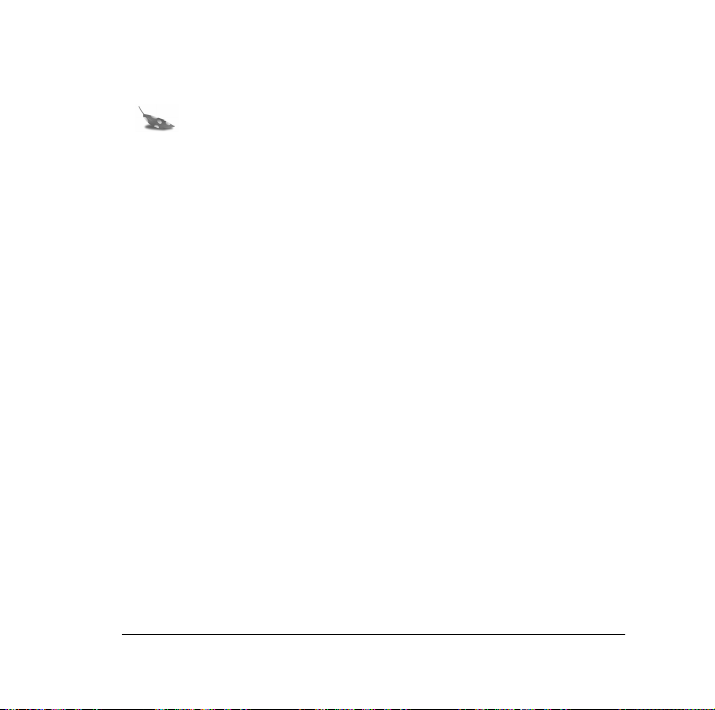
7. Click the Start button on the Windows taskbar.
Note: The Windows taskbar is usually found at the bottom
of your screen.
8. Select Polaroid PhotoMAX by ArcSoft from the
Programs menu.
9. Select PhotoMAX SE. The software launches.
You also can open the Polaroid PhotoMAX SE Software by
double-clicking the Polaroid PhotoMAX SE icon on your desktop.
This icon is a shortcut to the Polaroid PhotoMAX application that
was created automatically at the end of the installation procedure.
Polaroid PhotoMAX FUN! FLASH Digital Camera Creative Kit 27
Page 30

To open a photo in the software:
1. Click the Get Photo button.
Get
Photo
28
Page 31

The Get Photo button lets you select an image from a variety of
sources. You can select an image from:
Selection: Click on it to:
From File • open an image file on your
computer
Album or Camera
• download images from your
digital camera
• open an image file from a photo
album
Note: you can build your own
customized photo albums.
Other Devices
• download directly from a
TWAIN-compliant digital camera
or scanner
Polaroid PhotoMAX FUN! FLASH Digital Camera Creative Kit 29
Page 32
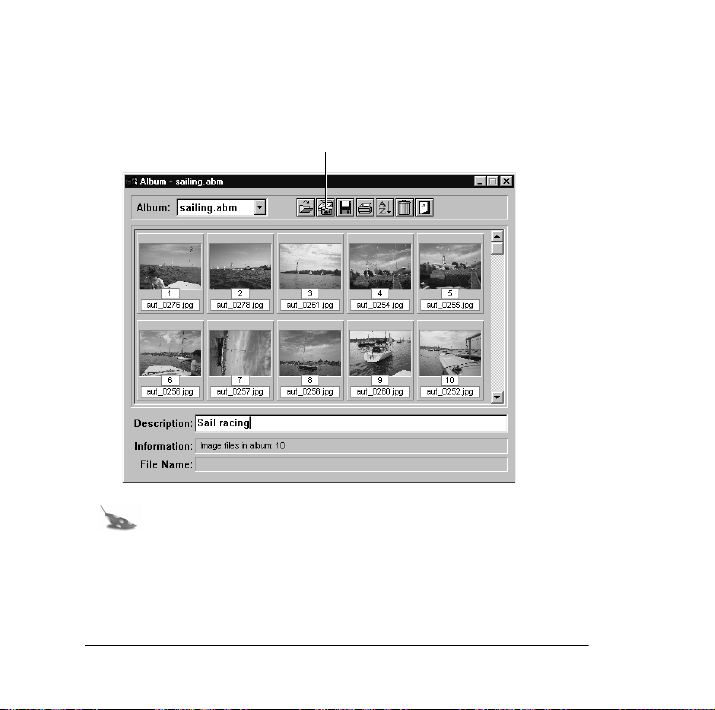
2. Click Album or Camera. The Album manager window
appears.
Acquire
button
Note: To create a new Album, select New Album from
the Album: pull-down menu. Click the Save button to
give your Album a name and save it to your computer.
3. Click the Acquire button on the top menu bar.
30
Page 33

The Select Source window appears.
4. Click on Polaroid FUN!Flash Digital Camera. Click
Select.
The Polaroid PhotoMAX FUN! Flash Digital Camera TWAIN
software opens. The TWAIN software is used to download, delete
and save images from your digital camera.
Polaroid PhotoMAX FUN! FLASH Digital Camera Creative Kit 31
Page 34

Thumbnail versions of your photos appear on the screen.
Thumbnails
Note: If your digital camera fails to connect to your
computer, close the software and restart it. If you continue
to have problems connecting your digital camera to your
computer, please visit our Help site on the Web for more
information at: www.photomaxhelp.com
5. To put a photo in your photo album, select the photo by clicking
on it with your mouse.
To select more than one photo, press Control (Ctrl) on your
keyboard while clicking on the photo with your mouse.
32
Page 35

6. Click Get Photos. The selected photos appear in the photo
album.
Get
photos
Note: For help with photo albums see “Need Help?” on
page 41 learn how to open the Online User’s Guide.
Polaroid PhotoMAX FUN! FLASH Digital Camera Creative Kit 33
Page 36

Deleting photos with the software
You can also delete photos from your digital camera with the software.
Click Delete All Photos to delete all the photos from your
camera. Click Delete Last Photo to delete the last photo from
your camera.
Caution: Remember that once you delete photos from your
camera, they are gone forever!
34
Page 37

Opening a photo in the software
You can open any photo from your Album in the software. After you
open the photo in the software you can edit it, play with it, and print it.
1. Double-click on an Album image to open it in the software.
The image appears in the image tray.
Image Tray
You are now ready to have fun with your photo
with Polaroid PhotoMAX Image Maker Software!
Polaroid PhotoMAX FUN! FLASH Digital Camera Creative Kit 35
Page 38

Working with photos
With Polaroid PhotoMAX Image Maker Software you can add special
effects, retouch colors, cut and paste selections between photos, and
much more.
Applying a special effect
You can apply many different special effects to a selected part of your
photo or to the entire photo. Try making part of your photo look like
an oil painting!
1. Select the area on your image that you want to paint, or make sure
no area is selected if you want to paint the entire image.
2. Click Special Effects.
3. Click the down arrow on the tool palette until you see the painting
special effect.
4. Drag the slider to the left to decrease the intensity of the effect or
to the right to increase the intensity of the effect. You also can
click the – or the + buttons to change the intensity.
5. Click painting
The special effect appears on your image. Click undo if you
change your mind.
36
to apply the effect to your image.
Page 39

Cropping an image
Sometimes you need to cut out part of a photo you scanned or took
with your digital camera. Use the Crop tool.
1. Select the area you want to keep in your photo.
2. Click Setup Photo.
3. Click Crop Image.
4. Move the cursor over the selected area on your image.
The cursor changes to a pair of scissors.
5. Press the left mouse button.
The cropped image appears in the image tray. Click undo if you
change your mind.
Polaroid PhotoMAX FUN! FLASH Digital Camera Creative Kit 37
Page 40
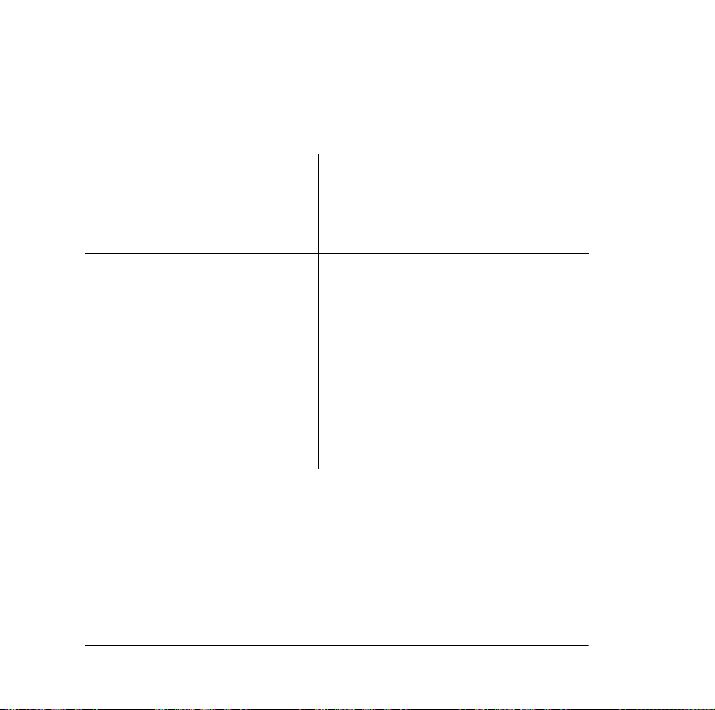
Saving an image
After you finish making changes to your photo, you need to save
it to your computer.
To save the image. . . Description
With the same file name and
in the same file format
With a different file name or
in a different file format
38
1. Click Save It!.
2. Click Quick Save.
1. Click Save It!.
2. Click Save Image as.
The Save As dialog box
appears.
3. Select the folder where you
want to save the file.
4. Select a file format from the
Save as type list, if needed.
Page 41

To save the image. . . Description
Note: If you select JPG, a slider
appears to set the amount of
image compression. A higher
setting saves the file with less
compression and higher image
quality. A lower setting saves the
file with more compression and a
lower image quality. Files with
more compression take up less
hard disk space.
5. Enter a different file name, if
needed.
6. Click Save.
As a screen saver 1. Click Save It!.
2. Click Make Screen
Saver.
As wallpaper for your
desktop
Polaroid PhotoMAX FUN! FLASH Digital Camera Creative Kit 39
1. Click Save It!.
2. Click Make Wallpaper.
Page 42

Printing images
1. Click Print It!.
2. Click Print Image.
3. Select Description if you want to add a caption to your printed
image. Double-click the title box on the preview area to add the
text. The text appears in the active color.
4. Drag the Width and Height slider to change the size of the
image that prints on the page.
This does not change the actual size of the image.
5. Drag the image to reposition your image on the page.
6. Enter the number of copies.
This option is not available if your printer driver does not support
multiple printing.
7. Click
Printer Setup if needed.
8. Click Print to start printing.
40
Page 43

Need Help?
Whenever you need help using Polaroid PhotoMAX SE Image Maker
Software, click on the ? button on the main window to open the
Online User’s Guide.
?
Button
The Online User’s Guide provides step-by-step instructions on using
your Polaroid PhotoMAX SE Software.
Also, be sure to visit our Help site on the Web at:
www.photomaxhelp.com
Polaroid PhotoMAX FUN! FLASH Digital Camera Creative Kit 41
Page 44

Product Limited Warranties
One Year Limited Warranty
Polaroid PhotoMAX FUN! FLASH Digital Camera
Polaroid will, at our option, repair or replace any unit found defective
in manufacture within the warranty period. The warranty period is
determined by the date of purchase. Keep the receipt as proof of
purchase. Otherwise, the warranty period is determined by the date of
manufacture. This warranty does not apply to damage caused by
accident, misuse or tampering, and excludes all consequential
damages except in jurisdictions not allowing such exclusions or
limitations.
Caution
This unit is battery operated. Supervise children when camera is
operated by them or used in their presence. To avoid electrical shock,
do not expose to or immerse in water or other fluids, disassemble, or
operate if dropped or damaged. Contact a Polaroid Service Center for
repair information.
42
Page 45
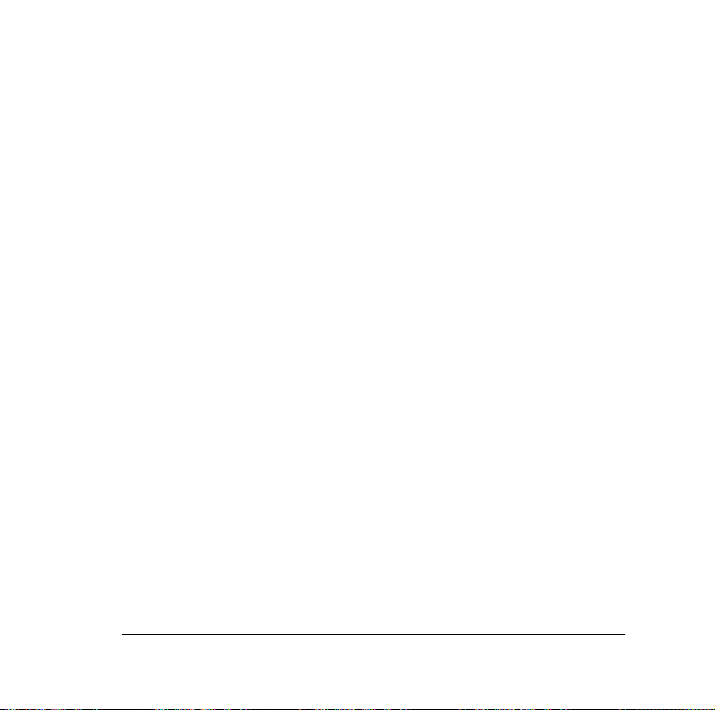
Limited Warranty
Polaroid PhotoMAX SE 2.1 Image Maker Software
Polaroid warrants that the Software media will be free of defects in
materials and workmanship for a period of 90 days from the date of
purchase. Polaroid's entire liability and your exclusive remedy shall
be, at Polaroid's option, either (a) return of the price paid or (b) repair
or replacement of the Software that does not meet Polaroid's Limited
Warranty and which is returned to Polaroid with a copy of your sales
receipt. This Limited Warranty is void if failure of the Software has
resulted from accident, abuse, or misapplication. Any replacement
Software will be warranted for the remainder of the original warranty
period or 30 days, whichever is longer.
POLAROID MAKES NO OTHER WARRANTIES WITH RESPECT
TO THE SOFTWARE, EITHER EXPRESS OR IMPLIED,
INCLUDING BUT NOT LIMITED TO IMPLIED WARRANTIES
OF MERCHANTABILITY AND FITNESS FOR A PARTICULAR
PURPOSE. Some states and countries do not allow the exclusion of
implied warranties, so the above exclusions may not apply to you.
Polaroid PhotoMAX FUN! FLASH Digital Camera Creative Kit 43
Page 46

Thank you for purchasing this Polaroid Digital Product. For
more information on our other digital imaging products, please
visit our Web site at:
1-800-897-0356.
44
www.photomaxhelp.com or call us at:
Page 47

FCC Notice
This equipment has been tested and found to comply with the limits
for a Class B digital device, pursuant to part 15 of the FCC Rules.
For detailed information about FCC compliance, see the Polaroid
PhotoMAX Image Maker Software Online User’s Guide accessed from
the software.
Camera Precautions
• Follow these guidelines when using your Polaroid PhotoMAX
FUN! FLASH Digital Camera:
• Do not open the camera case or attempt your own repairs. High-
voltage internal components create the risk of electrical shock when
exposed. Contact Polaroid Corporation at 1-800-897-0356 for
repair information.
• Turn off the camera and unplug the AC adapter if the digital camera
is exposed to water or other liquids. Using the camera under these
conditions creates the risk of electrical shock or fire.
• Do not open the battery compartment or unplug the AC adapter
when the camera power is on.
Polaroid PhotoMAX FUN! FLASH Digital Camera Creative Kit 45
Page 48

Fun! Flash Digital Camera
Copyright 1999 Polaroid Corporation, Cambridge, MA 02139, USA,
owner of the registered trademarks “Polaroid”, “IQA Design” and
“Polaroid PhotoMAX”. “MAX the Bird (and feather design)” Copyright
1998 Polaroid Corporation. All other product names may be the property
of their respective owners. All rights reserved.
Polaroid PhotoMAX FUN! FLASH Digital Camera Creative Kit 46
Printed in U.S.A. PU-21149M-1 11/99
