Page 1

FLM-2011
Operating Manual
20” LCD Television
20050314
Page 2

The lightning flash with the arrowhead symbol within an equilateral triangle is
intended to alert the user to the presence of uninsulated “DANGEROUS
VOLTAGE” within the product’s enclosure that may be of sufficient magnitude
to constitute a risk of electric shock to persons.
The Exclamation point within an equilateral triangle is intended to alert the user
to the presence of important operating and maintenance (Servicing instructions in
the literature accompanying the product).
This Equipment has been tested and found to comply with the limits for a TV Broadcast Receiver, pursuant
to Part 15 of the FCC Rules. These limits are designed to provide reasonable protection against harmful
interference in a residential installation. This equipment generates, uses and can radiate radio frequency
energy and, if not installed and used in accordance with the instructions, may cause harmful interference to
radio communications If this equipment does cause or receive interference, which can be determined by
turning equipment off and on, the user is encouraged to try to correct the interference by one of the
following measures:
?? Reorient or relocate the TV antenna
?? Increase the separation between TV and other equipment.
?? Connect TV into separate outlet from equipment.
? ?Consult the dealer or an experienced radio/TV technician for help
FCC Caution: Any changes or modifications not expressly approved by the party responsible for
compliance could void the user’s authority to operate this equipment
Federal Communication Commission
Information (FCC)
Important Safety Information
Page 3
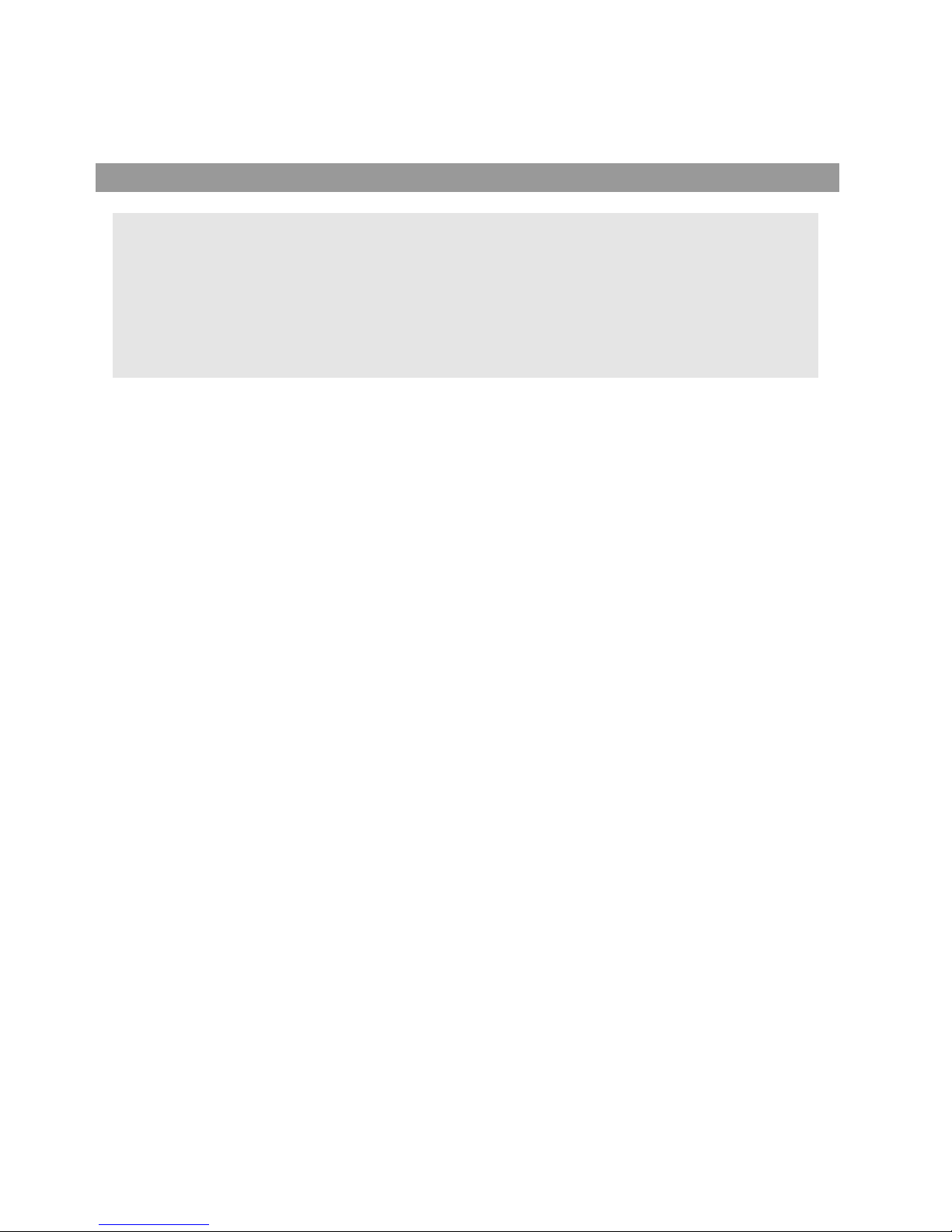
Congratulations on your purchase of this LCD TV.
We recommend that you thoroughly read this manual before use to fully enjoy the
many functions and excellent features of this set.
Retain this manual in an easily accessible location for future reference.
* Screen displays and illustrations in this manual may differ from the actual ones for
better visibility.
Contents
Important safety cautions .................................................................... 1
Identification of controls .......................................................................3
Remote Control..................................................................................... 5
Installation..............................................................................................7
Basic Operations ................................................................................14
Main OSD introduction ..................................................................... 15
Channel setting....................................................................................16
Selecting Channel ...............................................................................18
Picture adjustment...............................................................................19
Sound setting .......................................................................................20
System setting .....................................................................................22
OSD Setting ..........................................................................................27
Timer setting.........................................................................................28
Operations in VGA/YPbPr mode.........................................................29
Troubleshooting ..................................................................................31
Care and Maintenance.........................................................................32
Specifications.......................................................................................33
Contents
Page 4
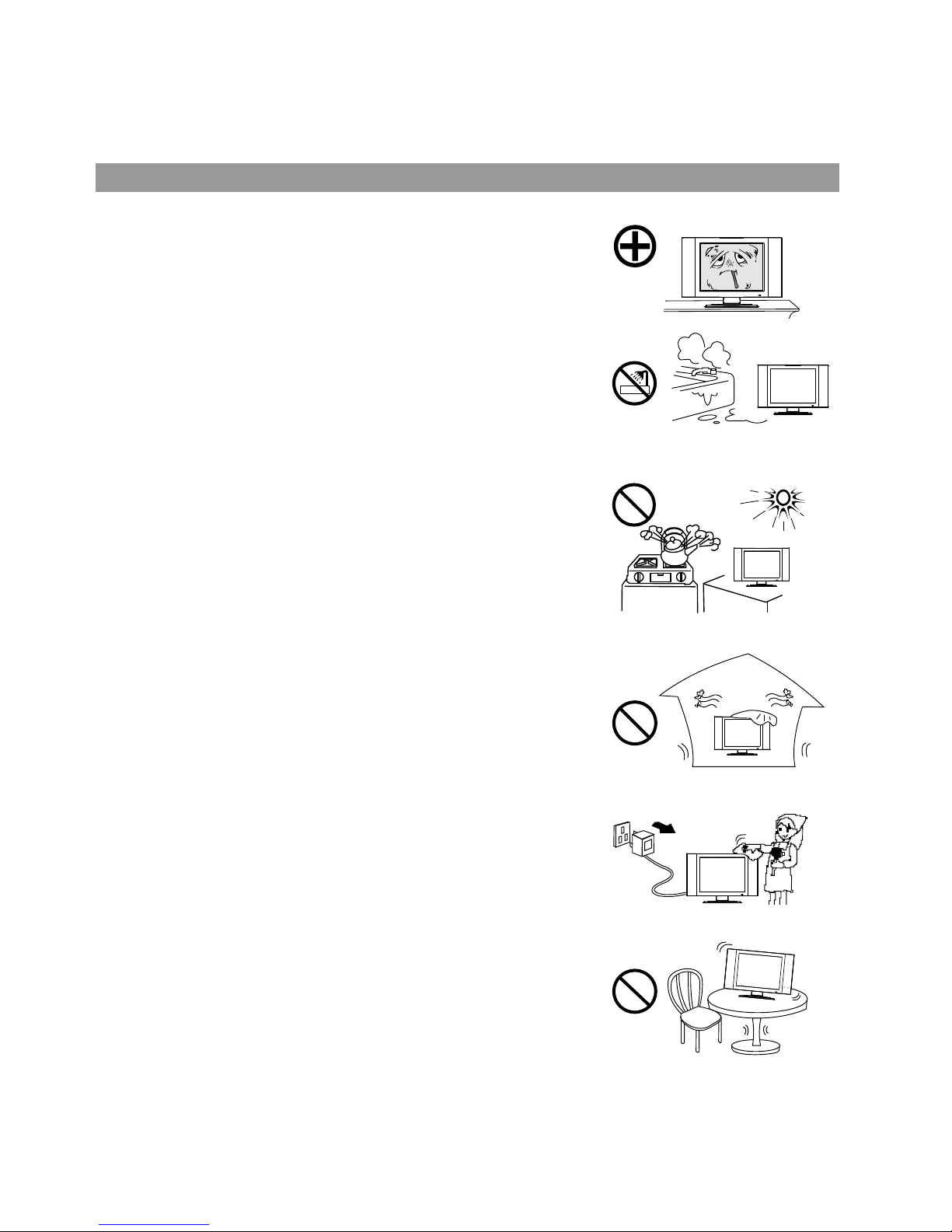
Important Safety Cautions
When any unusual situation occurs, turn off the power supply at once and remove
the plug from the wall outlet. Contact a qualified service department in your local
area.
Do not expose this to rain or spattering liquids. Do not use this product near water for example, near a bathtub, washbowl, kitchen sink, or laundry tub, in a wet
basement, or near a swimming pool, and the like. Do not use immediately after
moving from a low temperature to high temperature environment, as this causes
condensation, which may result in fire, electric shock, or other hazards.
Heat sources-Keep the product away from heat sources such as radiators, heaters, stoves
and other heat generating products (including amplifiers).
Requirement of environment temperature:
o o o o
0 C~50 C for storage; 5 C~40 C for working
The vents and other openings in the cabinet are designed for ventilation. Do not
cover or block these vents and openings since insufficient ventilation can cause
overheating and/or shorten the life of the product.
Do not place the product on a bed, sofa, rug or other similar surface, since they can
block ventilation openings.
This product is not designed for built-in installation; do not place the product in an
enclosed place such as a bookcase or rack, unless proper ventilation is provided
or the manufacturer's instructions are followed.
Unplug this product from the wall outlet before cleaning. Do not use liquid cleaners
or aerosol cleaners. Use a damp cloth for cleaning.
Do not place the product on an unstable trolley, stand, tripod or table. Placing the
product on an unstable base can cause the product to fall, resulting in
serious personal injuries as well as damage to the product. Use only a trolley,
stand, tripod, and bracket or table recommended by the manufacturer or sold with
the product.
1
Page 5

When relocating the product placed on a trolley, it must be moved with the utmost
care. Sudden stops, excessive force and uneven floor surfaces can cause the
product to fall from the trolley.
The power cords must be routed properly to prevent people from stepping on them
or objects from resting on them. Check the cords at the plugs and product. Powersupply cords should be routed so that they are not likely to be walked on or
snagged by items placed upon or against them. Pay particular attention to cords at
doors, plugs, receptacles, and the point where they exit from the product.
If the power cord or the plug is damaged contact a qualified service department for
service.
High Voltage exists in this TV set. Do not remove the cover.
In case the product needs replacement parts, make sure that the service person
uses replacement parts specified by the manufacturer, or those with the same
characteristics and performance as the original parts. Use of unauthorized parts
can result in fire, electric shock and/or other danger.
For added protection for this television equipment during a lightning storm, or
when it is left unattended and unused for long periods of time, unplug it from the
wall outlet and disconnect the antenna. This will prevent damage to the equipment
due to lightning and power-line surges.
The LCD panel used in this product is made of glass. Therefore, it can break when
the product is dropped or impacted upon by other objects. Be careful not to be
injured by broken glass pieces in case the LCD panel breaks.
Don't try to push anything into the cabinet or place any vessel with water on the TV
set.
Do not overload wall outlets, extension cords, or convenience receptacles on other
equipment as this can result in a risk of fire or electric shock.
2
Important Safety Cautions
Page 6

Identification of controls
Control buttons
Note:
SOURCE, MENU, CH+/-, VOL+/- and POWER( ) on the main unit have the same functions as the
corresponding buttons on the remote control.
This operation manual provides a description based on operating functions with the remote control.
3
1
2
3
4
5
6
7
1. : Power on/standby
2.SOURCE: To select input signal
3.MENU: To access menu
4.VOL+/-:press to raise/lower the volume or adjust the selected item.
5.CH+/-:press to select a higher/lower numbered channel or cycle through the menus.
6.Power Indicator
7.Remote sensor
Page 7
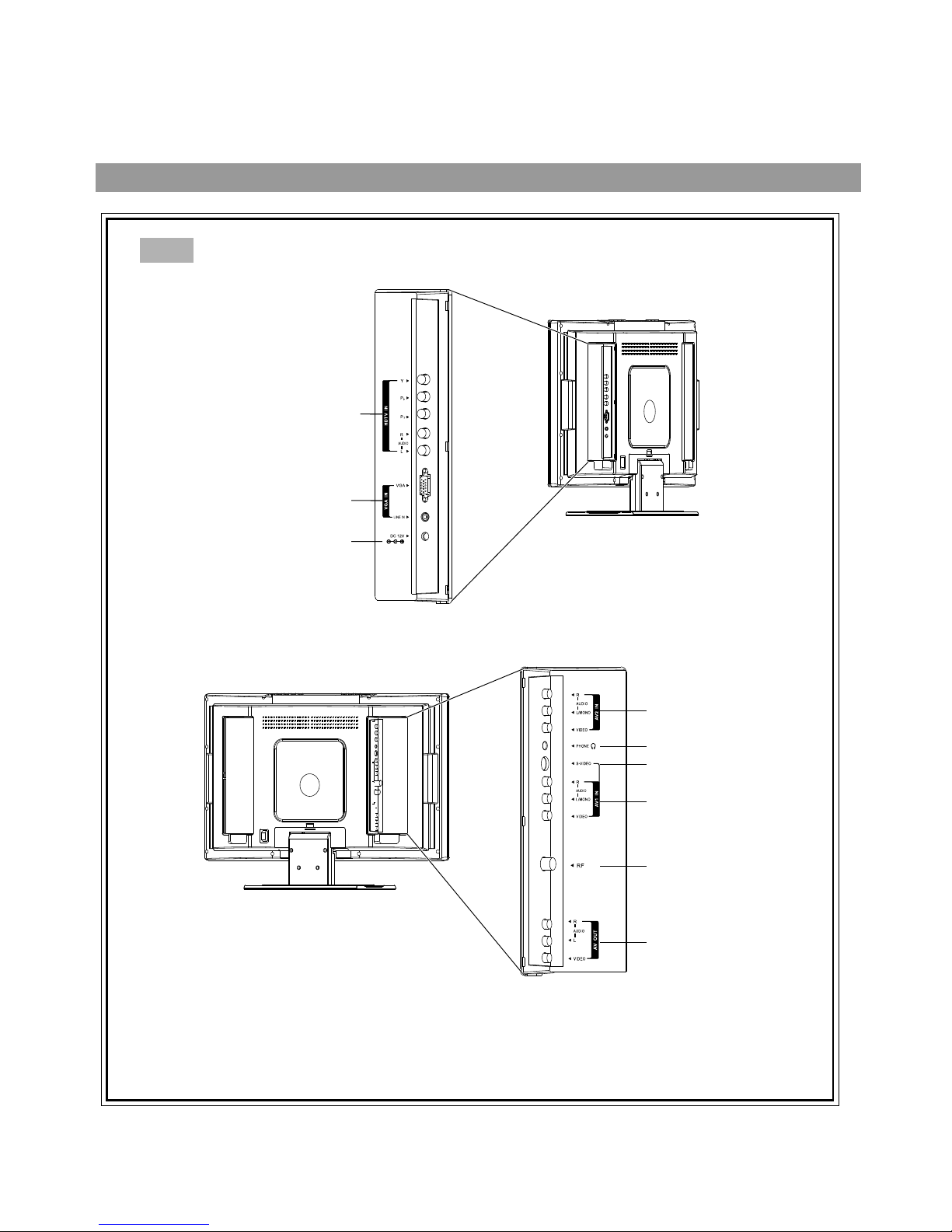
Antenna input
S-VIDEO input
Earphone jack
Audio/video 1 input
Audio/video 2 input
Audio/video output
VGA input
YPbPr/YCbCr input
PC audio input
Power input
Back
Identification of controls (continued)
4
Page 8
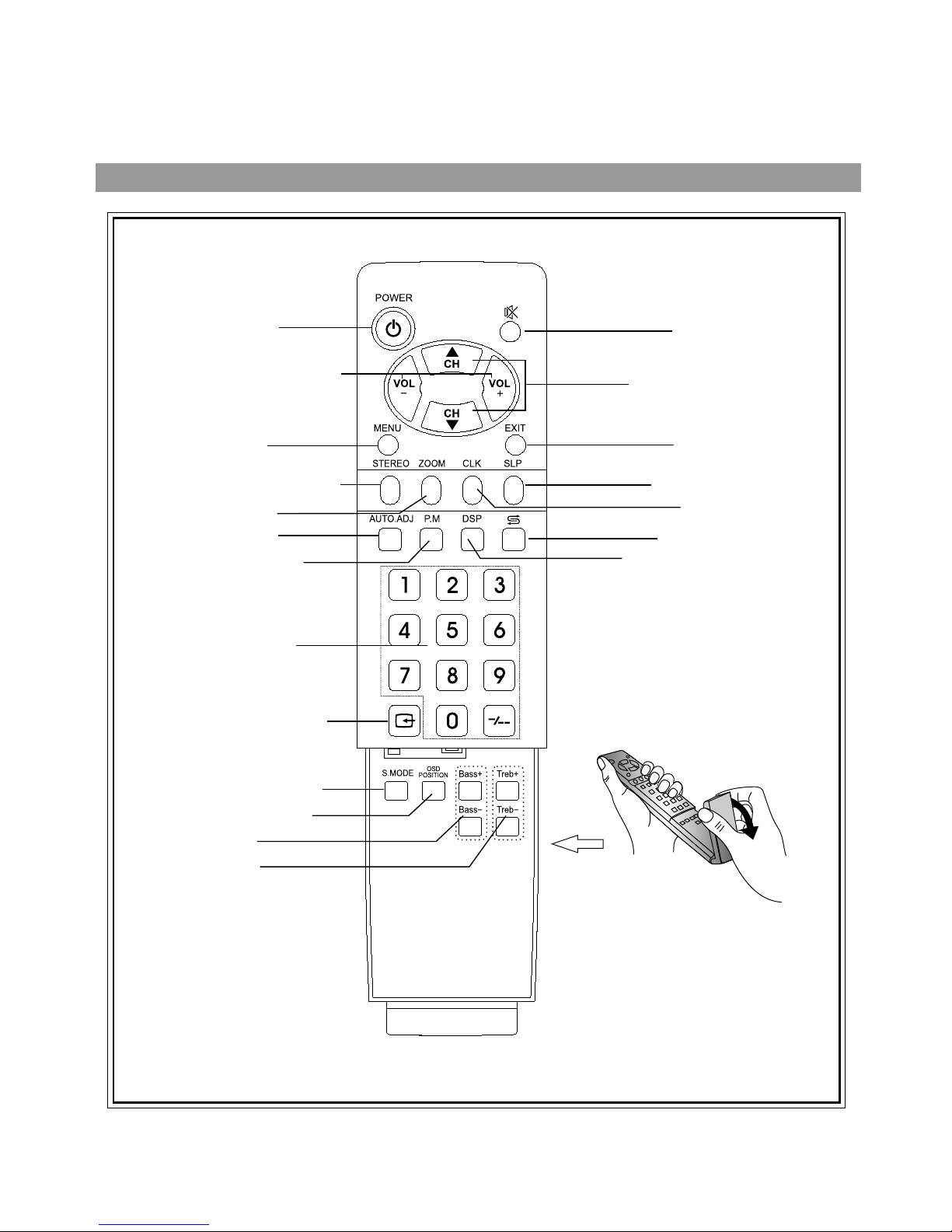
Display the current state
Muting sound
Previous channel
Auto correct picture
Channel up/down selector.
In menu operations, used
to select item.
Switch the picture mode
Power on/standby
Select the input signal source
Direct channel selector
Sound preset mode selector
Select OSD menu position
Adjust the bass
Setting sleep timer
Exit the menu
Clock setting
Select zoom mode
Select the mono, stereo or SAP
Volume up/down selector.
In the menu operation, adjust the
selected item
Access the menu
Adjust the treble
Flip the cover open in
the direction shown by
the arrow.
Remote Control
5
Page 9
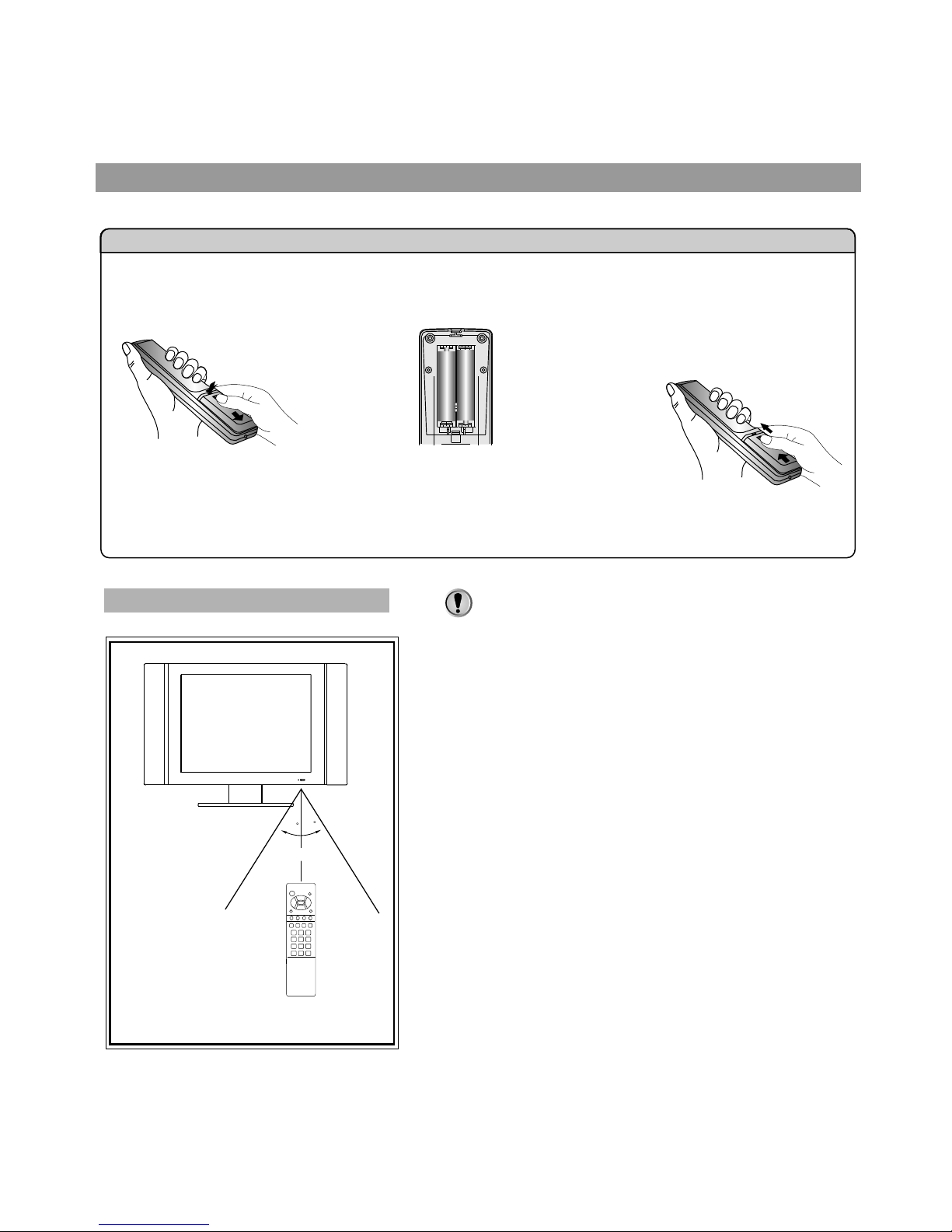
Please install the batteries before using the remote control.
Effective range of the remote control
Not e s:
1.When the remote control will not be used for a
long period of time or when the batteries are
worn out, remove the batteries.
2.Do not drop or dampen the remote control.
3.Do not disassemble the remote control.
4.There should be no obstacle between the TV
and the transmitter.
5.Use the remote control within the effective
range as shown in the figure on the left.
6.If the remote control does not work, please
check whether the batteries are exhausted or
if they have been installed properly.
7.When direct sunlight, and incandescent
lighting, fluorescent lamp or any other strong
light shines on the remote sensor of the TV,
the remote operation can be come erratic.
8.Do not mix different types of batteries in the
remote.
6
Batteries for the Remote Control
If the remote control fails to operate the LCD TV functions, replace the batteries in the remote control.
<(Slide the cover while
pressing down.)
<(Place the batteries with their
terminals corresponding to the (+)
and (-) indications in the battery
compartment.)
Open the battery cover.
1
Insert two size-AAA batteries.
2
Replace the cover and slide
in reverse until the lock
snaps.
3
3
0
3
0
5m
Preparing the Remote Control
Page 10
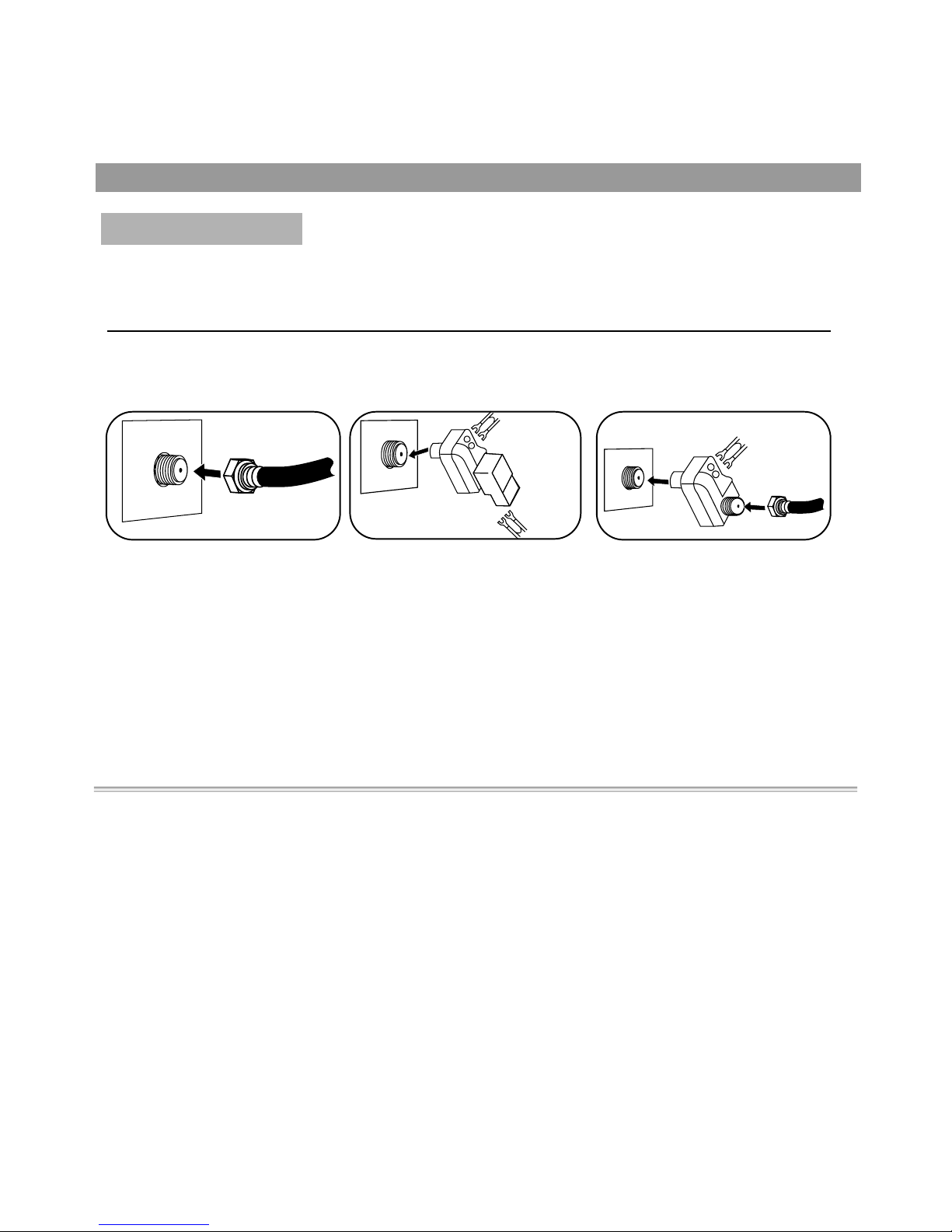
Installation
Install the unit in a room where direct light will not fall upon the screen.
Total darkness or a reflection on the picture screen may cause
eyestrain. Soft and indirect lighting is recommended for comfortable
viewing.
Antenna connections
OUTDOOR VHF/UHF ANTENNA CONNECTION (ANTENNA NOT INCLUDED)
Follow the instructions for the type of antenna system you intend to use. If using Cable or satellite, see
the next page.
Combination VHF/UHF
Antenna (Single 75 Ohm cable
or 300 Ohm twin-lead wire)
Connect the 75 Ohm cable from
combination VHF/UHF antenna
to the antenna jack.
OR
If your combination antenna has
a 300 Ohm twin-lead wire, use a
300-75 Ohm matching
transformer (NOT SUPPLIED).
Connect the UHF twin-lead wire
to a combiner (NOT SUPPLIED).
Connect the VHF twin-lead to a
300-75 Ohm matching
transformer (NOT SUPPLIED).
Attach the transformer to the
combiner. Attach the combiner to
the antenna jack.
Connect the 75 Ohm cable from
the VHF antenna and the UHF
antenna twin-lead wire to a
combiner (NOT SUPPLIED).
Attach the combiner to the
antenna jack.
NOTE: If your VHF antenna has
a twin-lead wire use a 300-75
Ohm matching transformer, then
connect the transformer to the
combiner.
Combination VHF/UHF
Antenna (Separate VHF and
UHF 300 Ohm twin-leads)
VHF 300
Ohm
VHF 75 Ohm
Combiner
Combiner
UHF 300 Ohm UHF 300 Ohm
7
VHF/UHF
75 OHM
Ohm
Page 11

FOR SUBSCRIBERS TO SCRAMBLED CABLE TV SERVICE OR SATELLITE
FOR SUBSCRIBERS TO UNSCRAMBLED BASIC CABLE TV SERVICE
WITH SCRAMBLED PREMIUM CHANNELS
If you subscribe to a satellite service or a cable TV service which requires the use of a converter/
descrambler box, connect the incoming 75 Ohm coaxial cable to the converter/descrambler box. Using
another 75 Ohm cable, connect the output of the converter/descrambler or satellite box to the antenna jack
on the TV. Follow the connections shown below. Set the TV/VCR to the output channel of the
converter/descrambler or satellite box (usually 3 or 4) and use the converter/descrambler or satellite box to
select channels.
If you subscribe to a satellite service or a cable TV service in which basic channels are unscrambled and
premium channels require the use of a converter/descrambler box, you may wish to use a signal splitter
and an A/B switch box (available from the cable company or an electronic supply store). Follow the
connections shown below. With the switch in the "B" position, you can directly tune any nonscrambled
channels on your TV. With the switch in the "A" position, tune your TV to the output of the
converter/descrambler box (usually channel 3 or 4) and use the converter/descrambler box to tune
scrambled channels.
Cable (CATV)/satellite connections
This TV has an extended tuning range and can tune most cable channels without using a Cable TV converter box.
Some Cable TV companies offer "premium pay channels" in which the signal is scrambled. Descrambling these
signals for normal viewing requires the use of a descrambler device which is generally provided by the cable
company.
FOR SUBSCRIBERS TO BASIC CABLE TV SERVICE
For basic cable service not requiring a converter/descrambler box,
connect the CATV 75 ohm coaxial cable to the VHF/UHF jack on the
rear of the TV.
75 Ohm CABLE
TO TV/VCR
INCOMING
75 Ohm
CATV CABLE
INCOMING
75 Ohm
CATV CABLE
75 Ohm
CABLE
CONVERTER/DESCRAMBLER
OR SATELLITE BOX (NOT SUPPLIED)
CONVERTER/DESCRAMBLER
(NOT SUPPLIED)
SPLITTER
(NOT SUPPLIED)
A/B SWITCH
(NOT SUPPLIED)
8
A
B
Installation
Page 12
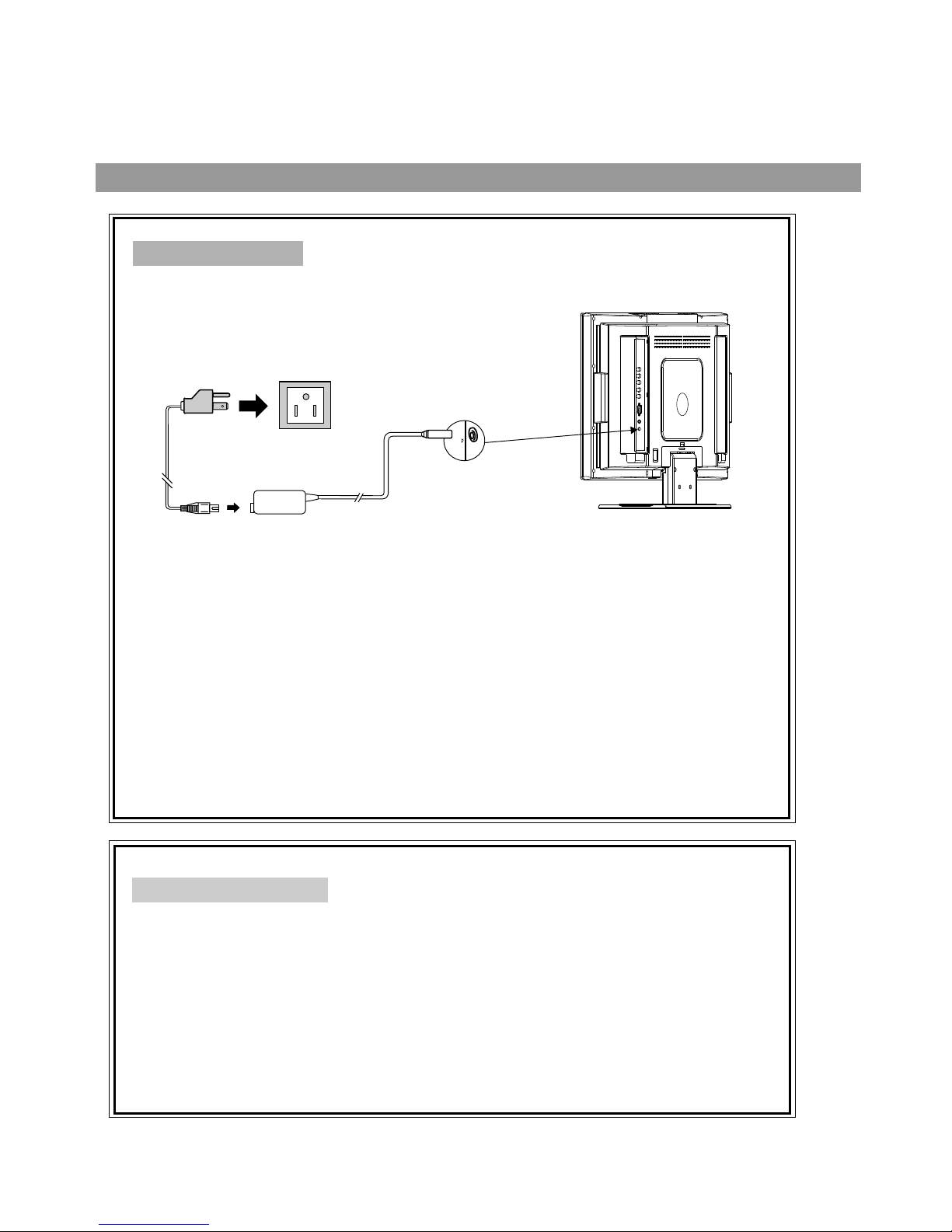
Power connection
9
Installation(continued)
1. Connecting the female plug to the AC socket on AC adapter.
2. Connecting the AC adapter to the DC power input of the set.
3. Connecting the male plug to the wall outlet as illustrated.
Note:
<
<This product should only be operated with the type of power source marked on the label on the
unit.
<Always unplug the AC adapter from the product and power outlet when the LCD TV is not in use for
an extended period of time of time.
<The illustration of power cord and power outlet is only for your reference and may vary depending
on your area.
Always turn off the Power to the LCD TV when connecting the AC adapter.
To power input
Adapter
Power cord
(DC 12V)
D
12
C
V
Household
power outlet
Connect to the DC input
socket of the back of the
product.
Be sure to fully insert plug
into the socket and confirm
it is secure.
Elevation adjustment
You can adjust the angle of the LCD TV as follows.
o o
The elevation can be adjusted from -5 to +10 average.
Page 13
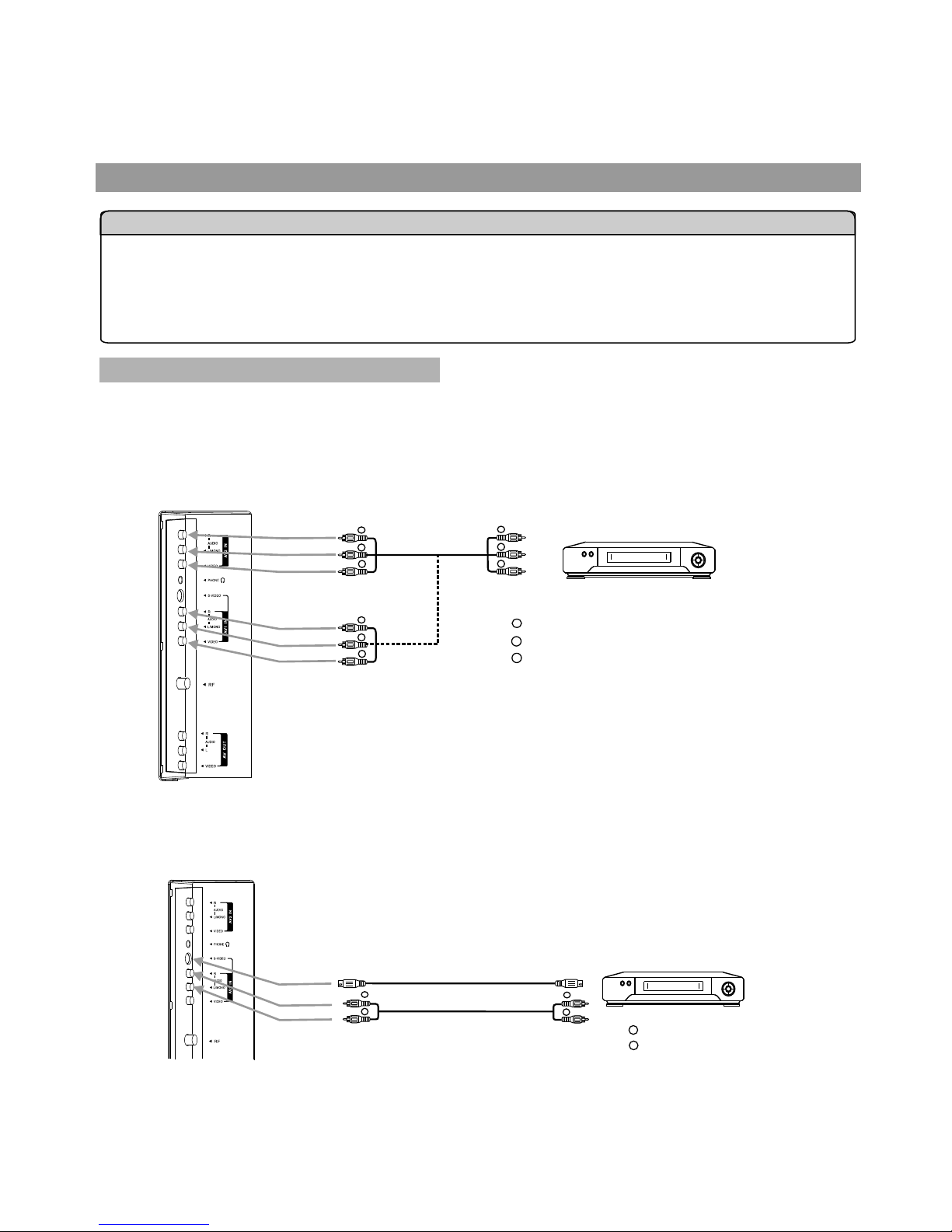
Connecting the Video/Audio equipment
Composite Video signal connection
You can connect the unit to a DVD or VCR to enjoy playback with high quality picture and sound.
Please refer to the instruction manual of the equipment to be connected.
Note: Composite video is the most common used signal, but the picture quality
is not as high as S-video.
S-Video is a signal format which transfers the color and brightness of the picture with higher quality than a
Composite connection.The S-Video signal connection is recommended to produce the best picture.
Connect the composite video signal terminal on the TV to the output of AV equipment through composite cable.
If you select the video signal, please set the input signal source of LCD TV to AV1/AV2 mode.
S-VIDEO Signal Connection
Connect the S-video terminal on the TV to the output of AV equipment using a S-video cable.
If you select S-video signal, please set the input signal source of LCD TV to SVIDEO mode.
10
1. Carefully check the terminals for position and type before making any connections.
2. Loose connectors will result in image or color problems. Make sure that all connectors are securely inserted into their
terminals.
3. When connecting an external device, turn off the power of the main unit first to prevent any possible damage.
Installation(continued)
Notes about connection
R
R
R
Y
Y
Y
w
w
w
VCR, VCD etc.
w
R
Y
Yellow (video)
White (audio L)
Red (audio R)
To video output
To video input
To video input
To audio outputs
To audio inputs
To audio inputs
VCR, VCD etc.
R
R
w
w
To audio inputs
To S-VIDEO input
To S-VIDEO output
To audio outputs
w
R
White(audio L)
Red (audio R)
Page 14

The PC input signal connection
Connect the VGA(D-sub) input interface on the TV to the output of a PC through the D-sub 15 pin cable as
illustrated. For the audio connection, use an audio cord that matches the audio output terminal on the
computer.
If you select PC signal, please set the input signal source of LCD TV to VGA mode.
Notes:
1.The native display resolution is 640 x 480. If the signal resolution exceeds this resolution, it may not be
possible to show fine detail with sufficient clarity.
2. We strongly recommend that you set the refresh rate on the PC to 60Hz. If you set it above 60Hz, the unit
may not display correctly. (Control Panel/Display Settings)
3. Use the OSD to make final image adjustments.
11
Installation(continued)
To VGA input
To VGA output
Equipment with
VGA output
IIII I I I I I I II I
IIII I I I I I I II I
IIII I I I I I I II I
IIII I I I I I I II I
To audio output
To audio input
Page 15

AV OUT connection
How to connect:
1. Connect cables as shown above.
2. Turn on the LCD TV and select source.
3. Turn on the VCR and insert the tape.
4. Select the video input from the VCR menu that corresponds to the AV in on the VCR.
5. Press the “RECORD” button to begin recording.
1. Connect cables as shown above.
2. Turn the volume of the Audio amplifier to minimum.
3. Turn on the LCD TV and select source.
4. Turn on the audio amplifier and adjust for a proper volume.
How to record the TV program:
How to enjoy high quality sound by Audio amplifier:
Connect the video/audio output terminals on the TV set to the signal input terminals of the VCR equipment or the
video/audio input terminals on other TV set through a video/audio cable.
Connect the audio output terminals on the TV set to the Audio amplifier through audio cable.
12
Installation(continued)
VCR
WW
WW
WW
YY
YY
RR
RR
RR
Audio amplifier
To audio outputs
To video output
To audio inputs
To audio inputs
To video input
w
R
Y
Yellow (video)
White (audio L)
Red (audio R)
Page 16

YPbPr input connection
Use the YPbPr input terminals on the TV set for better picture quality. Connect the audio outputs with the
corresponding audio input terminals on the TV set.
If you select YPbPr signal, please set the input signal source of the LCD TV to YPbPr / YCbCr mode.
13
WW
YY
RR
GG
BB
Yellow (video)
white (audio L)
red (audio R, Pr)
Green (Y)
Blue (Pb)
Notes:
The Y, Pb, Pr outputs on your DVD player are sometimes labeled Y, Cb, Cr. If so, connect the cables to like
colors.
Installation(continued)
DVD, STB etc.
w
B
G
R
RR
G
B
R
w
Page 17

Basic Operations
Turning on
Turning off
Selecting input signal
1 Connect the AC power and the standby indicator lights up and the unit
is in STANDBY mode.
2 Press the POWER ( )button on the remote control or on the unit to
turn on the TV set.
If you want to turn off the power completely, unplug the power cord
from the wall outlet.
Note: Do not switch the unit on and off quickly. The interval between
switching on/off should at least 5 seconds.
With the power on, press the POWER ( ) button to turn off the TV and
put the TV in STANDBY mode.
1 Press the SOURCE button on the unit or
button on the remote control. The screen
displays the menu as shown on the right.
2 Press CH5/6 to highlight your desired
input signal source. Press VOL+/- or wait
for about 4 seconds and the desired signal
source will be selected.
Note: All buttons shown in the manual are located on the
remote control unless otherwise indicated.
14
1
2
CLK
SOURCE
TV
AV 1
AV 2
SVIDEO
YPbPr/YCbCr
VGA
TV
Page 18

Picture Setting Menu
System Setting Menu
Picture Position MENU
Audio Setting Menu
Channel Setting Menu
OSD Setting Menu
Signal Information Menu
TV/AV/S-VIDEO MODE
YPbPr/YCbCr/VGA MODE
Main On-Screen-Display (OSD)
introduction
15
OSD Setting Menu
Signal Information Menu
System Setting Menu
Audio Setting Menu
Picture Setting Menu
brightness
brightness
blue screen
h position
language
channel number
sleep time
on
- - - -
on
minutes20
9
off
contrast
contrast
v position
OSD position
SRS
antenna/cable antenna cable
color
color temp
customer temp setting
zoom mode
phase
OSD background
fill all
CC 1
opaque
30 seconds
translucent
sharpness
ccd mode settings
frequency
OSD timeout
bass
skip
on off
fine tune
tint
parental control settings
treble
balance
50
50
50
50
5000K
7300K
9300K
user
50
50
15
866
0
0
0
18
0
32
video type: 650 X 462/60Hz
resolution: 640 X 480/60Hz
mode: 3
mode: 40
language
OSD position
OSD background
opaque
30 seconds
translucent
OSD timeout
on off
mono stereo SAP
SRS
MTS
bass
treble
balance
0
0
0
channel search
48
backlight
6
Back light
6
Note: in AV/S-VIDEO mode, Channel Setting menu
can not be accessed and there is no MTS menu item
in Audio Setting menu.
English
English
1 Press MENU button to display menu screen.
2 Press VOL+/- to select the menu.
3 Press CH to access the menu.
4 Press CH to select the item.
5 Press VOL+/- to adjust the item.
6
5/6
6. Press EXIT button twice to exit the menu.
Note: in YPbPr/YCbCr mode, there are no color
temp and customer temp setting menu items in
Picture Setting menu.
50
phone volume
50
phone volume
Page 19

antenna searching
Selecting antenna/cable
Access Channel Setting menu.
Please select antenna or cable before you start Auto
Search. If the TV is connected to antenna, please select
antenna. If the TV is connected to cable, please select
cable.
P r e s s C H t o s e l e c t
antenna/cable item.
5 / 6
Press VOL+/- button to select
antenna or cable.
Please access the Channel Setting menu first.
Auto Search
1
1
2
3
2
In Channel Setting menu, press
CH button repeatedly to 5/6
Press VOL+/- to start Auto
Search.
All active channels will be preset
and stored into the memory
automatically.
16
channel number
9
antenna/cable antenna cable
skip
on off
fine tune
channel search
48
channel number
9
antenna/cable antenna cable
skip
on off
fine tune
channel search
48
Channel Setting
Operations (continued)
CLK
Page 20

Skipping the program
After the Channel SEARCH, you can skip the channels that
you won't watch when you press CH to change channels.5/6
Select the channel number which you want
to skip using the keypad.
Access the Channel Setting
menu.
Press CH to select
item.
5/6 skip
Press VOL+/- to select on.
Later, when you press CH
to cha nge cha nnel s, this
channel will be skipped.
5/6
If you want to resume a skipped
channel, u se the keyp ad
buttons to enter the channel,
then access the Channel
Setting menu and select skip,
press VOL+/- to select off.
L a t e r , w h e n y o u p r e s s
CH to change channels, the
channel will be present.
5/6
17
Please access the Channel Setting menu first.
Fine tuning
1
2
In Channel Setting menu,
press CH button repeatedly
to highlight Fine tune item.
5/6
Press VOL+/- to fine tune to
achieve best picture and sound.
1
2
3
4
Channel Setting
Operations (continued)
channel number
9
antenna/cable antenna cable
skip
on off
fine tune
channel search
48
channel number
9
antenna/cable antenna cable
skip
on off
fine tune
channel search
48
CLK
channel number
9
antenna/cable antenna cable
skip
on off
fine tune
channel search
48
Page 21

Using Keypad buttons
1 Press CH5button, the channel number increases;
2 Press CH6 button, the channel number decreases.
NOTE: This feature works after a channel search is complete.
Using Channel up/down buttons
Press button to switch between the current channel and
previous channel.
Using previous channel button
18
1 To select one-digit channel numbers:
Input the channel using the 0-9 number button.
2 To select two-digit channel numbers:
3 To select three-digit channel numbers:
Note: The period between presses should be within 2 seconds.
* You can press DSP button to
Know current channel number
information.
Selecting channel
Operations (continued)
Press -/-- to display "--", then input the channel.
Press -/-- to display "---", then input the channel.
CLK
Page 22

You can select picture mode by
P.M button. There are four
picture modes: Bright, Nature,
Soft and User.
Access Picture Setting menu
by pressing MENU.
Press CH5/6to select the item
that you want to adjust.
Press V O L + / - t o ad j u s t
selected item.
Item Function
Range
brightness
contrast
color
sharpness
To adjust picture's brightness
To adjust picture's contrast
To adjust picture's color
To adjust picture's sharpness
0-100
0-100
0-36
tint
To adjust picture's tint
-32-+31
0-63
soft
bright
user
1
2
3
nature
Picture adjustment
19
brightness
contrast
color
sharpness
50
50
19
tint
0
32
Bright: Select for a bright picture.
Nature: Select for a standard picture.
Soft: Select for a soft picture.
NOTE: Setting the unit to a Bright Picture with high brightness
and contrast levels will cause picture quality loss.
Operations
CLK
Page 23

Pr ess VOL +/- to adjust volume .
Pr ess VOL + bu tton, the volume
in creases. Pr ess V OL- b utton ,
th e vo lume dec reases.
You can press the button on the
remote control to mute the sound.
Press the button again to
restore. You can also press VOL+
to restore the sound.
Sound Setting
volume
28
Selecting the MTS
Adjusting volume
Muting the sound
20
You can press S.MODE button on the remote control to switch the
sound mode between user, movie, music, and news.
Selecting the sound mode
Access the Audio Setting menu.
Press CH5/6 to select MTS item.
Press VOL+/- to select mono,
stereo or SAP(secondary audio
program).
You can also directly press STEREO button on the remote control
to select the MTS. The MTS mode changes as follows:
Movie: Select for a movie program.
Music: Select for a music program.
News: Select for a speech or talk program.
Custom settings mode in the Audio Setting OSD are saved under
USER mode.
1
2
3
MONO STEREO
MONO SAP
MONO STEREO SAP
(If the program is STEREO)
(If the program is SAP)
(If the program is STEREO & SAP)
NOTE: SAP = Secondary Audio Program.
Operations (continued)
CLK
on off
mono
stereo
SAP
SRS
MTS
bass
treble
balance
0
0
0
phone volume
50
Page 24

Access the Audio Setting menu.
Press CH5/6to select bass or
treble item.
Press VOL+/- to adjust the
bass or treble.
Access the Audio Setting menu.
Press CH5/6to select balance
item.
Press VOL+/- to adjust the
balance of the left track and right
track.
Press CH5/6 to select SRS
item.
Press VOL+/- to select on or off.
Adjusting the bass/treble
Adjusting the sound balance
Adjusting the SRS
21
You can press the Bass+/- buttons on the remote control to adjust
the bass directly;and you can also press theTreb+/- buttons on the
remote control to adjust the treble directly.
*
The SRS symbol is a trademark of SRS Labs,Inc.
SRS technology is incorporated under license from SRS Labs, Inc.
1
on off
mono
stereo
SAP
SRS
MTS
bass
treble
balance
0
0
0
2
3
1
2
3
Access the Audio Setting menu.
1
2
3
SRS (Sound Retrieval System®) is an audio enhancement technology
that restores the spatial cues that are present in a live listening
environment and processes it to provide a natural 3D sound field.
Sound Setting
Operations (continued)
Press CH5/6 to select phone
volume item.
Press VOL+/- to adjust the
headphone volume.
Adjusting the headphone volume
Access the Audio Setting menu.
1
2
3
phone volume
50
on off
mono
stereo
SAP
SRS
MTS
bass
treble
balance
0
0
0
phone volume
50
on off
mono
stereo
SAP
SRS
MTS
bass
treble
balance
0
0
0
phone volume
50
on off
mono
stereo
SAP
SRS
MTS
bass
treble
balance
0
0
0
phone volume
50
CLK
Page 25

耋晤憮
22
Blue screen setting
Zoom mode adjustment
Backlight adjustment
Access the System Setting menu.
Press CH5/6to select blue screen
item.
Press VOL+/- to select off or on.
If you select on, the screen displays blue background when there is
no signal. If you select off, the screen displays static when there is
no signal.
Note: Only when the blue screen is on, the set will turn off
automatically after 15 minutes if there is no signal.
Press CH5/6to select zoom mode
item.
Press VOL+/- to select between fill
all or wide.
You can also press ZOOM button on the remote control to select the
zoom mode.
System setting
blue screen
on
- - - -
zoom mode
fill all
CC 1
ccd mode settings
parental control settings
backlight
6
NOTE:
Under the YPbPr or VGA mode, the ZOOM button is not active.
1
2
3
Access the System Setting menu.
1
2
3
blue screen
on
- - - -
zoom mode
fill all
CC 1
ccd mode settings
parental control settings
backlight
6
Press CH5/6to select backlight
item.
Press VOL+/- to adjust the backlight
brightness.
Access the System Setting menu.
1
2
3
blue screen
on
- - - -
zoom mode
fill all
CC 1
ccd mode settings
parental control settings
backlight
6
Operations (continued)
CLK
Page 26
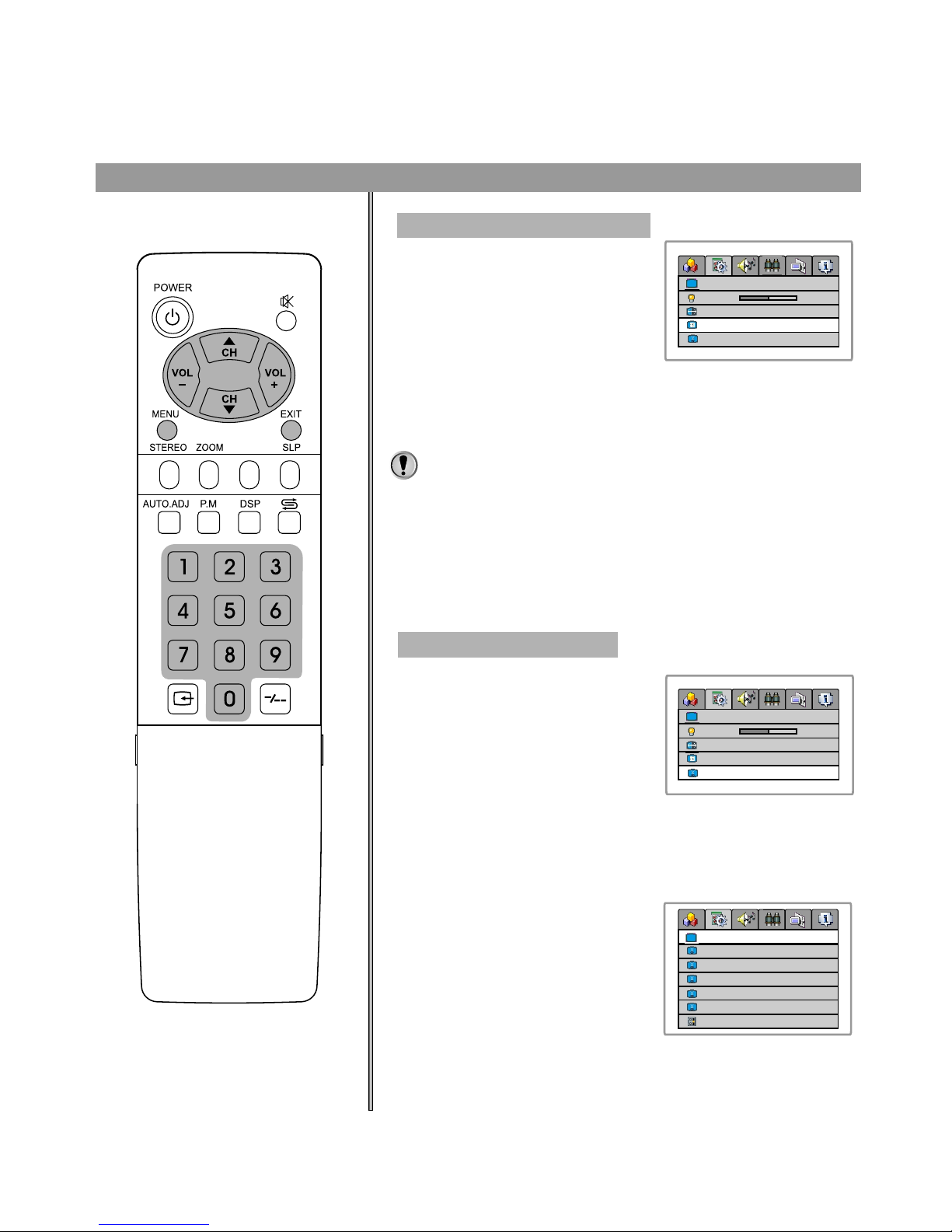
Setting Closed Caption(CCD)
Parental Control Setup
1 Access the System Setting menu.
2 Press CH5/6 to select ccd
mode settings item.
3 Press VOL+/- to select . You can select the caption data channel
(CC1, CC2, CC3, CC4), the text service channel(text1, text2,
text3, text4) or turn off the Closed Caption(Off).
Note:
1. Some TV programs may not be broadcast with closed caption
signals, and therefore the TV will not be able to display captions,
Also, text information is not offered by all stations.
2. Some TV programs only provide one channel caption, one channel
text, or only caption without text.
1 Access the System Setting menu.
2 Press CH5/6to select parental
control settings item.
3 Enter the password using the keypad to access the Parental
control sub-menu.(The default password is 1234 and you should
change the password after you access the sub-menu.)
4 Press CH5/6to select global
setting item. Use VOL+/- to select
disable or enable. If you select
enable, the function is activated. If
you select disable, the function is
not active.
global setting
enable
movie blocking
TV blocking
TV block setting...
change password
Y
E
E
* * * *
Canadian English blocking
Canadian French blocking
G
23
blue screen
on
- - - -
zoom mode
fill all
CC 1
ccd mode settings
parental control settings
backlight
6
blue screen
on
- - - -
zoom mode
fill all
CC 1
ccd mode settings
parental control settings
backlight
6
System setting
Operations (continued)
CLK
Page 27

Please enter the Parental control sub-menu (previous page).
Please enter the Parental control sub-menu (previous page).
Age base
Movie Blocking setting
TV blocking setting
Press CH button to select movie
blocking item.
5/6
Press VOL+/- button to select
desired rating.
Press CH button to select TV
blocking item.
5/6
Press VOL+/- button to select the
desired rating.
This function allows programs to be restricted and TV usage to be
controlled based on program rating. It prevents children from watching
violent or sexual scenes that may be harmful.
This function allows TV programs to be restricted and TV usage to be
controlled based on age and content. It prevents children from
watching violent or sexual scenes that may be harmful.
Movie Ratings:
* NONE
* G and Above (general audience)
* PG and Above (parental guidance suggested)
* PG-13 and Above (13 years and up)
* R and Above (restricted)
* NC-17 and Above (18 years and up)
* X (adult)
If you set PG-13, G and PG movies will be available, and PG-13, R,
NC-17 and X will be blocked.
24
1
1
2
2
TV Ratings:
* NONE
* Y and Above (all children) (individual content categories do not apply)
* Y7 (7 years and up)
* G and above (general audience) (individual categories do not apply)
* PG and Above (parental guidance suggested)
* 14 and above (14 years and up)
* MA (mature audience)
System setting (Parental control Sub-menu)
global setting
enable
movie blocking
TV blocking
TV block setting...
change password
Y
E
E
* * * *
Canadian English blocking
Canadian French blocking
G
global setting
enable
movie blocking
TV blocking
TV block setting...
change password
Y
E
E
* * * *
Canadian English blocking
Canadian French blocking
G
Operations (continued)
CLK
Page 28

Content Categories:
* FV: fantasy violence (applies only to TV-Y7)
* V: violence (applies to TV-PG and above, TV-
14 and Above, TV-MA)
* S: sexual situations (applies to TV-PG and above, TV-
14 and Above, TV-MA)
* L: adult language (applies to TV-PG and above, TV-
14 and Above, TV-MA)
* D: sexual dialogue (applies to TV-PG and Above, TV-
14)
Content based
Please enter the Parental control sub-menu first .
Press CH button to select TV
blocking setting... item.
5/6
Press VOL+ button to access the
sub-menu.
Setting the content with CH+/- and
VOL+/- buttons.
1
1
2
2
3
show
show
show
show
FV
TV-Y7
TV-PG
TV-14
TV-MA
V S L D
Canadian English Blocking setting
Press VOL+/- button to select the
desired rating.
Please enter the Parental control sub-menu first.
Press CH button to s elect
Canadian English blocking item.
5/6
Canadian English Language Ratings:
* E: Exempt.
* C: Children.
* C8+: Children 8 years and older.
* G: General programming, suitable for all audiences.
* PG: Parental guidance.
* 14+: Viewers 14 years and older.
* 18+: Adult programming.
25
Parental control enables parents to prevent their children from watching inappropriate material on TV. Parental
control reads the ratings for programming (except for news, sports, unedited movies on premium cable,and
Emergency System signals ), then denies access to programming if the program's rating meets the limitations you
select. In this case, the program will be blocked.
global setting
enable
movie blocking
TV blocking
TV block setting...
change password
Y
E
E
* * * *
Canadian English blocking
Canadian French blocking
G
show
show
show
show
show
show
show
show
global setting
enable
movie blocking
TV blocking
TV block setting...
change password
Y
E
E
* * * *
Canadian English blocking
Canadian French blocking
G
CLK
Page 29
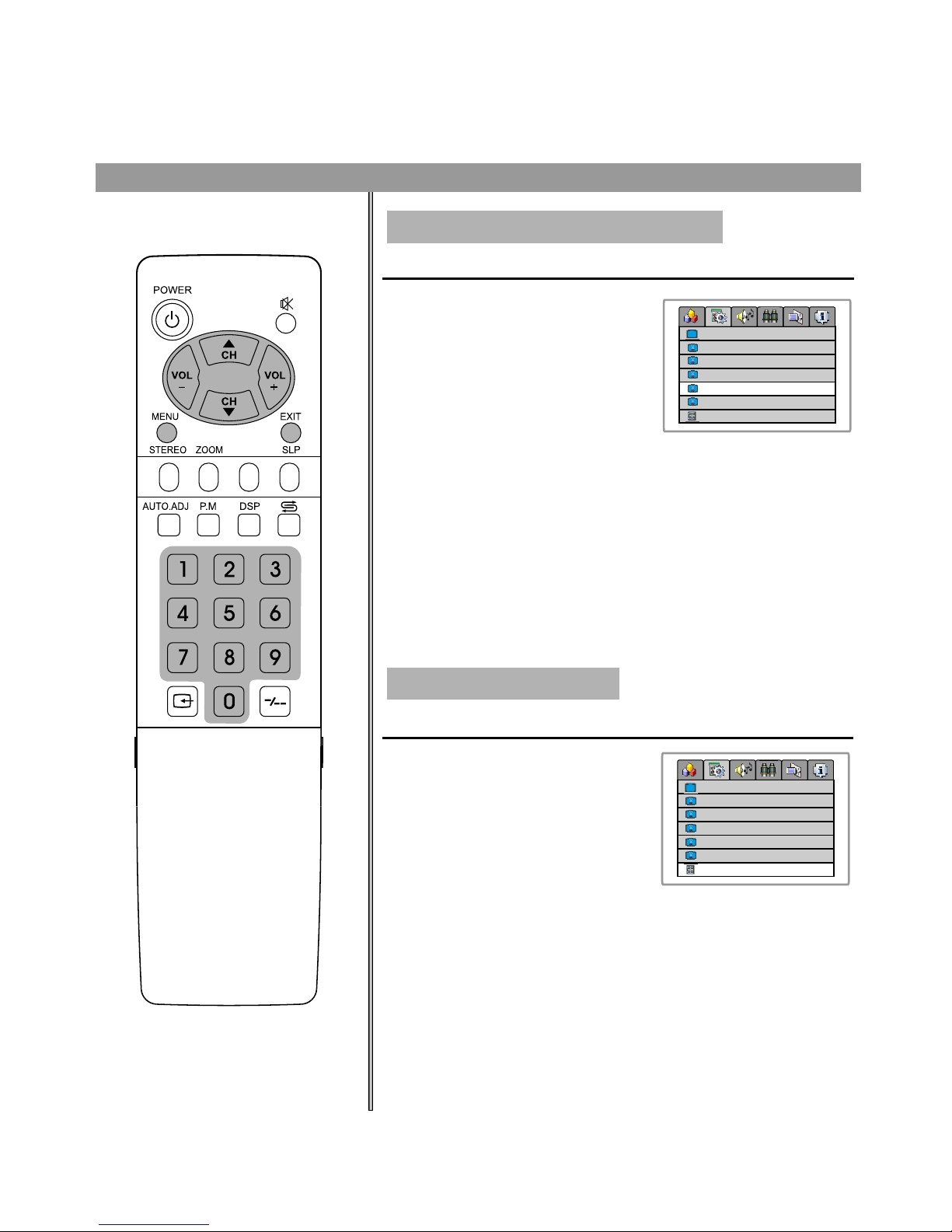
Canadian French blocking setting
Changing the password
Canadian French Language Ratings:
* E: Exempt.
* G: Children.
* 8 ans+: Children 8 years and older.
* 13 ans+: Children 13 years and older.
* 16 ans+:Viewers 16 years and older.
* 18 ans+: Adult programming.
Please enter the Parental control sub-menu first.
Please enter the Parental control sub-menu first.
Press CH button to select
Canadian French blocking item.
5/6
Press VOL+/- button to select desired
rating
Press CH button to select
change password item.
Input a new 4-digit password by using
5/6
1
1
2
2
26
System setting (Parental control Sub-menu)
Next time when you want to access the Parental control menu, you
will use your new password. Make sure to remember the password.
If you forget the password, you can use master password (9093) to enter
it.
Make sure not let children know the master password.
global setting
enable
movie blocking
TV blocking
TV block setting...
change password
Y
E
E
* * * *
Canadian English blocking
Canadian French blocking
G
global setting
enable
movie blocking
TV blocking
TV block setting...
change password
Y
E
E
* * * *
Canadian English blocking
Canadian French blocking
G
Operations (continued)
CLK
Page 30

Access the OSD Setting menu.
Press CH to select the language
item.
5/6
Press VOL+/- to select an OSD
language. English, Spanish and French
can be selected.
Access the OSD Setting menu.
Press CH to select the OSD
position item.
5/6
Press VOL+/- to select the position of
the menu displaying.
Access the OSD Setting menu.
Press CH to select the OSD
background item.
5/6
Press VOL+/- to select opaque or
translucent. If you select Opaque,
the background of the menu is
opaque. If you select translucent, the
b a c k g r o u n d o f t h e m en u i s
translucent.
Access the OSD Setting menu.
Press CH to select the OSD
timeout item.
5/6
Press VOL+/- to set the timeout: 5,
10, 15, 20, 25, 30, 35, 40, 45, 50, 55,
60 seconds.
Setting the language of the menu
Setting the position of the menu
Setting the background of the menu
Setting the OSD timeout
language
OSD position
OSD background
opaque
30 seconds
translucent
OSD timeout
2
3
1
2
3
1
2
3
1
27
language
OSD position
OSD background
opaque
30 seconds
translucent
OSD timeout
language
OSD position
OSD background
opaque
30 seconds
translucent
OSD timeout
language
OSD position
OSD background
opaque
30 seconds
translucent
OSD timeout
You can also press the OSD POSITION button on the
remote control to select OSD menu position.
English
English
English
English
OSD Setting
Operations (continued)
2
3
1
CLK
Page 31

耋晤憮
Using Sleep button
Press SLP button to display sleep
timer menu bar. Press CH5/6 or
VOL+/- repeatedly to set sleep time
between:0, 10, 20, 30, 60, 90, 120,
180, 240 minutes. If you select 0
minute, the sleep timer function is
turned off.
sleep timer 30 minute
Timer setting
28
Operations (continued)
current time 1:14
turn off 0:00 off
turn on 0:00 today
1 Press CLK button, the current
time menu bar appears. Press
VOL+/- to select hour or minute.
Use CH to set time.5/6
2 After setting current time menu
bar, press CLK button again to
display turn off menu bar.
Press VOL+/- to select hour,
minute or status. Press CH
to adjust turn off time and turn off
status(off, today, everyday)
5/6
today: means the turn off setting
everyday: means the turn off
3 Press CLK once more to display
turn on menu bar.
Press VOL+/- to select hour, minute or status. Press CH to
adjust turn on time and turn on status(off, today, everyday).
today: means the turn on setting effects today.
everyday: means the turn on setting effects everyday.
5/6
Using Clock button
CLK
Page 32

Operations in VGA /YPbPr mode
Select VGA/YPbPr mode
PC signal format
Auto adjusting
Connect VGA input and be sure that there is VGA input signal. The
signal format should be set to: 640 x 480@60Hz.
Note:
The resolution of the LCD panel is 640 x 480; any higher resolution
output from your PC Video card might not come in clear.
1 Press the SOURCE button on the
unit or button on the remote
control. The screen displays the
menu shown as right.
2 Press CH5/6 to highlight the VGA or
YPbPr/YCbCr item. Press VOL+/- or
wait about 4 seconds and the signal
source is selected.
When VGA s ignal format is
changed or when you switch to
VGA mode from another source,
the unit adjusts frequency and
phase automatically to obtain the
best display. During the process of
auto c orr ect ion, the scr een
displays Analog RGB Acquiring
Signal, and all buttons on the set
and on the remote control do not
work until this process is finished.
When the set displays some nonstandard VGA signals and can
not adjust the picture to the best status by itself, you can adjust it
again by pressing the AUTO. ADJ button on the remote
control.
NOTE: Please note your final phase and frequency settings as
you might need to re-adjust your screen.
29
Analog RGB
Acquiring Signal
SOURCE
TV
AV 1
AV 2
SVIDEO
YPbPr/YCbCr
VGA
VGA
CLK
Page 33

Adjusting Brightness/Contrast
Setting the color temperature
1 Access the PICTURE menu.
2 Press CH5/6to select brightness
or contrast item.
3 Press VOL+/- to adjust the
selected item.
Access the Picture Setting
menu.
Press CH5/6to select color
temp item.
Press VOL+/- to switch the color
temperature between 5000K,
7300K, 9300K and User.
If you want to change the value of
the user mode, set color temp to
user at first, then select customer
temp setting item, and press
VOL+/- to access the sub-menu.
Press CH5/6to select the item
and press VOL+/- to adjust it. The
value you set will be stored .
Item Function
Notes
brightness
contrast
Adjust the brightness of the picture.
Adjust the contrast of the picture.
user red
user green
user blue
50
50
50
1
2
3
4
5
brightness
brightness
contrast
contrast
color temp
color temp
customer temp setting
customer temp setting
50
50
50
50
5000K
5000K
7300K
7300K
9300K
9300K
user
User
30
Operations in VGA /YPbPr mode(continued)
Picture Settings
CLK
Adjusting the picture under the
displaying mode will not affect the
display settings in the TV, AV mode.
Page 34

Troubleshooting
Symptoms
Check item
!
This may be caused by obstruction to the antenna due to high rise
buildings or hills. Using a highly directional antenna may improve the
picture.
Ghost or double images
!
!
Check that the AC power cord is plugged into the mains socket.
Unplug the power cord, wait for 60 seconds. Then re-insert plug into
the mains socket and turn on the unit again.
No power
!
!
!
!
!
!
Check antenna connections at the rear of the unit to see if it is
properly connected to the unit.
Possible broadcast station trouble. Try another channel.
Adjust the contrast and brightness settings.
Check the Closed Captions control. Some TEXT modes could block
the screen.
Select a correct input.
Is a non-compatible signal being input?
No picture
!
!
!
Increase the VOLUME.
Check that the unit is not muted.
Check whether headphones are connected.
Good picture but no sound
! Adjust the contrast, color and brightness settings.
Good sound but poor color
!
!
Sometime poor picture quality occurs when an S-VHS camera or
camcorder is connected while another peripheral is connected at the
same time. In this case, switch off one of the peripherals.
Check whether the room is too bright
Poor picture
!
Check the antenna connection.
!
!
This may be caused by electrical interference (e.g. hairdryer, nearby
neon lights, etc.)
Turn off the equipment which produces the interference.
!
!
!
!
Check whether the batteries are working. Replace if necessary.
Clean the remote control sensor lens on the unit.
Do not use the remote control under strong or fluorescent lighting.
The batteries should be inserted with polarity (+, -) aligned.
Snowy picture and noise
Horizontal dotted line
Television not responding to
remote control
!
Check if you have selected the correct VGA mode in your PC.
Unstable or not
synchronized VGA picture
If your problem is not solved, restart your TV by turning it off and then on again once.
Never attempt to repair any TV yourself.
Note:
No output from one
of the speakers
!
Adjust Sound Balance.
Before calling for repair service, check the following items for possible remedies to an
encountered symptom.
31
Control buttons do not work.
=
Unplug the power cord, wait for a few seconds. Then plug the power
cord in again and turn on the unit back on.
Page 35

LCD Display panel information
The marking or retained image on the LCD panel resulting from fixed image use is not an operating defect and
as such is not covered by Warranty. This product is not designed to display fixed image patterns for extended
periods of time.
Note:
Important Information Regarding Use of Video Games, Computers, Captions or Other Fixed Image
Displays.
The extended use of fixed image program material can cause a permanent "shadow image" on the LCD panel.
This background image is viewable on normal programs in the form of a stationary fixed image. This type of
irreversible LCD panel deterioration can be limited by observing the following steps:
A. Reduce the brightness/contrast setting to a minimum viewing level.
B. Do not display the fixed image for extended periods of time.
C. Turn the power off when not in actual use.
Cleaning and Maintenance
To clean this unit, wipe with a soft, dry cloth.
If the surfaces are extremely dirty, use a soft cloth dipped in a soap and water solution or a weak detergent
solution.
• Use eyeglass cleaner to remove stubborn dirt from the LCD.
• Never use alcohol, paint thinner or benzine to clean this unit.
• Before using a chemically treated cloth, read the instructions that came with the cloth carefully.
CAUTION :
If water or similar substances get inside the monitor via the liquid crystal panel surface, a malfunction may
result.
Troubleshooting / Care and Maintenance
32
Page 36

Power supply for AC adapter: ~ 100 – 240V, 50/60Hz
Power Consumption: 70W
Resolution: 640 x 480
Pixel Pitch: 0.2125mm x 0.6375mm
Brightness: 450 nit
Contrast: 500:1
o o
Viewing angle: 160 /140
Dimensions(inch): 25.3(W) x 7.1(D) x 17.7(H) (with stand)
Weight(lb): 20.9
Screen: 20”
TV system & channel coverage:
SYSTEM VHF UHF CATV
Color system: NTSC
Speaker output: 8W, 8W
Accessories: Operating manual x 1, Power cord x 1,
AV cable x 1,VGA cable x 1,
Remote control x 1,
AC Adapter x 1
Note: Design and specification are subject to change without notice.
Specification
NTSC-M 2-13 14-69 1-125
33
Page 37

604-L20H156-01
PRINTED IN
RECYCLED PAPER
For service, support and warranty information, visit or call 1-866-396-6322.
“Polaroid” is a registered trademark of Polaroid Corporation of Waltham, MA USA and licensed for use on the FLM-2011
to Petters Consumer Brands, LLC.
www.pwwservice.com
