Page 1
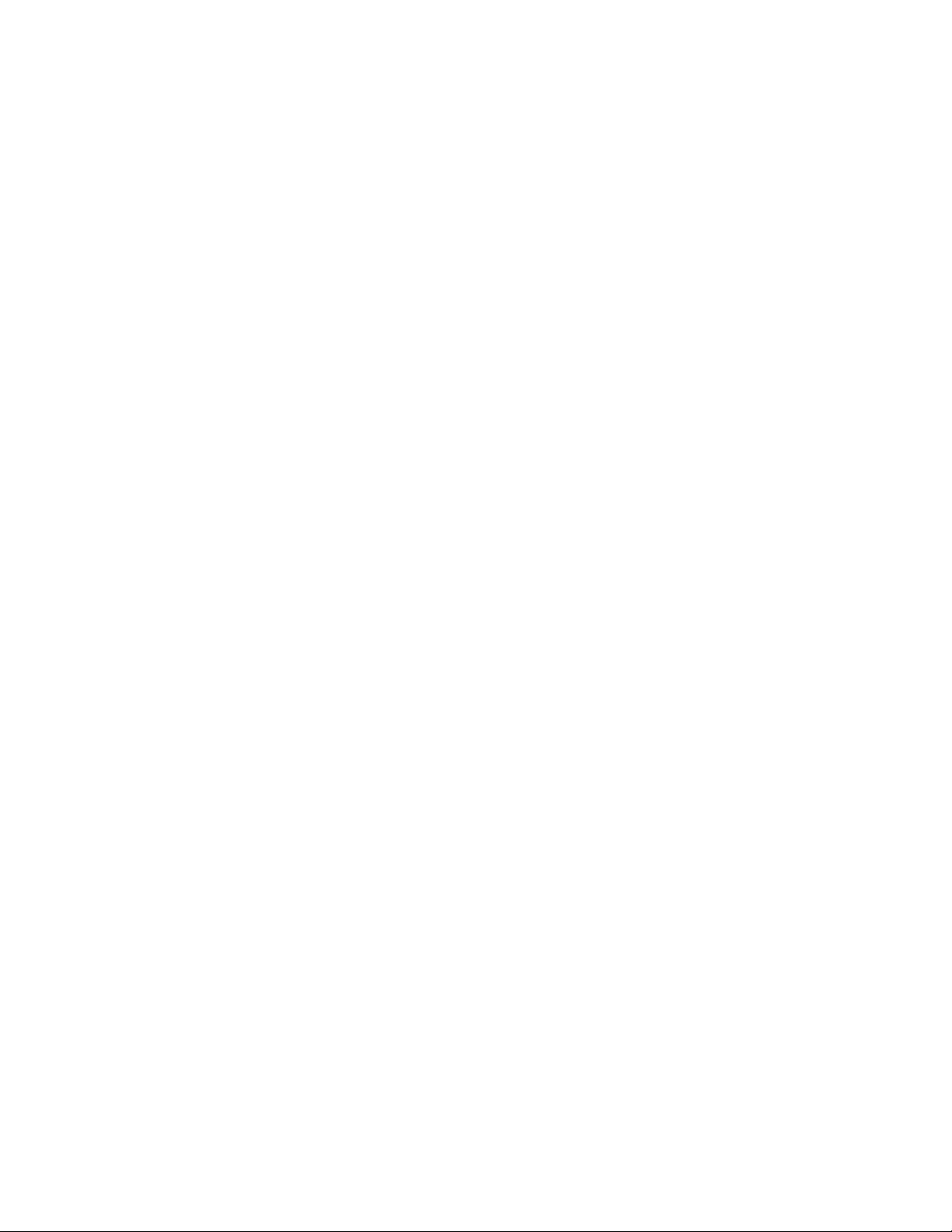
7” Under-the-Cabinet LCD TV
FCM-0710
20060209
Page 2
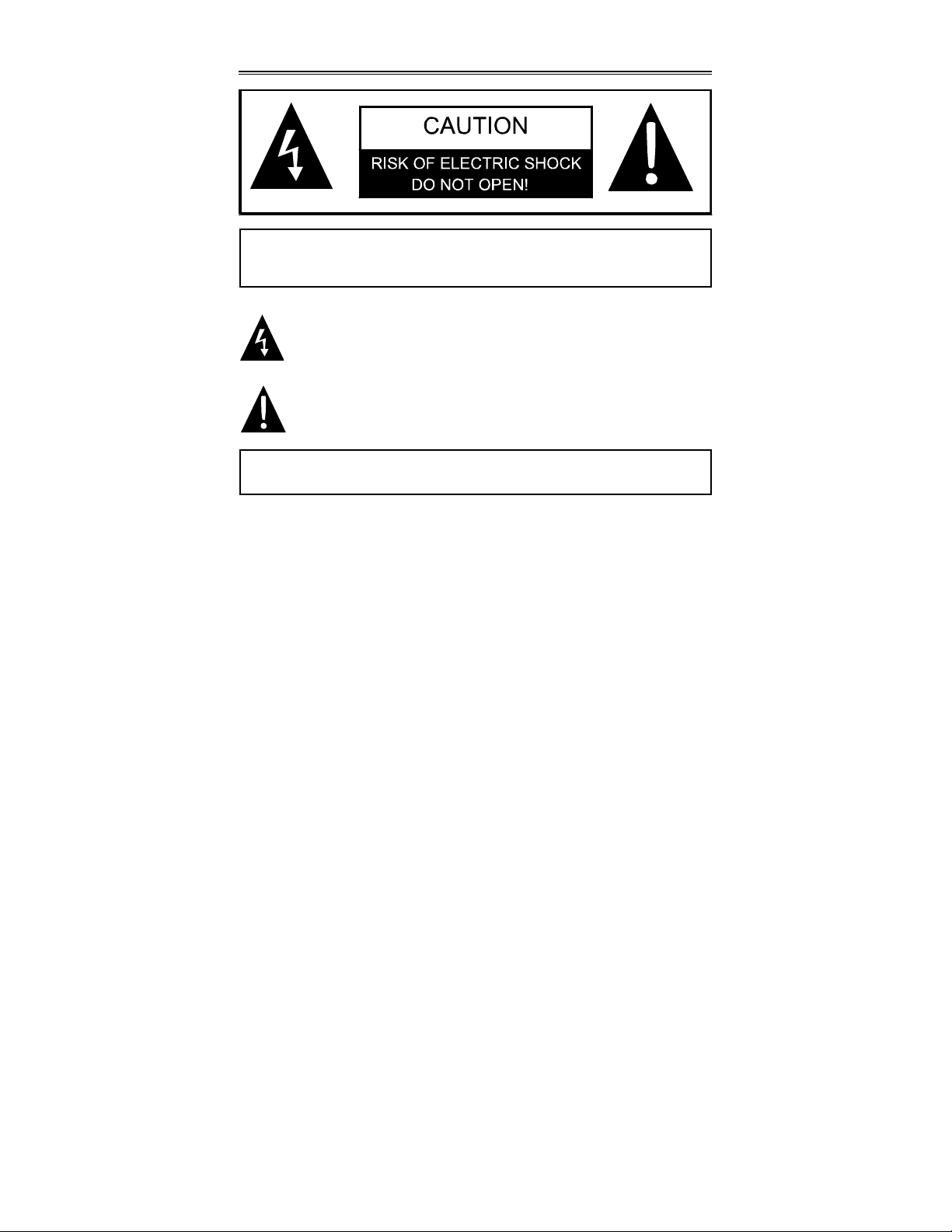
Important Safety Instructions
CAUTION: TO REDUCE THE RISK OF ELECTRIC SHOCK, DO NOT
REMOVE COVER (OR BACK). NO USE-SERVICEABLE PARTS
INSIDE. REFER SERVICING TO QUALIFIED SERVICE PERSONNEL.
WARNING: TO REDUCE THE RISK OF FIRE OR ELECTRIC SHOCK,
DO NOT EXPOSE THIS APPLIANCE TO RAIN OF MOISTURE.
POWER SUPPLY:
Connect the supplied adapter to the side of the Under-the-Cabinet LCD TV in the slot
marked “Power In”. Plug the two-prong end of the power cord to an AC100-240V
outlet. If you have difficulty inserting the plug, turn it over and reinsert it. If the unit will
not be used for a long time, disconnect the plug from the outlet.
NOTE:
Before plugging the power cord into an AC outlet, make sure that all the connections
have been made.
CAUTION: These servicing instructions are for use by qualified service personnel
only. To reduce the risk of electric shock, do not perform any servicing other than that
contained in the operating instructions unless you are qualified to do so.
Refer to service manual for servicing instructions.
The lightning flash with arrowhead symbol, within an equilateral triangle, is
intended to alert the user to the presence of un-insulated “dangerous
voltage” within the product’s enclosure that may be of sufficient magnitude
to constitute a risk of electric shock to persons.
The exclamation point within an equilateral triangle is intended to alert the
user to the presence of important operating and maintenance (servicing)
instructions in the literature accompanying the appliance.
2
Page 3
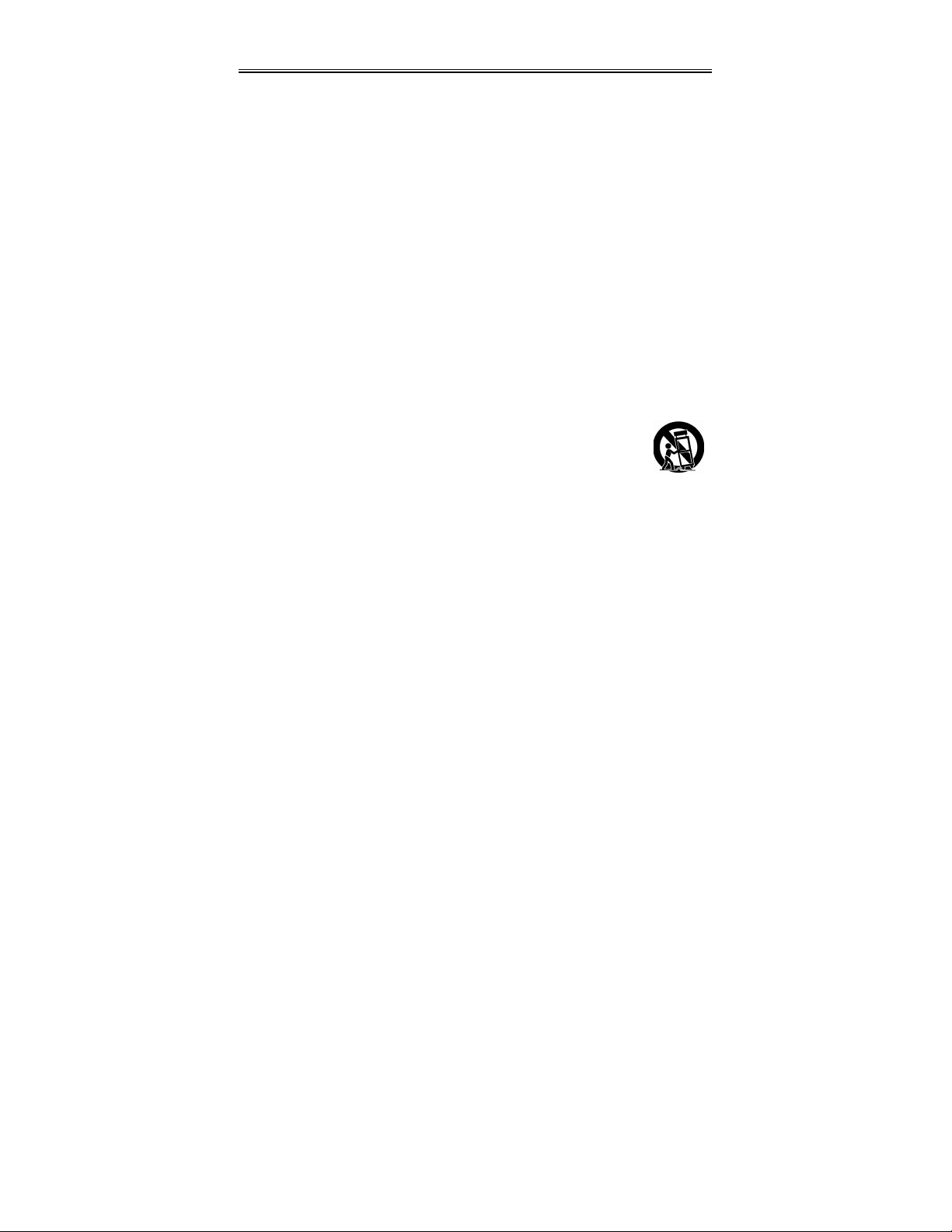
Important Safety Instructions
1) Read these instructions.
2) Keep these instructions.
3) Heed all warnings.
4) Follow all instructions.
5) Do not use near water.
6) Clean only with dry cloth.
7)
Do not block any ventilation openings. Maintain well ventilated conditions around
the product, do not put product on bed, sofa or anything that blocks ventilation.
Install in accordance with the manufacturer’s instructions.
8) Do not install near any heat sources such as radiators, heat registers, stoves, or
other apparatus (including amplifiers) that produce heat.
9) Do not defeat the safety purpose of the polarized or grounding-type plug. A
polarized plug has two blades with one wider than the other. A grounding type
plug has two blades and a third grounding prong. The wide blade or the third
prong is provided for your safety. If the provided plug does not fit into your outlet,
consult an electrician for replacement of the obsolete outlet.
10) Protect the power cord from being walked on or pinched particularly at plugs,
convenience receptacles, and the point where they exit from the apparatus.
11) Only use attachments/accessories specified by the manufacturer.
12) Use only with the cart, stand, tripod, bracket, or table specified by the
manufacturer, or sold with the apparatus. When a cart is used, use
caution when moving the cart/apparatus combination to avoid injury
from tip-over.
13) Unplug this apparatus during lightning storms or when unused for long periods of
time.
14) Refer all servicing to qualified service personnel. Servicing is required when the
apparatus has been damaged in any way, such as power-supply cord or plug is
damaged, liquid has been spilled or objects have fallen into the apparatus, the
apparatus has been exposed to rain or moisture, does not operate normally, or
has been dropped.
15) Apparatus shall not be exposed to dripping or splashing and no objects filled with
liquids, such as vases, shall be placed on the apparatus.
Note: Do not touch the color TFT LCD screen by hand directly.
CAUTION: USE OF ANY CONTROLS, ADJUSTMENTS, OR PROCEDURES
OTHER THAN THOSE SPECIFIED HEREIN MAY RESULT IN HAZARDOUS
RADIATION EXPOSURE.
3
Page 4
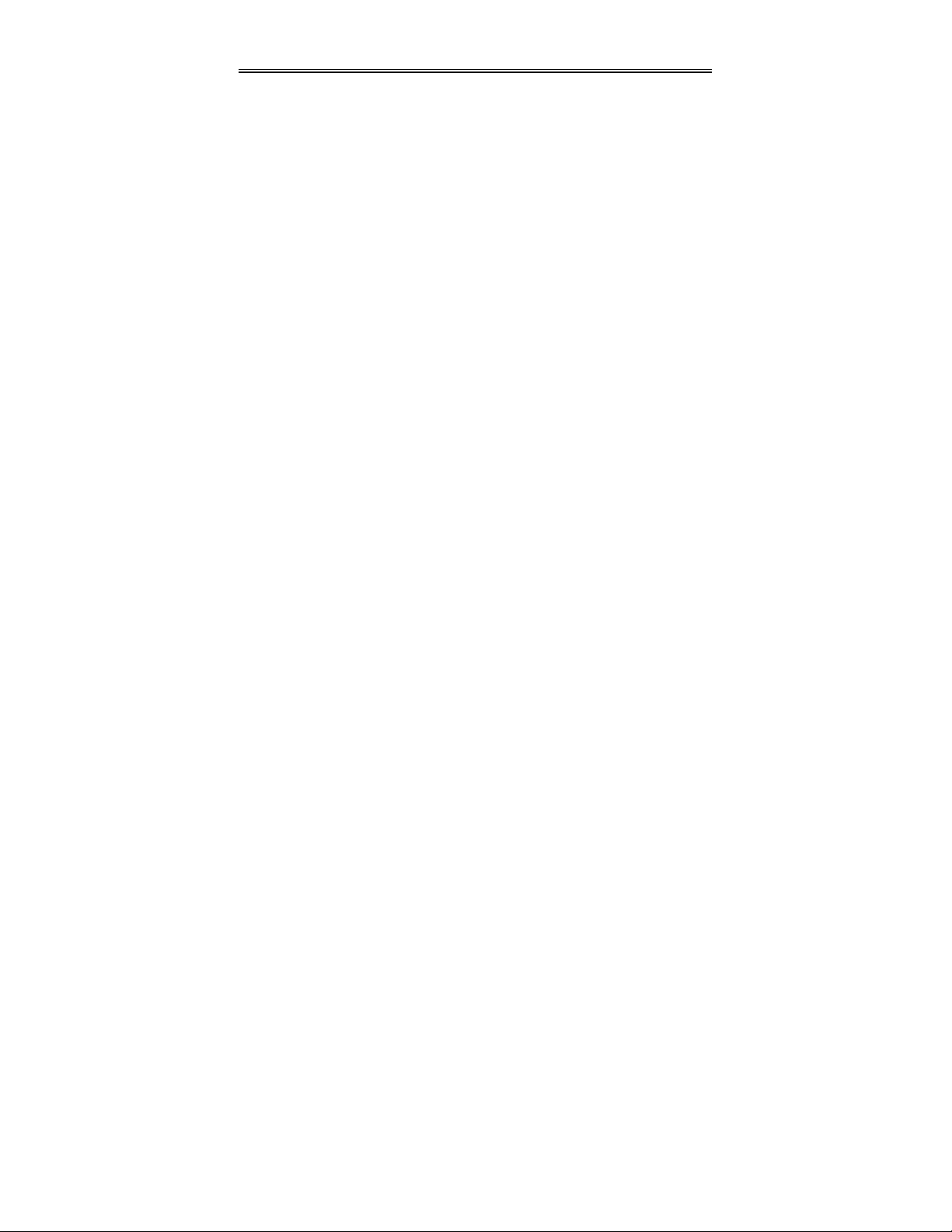
FCC Notice
NOTE: This equipment has been tested and found to comply with the limits for a
Class B digital device, pursuant to part 15 of the FCC Rules. These limits are
designed to provide reasonable protection against harmful interference in a residential
installation. This equipment generates uses and can radiate radio frequency energ y
and, if not installed and used in accordance with the instructions, may cause harmful
interference to radio communications. However, there is no guarantee that
interference will not occur in a particular installation. If this equipment does cause
harmful interference to radio or television reception, which can be determined by
turning the equipment off and on, the user is encouraged to try to correct the
interference by one or more of the following measures:
--Reorient or relocate the receiving antenna.
--Increase the separation between the equipment and receiver.
--Connect the equipment into an outlet on a circuit different from that to which the
receiver is connected.
--Consult the dealer or an experienced radio/TV technician for help.
4
Page 5
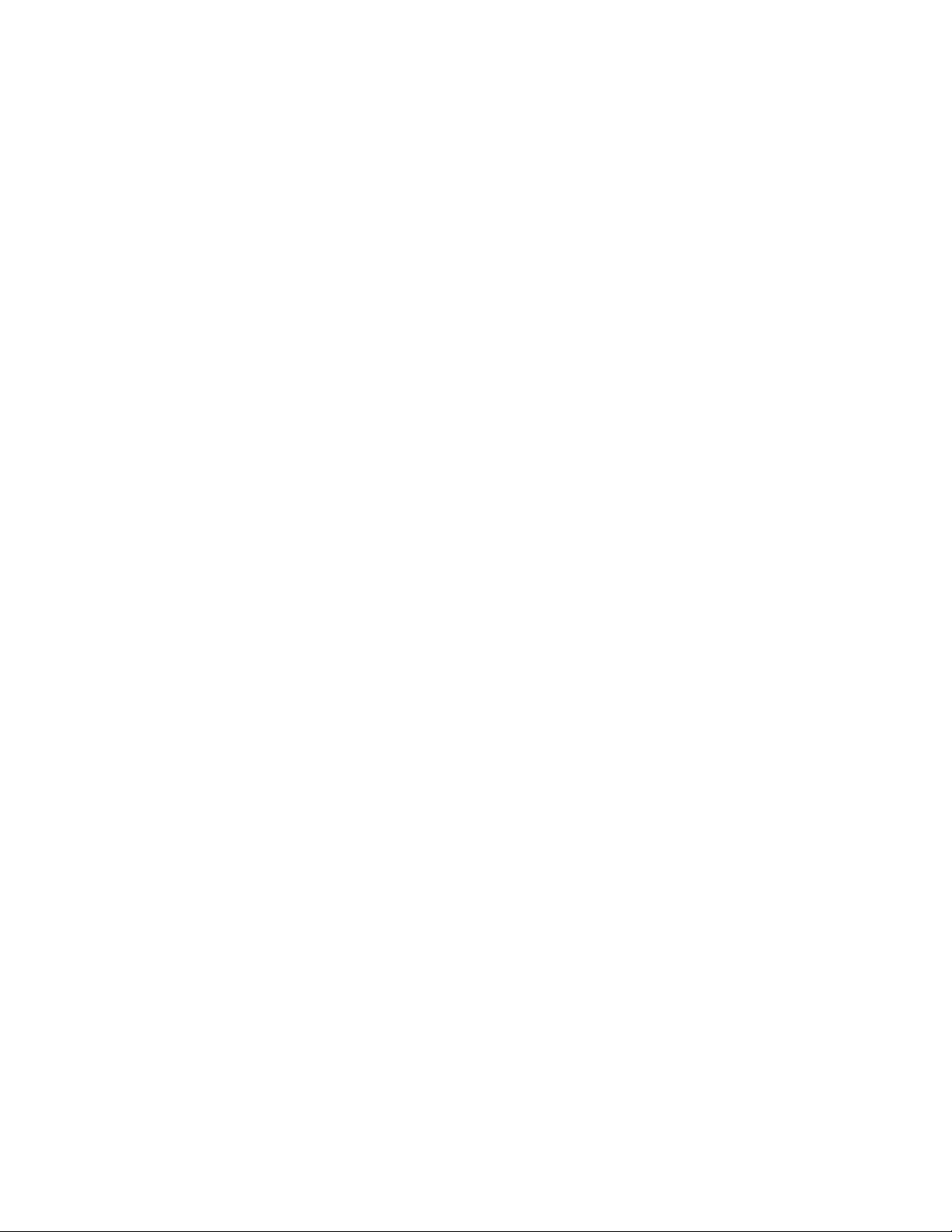
Important Safety Instructions---------------------------------------------------------------------
Table of Contents
2
FCC Notice--------------------------------------------------------------------------------------------Table of Contents -----------------------------------------------------------------------------------Characteristic Features ---------------------------------------------------------------------------Front Panel ---------------------------------------------------------------------------------------------
Rear Panel and Display Panel----------------------------------------------------------------------
Remote Control ---------------------------------------------------------------------------------------
Preparation ------------------------------------------------------------------------------------------Using the Remote Control------------------------------------------------------------------------System Connections -------------------------------------------------------------------------------Connecting To External AV Signal Source ----------------------------------------------------
Connecting To TV Signal Input Source---------------------------------------------------------Connecting To the Antenna ---------------------------------------------------------------------------------Connecting To the Power Adapter ------------------------------------------------------------------------
Radio Function------------------- --- -- ------ -- --- -- --- -- --- -- --- --- -- --- -- --- -- ----- --- --- -- --- -- --- -- TV Function ---------------------------------------------------------------------------------------------
Picture parameter setup--------------------------------------------------------------------------------------TV Setup----------------------------------------------------------------------------------------------------------
4
5
6
7
9
10
10
10
13
13
13
14
15
16
17
17
17
Timer Setup-------------------------------------------------------------------------------------------------------
AV Function ---------------------- --- ----- --- -- --- -- --- -- --- -- --- --- -- --- -- --- -- --- -- --- ----- --- -- --- -- Installing the Unit in Kitchen----------------------------------------------------------------------
Troubleshooting --------------------------------------------------------------------------------------
Specifications -----------------------------------------------------------------------------------------
5
19
21
22
24
25
Page 6
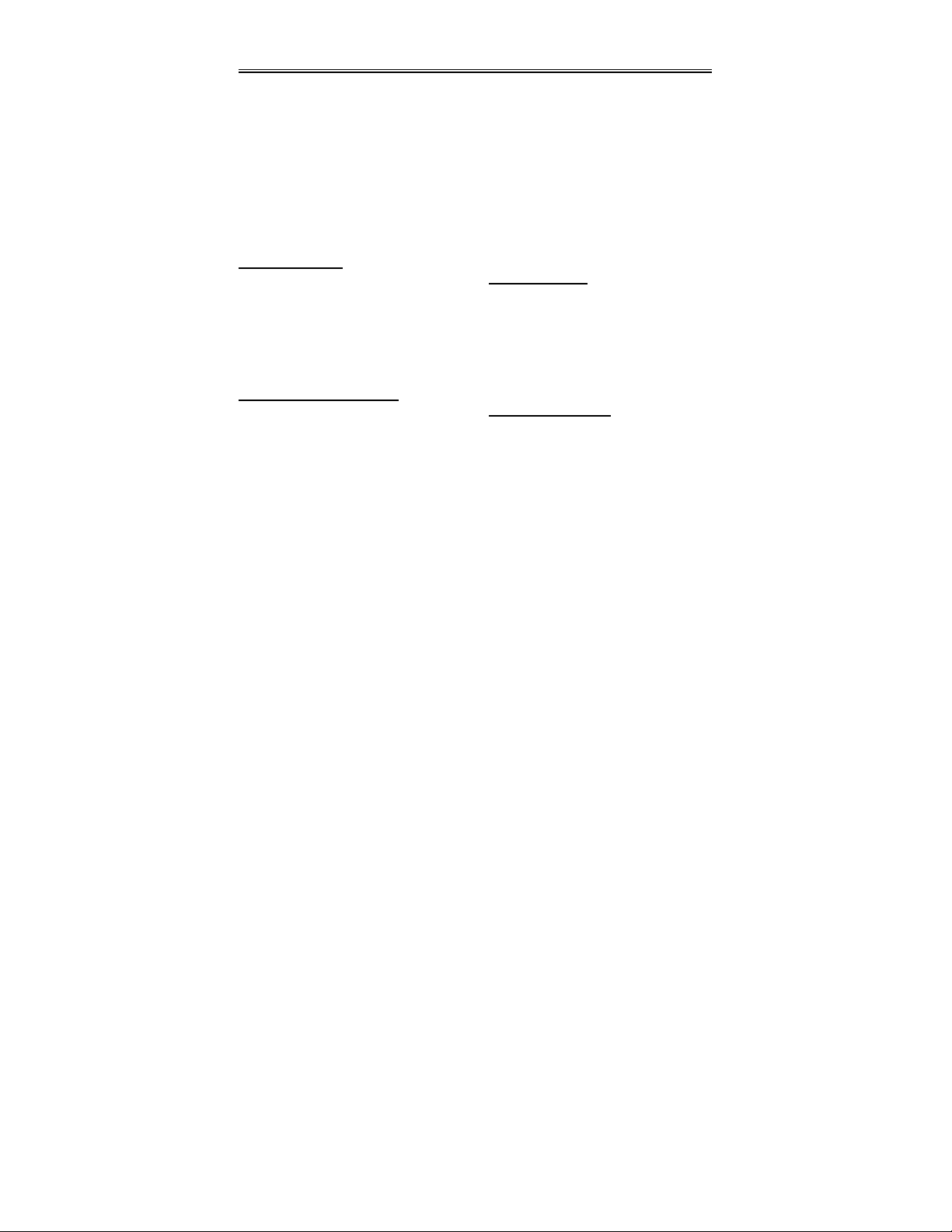
Characteristic Features
This product incorporates LCD
display, TV receiver and radio
function in one system. It is designed
for convenient use in the kitchen.
Please refer to page 21 for the
installation instructions.
Multiple Mode
• TV
• Radio
• External Audio & Video Input
mode
High Quality Property
Video Screen
Supports normal screen (4:3) and wide
screen (16:9) aspect ratios.
AV Input
External Audio, Video input can be
connected to most external AV sources.
LCD (Liquid Crystal Display) screen
Color video screen designed with LCD
technology clearly shows video data.
Amplifier Function
Built-in 2x5w stereo amplifier with left
and right speakers.
Switching Power Adapter
Automatically adapts to the voltage
required.
TV Functions
• Receive TV signal clearly.
• Search for TV channels automatically.
• Automatically memorize the
channels.
Radio Functions
• Receive AM/FM signal clearly.
• Search for radio stations
automatically.
• Store radio stations easily.
• Search for radio stations in high or
low frequency range.
6
Page 7
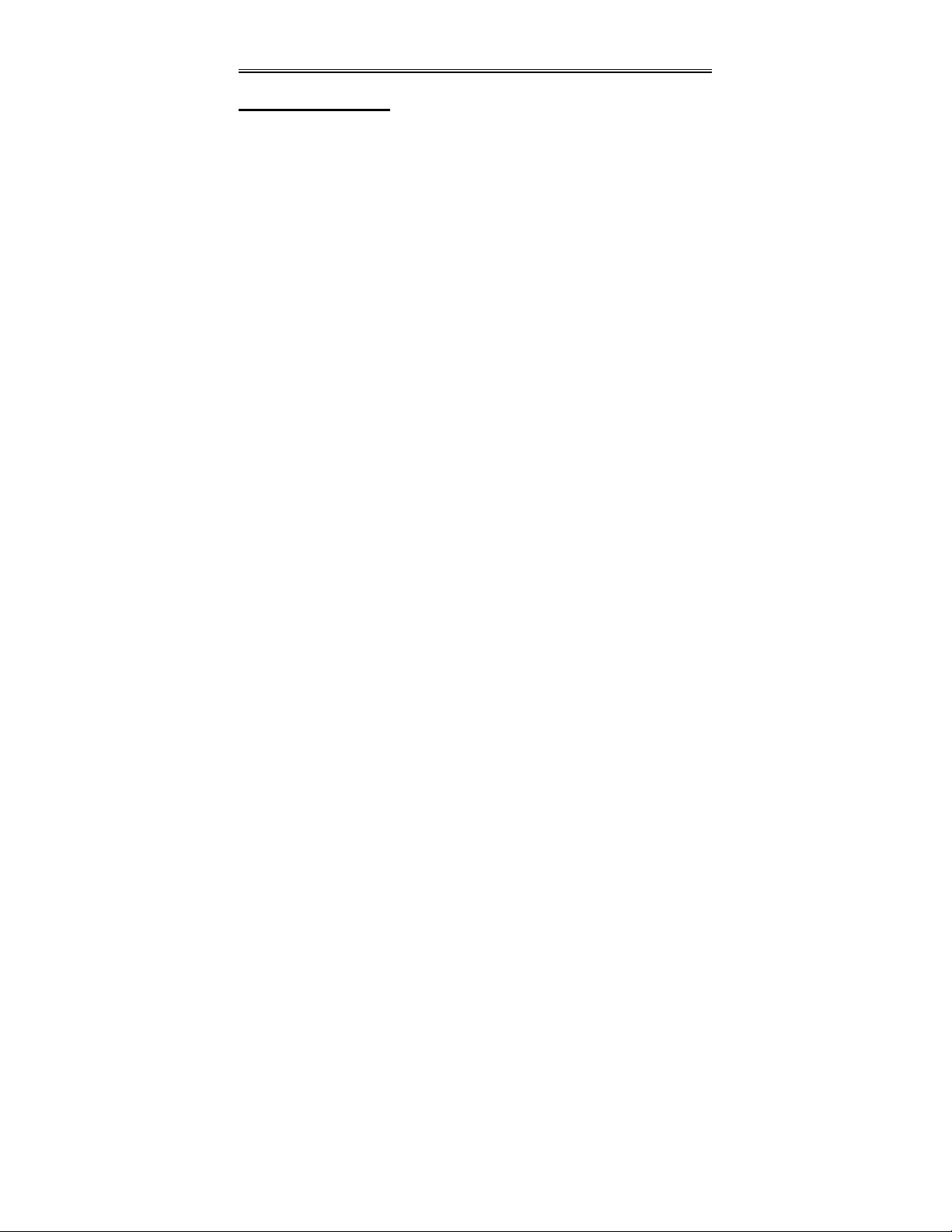
Front Panel
Front Panel Drawing
1. POWER Button
Press to enter or exit the STANDBY
mode.
2. TV Button
Press to enter TV receiving mode.
3. FM Button
Press to shift to FM signal input mode.
4. AM Button
Press to shift to AM signal input mode.
5. AV Button
Press to shift to external AV input mode.
6. 16:9/4:3 Button
Press to switch the aspect ratio of the
screen between 16:9 and 4:3.
7. button
Under radio mode, press once to fine
tune frequency backward. Press for
about 1.5 seconds to search radio
stations backward automatically.
8. Button
Under radio mode, press once to fine
tune frequency forward. Press for about
1.5 seconds to search radio stations
forward automatically.
9. Remote Sensor
Receives remote control signal for
operation.
- 7 -
Page 8
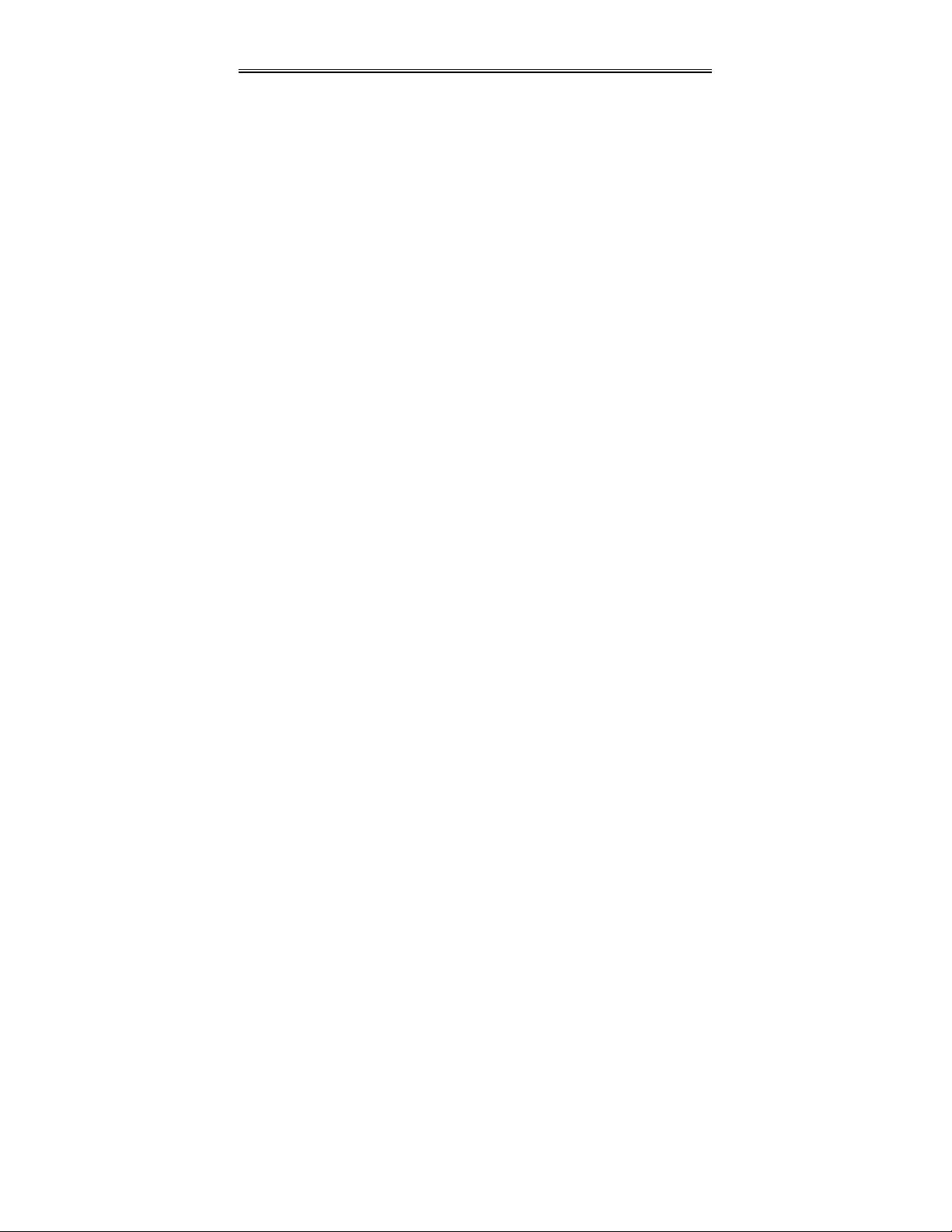
Front Panel
10. TIME Button
Press to set the time when the time is
displayed on the display panel. Use the
buttons to select the editing
position of hour or minute, use the
buttons to adjust the value of the hour
or minute upward and downward.
Under FM/AM radio status, press it
once to display the time. Press it twice
to set the time.
11. MUTE Button
Press to turn the speaker output on or
off. The corresponding information will
be displayed on the display panel.
12. SET Button
Press to enter or exit from the timer
setup menu. Press to memorize the
station under AM/FM status.
13. Display Panel
Displays the time, status, radio
frequency and radio station number.
When adjusting volume, the VOL and
volume level will be displayed on the
display panel for several seconds.
14. ▼/CH–
Press to select items in the setup menu.
Press to select channels or radio
stations backward under TV or radio
mode.
Press to adjust the value downward
when setting the time on the display
panel.
15. ▲/CH+
Press to select items in the setup menu.
Press to select channels or radio stations
forward under TV or radio mode.
Press to adjust the value upward when
setting the time on the display panel.
16. ◄ /VOL–
Press to select items in the setup menu.
Or press to decrease the volume. Or
press to decrease the value in the
picture setup menu.
17. ► /VOL+
Press to select items in the setup menu.
Press to increase the volume.
Press to increase the value in the
picture setup menu.
18. ENT Button
Press to confirm the time or selections
in setup menu.
19. TV/LCD SETUP Button
Press once to enter the LCD setup
menu. Then press button again to
enter the TV setup menu in TV mode.
20. LCD Screen
Presents a high resolution picture.
- 8 -
Page 9

Rear Panel and display panel
Rear Panel Drawing
1. ANT INPUT jack
Connected to external antenna to
receive the TV program in TV mode.
2. FM 75Ωcoaxial antenna jack
3. AM antenna jack
Display Panel Drawing
1. FM radio status indicator
2. AM radio status indicator
AM time indicator
3. PM time indicator
4. Hour or character indicators
5. Minute or character indicators
4. Left/Right AUDIO input jack
Connection for audio input.
5. VIDEO input jack
Connection for video input.
6. Direct current 12V input jack
6. Character indicators
7. FM frequency unit of MHz
indicator
8. AM frequency unit of KHz
indicator
- 9 -
Page 10
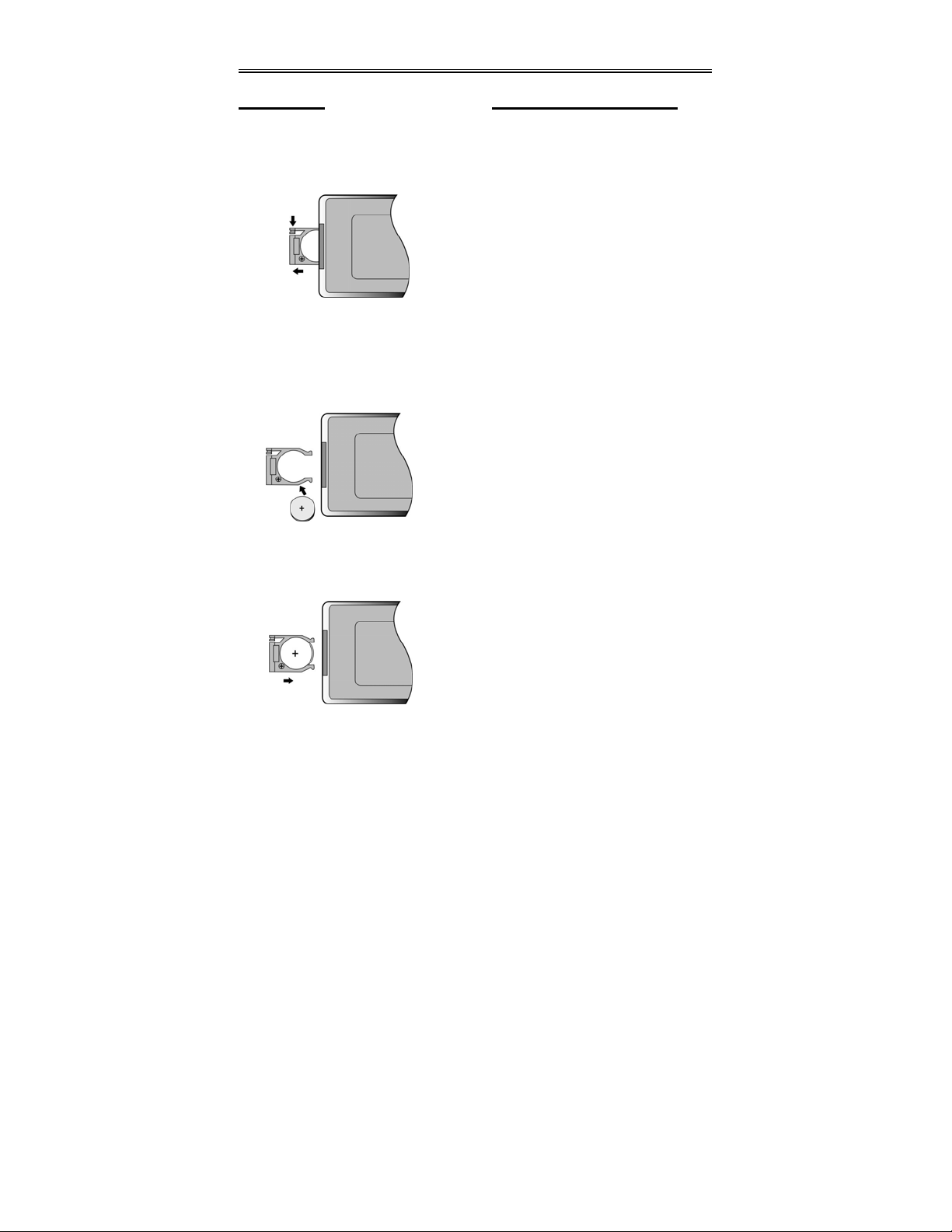
Remote Control
Preparation
Refer to the drawing and remove the
empty battery receptacle.
Insert the battery into the receptacle.
Make sure the polarity matches the
marks inside the component.
Insert the receptacle into the remote
control.
Using Of Remote Control
Point the remote control towards the
main unit when operating. The remote
control works best at a distance less
than 7m and at an angle of up to 60°to
the front of the unit. No obstacles may
stand in the way between remote
control and infrared sensor.
The battery normally lasts for about six
months. This depends on how often
and for what operations the remote
control is used.
If the remote control unit fails to work
even when it is operated near the unit,
replace the battery.
If the remote control is not used for a
long period of time, please remove the
battery from the compartment, to
prevent damage by leakage.
- 10 -
Page 11

Remote Control
Remote Control Drawing
1. POWER Button
Press to access to or exit the
STANDBY mode.
2. TV Button
Press to enter TV mode.
3. FM button
Press to shift to FM signal input mode.
4. AM button
Press to shift to AM signal input mode.
- 11 -
Page 12

Remote Control
5. AV Button
Press to shift to external AV input mode.
6. MENU /SET Button
Press once to enter the PICTURE
setup menu. Press twice to enter and
exit from the timer setup menu.
Press to memorize the station under
AM/FM status.
7. ENT Button
Press to confirm selections.
8. ▲, ▼, ◄, ► Buttons
Press to select menu items or settings.
Press ◄, ► buttons to adjust value in
the picture setup menu.
Press ▲, ▼ buttons to select channels
or radio stations forward and backward
in TV or radio mode.
Or press to adjust the value of time
when setting time on the display panel
9. TIME Button
Press to set the time when the time is
displayed on the display panel. Use the
,buttons to select the editing
position of hour or minute, use the ,
buttons to adjust the value of the hour
or minute upward and downward.
Under FM/AM radio status, press it
once to display the time. Press it twice
to set the time.
10. BRIGHT +/- Buttons
Press to adjust the brightness level.
11. VOL +/- Buttons
Press to increase or decrease the
speaker volume level.
12. MUTE button
Press to turn on/off the speaker output.
The corresponding information will be
displayed on the display panel.
13. 0-9 Number Buttons
Select numbers by pressing these
buttons.
14. SEEK +/– Buttons
Under radio mode, press once to fine
tune frequency forward or backward.
Press for about 1.5 seconds to search
radio stations forward or backward
automatically.
15. 16:9/4:3 Button
Press to switch the aspect ratio of the
screen between 16:9 and 4:3.
16. LAST Button
.
Press to return to the previous channel
that watched last time.
17. LCD ON/OFF Button
Press to turn the LCD screen display on
or off under TV and AV mode.
18. CHANNEL+/- Buttons
Press to select the TV channels forward
or backward in TV mode.
Press to select radio stations forward
and backward under AM/FM mode.
19. CONTRAST +/- Buttons
Press to adjust the contrast level.
20. COLOR +/- Buttons
Press to adjust the color of the picture.
- 12 -
Page 13

System Connections
• Do not connect the power cord until all other connections have been made.
• Each time you restart the unit, it remembers the last function used.
• Please make all the connections before installing the unit in the kitchen.
Connecting To External AV Signal Source
Connections should be made as follows:
Connect the L/R audio cables according to the marks on the rear panel of the unit:
Left audio cable is plugged into the upper jack; the right audio cable is plugged into
the lower jack.
Connecting To TV Signal Input Source
- 13 -
Page 14

System Connections
Connecting To Antenna
Connect the supplied AM/FM antennas to listen to the radio.
• In order to improve the signal, move AM loop antenna away from system and
other equipment.
• Extend FM antenna fully.
• Keep the FM antenna as horizontal as possible after connection.
• When connecting the supplied AM loop antenna, connect two black cords to AM
and ground jacks as shown below.
• If the FM reception is poor, use a 75Ω coaxial cable to connect system to an
outdoor FM antenna as above.
• If you connect the system with outdoor FM antenna, you should earth the system
in order to avoid lightning strike.
• Do not connect the earth wire to gas pipe to prevent gas explosion.
OUT DOOR
FM ANTENNA
EARTH WIRE
- 14 -
Page 15

System Connections
Connecting To the Power Adap ter
This unit is powered via the switching power adapter (supplied). See the below figure
for details:
1. Connect the AC adapter to jack marked with “DC 12V IN” on the rear panel of the
unit.
2. Plug the two-prong end of the power cord to the grounded electrical socket.
3. When not using the unit, turn off the power of the unit first, and then unplug the
power supply to prevent malfunctions.
- 15 -
Page 16

Radio Function
Radio Function Operation
Press the FM or AM button to enter FM or AM radio mode. Then press the SEEK+/button on the remote control or the / button on the front panel for about 1.5
seconds to start searching forward/backward from the current frequency. Press the
SEEK+/- button or / button again to stop searching. Radio frequency will be
displayed on the display panel. The frequency range of FM is from 87.5MHz to 107.9
MHz, frequency range of AM is from 520 kHz to 1710 kHz.
Fine Tuning
Press the SEEK+/- button on the remote control or the / button on the front panel
once to fine tune the frequency forward/backward under radio mode.
Semi-memorizing radio stations
If you like a radio station and want to store it for later listening, press the MENU/SET
on the remote control or the SET button on the front panel to memorize it. “SAVE 00”
will be displayed on the display panel, “00” represents the default station number.
There are two methods to organize the memorized stations:
• Use the buttons to adjust the channel number for your preference, and then
press the MENU/SET button or SET button again, the station will be memorized
with the coded station number.
• Press the MENU/SET button or the SET button again, the station will be
automatically memorized with the default station number in sequence.
You can store radio stations from 0 to 19, total 20FM or 20AM radio stations. If no
buttons are pressed within 3 seconds when pressing the MENU/SET button first time,
the frequency will appear on the display panel again, and the station will not be stored.
Accessing memorized radio stations
• First use the number buttons on the remote control for input, then press the ENT
button for confirmation to go to the selected radio station directly; Or without
pressing any button and wait a moment, it also goes to the selected radio station.
• Press the ,buttons on the remote control or front panel to select the radio
stations forward and backward.
When selecting the stations, the “CH 00” will appear on the display panel, where the
“00” is the channel number of the stored radio station. After a few seconds, the “CH
00” disappears and the radio frequency will be displayed once again.
- 16 -
Page 17

TV Function
Basic Operation
Connect the antenna to the antenna jack on the rear panel. After connecting the
antenna, connect the power supply cord. If the unit is in standby mode, press the
POWER button on the front panel to turn on the power.
Press the TV button on the remote control or the front panel to shift to TV mode.
Press the, buttons to select the channels forward or backward in sequence. To
go to a desired channel directly, first press the number buttons on the remote control
for input and then press the ENT button for confirmation. You may also wait for a
moment without pressing the ENT button and the unit will go to the selected channel.
Some preferences can be preset:
Picture Parameter Setup
Press the MENU/SET button on the remote control or the TV/LCD SETUP button on
the front panel once to enter PICTURE setup menu, and screen display as shown:
Use the ▼, ▲ buttons to select the item you want to set (Brightness, Contrast, Color).
Use the ►, ◄ buttons to adjust, you can adjust the items between 0 and 20.
Use the ▼, ▲ buttons to select the Language, press the ►, ◄ buttons to select
English, French or Spanish.
To restore a setting to the original value, use the ▼, ▲buttons to select Reset, then
press the ENT button to confirm the change. To exit the setup menu, first use the ▼,
▲buttons to highlight PICTURE, then press the ◄ button on the remote control.
Press the ► button on the remote control to enter TV Setup menu.
BRIGHTNESS 10
CONTRAST 10
COLOR 10
LANGUAGE ENGLISH
RESET
◄ EXIT TV SETUP ►
PICTURE
TV System Setup
When the ► button is pressed, the TV system setup menu will appear:
- 17 -
Page 18

TV Function
Use the ▼,
▲ buttons to select the item you want to set.
Use the ►, ◄ buttons to select the item and enter it.
First use the ▼,
▲ buttons to highlight the TV SETUP, then press the ► button on the
remote control to exit from the setup menu, and press the ◄ button on the remote
control to return to the PICTURE setup menu.
Signal
Use the ► direction button to select CATV TV signal input mode.
Use the ◄ direction button to select ANT TV signal input mode.
Channel
Use the ►, ◄ buttons to change the channel. In CATV input mode, you can select
channels from 2 to 125; in ANT input mode, you can select channels from 2 to 69.
Skip
When the ► button is pressed to turn the function ON, it will skip the current channel
when using ▼,
▲ to select channels.
When the ◄ button is used to turn the function OFF, it will play the channels in
sequence when selecting under normal playback status.
Blue Screen
This function is only available when there is no input signal.
Use the ► button to turn the function ON, use the ◄ button to turn the function OFF.
Fine Tuning
Use the ▼,
▲ buttons to select Fine Tuning, and then press the ►, ◄ buttons to
tune forward or backward from the current channel
Auto Memory
Use the ▼,
▲ buttons to select Auto Memory, press the ENT or ► button to enter
auto memory mode:
SIGNAL CATV
CHANNEL 002
SKIP
BLUE SCREEN ON
FINE TUNING
AUTO MEMORY
◄ PICTURE EXIT ►
TV SETUP
OFF
- 18 -
Page 19

TV Function
The auto memory will take a few minutes. The unit will search channels from the
lowest channel to the highest channel in the standard channel list. When tuning
operations are complete the unit will exit and store the channels by sequence in the
memory.
During tuning, press the ◄ button to exit the auto memory.
Use the ▼,
▲ direction buttons to select the desired channel from those in memory.
Timer Setup
Press the MENU/SET button on the remote twice or the SET button on the front panel
once to enter TIMER SET menu, the screen will display as below:
Use the ▼, ▲ buttons to select the item you want to set.
Use the ►, ◄ buttons to enter the item and to select.
Press the MENU/SET button again on the remote control to exit from the setup menu.
Timer
Use the ►, ◄ direction buttons to select ON or OFF. This function allows you to set
the start time and end time of the desired signal source. No matter what mode the unit
is in, this function will automatically start the playback of the desired signal source.
Select ON to activate the function; select OFF to disable the function.
Power on
To set the playback start time of the signal source, use number buttons to input the
desired start time in sequence of hour, minute. Press the ►, ◄ direction buttons t o
shift between am and pm.
SEARCHING CH:001
EXIT:
◄
TIMER OFF
POWER ON _ _: _ _ am
POWER OFF _ _: _ _ am
SIGNAL CATV
CHANNEL 002
EXIT: SET
TIMER SET
- 19 -
Page 20

TV Function
Power off
To set the playback end time of the signal source, use number buttons to input the
desired time in sequence of hour, minute. Press the ►, ◄ direction buttons to shift
between am and pm. When the playback of the signal source is over, the unit will
enter standby mode.
Signal
Use the ►, ◄ direction buttons to select ANT, CATV, Am or FM.
Channel
Use number buttons to input the desired TV channels. In CATV signal input mode,
there are 124 channels to choose from (2-125); in ANT signal input mode, there are
68 channels to choose from (2-69).
Note:
The function is active as long as the unit is continuously supplied with power. The unit
will automatically play the selected input signal at the set start time and enter standby
mode at the set end time each day.
- 20 -
Page 21

AV Function
AV Function
The unit has an additional AV input so it can function as a monitor for a DVD unit,
video cassette unit, satellite receiver, video game, etc. When an AV source is
connected, press the AV button to enter external input AV mode.
Picture Parameter Setup
Press the MENU/SET button on the remote control or the TV/LCD SETUP button on
the front panel once to enter PICTURE setup menu, and screen will display as shown:
Use the ▼, ▲ buttons to select the item you want to set (Brightness, Contrast,
Color).
Use the ►, ◄ buttons to adjust the items between 0 and 20.
Use the ▼,
English, French or Spanish.
Select Reset and press the ENT button to return to the factory default settings.
First use the ▼, ▲buttons to highlight PICTURE, and then press the ◄ button on th e
remote control to exit from the setup menu.
Note:
Under AV mode, if there is no signal, the LCD screen will be blue.
When connected to an AV signal source, make sure the type of the selected AV
signal source is NTSC.
BRIGHTNESS 10
CONTRAST 10
COLOR 10
LANGUAGE ENGLISH
RESET
◄ EXIT
▲ buttons to select the Language, press the ►,◄ buttons to select
PICTURE
- 21 -
Page 22

Installing the unit in Kitchen
Note: Before installing the unit in the kitchen, please make all the connections.
Installing the unit under a cabinet
The unit may be installed in the kitchen with or without the spacers. The suggested
mounting position of the unit is under a wall cabinet. See drawings below:
NOTE: The dimensions of the unit: 3.1”H X 13.6”W X 11.2”D
There should be at least 1.4” distance between the unit and the wall.
Installing steps:
- 22 -
Page 23

Installing the unit in Kitchen
1. Mark the position of the 4 holes by using the supplied paper template. Drill four
holes with diameter of 1/3”. You can use the connecting steel panel to check the
holes.
2. If the cabinet door overhangs the shelf and obstructs the unit, adjust the unit or
the shelf height for clearance.
3. Lock the connecting steel panel to the unit with the screws.
4. As shown in the above figures, install the unit with the supplied mounting screws
and spacers step by step.
Quick hints:
z Since the unit is heavy, be careful while doing the installation work.
z To reduce risk of fire, do not place any heating or cooking appliance beneath the
unit, especially while the LCD screen is open for viewing.
z Mount the unit so that its AC power cord can be plugged directly to a wall outlet.
Do not use a converter or extension cord.
z Be sure that the AC power cord has no slack when the unit is working, because
the cord acts as an FM wire antenna. If the AC power cord has some slack, wind
it up to the cord hook until the cord has no slack.
z The unit has a built-in ferrite bar antenna for AM radio reception. Check the
condition of AM reception before fixing in position.
z Install the unit as far as possible from other electrical devices such as:
refrigerators, microwave oven, fluorescent lamp, etc.
- 23 -
Page 24

Troubleshooting
PROBLEM CHECK ITEM
There is no sound.
• Make sure system connection is correct.
• Make sure the unit is not under mute mode.
• Press the MUTE button to turn on the speaker.
• Make sure the volume is not adjusted to the lowest.
• Adjust the volume upward.
There is no picture
or picture is
unsteady.
Position of the
picture is incorrect.
The remote control
does not work.
• Make sure the video type of the AV signal source is
NTSC.
• Make sure system connection is correct.
• Make sure there are no obstructions between the
remote control and the unit.
• Make sure the remote control is pointing at the unit.
• Make sure batteries are inserted correctly (check
polarity).
• Replace weak batteries.
Other Notes: Static or other external interference may cause the unit to behave
abnormally. If this occurs, unplug the power-supply cord from the outlet and plug it in
again to reset the unit. If the problems persist, then please disconnect the power and
consult a qualified technician.
- 24 -
Page 25

Specifications
LCD Screen Size 7 inches
System PLL
Radio
DESIGN AND SPECIFICA TIONS ARE SUBJECT TO CHANGE WITHOUT NOTICE
“Polaroid” and “Polaroid Pixel” are registered trademarks of Polaroid Corporation,
Frequency
Range
Power AC100V~ 240V, 50/60Hz
Power Consumption ≤16W
Dimensions 3.1”H X 13.6”W X 11.2”D
Weight About 5.5 lbs.
Manufactured under license from Dolby Laboratories.
“Dolby” and the double-D symbol are trademarks of Dolby Laboratories.
Confidential unpublished works.
For service, support and warranty information, visit www.polaroid.com or in
the US call 1-866-289-5168 and in Canada call 1-866-301-7922.
AM 520~1710kHz
FM 87.5~107.9MHz
© 1992 -1997 Dolby Laboratories, Inc.
All rights reserved.
Waltham, MA USA.
- 25 -
