Page 1

5.0 Megapixel HD Digital Camcorder
DVG-1080P
User’s Manual
Questions?
Need Some Help?
This manual should help you
understand your new product.
If you still have questions, call
our help line found on the
insert with this icon:
or visit
www.polaroid.com/support.
DIGITAL QUALITY, POLAROID SIMPLICITY™
Page 2
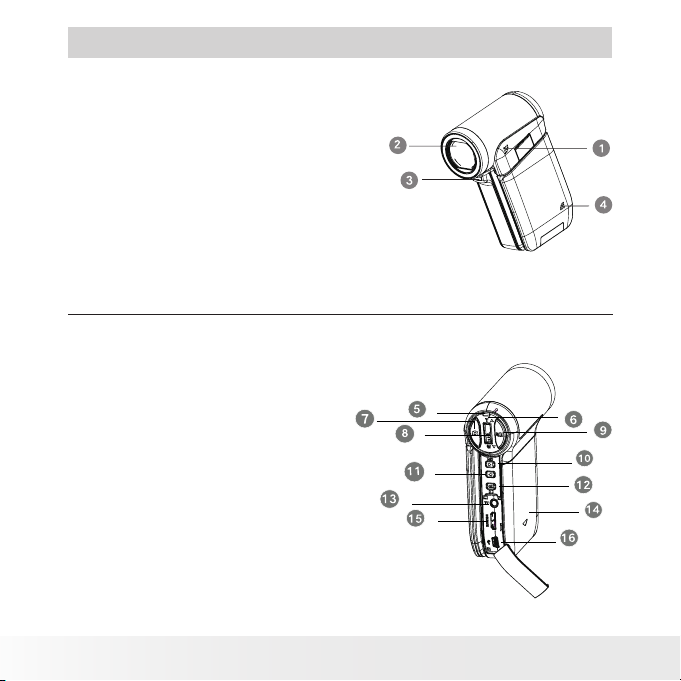
1. Speaker
2. Capture Lens
3. Light
4. Microphone
5. LED
6. Tele/Wide Button
7. Picture Shutter Button
8. OK / Menu Button
9. Movie Shutter Button
10. Right Button
11. Left Button
12. Record/ Play Button
13. TV Port
14. HDMI Port
15. Battery Cover
16. Mini USB Port
Product Overview
2
Polaroid DVG-1080P HD Camcorder User’s Guide
www.polaroid.com
Page 3
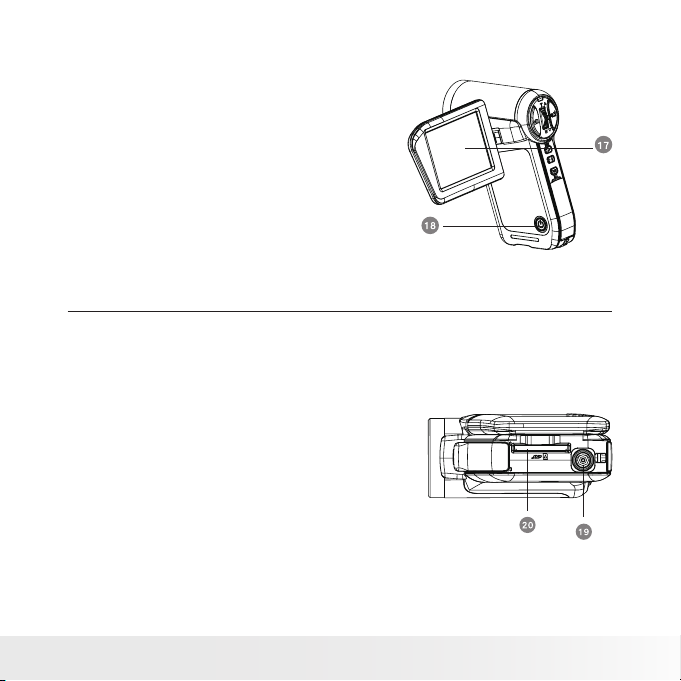
17. LCD Panel
18. Power Button
19. Tripod mount
20. SD card slot
Polaroid DVG-1080P HD Camcorder User’s Guide
www.polaroid.com
3
Page 4
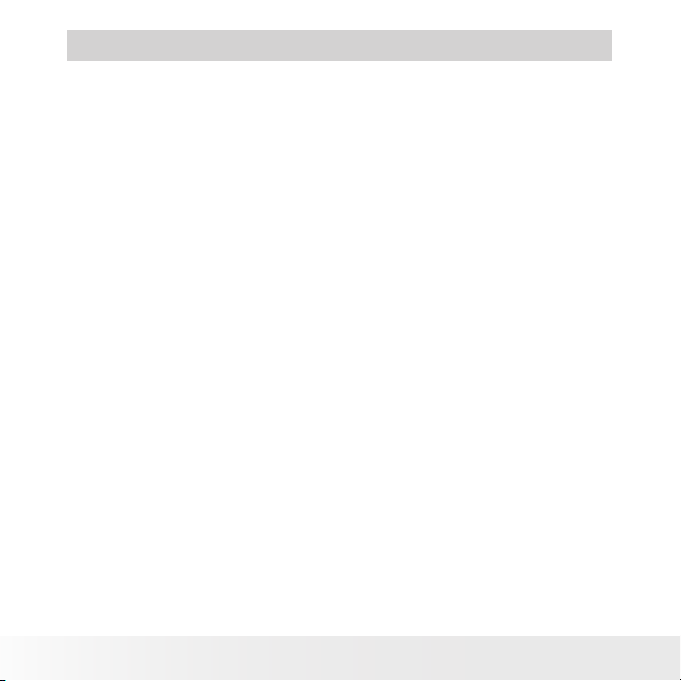
Table of Contents
Product Overview ......................................................................2~3
Table of Contents ...........................................................................4
1 Getting Started. ..........................................................................7
• Package Contents ....................................................................8
• Checking the Battery Level ........................................................9
• Installing and Removing the Battery ............................................9
• Using Your Battery ................................................................. 10
• Inserting and Removing an SD Card ..........................................11
• Turning the Camera On and Getting Started ...............................12
• Turning the Camera Off ...........................................................12
2 Record Mode ............................................................................ 13
• Button Function ....................................................................13
• LCD Display Information .......................................................... 14
• Movie Recording ....................................................................17
• Photo Recording ..................................................................... 17
• Using the Zoom Function ........................................................18
• Record Menu Option ..............................................................19
• Record Mode Functions .......................................................... 19
• Movie Mode Submenu Functions .............................................20
• Movie Resolution.. ............................................................................................. 21
• Image Stabilization.. ...........................................................................................21
• Picture Mode Submenu Setting.. ..............................................22
• Picture Resolution.. ............................................................................................ 22
• Selftimer (Picture Record Mode Only).. ................................................................. 23
• Effect Submenu Setting.. ....................................................................................23
• Light.. .............................................................................................................. 24
• Macro.. ............................................................................................................25
• Scene...............................................................................................................25
• Exposure.. ........................................................................................................26
• WB (White Balance).. .........................................................................................27
3 Playback Mode ..........................................................................28
• Button Function .....................................................................28
4
Polaroid DVG-1080P HD Camcorder User’s Guide
www.polaroid.com
Page 5
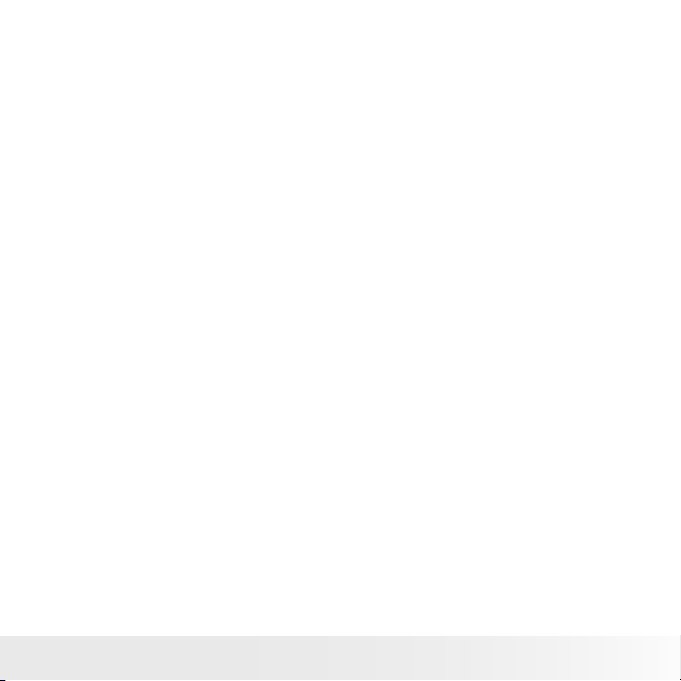
• LCD Display Information .......................................................... 29
• Operations for Playback Mode.. ................................................31
• Movie Playback.. ....................................................................32
• Movie Playback Mode Menur.. .................................................33
• Deleting Movies .. .......................................................................................... 33
• Lock Movies......................................................................................................35
• Repeat Movies. .................................................................................................36
• Picture Playback ..................................................................... 37
• Picture Playback Mode Menu ................................................... 38
• Delete Pictures.. ................................................................................................ 38
• Lock pictures. ...................................................................................................40
• Make a Slide Show.. .......................................................................................... 41
4 Setting up your Camera .............................................................42
• Setting Menu .........................................................................42
• Sound.. ............................................................................................................42
• Information.. ..................................................................................................... 43
• Time Setting.. ...................................................................................................43
• Format.. ...........................................................................................................44
• TV.. ................................................................................................................. 45
• Language.. ........................................................................................................46
• Default Setting.. ................................................................................................ 46
5 Viewing Pictures and Movies on a TV .......................................... 49
• Connecting to a High-Definition 16:9 (Wide) TV. ........................49
• Connecting to a non-high-definition 4:3 TV ................................49
6 Viewing Pictures and Movies on a PC ..........................................51
• Installing Bundled Software. ....................................................51
• Transferring Pictures or Movies to a Computer ...........................51
7 Burning the Recorded Clip onto a DVD .........................................53
8 Uploading Video Files to YouTube .............................................. 56
Polaroid DVG-1080P HD Camcorder User’s Guide
www.polaroid.com
5
Page 6
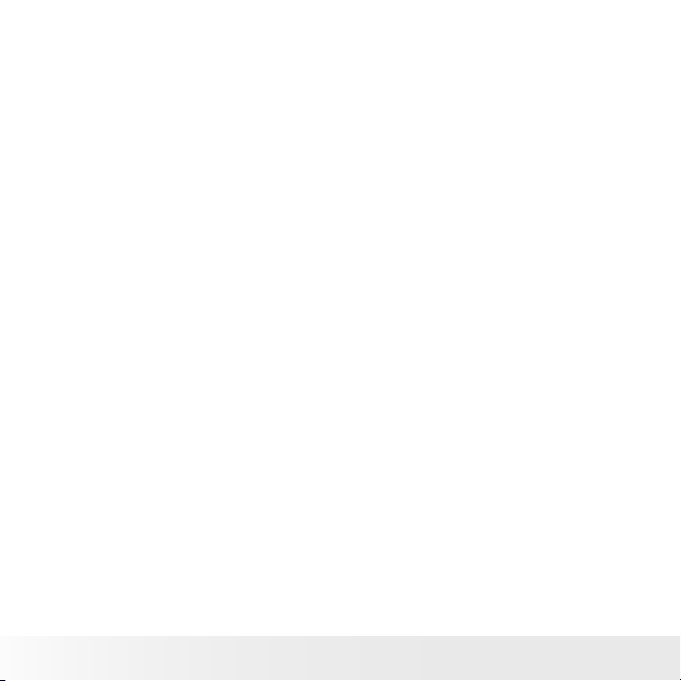
9 Specifications and System Requirements ...................................... 60
• Specifications ........................................................................ 60
• System Requirements .............................................................62
10 Troubleshooting ......................................................................63
• Troubleshooting .....................................................................63
11 Getting Help ...........................................................................64
• Polaroid Online Services .......................................................... 64
• ArcSoft Software Help ............................................................64
6
Polaroid DVG-1080P HD Camcorder User’s Guide
www.polaroid.com
Page 7
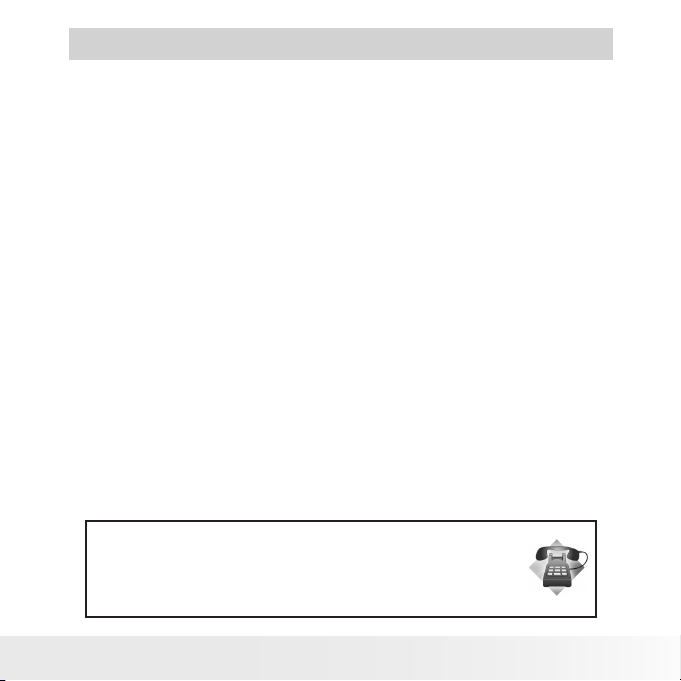
1 Getting Started
Thank you for purchasing your new Polaroid DVG-1080P high definition
digital video camera. This camera with a 5.0 Megapixel sensor can take
high definition videos and high quality still images up to 8.0 Mega pixels.
Outstanding features that your DVG-1080P digital video camera has:
• A high quality glass lens system for well exposed sharp pictures from
0.5m to infinity including a 5X optical zoom mode and 4X digital zoom
mode
• Automatic white balance and exposure compensation to suit lighting
conditions
• Large 2.5 inch LCD screen for easier image preview and review.
Need help with your digital camera?
Call our toll-free customer service number. Look for the insert with this icon:
Or visit www.polaroid.com.
Polaroid DVG-1080P HD Camcorder User’s Guide
www.polaroid.com
7
Page 8
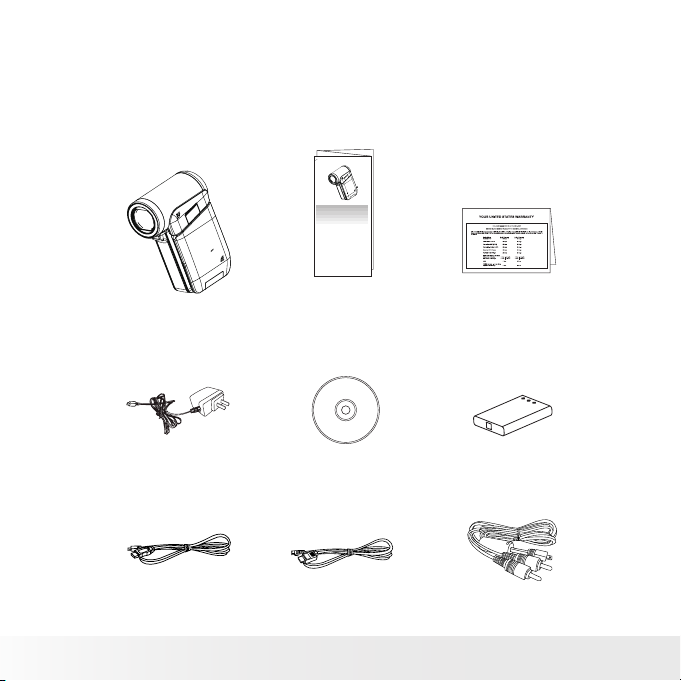
• Package Contents
Quick Start Guide
Guide de Démarrage rapide
Schnellanleitung
Guida Rapida
Guía Rápida de Inicio
Guia de Início Rápido
8
DVG-1080P Warranty Card
AC Adapter
Digital Video Camera
USB Cable
Quick Start Guide
Software CD-ROM
HDMI Cable
NP60 Battery
AV Cable
Polaroid DVG-1080P HD Camcorder User’s Guide
www.polaroid.com
Page 9
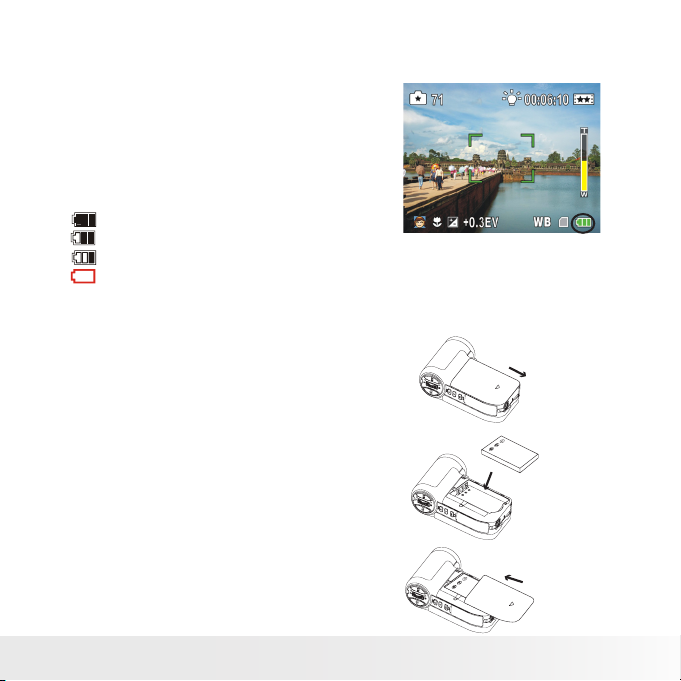
• Checking the Battery Level
Check the battery power level before
taking videos or photos.
1. Turn on the camera.
2. Check the battery power level that
appears on the LCD screen.
Battery power is full.
Battery power is adequate.
Battery power is low.
Battery power is exhausted. Please
recharge the battery.
• Installing and Removing the Battery
1. Open the camera’s battery cover by
pushing it outwards as illustrated.
2. Insert the battery as illustrated.
3. Close the battery cover by pushing it
forwards.
4. To remove the battery, recover the
battery cover the same way when
installing.
5. Pull the battery out with your finger.
Polaroid DVG-1080P HD Camcorder User’s Guide
www.polaroid.com
9
Page 10
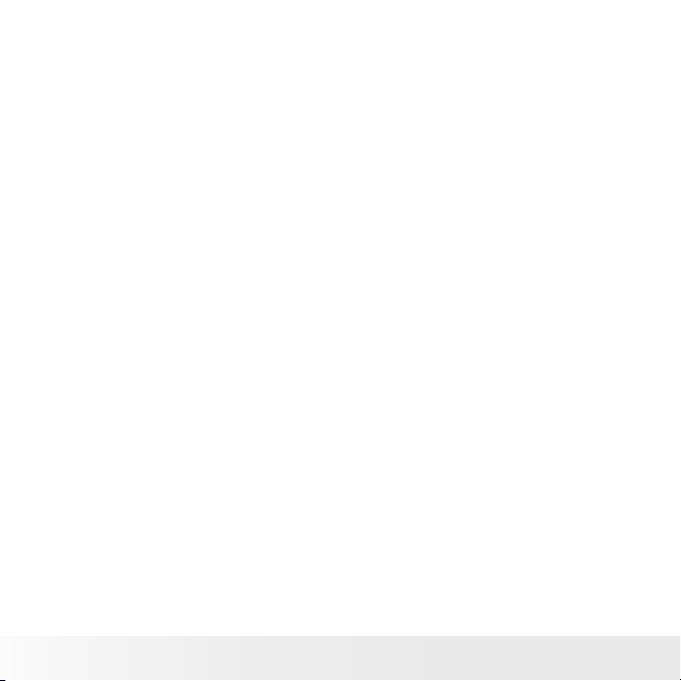
• Using Your Battery
Our laboratory testing has shown that our digital camera models comply
with industry standard battery consumption levels (Camera & Imaging
Products Association commonly known as CIPA).
All digital cameras are high drain products. For the best performance and
prolonged battery life, we recommend the use of a high capacity battery
designed for such applications. (The lithium ion battery included with your
camera is a high capacity battery).
Here are some helpful hints to extend battery life considerably by limiting
the following activities:
• Reviewing photos on the LCD Screen
• Excessive use of the flash
• Remove the battery from your camera when not in use to prevent
battery leakage.
WARNING!
• The battery should be replaced by an adult.
• Use recommended or equivalent type of batteries only.
• Insert the batteries in the correct orientation.
• Remove the exhausted battery from the camera immediately.
• Do not short the supply terminals.
• Please dispose of the battery properly.
These instructions should be retained for future reference.
10
Polaroid DVG-1080P HD Camcorder User’s Guide
www.polaroid.com
Page 11
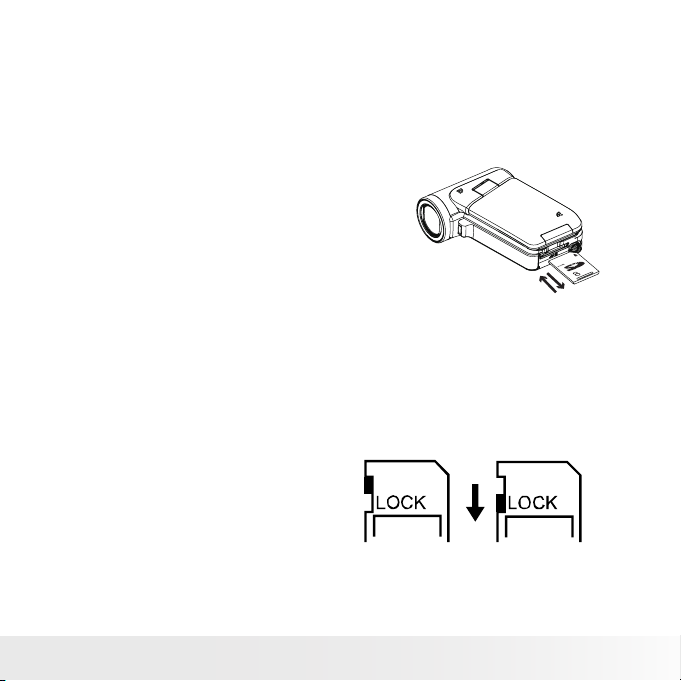
• Inserting and Removing an SD Card
The camera comes with internal memory which allows you to store
pictures and movies. You can expand the memory capacity by using an
optional SD memory card.
Insert the memory card into the 1.
camera as shown in the illustration.
To remove the SD card, press the card 2.
inwards to release it.
When the card pops out, gently 3.
remove it from the slot.
Note:
• When a memory card is inserted, movies/pictures are saved on card
rather than on the built-in memory.
• Protecting Data on an SD Card: SD card is read-only by locking the
SD card. Pictures and movies cannot be recorded when the SD card is
locked. Make sure the lock is in writeable position inserting into your
camera.
MB
Polaroid DVG-1080P HD Camcorder User’s Guide
www.polaroid.com
Writeable
position
Write-Protected
Position
11
Page 12
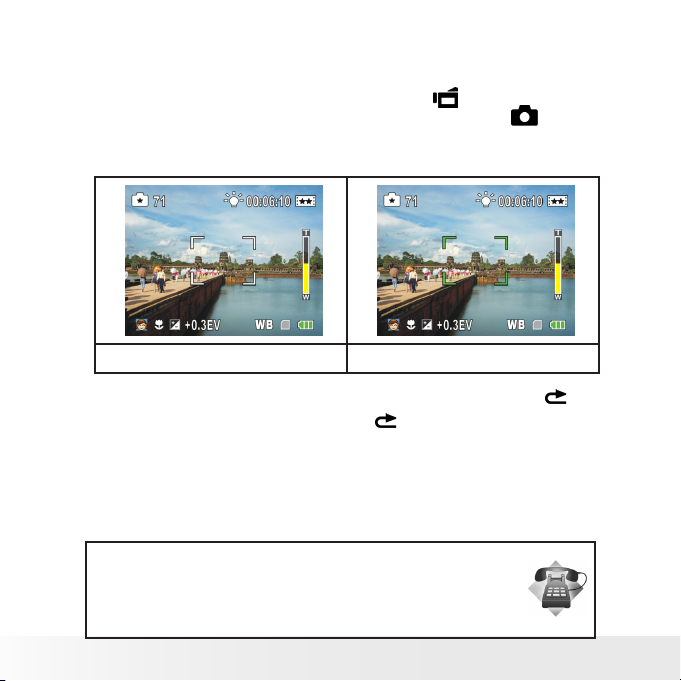
• Turning the Camera On and Getting Started
1. To turn on the camera: Flip out the LCD panel or press and hold the
Power Button for one second. When the camera is turned on, the
green LED will turn on
2. To record a movie: press the Record button ( ).
3. To take a picture: press the Camera Shutter button ( ) halfway
down till the focusing frame turns from white to green, then press the
Camera Shutter button all the way down to take your picture.
Focusing Frame: White Focusing Frame:Green
4. To view stored movies or pictures, press the Record/Play button ( ) once
to switch to the Playback Mode.. Press a second time to return to the
Record mode.
• Turning the Camera Off
1. To turn off the camera: Return the LCD display back to its original
position or press and hold the POWER Button for one second.
Need help with your digital camera?
Call our toll-free customer service number. Look for the insert with this icon:
Or visit www.polaroid.com.
12
Polaroid DVG-1080P HD Camcorder User’s Guide
www.polaroid.com
Page 13
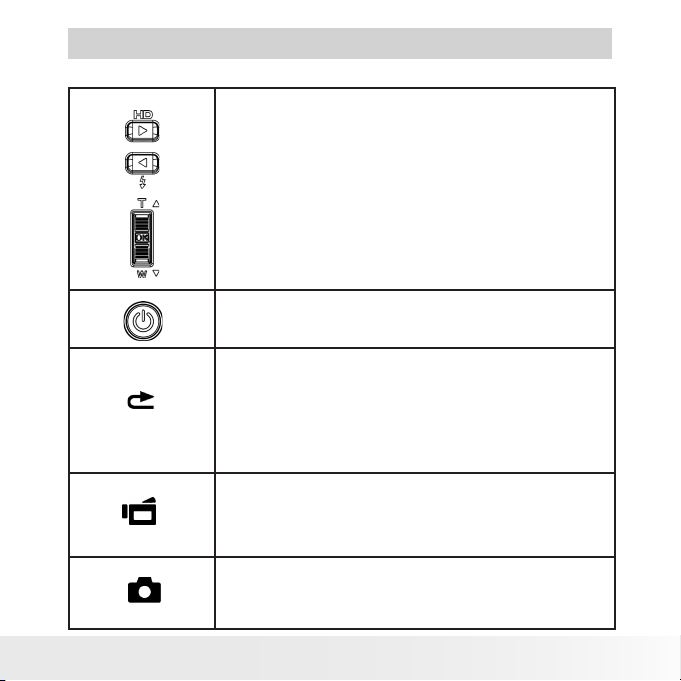
• Button Function
2 Record Mode
Direction Button
Right Button: HD(1080p) / VGA mode switch
Left Button: Light ON/ OFF
Menu/OK Button: Menu On. Validate the setting
Tele (Up) Button : Zoom In
Wide (Down) Button : Zoom out
Power Button: Press and hold down for one
second to turn the camera on or off
RECORD/PLAY Button functions:
Switch between Record /Playback Mode1.
Return to the previous page2.
For a quick review, press it after making a 3.
recording
Movie Shutter Button:
Press to start recording a movie.1.
To stop recording, press it again.2.
Picture Shutter Button: Press halfway to focus on
your subject. When the focus frame turns green,
press all the way down to tak your picture..
Polaroid DVG-1080P HD Camcorder User’s Guide
www.polaroid.com
13
Page 14
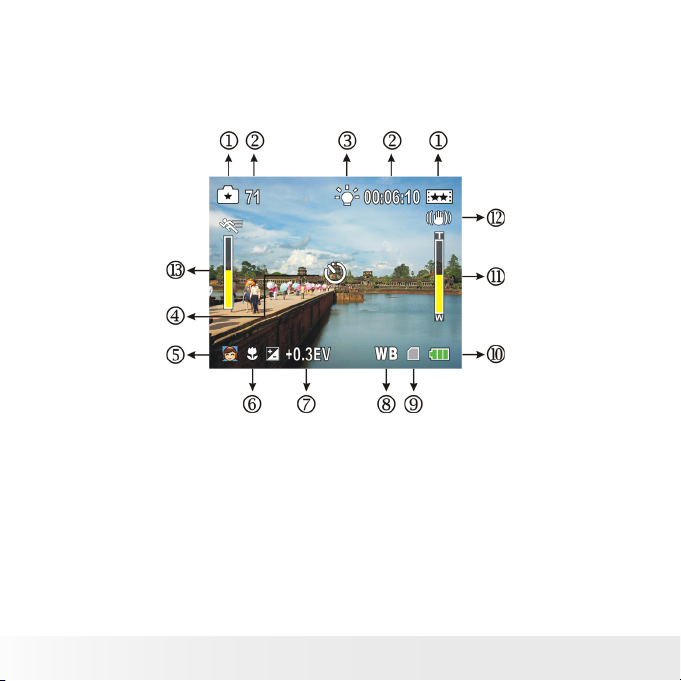
• LCD Display Information
The illustration below shows what may be displayed when videos and
photos are recorded:
14
Polaroid DVG-1080P HD Camcorder User’s Guide
www.polaroid.com
Page 15
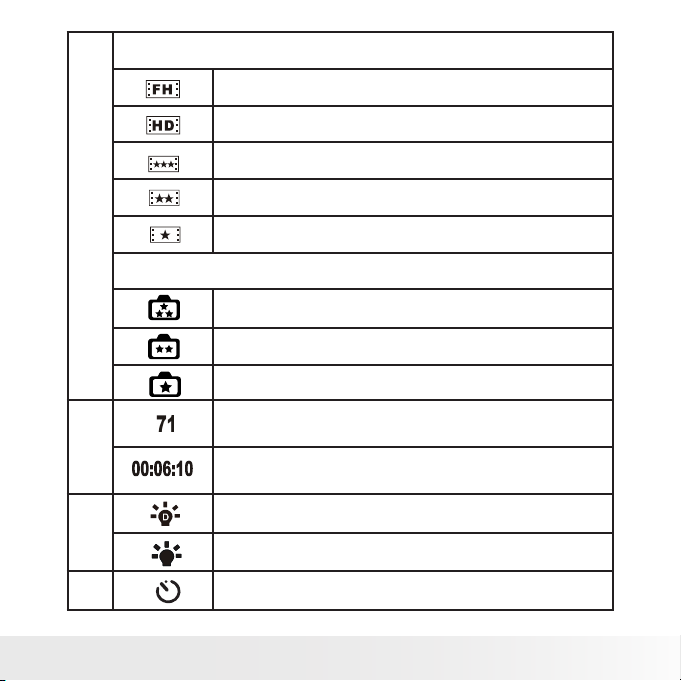
Movie Resolution
HD (1080p) (30fps)
HD (720p) (30fps)
WVGA (60fps)
(1)
VGA (30fps)
QVGA (30fps)
Picture Resolution
High
Standard
Low
Number of images that can still be taken at the
(2)
current resolution
Recording time remaining for movies that can still be
taken at the current resolution
Digital Light On
(3)
Light On
(4) Self timer enabled
Polaroid DVG-1080P HD Camcorder User’s Guide
www.polaroid.com
15
Page 16
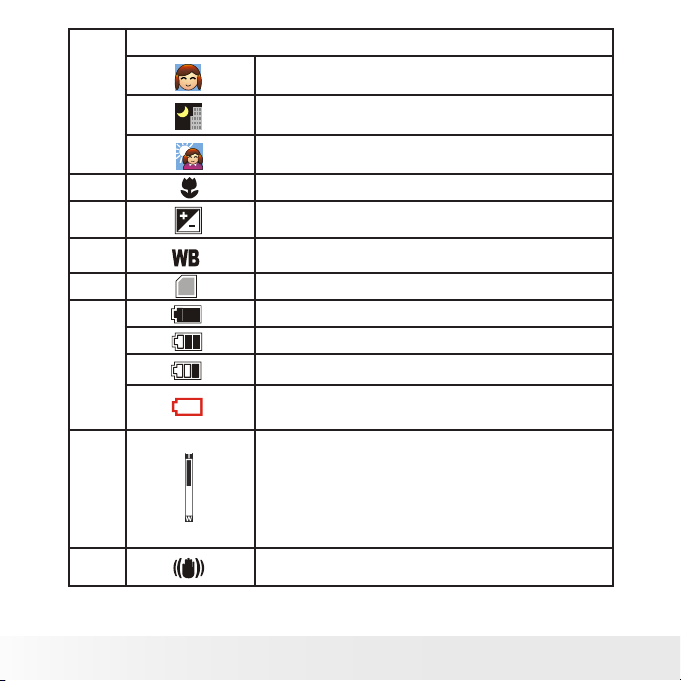
Scene
Portrait
(5)
Night
Backlight
(6) Macro Focus setting enabled
(7) Exposure compensation value
(8 Manual White Balance
(9) SD Card inserted
Battery: full power
Battery: medium power
(10)
Battery: low power
Battery: power depleted. Pls recharge your
battery
Zoom meter:
HD(1080p):1X~10X (5X Optical zoom and
(11)
2X Digital zoom)
Other video resolution:1X~20X (5X Optical
zoom and 4X Digital zoom)
(12) Image Stabilization
Note: Scene: B/W /Classic /Negative effect cam be seem immediately on
the LCD.
16
Polaroid DVG-1080P HD Camcorder User’s Guide
www.polaroid.com
Page 17
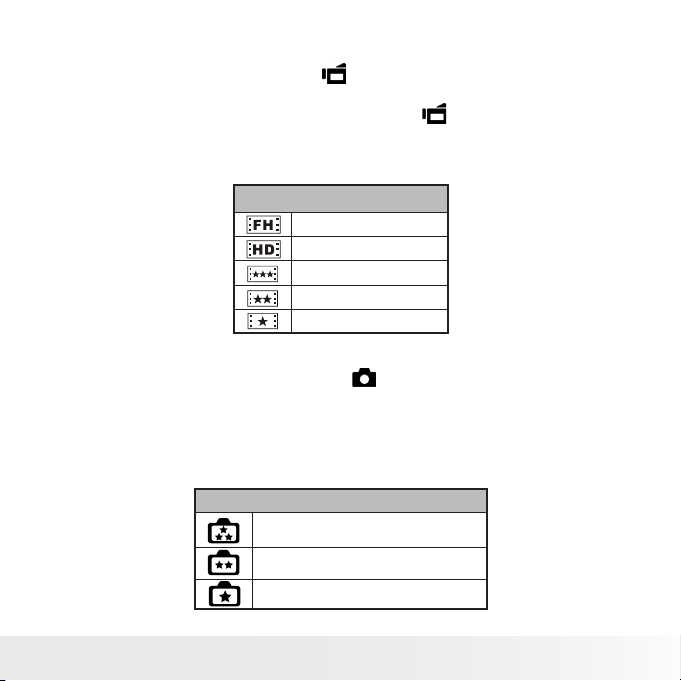
• Movie Recording
1 Press Movie Shutter Button ( ) to start recording. When a movie
is recording, a time indicator will display on the LCD display. To stop
recording, press the Movie Shutter Button ( ) again.
2 Press Playback Button to view the recorded Movie.
3 Five resolution recording settings are available. You may change the
resolution setting in the Setup menu.
Video Quality
HD (1080p) (30fps)
HD (720p) (30fps)
WVGA (60fps)
VGA (30fps)
QVGA (30fps)
• Photo Recording
1 Press the Camera Shutter Button ( ) halfway down till the focusing
frame turns from white to green, then press the Camera Shutter
Button all the way down to take a photo.
2 Press the Playback Button to view the Photo.
3 Three resolution settings are available. You may change the resolution
setting in the Setup menu.
Image Quality
High Quality:8 Mega Pixels
Standard Quality:5 Mega Pixels
Low Quality:3 Mega Pixels
Polaroid DVG-1080P HD Camcorder User’s Guide
www.polaroid.com
17
Page 18
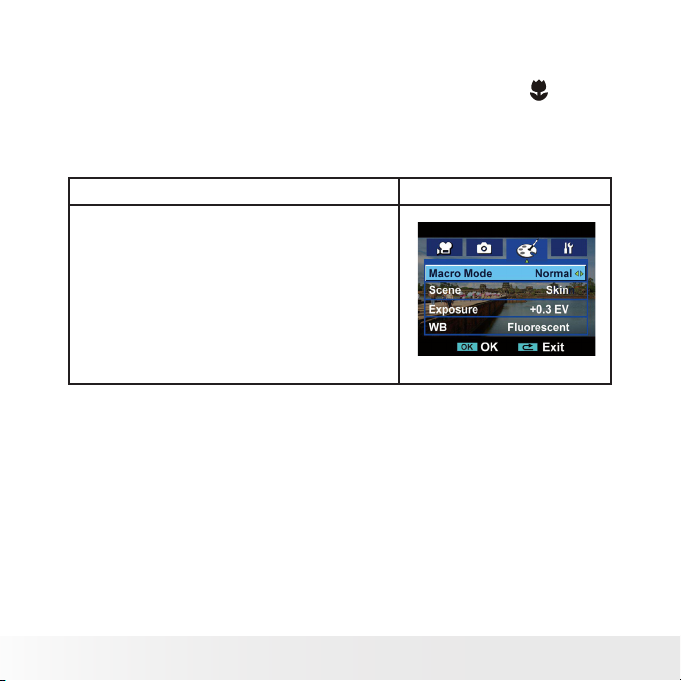
• Taking Close up Picture
The Camera has a close-up picture mode . The Macro Mode ( ) should
be used for subjects from 1cm to 80cm. .
To take close-up pictures:
Operation Display Screen
In the Effect Mode Submenu, press 1.
Up/Down Button to seclect Macro.
Use Right/Left Buttons to choose 2.
Macro or normal
Press Menu/OK Button to conrm the 3.
setting.
• Using the Zoom Function
The zoom magnifies images, when recording videos or taking pictures.
1. To zoom in/out, press the Tele/Wide Button up or down.
2. It can be set from 1x to 10x(5x optical zoom and 2x digital zoom)/1x
to 20x(5x optical zoom and 4x digital zoom).
18
Polaroid DVG-1080P HD Camcorder User’s Guide
www.polaroid.com
Page 19

• Record Menu Options
Movie Mode Picture Mode Effect
• Resolution
• Stabilization
• Resolution
• Self-timer
• Light
• Macro
• Scene
• Exposure
• White Balance
• Record Mode Functions
Operation Display Screen
Press Menu/OK Button when in Record 1.
Mode.
Polaroid DVG-1080P HD Camcorder User’s Guide
www.polaroid.com
19
Page 20
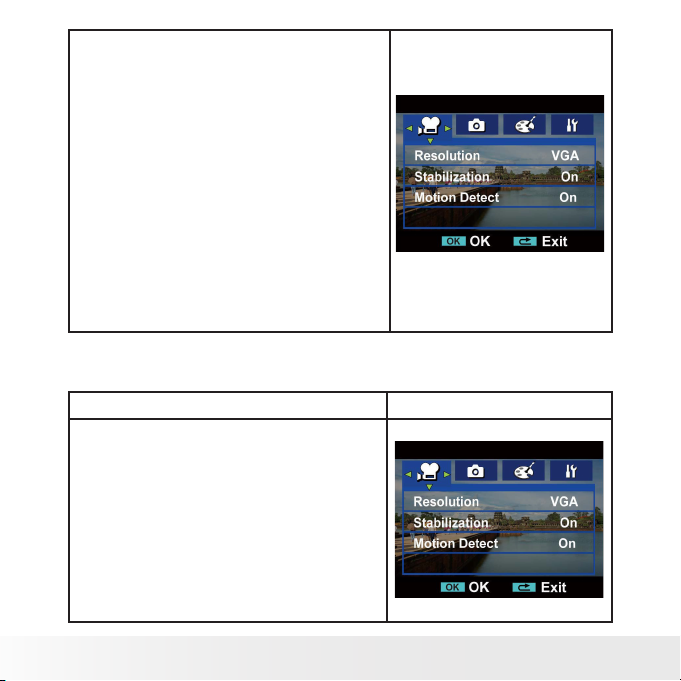
Use Right/Left Buttons to move 2.
between main menu options, which
are Movie Mode, Picture Mode, and
Effect.
Submenu will pop out while move to 3.
each main menu option.
Press Down Button to enter the folder 4.
of main option you select.
Press Right/Left Buttons to select the 5.
setting options, then press Menu/OK
Button to validate. After validating the
settings, press Record/Play Button to
back to Record mode.
Press Record/Play Button to exit to 6.
Record Mode without any change.
• Movie Mode Submenu Settings
Operation Display Screen
In Record Mode, press Menu/OK 1.
Button to enter the record menu
screen.
Use the Right/Left Buttons to select 2.
the Movie Mode. Submenu of Movie
Mode will pop out on the screen.
The Movie Mode submenu contains 3.
2 options: Resolution, and Image
Stabilization, so you can adjust the
camera settings to your preference.
20
Polaroid DVG-1080P HD Camcorder User’s Guide
www.polaroid.com
Page 21

• Movie Resolution
Operation Display Screen
In the Movie Mode submenu, 1.
press the Down Button to
choose the Resolution setting.
Use the Right/Left Buttons 2.
to move between the ve
settings.
Press Menu/OK Button to 3.
conrm our setting.
• Image Stabilization
Operation Display Screen
In the Movie Mode submenu, 1.
press the Down Buttons to
enter the Image Stabilization
setting.
Use the Right/Left Buttons to 2.
choose On or Off.
Press the 3. Menu/OK Button to
conrm your setting.
Note: Image Stabilization is not supported in HD(1080p) and WVGA
(60fps) modes.
Polaroid DVG-1080P HD Camcorder User’s Guide
www.polaroid.com
21
Page 22

• Picture Mode Submenu Setting
Operation Display Screen
In the Record Mode, press the 1.
Menu/OK Button to enter the
record menu screen.
Use the Right/Left Buttons to select 2.
the Picture Mode.
The Picture Mode submenu 3.
contains 2 options: Resolution and
Self timer, for you to adjust the
camera settings.
• Picture Resolution
Operation Display Screen
In the Picture Mode submenu, 1.
press Down Button to enter the
Resolution setting.
Use teh Right/Left Buttons to 2.
move between the three settings
(High, Std or Low).
Press the 3. Menu/OK Button to
conrm your setting.
22
Polaroid DVG-1080P HD Camcorder User’s Guide
www.polaroid.com
Page 23

• Self-timer (Picture Record Mode Only)
The self-timer allows you to take pictures using a ten-second self timer.
The Light on the front of the camera will blink. The speed of blinking will
increase just before the picture is taken.
Operation Display Screen
In the Picture Mode submenu, press 1.
the Up/Down Button to select Selftimer setting.
Use the Right/Left Buttons to choose 2.
between On or Off.
Press the 3. Menu/OK Button to
conrm your setting.
• Effect Submenu Setting
Operation Display Screen
In the Record Mode, press the Menu/1.
OK Button to enter the record menu
screen.
Use the Right/Left Buttons to select 2.
Effect. Submenu of Effect will pop
out on the screen.
The Effect submenu contains 5 options: 3.
Light,Macro, Scene, Exposure, and
WB (White Balance)-- for you to adjust
the camera settings.
Polaroid DVG-1080P HD Camcorder User’s Guide
www.polaroid.com
23
Page 24

• Light
You can enable the light by either using the hot key (left Button) or
select from the effect menu.
1. ON: The light will be turned on and keeps providing light in the low
light environment
2. OFF: The light is turned off
Operation Display Screen
In the Effect Mode, press the the UP/1.
Down Button to select Light.
Use the Right/Left Buttons to choose 2.
between On or Off.
Press the.OK Button to conrm your 3.
setting.
Note:
The light will be disabled automatically when battery power is low.
24
Polaroid DVG-1080P HD Camcorder User’s Guide
www.polaroid.com
Page 25

• Macro
The camera has a close-up picture mode. The macro mode should be
used for subjects from1cm to 80cm.
Operation Display Screen
In the Effect submenu, press the UP/1.
Down Button to select Macro.
Use the Right/Left Buttons to choose 2.
between Macro or Normal.
Press the 3. Menu/OK Button to conrm
your setting.
• Scene
You can select the mode according to your environment.
1. Auto: Used for most photo/movie scenes.
2. Skin: Shoot with an effect that makes skin tones more natural.
3. Night: Use Night mode for night scenes or low light conditions.
4. Backlight: You can take shots when the sun or bright light is behind
the subject
5. B/W: The image is converted to black-and-white.
6. Classic: The image is converted to sepia look (black and white but
with brownish tint).
7. Negative: The image is converted as the negative of the normal.
Polaroid DVG-1080P HD Camcorder User’s Guide
www.polaroid.com
25
Page 26

Operation Display Screen
In the Effect submenu, press the 1.
Down Button to enter Scene.
Use theRight/Left Buttons to move 2.
between the 7 settings.
Press the 3. OK Button to conrm your
setting.
Note:
To avoid blurry pictures, place the camera on a at, steady surface, or
use a tripod when taking shots in Night mode.
• Exposure
The camera adjusts image exposure automatically. In certain circumstances
you may wish to adjust the exposure compensation setting.
Operation Display Screen
In the Effect Submenu, press the own 1.
buttons to select Exposure.
Use the Right/Left Buttons to choose 2.
your preferred EV(Exposure Value).
The change can be seen on the LCD
display as you adjust the EV setting..
Press the OK Button to conrm your 3.
setting.
26
Polaroid DVG-1080P HD Camcorder User’s Guide
www.polaroid.com
Page 27

• WB (White Balance)
The camera adjusts the color balance of images automatically. Three
manual white balance settings are available.
Auto: The camera automatically adjusts white balance for most pho.•
tographic scenes.
Daylight: Used in bright outdoor scenes..•
Fluorescent: Used for uorescent lighting conditions.•
Tungsten: Used for tungsten lighting conditions.•
Operation Display Screen
In the Effect Submenu, press the 1.
Down buttons to select WB
Use the Right/Left Buttons to move 2.
between the four settings. The change
can be seen on the LCD display.
Press the OK Button to conrm your 3.
setting.
Need help with your digital camera?
Call our toll-free customer service number. Look for the insert with this icon:
Or visit www.polaroid.com.
Polaroid DVG-1080P HD Camcorder User’s Guide
www.polaroid.com
27
Page 28

3 Playback Mode
• Button Functions
The Buttons have the following functions in Movie and Picture Playback
Modes.
Direction Button
Right Button: Go to the next movie/picture.
Fast forward
Left Button: Go to the previous movie/
picture. Fast rewind
28
Menu/OK Button: Enter to the movie or
picture option menu / conrm y
Tele (Up) Button : Zoom in. Volume
increase
Wide (Down) Button: Zoom out/Volume
decrease setting
RECORD/PLAY Button functions:
Switch between Record and Playback 1.
modes.
Return to the previous page.2.
Movie Shutter Button:
Start playing the recorded movie.
Polaroid DVG-1080P HD Camcorder User’s Guide
www.polaroid.com
Page 29

• LCD Display Information
Indicators on the LCD screen while in Playback Mode:
Polaroid DVG-1080P HD Camcorder User’s Guide
www.polaroid.com
29
Page 30

HD (1080p) (30fps)
HD (720p) (30fps)
WVGA (60fps)
(1)
VGA (30fps)
QVGA (30fps)
High
Standard
Low
(2) Movie playback time counter
(3) Indicates the selected picture is locked.
(4) Current Number/ Total number of movie or picture.
(5) Volume
(6)
Indicates the screen is in movie playback mode:Play/
Pause
(7) Magnication Indicator.
30
Polaroid DVG-1080P HD Camcorder User’s Guide
www.polaroid.com
Page 31

• Operations for Playback Mode
The Playback Mode is for viewing and managing Videos/Photos on the
built-in memory or on a SD card.
Operation Display Screen
Press the RECORD/PLAY Button 1.
( ) to switch from the Record
Mode to the Playback Mode Main
Menu.There are 2 options in
the Playback Mode: Videos and
Photos.
Press the Direction Button to 2.
select the specic option.
Press the Menu/OK Button to 3.
enter the Videos/Photos thumbnail
preview folder.
Use the direction buttons to locate 4.
the Videos/Photos you want to
view.
Press the Menu/OK button to view 5.
the Videos/Photos.
Polaroid DVG-1080P HD Camcorder User’s Guide
www.polaroid.com
31
Page 32

• Movie Playback
Operation Display Screen
In the movie thumbnail preview 1.
folder, use the direction buttons to
locate the movies you want to view.
Press the Menu/OK button to play 2.
the movies.
While playing videos, press Right/Left 3.
Buttons to fast forward/rewind, then
release the button to stop.
Use Up/Down Buttons to adjust 4.
volume.
32
Polaroid DVG-1080P HD Camcorder User’s Guide
www.polaroid.com
Page 33

• Movie Playback Mode Menu
Operation Display Screen
In the Movie Playback Mode, press 1.
the Menu/OK Button to enter Movie
Playback menu screen.
Use the Up/Down Buttons to select 2.
one of four options: Delete, Lock,
Repeat One, and Repeat All.
• Delete Movies
Operation Display Screen
Use the Up/Down Buttons to select the 1.
Delete option.
Polaroid DVG-1080P HD Camcorder User’s Guide
www.polaroid.com
33
Page 34

Press the Menu/OK Button to go to the 2.
Delete menu.
Use the Right/Left Buttons to select 3.
the movie.
Use the Up Button to delete all movies 4.
or Down Button to delete a single
movie. Press RECORD/PLAY Button to
exit.
Before a movie is deleted, a conrmation 5.
screen will appear; choosing “Yes” will
execute the operation and “No” will
cancel the operation.
Press the Menu/OK Button to conrm 6.
your setting.
NOTE:
• If a memory card is inserted, you can delete only those videos stored on the
card.
• Movies on a write-protected memory card cannot be deleted.
• The delete function will only erase unlocked videos. Locked videos must be
unlocked before being deleted.
34
Polaroid DVG-1080P HD Camcorder User’s Guide
www.polaroid.com
Page 35

• Lock Movies
Single or all movies can be locked. This function can prevent the movies
from being deleted accidentally.
Operation Display Screen
1.Use the UP/Down Buttons to select
the Lock option
2.Press the Menu/OK Button to go to
the Lock menu.
3.Use the Right/Left Buttons to select
the Movie.
4.Use the Up Button to lock/unlock
all Movies or Down Button to lock/
unlock single Movie.
5.Press the RECORD/PLAY Button to
exit.
Polaroid DVG-1080P HD Camcorder User’s Guide
www.polaroid.com
35
Page 36

• Repeat Movies
This function automatically repeats playing a single Video or all videos in
order.
Operation Display Screen
Use the Up/Down Buttons to select 1.
the Repeat One option or Repeat All
option.
Press the Menu/OK Button to start 2.
repeating, press it again to stop and
return to the previous page.
36
Polaroid DVG-1080P HD Camcorder User’s Guide
www.polaroid.com
Page 37

• Picture Playback
Operation Display Screen
In the Picture thumbnail preview 1.
folder, use the direction buttons to
locate the picture you want to view.
Press the Menu/OK button to view 2.
the picture.
Use the Right/Left Buttons to go to the 3.
next or last picture.
While the picture is being viewed, use 4.
Tele Button to magnify it.
Use the Direction Buttons to navigate 5.
the magnied picture. Press the Menu/
OK Button to exit the navigation
mode.
Polaroid DVG-1080P HD Camcorder User’s Guide
www.polaroid.com
37
Page 38

• Picture Playback Mode Menu
Operation Display Screen
In Picture Playback Mode, press 1.
Menu/OK Button to enter Picture
Playback menu screen.
Use Up/Down Buttons to select 2.
three options, Delete, Lock, and
Slideshow.
• Delete Picture
Operation Display Screen
Use Down Buttons to select the Delete 1.
option.
38
Polaroid DVG-1080P HD Camcorder User’s Guide
www.polaroid.com
Page 39

Press Menu/OK Button to go to the 2.
Delete menu.
Use Right/Left Buttons to select the 3.
picture.
Use Up Button to delete all pictures or 4.
Down Button to delete single picture.
Or Press RECORD/PLAY Button to
exit.
Before a picture is deleted, a 5.
conrmation screen will appear;
choosing “Yes” will execute the
operation, “No” will cancel the
operation.
Press Menu/OK Button to validate the 6.
setting.
NOTE:
• If a memory card is inserted, you can delete only those pictures stored on
the card.
• Pictures on a write-protected memory card cannot be deleted.
• The delete function will only erase unlocked pictures. Locked pictures must
be unlocked before being deleted.
Polaroid DVG-1080P HD Camcorder User’s Guide
www.polaroid.com
39
Page 40

• Lock Pictures
Single or all pictures can be locked. This function can prevent pictures
from being deleted accidentally.
Operation Display Screen
Use the Up/Down Buttons to select the 1.
Lock option.
Press the Menu/OK Button to go to the 2.
Lock menu.
Use the Right/Left Buttons to select 3.
the picture.
Use the Up Button to lock/unlock all 4.
pictures or Down Button to lock/unlock
single picture.
Press the RECORD/PLAY Button to 5.
exit.
40
Polaroid DVG-1080P HD Camcorder User’s Guide
www.polaroid.com
Page 41

• Make Slide Show
This function automatically repeats all pictures in order.
Operation Display Screen
Use Up/Down Buttons to select the 1.
Slideshow option.
Press Menu/OK Button to start the 2.
slide show; press it again to stop and
return to the previous page.
Need help with your digital camera?
Call our toll-free customer service number. Look for the insert with this icon:
Or visit www.polaroid.com.
Polaroid DVG-1080P HD Camcorder User’s Guide
www.polaroid.com
41
Page 42

4 Setting Up Your Camera
• Setting Menu
Operation Display Screen
In the Record Mode, press the Menu/1.
OK Button to enter the record menu
screen.
Use the Right/Left Buttons to select 2.
Setting.
This Setting Submenu contains 3.
7 options for conguring your
Camera’s set up. They are Sound
(operation sound),Information,Time
Setting,Format,TV,Language,and
Default Setting.
• Sound
Enable or disable the KeyPad tone and operation sound.
Operation Display Screen
In the setting submenu, press the 1.
Down Button to enter Sound.
Use the Right/Left Buttons to choose 2.
between On or Off.
Press 3. Menu/OK Button to conrm
your setting.
42
Polaroid DVG-1080P HD Camcorder User’s Guide
www.polaroid.com
Page 43

• Information
To change the Information setting by either using the hot key (Up Button
or Option Setting:
On: Shows the indicator(s) on the LCD display.
Off: Do not show the indicator(s) on the LCD display.
In the setting submenu, press the 1.
Down Button select Information.
Use the Right/Left Buttons to choose 2.
between On or Off.
Press the 3. Menu/OK Button to conrm
your setting.
I
• Time Setting
Operation Display Screen
In the setting Submenu, press 1.
the Down Button to select Time
Setting.
Polaroid DVG-1080P HD Camcorder User’s Guide
www.polaroid.com
43
Page 44

Move between the Date and Time by 2.
using the Up/Down Buttons. Adjust
the date and time by using the Left/
Right Buttons.
Press the OK Button to conrm 3.
your setting. Pressing the RECORD/
PLAY button leaves the Time Setting
without any changes.
• Format
Yes: Formats either the internal memory or SD card (if inserted).
No: Do not format the built-in memory or SD card (if inserted).
Operation Display Screen
In the setting Submenu, press the 1.
Down Button to select Format.
Press the Menu/OK Button to go to 2.
the Format conrmation screen.
44
Polaroid DVG-1080P HD Camcorder User’s Guide
www.polaroid.com
Page 45

Use Right/Left Buttons to choose 3.
between Yes or No.
Choosing “Yes” will execute the 4.
operation, “No” will cancel the
operation.
Press the 5. Menu/OK Button to conrm
your setting.
NOTE:
• All the data will be erased when the SD card is formatted. Make
sure all the data are backed-up to PC before formatting SD card.
• TV
Ensures that the appropriate TV standard in your area is selected – either
NTSC or PAL.
Wrong TV system setting may cause image screen ickering.
NTSC standard: USA, Canada, Japan, South Korea and Taiwan etc.
PAL standard: UK, Europe, China, Australia, Singapore and Hong Kong
etc.
Polaroid DVG-1080P HD Camcorder User’s Guide
www.polaroid.com
45
Page 46

Operation Display Screen
In the setting Submenu, press the 1.
Down Button select TV.
Use the Right/Left Buttons to 2.
choose between NTSC(60Hz) or
PAL(50Hz).
Press the Menu/OK Button to conrm 3.
your setting.
• Language
Use this option to select the language you want.
Operation Display Screen
In the setting Submenu, press the 1.
Down Button to go to the Language
menu.
Use the Right/Left Buttons to choose 2.
the language options.
Press the Menu/OK Button to conrm 3.
your setting.
• Default Setting
To restore the camera back to default factory settings, select this
option.
46
Polaroid DVG-1080P HD Camcorder User’s Guide
www.polaroid.com
Page 47

Operation Display Screen
In the setting Submenu, press the 1.
Down Button to go to Default Setting.
Press the Menu/OK Button to go to the 2.
Default Setting conrmation screen.
Use the Right/Left Buttons to choose 3.
between Yes or No.
Choosing “Yes” will execute the 4.
operation, “No” will cancel the
operation.
Press the Menu/OK Button to conrm 5.
your setting.
The following table indicates the camera’s default setting
Setting Default Factory Setting
Resolution HD (1080p) for Movie
Standard for Picture
Stabilization Off
Motion Detect Off
Polaroid DVG-1080P HD Camcorder User’s Guide
www.polaroid.com
47
Page 48

Self-timer Off
Macro Mode Normal
Scene Auto
Exposure 0EV
WB (White Balance) Auto
Sound On
Information On
TV Depends where sold
Language Depends where sold
Volume Level 12
Need help with your digital camera?
Call our toll-free customer service number. Look for the insert with this icon:
Or visit www.polaroid.com.
48
Polaroid DVG-1080P HD Camcorder User’s Guide
www.polaroid.com
Page 49

5 Viewing Pictures and Movies on a TV
• Connecting to a High-Definition 16:9(Wide) TV
Connect one end of the HDMI cable to your camera’s HDMI Out 1.
port.
Connect the other end of the to a television.2.
Set video input source of your TV to the “ HDMI” option.3.
The steps for viewing stored pictures and movie on a TV are exactly 4.
the same as for viewing them on the LCD monitor.
Note:
The camera will not capture a movie recording or take pictures when it is
connected to an HDTV.The LCD Panel will not turn on when the camera
is connected to an HDTV.
• Connecting to a non-high-definition 4:3 TV
Connect one end of the AV cable to your camera’s AV Out port.1.
Connect the other end of the cable to a television.2.
The steps for viewing stored pictures and movie on a TV are exactly 3.
the same as for viewing them on the LCD monitor.
Polaroid DVG-1080P HD Camcorder User’s Guide
www.polaroid.com
49
Page 50

Note:
The LCD Panel will not turn on when the camera is connected to a TV.
Need help with your digital camera?
Call our toll-free customer service number. Look for the insert with this icon:
Or visit www.polaroid.com.
50
Polaroid DVG-1080P HD Camcorder User’s Guide
www.polaroid.com
Page 51

6 Viewing Pictures and Movies on PC
• Installing Bundled Software
The CD-ROM supplied with this camera contains 2 pieces of software.
ArcSoft MediaImpression is a user-friendly application that helps •
you managing your media, burning your video into DVD, and
uploading your videos to YouTube easily.
Adobe Reader is a popular program that you need to have installed •
to view the User’s Manual. Many computer users will nd they
already have this software installed on their computer.
To install the bundled software:
Insert the CD-ROM into your computer’s CD-ROM drive. The auto-1.
run screen appears.
Click “Install ArcSoft MediaImpression”. Follow the on-screen 2.
instructions to complete the installation.
Note:
The detailed information can be found in online help of all the bundled
software.
• Transferring Pictures or Movies to a Computer
You can transfer pictures or movies stored on your camera to a compu-
ter and send them in emails to friends or post them on websites.
To do this you should:
Polaroid DVG-1080P HD Camcorder User’s Guide
www.polaroid.com
51
Page 52

Connect the computer and camera with the supplied mini USB 2.0 1.
cable. The LED will light up and blink.
After the LED stops blinking, movies and picture(s) can be 2.
found on your computer at “My Computer\Removable Disk\
DCIM\100MEDIA”.
In this folder, you can view, delete, move, or copy any movie/pic-3.
ture you want.
Use the bundled ArcSoft application software to edit the movies or 4.
pictures.
Need help with your digital camera?
Call our toll-free customer service number. Look for the insert with this icon:
Or visit www.polaroid.com.
52
Polaroid DVG-1080P HD Camcorder User’s Guide
www.polaroid.com
Page 53

7 Burning the Record Clip onto a DVD
Bundled software CD contains ArcSoft MediaImpression features burning
the movie clip into DVD. You can share this DVD movie with family and
friends by using regular DVD player.
To create a DVD:
Install ArcSoft MediaImpression (Refer to Section 7).1.
Click Windows [Start]2. -->[(All) Programs]-->[ArcSoft MediaImpression
].
ArcSoft MediaImpression main Screen will appear on your desktop.3.
Click [ Make Movie ] .4.
Polaroid DVG-1080P HD Camcorder User’s Guide
www.polaroid.com
53
Page 54

The operation screen will appear:5.
Select the folder that contains the video les you want to burn.•
Select the le(s). •
Click button to add the les into slide.•
Click [Burn to Disc]. •
54
Polaroid DVG-1080P HD Camcorder User’s Guide
www.polaroid.com
Page 55

Click [ Start ] to start DVD burning.6.
Need help with your digital camera?
Call our toll-free customer service number. Look for the insert with this icon:
Or visit www.polaroid.com.
Polaroid DVG-1080P HD Camcorder User’s Guide
www.polaroid.com
55
Page 56

8 Uploading Video Files to YouTube
The bundled CD contains the Arcsoft MediaImpression software. This
software allows you to effortlessly upload videos to YouTube, enabling
you to share them with your friends and family around the world.
To upload video files to YouTube:
1. Install the ArcSoft MediaImpression onto your PC (Refer to Section
10).
2. Click [Start]-->[ (All) Programs ]-->[ ArcSoft MediaImpression ]
3. ArcSoft MediaImpression main Screen will appear on your desktop.
4. Click [ Video] Option.
56
Polaroid DVG-1080P HD Camcorder User’s Guide
www.polaroid.com
Page 57

5. Select the video file you want to upload and click [ Upload to YouTube]
option at the bottom menu.
6. If this is your first time using this function, please follow the instruction
on YouTube Lowercase S Panel.
Polaroid DVG-1080P HD Camcorder User’s Guide
www.polaroid.com
57
Page 58

7. Using the web browser on you PC, Go to http://www.youtube.com/
login, then Log onto your YouTube account.
(If you do not have a YouTube account, You will need to create an account
first.)
8. After you log onto your YouTube account, Click [ Get Authorization ]
button below.
58
Polaroid DVG-1080P HD Camcorder User’s Guide
www.polaroid.com
Page 59

Click [Allow] Button shown on YouTube website.
9. Click [Save] Button to upload the video.
Polaroid DVG-1080P HD Camcorder User’s Guide
www.polaroid.com
59
Page 60

9 Specications and System Requirements
• Specication
Image sensor 5 Mega pixel CMOS sensor
Operation modes Movie record, Picture record
Lens f=6.8 ~ 34mm; F3.5 ~3.7
Focus range Macro: 1 cm ~ 80cm
Normal: 10cm ~ innite
Zoom HD(1080p):1X~10X (5X Optical + 2X Digital) .
Other video resolution:1X~20X (5X Optical +
4X Digital)
Shutter Electronic
LCD monitor 2.5”LCD
Storage media Built-in 128MB memory (partial memory is used
Image resolution High 3200x2400 (8M Pixels)
for rmware code);
SD/SDHC card slot support
Std 2592x1944 (5M Pixels)
Low 2048x1536 (3M Pixels)
60
Polaroid DVG-1080P HD Camcorder User’s Guide
www.polaroid.com
Page 61

Movie resolution HD(1080p) 1440X1080(30fps)
HD(720p) 1280X720(30fps)
WVGA 848X480(60fps)
VGA 640X480(30fps)
QVGA 320X240(30fps)
White balance Auto/Manual (Daylight, Fluorescent, Tungsten)
Exposure +1EV~ -1EV
Self timer 10 seconds delay
Light Digital light On/Light On/Off
File format Picture: JPG
Movie: AVI
Image play Single Image/Slideshow
PC interface Mini USB 2.0 Port
TV out NTSC/PAL Selectable, HDMI
Battery Lithium-ion Rechargeable Battery
Dimension 104(H) * 82(W) * 38(D) mm
Weight 119g (without battery)
Polaroid DVG-1080P HD Camcorder User’s Guide
www.polaroid.com
61
Page 62

• System requirements
Microsoft Windows 2000/XP/Vista•
Intel Pentium III 800MHz or above•
256 MB RAM•
CD-ROM Drive•
700 MB free HDD space•
Available USB port•
16-bit Color Display•
Note:
The LCD screen is manufactured using extremely high-precision
technology. However,some tiny black and/or bright dots (white,
red, blue or green) may appear on the LCD screen. These dots are
a normal result of the manufaturing process, and do not affect the
recording.
Need help with your digital camera?
Call our toll-free customer service number. Look for the insert with this icon:
Or visit www.polaroid.com.
62
Polaroid DVG-1080P HD Camcorder User’s Guide
www.polaroid.com
Page 63

10 Troubleshooting
• Troubleshooting
If the LCD image is not clear when shooting, how can the focus be 1.
adjusted?
If you are taking pictures less than 80cm, make sure the camera is set
to the Macro mode..
The light is not working.2.
The battery power is low.
The les on the memory card do not display smoothly when the LCD 3.
shows the “!” marking.
The “!” means the SD card is low speed or has incompatible content
on the card. The way to solve this condition is to format SD card by
using this camera instead of PC (Please refer to the detailed Format
instruction in Section 3).
Why do some of my indoor pictures look blurry and dark?4.
The camera automatically adjusts exposure time under low light/
indoor condition. Keep camera (and photographed subject) steady for
several seconds when taking pictures. Shutter will sound when picture
has been taken.(The use of a tripod is recommended as well in these
lighting conditions)
How do I charge the battery?5.
You cannot use the USB port to charge the camera's battery. You should
use the AC charger that came with your camera. The light will blink
when charging and will remain steady when charging is complete.
Polaroid DVG-1080P HD Camcorder User’s Guide
www.polaroid.com
63
Page 64

•
11 Getting Help
• Polaroid Online Services
Website: http://www.polaroid.com
• ArcSoft Software Help
For United States For Latin America
ArcSoft HQ Support Centre E-mail:latinsupport@arcsoftsupport.com
(Fremont, CA 94538)
Tel.: 1-510-979-5599
Fax: 1-510-440-7978
E-mail: support@arcsoftsupport.com
Web: http://www.arcsoft.com/en/support/
For Europe For China
ArcSoft Europe Support Centre ArcSoft China Support Centre
(Ireland) (Hangzhou)
Tel.: +353-(0) 61-702087 Tel.: +86-571-88210575
Fax: +353-(0) 61-702001 E-mail: support@arcsoft.com.cn
E-mail: eurosupport@arcsoft.com Web: http://www.arcsoft.com.cn/new/support
For Japan For Taiwan
ArcSoft Japan Support Centre (Tokyo) ArcSoft Taiwan Support Centre (Taiwan)
Tel.: +81-3-5795-1392 Tel.: +886-(0) 2-2506-9355
Fax: +81-3-5795-1397 Fax: +886-(0) 2-2506-8922
E-mail: support@arcsoft.jp E-mail: support@arcsoft.com.tw
Web: http://www.arcsoft.jp Web: www.arcsoft.com.tw
Visit http:// www.arcsoft.com for technical support and frequently asked questions (FAQ’s).
(C)2009 Polaroid by All rights reserved
“Polaroid” and “Polaroid and Pixel” are trademarks of Polaroid Corporation.
64
Polaroid DVG-1080P HD Camcorder User’s Guide
www.polaroid.com
Page 65

Page 66

Part No.: UMDVG1080PUS001
66
Polaroid DVG-1080P HD Camcorder User’s Guide
www.polaroid.com
