Page 1

DVF-130
USB DIGITAL
CAMCORDER
USER’S MANUAL
Page 2
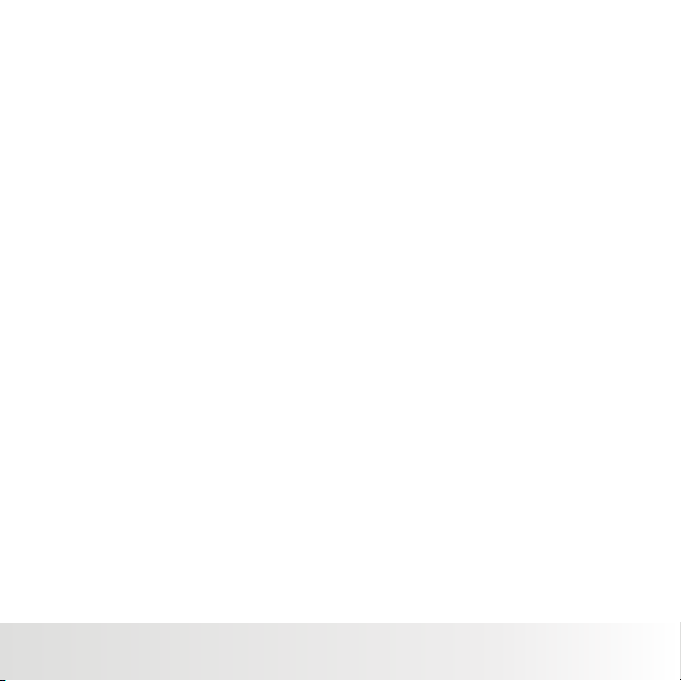
FCC STATEMENT
Th is device complies with Part 15 of the FCC Rules.
Operation is subject to the following two conditions:
(1 ) This device may not cause harmful interference.
(2 ) This device must accept any interference received, including interference that may cause
undesired operation.
Note:
Th is equipment has been tested and fo und to comply with the limits for Class B digital devices,
pu rsuant to Part 15 of the FCC rules. These limits are designed to provide reasonable protection
ag ainst harmful interference in a residential installation. This equipment generates uses and can
ra diate radio frequency energy and, if not installed and used in accordance with the instructions,
ma y cause harmful interference to radio communications. However, there is no guarantee that
in terference will not occur in a particular installation. If this equipment does cause harmful
in terference to radio or television reception, which can be determined by turning the equipment off
an d on, the user is encouraged to try to correct the interference by one or more of the following
me asures:
■ Reorient or relocate the receiving antenna.
■ Increase the separation between the equipment and rece iver.
■ Connect the equipment into an outlet on a circuit dif ferent from that to which the receiver is
connected.
■ Consult the dealer or an experienced radio/TV technician for help.
Use of shielded cable is required to comply with Class B limits in Subpart B of Part 15 of the FCC
rules.
Do not make any changes or modifications to the equipment unless otherwise specified in the
ma nual.
If such changes or modifications sho uld be made, you could be required to stop operation of the
eq uipment.
Notice:
If static electricity or electromagnetism causes data transfer to discont inue midway (fail),
re start the application or disconnect and connect the communication cable(USB, etc .) Again.
Po laroid DV F-130 Video Camcorder User Guide
ww w.polaroid.com
EN -1
Page 3
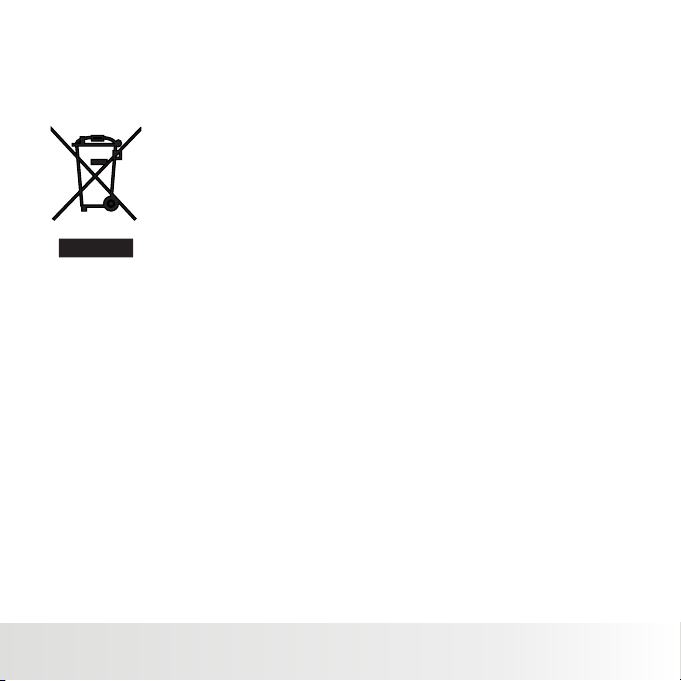
Notice
If static electricity or electromagnetism causes data transfer to discontinue midway (fail), restart
the applica tion or disconnect and connect the communication cable (USB, etc.) Again.
This product contains electrical or electronic materials. The presence
of these materials may, if not disposed of properly, have potential
ad verse effects on the environment and human health. Presence of
this label on the p roduct means it should not be disposed of as unsorted
wa ste and must be collected separately. As a consumer, you are
re sponsible for ensuring that this product is disposed of properl y.
To find out how to properly dispose of this product, please go to
ww w.polaroid.com and click on "Company" or call the customer service
number for your country li sted in the instruction manual.
EN -2
Po laroid DV F-130 Video Camcord er User Guide
ww w.polaroid.com
Page 4
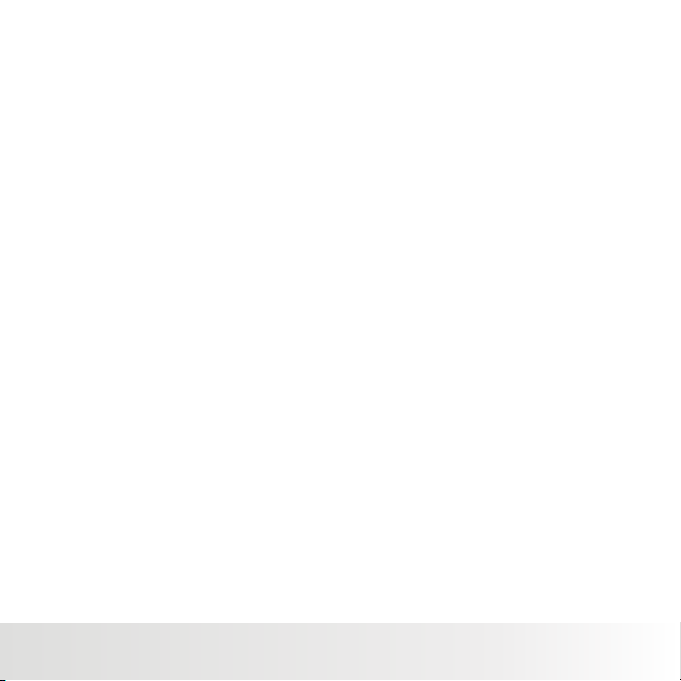
READ THIS FIRST
Tra demark Information
®®
■ Microsoft and Windows are U.S. registered trademarks of Microsoft Corporation.
®
■ Pentium is a registered trademark of Intel Corporation.
■ Macintosh is a trademark of Apple Inc.
■ SD™ is a trademark.
■ Other names and products may be trademarks or registered tradema rks of their respective owners.
Pr oduct Information
■ Product design and specifications are subject to change without notice. This includes primary product
specifications, software, software drivers, and user's manual. This User Manual is a general reference
guide for the product.
■ The product and accessories that come with your camera m ay be different from those described in this
manual. This is due to the fact t hat different retailers often specify slightly different product inclusions and
accessories to suit their market requirements, customer demographics, and geographical pr eferences.
Products very often vary betwee n retailers especially with accessories such as batteries, chargers, m emory
cards, cables, pouches, and language support. Occasionally a retailer will specify a unique product color,
appearance, and internal memory capacity. Contact your dealer for precise product definition and included
accessories.
■ The illustrations in this manual are for the purpose of explanation and may differ from the actual design of
your camera.
■ The manufacturer assumes no liability for any errors or discrepancies in this user manual.
Po laroid DV F-130 Video Camcord er User Guide
ww w.polaroid.com
EN -3
Page 5
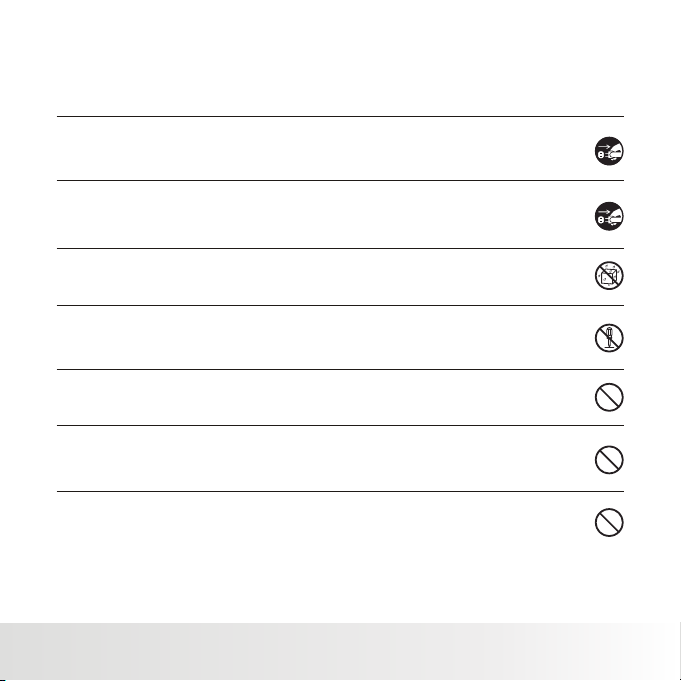
SAFETY INSTRUCTIONS
Re ad and understand all Warnings and Cautions before using this product. Warnings
If foreign objects or water have entered the camera, turn the power off and remove the
ba tteries.
Co ntinued use may cause an injury. Please call our friendly customer serv ice for assistance.
If the camera has been dropped or its case has been damaged, turn the power off and remove
the batteri es.
Co ntinued use may cause an injury. Please call our friendly customer serv ice for assistance.
There is no user serviceable parts: DO NOT DISSASSEMBLE!
For repair, please call our f riendly customer service for assistance.
Do not use the camera in areas near water.
Take special care during rain, snow, on the beach, or near the shore. Exposing the camera to
these conditions may cause damage to it.
Do not place the camera on unstable surfaces.
Th is may cause the camera to fall or tilt over, causing damage.
Ke ep the batteries out of the reach of children.
Ba tteries should only be replaced by an adult. Children must be supervised by an adult when
they are replacing the batteries.
Do not use the camera while you ar e walking,driving or riding a motorcycle.
This may cause personal injury or result in traffic accident.
EN -4
Po laroid DV F-130 Video Camcord er User Guide
ww w.polaroid.com
Page 6
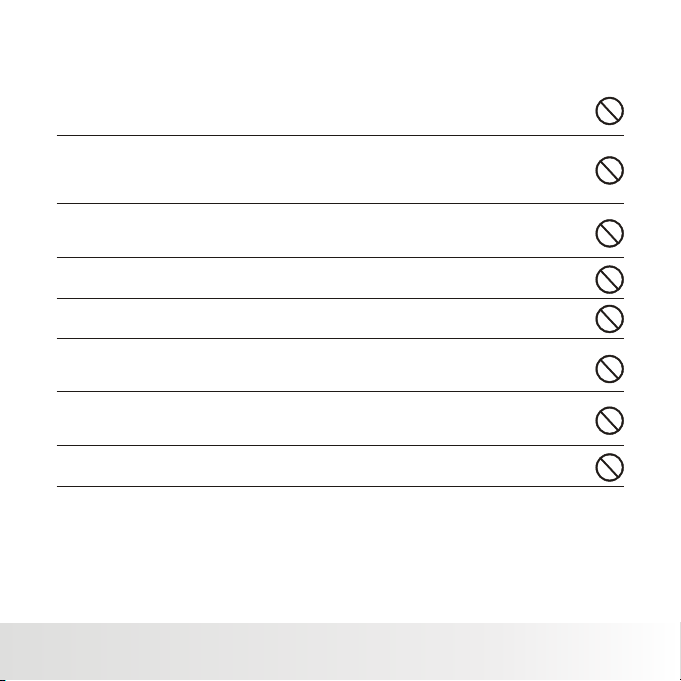
Cautions
Load the batteries paying careful attention to the polarity (+or-) of the terminals.
Lo ading the batteries with their polarities inverted may cause personal injury, or damage
to the surrounding areas due to the battery rupturing or leaking.
Do not subject the LCD display to impact.
Th is may damage the glass on the screen or cause the internal fluid to leak. If the
in ternal fluid contacts your eyes, rinse with fresh water.
If the fluid contacts you clothing ri nse with water and seek me dical attention immediately.
A camera is a precision instrument. Do not drop, strike, or use excessive force when
ha ndling the camera.
Th is may cause damage to the camera.
Do not use the camera in humid,steamy,smoky,or dusty places.
Th is may cause fire or electric shock.
Do not remove the batteries immdiate ly after a long period of continuous use .
The batteri es may become warm and possibly cause persona l injury.
Do not wrap the camera or place it in cloth or blankets.
Th is may cause heat to build up and deform the case. Use the camera in a
we ll-ventilated place.
Do not leave the camera in places where the temperatu re may rise significantly
such as inside a car.
Th is may adversely affect t he case or the parts inside.
Be fore you move the camera, disconnect cords and cables.
Failure to do this may damage cords and cables.
Po laroid DV F-130 Video Camcord er User Guide
ww w.polaroid.com
EN -5
Page 7
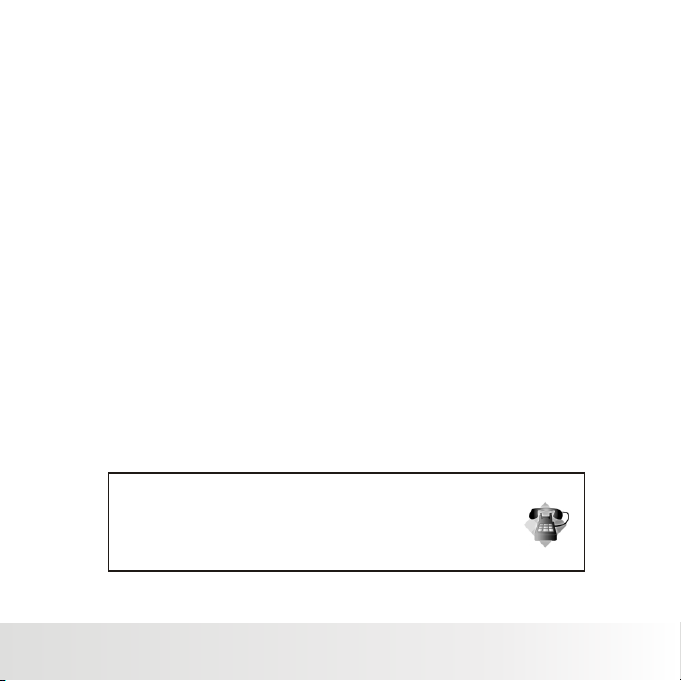
Using Your Batteries
Our laborat ory testing has shown that our digital camera models comply with industry standard
ba ttery consumption levels (Camera & Imaging Products Association commonly known as CIPA).
Al l digital cameras are high drain products. For the best performance and prolonged battery life,
we recommend the use of high capacity batteries designed for such applications.
He re are some helpful hints to extend battery life co nsiderably by limiting the following activities:
■ Reviewing the pictures on the LCD Screen
■ Using the optical viewfinder (if your camera has one) to frame the subject when taking pictures
■
Excessive use of the flash
■
Remove batteries from your camera when not in use.
WARNING!
■
Batteries should be replaced by an adult.
■
Use recommended or equivalent type of batteri es only.
■
Insert the batteries in the correct orientation.
■
Remove exhausted batteries from the camera immediately.
■
Do not short the supply terminals.
■
Please dispose of the batteries properly.
Th ese instructions should be retained for future reference.
Questions?
Call our toll-free customer service number. Look for the insert with this icon:
Or visit www.polaroid.com.
EN -6
Po laroid DV F-130 Video Camcord er User Guide
ww w.polaroid.com
Page 8
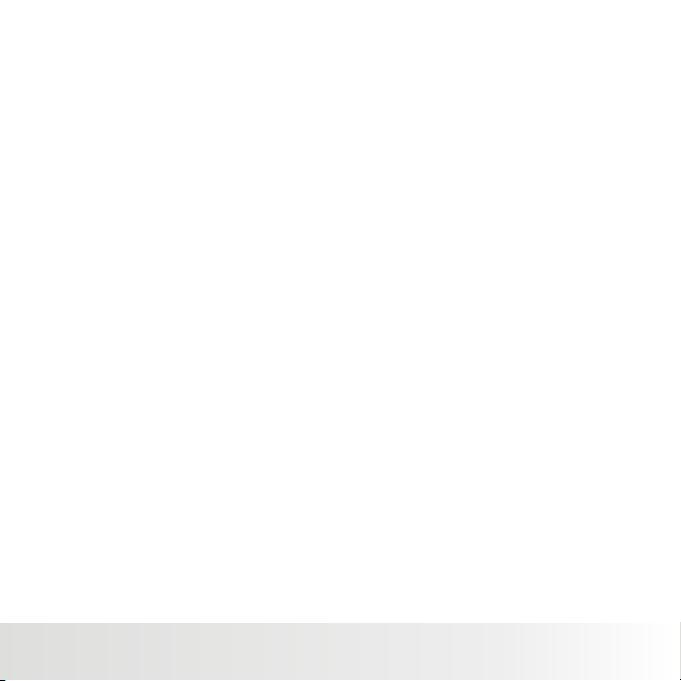
CONTENTS
8 INTRODUCTION
8 Overview
8 Package Contents
Ge tting Started
9
9 Installing the batteries
9 Inserting a memory card
10 Turning the Power On/Off
11 GETTING TO KNOW YOUR CAM ERA
11 Front View
Re cord Mode
13
13 LCD Display Icons
Video Recording
15
16
Ph oto Recording
17 PLAYBACK MODE
17 Playing Back Video Clips
18 Playing Back Still Images
19 Using the Zoom Fu nction
20 MENU OPTIONS
20 Video Menu
21 Photo Menu
23 Playback Menu
Se tting Up Your Camera
24
24 Setting the Focus
25 Choosing your Language
25 Formatting the Memory Card
or Internal Memory
26 Adjusting the Exposure
(EV Compensation)
27 Setup Menu
Do wnloading Your Files
29
Viewing Photoss and Videos on PC
29
Viewing Photos and Videos on a TV
29
30 Connecting to a PictBridge
Compliant Printer
32 TRANSFERRING FILES TO
YOUR COMPUTER
32 DEFAULT SETTINGS
33 SPECIFICATIONS
34 APPENDIX
34 Possible Number of Shots
Ge tting Help
36
Po laroid DV F-130 Video Camcord er User Guide
ww w.polaroid.com
EN -7
Page 9
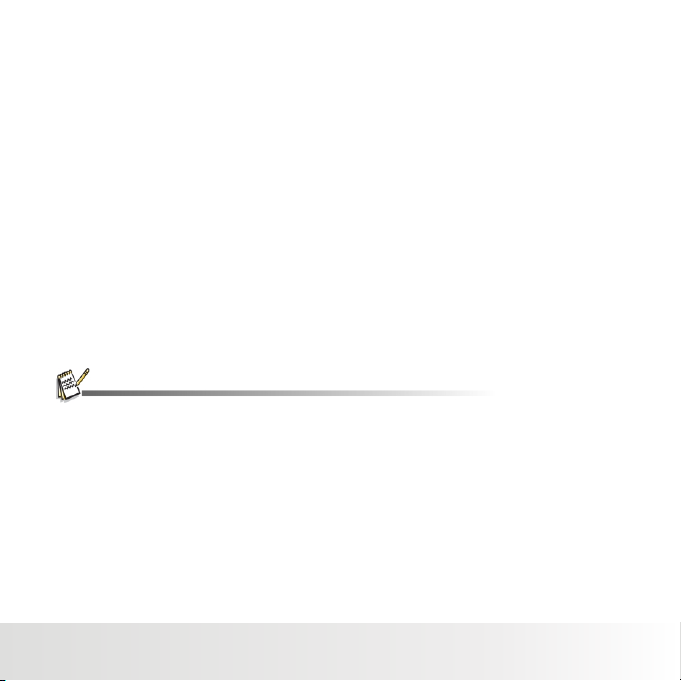
INTRODUCTION
Overview
Co ngratulations on your purchase of your new Polaroid di gital video camera. Capturing
hi gh-quality digital images and video is fast and easy with th is state-of-the-art smart camera.
Eq uipped wi th a vi deo and still
wi th
ex ceptional clarity and vibrant color.
Package Contents
Ca refully unpack your camera and ensure that you have the following items:
■ Digital Video Camera
■ Software CD-ROM
■ 2AA size batteries
Common(Optional) Accessories:
■ SD or SDHC memory card (We recommend the use of a Polaroid memory card up to 2 GB for SD
and up to 8 GB for SDHC)
■ Accessories and componen ts may vary by retailer.
1. 3-megapixel sensor, this camera is capable of capturing im ages
EN -8
Po laroid DV F-130 Video Camcord er User Guide
ww w.polaroid.com
Page 10
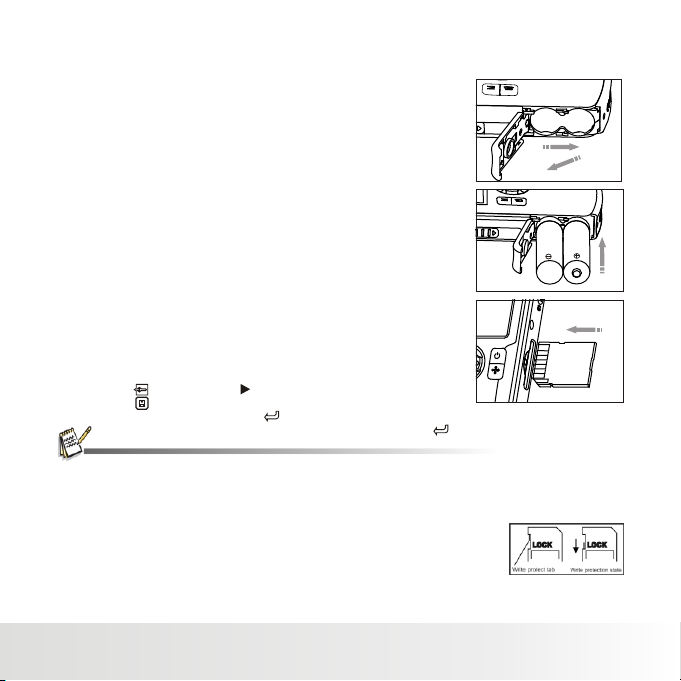
Getting St arted
Installing the batteries
1. Open the battery door as shown in the
illustration.
2. Load the batteries with correct orientation as
shown.
3. Close the battery door and make sure it is
locked securely.
Inserting a memory card
1. The camera has 64MB internal memory,
butyou can expand your camera's memory
by installing a SD/SDHC memory card
(We recommend the use of a Polaroid
SD card up to 2GB and up to 8GB for a
SDHC).
2. Be sure to format the memory card w ith this
camera before its initial usage.
■ Press and hold the M button .
■ Select [ ] menu with the button.
■ Select [ ] with the ▼ buttons,
and press the ENTER button [ ].
■ [ ]
Se lect YES with the ▼ button and press the ENTER button .
■ To prevent valuabl e data from being accidentally erased from an SD/SDHC memory card,
you can slide the wr ite protect tab (on the side of the SD/ SDHC memory card) to “LOCK”.
■ To save, edit, or erase data on an SD/SDHC memory card, you must un lock the card.
■ To prevent damaging of an SD/SDHC memory card, be sure to turn off the
power when inserting or removing the SD /SDHC memory card. If inserting
or removing the SD/SDHC memory card with the power on, the camera
will automatically turn off.
■ Be careful not to drop the batteries when opening or closing the
battery door.
Po laroid DV F-130 Video Camcord er User Guide
ww w.polaroid.com
EN -9
Page 11
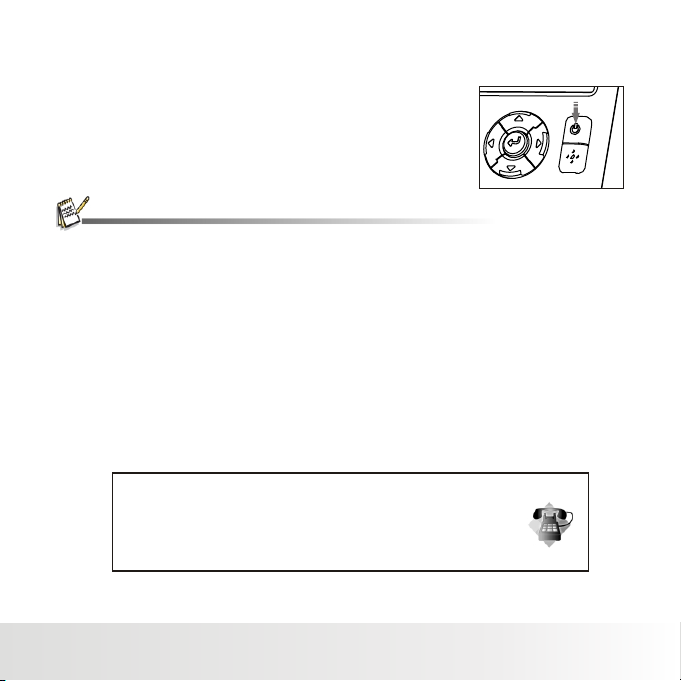
Turning the Power On/Off
■ Pressing the POWER button once turns the camera on.
■ To turn the power off, press the POWER button again.
■ To extend battery life, the power is tu rned off automatically when the camera has not been
operated for a fixed period of time. To resume, Press the Power button to the camera on again.
Refer to section in this manual titled “Auto Off” in the Setup Menu for further details.
Questions?
Call our toll-free customer service number. Look for the insert with this icon:
Or visit www.polaroid.com.
EN -10
Po laroid DV F-130 Video Camcord er User Guide
ww w.polaroid.com
Page 12
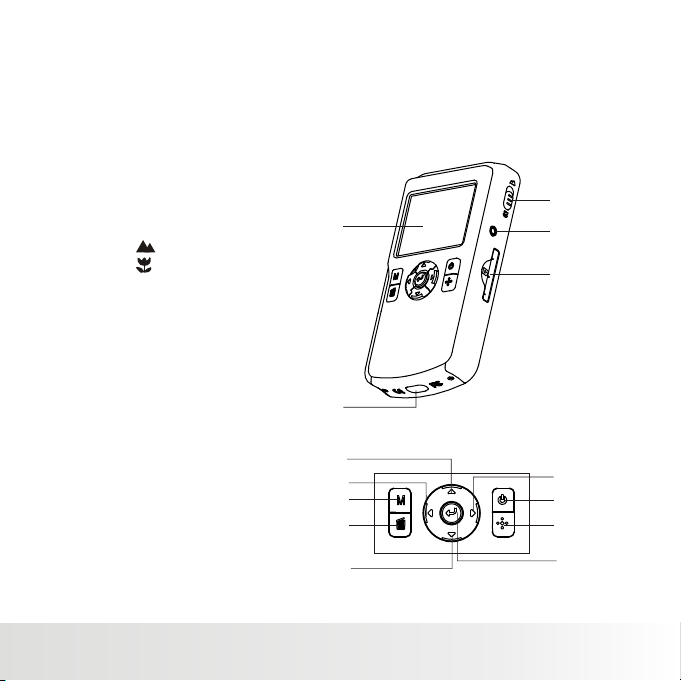
GETTING TO KN OW YOUR CAMERA
Front View
1. LCD Display
2. Handstrap retainer
3. Focus switch
Normal mode
Macro mode
4. AV port
5. SD card slot
6. Mode button
7. Delete button
8. UP
9. Left
10 . Down
11. Right
12 . Power button
13 . Speaker
14 . Enter
1
2
8
9
6
7
3
4
5
11
12
13
10
Po laroid DV F-130 Video Camcord er User Guide
ww w.polaroid.com
14
EN -11
Page 13

GETTING TO KN OW YOUR CAMERA
Rear View
15 . Lens
16 . Microphone
17 . USB interface
18 . USB release switch
19 . Battery door
15
16
17
18
19
EN -12
Po laroid DV F-130 Video Camcord er User Guide
ww w.polaroid.com
Page 14

Record Mode
LCD Display Icons
1. Battery Power Level
[ ] Full power
[ ] Medium power
[ ] Low power
[ ] No power
2. White Balance
AWB
[ ] Auto
[ ] Sunny
[ ] Cloudy
[ ] Fluorescent
[ ] Tungsten
3. Quality Setup
[ ] Super Fine
[ ] Fine
[ ] Normal
4. Image size resolution
[VGA ] 64 0 x 480
[1.3M] 1280 x 960
[3M] 2048x1536
5. Recording mode
[ ] Photographs mode
[ ] Videos capture mode
[ ] Playback mode
6. Focus setting
[ ] Normal
[ ] Macro
1345
2
3M
6
7
8
+0.3
9
7. View center
8. EV Setup
+/-0.3,+/-0.7,+/-1.0,+/-1.3,
+/-1.7,+/-2.0,0.0
9.
Zoom
Sh ow zoom value
10 . Counting indicator
[00] Shows the number of pictures l eft in still
camera mode
[00:00] Shows the amount of time left in video
mode
[0/00] Shows the amount of recording time
taken during recording
11
10
Po laroid DV F-130 Video Camcord er User Guide
ww w.polaroid.com
EN -13
Page 15

Still Image mode [ ]
1. Battery level
2. SD card icon
3. White Balance
4. Image Compression
5. Image Size
6. Still Image mode
7. Focus setting
8. Framing Guides
9. EV Setting
10 . Zoom value
11. Available pictures remaining
Videos mode[ ]
1. Battery level
2. SD card icon
3. White balance
4. Video resolution
5. Video mode
6. Focus setting
7. Zoom value
8. Available recording time
Playback mo de[ ]--
Photographs Playback
1. Battery level
2. SD card icon
3. Zoom value
4. Playback mode
5. Still Image resolution
6. Playback indicator
7. Quantity of pictures in memory
8. Date / Time
Videos Playback[ ]--
1. Battery level
2. SD card icon
3. Playback mode
4. Videos in memory
5. Video length
6. Playback indicator
7. Video resolution
1345
2
7
8
+0.3
9
1011
2
14
3
6
7
1453
2
640x480
::
678
2
13
640x480
7
::
654
3M
VGA
00:00
0 00
2009/04/03 08:35 AM
00:00
0 00
6
00
5
8
EN -14
Po laroid DV F-130 Video Camcord er User Guide
ww w.polaroid.com
Page 16

Video Reco rding
This mode allows you to record video clips at a resolution of
VGA (640 x 480) / QVGA (320 x 240) pixels
1. Press the M button t o set the camera mode to video mode [ ].
2. Frame your subject by viewing it on the LCD
display.
3. Press the ENTER button [ ].
■ Your recording will start. Press the
ENTER button ag ain to stop your recording.
■ The recording time depends on the
storage size and the subject of the image
to be recorded.
■ If the write speed of your SD/SDHC memory card is not fast enough for recording video clips
in the currently selected size, the video recording will stop. In this case, select a video size
lower than the current one.
■ The ma ximum recordable time for one continuous video clip is up to memory .
[ ]
VGA
the available
00:00
Po laroid DV F-130 Video Camcord er User Guide
ww w.polaroid.com
EN -15
Page 17

Photo Recording
Th is mode allows you to record still images at different resolutions.
1. Press the M button t o set the camera mode to [ ].
2. Frame your image.
3. When taking photos of subjects that are at least 0.5m (1.6 feet)
away from the camera, place the Focus switch in the Normal mode.
If you would like to take close-up photos, slide the Focus switch to
the Macro [ ] and make sure your su bject is between 11 cm to
18 cm (4 to 7 inches).
4. Use the LCD screen frame your subject that you wish to
photograph.
5. Press the ENTER buttoncapture your image.
Call our toll-free customer service number. Look for the insert with this icon:
[ ]
Questions?
Or visit www.polaroid.com.
+0.3
3M
00
EN -16
Po laroid DV F-130 Video Camcord er User Guide
ww w.polaroid.com
Page 18

PLAYBACK MODE
Playing Back Video Clips
You can play back recorded video clips on the c amera.
1. Press the M button to set the camera mode to
video playback [ ] mode. The last image appears
on the screen.
2. Select the desired video clip with the / buttons.
3. Press the ENTER button [ ] to start video playbac k.
■ Pressing the / buttons during playback
allows fast forward play / fastreverse play.
■ To pause video playback, press the ENTER
button. To resume playback, press the
ENTER button [ ] again.
■ Video clips cannot be displayed rotated or enlarged.
■ QuickTime basic player is available free of charge, compatible with Mac and Windows-computers
and can be downloaded from the Apple we b site at www.apple.com. For help using QuickTime
Player usage, please refer to the QuickTime on-line help f or more information.
640X480
640X480
00:00
OKOK
00:17
OKOK
Po laroid DV F-130 Video Camcord er User Guide
ww w.polaroid.com
EN -17
Page 19

Playing Back Still Images
You can play back the still images on the LCD display.
1. Press the M button to set the camera mode to[ ] .
■ The last image appears on the screen.
2. The images can be di splayed in reverse or forward sequence with
the / buttons.
■ To view the previous image, press the bu tton.
■ To view the next image, press the button.
3. Press the / button to adjust the zoom . The magnification
factor is shown on the LCD display.
4. To view different portion of the images, Press ENTER [ ] once and
press the / / / button to adjust the viewing area.
5. Press the ENTER button [ ] again to return the normal playback view of the last image.
■ An [ ] icon is displayed with the video data.
■ The ma gnification factors range from 1x to 8x (in 8 steps: in 1X increments.).
EN -18
Po laroid DV F-130 Video Camcord er User Guide
ww w.polaroid.com
Page 20

Using the Zoom Function
This camera is equipped with 8x digital zoom. You can enlarge the
su bjects by pressing the ▲ / ▼ but ton. It is a useful feature, however,
the more the image is magnified, the grainer the image may become.
To capture a zoomed image, perform the following steps:
1. Press the POWER bu tton to turn the camera on.
2. To activate the digital zoom, press the▲ / ▼button.
■ The status of digital magnification is shown on the LCD display.
3. Frame your scene and press the ENTER button [ ] to capture
the image.
■ The di gital magnification ranges from 1.0x to 8.0x.
■ Image noise (grain) may occur in the recorded image when using the digi tal zoom feature.
Po laroid DV F-130 Video Camcord er User Guide
ww w.polaroid.com
EN -19
Page 21

MENU OPTIO NS
Video Menu
Th is menu is for the basic camera settings to be used when recording video clips.
Video Setup
Movie Size
AWB
White Balance
OK
1. Press the M button t o set the camera mode to [ ].
2. Press and hold the M button to enter video setup menu..
3. Select the desired option item with the / buttons, and press the ENTER button [ ].
4. Cho ose the desired setting with the / buttons, and press the EN TER button [ ].
5. To exit from the menu, press the M button.
Video Resolution
This sets the size of the video clip that will be captured.
* [VGA] 640 x 480
* [QVGA] 320 x 240
White Balance
Th is sets the white balance for a variety of lighting conditions and permits images to be captured
th at approach the conditions that are observed in your scene.
AWB
* [ ] Auto - Use this setting for mos t scenes.
* [ ] Sunny - Use this setting when there is full sun in your scene.
* [ ] Cloudy - Use this setting in cloudy overcast conditions.
* [ ] Tungsten - Use t his settings when incandescent/tungsten lights are in your scene.
* [ ] Fluorescent - Use this settings when flourescent lights are in your scene.
EN -20
Po laroid DV F-130 Video Camcord er User Guide
ww w.polaroid.com
Page 22

Photo Menu
This menu is for the basic camera settings to be used when capturing still images.
Still Setup
Image Size
Quality Setup
EV Setup
AWB
White Balance
OK
1. Press the M button t o set the camera mode to STILL CAMERA[ ].
2. Press and hold M button to enter Still Setup menu.
3. Select the desired option with the / buttons, and press the EN TER button [ ].
4. Choose the desired setting with the / buttons, and press the ENTER butt on[ ].
5. To exit from the menu, press the M button.
Image Size
Th is sets the size of the image that will be captured .
* [3m] 3M (2048 x 1536 pixels interpolation)
* [1.3m] 1.3M (1280 x 960 pixels)
* [VGA] VGA (640 x 480 pixels)
Quality Setup (Image Compression)
This sets the quality (compression) at which the image is captured.
* [ ] Super Fine
* [ ] Fine
* [ ] Normal
Po laroid DV F-130 Video Camcord er User Guide
ww w.polaroid.com
EN -21
Page 23

EV Setup
Re fer to section in this manual titled “Adjusting the Exposure (EV Compensation)” for further details.
White Balance
Th is sets the white balance for a variety of lighting conditions and permits images to be captured
that approach the conditions that are observed in your scene.
AWB
* [ ] Auto - Use this setting for mos t scenes.
* [ ] Sunny - Use this setting when there is full sun in your scene.
* [ ] Cloudy - Use this setting in cloudy overcast conditions.
* [ ] Tungsten - Use t his settings when incandescent/tungsten lights are in your scene.
* [ ] Fluorescent - Use this settings when flourescent lights are in your scene.
EN -22
Po laroid DV F-130 Video Camcord er User Guide
ww w.polaroid.com
Page 24

Playback Menu
Er asing a single video or image / Erasing all videos or images
1. Press the M button to set the camera mode to[ ] / [ ].
■ The last video / image will be displayed on the screen.
2. Select the video / image that you want to erase
with the / .
3. Press [Delete File] Button.
4. Select "Delete One” [ ] or "Delete All" [ ] then press
the ENTER button [ ].
5. Select [ NO ] or [ YES ] with the / buttons,
and press the ENTER button [ ].
■
Once an image or video clip is dele ted, it cannot be recovered.
■ Deleting an vid eo / image will not affect sequential video / image numbering. For exam ple,
if you de lete video / image number 240, the next captured video / image will be numbered
241 even though 240 no longer exists. In other words, an video / image- number is retired
when an video / image is deleted and will not be reused or reassigned to another subsequently
captured video / image.
Delete File
Delete One
Delete All
OK
Po laroid DV F-130 Video Camcord er User Guide
ww w.polaroid.com
EN -23
Page 25

Setting Up Your Camera
Setting the Focus
Images can be captured by sl iding the focus switch to set the focus modes: [ ] macro or
[ ] normal mode. The focus range of macro mode is 4.3” to 7.0”(11cm to 18cm); normal mode is
20 ” to Infinity (0.5m to Infinity).
1. Press the POWER button to turn the camera on.
2. Slide the focus switch to your desired focus setting
based on the subject distance.
3. Frame your scene and press the ENTER button [ ].
Warning! : Your image(s) will b e unsharp if you are not
within the macro focus range.
The table below will help you choose the appropriate focus mode:
FOCUS MODEDESCRIPTION
No rmal
Ma cro
This mode is suitable for sc enery and portrait shooting.
Se lect macro to capture close-up ima ges. When the lens is set to its
wi dest position you may focus objects as close as 11cm(4.3”).
EN -24
Po laroid DV F-130 Video Camcord er User Guide
ww w.polaroid.com
Page 26

Choosing your Language
Specify which language the menus and messages are to be shown on the LCD display
1. Press and hold the M button.
2. Select [ Setup Mode ] menu with the button.
3. Select [ Language ] with the buttons, and press the ENTER
button [ ].
■ The Language setting screen will be displayed.
4. Select the display language with the ▲ / ▼buttons, and press the
ENTER button [ ].
■ The setting will be stored.
■ To exit from any menu selection, press the M button.
▼
Setup Mode
50 Hz
Light Freq
Language
System Reset
Screen Brightness
OK
2/3
Formatting the Memory Card or Internal Memory
This utility formats the internal memory (or memory card) and
er ases all stored images and data.
Press and hold the M button
1.
2. Select [ Setup Mode ] menu with the button.
3. Select [Format Memory] with the ▼ buttons, and press the ENTER
[ ]
button .
4. Select YES with the ▼ button and press the ENTER button .
.
[ ]
Po laroid DV F-130 Video Camcord er User Guide
ww w.polaroid.com
Setup Mode
Format Memory
Date / Time
Auto Off
OFF
Beep
Format Memory
Format Storage
NO
YES
Date / Time
Auto Off
OFF
Beep Settings
OK
OK
1/3
EN -25
Page 27

Adjusting the Exposure (EV Compensation)
You can manually adjust the ex posure de termined by the digital camera. Use this mode when
the proper exposure cannot be obtained, for example, when the cont rast (difference between light
an d dark areas in your scene) between the subject and the background is extremely large.
Th e EV compensation value can be set in the range from-2.0EV to +2.0EV.
1. Press and hold the M button.
■ The [ Still Setup ] menu is displayed.
2. Select [ EV Setup ] with the ▼ button, then press
the ENTER button [ ].
3. Use ▲ or ▼ to set the range of EV compensation value from
-2.0EV to +2.0EV, then press the ENTER button [ ].
4. To exit from the menu, press the button.
He lpful Hints on How to Use EV Settings
+( Positive) compens ation-(Negative)compensation
Image Size
Quality Setup
EV Setup
AWB
White Balance
Auto
Still Setup
OK
EV Setup
OK
* Printed matter with black text on white paper.
* Back lit scene.
* Bright scenes or strong re flected light such
as ski slopes or beach scenes.
* When the sky accounts for a large area on
the screen.
EN -26
Po laroid DV F-130 Video Camcord er User Guide
ww w.polaroid.com
* People illuminated by a spotlight, in
particular, against dark background.
* Printed matter with white text on black paper.
* Weak reflecting bodies such as trees or dark
leaves
Page 28

Setup Menu
Ch oose how you want your cam era to work:
Setup Mode
Format Memory
Date / Time
Auto Off
OFF
Beep
1. Press and hold M button to enter setting menu.
2. Select the [ Setup Mode ] with the button.
3. Select the desired option item with the / buttons, and press the ENTER button [ ] to
enter its respecti ve menu.
4. Select the desired setting with the / buttons, and press the ENTER butt on [ ].
5. To exit from the menu, press the M button.
Format Memory
Re fer to section in this manual titled “Formatting the Memory Card or Internal Memory” for further
de tails.
Da te / Time
Da te and Time setting.
Auto Off
When the camera is not used for a specific period of time, the power to the camera is automatically
turned off. This feature is useful for extending battery life.
* 1 min / 3min / Off
Be ep
This sets whether or not to mute the camera sound each time you press the cameras' buttons.
* On / Off
Light Freq
The function allows to change the light frequency of environment to 60Hz or 50Hz.
* [60Hz] The light frequency of environment is 60Hz like the US.
* [50Hz] The light frequency of environment is 50Hz like the UK.
1/3
OK
Setup Mode
50 Hz
Light Freq
Language
System Reset
Screen Brightness
Setup Mode
PAL
TV Output
Version
2/3
OK
3/3
OK
Po laroid DV F-130 Video Camcord er User Guide
ww w.polaroid.com
EN -27
Page 29

La nguage
Re fer to section in this manual titled “Choosing the Language” for further details.
* English / T-Chine se / S-Chinese / French/ Deutsch / Italian / Spanish / Portuguese /
Japanese / Fijian
Sy stem Reset
Re store default setting.
* NO / YES
Sc reen Brightness
* 0.0 / +1.0 / +2.0/ -1.0 /-1.0/-2.0
TV Output
* NTSC / PAL
Questions?
Call our toll-free customer service number. Look for the insert with this icon:
Or visit www.polaroid.com.
EN -28
Po laroid DV F-130 Video Camcord er User Guide
ww w.polaroid.com
Page 30

Downloading Your Files
Viewing Photos and Videos on PC
1. Slide the USB switch.
2. USB interface will automatically pop-up.
3. Slide the USB into your PC as shown in
the illustration.
4. Double click on the removable disk and
locate the DCIM folder.
■ Movies and pictures can be found on
your computer at “My Computer\
Removable Disk\DCIM\100MEDIA.”
In this folder, you can view, delete,
move, or copy the recorded videos
and pictures you want.
5. Uploading vi deo files to YouTube. You can also share the recorde d
video s on YouTube website via the built-in YouTube Direct application
which offers you an easy way to upload your video clips to YouTube
instantly.
Viewing Photos and Videos on a TV
Co nnecting to TV
1. Connect one end of the AV cable to your
camera’s AV out port.
2. Connect the other end of the cables to a
television.
3. Set video input source of your TV to the
“ AV in” option.
4. The steps for vi ewing stored photos and
videos on a TV are exactly the same
as for viewing them on the LCD .
The camera will not capture a movie recording or picture taking when it is connected
to a TV. The LCD will not turn on when the camera is connected to a TV.
di splay
di splay
AUDIO
(VIDEO) YELLOW
RED
WHITE
Po laroid DV F-130 Video Camcord er User Guide
ww w.polaroid.com
EN -29
Page 31

Connecting to a PictBridge Compliant Printer
Re ad this section if the model you purchas ed is included with the PictBridge functions.
If a printer that supports PictBridg e is available, images can be printed by connecting the unit
to the PictBridge-compatible printer wi thout using a computer.
Connecting the camera to the printer
1.Connect the USB plug from camera to the USB port on
the printer.
2. Select [ Printer ] with the / buttons, and press the ENTER
button [ ].
Pr inting images
When the camera is properly connected to a Pict-Bridge compliant
pr inter and set to [Pictbridge], the Pict-Bridge menu is shown on the
di splay.
Se lect the item you want to configure with the / buttons,
an d press the ENTER button.
■ [ Paper Size ] : Select the desired paper size according to the
printer type.
■ [ Quality ] : Select the quality to print specific image.
( Draft / Normal / Fine )
■ [ Date On
■ [ Quantity
■ [ Print ]
/Off ] : Select On/Off for printing the date on photos.
] : Select the quantity fo r printin g the specific image.
( From 1 to 9 )
: After all settings ar e configu red, select this item to
s tart printing.
USBUSB
OKOK
Print Setup
Paper Size
Quality
Date On/Off
Quantity
OK
Print Setup
Print
OK
/2
2/2
EN -30
Po laroid DV F-130 Video Camcord er User Guide
ww w.polaroid.com
Page 32

4. Select [ Print ] with the / buttons, and press
the ENTER button [ ] to start printing.
5. The printing starts.
■ The [ PRINTING ] will be displayed temporarily,
reminding you that the printing procedure is processing.
The image printing may be fa iled if the power to the camera is cut off.
For service , support and warranty information visit www.polaroid.com.
“Polaroid" and “Polaroid and Pi xel” are trademarks of Polaroid Corporation, Waltham, MA, USA.
Print Setup
Print
OK
Printing
2/2
Po laroid DV F-130 Video Camcord er User Guide
ww w.polaroid.com
EN -31
Page 33

TRANSFERRING FILES TO YOUR COMPUTER
Sy stem Requirement
WINDOWS
■ Pentium III 800 or equivalent
■ Windows XP/Vista
■ 256MB RAM (512 MB recommended)
■ 150MB available hard disk space
■ CD-ROM drive
■ Available USB po rt
MA CINTOSH
■ PowerPC G3/G4/G5
■ OS 9.0 or later
■ 256MB RAM (512 MB recommended)
■ 128MB available hard disk space
■ CD-ROM drive
■ Avail able USB port
DEFAULT SETTINGS
Still Setup
Image Size
Quality Setup
EV Sstup
White Balance
Da te Stamp
EN -32
Video Setup
12 80X960
Fi ne
Au to
Au to
No stamp
Call our toll-free customer service number. Look for the insert with this icon:
Movie Size
White Balance
Or visit www.polaroid.com.
Po laroid DV F-130 Video Camcord er User Guide
ww w.polaroid.com
Questions?
64 0x480
Au to
Setup Mode
Format Memory
Da te / Time
Au to Off
Be ep
Light Freq
La nguage
Sy stem Reset
Sc reen Brightness
TV Output
NO
Da te Format
3 min
ON
60 Hz
En glish
NO
0
NT SC
Page 34

SPECIFICATIONS
ITEM
Sensor
Image
re solution
Re cording media
Fi le formatImage format: JPEG; video format: AVI
Le ns
Fo cus range
Sh utter speed1 - 1/1000 sec
LC D display2. 0” full color LTPS-TFT LCD
Exposure
co mpensation
White balance
InterfaceUS B connector
Po wer
Di mensions
Weight
TV-out
PC interfaceUSB 1.1
De sign and specifications are subject to change without notice.
DE SCRIPTION
1.3 Mega pixel CMOS sensor
VGA (640x480)
DV
QVGA (320x240)
3.0 Mega pixels: (2048x1536 )
1.3 Mega pixels: (1280x960)
DC
VGA: (640x480)
64 MB internal memory
Su pports SD memory card
Up to 2 GB for SD and up to 8 GB for SDHC
()
F/2.8 f=8.5mm
Ma cro: 4.3”~7.0”(11cm ~ 18cm)
No rmal:20” ~ infinity (0.5m ~ infinity)
-2 .0EV~ +2.0EV (in 0.3EV increments)
Au to, Sunny, Cloudy, Tungsten, Fluorescent
2 x AA size batteries (Alk aline)
Ap prox. 110 x 60 x 25 mm (without protruding parts)
Ap prox. 82g (without batteries and m emory card)
NTSC/PAL
Po laroid DV F-130 Video Camcord er User Guide
ww w.polaroid.com
EN -33
Page 35

APPENDIX
Possible Number of Shots
■ Possible number of shot (still image)
The table shows the approximate shots that you can capture at each setting based on the capacity
of the internal me mory and the SD/SDHC memory card.
Quality
Size
3M
2048x1536
(FW
interpolation)
1.3M
1280x960
(FW
interpolation)
QVGA
640x480
(FW
interpolation)
Super Fine
Fine
Normal
Super Fine
Fine
Normal
Super Fine
Fine
Normal
64M128M256M512M
98
47
87
179
107
219
94
194
145
297
361
177
389
190
533
261
301
614
■ Possible recording time / sec (video clip)
Size
64M128M256M51 2M
VGA
01:26
640x480
QVGA
01:42
320x240
■ The ab ove data shows the standard testin g results . The actual capacity varies according to the
shooting conditions and settings.
■ The ma ximum recordable time for one continuous video clip is 00:59:59.
02:55
03:28
05:53
07:01
SD/SDHC memory card capacity
199
401
362
730
443
892
392
790
601
1210
730
1469
786
1582
1077
2166
1240
2494
SD/SDHC memory card capacity
1GB2GB
11:5 1
14:06
23:44
28:16
1GB2GB
1613
805
2933
1464
3586
1790
3177
1586
4860
2426
5902
2947
6356
3173
4343
8698
10016
5001
47:33
56:36
4GB
SDHC
95:12
113: 19
4GB
SDHC
3230
5874
7180
6362
9731
11816
12726
17414
20053
8GB
SDHC
6460
11748
14360
12724
19462
23632
25452
34828
40106
8GB
SDHC
190:30
226:50
EN -34
Po laroid DV F-130 Video Camcord er User Guide
ww w.polaroid.com
Page 36

Troubleshooting
Re fer to the symptoms and solutions listed below before sending the camera for repairs.
If the problem persists, contact Polaroid customer service.
SYMPTOMCAUSESOLUTIONS / CORRECTIVE ACT IONS
Th e power does
no t come on.
Th e batteries or
ca mera feels
wa rm.
Th e start-up
screen blinks
after powering up.
Even if I press the
EN TER button,
the camera does
no t take a picture.
Th e camera
ca nnot focus or
im ages are fuzzy.
Fi les cannot be
de leted.
Ca nnot download
im ages.
1. The batteries are not loaded.
2. The batteries are weak or
dead.
Lo ng periods of continuous
us e of the camera .
The batteri es have reached
the end of their useful life .
The ENTER button is not
pr essed all the way down.
The internal memory or
me mory card does not have
an y free space.
The memory card is
wr ite-protected.
The lens is dirty.
The distanc e to the subject is
le ss than the effective range.
The file is protected
The memory card is
wr ite-protected
The free space on the hard
di sk in your computer may
be insufficient.
1. Load the batteries correctly.
2. Replace with a n ew set of batteries.
Please use only Alkaline or Ni-MH
rechargeable batteri es.
Re place with a new set of batteries.
Press the ENTER button all the way down.
Insert a new memory card,or delete files.
Re move the write-protection.
Wipe it clean with a soft, dry clo th or lens
pa per.
Get your subject within the effectiv e focus
ra nge.
Ma ke sure the lens setting is in the proper
po sition.
Ca ncel protection.
Re move the write-protection.
Ch eck whether the hard disk has a space for
ru nning Windows, and if the drive for loading
im age files has a capacity at least that of the
me mory card inserted in the camera.
Po laroid DV F-130 Video Camcord er User Guide
ww w.polaroid.com
EN -35
Page 37

Getting Help
Polaroid Online Services
Website: http ://www.polaroid.com
Arcsoft software Help
For United States
Ar cSoft HQ Support Center
(Fremont, CA 94538)
Tel. : 1-510-9 79-5599
FAX : 1-510-440-7978
E- mail: support@arcsoftsupport.com
Web: http://www.arcsoft.com/en/support/
For Europe
Ar cSoft Europe support Center
(Ireland)
Tel. : +353-(0)61-702087
FAX : +353-(0)61-702001
E- mail: eurosupport@arcsoft.com
For Japan
Ar cSoft Japan support Center(Tokyo)
Tel. : +81-3-5795-1392
FAX : +81-3-5795-1397
E- mail:support@arcsoft.jp
Web: http://www.arcsoft.jp
Visit http://www.arcsoft.com for technical support and frequently asked questions(FAQ’S)
"Polaroid", "Polaroid and Pixe l", and "iZone" are trademarks of Polaroid Corporation.
For latin America
E-mail: latinsupport@arcsoftsupport.com
For China
ArcSoft China Support Center
(H angzhou)
Tel. : +86-571 -88210575
E-mail:support@arcsoft.com.cn
Web: http://www.arcsoft.com.cn/new/support
For Taiwan
ArcSoft Taiwan Support Center(Taiwan)
Tel. :+886-(0) 2-2506-9355
Fa x: +886-(0) 2-2506-8922
E-mail:support@arcsoft.com.tw
Web:www.arcsoft.com.tw
Page 38

