Page 1

Page 2

Camera Features
a
Self-timer button
b
Shutter button
c
Battery door
d
Tripod mount
e
Viewfinder
f
Picture counter/
status panel
g
Serial connector port
h
ON/OFF switch
i
Power indicator light
ab
cdef
g
h
i
Page 3

To load the battery
1
Open the battery door as shown.
2
Insert one 9-volt battery into the
compartment. Make sure that the
battery terminals (
+
and
–
) are
properly positioned as shown.
3
Close the battery door.
You are now ready
to take pictures!
Page 4

To take a picture
1
Turn on the camera.
The green power light on the back
of the camera is lit.
If the green power light is not lit,
check to make sure the battery is
properly loaded.
If you are taking a picture to use with
your Cosmopolitan
TM
Virtual Make-
over
TM
2 Software, see the next section for important
information.
Page 5
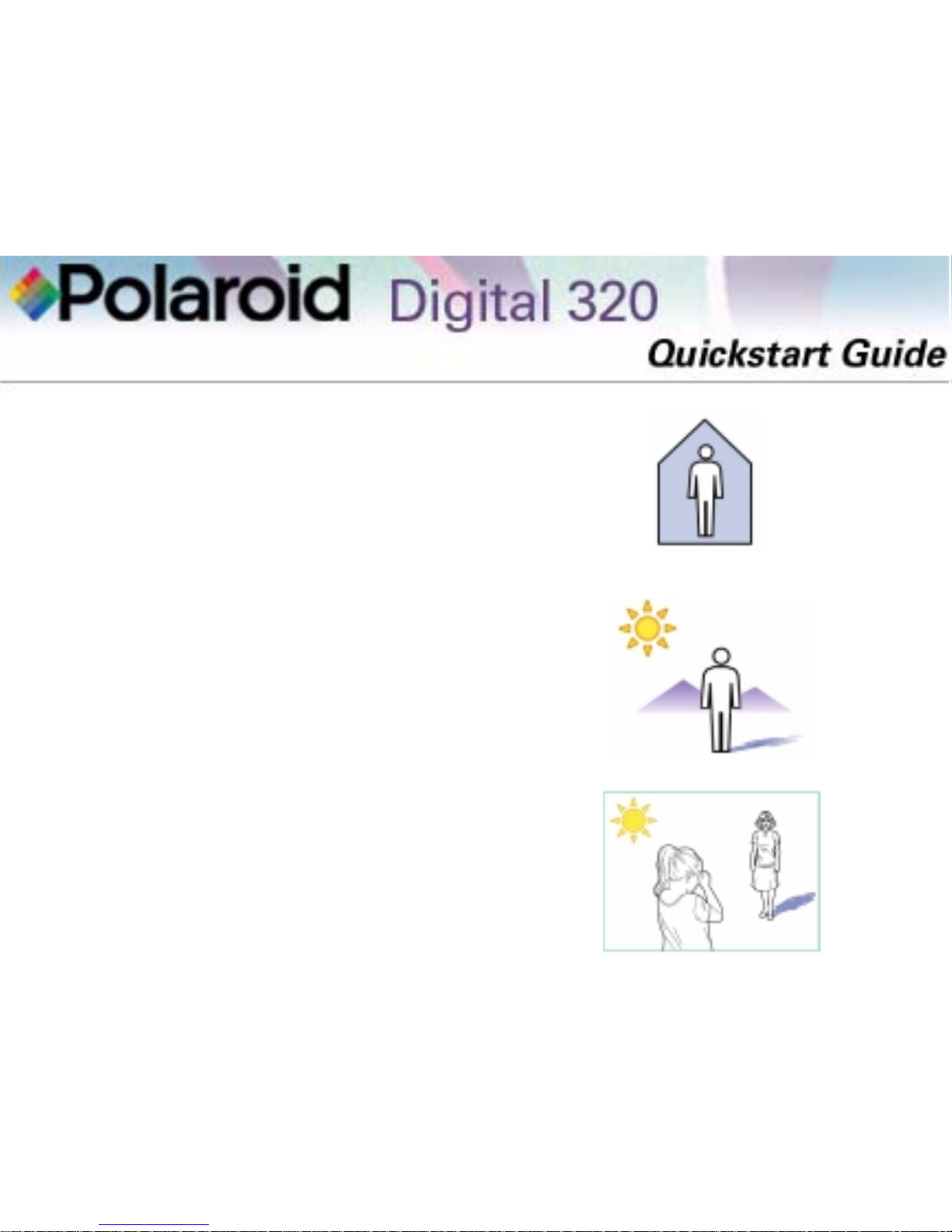
Indoor pictures
3 – 6 feet
Brightly lit room with a mixture of
sunlight and lamp light
Outdoor pictures
3 ft – infinity
Sunlight or bright shade. Avoid intense
sunlight that may cause sun spots in
pictures
Always make sure that the sun or other
light source is behind the person taking
the picture.
Page 6
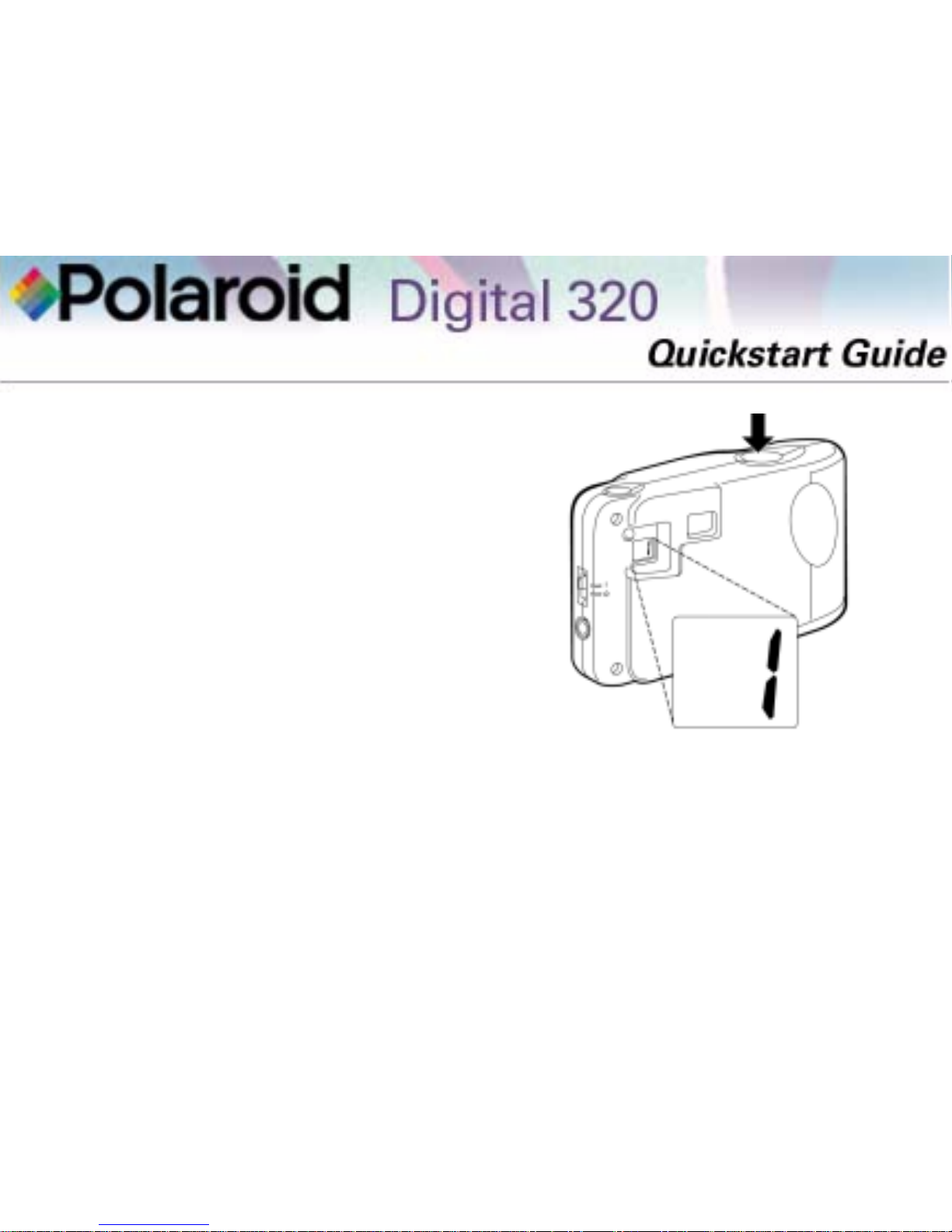
2
Look through the camera view-
finder to frame your picture. Hold
the camera steady and press the
shutter button. Keep holding the
camera steady until you hear a beep
sound. The beep indicates that a
picture was taken.
The picture counter on the back of the
camera tells you how many pictures you
have stored in your camera’s memory.
If you don’t use your camera but leave the power on, your camera goes into
power saving mode (to save battery power). When the camera is in power saving
mode, it beeps until you use it or turn the power off.
To take a picture while the camera is in power saving mode, compose your
picture and press the shutter button. The camera turns on and takes the
picture normally.
Page 7

Tips for great COSMO Virtual
Makeover 2 pictures
Follow these steps below to get great
pictures to use with your COSMO
Virtual Makeover 2 Software.
1
If you have long hair, tie it up
tightly into a ponytail.
2
Wear a neutral, light colored shirt.
3
Remove your makeup and jewelry.
4
Sit straight in a chair with your
back against a light colored wall
(preferably white or light tan).
Page 8

5
Have the person taking the picture sit in a chair directly across from the subject at
a distance of approximately 3 feet.
6
Have the subject look straight into the camera, with a slight smile
(do not show teeth).
7
Frame the subject in the viewfinder. Be sure to capture the subject from just
above the shoulders to the top of the head. Leave some space above the subject’s
head in the picture.
8
Hold the camera steady and press the shutter button. Keep holding the camera
steady until a beep is heard. When you hear the beep, a picture was taken.
For more helpful picture taking tips, see the Polaroid Digital 320 Camera FAQ
included on your COSMO Virtual Makeover 2 Software CD-ROM, or visit:
www.virtualmakeover.com
Page 9

To transfer pictures to
your computer
1
Turn off your computer and any
peripherals (scanner, printer).
2
Connect the serial cable to the serial
port on your computer.
3
Connect the other end to the serial
port on the camera.
4
Turn on your computer.
5
Start your COSMO Virtual Make-
over 2 Software.
Page 10

6
Click on Get Started from the main
window.
7
Click Get My Image on the Prepare
Yourself window.
8
The Select Source window opens.
Click Polaroid Digital 320 camera
and click Select.
9
The Polaroid Digital 320 Camera
TWAIN software opens. The
TWAIN software is used to download, delete, and save images from
your camera.
Note: The image editing application being used with the TWAIN
software is shown on the left side of
the window as an icon.
COSMO Virtual Makeover 2 Software
Polaroid Digital 320 TWAIN Software
Page 11

10
Click Download.
Your images download into the
software and appear as thumbnails.
Click the Detail button on the
toolbar at the top of the screen to
see image information.
11
To send your image directly to your
COSMO Virtual Makeover 2 Software, highlight the image and drag
it with your mouse to the icon on
the left side of the window.
Drag image to this icon
to send to the COSMO
Virtual Makeover 2
Software
Page 12

To save images
Images that are downloaded to the
Polaroid Digital 320 TWAIN Software
are automatically saved to the directory: Program Files/Digital 320/
To save your image to a different file
directory:
1
Highlight the image and click the
Save button on the toolbar. The
Save As window appears.
2
Name your file and click Save to
save the file to your computer.
Page 13

To erase images
All the images stored in your Polaroid
Digital 320 Camera are erased at the
same time.
It’s a good idea to erase the images
from your camera after you download
them to your computer.
If you don’t erase your images after
downloading them, all of the images in
your camera will continue to download
each time you open the Polaroid
Digital 320 TWAIN Software.
You can erase all of the images on your
camera with the TWAIN software or
with the camera.
Page 14

To erase all of the images on
your camera with the software:
1
Click the Erase button on the
toolbar to erase all of the images
stored in your camera. The picture
counter on the back of camera
shows 0.
Erase button
Page 15

To use the self-timer
Your Polaroid Digital 320 Camera
comes with an easy-to-use self-timer.
Use the self-timer to take a picture of
yourself or to capture group photos
that include you.
It is recommended that you use a tripod unit with the self-timer. A tripod
keeps the camera steady and level while
taking a picture, ensuring that your
pictures come out clear and sharp.
There is a tripod mount on the bottom
of your camera that can be used with
any standard tripod unit.
Page 16

To take a picture using the self-timer:
1
Compose your picture in the
viewfinder.
2
Press the self-timer button.
3
The camera beeps rapidly,
increasing in pace, for approximately 10 seconds.
The camera beeps with a longer tone
when the picture is taken.
Page 17

Other TWAIN software features
Your Polaroid Digital 320 Software has
other useful features as shown below.
Click the Mail button
to automatically
attach an image
to an e-mail
Click the Print button
to print your image
Click the Open
button to open
an image directly
into the software
Click the Rotate L button
to rotate your image
counterclockwise or the
Rotate R button to rotate
your image clockwise
Page 18

Tips for printing images
For best results, print images from your Polaroid
Digital 320 Camera at this size: 3.2 x 2.4” (inches)
It’s not recommended that you print your images
to a larger size. The print quality of your images
may be reduced if you print larger than the
recommended size.
For great results with your Polaroid Digital 320
Camera, Polaroid recommends that you check out
the Polaroid Digital Photo Printer. This unique
photo printer outputs real Polaroid Spectra instant
photos in seconds.
Visit our web site at: www.polaroid.com to take a
closer look at the Polaroid Photo Printer.
You can also purchase the Polaroid Digital Photo
Printer directly from Polaroid at our web site!
3.2”
2.4”
Page 19

Troubleshooting
For additional help with your Polaroid
Digital 320 Camera, please read the
Polaroid Digital 320 Camera FAQ
included on your COSMO Virtual
Makeover 2 Software CD-ROM or
visit:
www.virtualmakeover.com
Happy Computing!
Copyright 1999 Polaroid Corporation, Cambridge, MA 02139 U.S.A., owner of the trademarks
“Polaroid” and “Spectra”. “Virtual Makeover” is a trademark of TLC Multimedia, Inc. 333
Continental Boulevard, El Segundo, California 90254. COSMOPOLITAN and COSMO are
trademarks of Hearst Communications, Inc. All rights reserved. All other product names referenced
are trademarks and/or registered trademarks of their respective owners. 8/99.
