Page 1

Page 2
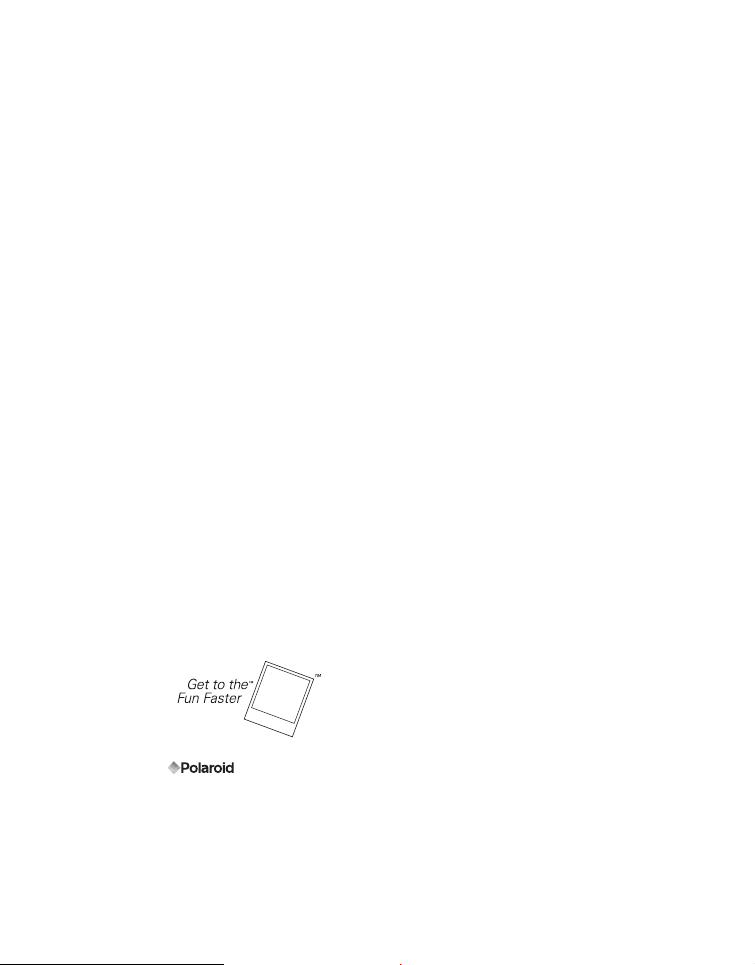
FCC STATEMENT
This device complies with Part 15 of the FCC Rules. Operation is subject to the
following two conditions:
(1) This device may not cause harmful interference, and
(2) This device must accept any interference received, including interference that may
cause undesired operation.
Note:
This equipment has been tested and found to comply with the limits for Class B digital
devices, pursuant to Part 15 of the FCC rules. These limits are designed to provide
reasonable protection against harmful interference in a residential installation.This
equipment generates uses and can radiate radio frequency energy and, if not installed and
used in accordance with the instructions, may cause harmful interference to radio
communications. However, there is no guarantee that interference will not occur in a
particular installation. If this equipment does cause harmful interference to radio or television
reception, which can be determined by turning the equipment off and on, the user is
encouraged to try to correct the interference by one or more of the following measures:
Reorient or relocate the receiving antenna.
Increase the separation between the equipment and receiver.
Connect the equipment into an outlet on a circuit different from that to which the
receiver is connected.
Consult the dealer or an experienced radio/TV technician for help.
Use of shielded cable is required to comply with Class B limits in Subpart B of Part 15 of
the FCC rules.
Do not make any changes or modifications to the equipment unless otherwise specified
in the manual. If such changes or modifications should be made, you could be required
to stop operation of the equipment.
Notice
If static electricity or electromagnetism causes data transfer to discontinue midway (fail),
restart the application or disconnect and connect the communication cable (USB, etc.) again.
©2008 by All rights reserved.
"Polaroid", "Polaroid and Pixel", and "Polaroid PoGo" are trademarks of Polaroid Corporation.
The ZINK™ Technology and ZINK™ trademarks are owned by ZINK Imaging, Inc. Used
under license.
Changes are periodically made to this document. Changes, technical inaccuracies, and
typographic errors will be corrected in subsequent editions.
For service, support and warranty information, visit www.polaroid.com.
EN-1
Page 3
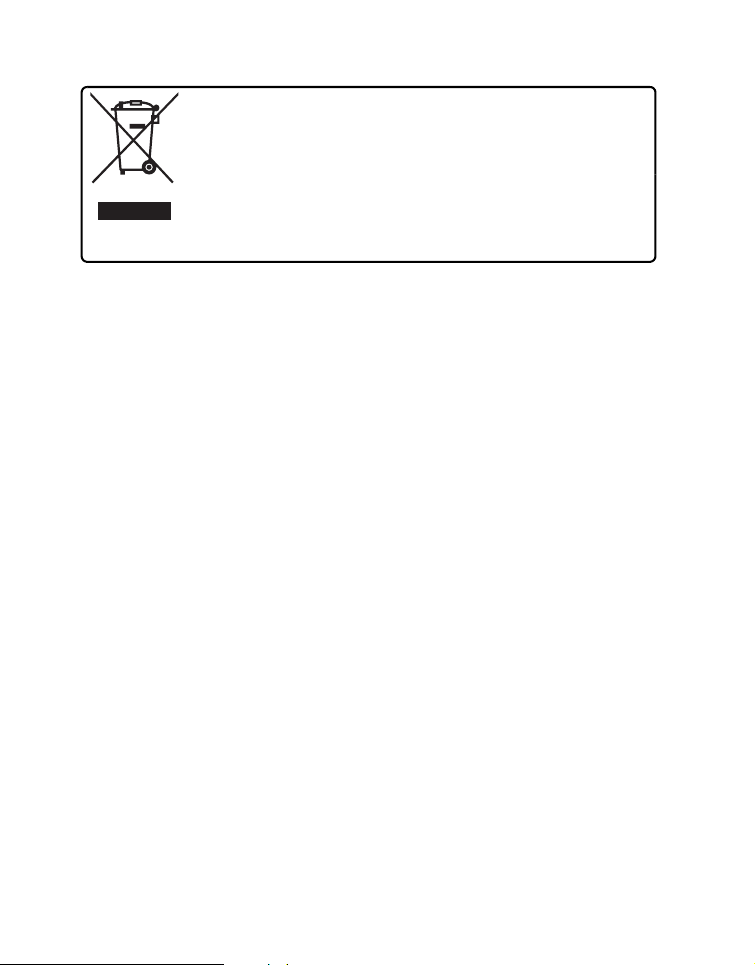
This product contains electrical or electronic materials. The
presence of these materials may, if not disposed of properly,
have potential adverse effects on the environment and human
health. Presence of this label on the product means it should not
be disposed of as unsorted waste and must be collected
separately. As a consumer, you are responsible for ensuring
that this product is disposed of properly. To find out how to
properly dispose of this product, please go to www.polaroid.com
and click on Company or call the customer service number for
your country listed in the instruction manual.
READ THIS FIRST
Trademark Information
Microsoft® and Windows® are U.S. registered trademarks of Microsoft Corporation.
Pentium® is a registered trademark of Intel Corporation.
Macintosh is a trademark of Apple Inc.
SD™ is a trademark.
Other names and products may be trademarks or registered trademarks of their
respective owners.
Product Information
Product design and specifications are subject to change without notice. This
includes primary product specifications, software, software drivers, and user’s
manual. This User Manual is a general reference guide for the product.
The product and accessories that come with your camera may be different from
those described in this manual. Retailers often specify slightly different product
inclusions and accessories to suit their market requirements, customer
demographics, and geographical preferences. Products very often vary between
retailers especially with accessories such as batteries, chargers, AC adapters,
memory cards, cables, pouches, and language support. Occasionally a retailer will
specify a unique product color, appearance, and internal memory capacity. Contact
your dealer for precise product definition and included accessories.
The illustrations in this manual are for the purposes of explanation and may differ
from your camera.
The manufacturer assumes no liability for any errors or discrepancies in this user
manual.
EN-2
Page 4
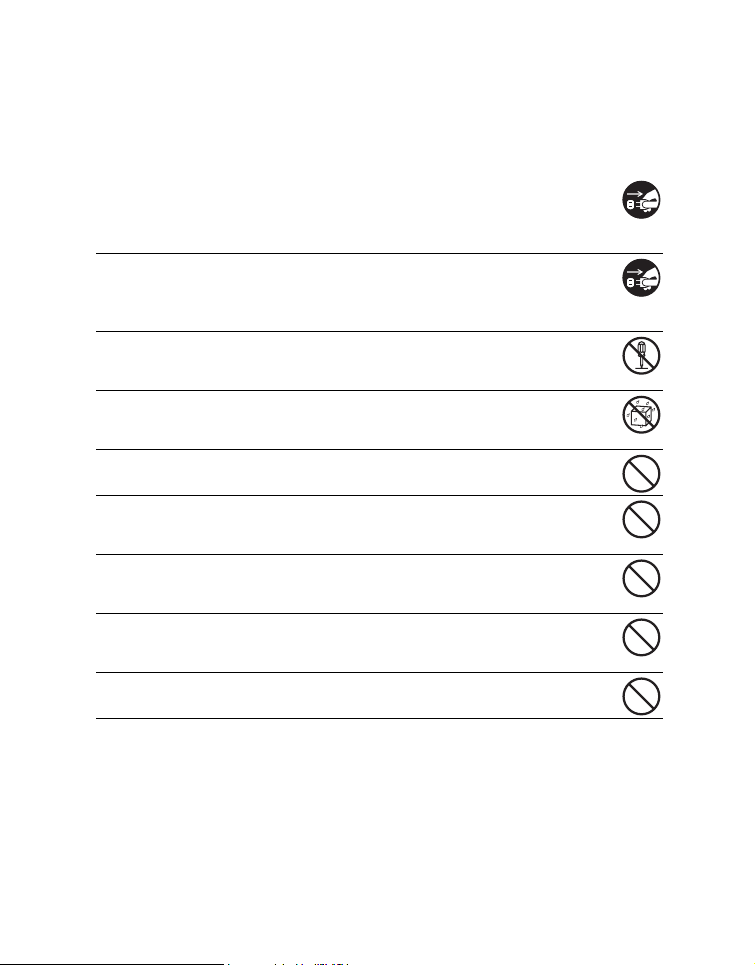
SAFETY INSTRUCTIONS
Please read all Warnings and Cautions before using this product.
Warnings
If foreign objects or water enter the camera, turn the power off and
remove the battery.
Continued use may cause personal injury. Please consult our friendly
customer service.
If the camera has been dropped or its case has been damaged, turn the
power off and remove the battery.
Continued use may cause personal injury. Please consult our friendly
customer service.
Do not disassemble, change or repair the camera.
Service should only be performed by a qualified technician. Please contact
our friendly customer service should you have any questions.
Do not use the camera in areas near water.
Continued use may cause personal injury. Please consult our friendly
customer service.
Do not place the camera on unstable surfaces.
This might cause the camera to fall and cause damage.
Keep the battery out of the reach of children.
Adult supervision is recommended when the product is being operated by
young children.
Do not use the camera while you are walking, driving or riding a
motorcycle.
This may result in you having an accident.
For optimal performance please use the camera at temperatures
between 60°F and 90°F (15.6°C and 32.2°C) and humidities between 20
to 80%.
Do not use the camera near sand as this may damage the camera.
EN-3
Page 5
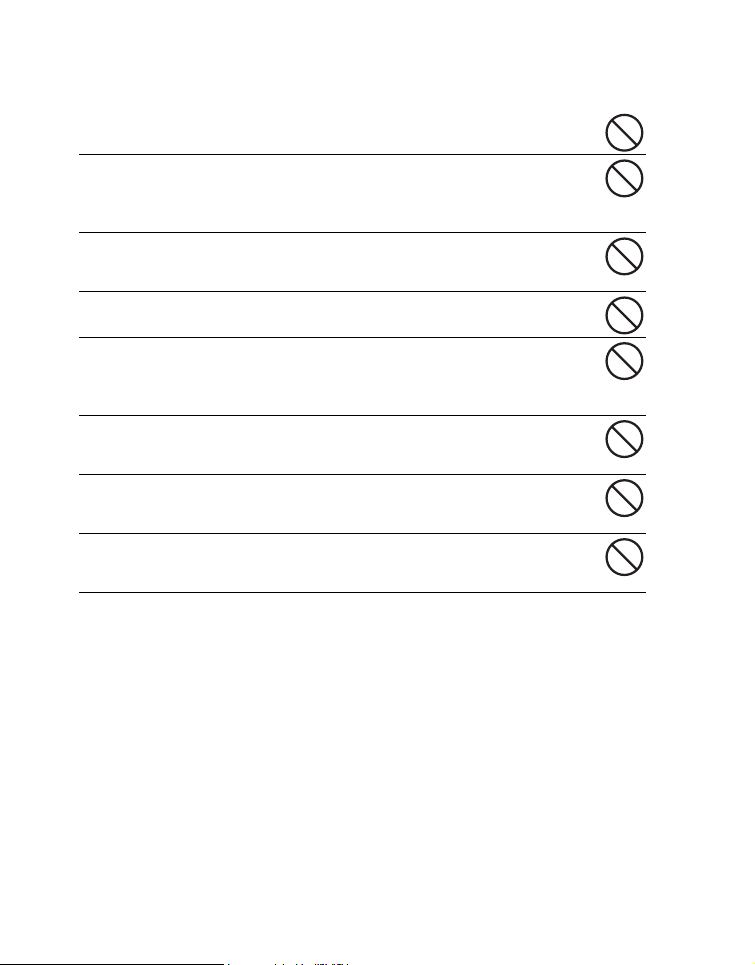
Cautions
Do not fire the flash close to anyone’s eyes.
This may cause damage to the person’s eyesight.
Do not subject the LCD display to impact.
This may damage the glass on the screen or cause the internal fluid to leak.
If the internal fluid comes in contact with your eyes, flush with fresh water
and seek medical attention.
A camera is a precision instrument. Do not drop, strike or use
excessive force when handling the camera.
This may cause damage to the camera.
Do not use the camera in humid, steamy, smoky, or dusty places.
This may cause fire or electric shock.
Do not immediately remove the battery after a long period of
continuous use.
The battery may become warm during continued use; this is normal.
Touching a warm battery may cause personal injury.
Do not wrap the camera or place it in cloth or blankets.
This may cause heat to build up and deform the case, resulting in personal
injury. Use the camera in a well-ventilated area.
Do not leave the camera in places where the temperature may rise
significantly, such as the inside a car.
This may adversely affect the performance of the product.
Before moving the camera, disconnect all cords and cables.
Failure to do this may damage cords and cables, resulting in personal injury
or damage to the product.
EN-4
Page 6
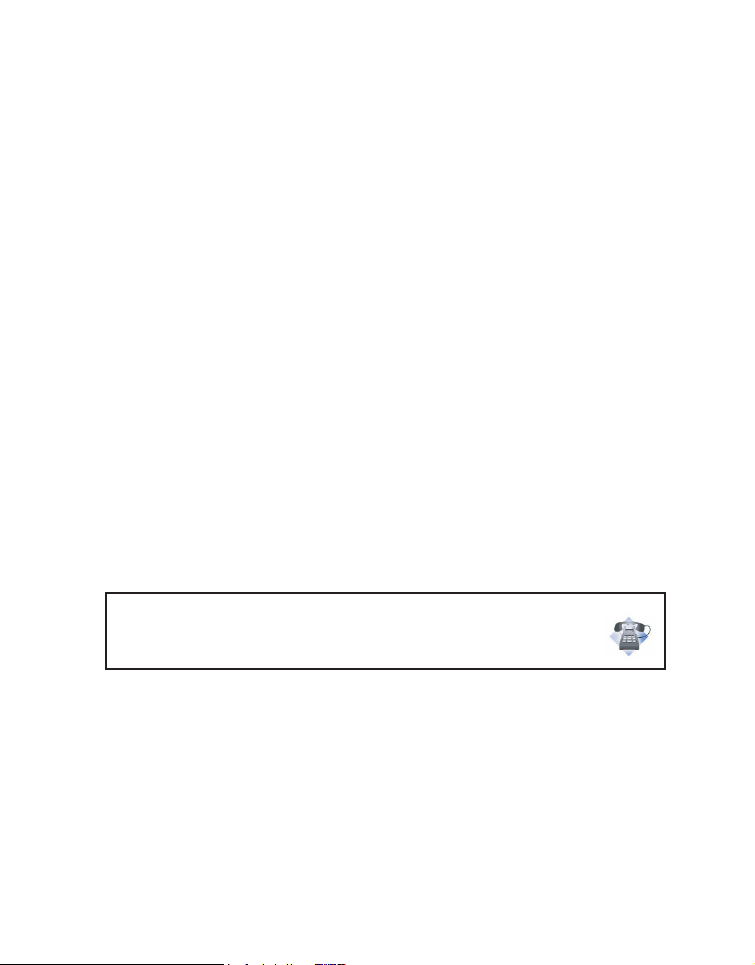
Notes on Battery Usage
When you use the battery, carefully read and strictly observe the Safety Instructions
and the notes described below:
Use only the specified battery (7.4V).
Avoid extremely cold environments as low temperatures can shorten the battery life
and reduce camera performance.
When you are using a new rechargeable battery or a rechargeable battery that has
not been used for an extended period of time (a battery that passed the expiry date
is an exception), it may affect the number of images that can be captured. To
maximize its performance and lifetime, we recommend that you fully charge the
battery and discharge it for at least one complete cycle before use.
The camera may feel warm after a long period of continuous use. This is normal and
not a malfunction.
If the battery is not to be used for a long period of time, remove it from the camera. If
stored for a long time in a fully charged condition, its performance may be impaired.
Always keep the battery terminals clean.
Only use the specified battery or its equivalent with this product.
Properly dispose the battery when it will no longer charge.
Do not short the terminals of the battery.
Questions?
Call our toll-free customer service number. Look for the insert with this icon:
Or visit www.polaroid.com.
EN-5
Page 7
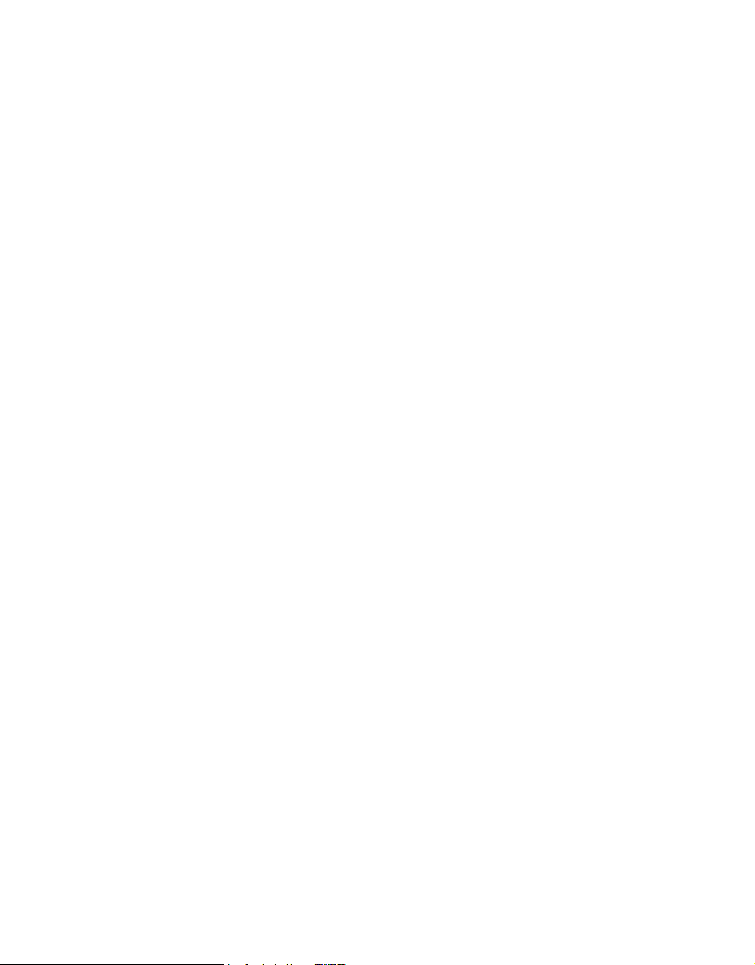
Notes on Handling Polaroid PoGo™ ZINK Photo Paper™
and Print Care
Keep the photo pack in a cool and dry place.
Do not leave the photo pack in a place where the temperature is extremely high (e.g.
a car or on the beach) for long periods.
If the photo pack has been kept in a place where the temperature is extremely high
or low, leave it at normal room temperature for an hour before starting to print.
When holding the paper, only touch the edges of the paper.
Do not touch or pull the print during printing.
Do not bend, fold or scratch prints and avoid touching the print surface.
Do not leave the prints in extremely hot locations (such as on hot sand, concrete or
close to a heating appliance).
Keep the prints in a cool and dry place.
Do not store the photo pack and prints in moist areas (store them in areas that have
less than 20% humidity).
EN-6
Page 8
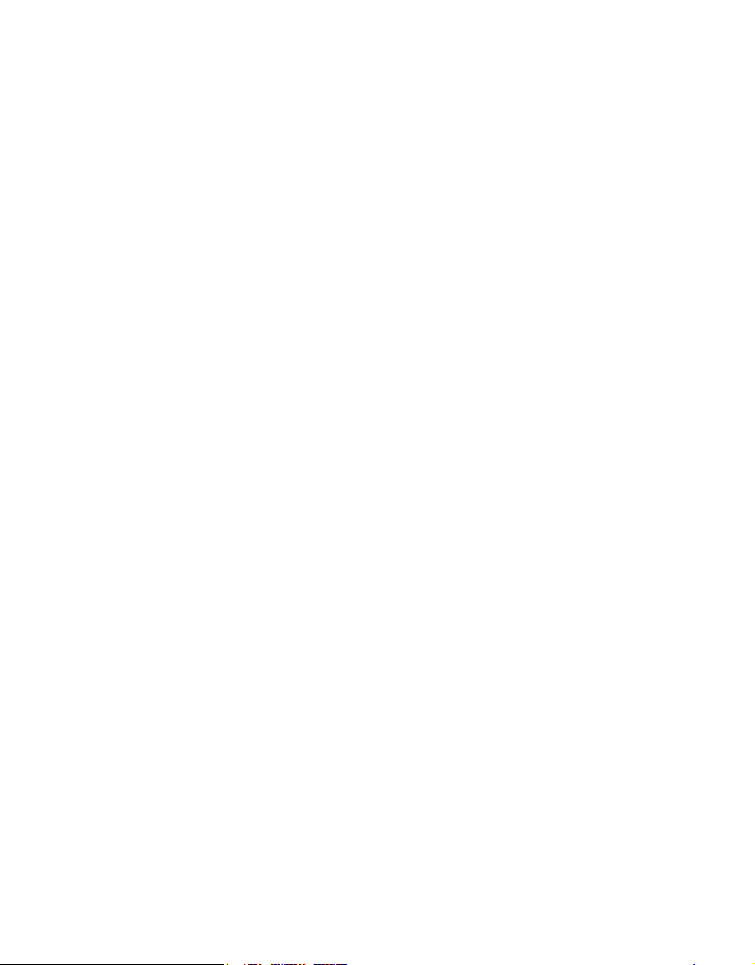
CONTENTS
8 INTRODUCTION
8Overview
8 Package Contents
9 GETTING TO KNOW YOUR
CAMERA
9 Front View
10 Rear View
11 LCD Display
13 GETTING STARTED
13 Preparation
14 Installing Polaroid PoGo™ ZINK
Photo Paper™
15 Charging the Battery
16 Initial Settings
18 CAPTURE MODE
18 Capturing Images
19 Setting the Self-timer
20 Setting the Scene Mode
20 Setting Manual White Balance
21 Recording a Subject onto an Existing
Background Image
21 Combining Shots of Two People into
a Single Image
22 VIDEO MODE
22 Recording Video Clips
22 Playing Back Video Clips
23 PLAYBACK MODE
23 Playback of Still Images
24 Attaching Voice Memos
25 Protecting Images
26 Erasing Images
27 INSTANT DIGITAL PRINTER
FUNCTIONS AND FEATURES
28 Editing your Images
30 MENU OPTIONS
30 Capture Menu
33 Video Menu
34 Playback Menu
35 Setup Menu
36 TRANSFERRING FILES TO
YOUR COMPUTER
36 Downloading Your Files
37 USING THE CAMERA AS A PC
CAMERA
38 EDITING SOFTWARE
INSTALLATION
39 SPECIFICATIONS
40 APPENDIX
40 Possible Number of Shots
41 Troubleshooting
43 Quick Printing
44 Connecting to a PictBridge Compliant
Printer
46 Default Settings
EN-7
Page 9
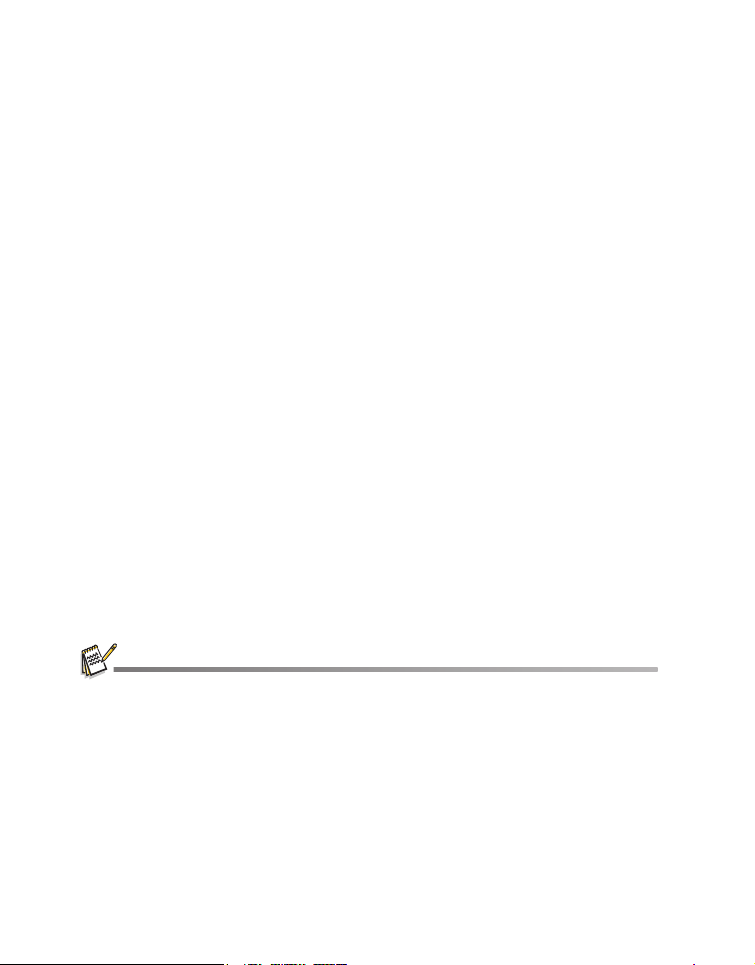
INTRODUCTION
Overview
Congratulations on your purchase of your new Polaroid PoGo™ Instant Digital Camera.
This camera is a full featured digital camera with built-in full color printer. Take digital
images like any other digital camera, review them on this camera, and print just the
ones you want.
Package Contents
Carefully unpack your camera and ensure that you have the following items:
Instant Digital Camera
User’s manual
Software CD-ROM
USB cable
Camera strap
Camera pouch
Rechargeable lithium-ion battery
AC power adapter
AC power cord
10 sheets ZINK Photo Paper™
Optional Accessories:
SD/SDHC memory card (We recommend the use of a Polaroid SD card - purchased
separately - up to 4GB)
Accessories and components may vary by retailer.
Should any of these components be missing, please call our friendly customer service to assist
you.
EN-8
Page 10
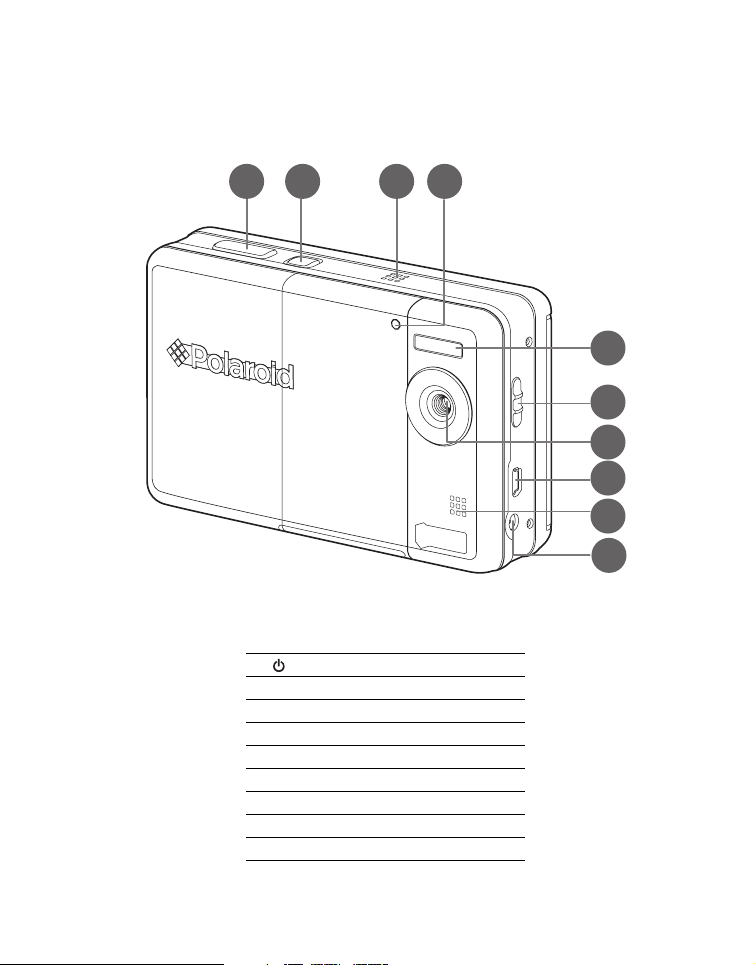
GETTING TO KNOW YOUR CAMERA
Front View
1 2 3 4
1. Shutter button
2. Power button
3. Speaker
4. Self-timer LED
5. Flash
6. Focus switch
7. Lens
8. USB terminal
9. Microphone
10. DC IN 9V terminal
5
6
7
8
9
10
EN-9
Page 11
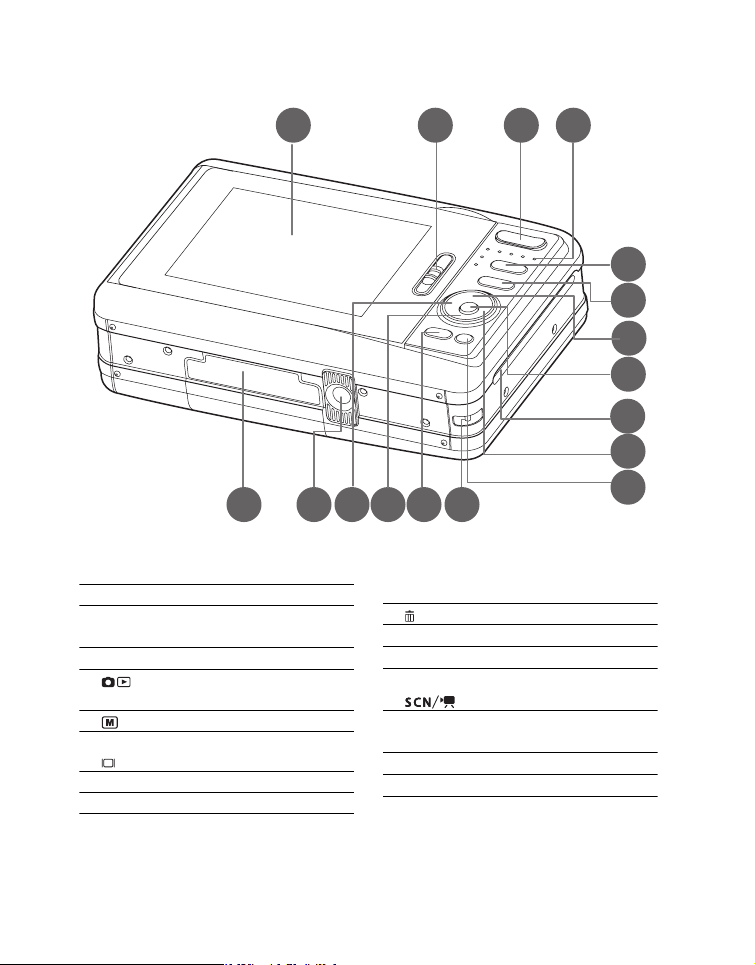
Rear View
1 2 3 4
5
6
7
8
9
10
1. LCD display
2. Paper tray door latch
3. T Zoom in button
W Zoom out button
4. Status LED
5. Mode button (Image capture and
playback)
6. Menu button
7. c Up button
Display button
8. OK Set button
9. Photo exit slot
EN-10
121314151617
11
10.f Right button
a Flash mode button
11. Delete button
12.Hand strap holder
13.PRINT Print button
14.d Down button
Scene button
15.e Left button
e Self-timer button
16. Tripod socket
17.Battery / SD card door
Page 12
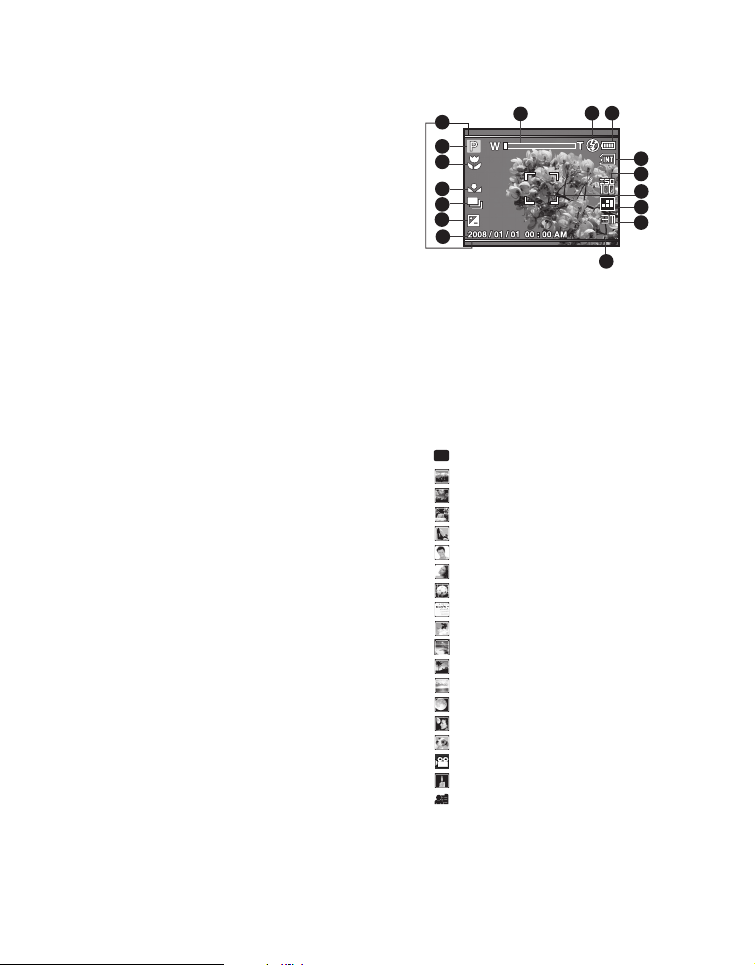
LCD Display
00001
+ 0.3
apture mode
1. Zoom status
. Flash mode
[Blank]Auto Flash
[ Y ] Red-eye Reduction
[ _ ] Pre-flash
[ a ] Always ON
[ d ] Flash Off
. Battery level
[l] Full battery power
[o] Medium battery power
[n] Low battery power
[m] No battery power
. Storage media
[ r ] Internal memory (no card)
[ q ] SD/SDHC memory card
.ISO
[Blank] Auto
[ 5 ] ISO 100
[ 7 ] ISO 200
[ 9 ] ISO 400
. Main focus area
. Image quality
[ y ] Fine
[ v ] Standard
[ w ] Economy
. Image size resolution
[ m ] 3072 x 2304 (FW interpolation)
[ j ] 2560 x 1920
[ g ] 2048 x 1536
[ e ] 1280 x 960
[
VGA
] 640 x 480
. Available number of shots
10. Date and time
11. [ s ] Exposure compensation
(Adjust exposure compensation value
with the e / f buttons)
12. Capture mode icon
[Blank] Single
[ T ] Continuous
[ U ] Auto Exposure Bracketing
[ / ] Burst
[ . ] Series + flash
[ + ] Pre-Shot
[ , ] Couple Shot
16
15
14
13
12
11
+ 0.3
10
13. White balance
[Blank] Auto
[ $ ] Tungsten
[ & ] Fluorescent 1
[ * ] Fluorescent 2
[ % ]Daylight
[ # ]Cloudy
[ ( ] Manual
14. Focus setting
[Blank] Normal
[ O ] Macro
15. Scene mode
[ ] Program AE
P
1
2 3
00001
00001
9
[ ] Landscape
[ ] Fireworks
[ ] Flow Water
[ ] Splash Water
[ ] Portrait Man
[ ] Portrait Lady
[ ] Sports
[ ] Text
[ ] Snow
[ ] Beach
[ ] Sunset
[ ] Sunrise
[ ] Night Scene
[ ] Night Portrait
[ ] Pets
[ ] Video
[ ] Candlelight
[ ] User Setting
16. 2 x 3 Print Preview Frame
(Framing your subject within this
frame prevents inadvertent cropping)
4
5
6
7
8
EN-11
Page 13
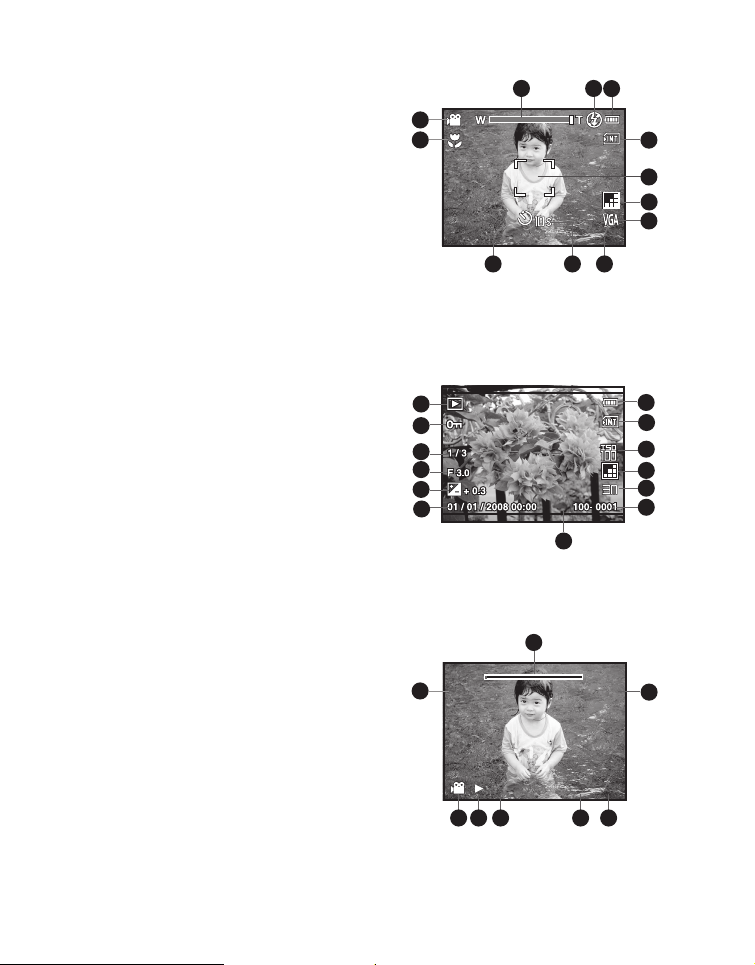
Video mode [6]
2008 / 03 / 01 00 : 00
00 : 21
E
R
100 - 0001
Total
00 : 08
Play
00 : 01
E
q
1. Zoom status
2. Flash mode
3. Battery level
4. Storage media
5. Main focus area
6. Video quality
7. Video resolution
8.
Available recording time/Elapsed time during
recording
9. Self-timer icon
10.Date and time
11.Focus setting
12.Mode icon
Playback mode [7] - Still image playback
1. Battery level
2. Storage media
3. ISO
4. Image quality
5. Image size resolution
6. File number
7. Folder number
8. Date and time
9. Exposure value
10.Aperture value
11.Shutter speed value
12.Protect icon
13.Mode icon
Playback mode [7] - Video playback
1. Video status bar
2. Elapsed time
3. File number
4. Folder number
5. Sound off icon (When the c button is pressed
during video playback)
6. Play mode
7.
Mode icon
8. Total recorded time
12
11
2008 / 03 / 01 00 : 00
13
x
12
11
10
9
0:
8
Total
00 : 08
00 : 08
9
1 2
4x4x4x
00 : 21
E
7
2
Play
00 : 01
00 : 01
100 - 0001
q
78 6 5 4
E
100 - 0001
3
4
5
6
7
8910
1
2
3
4
5
6
3
EN-12
Page 14
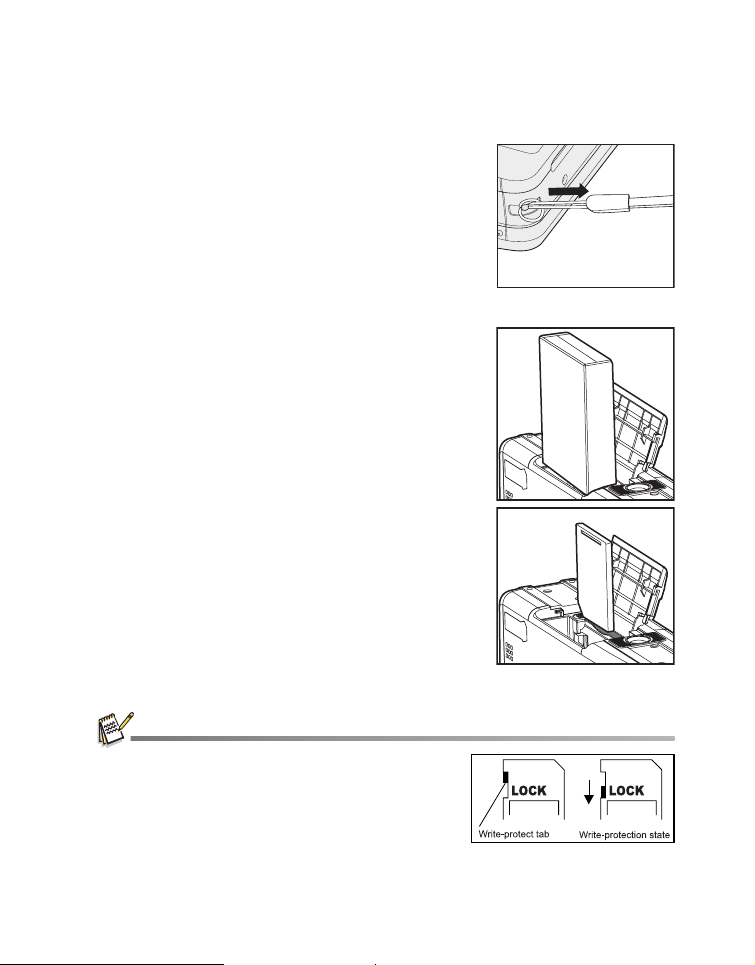
GETTING STARTED
Preparation
1. Attach the camera’s hand strap as shown in the
illustration.
2. Open the battery/SD card door.
3. Insert the battery in the correct orientation as shown
in the illustration.
4. Insert an SD/SDHC memory card (Optional).
The camera has 16MB internal memory (4
available for image storage)
, but you can load an
SD/SDHC memory card (We recommend the use of
a Polaroid SD card - purchased separately - up to
4GB) to expand the camera’s memory capacity.
Be sure to format the memory card with this
camera before its initial usage.
5. Close the battery/SD card door and make sure it is
locked securely.
MB
To prevent valuable data from being accidentally erased from
an
SD/SDHC memory card
(on the side of the
To save, edit, or erase data on an SD/SDHC memory card,
you must unlock the card.
To prevent damaging of an SD/SDHC memory card, be sure
to turn off the power when inserting or removing the SD/
SDHC memory card. If inserting or removing the SD/SDHC
memory card with the power on, the camera will automatically turn off.
, you can slide the write protect tab
SD/SDHC
memory card) to “LOCK”.
EN-13
Page 15
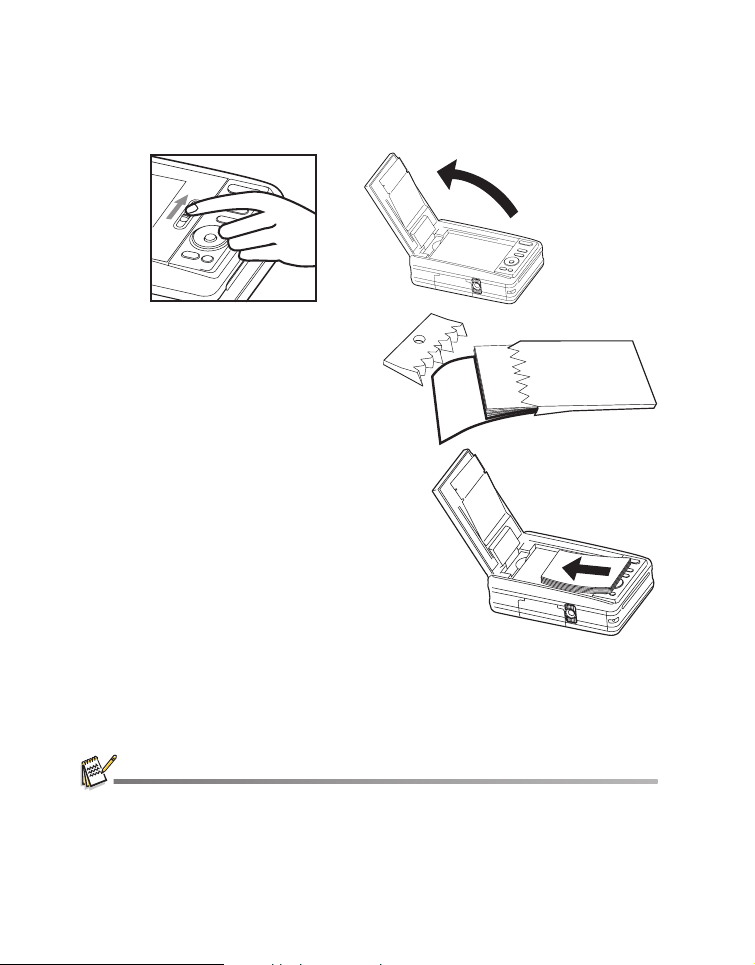
Installing Polaroid PoGo™ ZINK Photo Paper™
Insert the photo paper before printing images.
1. Slide the latch on the paper tray door as shown in the illustration.
2. Unwrap the 10-pack of Polaroid
PoGo™ ZINK Photo Paper™.
3. Slide the 10-pack of Polaroid PoGo™
ZINK Photo Paper™ into the paper
tray.
Make sure the ZINK Smart Sheet™
is placed and loaded with the bar
code face down.
Shiny side of paper faces up.
4. Close the paper tray door.
The ZINK Smart Sheet™ will automatically eject.
The paper compartment must be empty before refilling. Do not fill the paper compartment with more
than one 10-pack of
printer.
Avoid bending the ZINK Photo Paper™.
Only hold the ZINK Photo Paper™ by its edges; avoid touching the printing surface with your
fingers.
ZINK Photo Paper™
. Having more than 10 sheets of paper may damage the
EN-14
Page 16

Charging the Battery
The AC power adapter charges the battery and also powers the camera. Make sure
that the camera is turned off and the battery is inserted before starting.
1. Insert one end of the AC power adapter into the DC IN 9V terminal of the camera.
2. Insert the other end of the AC power
adapter into a wall outlet.
The status LED is orange when
charging and is green when charging is
complete.
Charging time varies according to the
ambient temperature and the age of the
battery.
The battery may feel warm after it has been charged or immediately after being used. This is
normal and not a malfunction.
When using the camera in cold areas, keep the camera and battery warm.
EN-15
Page 17

Initial Settings
Setting the Date and Time
The date/time needs to be set when:
The camera is turned on for the first time.
The camera is turned on after leaving the camera without the battery for an
extended period of time.
When the date and time information is not displayed on the LCD display, follow these
steps to set the correct date and time.
1. Toggle the button to [ ].
2. Press the button.
3. Select [Setup] with the f button.
4. Select [Date/Time] with the c / d buttons, and
press the OK button.
5. Select the date format with the c / d buttons,
and press the OK button.
6. Select the time format with the c / d buttons,
and press the OK button.
Select the appropriate field with the e / f
buttons and adjust the value for the date and
time with the c / d buttons.
When your settings are correct, press the
button.
7. To exit from the [Setup] menu, press the
button.
P
OK
EN-16
Page 18

Choosing your Language
Specify what language in the menus and messages are to be displayed on the LCD display.
1.
Toggle the button to [ ] or [ 7 ]
2. Press the button.
3. Select [Setup] menu with the f button.
4. Select [Language] with the c / d buttons and press
the
OK
5. Select the displayed language with the c /
button.
buttons and press the
The setting will be stored.
OK
P
button.
.
d
Formatting the Memory Card or Internal Memory
This utility formats the internal memory (or memory card) and erases all stored images
and data.
1. Toggle the button to [ 7 ].
2. Press the button.
3. Select [Setup] menu with f button.
4. Select [Format] with the c / d buttons, then
press the
5. Select [Execute] with the c / d buttons, and
press the
OK
button.
OK
To cancel formatting, select [Cancel] and
press the
button.
OK
button.
Photos or movies deleted by formatting cannot be recovered. Download photos and movies to
your computer before you format the memory card.
EN-17
Page 19

CAPTURE MODE
Capturing Images
Your camera is equipped with a 3.0" full color TFT LCD display to help you compose
images, playback recorded images/video clips or adjust menu settings.
1. Press the button to turn the power on.
2. Toggle the button to [ ].
Set the focus switch to [ O ] if you want to capture a close-up image (0.6 to
1.45m: 2 to 5 feet).
Toggle the abutton to select the appropriate flash mode setting. If flash mode is
set to _, this “Pre-flash” mode allows you to brighten the subject prior to taking
the final picture and firing the flash.
3. Compose your image in the LCD display.
Pressing the T button zooms in on the subject, and enlarges the subject on the
LCD display.
Pressing the W button provides a wider angle image.
4. To take a picture press the shutter button.
P
Questions?
Call our toll-free customer service number. Look for the insert with this icon:
Or visit www.polaroid.com.
EN-18
Page 20

Setting the Self-timer
This setting allows images to be captured with self-timer.
1. Toggle the e button to select the setting.
Each press of the e buttton moves the icon one step through the sequence and
displays it on the screen.
2. Compose your image in the LCD display.
3. Press the shutter button.
The self-timer LED flashes and the camera beeps (if beep is turned on). The
image will be captured after the preset time has elapsed.
The countdown is displayed on the LCD screen.
To cancel the self-timer during operation, press the OK button or shutter button.
The table below will help you to choose the appropriate self-timer mode:
Self-timer mode Description
[
e
2s
] 2 sec. The image is captured about 2 seconds after the shutter is
[
e
10s
] 10 sec. The image is captured about 10 seconds after the shutter is
[
e
10+2s
] 10+2 sec. The first image is captured about 10 seconds after the shutter
pressed.
pressed.
button is pressed, and then a second image is captured 2 seconds
later. The 10+2 mode is convenient when capturing group images
in succession.
The "10+2 sec." self-timer function cannot be used in the following capture modes: [ T
[
/
], [ . ], [ + ] ,[ , ] and [ ].
The self-timer setting is automatically cancelled after an image is captured.
], [ U ],
EN-19
Page 21

Setting the Scene Mode
By simply selecting one of the available 19 scene modes, you can capture the image
with the most appropriate settings.
1. Press the button.
2. Select the desired scene mode with the e / f
buttons, and press the OK button.
3. Compose your image and press the shutter
button.
Setting Manual White Balance
This manually sets the white balance and stores it. Use this feature if one of the
pre-selected white balance lighting settings does not produce overall good image
quality for the lighting used in your image.
1. Toggle the button to [ ].
2. Press the button.
3. Select [White Balance] with the c / d buttons, and press the OK button.
4. Select [Manual] with the c / d buttons, and press the OK button.
5. Select [New WB] with the c / d buttons, and press the OK button.
To use the previously set white balance data, select [Use Data], and press the
the OK button.
6. Place a white paper in the middle of the scene, with all lights that will be used in the
photo turned on. Zoom in on the paper, so it almost fills the frame. Then, select
[Execute] from the Manual WB menu.
This establishes for the camera exactly what white should look like under the
current lighting conditions, and it will adjust its white balance accordingly.
The setting is memorized and will remain if the camera is shut off then back on.
EN-20
P
Page 22

Recording a Subject onto an Existing Background Image
Pre-Shot helps you get the background you want, even if you need to ask someone else
to record the image for you. Basically, Pre-Shot is a two-step process.
1. Toggle the button to [ ].
a. Press the button.
b. Select [Function] with the f button.
c. Select [Capture Mode] with the c / d button, and press the OK button.
d. Select [Pre-Shot] with the c / d button, and press the OK button.
e. Press the button to exit from the menu screen.
2. Compose the background you want on the screen, and then press the shutter button
to temporarily record it as a reference image.
This operation causes a semi-transparent image of the background to appear on
the screen, but the displayed image is not actually saved in camera memory.
3. Now you can stand in front of the background and ask someone else to take your picture,
using the semi-transparent background on the screen as a composition guide.
4. After composing the final image (using the semi-transparent background as a
guide), the person with the camera should press the shutter button to record.
Note that the semi-transparent background image temporarily recorded in step 2
is for composition purposes only. The final image contains only what is in front of
the camera when the shutter button is pressed in step 4.
P
Combining Shots of Two People into a Single Image
This mode lets you record images of two people and combine them into a single image.
This makes it possible for you to include yourself in group images, even when there is
no one else around to record the image for you.
1. Toggle the button to [ ].
a. Press the button.
b. Select [Function] with the f button.
c. Select [Capture Mode] with the c / d button, and press the OK button.
d. Select [Couple Shot] with the c / d button, and press the OK button.
e. Press the button to exit from the menu screen.
2. Align the subject you want on the left side of the image.
3. Press the shutter button to record the left side of the image.
4. Next compose the subject you want in the right side of the image, taking care to
align the background with the semi-transparent image of the background of the first
image, which is shown on the screen.
5. When everything is aligned correctly, press the shutter button to record the right side
of the image.
P
EN-21
Page 23

VIDEO MODE
Recording Video Clips
This mode allows you to record video clips at a resolution of 320 x 240 / 640 x 480 pixels.
1. Press the button.
2. Select [Video] with the e / f buttons, and press the OK
button.
3. Compose the image.
4. Press the shutter button.
The recording starts.
Pressing the shutter button again and the recording
stops.
The recording time depends on the available memory
on the memory card and the subject of the image
being recorded.
The maximum recording time is 60 minutes per video.
The zoom function cannot be used during video recording.
When recording a video clip, the flash and "10+2 sec." self-timer function cannot be used.
If the write speed of your SD/SDHC memory card is not fast enough for recording video clips in
the currently selected quality, the video recording will stop. Should this happen, select a lower
video quality.
Playing Back Video Clips
You can play back recorded video clips on the camera. You can also play back sound if
recorded with the video.
1. Toggle the button to [ 7 ].
The last image appears on the screen.
2. Select the desired video clip with the e / f buttons.
3. Press the
OK button.
A press of the f / e buttons during playback allows fast forward / fast reverse playback.
To stop video playback, press the d button.
This stops playback and returns you to the beginning of the video clip.
To pause video playback, press the OK button.
Pressing the
OK button again resumes playback.
Video clips cannot be displayed rotated or enlarged.
Windows Media player or QuickTime Player is recommended to play back the video clip on your computer.
QuickTime Player is a free media player available at www.apple.com; and compatible with Mac
and Windows computers.
For more information about the operation of the media player, refer to its respective help documentation.
EN-22
Page 24

PLAYBACK MODE
Playback of Still Images
You can play back your still images on the LCD display.
1. Toggle the button to [ 7 ].
The last image appears on the screen.
2. The images can be displayed in forward or
reverse sequence using the e / f buttons.
To view the previous image, press the e
button.
To view the next image, press the f button.
Pressing the d button during image playback will
result in a 90-degree clockwise rotation display.
Pressing the T button enlarges the image.
To return to normal magnification, press the W
button.
An [ 6 ] icon is displayed with the video data. Video clips cannot be rotated.
An [ a ] icon is displayed with images which have an audio memo recorded.
EN-23
Page 25

Attaching Voice Memos
x
E
100- 0001
Shutter:Play
You may record a voice memo for a still image (up to 30 seconds in length). Only one
voice memo per image.
1. Toggle the button to [ 7 ].
The last image appears on the screen.
2. Select the image to which you want to attach
the voice memo with the e / f buttons.
3. Press the button.
4. Select [Voice Memo] with the c / d buttons,
and press the OK button.
5. Select [On] with the c / d buttons, and press
the OK button.
Slide Show
Protect
Voice Memo
LCD Bright.
Resize
Quality
Copy to Card
:Exit OK:Adj.OK:Adj.
6. Press the button to exit from the menu.
7. Press the shutter button.
[VOICE RECORDING] is displayed on the screen and the recording starts.
8. To stop recording, press the shutter button again.
[VOICE RECORD END] will be displayed and the recording will end. An [a] icon
is displayed with images that have a voice memo.
Playing back voice memo
Pressing the shutter button with an image that has a VOICE MEMO recorded starts the
VOICE MEMO playback.
x
a
3 sec.
Next Menu
On
0
Next Menu
Next Menu
Next Menu
:Exit OK:Adj.:Exit OK:Adj.
Shutter:Play
Shutter:Play
Voice memo is only available for still images.
EN-24
E
100- 0001
100- 0001
Page 26

Protecting Images
To prevent images from accidentally being erased, follow the steps below:
1. Toggle the button to [ 7 ].
2. Select the image that you want to protect with the e /
f buttons.
3. Press the button.
4. Select [Protect] with the c / d buttons, and press the
OK button.
5. Select [Single] or [All] with the c / d buttons, and
press the OK button.
6. Select [Set] with the c / d buttons, and press the OK
button.
Protection is applied to the image and the camera
returns to the playback mode.
The protect icon [
t
] is displayed with protected
images.
When [All] has been selected, [ t ] is displayed
on all the images.
Canceling the Protection
To cancel protection for only one image, display the
image on the LCD display you want to remove the
protection.
1. Select [Protect] with the c / d buttons from the
playback menu, and press the OK button.
2. Select [Single] or [All] with the c / d buttons, and press the OK button.
3. Select [Cancel Protect] with the c / d buttons, and press the OK button.
The removal of image protection is executed and the camera returns to the
playback mode.
:Exit OK:Adj.
:Exit OK:Enter
:Exit OK:Enter
Formatting an SD/SDHC memory card overrides protection, and erases all images regardless of
their protected status.
EN-25
Page 27

Erasing Images
1. Toggle the button to [ 7 ].
2. Select the image you want to erase with the
e
/ f buttons.
3. Press the button.
4. Select [Single] or [All] with the c / d buttons, and
press the OK button.
[Single]: Erases the selected image or the last
image.
[All]: Erases all of the images except for the
protected images.
5. Select [Execute] with the c / d buttons, and
press the OK button.
To not erase, select [Cancel], and press the
OK button.
Deleting an image will not affect sequential image numbering. For example, if you delete image
number 240, the next captured image will be numbered 241 even though 240 no longer exists. In
other words, an image-number is retired when an image is deleted and will not be reused or
reassigned to another subsequently captured image.
When black text is highlighted green it is the command that will be executed when you press the
OK button. For example, if [Cancel] is highlighted in green and you press the OK button you will
not delete this picture.
:Exit OK:Enter
EN-26
Page 28

INSTANT DIGITAL PRINTER FUNCTIONS AND
FEATURES
1. Press the PRINT button.
2. Select [Print] with the c / d buttons, and
press the OK button.
3. Select the image that you want to print with
the e / f buttons, and press the OK button.
By default the print quantity is 1.
Press the button to exit the menu
mode, and the camera returns to
preview display.
Setting the number of prints
After selecting your image that you want to print, if you wish to change the print quantity,
select [# Prints] on the print menu. Set the desired quantity with the c / d buttons.
Press the OK button to start printing the selected image.
After the printing process is complete, the camera returns to the main Print menu.
If you wish to print multiple, different images do the following:
a. Press the PRINT button.
b. Select [# Prints] by using the c / d buttons.
c. Press the OK button.
d. Use the c / d buttons to select the number of prints for this image.
e. Use the e / f buttons to select the next print.
f. Repeat step d through e to select your other images and number of prints of each.
h. Press the OK button to start printing the selected image.
After the printing process is complete, the camera returns to the main Print
menu.
EN-27
Page 29

Editing your Images
The camera has features that allow you to perform several photo editing functions on
your images before printing. You can remove red-eye effects, crop images to specific
sizes and more.
Cropping Images
a. After selecting you image in the review
mode, press the PRINT button. Opt for the
[Crop] feature with the c / d buttons, and
press the OK button.
b. Select the image that you want to edit with
the e / f buttons.
c. Press the OK button again to enter the
cropping mode. You should see the
highlighted crop box.
d. Press the W / T buttons.
Pressing the T button enlarges the
image.
To return to normal magnification, press the W button.
e. Press the c / d / e / f buttons to select the image portion that you want to crop and
press the OK button.
f. Select [Yes] with the e / f buttons, and press the OK button. The cropped image is
saved as a new file.
g. To proceed with image printing, select [Yes] with the e / f buttons on the "Print
Now?" menu.
After the printing process is complete, the camera returns to the main Print
menu.
Adding Photo Border
a. After selecting you image in the review mode, press the PRINT button. Opt for the
[Photo Border] feature with the c / d buttons, and press the OK button.
b. Select the image that you want to edit with the e / f buttons.
c. Press the OK button again to enter the border mode. You should see the border
frame on your image box.
d. Select the photo border that you want to choose with the e / f buttons, and press
the OK button.
e. Select [Yes] with the e / f buttons, and
press the OK button. The new bordered
image is saved as a new file.
f. To proceed with image printing, select [Yes]
with the e / f buttons on the "Print Now?"
menu.
After the printing process is complete,
the camera returns to the main Print
menu.
EN-28
Page 30

Removing Red-eye Effects
a. After selecting you image in the review mode, press the PRINT button. Opt for the
[Fix Red Eyes] feature with the c / d buttons, and press the OK button.
b. Select the image that you want to edit with the e / f buttons, and press the OK
button.
The camera will automatically remove your subject's red eyes.
After it processes, you can preview your new image.
c. Press the OK button to save this improved image as a new file.
d. To proceed with image printing, select [Yes] with the e / f buttons on the "Print
Now?" menu.
After the printing process is complete, the camera returns to the main Print
menu.
Adding Data Imprint
a. After selecting you image in the review mode,
press the PRINT button. Opt for the [Date/File]
feature with the c / d buttons, and press OK
button.
b. Select the data that you want to print on your
image with the c / d buttons, and press the
OK button.
If you wish to print this image, select [Print]
on print menu and press the OK button.
Should you select date or date & file, the
print data will be the date the image was printed; not the date the image was
taken.
:Exit OK:Enter:Exit OK:Enter:Exit OK:Enter:Exit OK:Enter:Exit OK:Enter:Exit OK:Enter
Do not turn off the camera while printing.
Do not open the paper tray door while printing.
EN-29
Page 31

MENU OPTIONS
Capture Menu
This menu is for the basic settings to be used when capturing still images.
1. Toggle the button to [ ].
2.
Press the button, and select the [Capture] / [Function] menu with the e / f
buttons.
3. Select the desired option with the c / d buttons, and press the OK button to enter
4. Select the desired setting with the c / d buttons, and press the OK button.
5. To exit from the menu, press the button.
EV
Your camera adjusts the exposure of each shot automatically. However, if the subject is very
dark, or very bright, you may override the camera's automatic exposure
subject brighter or darker. This is called EV compensation. The EV compensation can be
adjusted from -2.0EV to +2.0EV.
Size
This sets the size of the image that will be captured.
* [ m ] 3072 x 2304 (FW interpolation)
* [
* [
* [
* [
Quality
This sets the quality (compression) at which the image is captured.
* [ y ] Fine
* [ v ] Standard
* [ w ] Economy
its respective menu.
j ] 2560 x 1920
g ] 2048 x 1536
e ] 1280 x 960
VGA
] 640 x 480
Call our toll-free customer service number. Look for the insert with this icon:
P
Questions?
Or visit www.polaroid.com.
setting
to make the
EN-30
Page 32

Sharpness
This sets the sharpness of the image that will be captured.
* Hard / Normal / Soft
Saturation
This sets the saturation of the image that will be captured.
* High / Normal / Low
White Balance
This sets the white balance for a variety of lighting conditions and adjusts the images overall
color according to the surrounding light conditions. Use this function if image color appears
unnatural.
* [Blank] Auto (for most photographic scenes)
* [ $ ] Tungsten
* [ & ] Fluorescent 1
* [ * ] Fluorescent 2
* [ % ] Daylight
* [ # ] Cloudy
* [ ( ] Manual (Refer to the section in this manual titled “Setting Manual White Balance” for
further details.)
ISO
This sets the sensitivity for capturing images. When the sensitivity is raised (and the ISO
number is increased), images taken under low lighting or darker areas of the image will be
seen, but the image may be more pixelated/grainier overall. As a "rule of thumb" the higher the
ISO value the more grain in the image.
* [Blank] Auto
* [ 5 ] ISO 100
* [ 7 ] ISO 200
* [ 9 ] ISO 400
Metering
This sets the metering method for calculating the exposure.
* Center: Averages the light metered from the entire frame, but gives greater weight to the
subject matter at the center.
* Multi: The entire area of the screen is measured, and the exposure is calculated.
* Spot: A very small portion of the center of the screen is measured to calculate the correct exposure.
Color
This sets the overall color of the image that will be captured.
* Normal / Vivid / Sepia / Monochrome / Blue / Red / Green / Yellow / Purple
EN-31
Page 33

Capture Mode
This sets the recording method at the time of capturing images.
* [Blank] Single: Captures one image at a time.
* [ T ] Continuous: Permits continuous capture of up to 3. The flash is disabled in this
* [ U ]
* [ / ] Burst: Permits continuous photography while pressing and holding the shutter
* [ . ] Series+flash: Permits continuous capture of up to 3 images with flash.
* [ + ] Pre-Shot: Lets you capture the background first, then have someone to capture
* [ , ] Couple Shot: Uses a "split-screen" feature to combine two shots. You can
mode.
AEB (Automatic Exposure Bracketing): Permits 3 consecutive images taken in
the following order; standard exposure, underexposure and overexposure
compensation.
button. As long as you hold the shutter button pressed, images are captured
until the memory capacity is full.
you in front of it. Refer to the section in this manual titled “
onto an Existing Background Image
include yourself in the shot.
“
Combining Shots of Two People into a Single Image ” for further details.
” for further details.
Refer to the section in this manual titled
Recording a Subject
LCD Bright.
Adjust the brightness level of the LCD display to your desired setting.
The LCD becomes brighter with the c button and darker with the d button. The adjust
ment range is from -5 to 5.
Date Print
The date the image was captured will be printed on it. This function must be activated
before the image is captured.
* On / Off
EN-32
Page 34

Video Menu
This menu is for the basic settings to be used when recording video clips.
Audio
LCD Bright.On0
:Exit OK:Adj.
1. Press the button.
2. Select [Video] with the e / f buttons, and press the OK button.
3. Press the button, and select the [Capture] / [Function] menu with the e / f
buttons.
4. Select the desired option with the c / d buttons, and press the OK button to enter
its respective menu.
5. Select the desired setting with the c / d buttons, and press the OK button.
6. To exit from the menu, press the button.
Size
This sets the size of the video clip that will be captured.
* [
VGA
] 640 x 480
* [ s ] 320 x 240
Quality
This sets the quality (compression) at which the video clip is captured.
* [ y ] Fine
* [ v ] Standard
Color
This sets the overall color of the video clip that will be captured.
* Normal / Vivid / Sepia / Monochrome / Blue / Red / Green / Yellow / Purple
Audio
This sets whether or not to record audio when recording.
* On / Off
LCD Bright.
Refer to the section in this manual titled “LCD Bright.” in Capture Menu for further
details.
EN-33
Page 35

Playback Menu
In the [ 7 ] mode, choose which settings are to be used for playback.
:Exit OK:Adj.
1. Toggle the button to [ 7 ].
2. Press the button.
3. Select the desired option with the c / d buttons, and press the OK button to enter
its respective menu.
4. Select the desired setting with the c / d buttons, and press the OK button.
5. To exit from the menu, press the button.
Slide Show
This function enables you to playback your still images automatically in order one image at
a time.
* 3 sec. / 5 sec. / 10 sec.
Protect
Refer to the section in this manual titled “Protecting Images” for further details.
Voice Memo
Refer to the section in this manual titled “Attaching Voice Memos” for further details.
LCD Bright.
Refer to the section in this manual titled “LCD Bright.” in Capture Menu for further details.
Resize
Resizes a previously saved image. Resizing replaces the original image with the changed
e. You may only resize to a smaller size.
imag
Quality
Changes the quality (compression) of a recorded image. Compresses images down to half of
their size or less, overwrites old size images with newly compressed images. You may only
reduce the image quality/size, never increase it.
Copy to Card
Allows you to copy your files from the camera’s internal memory to an SD/SDHC memory
card. Of course, you can only do this if you have a memory card installed and have some
files in internal memory.
* Cancel / Execute
EN-34
Page 36

Setup Menu
Set your camera’s operating environment.
Light Freq.
OK:Adj.
1. Press the button, and select the [Setup] menu with the f button.
2. Select the desired option item with the c / d buttons, and press the
respective menu.
3. Select the desired setting with the c / d buttons, and press the
4. To exit from the menu, press the button.
Beep
This sets whether or not to mute camera’s beep sound each time you press a button.
* On / Off
OK button.
50 Hz
:Exit OK:Adj.
OK button to enter its
Fr. No. Reset
This creates a new folder. The captured images are recorded to the newly created folder from
number 0001.
* Cancel / Execute
Auto Off
After a period of camera inactivity, the power to the camera is automatically turned off. This
feature is useful for conserving battery power.
* 1 Min. / 2 Min. / 3 Min. / Off
Date/Time
Refer to the section in this manual titled “Setting the Date and Time” for further details.
Sys. Reset
This returns all basic settings to the camera’s default settings. The time setting will not be reset.
* Cancel / Execute
Language
Refer to the section in this manual titled “Choosing your Language” for further details.
Light Freq.
This camera supports different lighting frequencies: 50 Hz and 60 Hz. When photographing
under fluorescent lighting, select the correct frequency: In the US it is 60 Hz, in the EU and
other countries it is 50 Hz. This function is only effective when you set the White Balance to
the Fluorescent setting.
* 50 Hz / 60 Hz
Format
Refer to the section in this manual titled “Formatting the Memory Card or Internal Memory” for
further details.
Media Info.
This displays the free capacity of the internal memory or the memory card.
System Info.
This displays the firmware version of the camera.
EN-35
Page 37

TRANSFERRING FILES TO YOUR
COMPUTER
System Requirement
Windows Macintosh
Pentium III 1GHz or equivalent
Windows 2000/XP/Vista
512MB RAM
150MB available hard disk space
CD-ROM drive
Available USB port
Downloading Your Files
1. Connect one end of the USB cable to an available
USB port on your computer.
2. Connect the other end of the USB cable to the
USB terminal on the camera.
3. Turn on your camera.
4. Select [PC] using the c / d buttons and press
the OK button.
5. From the Windows desktop, double click on “My
Computer”.
6. Look for a new “removable disk” icon.
This “removable disk” is actually the memory (or memory card) in your camera.
Typically, the camera will be assigned drive letter “e” or higher.
7. Double click on the removable disk and locate the DCIM folder.
8. Double click on the DCIM folder to open it to find more folders.
Your recorded images and video clips will be inside these folders.
9. Copy & Paste or Drag-N-Drop image and video files to a folder on your computer.
PowerPC G3/G4/G5
OS 9.0 or later
256MB RAM (512 MB recommended)
128MB available hard disk space
CD-ROM drive
Available USB port
Mac users: Double-click the “untitled” or “unlabeled” disk drive icon on your desktop.
iPhoto may automatically launch.
EN-36
Page 38

USING THE CAMERA AS A PC CAMERA
Your camera can act as a PC camera, which allows you to videoconference with business
associates, or have a real-time conversation with friends or family. To use the camera for
videoconferencing, your computer system must include the items as below:
Microphone
Sound card
Speakers or headphones
Network or Internet connection
1. After installing the PC camera driver (included on the CD-ROM) in your Windows
operating system, restart your computer.
2. Connect one end of the USB cable to the USB terminal of the camera.
3. Connect the other end of the USB cable to an available USB port on your computer.
4. Turn on your camera.
5. Select [PC Camera] with the c / d buttons and press the OK button.
6. Position the camera steadily on top of your computer monitor or use a tripod.
7. Launch the videoconferencing application software.
Simply follow the instructions in the application software to start your camera.
This function is not supported by Mac.
The video resolution for videoconferencing applications is generally 320 x 240.
For more information about the operation of videoconference application software, refer to its
respective help documentation.
EN-37
Page 39

EDITING SOFTWARE INSTALLATION
There are 2 types of software that are included on the CD-ROM:
MediaImpression - manages your media for you, and gives you tons of fun and
exciting ways to create and share projects featuring your photo, video, and music files.
Create your own movies or photo slide shows, complete with soundtrack; edit, enhance,
and add fun creative effects to your photos; and share your files easily through simple
email attachments or popular photo printing.
Print Creations - brings you a family of fun and easy print-project software that brings
out the creativity in you. You can personalize the designs with your own digital pictures
and text based on professionally designed templates and layouts. Projects can be
printed at home or saved as image files for sharing with family and friends by email or
the web.
To install software:
1. Insert the CD-ROM that came with the camera into your CD-ROM drive.
The welcome screen appears.
2. Click the respective software name.
Follow the on-screen instructions to complete the installation.
For more information about the operation of the software, refer to its respective help documentation.
For Windows 2000/XP/Vista users, please make sure to install and use the software in
“Administrator” mode.
The software is not supported by Mac.
Questions?
Call our toll-free customer service number. Look for the insert with this icon:
Or visit www.polaroid.com.
EN-38
Page 40

SPECIFICATIONS
Item Description
Image sensor 1/2.5” CMOS sensor (5.0 megapixels)
Still image
Image resolution
LCD display 3.0” full color TFT LCD (230K pixels)
Recording media
File format JPEG, DCF 1.1, EXIF 2.2, AVI
Lens
Focus Range
Shutter speed 1/2 - 1/1500 sec.
Digital zoom
Flash effective range 1.2m - 3.0m (3.9 - 9.8 feet)
Te rm i na l s
Power supply
Dimensions
Weight Approx. 285g (without battery and memory card)
* Design and specifications are subject to change without notice.
7 MB (FW interpolation), 5 MB, 3 MB, 1.3 MB, 0.3 MB (VGA)
Video clip
640 x 480 (30 fps), 320 x 240 (30 fps)
16MB internal memory (4MB available for image storage)
Supports SD/SDHC memory card (up to 4GB) (optional)
Aperture range: F3
Focal length: 6.47mm (equivalent to 39mm on a 35mm camera)
Standard: 1.45m - infinity (5 feet - infinity)
Macro: 0.6m - 1.45m (2 - 5 feet)
4x (Capture mode)
4x (Playback mode)
DV IN 9V
USB 2.0 compliant
Rechargeable Lithium-ion battery (7.4V)
AC power adapter (9V/3A)
Approx. 118 x 76 x 36.5mm (without protruding parts)
EN-39
Page 41

APPENDIX
Possible Number of Shots
Possible number of shots (still image)
The table shows the approximate shots that you can capture at each setting based on
the capacity of the internal memory and the SD/SDHC memory card.
Size Quality
m
3072 x 2304
(FW interpolation)
j
2560 x 1920
g
2048 x 1536
e
1280 x 960
VGA
640 x 480
y
Fine
v
Standard
w
Economy
y
Fine
v
Standard
w
Economy
y
Fine
v
Standard
w
Economy
Fine
y
v
Standard
w
Economy
Fine
y
v
Standard
w
Economy
Internal
Memory
3 93 187 376 755 1512 3026
4 131 265 533 1068 2138 4279
5 162 327 658 1318 2638 5281
4 136 275 552 1106 2214 4432
6 186 375 754 1511 3024 6054
7 207 416 836 1674 3351 6708
8 247 497 997 1998 4000 8007
10 273 550 1104 2212 4429 8865
11 319 642 1289 2581 5167 10342
14 403 811 1628 3261 6527 13064
17 479 964 1934 3873 7752 15514
22 590 1186 2380 4766 9541 19095
26 697 1402 2813 5633 11275 22567
32 853 1714 3438 6885 13781 27582
36 959 1928 3868 7746 15504 31029
Possible recording time / sec (video clip)
Size Quality
y Fine
VGA
640 x 480
320 x 240
* We recommend a memory card of at least 10MB/Sec write speed to prevent auto stop or
unexpected results. If you experience an error using a slower SD/SDHC memory card, you
can set your camera’s video recording to QVGA (320 x 240) and standard quality.
s
Standard
v
y Fine
Standard
v
Internal
Memory
128MB 256MB 512MB
00:04 02:00 04:02 08:05 16:13 32:27 63:11
00:04 02:05 04:11 08:24 16:49 33:40 65:33
00:05 02:32 05:06 10:15 20:32 41:06 80:00
00:06 02:52 05:45 11:33 23:09 46:20 90:11
SD/SDHC memory card capacity
128MB 256MB 512MB
1GB 2GB
SD/SDHC memory card capacity
1GB 2GB
4GB
SDHC
4GB
SDHC
EN-40
Page 42

Troubleshooting
Refer to the symptoms and solutions listed below before sending the camera for repairs.
If the problem persists, contact your local reseller or service center.
Symptom Cause Solutions / Corrective Actions
The camera does not come
on.
The battery runs out quickly. The battery is not fully charged.
The battery or camera feels
warm.
Even if I press the shutter
button, the camera does not
take a picture.
Images do not appear on
the LCD display.
The images appear to be
blurry or out of focus.
The contents on the
memory card cannot be
played back.
Files cannot be deleted. The file is protected. Cancel protection.
Even when the camera’s
buttons are pressed, it does
not operate.
The date and time are
wrong.
Cannot download images. The free space on the hard disk
The battery is not inserted. Insert the battery correctly.
The battery is dead. Recharge the battery.
The battery is not used for an
extended period of time after
being charged.
Long period of continuous use of
the camera or the flash.
The shutter button is not pressed
all the way down.
The memory card is full. Insert a new memory card, or
The memory card is
write-protected.
LCD display is dark. Adjust the brightness of the
The subject is too close.
You played back a memory card
that was not formatted by this
camera
.
The memory card is
write-protected.
The battery is running low. Recharge the battery.
The correct date and time is not
set.
in your computer may be
insufficient.
The battery power may be too
low.
Fully charge the battery and
discharge it for at least one
complete cycle before use to
maximize its performance and
lifetime.
Press the shutter button all the
way down.
delete unwanted files.
Remove the write-protection.
LCD display in the menu.
Get your subject within the effective
focus range.
Insert a memory card that was
formatted on this camera.
Remove the write-protection.
Set the correct date and time.
Check whether the hard disk has
space for running Windows, and
if the drive for loading image files
has a capacity at least that of the
memory card inserted in the camera.
Plug in the AC adapter and
recharge the battery.
EN-41
Page 43

Troubleshooting when using the camera’s built-in printer:
Problem Solution
Do not: Do:
The photo has
streaks.
The paper
jammed before
printing (nothing
has been
ejected).
The paper
jammed while
printing (part of
the image has
already ejected).
If all else fails… 1. Turn off the camera.
Low battery. Plug the AC adapter to charge the battery and
Out of paper. Turn off the
Send another
image to be
printed.
Send another
image to be
printed.
1. Turn off the camera.
2. Open the paper tray door and remove the
photo paper.
3. Place one sheet of photo paper upside down
(with watermark facing up) in the paper tray.
4. Close the paper tray door.
5. Press the PRINT button to enter the print
menu.
6. Press the OK or PRINT button to process the
transaction.
7. Once the ZINK photo paper has ejected, open
the paper door and reload the paper.
8. Resume printing. If streaks are still present,
then repeat this process.
1. Open the paper tray door. Check if there is
paper in the tray.
If so, ensure the paper is loaded correctly.
If not, add a new pack of Polaroid ZINK
Photo Paper™.
Pull out paper. 1. Turn off the camera.
camera.
2. Open the paper tray door and remove the
excess photo paper.
3. Close the paper tray door.
4. Press the print button again. This should eject
the jammed paper.
5. Reload the paper after the jammed paper has
been cleared.
2. Open the battery/SD card door.
3. Remove the battery and reinsert it.
4. Close the battery/SD card door.
5. Turn on the camera.
operate the camera to print images.
Open the paper door and reload a new pack of
Zink Photo paper to continue printing or the OK
button to cancel printing and return to the PRINT
menu.
EN-42
Page 44

Quick Printing
Images can also be printed to an external printer.
1. Connect one end of the USB cable to your
camera.
2. Connect the other end of the USB cable to the
USB port on the printer.
3. Turn on your camera.
4. The [USB] screen is displayed. Select [Quick
Print] with the c / d buttons, and press the OK
button.
5. Select the image that you want to print with the
e
/ f buttons, and press the OK button.
Do not disconnect the USB cable until entire printing process is complete.
Do not turn off the camera while printing.
Do not open the paper tray door while printing.
EN-43
Page 45

Connecting to a PictBridge Compliant Printer
If a printer that supports PictBridge is available, images can be printed by connecting
the digital still camera directly to the PictBridge-compatible printer without using a
computer.
Connecting the camera to the printer
1. Connect one end of the USB cable to your
camera.
2. Connect the other end of the USB cable to the
USB port on the printer.
3. Turn on your camera.
4. The [USB] screen is displayed. Select
[PictBridge] with the
the OK
button.
Printing images
When the camera is properly connected to a PictBridge compliant printer, the PictBridge
menu is displayed on the display.
1. Select the item you want to configure with the
c / d buttons, and press the OK button.
[Images]:Select whether you want to print
specific image or all images. You may also
select printing number for specific image.
[Date Print]:According to the printer type,
select whether you want to print the image
with date imprint or not.
[Paper Size]:Select the desired paper size
according to the printer type.
[Layout]:Select the desired printing layout according to the printer type.
[Print]:After all settings are configured, select this item to start printing.
2. If you select [Images] in the previous step, the
figure shown on the right hand side will appear.
Select [Single] or [All] with the c / d buttons,
and press the OK button.
[Single]:Select to print one specific image.
[All]:Select to print all images.
[Exit]:Exit from Images option.
c / d
buttons, and press
EN-44
Page 46

3. If you select [Single] in the previous step, the
figure shown on the right hand side will appear.
Select the image that you want to print with
the e / f buttons.
Select the [Num of Prints] (up to 99) with the
/ d
buttons.
After selecting the desired image and printing
number, press the OK button to confirm.
c
Num of Prints
100-0001
4. Select [Exit] with the c / d buttons, and press
the OK button.
5. Select [Print] with the c / d buttons, and press
the OK button to start printing.
6. The printing starts and the figure shown on the
right hand side appears.
[COMPLETE] will be displayed temporarily,
reminding you that the printing procedure is
finished.
If an error is detected during the connection (i.e.
the printer hardware problem) between camera
and printer, [PRINT ERROR] will be displayed.
If an error is detected during the communication
(i.e. wrong setting on the camera) between camera and printer, [ERROR] will be
displayed.
00
OK:Enter
OK:Enter
PRINTING
The image printing may fail if the power to the camera is cut off.
For service, support and warranty information visit www.polaroid.com.
"Polaroid" and “Polaroid and Pixel” are trademarks of Polaroid Corporation, USA.
EN-45
Page 47

Default Settings
Camera Mode Menu Item Default Value
Capture mode EV 0
Size 5M
Quality
Sharpness Normal
Saturation
White Balance Auto
ISO Auto
Metering Center
Color Normal
Capture Mode Single
LCD Bright.
Date Print
Video mode Size VGA
Quality
Color Normal
Audio
LCD Bright. 0
Playback mode Slide Show 3 sec.
Protect
Voi ce Me mo Off
LCD Bright.
Resize 5M
Quality Standard
Copy to Card Cancel
Setup mode Beep On
Fr. No. Reset
Auto Off 2 Min.
Date/Time
Sys. Reset Cancel
Language English
Light Freq. 60 Hz
Format Cancel
Media Info. -
System Info. -
Fine
Normal
0
Off
Fine
On
Single, Set
0
Cancel
MM/DD/YY, 12-Hour
The default language for the LCD screen may vary with different countries and regions.
EN-46
