Page 1
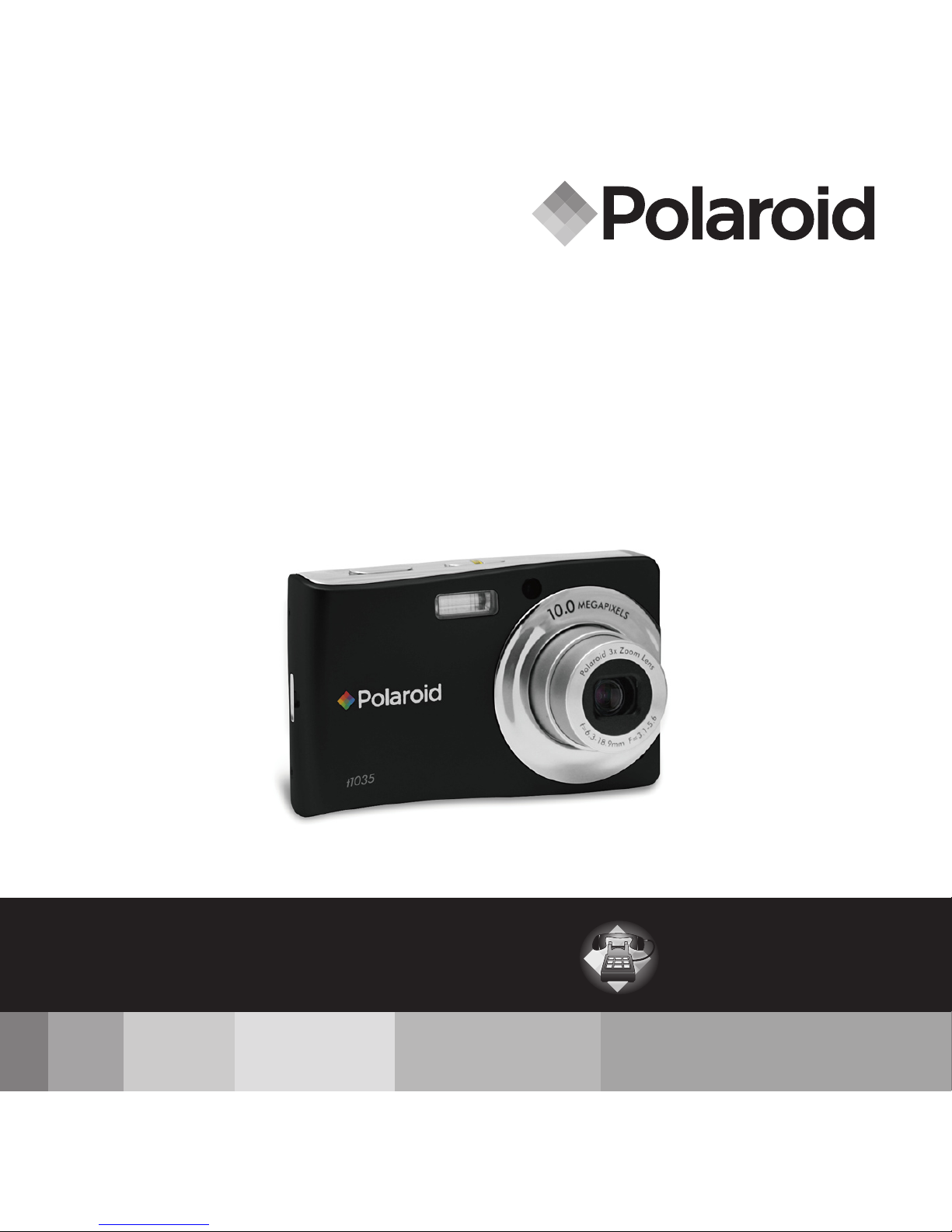
10.0 Megapixel Digital Camera
t1035
User Guide
Questions?
Need Some Help?
This manual should help you
understand your new product.
or visit
www.polaroid.com/support.
If you still have questions, call
our help line found on the
insert with this icon:
DIGITAL QUALITY, POLAROID SIMPLICITY™
Page 2
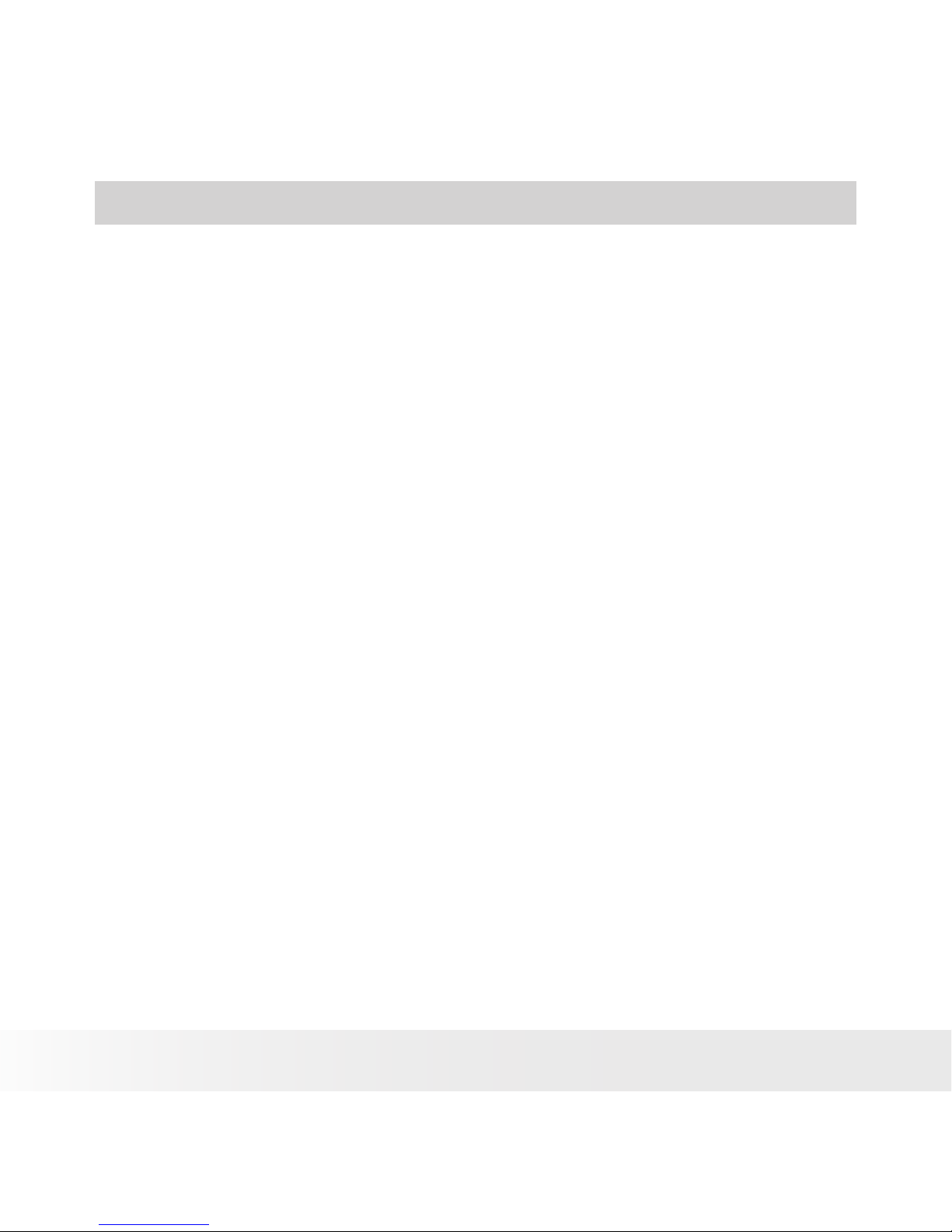
2
Polaroid t1035 Digital Camera User Guide
www.polaroid.com
Table of Contents
1 Preface. .....................................................................................7
• About this Manual................................................................................... 7
Copyright ............................................................................................. 7
Federal Communications Commission (FCC) Compliance .................. 7
Declaration of Conformity .................................................................. 8
Trademark Recognition ........................................................................ 8
• Safety and Handling Precautions ........................................................... 8
Camera Information ............................................................................ 8
Battery Information ............................................................................ 9
2 Introduction ............................................................................................. 10
• Camera Features ................................................................................. 10
• Package Contents ................................................................................ 11
• Camera Views ....................................................................................... 12
• Camera Buttons .................................................................................... 13
• Notifications .......................................................................................... 13
LED Indicators ................................................................................... 13
Operation Sound........................ ............. ..........................................15
• Camera Memory ................................................................................... 15
Internal memory ... ............. ...............................................................15
External storage........ ............. ............................................ ..............15
3 Getting Started ........................................................................................16
• Attaching the Wrist Strap .................................................................... 16
• Inserting the Battery.. ........................................................................... 16
• Inserting an SD/SDHC Memory Card .. ................................................ 17
• Charging the Battery ............................................................................ 19
• Turning the Power On and Off . ............................................................ 20
• Initial Settings ...................................................................................... 20
Setting the Language ................................................. ............ ..........20
Setting the Date & Time ............ ........................... ............ ............20
Page 3
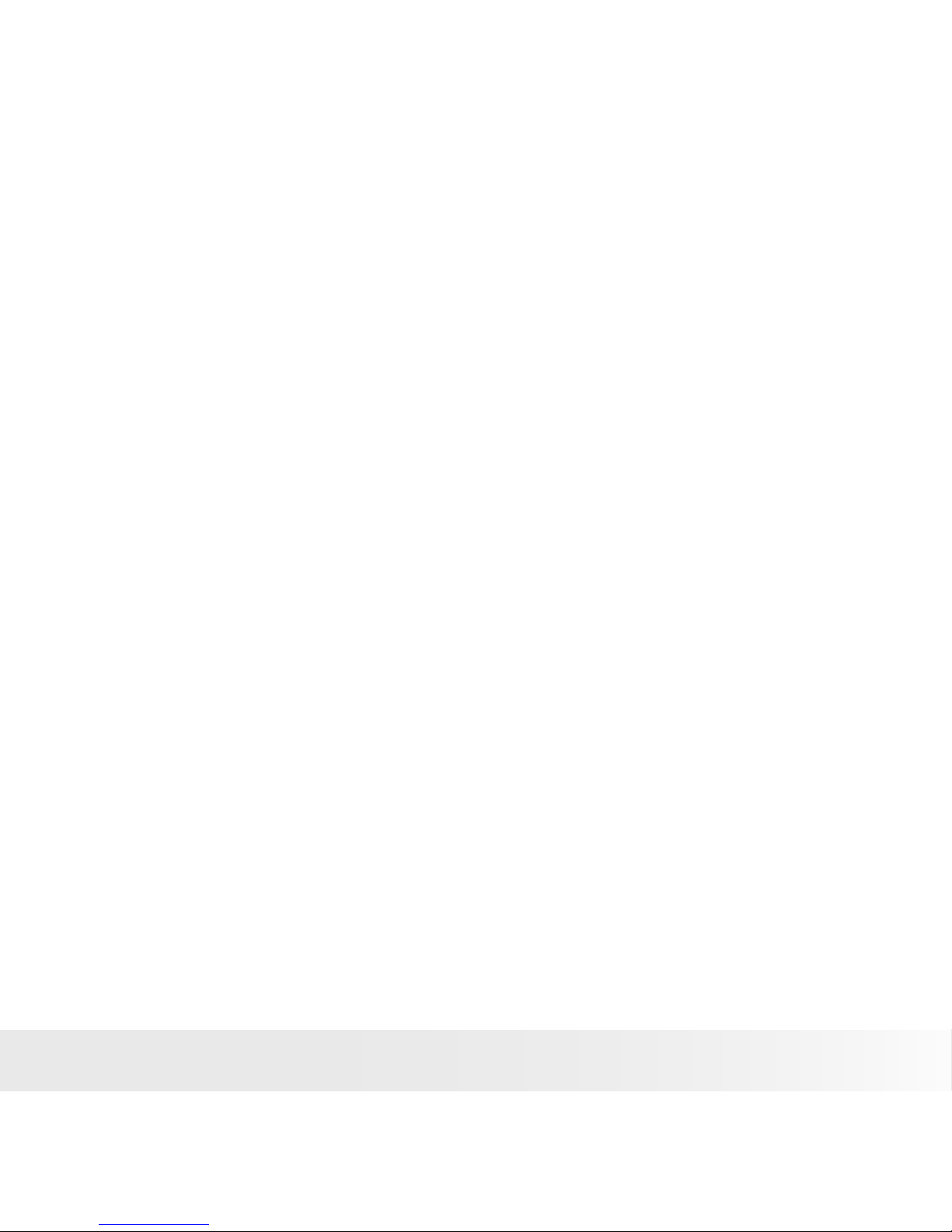
3
Polaroid t1035 Digital Camera User Guide
www.polaroid.com
• Modes................................................................................................... 22
Record mode ..................................................................................... 22
Playback mode .................................................................................. 22
Switching between Record mode and Playback Mode .................... 22
Selecting the Record mode options .................................................. 23
4 Using the LCD Screen ................................................................24
• LCD Screen Layout .............................................................................. 24
Record Mode Screen Layout ............................................................. 24
Playback Mode Screen Layout .......................................................... 25
Changing the LCD Screen Display ................................................... 29
• Using Quick-Set Bar.............................................................................. 30
Snapshot Mode ................................................................................. 31
Camcorder Mode .............................................................................. 32
Voice Recorder Mode ........................................................................ 33
Playback Mode .................................................................................. 34
5 Recording Photos, Videos and Voices ...................................................35
• Taking Photos . ..................................................................................... 35
• Using the Image Stabilizer .................................................................... 36
• Setting the Zoom Control .................................................................... 36
• Setting Scene Mode ............................................................................. 37
Using Intelligent Scene Mode ........................................................... 40
Using Smile Detection Mode ............................................................ 41
Using Blink Detection Mode ............................................................. 42
Selecting the Photo Stitch Mode ...................................................... 43
• Using Flash .......................................................................................... 44
• Setting Snapshot Menu ...................................................................... 45
Resolution ........................................................................................ 45
Quality ............................................................................................... 46
ISO .................................................................................................... 46
Metering ............................................................................................ 47
White Balance ................................................................................. 47
Effect ................................................................................................. 48
AF Area .............................................................................................. 49
• Setting Snapshot Menu ...................................................................... 50
Flash Intensity ................................................................................... 51
EV Compensation ............................................................................. 51
Page 4
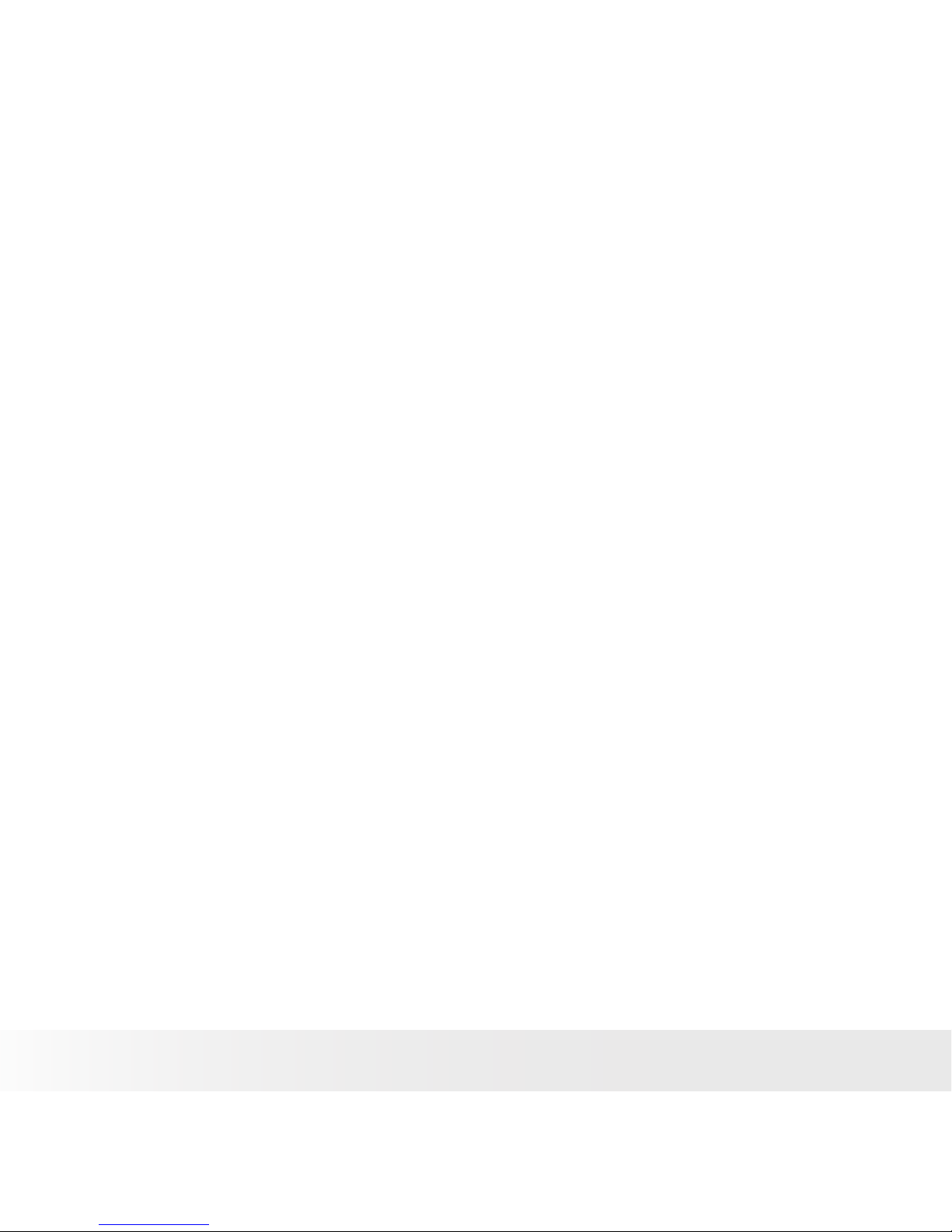
4
Polaroid t1035 Digital Camera User Guide
www.polaroid.com
Photo Frame ...................................................................................... 52
Sharpness .......................................................................................... 52
Saturation .......................................................................................... 52
Contrast ............................................................................................. 53
Date Stamp ....................................................................................... 53
Focus Mode ..................................................................................... 54
Drive Mode ........................................................................................ 54
AF Lamp ........................................................................................... 55
• Recording Movies ................................................................................. 55
Camera Setting to Record Movies .................................................... 56
Setting Movie Size ........................................................................... 56
YouTube Mode ................................................................................ 57
Setting Frame Rate ........................................................................... 58
Setting White Balance ....................................................................... 58
Setting Quality ................................................................................... 58
Setting Focus Mode .......................................................................... 58
Setting Effect .................................................................................... 59
• Recording Voices. ................................................................................. 59
6 Playback ..................................................................................60
• Viewing in Single Navigation ................................................................. 60
• Viewing Slideshow ............................................................................... 60
• Viewing in Drag & Play Mode ............................................................... 61
• Viewing Thumbnails ............................................................................. 61
• Zooming images .................................................................................. 62
• Trimming an Image ............................................................................... 63
• Playing Movies ..................................................................................... 63
• Playing Voice Recording........................................................................ 64
• Playing Voice Memo ............................................................................ 64
• Using My Drawing ................................................................................ 65
Using My Drawing Toolbar ................................................................ 66
• Adding a Memo dialog to an Image ...................................................... 66
• Rotating Images.................................................................................... 67
• Adding Photo Frame ............................................................................. 67
• Setting D-Lighting ................................................................................. 68
Page 5
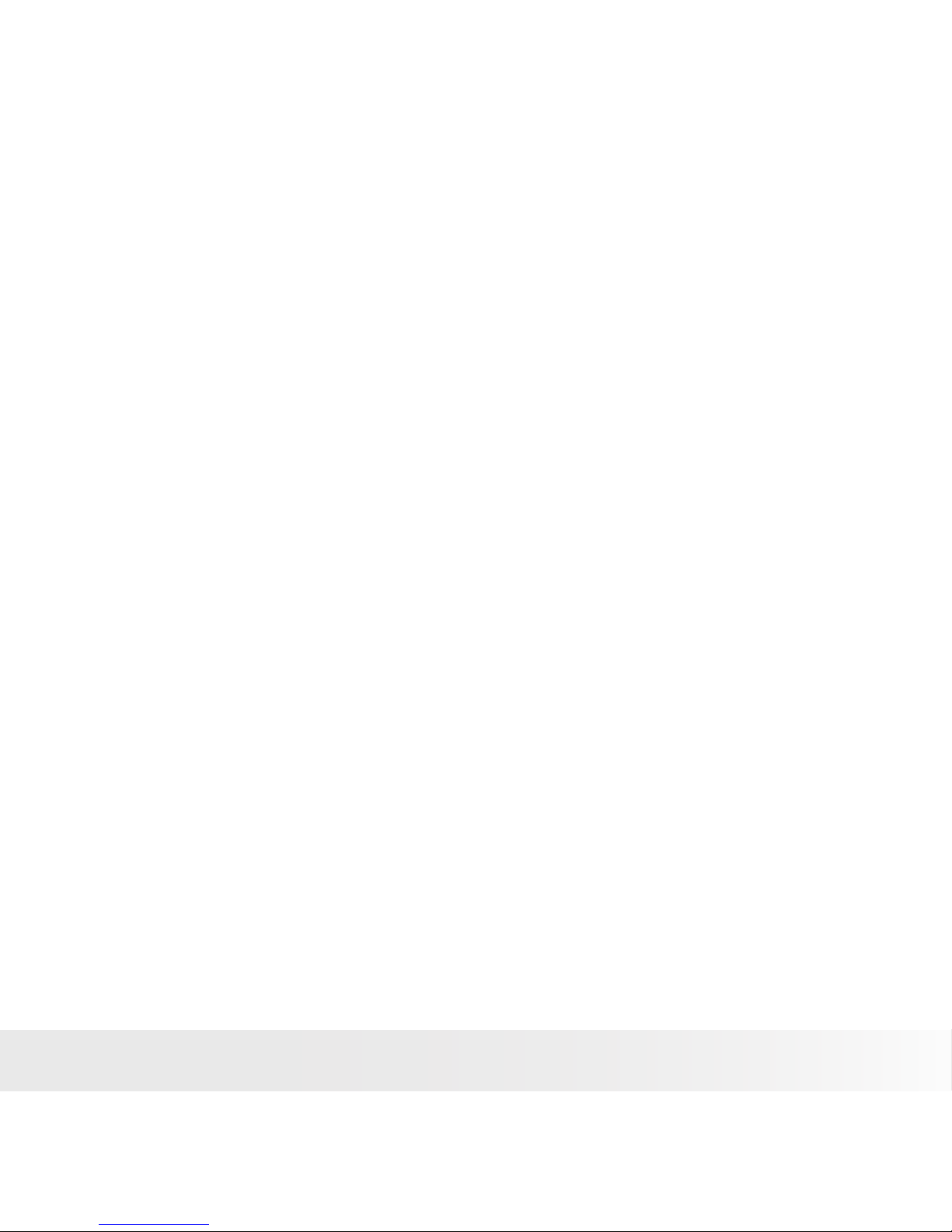
5
Polaroid t1035 Digital Camera User Guide
www.polaroid.com
• Setting DPOF ........................................................................................ 69
To set DPOF on a single file .............................................................. 69
To set DPOF on multiple files ............................................................ 69
To set DPOF on all files ..................................................................... 70
To set DPOF off ................................................................................. 70
• Protecting/Unprotecting Files ............................................................... 70
To protect a file .................................................................................. 71
To protect multiple files ..................................................................... 71
To protect all files .............................................................................. 71
To unprotect files ............................................................................... 71
• Deleting Files ....................................................................................... 72
To delete a file .................................................................................. 72
To delete a voice memo .................................................................... 72
To delete multiple files ...................................................................... 72
To delete all files ................................................................................ 73
• Setting Playback Menu .. ...................................................................... 73
To go to Playback Menu .................................................................... 73
Resize ................................................................................................ 73
Voice Memo ..................................................................................... 74
Red Eye Correction .......................................................................... 75
Effect ................................................................................................. 76
7 Using the Setup Menu ...............................................................77
• Setting Memory Kit .............................................................................. 77
• Setting Auto Review ............................................................................. 78
• Setting Digital Zoom ............................................................................. 79
• Setting System Sounds ....................................................................... 79
• Setting Volume ..................................................................................... 79
• Setting LCD Brightness ....................................................................... 79
• Setting Power Save .............................................................................. 79
• Setting Date & Time ............................................................................ 80
• Setting TV Out ...................................................................................... 80
• Setting Hot Key..................................................................................... 81
• Setting Startup Image ........................................................................... 81
• Resetting ............................................................................................. 82
• Setting Language ................................................................................. 82
8 Installing the Software onto a Computer ......................................83
Page 6

6
Polaroid t1035 Digital Camera User Guide
www.polaroid.com
• Installing the Software ..............................................................................
83
• Software Included with Your Camer ................................................... 84
• Fast and Easy YouTube™ Upload ....................................................... 85
• System Requirements ......................................................................... 85
• Uninstalling Polaroid t1035 Camera Driver .......................................... 86
9 Making Connections ................................................................. 87
• Connecting the Camera to a TV .......................................................... 87
To connect your camera to a TV ....................................................... 87
To view photos ................................................................................. 87
• Connecting the Camera to a PC ......................................................... 87
• Connecting the Camera to a Printer ................................................... 88
Setting PictBridge Menu .................................................................. 89
10 Appendix ............................................................................... 90
• About Folder and File Names ............................................................. 90
Folder Structure ................................................................................ 90
File Naming ...................................................................................... 90
11 Troubleshooting ..................................................................... 92
12 Getting Help .......................................................................... 93
• Polaroid Online Services ...................................................................... 93
• ArcSoft Software Help ......................................................................... 93
13 Specifications ........................................................................ 94
• Specifications....................................................................................... 94
• Camera Default Settings...................................................................... 96
Page 7
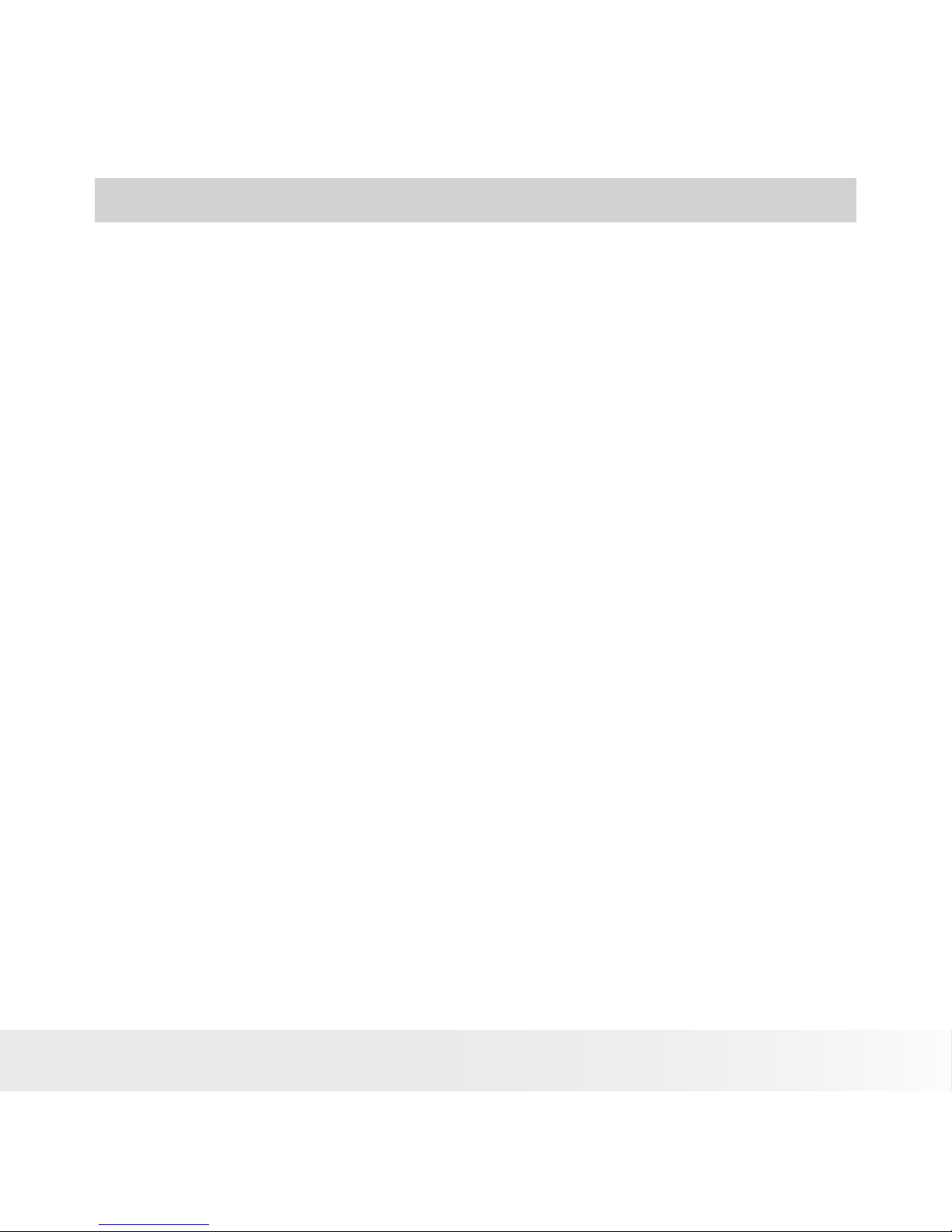
7
Polaroid t1035 Digital Camera User Guide
www.polaroid.com
1 Preface
• About this Manual
This manual is designed to assist you in using your new digital camera. All
information presented is as accurate as possible but is subject to change
without notice.
Copyright
This manual contains proprietary information protected by copyright. All rights
are reserved. No part of this manual may be reproduced by any mechanical,
electronic or other means, in any form, without prior written permission of
the manufacturer.
© Copyright 2009
Federal Communications Commission (FCC) Compliance
This equipment has been tested and found to comply with the limits for a
Class B digital device, pursuant to Part 15 of the FCC Rules. These limits
are designed to provide reasonable protection against harmful interference
in a residential installation. This equipment generates, uses, and can radiate
radio frequency energy and, if not installed and used in accordance with
the instructions, may cause harmful interference to radio communications.
However, there is no guarantee that interference will not occur in a particular
installation. If this equipment does cause harmful interference to radio or
television reception, which can be determined by turning the equipment off
and on, the user is encouraged to try to correct the interference by one or
more of the following measures:
• Reorient or relocate the receiving antenna.
• Increase the distance between the equipment and the receiver.
• Connect the equipment to an outlet on a circuit different from that to
which the receiver is connected.
• Consult the dealer or an experienced radio/TV technician for help.
Page 8

8
Polaroid t1035 Digital Camera User Guide
www.polaroid.com
Warning: A shielded-type power cord is required in order to meet FCC emission
limits and to prevent interference to radio and television reception. Use only
shielded cable to connect I/O devices to this equipment. Any changes or
modifications not expressly approved by the manufacturer may void your warranty
and service agreement.
Declaration of Conformity
This device complies with Part 15 of the FCC rules. Operation is subject to
the following conditions:
• This device may not cause harmful interference.
• This device must accept any interference received, including interference
that may cause undersired operation.
Trademark Recognition
Windows 98/2000/ME/XP are registered trademarks of Microsoft Corporation
in the United States and/or other countries. Windows is an abbreviated term
referring to the Microsoft Windows Operation System. All other companies
or product names are trademarks or registered trademarks of their respective
companies.
• Safety and Handling Precautions
Camera Information
• Do not disassemble or attempt to service the camera yourself.
• Do not expose the camera to moisture, or extreme temperatures.
• Allow the camera to warm up when moving from cold to warm
temperatures.
• Do not touch the camera lens.
• Do not expose the lens to direct sunlight for extended periods.
• Do not use abrasive chemicals, cleaning solvents or strong detergents to
clean the product. Wipe the product with a slightly damp soft cloth.
Page 9
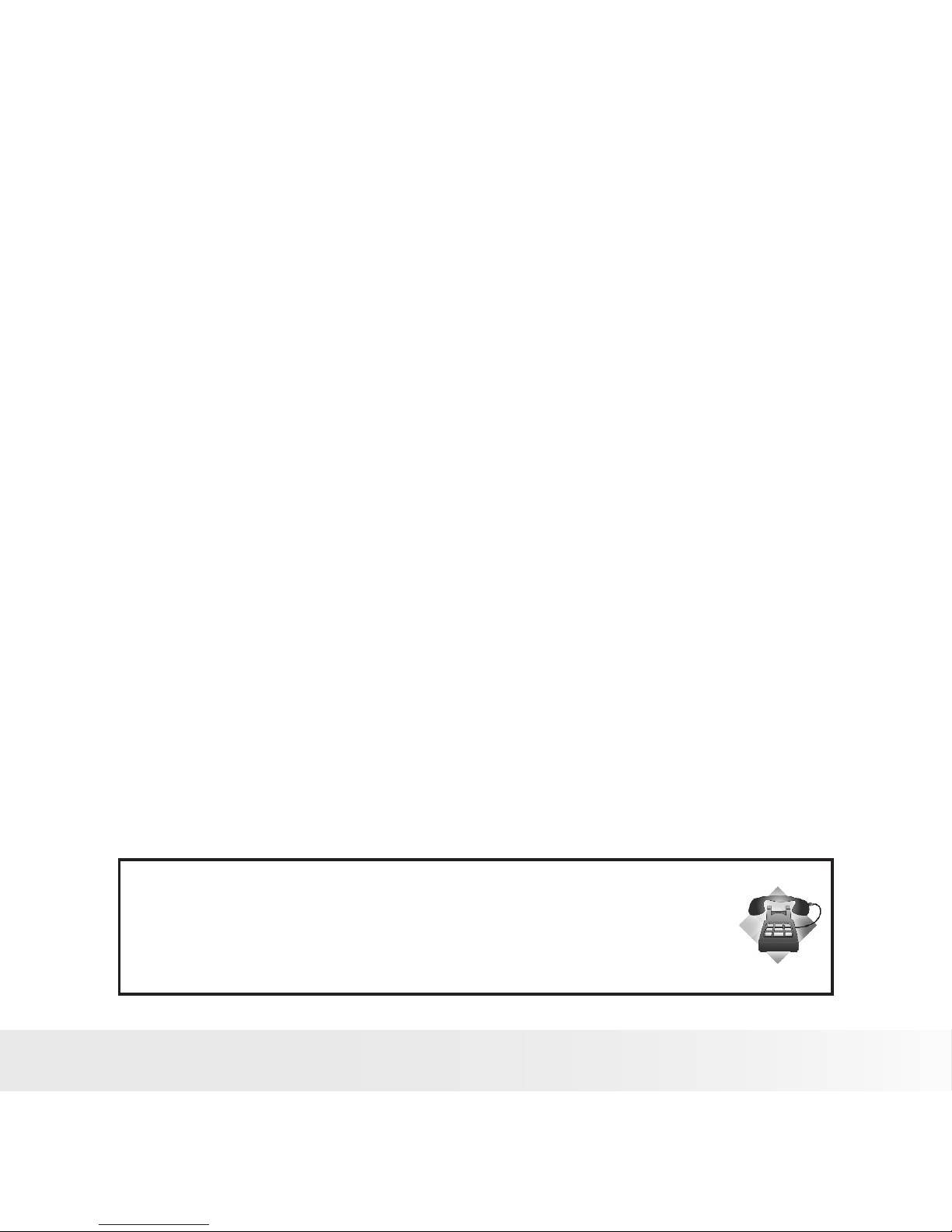
9
Polaroid t1035 Digital Camera User Guide
www.polaroid.com
Battery Information
• Turn off the camera before installing or removing the battery.
• Use only the provided batteries or type of battery and charger that came
with your camera. Using other types of battery or charger may damage
the equipment and void the warranty.
• If applicable, when using Li-ion battery in this product, ensure that they
are inserted correctly. Inserting the battery upside down can cause
damage to the product and possibly cause an explosion.
• When the camera is used for an extended period of time, it is normal for
the camera body to feel warm.
• Download all pictures and remove the battery from the camera if you are
going to store the camera for a long period of time.
• The type of battery and the battery power level may cause the lens to be
stuck up. Ensure you use the correct battery type and use a fully charged
battery.
Need help with your digital camera?
Call our toll-free customer service number. Look for the insert with this icon:
Or visit www.polaroid.com.
Page 10
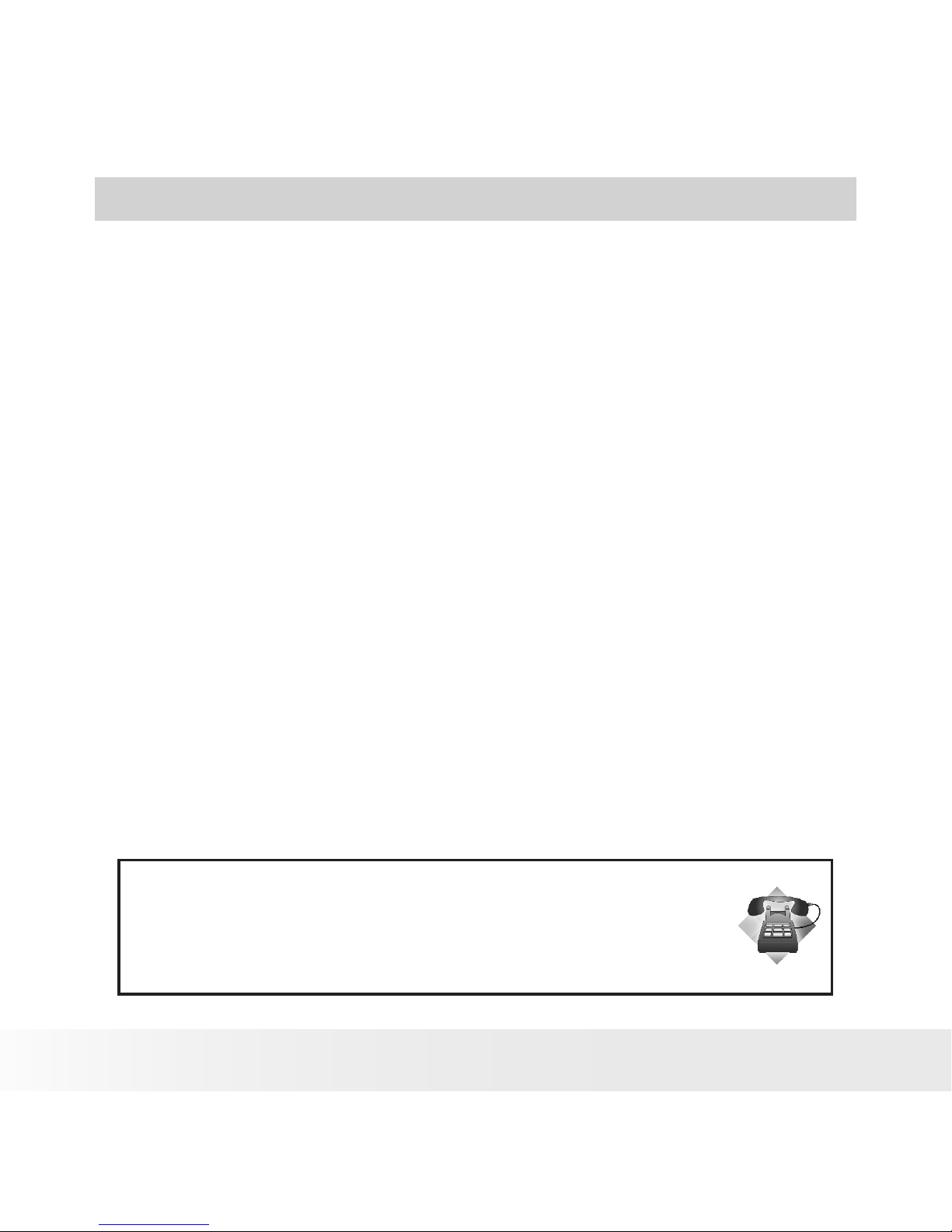
10
Polaroid t1035 Digital Camera User Guide
www.polaroid.com
2 Introduction
Congratulations on the purchase of your new Polaroid digital camera. This
manual provides step-by-step instructions on how to use your camera, and is
intended for your reference only.
• Camera Features
• 10 megapixels resolution
• Up to 3x optical zoom and 5x digital zoom
• 1/2.3 inch CCD image sensor
• 3 inch color touch screen LCD monitor
• 32MB internal flash memory with optional external SD/SDHC card
• Supports up to 4GB of SD card, and up to 16GB of SDHC card
• Sleek metallic finish
• Easy-to-use button interface
• DCF, DPOF, PictBridge compatibility
• Slideshow feature to review your pictures and movies
• A/V output to view your pictures and movies on your TV
• USB port to transfer photos and movies to your PC
Need help with your digital camera?
Call our toll-free customer service number. Look for the insert with this icon:
Or visit www.polaroid.com.
Page 11
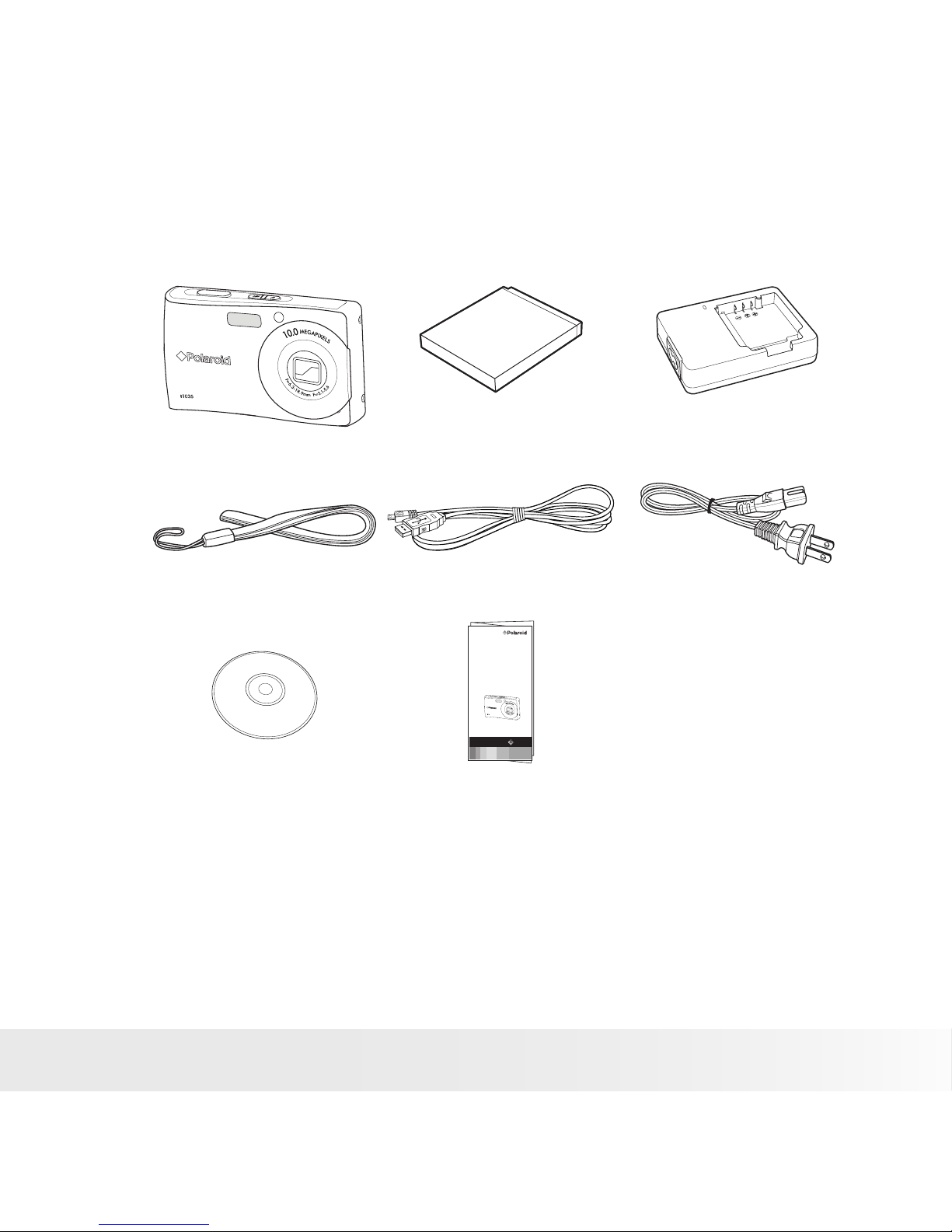
11
Polaroid t1035 Digital Camera User Guide
www.polaroid.com
• Package Contents
Please check the contents of your camera package. It should contain:
o
x
Z
3
o
d
m
i
o
L
r
e
a
l
n
o
s
P
Digital Camera Li-ion battery Battery charger
Wrist strap USB cable Power cord
Quick Start Guide
t1035
CD-ROM Quick start guide
Page 12
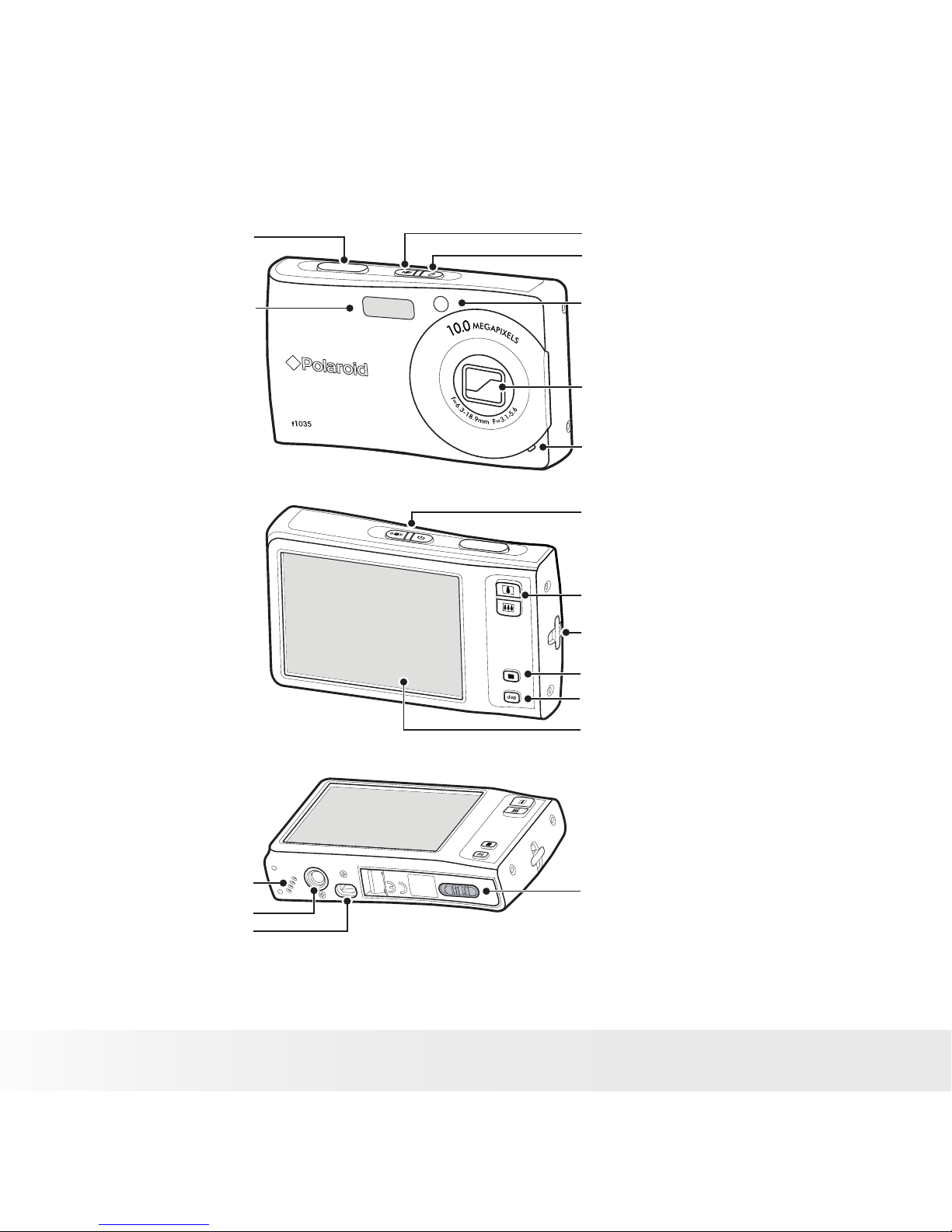
12
Polaroid t1035 Digital Camera User Guide
www.polaroid.com
• Camera Views
o
x
Z
3
o
d
m
i
o
L
r
e
a
l
n
o
s
P
Shutter button
Flash
Image Stabilizer button
Power button
Self-timer LED/AF Assist Lamp
Zoom lens
Microphone
Operation LED
Zoom buttons
Wrist strap retainer
Play button
Display button
LCD touchscreen
Speaker
Tripod socket
USB/TV-out Port
Battery/SD card door
Page 13
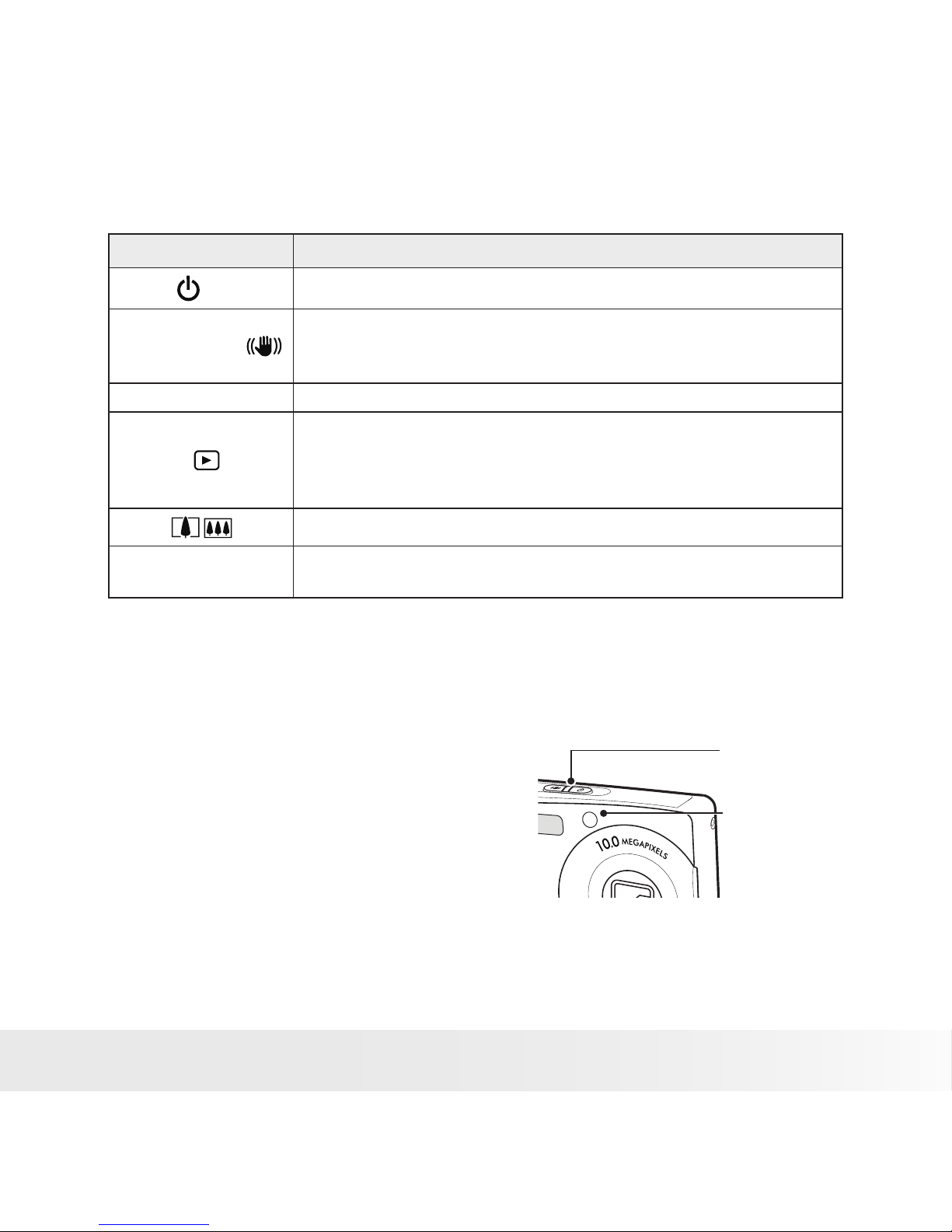
13
Polaroid t1035 Digital Camera User Guide
www.polaroid.com
• Camera Buttons
Your camera is equipped with different buttons for ease of use.
Button Description
Power
Press to turn the power on or off.
Image Stabilizer
The image stabilizer sets the optimal ISO value according to light
levels to compensate for camera shake.
Press to set the image stabilizer on or off.
Shutter Press to capture an image or start/stop recording a video or audio clip.
Playback
If the camera is turned off, press and hold to turn on camera in
Playback mode.
If the camera is turned on, press to toggle the camera to the Playback
or Record mode.
Zoom /
Press the zoom buttons to change zoom.
Display
DISP
Press to change LCD screen display to show OSD icons and guide
lines.
• Notications
Your camera gives feedback to users in two ways:
• LED Indicators
• Operation Sound
Led Indicators
Your camera is equipped with 2 LED
indicators:
o
x
Z
3
o
d
m
i
o
L
r
e
a
l
n
o
s
P
Operation LED
Self-timer LED
/AF Assist Lamp
Page 14

14
Polaroid t1035 Digital Camera User Guide
www.polaroid.com
Operation LED
LED Status Camera Status
Off Power Off .
Green (steady)
Power On.
Ready to take pictures / record / playback.
Green (blinking fast)
Camera busy or deleting / copying images /
recording / data transfer is in progress.
Green (slowly blinking) Data transfer is in progress.
Amber (steady) Power saving (sleep mode).
Amber (blinking very fast)
In the Record mode, ash is charging or AF
error.
In the Playback mode, self-timer countdown
error.
Amber (blinking fast) Battery low or card error.
Amber (slowly blinking)
Error message: card locked, file / folder error, no
memory card, copy / format error.
Self-timer LED
LED Status Camera Status
Off Self-timer off.
Red (blinking fast)
Self timer countdown is set between 3 to 10
seconds.
Red (slowly blinking)
Self-timer countdown is set between 0 to 3
seconds.
Page 15

15
Polaroid t1035 Digital Camera User Guide
www.polaroid.com
Operation Sound
Your camera is equipped with a speaker to provide feedback to you.
Buzzer Camera Status
One beep
Denotes the start of an operation like recording and printing. Also
beeps when using menu and setting properties.
Two beeps Denotes completion of an operation.
Three beeps
Denotes low battery and other warning or error message like memory
full or card error.
Continuous beep
Beeps every second for countdown if self-timer is set between 3 to 10
seconds. Beeps every half second if self-timer is set between 0 to 3
seconds. Beep goes off when self timer is complete.
Shutter sound The shutter is pressed to record an image.
• Camera Memory
Internal memory
Your camera is equipped with 32MB of internal memory. Users can store
images up to 10MB. If there is no memory card inserted in the memory card
slot, all images, videos and audio clips recorded are automatically stored in
the internal memory.
External storage
Your camera supports SD cards of up to 4GB in size. It also supports SDHC
card with a maximum capacity of 16GB. If there is a storage card inserted in
the memory slot, the camera automatically saves all images, videos and audio
clips in the external storage card.
NOTE:
• Not all cards may be compatible with your camera. When purchasing a card, please check the
card’s specifications and take the camera with you.
Page 16
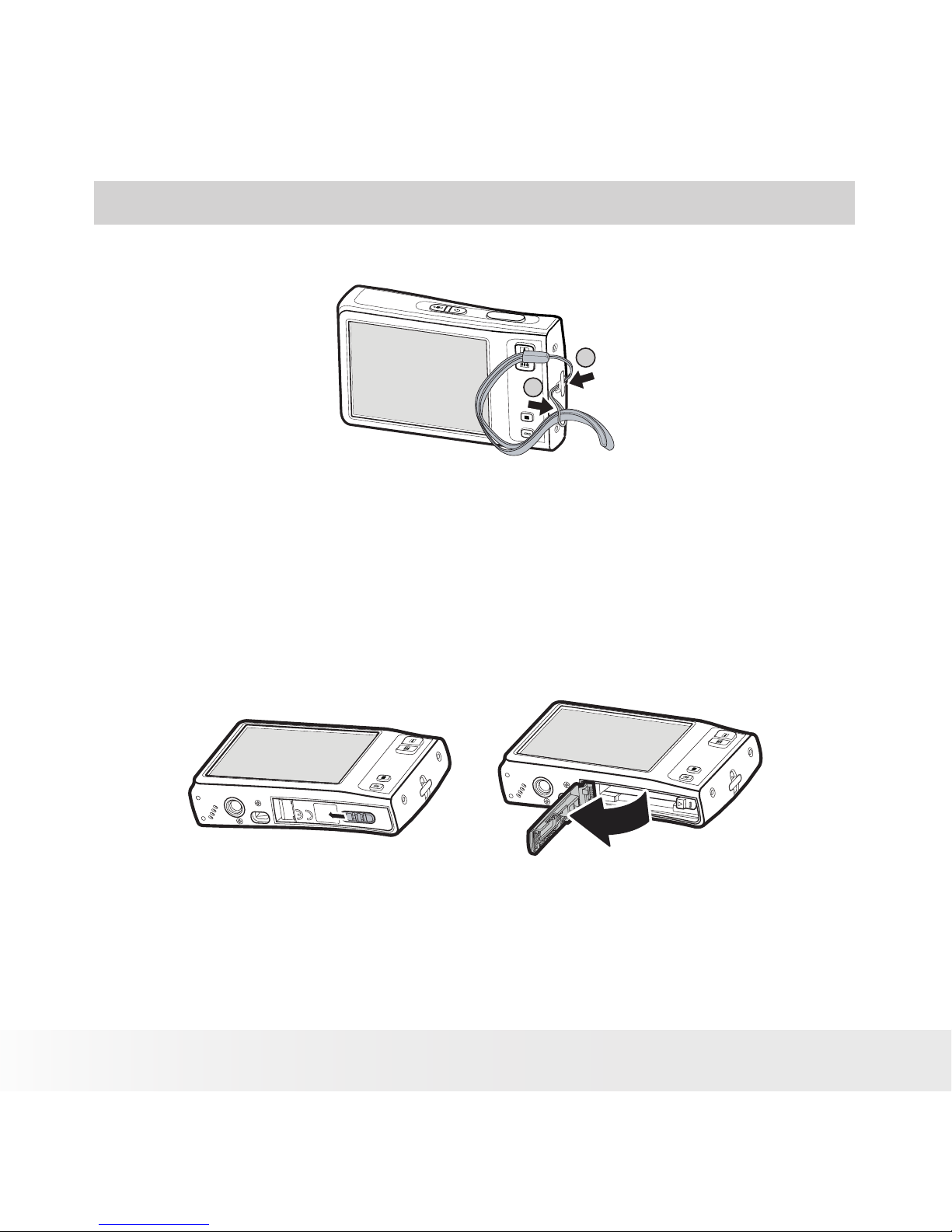
16
Polaroid t1035 Digital Camera User Guide
www.polaroid.com
3 Getting Started
• Attaching the Wrist Strap
1
2
• Inserting the Battery
Follow these instructions to insert the Li-ion battery into the battery
compartment. Please read “Battery Information” on page 9 before inserting/
removing the battery.
1. Slide the locking tab on the battery/SD card door in the direction of the
arrow and flip the door open.
Page 17
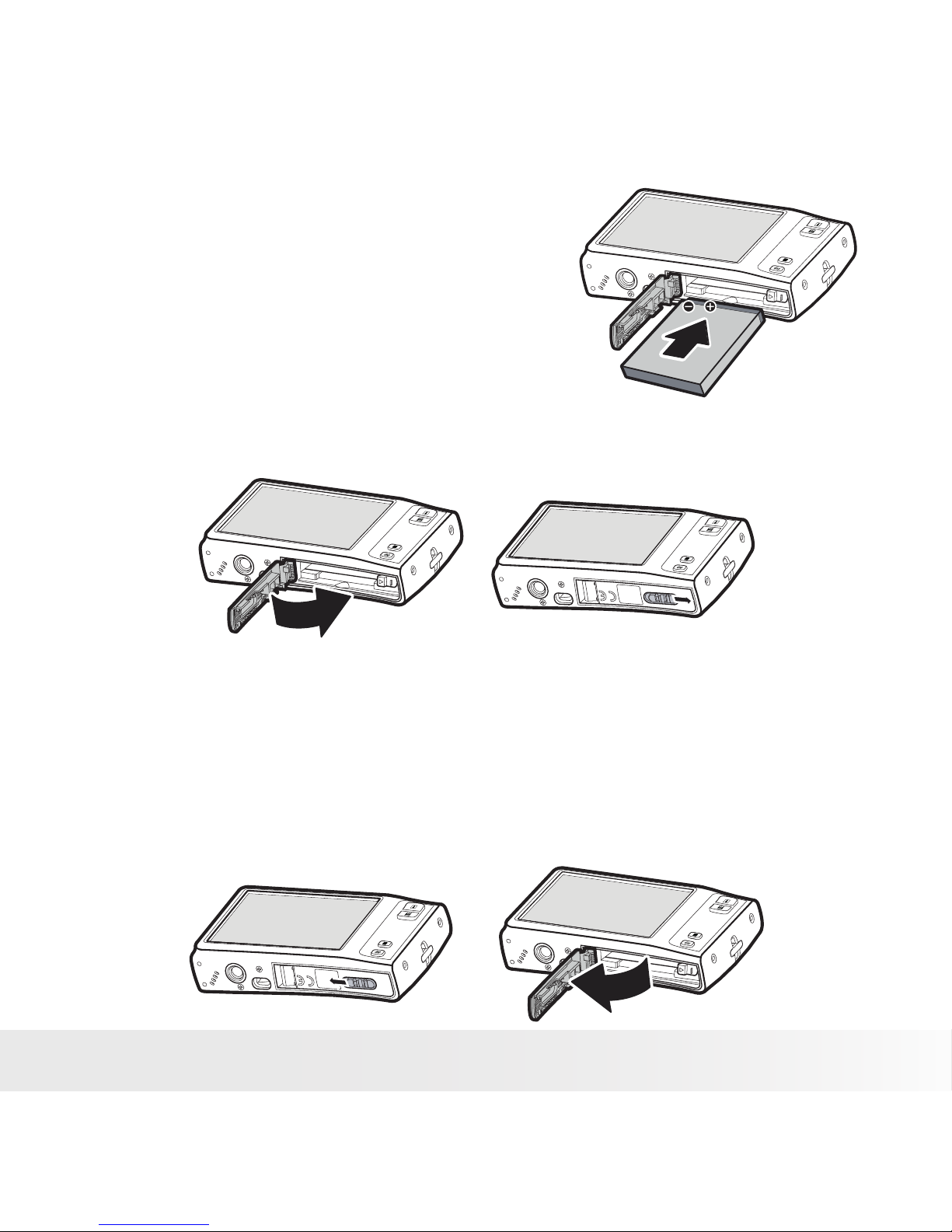
17
Polaroid t1035 Digital Camera User Guide
www.polaroid.com
2. Insert the battery into the compartment
as shown with the terminals and the
battery indent facing next to the battery/
SD card door.
3. Flip the door back into place as shown in the illustration and slide the
locking tab in the direction of the arrow.
• Inserting an SD/SDHC Memory Card
Expand your camera’s storage by using SD or SDHC memory cards. Your
camera supports SD cards of up to 4GB and SDHC cards of up to 16GB in
size.
Follow these instructions to insert the SD/SDHC card.
1. Make sure the power is off before inserting a SD/SDHC memory card.
2. Slide the locking tab on the battery/SD card door in the direction of the
arrow and flip the door open.
Page 18

18
Polaroid t1035 Digital Camera User Guide
www.polaroid.com
3. Insert the SD/SDHC card into the
memory card slot label side up.
4. Push the SD/SDHC card into the memory slot until it clicks into place.
5. Flip the door back into place as shown in the illustration and slide the
locking tab in the direction of the arrow.
To remove the SD/SDHC card, gently push
the card inward with your finger and release
it. Pull out the card carefully.
Page 19

19
Polaroid t1035 Digital Camera User Guide
www.polaroid.com
• Charging the Battery
The battery that comes along with your camera is not charged. You need to
charge the battery before using the camera.
1. Insert the battery into the battery
charger as shown.
2. Connect the power cord to the
battery charger.
3. Plug the power cord to the main
outlet.
The battery charging time is about 2 hours.
The charger’s LED is orange, indicating the charging in progress. The charger’s
LED turns green when battery is fully charged.
• Turning the Power On and Off
o
x
Z
3
o
d
m
i
o
L
r
e
a
l
n
o
s
P
Power button
There are two ways to turn on the camera:
• Press and hold the Power button. The
start up image displays briefly and the
startup sound plays if enabled. The zoom
lens extends and the camera is turned on in
the Record mode.
• Press and hold the Playback button. The
camera is turned on in Playback mode. The
zoom lens is not extended.
Playback button
To turn off the camera, press the Power button.
See “Modes” on page 22 to know more about
Record and Playback mode.
Page 20
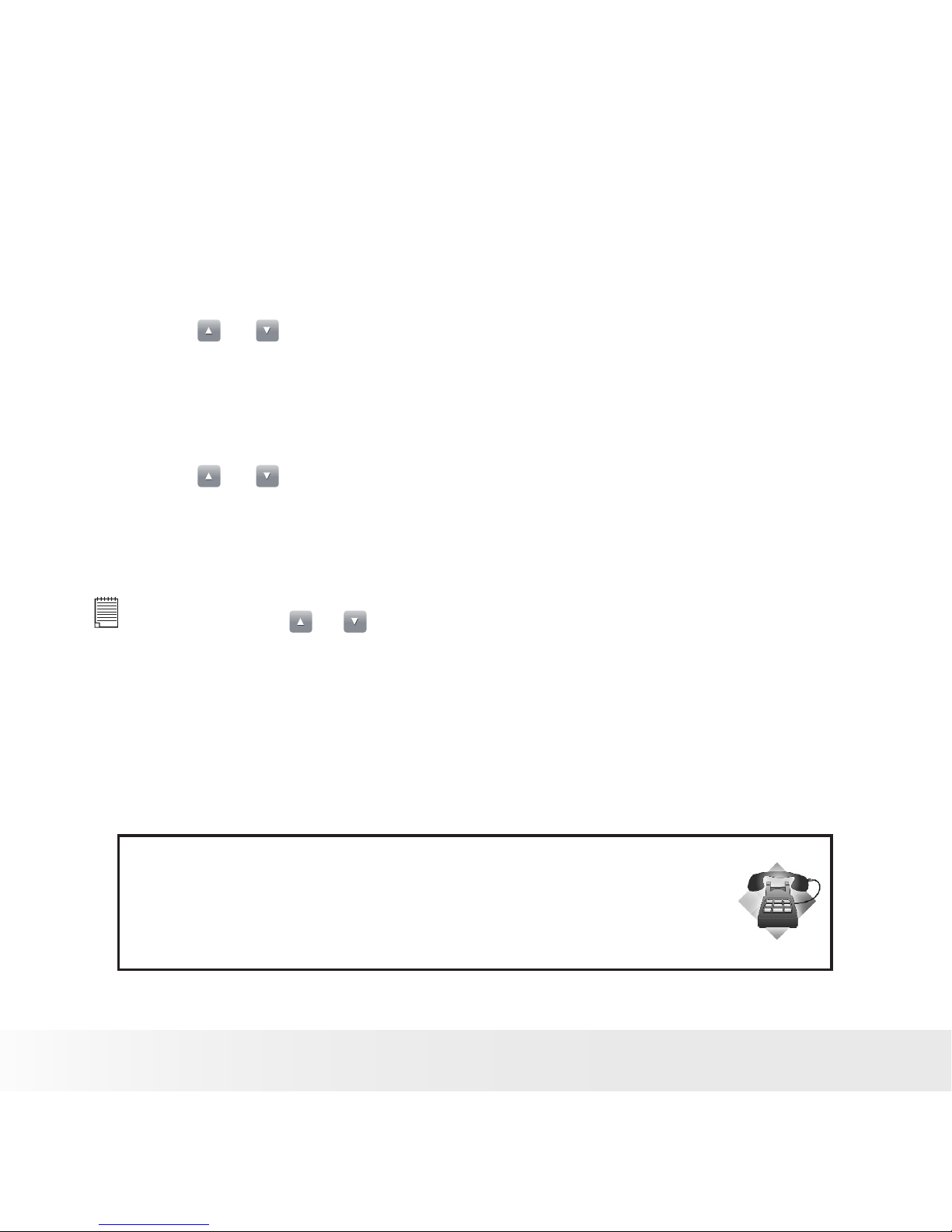
20
Polaroid t1035 Digital Camera User Guide
www.polaroid.com
• Initial Settings
When you turn on your camera for the first time, you will be asked to set the
Language and Date.
Setting the Language
1. Touch or to move through the selection.
2. Touch to select your language.
Setting the Date & Time
1. Touch the screen to move through date and time.
2. Touch or to change the value of date and time.
3. Touch SET to apply.
Now, you are ready to start taking photos and videos.
NOTE:
• Holding down or changes the values continuously.
• If the battery is removed for more than 48 hours, the Date & Time will have to be
reset.
Need help with your digital camera?
Call our toll-free customer service number. Look for the insert with this icon:
Or visit www.polaroid.com.
Page 21
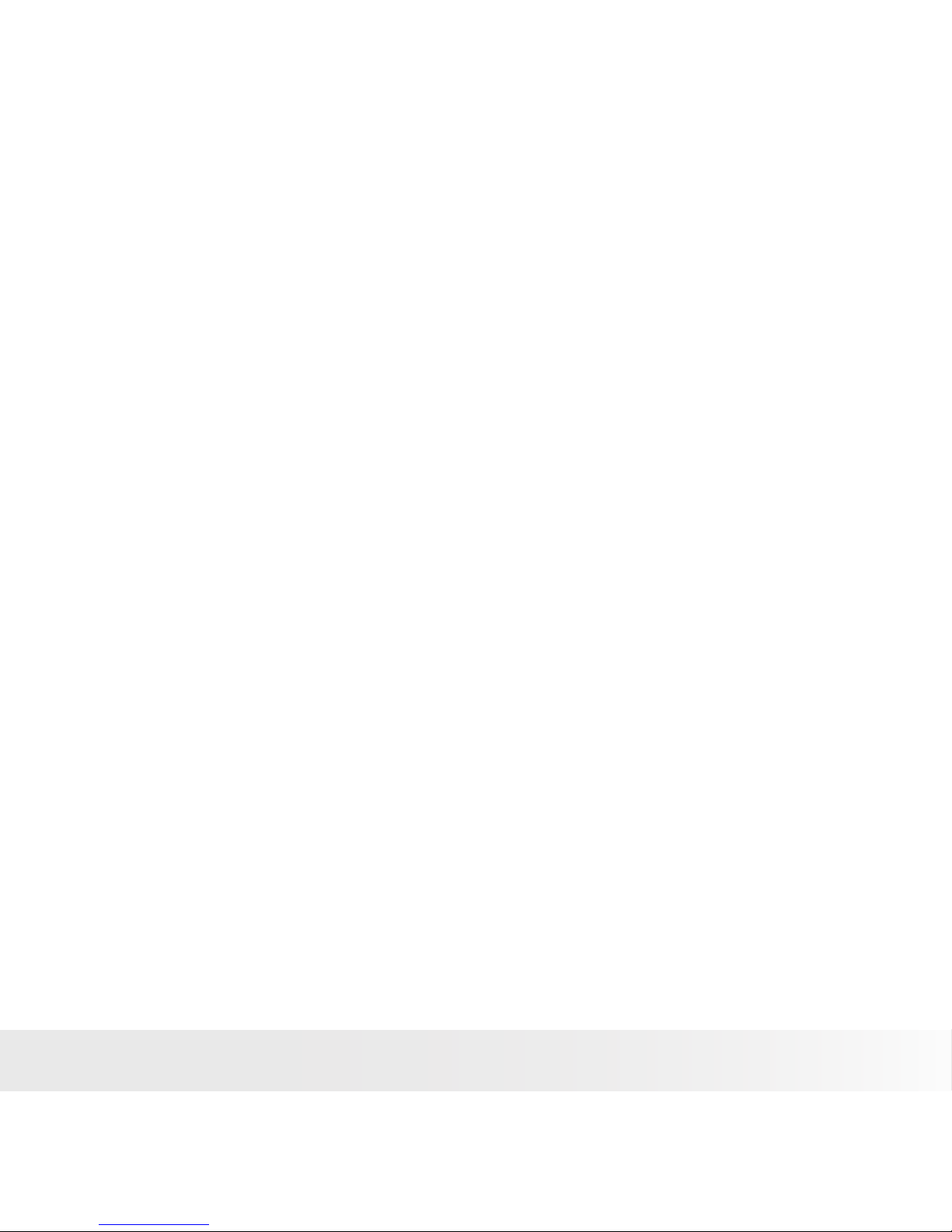
21
Polaroid t1035 Digital Camera User Guide
www.polaroid.com
• Modes
Your camera has two modes:
Record mode
• Set to the Record mode to capture still images, record videos and audio clips.
• The Record mode has other setting. For instance:
• Snapshot mode. Use this mode to capture still images. Other scene
modes can be selected in Snapshot mode.
• Camcorder mode. Use this mode to record video.
• Voice Recorder mode. Use this mode to record voice clips.
See “Selecting the Record mode options” on page 23.
Playback mode
• Set your camera to Playback mode to view and edit captured images and
playback videos and audio clips. You can also attach voice memo to still
images in this mode.
When you turn on your camera using the Power button, you are automatically
in the Record mode.
Switching between Record mode and Playback Mode
Press the Playback button to switch between Record and Playback modes.
Selecting the Record mode options section
Maximize the quality and ease of use of your camera by using the different
mode options. The mode options allow you to capture images with preset
settings according to scene conditions.
Page 22
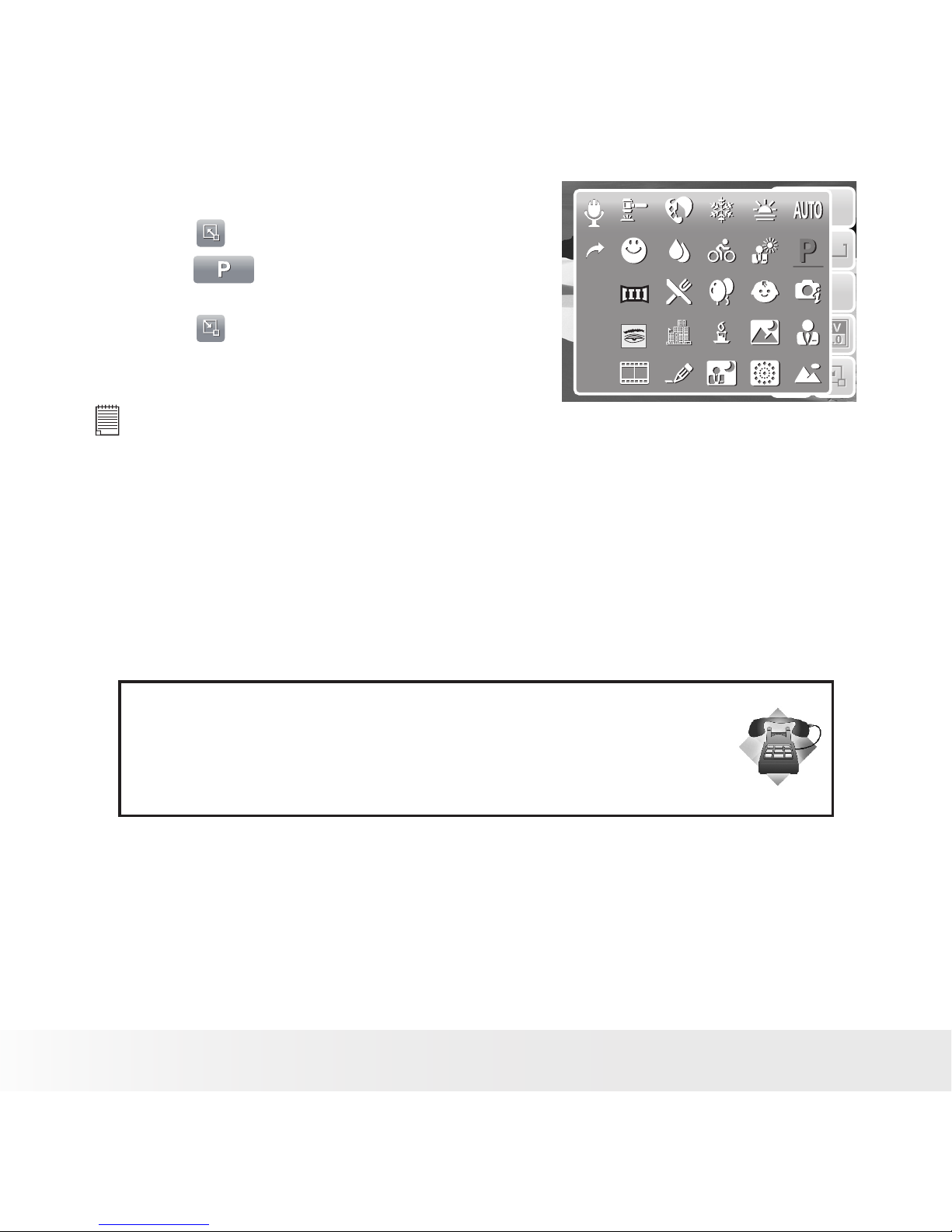
22
Polaroid t1035 Digital Camera User Guide
www.polaroid.com
1. Set the camera to Record mode.
2. Touch to launch Quick-Set Bar.
3. Touch to launch Scene Mode submenu.
4. Touch to select scene.
5. Touch to close menu.
12M
ISO
AUTO
AF
A
1
12M
ISO
AUTO
AF
A
1
NOTE:
Scene mode icon may vary depending on the current mode. For more information,
see “Setting Snapshot Menu” on page 45.
Need help with your digital camera?
Call our toll-free customer service number. Look for the insert with this icon:
Or visit www.polaroid.com.
Page 23

23
Polaroid t1035 Digital Camera User Guide
www.polaroid.com
4 Using the LCD Screen
The high resolution 3” touch screen LCD screen shows important information
regarding your cameras’ settings as well as the visual image of your photo
or video. The display on the LCD screen is called the On Screen Display or
OSD.
• LCD Screen Layout
The following illustrations shows the LCD screen layout and icon
descriptions.
Record Mode Screen Layout
0.0EV0.0EV
307307
32003200
2
1 2 3 4 5 76 8
1 4 1 31 51 61 7
1
2
1
0
1 1
9
No. Item Description
1 Record Mode Indicates the current record mode settings.
2 Flash Indicates flash settings.
3 Focus Mode Indicates focus mode settings.
Page 24

24
Polaroid t1035 Digital Camera User Guide
www.polaroid.com
No. Item Description
4 Self-timer / Burst Indicates drive mode settings.
5 Image Stabilizer Indicates Stabilizer function is on.
6 Zoom indicator Displays zoom.
7 Shots available Indicates the remaining shots available.
8 Resolution Displays resolution settings.
9 Quality Displays quality settings.
10 Focus frame Use to frame subject to capture.
11 Exposure Displays exposure settings.
12 Quick-Set Bar Touch to activate Quick-Set Bar.
13 ISO Displays ISO settings.
14 White Balance Displays white balance settings.
15 Metering Displays metering settings.
16 Histogram Graphic display of ISO settings.
17 Battery Indicates battery level.
72
Page 25
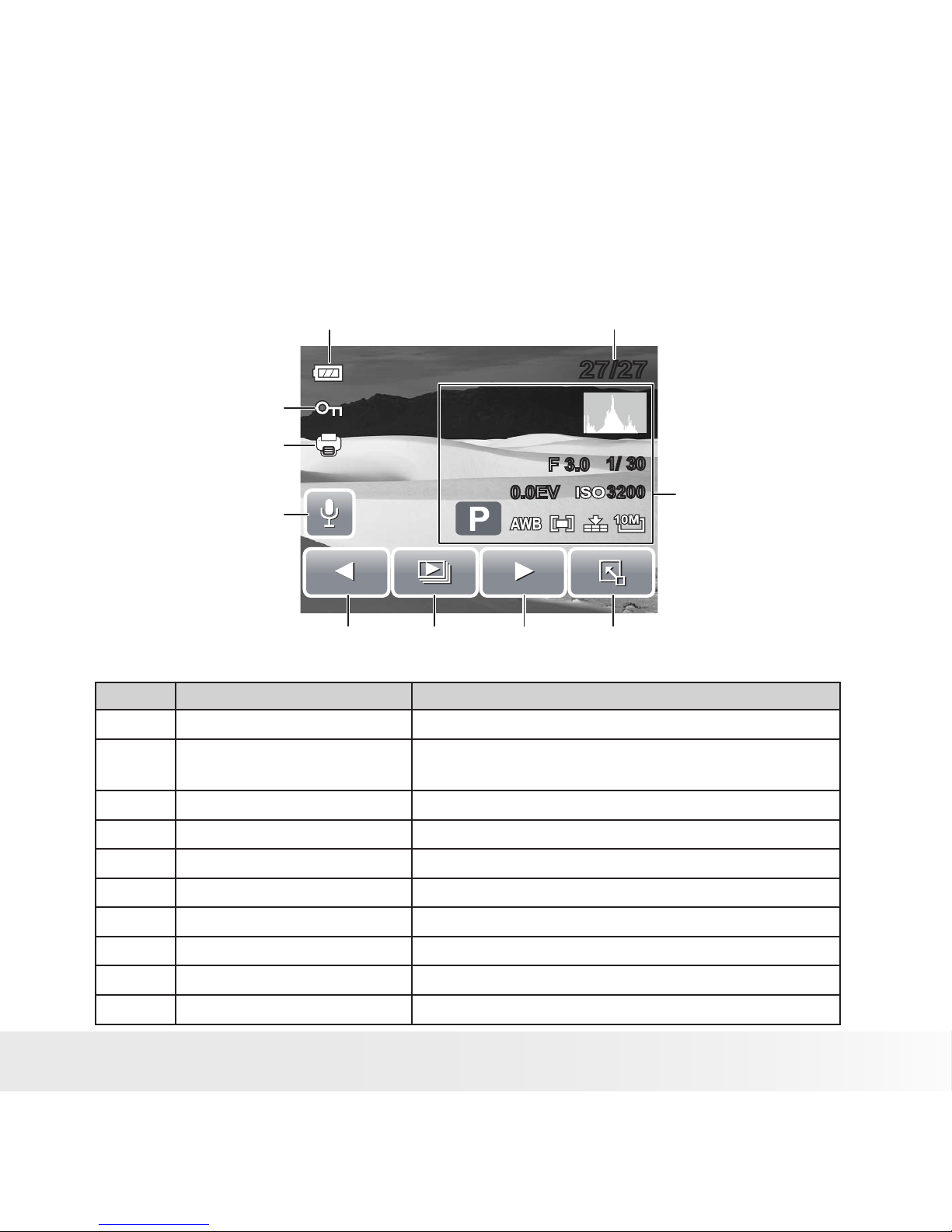
25
Polaroid t1035 Digital Camera User Guide
www.polaroid.com
Playback Mode Screen Layout
The Playback mode display varies depending on the type of file being
viewed.
Playback mode display of still images:
F 3.0F 3.0
1/ 30
1/ 30
0.0EV
0.0EV
32003200
27/2727/27
1 2
4567
3
9
1 0
8
No. Item Description
1 Battery Indicates battery level..
2. File no. / Total no.
Indicates the le number over the total number of les
in the memory.
3 Recording information Displays recording information of the file.
4 Quick-Set Bar Touch to activate Quick-Set Bar.
5 Next Touch to display next file.
6 Slideshow Touch to start slideshow.
7 Previous Touch to display previous file.
8 Voice memo Indicates voice memo is attached.
9 DPOF Indicates the file is marked for printing.
10 Protect Indicates the file is protected.
Page 26
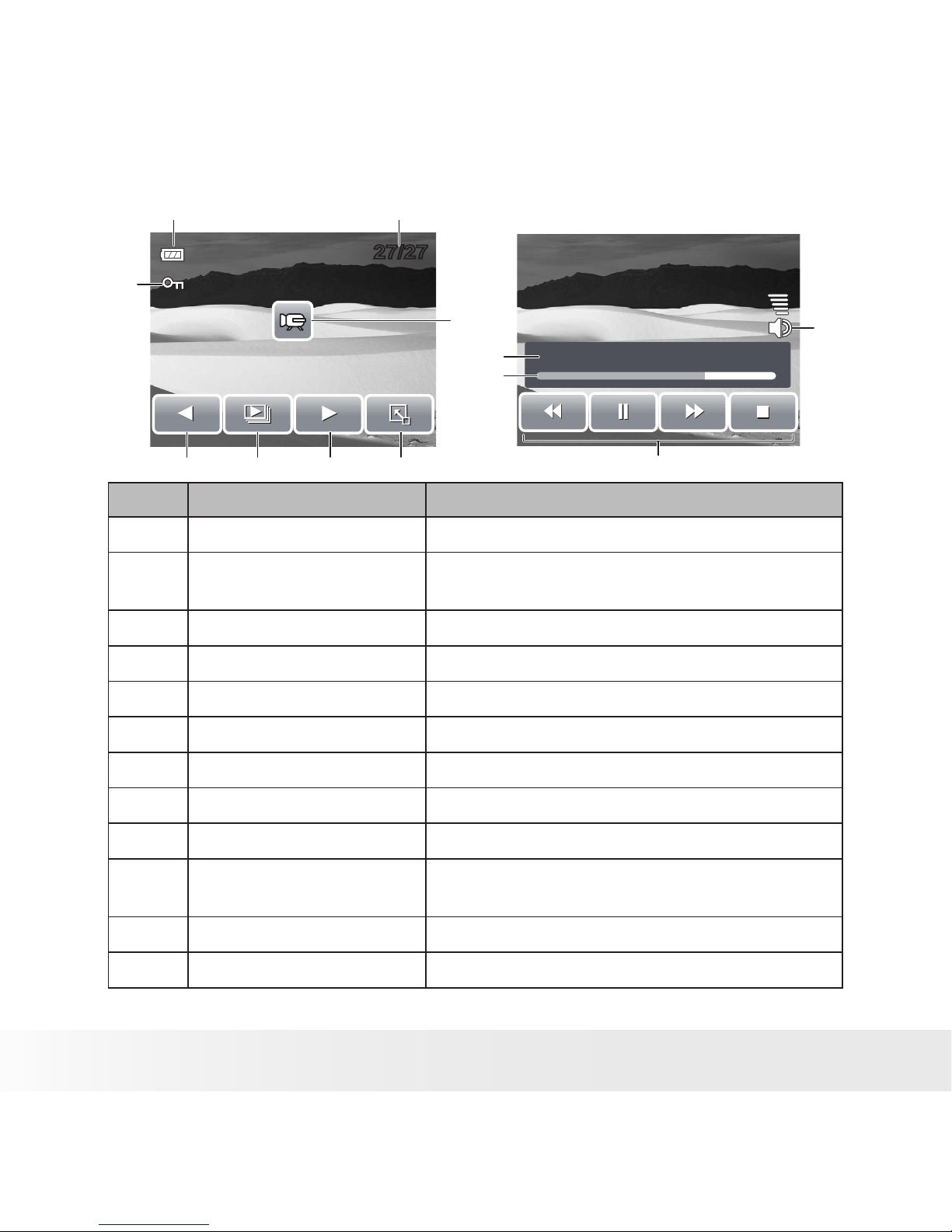
26
Polaroid t1035 Digital Camera User Guide
www.polaroid.com
Playback mode of videos:
9
1 2
1 1
1 0
27/2727/27
1 2
4567
3
8
No. Item Description
1 Battery Indicates the battery level.
2 File no. / Total no.
Indicates the le number over the total number of
files in the storage card.
3 Movie clip Indicates the file is a movie.
4 Quick-Set Bar Touch to activate Quick-Set Bar.
5 Next Touch to display next file.
6 Slideshow Touch to activate slideshow.
7 Previous Touch to display previous file.
8 Protect Indicates the file is protected.
9 Volume Adjusts and displays volume level.
10 Playback buttons
Touch buttons to play / pause / stop / fast forward /
rewind movie.
11 Playing status Displays playing status.
12 Played time Indicates played time.
Page 27
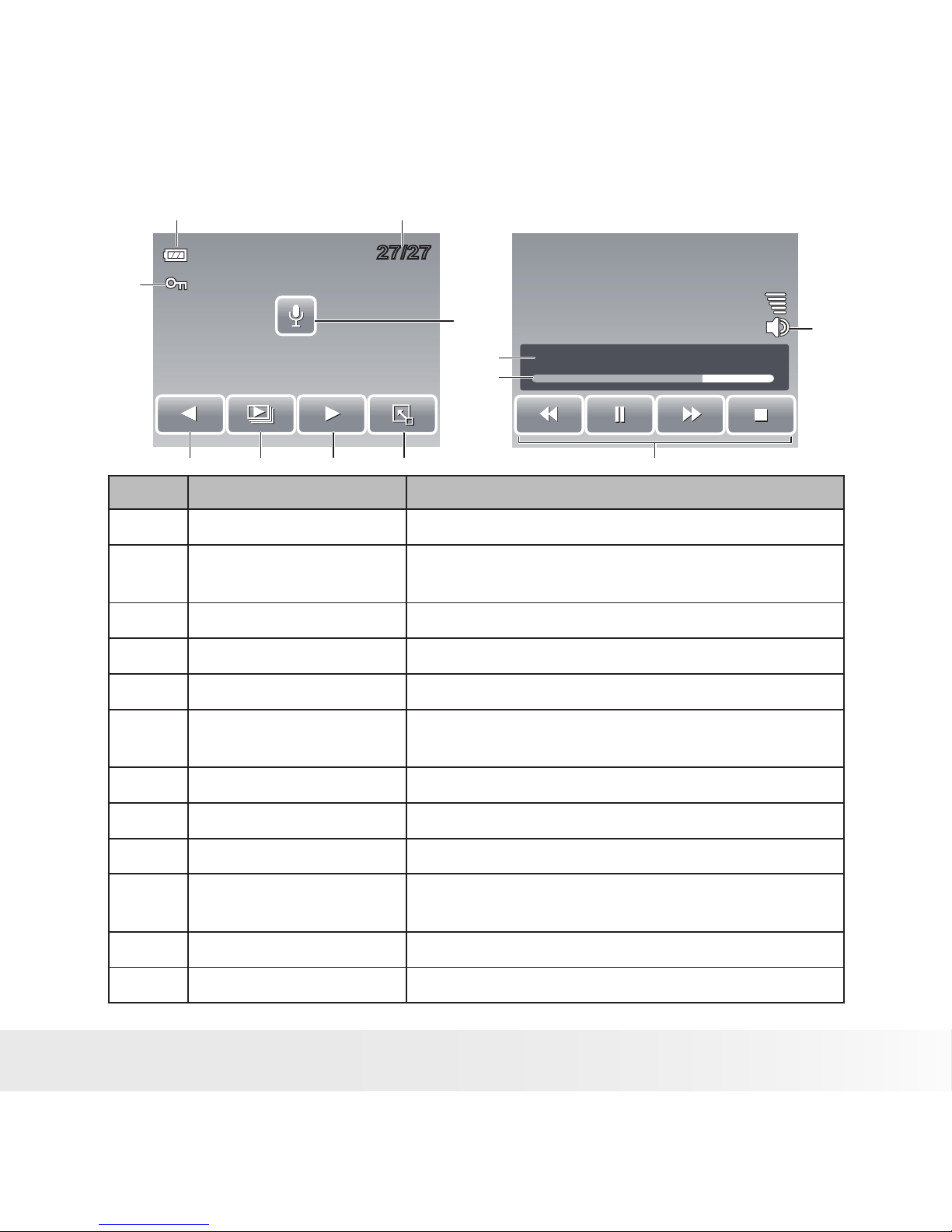
27
Polaroid t1035 Digital Camera User Guide
www.polaroid.com
Playback mode of audio clips:
9
1 2
1 1
1 0
27/2727/27
1 2
4567
3
8
No. Item Description
1 Battery Indicates the battery level.
2 File no. / Total no.
Indicates the le number over the total number of les
in the storage card.
3 Voice memo Indicates the file is an audio file
4 Quick-Set Bar Touch to activate Quick-Set Bar.
5 Next Touch to display next file.
6 Slideshow
Disabled slideshow icon. Available only in image/
video playback mode.
7 Previous Touch to display previous file.
8 Protect Indicates the file is protected.
9 Volume Adjusts and displays volume level.
10 Playback buttons
Touch buttons to play / pause / stop / fast forward /
rewind audio playback.
11 Playing status Displays playing status.
12 Played time Indicates played time.
00:00:53/00:01:1 1
Page 28
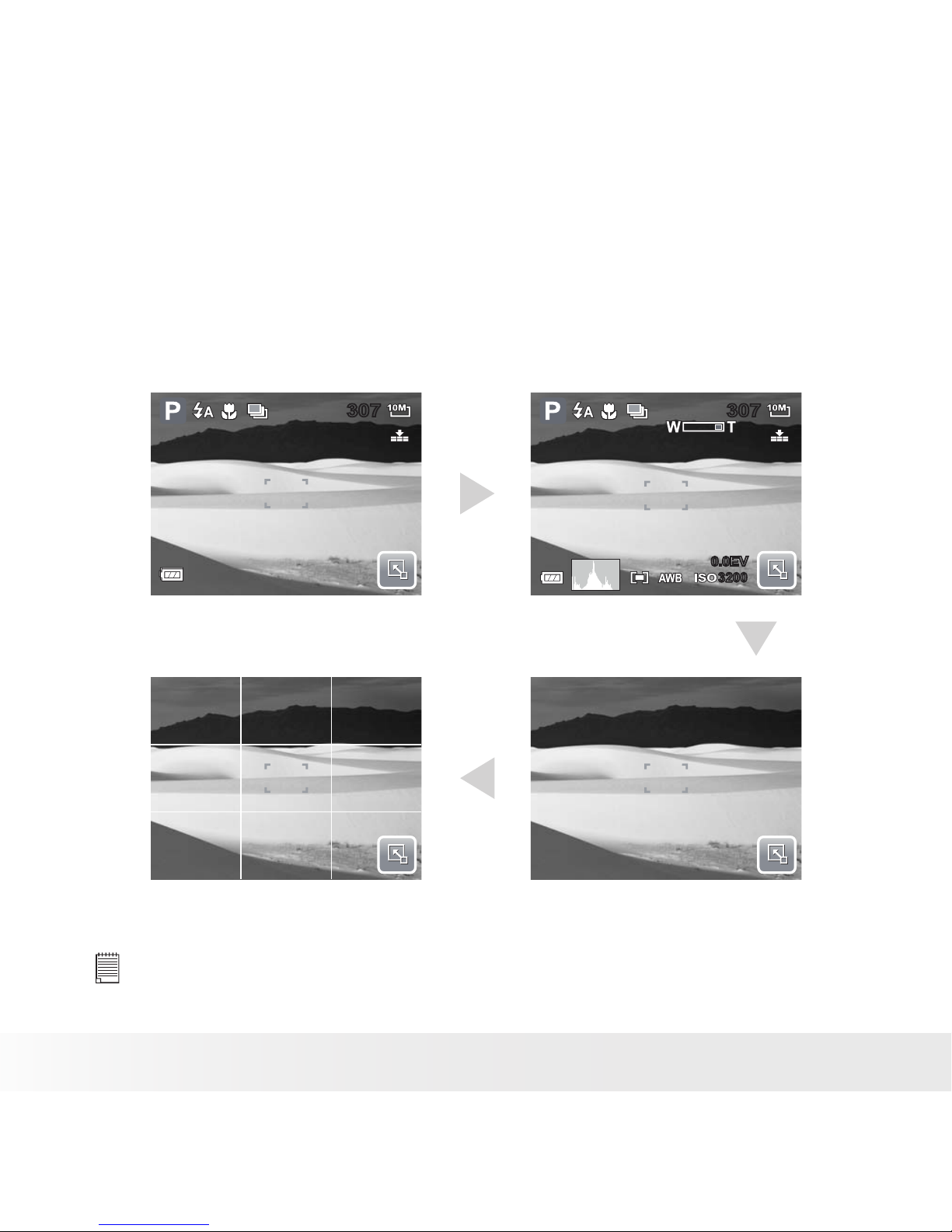
28
Polaroid t1035 Digital Camera User Guide
www.polaroid.com
Changing the Appearance of the LCD Screen Display
The type of information displayed on the LCD screen can be changed using
the Display DISP button.
Press the Display button repeatedly to change the LCD display from one type
to another.
In Record Mode, the LCD display can be changed into any of the following:
307307
0.0EV0.0EV
32003200
307307
OSD on Full OSD on
Guide lines on OSD off
NOTE:
• The OSD information may vary depending on the record mode type.
• Use the “Guide lines” to properly align your image for capture.
00:00:53/00:01:1 1
Page 29
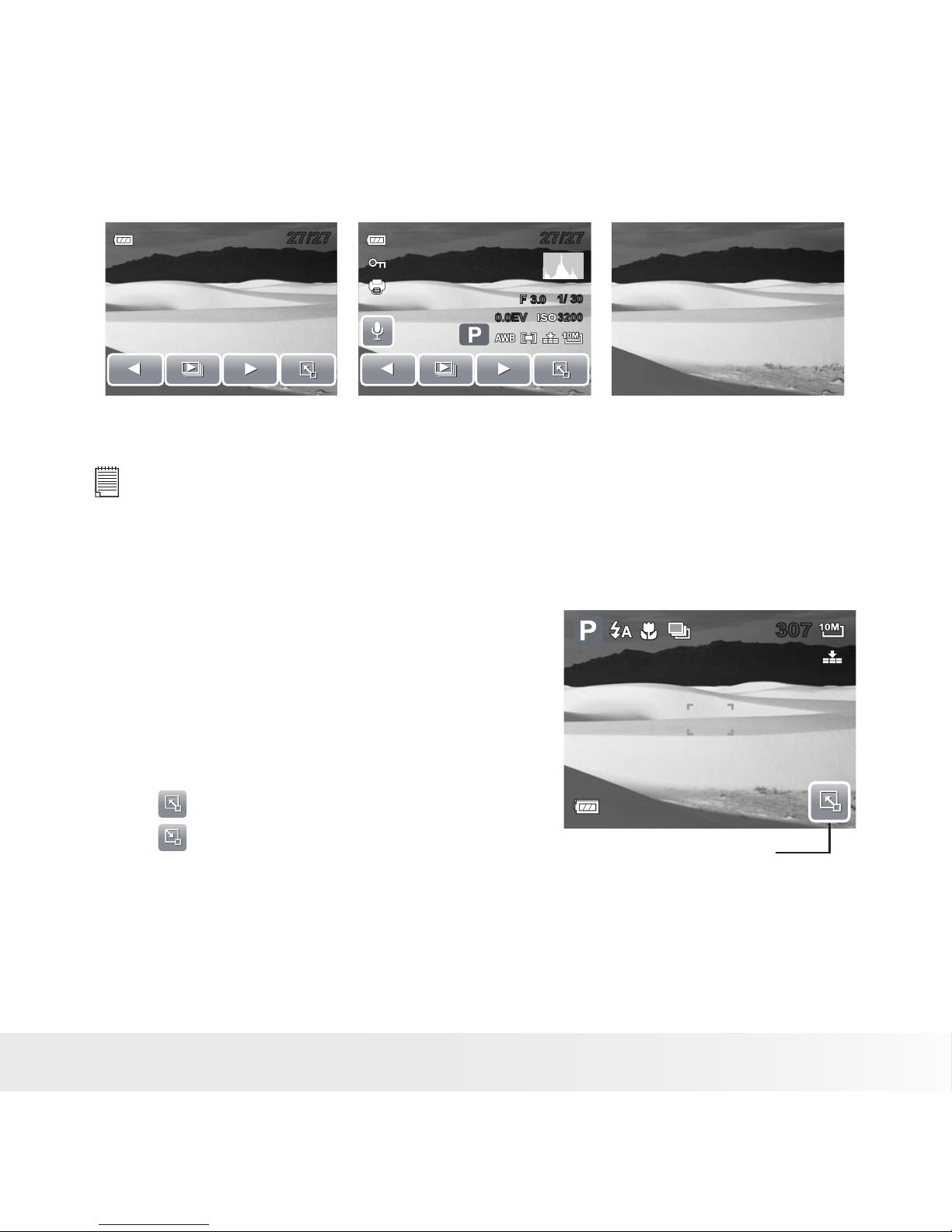
29
Polaroid t1035 Digital Camera User Guide
www.polaroid.com
In Playback mode, the LCD display can be changed into any of the following:
27/2727/27
F 3.0F 3.0
1/ 30
1/ 30
0.0EV
0.0EV
27/2727/27
32003200
OSD on Full OSD on OSD off
NOTE:
LCD display cannot be changed for the following situations:
• Recording movie or audio clips
• Playing movie or audio clips
• Playing slideshow
• Using Quick-Set Bar
The Quick-Set Bar acts as a shortcut menu to
adjust basic settings in Record and Playback
Mode. The menu icons show the current settings
for each function. The icons vary depending on
the selected mode and its settings.
Touch to launch Quick-Set Bar.
Touch to close Quick-Set Bar.
307307
Quick-Set Bar icon
Page 30
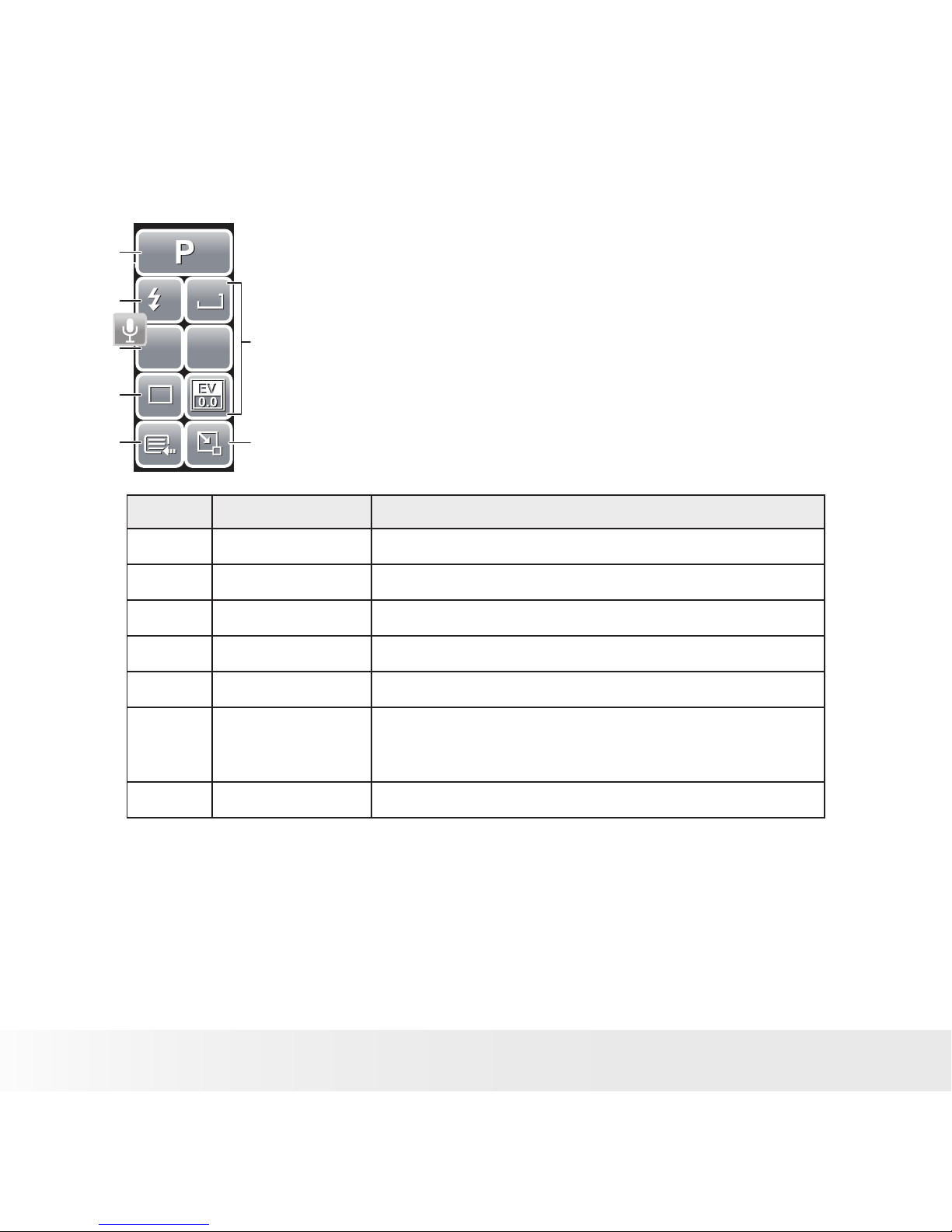
30
Polaroid t1035 Digital Camera User Guide
www.polaroid.com
Snapshot Mode
10M
10M
ISO
AUTO
ISO
AUTO
AF
AF
A
A
1
1
7
6
3
2
5
4
1
The Quick-Set Bar in Snapshot mode contains nine
menu options, three of which are user-defined.
Availability of some menu functions vary depending on
the scene mode selected.
Unavailable functions or functions with preset settings
appear as grayed out icons.
No. Menu Item Description
1 Scene Mode Touch to select scene mode.
2 Flash Touch to change flash settings.
3 Focus Mode Touch to change focus mode settings.
4 Drive Mode Touch to change drive mode settings.
5 Main Menu Touch to go to Snapshot and Settings Menu.
6 Hot Key Touch to change settings of selected function. The three
hot keys can be changed by the user. See “Setting Hot
Key” on page 81.
7 Close Touch to close Quick-Set Bar.
Page 31

31
Polaroid t1035 Digital Camera User Guide
www.polaroid.com
To enter the function submenu, touch
the corresponding icon. For example, to
access Flash mode submenu, touch Flash
mode icon, the submenu options pop up.
See illustration on the right.
To select option, touch the desired setting
icon.
Touch to exit submenu.
10M
ISO
AUTO
AF
A
1
10M
ISO
AUTO
AF
A
1
Camcorder Mode
N
N
AW B
AW B
640
640
AF
AF
9
8
7
6
3
2
1
5
4
The Quick-Set Bar in Camcorder mode contains 9
menu options.
You can easily set basic video settings using the menu
options here.
Functions with preset settings appear as grayed out
icons. To activate the function submenu, touch the
function icon.
To access other camcorder settings, touch the Main
menu icon.
Page 32

32
Polaroid t1035 Digital Camera User Guide
www.polaroid.com
No. Menu Item Description
1 Scene Mode Touch to select scene mode.
2 Movie Size Touch to change size settings.
3 Frame Rate Touch to change frame rate settings.
4 White Balance Touch to adjust white balance.
5 Main Menu Touch to go to Camcorder and Settings
Menu.
6 Quality Touch to change quality settings.
7 Drive Mode Touch to change drive mode settings.
8 Effect Touch to add effects.
9 Close Touch to close Quick-Set Bar.
Voice Recorder Mode
3
1
2
The Quick-Set Bar in Voice Recorder mode contains
three menu options.
To access the settings menu, touch the Main Menu
icon.
No. Menu Item Description
1 Scene Mode Touch to select scene mode.
2 Main Menu Touch to go to Settings Menu.
3 Close Touch to close Quick-Set Bar.
Page 33

33
Polaroid t1035 Digital Camera User Guide
www.polaroid.com
Playback Mode
10
9
8
7
6
3
2
1
5
4
The Quick-Set Bar in Playback mode contains 10 menu
options. Unavailable functions or functions with preset
settings appear as grayed out icons.
To activate the function submenu, touch the function
icon.
To access other playback settings, touch the Main
Menu icon.
No. Menu Item Description
1 Effect Touch to add effects to image.
2 Rotate Touch to rotate image.
3 D-Lighting Touch to adjust D-lighting settings.
4 Protect Touch to lock image.
5 Main Menu Touch to go to Main Menu.
6 Add Memo Touch to add a memo dialog to the image.
7 Photo Frame Touch to add photo frame to image.
8 DPOF Touch to mark image for printing.
9 Delete Touch to delete image.
10 Close Touch to close Quick-Set Bar.
Need help with your digital camera?
Call our toll-free customer service number. Look for the insert with this icon:
Or visit www.polaroid.com.
Page 34

34
Polaroid t1035 Digital Camera User Guide
www.polaroid.com
5 Recording Photos, Videos and Voices
• Taking Photos
Now that you are familiar with your camera, you are now ready to take your
photos.
Taking photos with your camera is very simple.
1. Turn on the camera by pressing the
Power button.
307307
2. Frame your shot using the focus frame
on the LCD screen.
3. Press the shutter button halfway down.
The camera automatically adjusts the
focus and exposure. When the camera
is ready to take the photo, the focus
frame turns green, the shutter speed and
aperture value are displayed. (When the
focus frame is in red and the operation
LED blinks, the subject is not in focus.
Release the shutter button, recompose
the scene and press the shutter button
halfway to reset the focus.)
F 3.0F 3.01/ 301/ 30
32003200
4. Continue pressing the shutter button all
the way down to capture your image.
When the shake warning icon appears, hold the camera steadily, with
your arms at your side or use a tripod to stabilize the camera to prevent a
blurry image. You may need to turn on the camera’s flash to get a better
picture.
• Using the Image Stabilizer
Page 35

35
Polaroid t1035 Digital Camera User Guide
www.polaroid.com
The Image Stabilizer function prevents blurred images caused by shaking.
This function is only available if ISO is set to Auto. See “ISO” on page 47 on
how to adjust the ISO settings.
Image Stabilizer
button
To activate Stabilizer
• Press the Stabilizer button on top
of your camera to enable/disable
the stabilizer.
• Setting the Zoom Control
Your camera features up to 3x optical zoom and up to 5x of digital zoom.
Optical zoom is achieved by mechanically adjusting the lens while digital
zoom is activated through the menu settings. Please refer to “Setting Digital
Zoom” on page 79 on how to setup digital zoom.
Press to zoom in.
Press to zoom out.
Zoom buttons
1. Press the Zoom buttons to zoom in or
zoom out an image.
2. The zoom indicator appears on the
LCD screen.
3. Keeping pressing the T button and the camera switches from optical
zoom to digital zoom when it reaches the maximum optical zoom.
4. The zoom setting does not reset to wide angle after taking a picture. Use
the W button to return to the wide angle setting if you want to take a
normal size picture.
Optical zoom
Digital zoom
0.0EV0.0EV
32003200
307307
0.0EV0.0EV
32003200
307307
Page 36

36
Polaroid t1035 Digital Camera User Guide
www.polaroid.com
• Setting Scene Mode
Setting the Scene mode allows you to
capture your images with preset settings
according to the scene or environment.
1. Touch > to launch Scene
Mode submenu.
2. Touch to select a desired scene.
12M
ISO
AUTO
AF
A
1
12M
ISO
AUTO
AF
A
1
NOTE:
The Scene Mode icon may vary depending on the current settings.
The following table shows the available scene mode settings.
Page 37

37
Polaroid t1035 Digital Camera User Guide
www.polaroid.com
Icon. Item Description
Auto The simplest way to shoot basic images. Settings are adjusted
automatically.
Program The camera automatically adjusts suitable shooting settings like
shutter speed and aperture values.
Intelligent Scene The camera detects the shooting conditions and
automatically switches to the appropriate scene
mode.
Portrait The camera blurs the background to focus on the subject.
Landscape This feature is used to emphasize wide scenic views.
Sunset This feature enhances the red hue for capturing sunset images.
Backlight This feature is used to capture the image of a backlight object by
changing the camera’s metering.
Kids This feature is used to capture still images of moving kids.
Night Scene This feature is used to capture images with night scenery
background.
Fireworks This feature slows shutter speed to capture fireworks
explosions.
Snow This feature is used for snow scenes.
Sports This feature captures still images in high speed movements.
Page 38

38
Polaroid t1035 Digital Camera User Guide
www.polaroid.com
Icon. Item Description
Party This feature is used for wedding or indoor party settings.
Candlelight This feature is used to capture warm candle light effects.
Night Portrait This feature is used to capture portrait pictures with night
or dark background.
Soft Skin This feature enhances skin tone and facial skin appears
smooth.
Soft Flowing Water This feature enhances smooth effects like water or silk.
Food This feature is used to capture food images. The increased
saturation in this mode makes the captured image more
enticing.
Building This feature enhances the edges of captured images.
Text This feature enhances the black and white contrast
normally used when capturing text images.
Auction Pictures taken in Auction mode are automatically saved
under a specific folder named “_AUCT”.
Smile Detection This feature uses smile tracking to automatically detect
faces to capture. When smiles are detected, it continuously
captures the image.
Photo Stitch Used for taking panoramic pictures
Blink Detection
This feature detects if the subject blinked an eye
when the image is captured and gives the user an
option whether to save it or not.
Camcorder This mode is used to record movie clips.
Voice Recorder This mode is used to record audio clips.
Page 39

39
Polaroid t1035 Digital Camera User Guide
www.polaroid.com
Using Intelligent Scene Mode
With the Intelligent Scene Mode, the camera automatically detects the
shootingconditions and switches to the appropriate scene and settings when
aiming on a subject. This feature is most useful for novice users to capture
great images even without basic knowledge of photography.
307307
AF
Intelligent scene ic on.
After the camera
detects the shooting
conditions, this icon
changes to show the
detected scene mode.
To activate Intelligent Scene
1. Select from the Scene Mode submenu.
2. Focus the camera on the subject to capture.
3. The camera detects the shooting conditions and switches to an appropriate
scene mod
307307
AF
The camera displays a
solid white frame when
a face is detected.
Portrait Mode Icon
4. Half press the shutter button to focus the subject. The frame turns green
to indicate focus is set
5. Press the shutter button to take the shot
Page 40

40
Polaroid t1035 Digital Camera User Guide
www.polaroid.com
The table below shows the modes supported by Intelligent scene:
Icon. Intelligent
Scene Modes
Description
Portrait This mode is set when a face is detected.
Blacklight This mode is set when a face is detected with an EV
setting greater than 2.5.
Landscape This mode is set when:
• There is no face detected.
• The focus distance is more than 1.5 meters.
• The EV setting is greater than 11 or 10.5.
Macro This mode is set when:
• There is no face detected
• The focus distance is within the macro range.
This mode can only be detected when you half press
the shutter button.
Night Scene This mode is set when:
• There is no face detected.
• The focus distance is more than 1.5 meters.
• The EV setting is lower than 5 or 4.5.
Using Smile Detection Mode
The Smile Detection mode uses smile tracking to automatically capture
images.Pressing the shutter button will enable the camera to take continu-
ous shots whenever a smile is detected. This feature is most useful in
capturing different angles and smiles of moving people. When capturing an
image with more than one person, the camera detects the smile of the closest person on the center of the screen.
To activate Smile Detection
1. Select from the Scene Mode submenu.
2. Focus the camera on the subject to capture. A solid white frame appears
when a face is detected.
Page 41

41
Polaroid t1035 Digital Camera User Guide
www.polaroid.com
3. Press the shutter button to start smile detection. The solid white frame
turns yellow when a face is detected and the smile detection icon blinks
every second to denote camera activity.
307307
AF
Smile Detection Icon
Camera dislays
frame when smile
is detected.
4. When smile is detected, the camera focus on the subject and the yellow
frame turns green. The camera will automatically take a shot of the image.
It will continuously take shots whenever a smile is detected.
5. To stop shooting, press the shutter button again. The smile detection icon
stops blinking to denote camera inactivity.
NOTE:
When capturing an image with several faces, face tracking function may take up
more time tracking faces for the first time.
Using Blink Detection Mode
The Blink Detection mode tracks faces and determines captured image that
contain subjects with blinked eyes. After shooting, when the camera detects
that the subject blinked an eye, a menu selection appears to ask the user
whether to save the image or not. This feature saves time in managing photos
to be stored or deleted from the memory.
To activate Blink Detection
1. Select from the Scene Mode submenu.
2. Half press the shutter button to focus the subject. The frame turns green
to indicate focus is set.
Page 42

42
Polaroid t1035 Digital Camera User Guide
www.polaroid.com
307307
AF
Blink Detection Icon
Detected faces are
framed.
3. Press the shutter button to capture the image. The image is automatically
saved unless the camera detects that the subject blinked an eye. In this
case, the screen on the right is displayed.
4. Select Yes to save or No to discard image.
Selecting the Photo Stitch Mode
This feature is used for shooting scenery. Use Photo Stitch to make your
panoramic pictures or combine different scenes into one picture.
1. Select from Scene Mode submenu.
2. Focus the camera on the subject to capture.
Page 43

43
Polaroid t1035 Digital Camera User Guide
www.polaroid.com
• Using Flash
When taking pictures in difficult conditions,
use the Flash to get correct exposure. This
function is not available in recording movies or
continuous shooting.
10M
ISO
AUTO
AF
A
1
10M
ISO
AUTO
AF
A
1
1. Touch > Flash mode icon.
2. Touch your desired flash mode.
307307
Auto flash is enabled.
Your camera is equipped with six flash modes:
Icon. Flash Mode Description
Auto flash The flash fires automatically whenever extra lighting is
needed.
Off The flash is turned off.
Always on The flash fires whenever you press the shutter button
regardless of lighting conditions.
Auto Red-eye The flash fires twice to reduce the red-eye effect when
necessary.
Red-eye reduction The flash fires twice to reduce the red-eye effect.
Slow sync The flash fires with a slow shutter speed.
Save this image ?
Ye s
No
Page 44

44
Polaroid t1035 Digital Camera User Guide
www.polaroid.com
• Setting Snapshot Menu
The Snapshot menu allows you to adjust
other capture settings. Some menu functions
may be disabled depending on current scene
mode.
1/5
Resolution
Quality
ISO
Metering
10M
10M
ISO
AUTO
ISO
AUTO
Indicates current page no. /
total no. of menu page.
1. Touch > > .
2. Touch or to move to the next/
previous page of menu selection.
3. To select an item, touch the icon.
4. To change the submenu settings, touch
the icon of the desired setting.
5. Touch to exit submenu.
Resolution
The Resolution function is used to set the
resolution before you capture the image.
Changing the resolution affects the number
of images that can be stored in your memory
card. The higher the resolution, the more
memory space is required.
4000x3000
4000x2672
3264x2448
Resolution
1/3
12M
12M
8M
8M
3:2
3:2
The table below shows the resolution values for still images.
Icon Pixel Size Icon Pixel Size
12M
4000 x 3000
3M
2048 x 1536
3:2
4000 x 2672
16:9
1920 x 1080
8M
3264 x 2448
VGA
640 x 480
5M
2592 x 1944
Page 45

45
Polaroid t1035 Digital Camera User Guide
www.polaroid.com
Quality
The Quality function lets you adjust the quality
settings of your photos before you capture
them. The quality determines the amount of
compression applied to your photos. More
compression results in a more detailed image.
However, the higher the quality, the more
memory space is required in your memory
card.
Superfine
Fine
Normal
Quality
1/1
Available settings for still images are as follows:
Super fine, Fine, and Normal.
ISO
The ISO function lets you adjust the ISO
sensitivity in recording still images depending
on the light level of your surroundings.
Auto
80
100
ISO
1/3
ISO
AUTO
ISO
AUTO
ISO
80
ISO
80
ISO
100
ISO
100
• Use a higher ISO setting in dim conditions
and a lower ISO setting in brighter
conditions.
• Available settings are: Auto, 80, 100, 200,
400, 800, 1600, and 3200.
NOTE:
Higher ISO speeds may increase image noise or grain in your pictures. To get better
images, use as low as an ISO speed as possible.
Page 46

46
Polaroid t1035 Digital Camera User Guide
www.polaroid.com
Metering
The Metering function lets you select the
area of the subject or frame by which the
camera measures light to record still images
or movies.
Multi
Center
Spot
Metering
1/1
Icon. Item Description
Multi The camera measures the exposure readings from multiple
points in the subject area.
Center The camera measures the average light from the entire frame
but gives more importance to the values near the center.
Spot The camera selects the exposure value based on the center
of your picture.
White Balance
The White Balance function allows you to
adjust the camera settings according to the
type of lighting present when recording still
images and movies.
White Balance
SET
SET
AW B
AW B
• When you touch a selection, you can see
the preview on the LCD screen at the
same time.
• Touch SET to save and apply settings.
Page 47

47
Polaroid t1035 Digital Camera User Guide
www.polaroid.com
Icon. Item Description
A W B
Auto The camera automatically adjusts the white balance.
Daylight Ideally used for bright sunny conditions.
Cloudy Ideally used for cloudy conditions.
Tungsten Ideally used for indoor photos with tungsten or halogen
lighting without a flash.
Fluorescent Ideally used for indoor photos with fluorescent lighting
conditions.
Custom Used to measure the white balance manually.
WB
White Balance Used when light source cannot be specified. When user
touches this icon,
WB
icon appears
NOTE:
In most picture taking conditions the use of the Auto setting is recommended to
provide the correct color balance your image.
Page 48

48
Polaroid t1035 Digital Camera User Guide
www.polaroid.com
Effect
The Effect function lets you record still images
or movies and apply different colors or tones
for a more artistic effect.
• Touch a selection to view the effect on the
LCD screen.
• Touch SET to save and apply settings.
Effect
SET
SET
V
V
N
N
S
S
R
R
G
G
B
B
BW
BW
Icon. Item Description
N
Normal The camera records normally.
V
Vivid The camera captures the image with more contrast and
saturation emphasizing on the bold colors.
S
Sepia Images are captured in sepia tones.
BW
B&W Images are captured in black and white.
R
Vivid Red Captured image becomes reddish. Ideally used to record
images like flowers and cars to make them more vivid.
G
Vivid Green Captured image becomes greenish. Ideally used to record
images like mountains and lawns to make them more vivid.
B
Vivid Blue Captured image becomes bluish. Ideally used to record
images like the sky and the ocean, to make them look more
vivid.
Page 49

49
Polaroid t1035 Digital Camera User Guide
www.polaroid.com
AF Area
Automatic Focus (AF) determines the area on
which the camera focuses.
MF
MF
Center
Wide
Manual
AF Area
1/2
The table below shows the available AF area
settings.
Icon. Item Description
Center The focus area is fixed on the center.
Wide The camera automatically selects focus area within the
wide frame.
Manual User manually determines the area of focus.
Touch Shot User manually determines the area of focus and take a
shot by touching the focus frame on the screen.
Face Tracking The camera automatically detects the position of a face
and sets the focus.
Using Manual and Touch Shot AF Area modes
When you exit the menu after selecting manual or touch shot mode, a yellow
focus frame appears on the LCD screen.
307307
AF
Ye llow Focus Frame
1. Tap and hold the yellow focus frame to display the instruction frame.
Page 50

50
Polaroid t1035 Digital Camera User Guide
www.polaroid.com
307307
AF
Instruction Frame
2. Drag the yellow focus frame within the instruction frame to manually
choose
3. Capture the image.
• In Manual mode, release your finger then press the shutter button to
capture image.
• In Touch Shot mode, release your finger, the camera automatically
captures the image.
After capturing the image, the yellow focus frame remains on the position
where your finger released it.
Flash Intensity
The Flash Intensity function allows users to adjust the intensity of flash to
capture image with a brighter or dimmer lighting effect. The table below
shows the available settings.
Icon. Item Description
High Captures image with brighter lighting.
Normal Normal lighting is applied.
Low Captures image with dimmer lighting.
307307
AF
Page 51

51
Polaroid t1035 Digital Camera User Guide
www.polaroid.com
EV Compensation
In difficult lighting condition, the auto exposure
function of your camera may be misled
into giving the wrong readings. Exposure
Value (EV) function allows you to adjust the
exposure value and correctly expose your
images. Available for still images only.
EV Compensation
SET
SET
0EV0EV
• To adjust EV settings, touch and , drag or touch the slider bar to
increase decrease the value. As you adjust the settings, the LCD screen
synchronously displays the image applying the EV settings.
• Touch SET to save and apply changes.
• The available settings are:+2.0EV, +1.7EV, +1.3EV, +1.0EV, +0.7EV,
+0.3EV,0EV, -0.3EV, -0.7EV, -1.0EV, -1.3EV, -1.7EV, and -2.0EV.
Photo Frame
The Photo Frame function allows users to
capture image enclosed in a frame for added
effects.
To activate Photo Frame:
• Touch On.
• The LCD screen displays the frame. Touch
the or to move through other frame
selection.
• Press the shutter button to capture image
with selected frame.
Page 52

52
Polaroid t1035 Digital Camera User Guide
www.polaroid.com
Sharpness
This function allows you to enhance or soften finer details of your photos.
The table below shows the available Sharpness settings.
Icon. Item Description
High Sharpens the image.
Normal Normal sharpness.
Low Softens the image.
Saturation
The Saturation function lets you adjust the color saturation in your photos.
Use a higher saturation setting for rich colors and a lower saturation setting
for more natural tones.
The table below shows the available Saturation settings.
Icon. Item Description
High Enhances saturation.
Normal Normal saturation is applied.
Low Reduces saturation.
Contrast
This function allows you to adjust the contrast of your photos.
The table below shows the available contrast settings.
Icon. Item Description
High Enhances the contrast.
Normal Normal contrast.
Low Reduces the contrast.
Page 53

53
Polaroid t1035 Digital Camera User Guide
www.polaroid.com
Date Stamp
The Date Stamp function allows you to add the recorded date and time they
were taken on your photos.
The recorded date and time are based on your camera’s clock settings.
Once date and time are stamped on a photo, they can no longer be edited
or deleted.
Limitations of Date Stamp functions are as follows:
• Available for still images only.
• May slowdown AEB/ continuous shooting when Date Stamp is enabled in
AEB/ Burst mode.
• If Date Stamp is enabled, digital zoom is automatically turned off.
• In vertical or rotated images, the date and time on your photos still appear
horizontally.
Available settings are: Date, Date & Time, Off.
Focus Mode
This function allows users to define the type of focus to capture image. The
table below shows the available settings.
Icon. Item Description
AF
Auto Focus Camera automatically focuses on a specific object.
Macro Camera focuses on the detail and sharpness of a very
close image. If Macro is enabled, the macro icon is
displayed on the LCD screen.
PF
Pan Focus Camera focuses on every object.
INF
Infinity Camera focuses on distant objects.
Drive Mode
Your camera features a Self-timer and Burst which can be set in the Drive
mode function. The Self-timer allows you to take photos after a pre-defined
delay. While burst lets you take consecutive shots. This function is only
available in recording still images. The Drive mode setting is automatically set
to off when you turn off the camera.
Page 54

54
Polaroid t1035 Digital Camera User Guide
www.polaroid.com
The table below shows the available Drive mode settings.
Icon. Item Description
Off Captures an image without time delay.
10
10 Sec Self-timer Sets a 10-second delay to capture image after pressing the
shutter button.
2
2 Sec Self-timer Sets a 2-second delay to capture image after pressing the
shutter button.
Burst Performs continuous shooting when the shutter button
is pressed. Stop shooting when the shutter button is
released.
AEB Automatic Exposure Bracketing (AEB) captures the same
image with three different exposure settings: standard,
under, and over exposure.
Speed Burst Perform 12 continuous shooting when the shutter button is
pressed.
AF Lamp
The AF Lamp function allows you to record
images even in low light conditions.
If AF Lamp is set to Auto, the AF lamp located
in the front of the camera emits a red light by
half pressing the shutter button allowing the
camera to focus easily. Available settings are:
[Auto] and [Off].
Auto
Off
AF Lamp
1/1
• Recording Movies
You can record movies with the camera, the available recording time
depends on the capacity of the memory card. Videos can be recorded until
the maximum memory capacity has been reached. However the length of a
single video may be limited depending on the camera model.
Page 55

55
Polaroid t1035 Digital Camera User Guide
www.polaroid.com
1. To select Camcorder mode, touch from
Scene Mode menu.
2. Focus your camera on the subject that you
want to take.
3. Press the Shutter button to start
recording.
4. Use the control to zoom in and zoom
out an image.
5. To stop recording, press the Shutter
button.
00:10:00
NOTE:
• Sound cannot be recorded while pressing the control.
• When the maximum capacity for a single video has been reached, simply press
the shutter button again to continue recording.
• The camera will automatically stop recording when the memory capacity is full.
Camera Settings to Record Movies
N
N
A W B
A W B
640
640
AF
AF
Use the Quick-Set Bar to change camera video settings. The
Quick-Set Bar contains shortcuts to the following menu items:
Movie Size, Quality, Frame Rate, Drive Mode, White Balance
Effect, and Main Menu. Touch an icon to open the submenu.
Page 56

56
Polaroid t1035 Digital Camera User Guide
www.polaroid.com
Use the Camcorder Menu to change other
settings like: Effect, Sharpness, Saturation,
Contrast and Focus Mode. To access Camcorder
menu, touch to open Main Menu from the
Quick-Set Bar. Then touch .
Movie Size
Quality
Frame Rate
White Balance
1/3
A W B
A W B
Setting Movie Size
The Movie Size function icon appears only in
Movie Mode. Use this function to adjust the
resolution and quality of movie clips.
Illustration
The table below shows the available size and
corresponding image quality settings.
N
A W B
640
N
A W B
640
640
640
320
320
16:9
16:9
Icon. Frame Size Description
640X 480 High Quality
848 X 480 High Definition Picture Quality
320 X 240 Normal
640 X 480 YouTube Mode
Page 57

57
Polaroid t1035 Digital Camera User Guide
www.polaroid.com
YouTube Mode
YouTube Mode allows you to record movies with predefined video settings
for easy upload to the YouTube website.
YouTube supports two file upload standards:
• Single File Uploader. The maximum movie file size is up to 100 MB.
• YouTube Uploader. The maximum movie file size is up to 1 GB.
Most uploaded movie length ranges within 5 minutes, although you can
upload a maximum movie length of 10 minutes.
Therefore when you record using the YouTube mode, the following standards
are followed:
• Recorded movies are set to YouTube standard resolution of 640 X 480.
• Recording automatically stops when the file reaches 100 MB.
Recorded movies in the YouTube mode are stored following the DCF rule,
however movies are saved in a specific folder named “_UTUBE”. For more
details, please refer to “Folder Structure” on page 90.
• To record a YouTube movie, select from the Movie Size function.
Available recording time for a YouTube movie is up to 10 minutes.
Setting Frame Rate
Frame Rate function appears only in Camcorder
mode. Use this function to specify the number
of frames to capture per second (fps). The
higher the frame rate value, the smoother the
movie playback will be.
N
AW B
N
AW B
640
640
30
30
640
640
To set frame rate, touch to activate QuickSet Bar. Touch the frame rate icon, then select
option.
Page 58

58
Polaroid t1035 Digital Camera User Guide
www.polaroid.com
Available settings are: 15fps, and 30 30fps.
Setting White Balance
To set white balance, tap to activate Quick-Set Bar. Tap
A W B
A W B
to display the
white balance screen.
Setting Quality
The quality determines the amount of compression applied to the movie.
More compression results in a more detailed image. However, the higher the
quality, the more memory space is required in your memory card.
To set the quality, tap to activate Quick-Set Bar. Tap the quality icon, then
select an option.
Available settings are: Super fine, Fine, and Normal.
Setting Focus Mode
This function allows users to define the type of
focus when recording movies.
To set focus mode, tap to activate Quick-Set
Bar. Tap the focus mode icon, then select option.
The table below shows the available settings.
Icon. Item Description
A
F
Auto Focus Camera automatically focuses on a specific object.
Macro Camera focuses on the detail and sharpness of a very
close image. If Macro is enabled, the macro icon is
displayed on the LCD screen.
PF
Pan Focus Camera focuses on every object.
INF
Infinity Camera focuses on distant objects.
N
A W B
N
A W B
640
640
AF
AF
30
30
Page 59

59
Polaroid t1035 Digital Camera User Guide
www.polaroid.com
Setting Effect
To set an effect, tap to activate Quick-Set Bar. Tap
N
to display
the effect screen.
• Recording Voices
1. To select Voice Recording mode, touch
from Scene Mode menu. The voice
Recording Quick-Set Bar is displayed on
the LCD screen.
1. Press the Shutter button to close the
Quick-Set Bar and display the Ready
torecord screen. See picture on the right.
Ready to record
00:00:00
00:10:00
3. Touch or press the Shutter button to start recording.
4. Touch or press the Shutter button to stop recording.
NOTE:
Voice recording will automatically stop when the maximum memory capacity is
full.
Page 60

60
Polaroid t1035 Digital Camera User Guide
www.polaroid.com
6 Playback
View images, videos and audio clips through your camera’s Playback mode.
• Viewing in Single Navigation
The Single navigation mode displays the images one by one on the LCD
monitor. To view images/videos/audio clips, follow the steps below.
1. Press the Playback button to set or turn on the camera to Playback
mode.
2. The LCD screen displays an image. To understand the icons and other
information on the screen, please see “Playback Mode Screen Layout”
on page 25.
Still Image Movie Audio Clip
27/2727/27
27/2727/27
27/2727/27
3. Touch or to view next/previous image/video/voice recording.
4. To access Quick-Set Bar, touch .
5. To play a video or a voice recording, touch anywhere on the LCD screen.
See “Playing Movies” on page 63 and “Playing Voice Recording” on page
64 for more details.
• Viewing Slideshow
The Slideshow function allows you to view all stored images/videos/voice
recordings in still image format in a continuous sequence.
To view slideshow, touch .
Page 61

61
Polaroid t1035 Digital Camera User Guide
www.polaroid.com
To stop slideshow, touch anywhere on the LCD screen.
• Viewing in Drag & Play Mode
1. Press the W button to view files in Drag &
Play mode.
2. Touch and drag your finger to the left
or right or touch or to change
display to previous/next file.
3. Touch the image/video/voice recording to
view/play it normally.
• Viewing Thumbnails
1. From single navigation mode, press
the W button twice to view 12-image
thumbnails.
2. Touch or to view next/previous
page.
3. Touch a thumbnail to view it normally.
Thumbnail icons
When you view the thumbnails, some images may contain icons. These icons
indicate the type of file or recording.
Icon. Type Description
Voice Memo Indicates that a voice memo is attached to the image.
Movie Indicates a recorded movie. The displayed image is the
first frame of the movie clip.
Page 62

62
Polaroid t1035 Digital Camera User Guide
www.polaroid.com
Locked File Indicates that the image has been locked. Locked files
cannot be edited or deleted.
Voice Record Indicates a voice recording file.
DPOF File Indicates the file is marked for printing.
File Error Indicates an error file.
• Zooming Images
The zoom view function works with still images only.
In normal view, press the T button to activate zoom function, see picture below.
2.0x
Shows zoom location
You can view an image from 1x to 12x. To achieve your desired view, press the T
button repeated to increase the zoom. Press the W button to decrease the zoom.
You can also touch or to decrease/increase zoom.
To trim an image based on selected zoom view, touch .
To exit zoom function, touch .
Page 63

63
Polaroid t1035 Digital Camera User Guide
www.polaroid.com
• Trimming an Image
The Trim function allows you to trim an image to another image size. This function
is only available for still images.
1. View the image to trim.
2. Press the T button to activate zoom function.
3. Press the T/W button or touch or repeatedly for the desired image
view.
4. Touch to trim image.
5. Confirm trim, select whether to:
• Yes. Save changes to a new file.
• No. Discard changes.
• Overwrite. Save and apply changes to the current file.
NOTE:
Once an image is over written you cannot go back to the original image.
• Playing Movies
1. Select video to play. A video file has a video
icon displayed on screen.
2. Touch anywhere on the LCD screen to play
video.
3. During playback, touch anywhere on the
LCD screen to display the video toolbar.
4. During playback, use the to control
volume. Press the T/W button to increase/
decrease volume.
27/2727/27
5. Touch or or the slider bar to
rewind or fast forward the movie.
6. Touch to pause playback. Touch
to resume playback.
7. Touch to stop playback. The LCD
screen displays the movie frame image in
Single navigation mode.
00:30/00:50
Page 64

64
Polaroid t1035 Digital Camera User Guide
www.polaroid.com
• Playing Voice Recording
1. Select the voice recording file to play.
2. Touch anywhere on the LCD screen to play
recording.
3. During playback, use the buttons to
control volume. Press the T/W button to
increase/decrease volume.
4. Touch or or the slide bar to
rewind or fast forward the voice recording.
5. Touch to pause playback. Touch
to resume playback.
6. Touch to stop playback. The LCD
screen displays the movie frame image in
Single navigation mode.
• Playing Voice Memo
Voice memo is recorded and attached separately
to a captured image. See “Voice Memo” on
page 74 on how to record voice memo.
1. Select the image with voice memo. An
image file with voice memo has a voice
memo icon located on the left side of the
LCD screen.
2. Touch the voice memo icon to play voice
memo.
3. During playback, use the to control
volume. Press the T/W button to
increase/decrease volume.
4. Touch or or the slider bar
00:00:53/00:01:1 1
27/2727/27
00:00:53/00:01:
Page 65

65
Polaroid t1035 Digital Camera User Guide
www.polaroid.com
to rewind or fast forward the voice
recording.
5. Touch to pause playback. Touch
to resume playback.
6. Touch to stop playback. The LCD
screen displays the movie frame image
in Single navigation mode.
• Using My Drawing
My Drawing function lets you draw freely and add other graffiti on still
images. This function is not available for images captured with VGA and 16:9
HD resolution.
1. View image to add drawings to.
2. Touch > . The My Drawing toolbar is
displayed on the LCD screen.
3. Touch on an icon to use the function. For
example, to draw freely on the image, touch
the pen icon.
4. Press Display button to hide the toolbar.
5. Start drawing on the image. See picture on
the right.
6. When done, press Display button to display
the toolbar.
7. Touch to save changes.
8. Select whether to:
• Yes. Save changes to a new file.
• No. Discard changes.
• Overwrite. Save and apply changes to the
current file.
Save As
Yes
No
Overwrite?
Page 66

66
Polaroid t1035 Digital Camera User Guide
www.polaroid.com
Using My Drawing Toolbar
The toolbar icons may vary depending on the current function selected.
Icon. Description Icon Description
Touch to draw freely on the
photo.
Touch to select color.
Touch to stamp symbols on the
photo.
Touch to undo/redo last operation.
Touch to erase drawings on the
photo.
Touch to reset all operations.
Touch to select pen stroke. Touch to save changes.
Touch to select stamp stroke. Touch to exit My Drawing function.
• Adding a Memo Dialog to an Image
The Add Memo function lets you add a memo dialog to a still image.
This function is not available for images captured with VGA and 16:9 HD
resolutions.
1. View the image to add memo dialog to.
2. Touch > . The My Drawing toolbar is
displayed on the LCD screen.
3. Touch to use add memo function. Touch
to select dialog stroke.
4. Press Display button to hide the toolbar.
5. Touch on the LCD screen position to add
memo dialog.
6. When done, press Display button to display
the toolbar.
Page 67

67
Polaroid t1035 Digital Camera User Guide
www.polaroid.com
7. Touch to save changes.
8. Select whether to:
• Yes. Save changes to a new file.
• No. Discard changes.
• Overwrite. Save and apply changes to the
current file.
Save As
Yes
No
Overwrite?
• Rotating Images
The Rotate function lets you change the orientation of a saved photo. This
function in only available for still images. Rotated images are saved as the
current file.
SET
SET
1. View the image to rotate.
2. Touch > .
3. Touch or to rotate image 90°
counterclockwise / clockwise. Touch the
icons repeatedly until desired orientation is
achieved. The preview on the LCD screen
changes at the same time.
4. Touch SET to apply and save changes.
• Adding Photo Frame
For a more artistic effect, you can frame your still images using the Photo
Frame function. This function is for still images only. However, photo frame is
not available for images captured in 16:9 HD resolutions.
1. View the image you want to add photo frame to.
2. Touch > . The framed image is
displayed on the LCD screen.
3. Touch or to move through the photo
frame selections.
SET
SET
Page 68

68
Polaroid t1035 Digital Camera User Guide
www.polaroid.com
4. Touch SET to add selected photo frame.
5. Select whether to:
• Save As. Save image as a new file.
• No. Discard changes.
• Overwrite. Save and apply changes to the
current file
Save As
Ye s
No
Overwrite
• Setting D-Lighting
The D-Lighting function allows you to manually adjust the exposure to
compensate for inadequate lighting conditions. This function is only applicable
for still images. The edited image can be saved as a new file.
SET
SET
0.00.0
D-Lighting
1. View the file to adjust lighting.
2. Touch > .
3. Touch or or the slider bar to increase/
decrease the value. As you adjust the settings,
the LCD screen synchronously displays the
image apply the new settings.
• Available settings are: 0.0, 1.0, 2.0, 3.0, and
4.0.
4. Touch SET to continue.
5. Select whether to:
• Yes. Save as another file.
• No. Discard changes.
• Overwrite. Save and apply changes to the
current file.
Save As
Yes
No
Overwrite?
Page 69

69
Polaroid t1035 Digital Camera User Guide
www.polaroid.com
• Setting DPOF
The Digital Print Order Format (DPOF) function allows you to mark still images
in your memory card for printing and allows you to specify the number of
copies that you want to print at a later date. When all images to be printed
are marked, take the memory card to a digital printing service, or use a DPOF
compatible printer.
To set DPOF on a single file
1. View image/video/voice recording you want
to set DPOF on the LCD screen.
2. Touch > .
3. To set DPOF on currently viewed file, touch
Yes.
Set DPOF?
Ye s
No
Select
All
4. Set the number of copies and date stamp
on/off. Touch the up/down keys to change
settings.
5. Touch SET to save settings.
SET
SET
Date
Ye s
Copies
01
DPOF Setting
To set DPOF on multiple files
1. Touch > .
2. Touch Select. The LCD screen displays files
in thumbnail view.
3. Touch a thumbnail to mark file for printing.
The DPOF icon appears on the thumbnail.
4. Touch DPOF to continue.
DPOF
DPOF
5. Select Yes to confirm.
Page 70

70
Polaroid t1035 Digital Camera User Guide
www.polaroid.com
6. Set the number of copies and date stamp on/
off.
7. Touch SET to save settings.
Set DPOF?
Ye s
No
To set DPOF on all files
1. Touch > .
2. Touch All.
3. Confirm to set DPOF on all files.
4. Set the number of copies and date stamp on/
off.
5. Touch SET to save settings.
Set DPOF to all?
Ye s
No
To set DPOF off
Files marked for printing can be set off following the same procedures
above.
NOTE:
• If the camera is in thumbnail mode, touching > displays protect multiple
files interface.
• You can specify up to 30 copies for DPOF. If you specify 0 copies, the DPOF
setting of that image is automatically disabled.
• Protecting/Unprotecting Files
The Protect function lets you lock a file to protect it from being modified or
accidentally erased. A protected file has a lock icon when viewed on Playback
mode.
NOTE:
If the camera is in thumbnail mode, touching > displays protect multiple
files interface.
Page 71

71
Polaroid t1035 Digital Camera User Guide
www.polaroid.com
To protect a file
1. View image/video/voice recording you want
to protect on the LCD screen.
2. Touch > . See picture on the right.
3. To protect currently viewed file, touch Yes.
Protect this file?
Ye s
No
Select
All
To protect multiple files
1. Touch > .
2. Touch Select. The LCD screen displays files
in thumbnail view.
3. Touch a thumbnail to mark file for protection.
The protect icon appears on the thumbnail.
4. Touch Protect to protect marked files.
5. Select Yes to confirm protect.
Prot.
Prot.
To protect all files
1. Touch > .
2. Touch All.
3. Confirm to protect all files.
Ye s
No
Protect selected?
To unprotect files
Protected files can be unlocked following the
same procedure above. Touching >
displays an unprotected confirmation message.
See pictures on the right.
Unprotect this file?
Ye s
No
Select
All
Page 72

72
Polaroid t1035 Digital Camera User Guide
www.polaroid.com
• Deleting Files
The Delete function lets you remove unwanted files in the internal memory
or on the memory card.
NOTE:
Protected files can not be deleted. Make sure the file is not protected before
proceeding. To unprotect a file, see “To unprotect files” on page 71. If the camera is
in thumbnail mode, touching > displays delete multiple interface.
To delete a file
1. View image/video/voice recording file you
want to delete on the LCD screen.
2. Touch > . See picture on the right.
3. To delete currently viewed file, touch Yes.
Delete this file?
Ye s
V o ice only
Select
All
Voice only icon is enabled only
when viewed image has a voice
memo attached.
To delete a voice memo
1. View the image file with voice memo attached
on the LCD screen.
2. Touch > .
3. To delete the voice memo only, touch Voice
only.
To delete multiple files
1. Touch > .
2. Touch Select. The LCD screen displays files
in thumbnail view.
3. Touch a thumbnail to mark file for deletion. The
recycle bin icon appears on the thumbnail.
4. Touch Delete to delete marked files.
5. Select Yes to confirm delete.
Delete
Delete
Page 73

73
Polaroid t1035 Digital Camera User Guide
www.polaroid.com
To delete all files
1. Touch > .
2. Touch All.
3. Confirm to delete all files.
Ye s
No
Delete the selected?
• Setting Playback Menu
The Playback menu allows you to edit images, delete files, records voice
memo, and setup other playback settings.
1/3
Resize
Vo ice Memo
Protect
Delete
Indicates current page no./
total no. of menu page.
To go to Playback Menu:
1. Touch > > .
2. Touch or to move to the next/previous
page of menu selection.
3. To select an item, touch the icon.
4. To change the submenu settings, touch the
icon of desired settings.
5. Touch to exit submenu.
Resize
The Resize function allows you to change the image resolution of large
images to smaller ones. This function is only available for still images.
Resize this file?
8M
5M
3M
VGA
To resize an image:
1. View image to resize on the LCD screen.
2. From the Playback menu, touch Resize.
3. Touch desired size. Select size among: 8M,
5M, 3M, and VGA. Available size settings
may vary depending on original image size.
Unavailable settings appear as grayed out
icons.
Page 74

74
Polaroid t1035 Digital Camera User Guide
www.polaroid.com
4. After selecting size, touch to confirm whether
to:
• Yes. Save the new file as a new one.
• No. Discard resize.
• Overwrite. Apply and save changes to the
current file.
Save As
Yes
No
Overwrite?
NOTE:
Resize function is not available for photos with image size set to VGA.
Voice Memo
The Voice Memo function allows you to record and attach a voice memo to a
saved image. You can record a maximum of 20 seconds of Voice memo per
image. This function is only available for still images.
To record voice memo:
1. View image to attach voice memo on the
LCD screen.
2. From the Playback menu, touch Voice Memo.
The voice recording interface is displayed on
the LCD screen.
3. Touch to start recording.
1/3
Resize
Vo ice Memo
Protect
Delete
Recording Memo
00:12
Time left for recording
4. Touch to stop recording. The voice memo is automatically saved and
attached to the image.
Page 75

75
Polaroid t1035 Digital Camera User Guide
www.polaroid.com
To attach voice memo to an image with existing voice memo:
1. View the image with an attached voice memo
on the LCD screen.
2. From the Playback menu, touch Voice
Memo.
3. The Overwrite confirmation message
appears. Touch whether to:
• Yes. Record another voice memo to
replace the existing one.
• No. Retain existing voice memo and exit
the function.
Overwrite?
Ye s
No
4. When you select Yes, the Recording memo interface is displayed on the
LCD screen. Follow the procedure in recording a voice memo mentioned
above.
Red-Eye Correction
The Red-Eye Correction function is used to reduce red-eye in captured images.
This function is only available for still images. Red-eye correction can be applied
to an image several times, but the quality may gradually deteriorate.
Red-eye Correction
SET
SET
To activate Red-Eye Correction:
1. View the image on the LCD screen.
2. From the Playback menu, touch Red-eye
Correction.
3. The image is displayed on the LCD screen
with corrected red-eye.
4. Touch SET to apply red-eye correction.
5. Touch whether to:
• Yes. Save the image to a new file.
• No. Disregard red-eye correction.
• Overwrite. Apply and save changes to the existing file.
Page 76

76
Polaroid t1035 Digital Camera User Guide
www.polaroid.com
Effect
The Effect function lets you edit still images to apply different colors or tones
for a more artistic effect.
To add Effect:
1. View the image on the LCD screen.
2. From the Playback menu, touch > >
, then touch or to move to Effect.
3. Touch desired settings to preview effect
on theLCD screen. See table for more
information.
4. Touch SET to continue.
5. Touch whether to:
• Yes. Save the image to a new file.
• No. Disregard changes.
• Overwrite. Apply and save changes to the existing file.
The succeeding table shows the available settings.
Icon. Type Description
N
Normal No effect is added to the image.
S
Sepia Image is saved with a sepia tone.
BW
B&W Image is saved in black and white.
Neg.
Negative Image appears to be the opposite of the original image.
Mosaic Image is saved with mosaic tiles.
R
Vivid Red Image is saved with reddish tint.
G
Vivid Green Image is saved with greenish tint.
B
Vivid Blue Image is saved with bluish tint.
Effect
SET
SET
N
N
S
S
R
R
G
G
B
B
BW
BW
Neg.
Neg.
Page 77

77
Polaroid t1035 Digital Camera User Guide
www.polaroid.com
7 Using the Setup Menu
You can access the Setting menu whether you are in Record or Playback
mode. The Setting menu allows you to configure general camera settings.
Submenu options may vary depending on the current mode. Unavailable are
disabled.
Memory Kit
Auto Review
Digital Zoom
System Sound
1/4
Indicates current page # for
total # of pages.
To go to Setting Menu:
1. Touch > > .
2. Touch or to move to the next/previous
page of menu selection.
3. Touch a submenu option to change submenu
settings.
4. Touch to exit submenu.
• Setting Memory Kit
Use this function to manage contents of the internal memory or memory
card.
Format
Copy to Card
Memory Kit
1/1
Available settings are:
• Format. Select to format currently used
memory.
• Copy to Card. Select to copy all files stored
in the internal memory to the memory card.
NOTE:
• If there is no memory card inserted,the Copy to Card function is not available
Page 78

78
Polaroid t1035 Digital Camera User Guide
www.polaroid.com
• Setting Auto Review
The Auto Review function lets you view the captured image right after
shooting it.
Available settings are: Off, 1 sec., 2 sec., 3 sec.,
and 5 sec.
1s
1s
2s
2s
Off
1 sec.
2 sec.
Auto Review
1/2
To set Auto Review
1. From the Setting menu, touch Auto Review.
2. Touch to apply desired settings.
This function is not available in camcorder mode.
• Setting Digital Zoom
This feature controls the digital zoom mode of your camera.
Your camera enlarges an image using the optical zoom first. When the zoom
scale exceeds 3x, the camera uses digital zoom.
To set Digital Zoom
1. From the Setting menu, touch Digital Zoom.
2. Touch to apply desired settings.
The table below shows the available Digital Zoom settings.
Icon. Type Description
Intelligent Zoom Enlarges the image digitally with almost no distortion.
Standard Zoom Enlarges all image sizes up to a maximum of 12x, but the
image quality deteriorates.
Off Uses the optical zoom only.
NOTE:
The maximum Intellect zoom scale varies depending on the image type and
resolution.
Page 79

79
Polaroid t1035 Digital Camera User Guide
www.polaroid.com
• Setting System Sound
Use the Sound menu function to enable/disable
sound when a button is pressed or touched.
Available settings are: On, Off.
1. From the Setting menu, select System
Sound.
2. Touch to apply desired settings.
On
Off
System Sound
1/1
• Setting Volume
Use the Volume function to control sound volume
produced by the camera. Available settings are:
Volume 0 (Off), Volume 1, Volume 2, Volume 3,
Volume 4, Volume 5.
1. From the Setting menu, select Volume.
2. Touch to apply desired settings.
Vo lume 0
Vo lume 1
Vo lume 2
Vo lume
1
1
2
2
1/2
• Setting LCD Brightness
Use the LCD Brightness function to control
the LCD brightness. Available settings are:
• Bright. Enhances LCD brightness.
• Normal. Normal LCD brightness.
Bright
Normal
LCD Brightness
1/1
• Setting Power Save
The Power Save function allows you to set an idle time after which the camera
automatically sets to sleep mode to save power. After a minute of being in
sleep mode, the camera eventually turns off power.
Page 80

80
Polaroid t1035 Digital Camera User Guide
www.polaroid.com
Available settings are: 1 min., 3 min., and 5 min.
1 min.
3 min.
5 min.
Power Save
1min
1min
3min
3min
5min
5min
1/1
This function is not available in the following instances:
• Recording a movie or audio file
• Playing a slideshow/movie/audio file
• Using the USB connector.
• Setting Date & Time
Use the Date & Time function to set the date and
time of your camera. This function is useful in
attaching date stamps on captured images. Your
camera uses a 24-hour time format.
YY/MM/DD
Date & Time
SET
SET
2008 / 07 / 14 16 : 10
1. Touch or to adjust date and time value.
2. Touch SET to apply changes.
• Setting TV Out
Use the TV Out function to adjusts video output signal to accommodate
different regional settings. If TV out is not set correctly, the image may not
display properly on TV.
1/1
NTSC
PA L
TV Out
PA L
PA L
NTSC
NTSC
Available settings are:
•
NTSC
NTSC. Applicable in Japan, USA, Canada,
Taiwan and others.
•
P A L
PAL. Applicable in Europe, Asia (excluding
Taiwan), Oceania and others.
Page 81

81
Polaroid t1035 Digital Camera User Guide
www.polaroid.com
• Setting Hot Key
The Hot Key function is available only in snapshot
mode. This function allows you to define the three
shortcut icons on the Snapshot Mode Quick-Set
Bar.
1. From the Settings menu, touch Hot Key. The
Hot key interface appears.
Hot Key
SET
SET
VG A
VG A
ISO
AU TO
ISO
AU TO
AF
AF
A
A
1
1
P
P
2. Touch an icon on the Quick-Set Bar to replace.
A pop up selection appears.
3. Touch desired submenu.
4. To replace other icons, repeat steps 2-3.
5. Touch SET to save and apply changes.
Hot Key
SET
SET
VGA
VGA
VGA
VGA
ISO
AUTO
ISO
AUTO
ISO
AUTO
ISO
AUTO
AF
AF
A
A
1
1
P
P
AW B
AW B
• Setting Startup Image
The Startup Image function allows you to setup a
startup image when you turn on your camera.
SET
SET
Off
System
My Photo
Startup Image
1. From the Setting menu, touch Startup Image.
The menu selection appears.
Page 82

82
Polaroid t1035 Digital Camera User Guide
www.polaroid.com
2. Touch to select option:
• Off. Disable the startup image.
• System. Use camera default image.
• My Photo. Select image from captured
images in memory card. Touch this option
to display thumbnails and select image.
SET
SET
Touch thumbnail, then touch
SET to select image and close
selection.
3. Touch SET to apply changes.
• Resetting
The Reset function is used to reset the camera to its initial default settings
and to reset file numbering when saving images/videos/voice recordings.
001
001
Reset File No.
Reset
Reset
1/1
To Reset
1. From the Setting menu, select Reset.
2. Touch option:
• Reset File No. Touch to reset file numbering.
To understand folder and file structure of
your camera, see “About Folder and File
Names” on page 90.
• Reset. Touch to reset camera to initial
default settings.
3. A confirmation message appears. Touch Yes
to reset. Touch No to exit submenu.
• Setting Language
The Language function allows you to choose the
language of the on screen display (OSD) menu.
1. From the Setting menu, touch Language.
2. Touch to apply desired language.
Language
1/7
Page 83

83
Polaroid t1035 Digital Camera User Guide
www.polaroid.com
8 Installing the Software onto a Computer
• Installing the Software
For Windows® Users:
PC
NOTE:
• If you don’t know how to install the software, please read the “Read Me” file on
the CD first.
• Windows 98SE needs to install your digital camera Driver for the Mass Storage
function. After the installation, please restart your computer before connecting
your camera to the computer.
• Windows Me, 2000, XP, and Vista do not need to install the driver. Plug in the
camera to the computer to transfer or edit your photos and video clips.
• For better quality graphics and sound when watching your video clips on the
computer, it is recommended to install DirectX version 9.0 or above. To download,
visit www.microsoft.com
1. Before you begin, close all other software applications open on your
computer.
2. Insert the camera CD into your computer CD-ROM drive.
3. The CD User Interface screen will automatically launch. (If the setup
screen does not appear after loading the CD, you can open Windows
Explorer, double click on the “INSTALL-E.exe” in the CD folder to start
the setup.
4. Click on each software interface button in turn and follow the on-screen
instructions.
For Macintosh Users:
Mac
1. Before you begin, close all other software applications open on your
computer.
2. Insert the CD supplied into the computer CD-ROM Drive.
Page 84

84
Polaroid t1035 Digital Camera User Guide
www.polaroid.com
3. Double click the CD-ROM icon “Polaroid”.
4. Install the software included.
• Software Included with Your Camera
The t1035 software CD contains the following software:
Polaroid Digital Camera Driver
Driver is ready for Windows 98se Users only. Your computer need to be
installed this driver to gain camera’s mass storage function in Windows 98se.
ArcSoft MediaImpression™:
Manages your media for you, and gives you tons of fun and exciting ways to
create and share projects featuring your photo, video, and music files. Edit,
enhance and add creative effects to your photos. Create your own movies
or photo slide shows, complete with soundtrack. Upload your files easily
to YouTube™! Or share them through simple email attachments or popular
photo printing.
ArcSoft Print Creations™:
A family of fun and easy print-project software that brings out the creativity
in you.
Print Creations brings together ArcSoft’s latest printing applications into one
great user experience. Starting from the Print Creations Launch Pad, you can
access any of ArcSoft’s great new printing applications including: Greeting
Card, Photo Calendar, Album Page and more. Projects can be printed at home
or saved as image files for sharing with family and friends by email or the
web.
Each unique print-project software comes packed with a full set of
professionally designed templates and layouts for all occasions and in all
kinds of styles. You can personalize the designs with your own digital pictures
and text.
Adobe® Acrobat® Reader™ .PDF File Reading Software
Adobe® Acrobat® Reader™ lets you view and print Adobe Portable Document
Page 85

85
Polaroid t1035 Digital Camera User Guide
www.polaroid.com
format (PDF) files on all major computer platforms, as well as fill in and submit
Adobe PDF forms online.
NOTE:
• Please access http://www.arcsoft.com/ to learn more about ArcSoft software.
• ArcSoft MediaImpression & PrintCreations don’t support Windows 98se/Me.
• Fast and Easy YouTube™ Upload
1. Install ArcSoft software on included CD-ROM.
2. Download movie files from your digital camera to your computer.
3. Open ArcSoft software and select “Video”.
4. Select the movie file you want to upload and click “Upload to YouTube”
icon.
5. Enter your YouTube account information. If you do not have a YouTube
account, visit www.youtube.com <http://www.youtube.com/> to register
for a free account.
• System Requirements
In order to get the most out of your camera, your computer must meet the
following system requirements:
For Windows:
• Windows 98/98SE/2000/XP/ME/Vista
• Processor:Pentium II 450MHz or above (Pentium 800MHz
recommended).
• Memory: 512MB or above (Over 1GB recommended)
• HDD space: 200 MB or above
• 1024 x 768 pixels, 16 bit color display monitor
• Microsoft DirectX 9.0C
• USB port and CD-ROM drive
Page 86

86
Polaroid t1035 Digital Camera User Guide
www.polaroid.com
For Macintosh
• Power Mac G3 or later
• Mac OS 10.0-10.4
• Memory: 64MB or above
• HDD space: 110MB or above
• USB port and CD-ROM drive Mplayer
• Uninstalling Polaroid t1035 Camera Driver
For Windows® Users only
1. Open Add/Remove Program Properties in Control Panel and select
“Polaroid Digital Camera” program, then click “Add/Remove” button.
2. The confirmation dialogue box appears, please click “Yes” to confirm
removing the camera driver.
3. The un-installation program runs automatically, please restart your
computer when it is finished.
Need help with your digital camera?
Call our toll-free customer service number. Look for the insert with this icon:
Or visit www.polaroid.com.
Page 87

87
Polaroid t1035 Digital Camera User Guide
www.polaroid.com
9 Making Connections
You can connect your camera to:
• TV
• Computer
• Printer
• Connecting the Camera to a TV
To connect your camera to a TV:
Audio
Video
1. Turn on the camera.
2. Set the TV out to match TV’s video
out format. See “Setting TV Out” on
page 80.
3. Connect the USB/AV 3-in-1 cable to
the USB port on the bottom of your
camera.
4. Connect the other end of the cable to
the TV’s AV input port.
5. The LCD screen turns black and all
images and video clips are displayed
on the TV.
To view photos
• To navigate photos, use .
Press T button to go to previous photo and W button to go to next
photo.
• For slideshow, press Playback button to start/stop slideshow.
• To display/hide function keys on the TV screen, press Display button.
• Connecting the Camera to a PC
You can transfer photos, videos and audio files to your PC.
Page 88

88
Polaroid t1035 Digital Camera User Guide
www.polaroid.com
1. Connect the camera to a PC using the USB
cable.
2. Turn on the camera.
3. The PC detects the connection. The
camera’s internal memory and memory
card display as removable drives in the
file manager. No image is displayed on the
LCD monitor.
NOTE:
You can also use a card reader to access the
memory card contents of your camera
• Connecting the Camera to a Printer
You can print your photos directly using a
PictBridge compatible printer. PictBridge
allows you to print images captured by
your camera without connecting the
camera to a PC. Print images with a
PictBridge compatible printer directly.
1. Turn on your camera.
2. Connect the camera to the printer using
the USB cable.
3. The camera detects the connection and
turns to USB mode. Touch Printer.
Mass Storage
Printer
USB Mode:
Page 89

89
Polaroid t1035 Digital Camera User Guide
www.polaroid.com
4. Select print settings then confirm to print photos.
Print Index
Print All
Print Select
Print all?
Ye s
No
Setup
Setting PictBridge Menu
To ensure quality of printed photos, activate the
PictBridge menu to setup print settings.
1/2
Quality
Layout
Paper Size
Paper Type
Indicates current page no./total
no. of menu page.
To access PictBridge menu, touch Setup in the
confirmation selection before printing photos.
The table below shows the PictBridge submenu
options and their available settings.
Submenu Available Settings
Quality Default, Fine, Normal, Draft
Layout Default, 2, 4, 6, 12, Full
Paper Size Default, Postcard, Letter, A4, 4”x 6”
Paper Type Default, Plain, Photo, Fast Photo
Date Stamp Default, On, Off
Filename Default, On, Off
Page 90

90
Polaroid t1035 Digital Camera User Guide
www.polaroid.com
10 Appendix
• About Folder and File Names
Your camera automatically creates specific directory of folders in the internal
memory memory cards to organize captured images, videos and audio files.
Folder Structure
Your camera creates three directory names:
• DICAM. All captured images, videos and audio
files are stored in this folder except for files
recorded using the Auction or YouTube mode.
• _AUCT. Captured images using the Auction mode
are saved in this folder.
• _UTUBE. Captured videos using the YouTube
mode are saved in this folder.
Folder names begin with a 3-digit number from 100 to 999 and followed by
“DICAM” or “_AUCT” or“_UTUBE”. Each folder holds up to 9999 files. If
new files are saved, a new folder named in sequence will be automatically
created.
File Naming
File names begin with “DSCI” and followed by a 4-digit number that increases
Page 91

91
Polaroid t1035 Digital Camera User Guide
www.polaroid.com
in sequence. File numbering starts from 0001 when a new folder is created.
If the highest folder number is 999 and the highest file number exceeds 9999,
the camera will display the warning message “Folder cannot be created.”
When this happens, try one of the following ways:
• Reset the file number. See “Reset File Number” on page 82.
• Plug in a new memory card.
NOTE:
Do not change the folder and file names in the memory card using your PC. It may
be unale to playback the data using the camera.
Need help with your digital camera?
Call our toll-free customer service number. Look for the insert with this icon:
Or visit www.polaroid.com.
Page 92

92
Polaroid t1035 Digital Camera User Guide
www.polaroid.com
11 Troubleshooting
Problem Cause and/or Action
Camera does not
turn on.
The battery may be exhausted. Charge or replace the battery.
Camera turns off
automatically.
Press any button except the Power button to turn on the camera.
LCD turns blank. Press any button except the Power button to turn on the LCD.
Empty battery icon is
displayed on the LCD,
then the camera turns
off.
The battery is exhausted. Charge or replace the battery.
LCD screen displays
‘No image’.
The image le on the memory card. Image le format may not be
supported.
LCD screen displays
‘Not available for this
file’.
Function is only available for specic le types. File format is not
supported.
LCD screen displays
‘Memory full’.
Memory card is full. Replace the memory card with a new one or
delete unnecessary images.
LCD screen displays
‘File locked’
This le is locked. Unlock the le. See “Protecting/Unprotecting
Files” on page 70.
LCD screen displays
‘Card locked’.
The memory card is protected. Remove the card and slide the write-
protect switch to its unlock position.
LCD screen displays
‘Format error’.
The memory card is protected. Remove the card and slide the write-
protect switch to its unlock position.
LCD screen displays
‘Copy error’.
The memory card is protected. Remove the card and slide the write-
protect switch to its unlock position.
The memory card is full. Replace card or delete unnecessary files.
No image displays on
the TV screen
Incorrect TV-out type was selected. Set the correct TV-out type to
match your TV system.
The lens is stuck out.
Do not force the lens to go back. The type of the battery used may
be incorrect or the battery power level is too low. Change the battery
or charge the battery before usingthe camera.
Page 93

93
Polaroid t1035 Digital Camera User Guide
www.polaroid.com
12 Getting Help
• Polaroid Online Services
Website: http://www.polaroid.com
• ArcSoft Software Help
For United States
ArcSoft HQ Support Center
(Fremont, CA 94538)
Tel.: 1-510-979-5599
Fax: 1-510-440-7978
E-mail: support@arcsoftsupport.com
Web: http://www.arcsoft.com/en/support/
For Latin America
E-mail:latinsupport@arcsoftsupport.com
For Europe
ArcSoft Europe Support Center
(Ireland)
Tel.: +353-(0) 61-702087
Fax: +353-(0) 61-702001
E-mail: eurosupport@arcsoft.com
For China
ArcSoft China Support Center
(Hangzhou)
Tel.: +86-571-88210575
E-mail: support@arcsoft.com.cn
Web: http://www.arcsoft.com.cn/new/support
For Japan
ArcSoft Japan Support Center (Tokyo)
Tel.: +81-3-5795-1392
Fax: +81-3-5795-1397
E-mail: support@arcsoft.jp
Web: http://www.arcsoft.jp
For Taiwan
ArcSoft Taiwan Support Center (Taiwan)
Tel.: +886-(0) 2-2506-9355
Fax: +886-(0) 2-2506-8922
E-mail: support@arcsoft.com.tw
Web: www.arcsoft.com.tw
Visit http:// www.arcsoft.com for technical support and frequently asked questions (FAQ’s).
(c)2009 Polaroid by All rights reserved
“Polaroid” and “Polaroid and Pixel” are trademarks of PLR IP Holdings, LLC. Used under license.
Page 94

94
Polaroid t1035 Digital Camera User Guide
www.polaroid.com
13 Specications
• Specications
Sensor 10 Mega Pixels CCD, Size: 1/2.3
Lens
Focal Length: f = 6.3 - 18.9 mm,
3X optical zoom, 5x digital zoom
LCD Monitor Display: 3.0” color LCD
Focus Range
Wide: 0.1m (4inch) to Innity
Tele: 0.4m (15inch) to Infinity
Effective Flash Range
Wide: 0.1m (4inch) to 1.7m (67inch)@ISO 100
Tele: 0.4m (15inch) to 1.0m (40inch) @ISO 100
Aperture F = 3.1 - 5.6
Shutter
Auto: 1 - 1/2000 sec.
Manual mode: 15 - 1/2000 sec.
Night: 15 - 1/2000 sec.
Fireworks: 8 sec.
File Format
Still Image: EXIF 2.2 compatible format (JPEG compression)
Video: AVI (MJPEG)
Audio: WAV
ISO Auto, 80, 100, 200, 400, 800, 1600, 3200
Exposure
Compensation
-2EV to + 2EV (1/3EV steps)
Metering continuous, taking 3 pictures (OEV, -0.3EV, +0.3EV)
Flash Mode
Auto, Off, Always On, Auto Red-eye Reduction,
Red-eye Reduction, Slow Sync
Surround mode Multi, Spot, Center-weighted, Face Recognition AE & AF
Self-timer 10 sec., 2 sec.
Scene Modes
Auto, Program, Intelligent Scene, Portrait, Landscape,
Sunset, Backlight, Kids, Night Scene, Fireworks, Snow,
Sports, Party, Candlelight, Night Portrait, Soft Skin, Soft
Flowing Water, Food, Building, Text, Auction, Smile
Capture, Blink Detection, Movie, Voice Recording
Page 95

95
Polaroid t1035 Digital Camera User Guide
www.polaroid.com
Resolution Still Image: 12M, 3:2, 8M, 5M, 3M, HD, VGA
Movie Clip Size: 16:9, 640 X 480, 320 X 240, YouTube
White Balance.
There are six mode: Auto, Tungsten, Fluorescent, Daylight, Cloudy,
and Custom
Effect
Preview: Normal, Vivid, Sepia, Black & White, Red,
Green, Blue
Playback: Normal, Sepia, Black & White, Negative Art,
Mosaic, Red, Green, Blue
Storage
32MB ash memory, 10MB real size for mass storage
SD (max. size 4GB),
SDHC card (up to 16GB)
TV system NTSC, PAL
Interface USB / AV OUT
Battery Li-ion battery
OperatingTemperature 0º C - 40º C
Operating Humidity 0% - 90%
Microphone Built-in
Speake Built-in
Dimensions
Max. 97.5 X 56.7 X 17.6 mm
Normal: 95.5 X 56.7 X 17.6 mm
Weight 130g (without battery and SD card)
Page 96

96
Polaroid t1035 Digital Camera User Guide
www.polaroid.com
• Camera Default Setting
Camera Mode Description Default
Still Image Mode Image Resolution
10M
Quality Fine
Metering Multi
White Balance for Pictures Auto
ISO Auto
Effect Normal
AF Area Wide
Flash Intensity Normal
EV Compensation 0
Photo Frame Off
Sharpness Normal
Saturation Normal
Contrast Normal
Date Stamp Off
Focus Mode Auto
Drive Mode Off
Flash Auto
AF Lamp Auto
Page 97

97
Polaroid t1035 Digital Camera User Guide
www.polaroid.com
Video Mode Video Size 640 X 480
Quality Fine
Frame Rate 30fps
White Balance Auto
Effect Normal
Sharpness Normal
Saturation Normal
Contrast Normal
Focus Mode AF
Setup Mode Auto Review Off
Digital Zoom Standard Zoom
System Sound On
Volume Volume 3
LCD Brightness. Normal
Power Save 1 min
Date & Time YY/MM/DD
TV Out NTSC
Hot Key No
Startup Image System
Reset No
Language English
Playback Mode Protect Off
Slide Show 3 Sec
Page 98

98
Polaroid t1035 Digital Camera User Guide
www.polaroid.com
.
Questions? Need some help?
This manual should help you understand your new product. If you have
questions, call our customer service help number. Look for the insert with
this icon:
or visit www.polaroid.com.
Page 99

99
Polaroid t1035 Digital Camera User Guide
www.polaroid.com
US0709
Part No.: UMT1035US003
Page 100

