Page 1
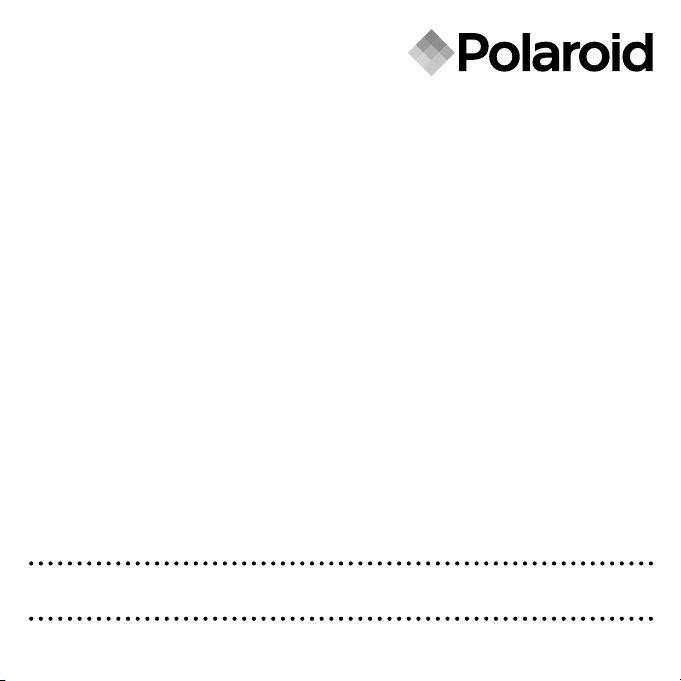
www.pol aroid .com
5.0 Megapixels Digital Camera
User Guide
Page 2
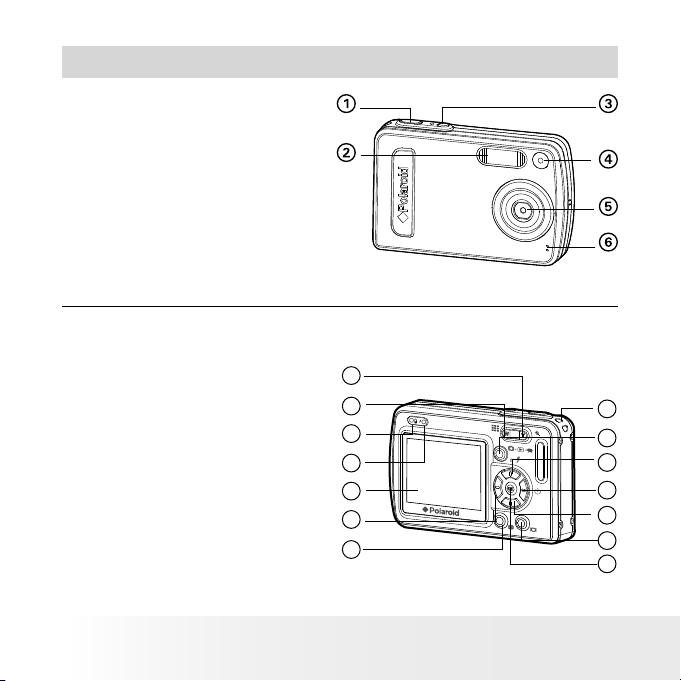
2
Polaroid Digita l Came ra User Guid e
www.polaroid.com
3
Polaroid Digita l Came ra User Guid e
www.polaroid.com
Product Overview
1. Shutter button
2. Flash
3. Power button
4. Self-timer LED
5. Lens
6. Microphone
P
O
L
A
R
O
I
D
D
I
G
I
T
A
L
C
A
M
E
R
A
Front View
7. Zoom in button
8. Zoom out/ Thumbnail button
9. Power LED
10. Flash LED
11. LCD Screen
12. Left button
13. Menu button
14. Wrist strap holder
15. Mode button
16. Flash / Up button
17. Self-timer / Right button
18. Down button
19. LCD screen on / off button
20. OK button
Back View
Page 3
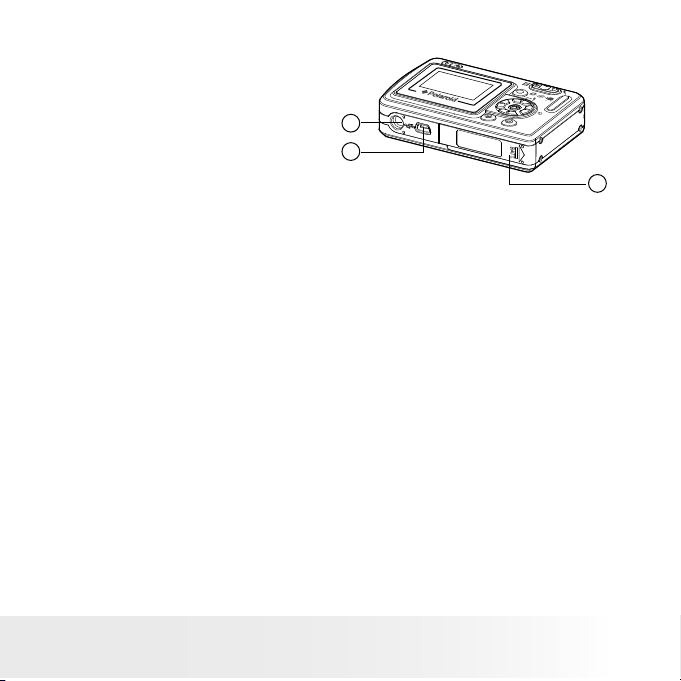
3
Polaroid Digita l Came ra User Guid e
www.polaroid.com
21. Tripod mount
22.USB port
23.Battery / SD card door
Bottom View
Page 4
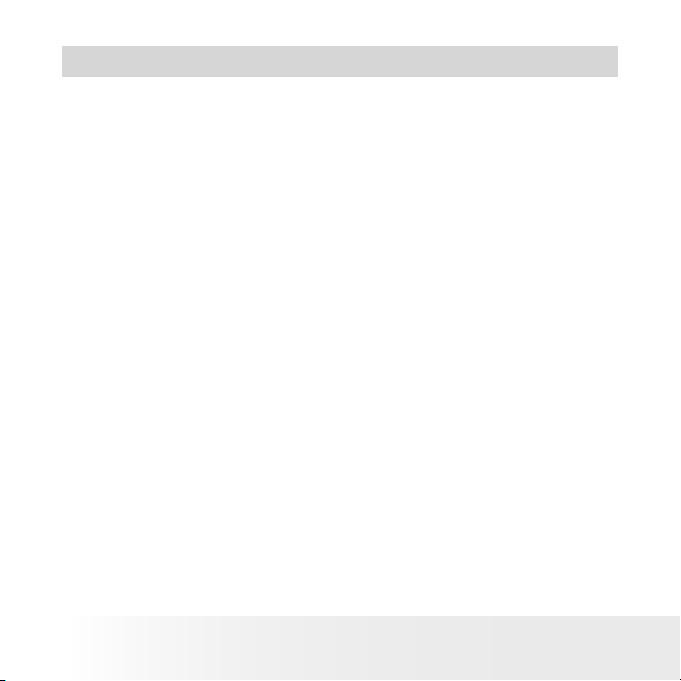
4
Polaroid Digita l Came ra User Guid e
www.polaroid.com
5
Polaroid Digita l Came ra User Guid e
www.polaroid.com
Table of Contents
1 Getting Started ................................................................................ 7
• Camera Package Contents ........................................................... 8
• Attaching the Wrist Strap ............................................................ 9
• Installing and Removing the Battery .............................................. 9
• Turning the Camera On and Off ...................................................10
• Checking the Battery Power Level................................................10
• Using Your Battery .....................................................................11
2 Camera Setting ...............................................................................12
• Checking Camera Status .............................................................12
• Camera Modes ...........................................................................14
• How to Navigate Menus ..............................................................14
• Setup Menu ...............................................................................15
• Formatting the Internal Memory Or SD Card .................................16
• Setting the Current Date and Time............................................... 17
• Auto Power Save Set ting ............................................................18
• Setting the Beep Sound On/ Off ...................................................19
• Setting Frequency ......................................................................19
• Setting Display L anguage........................................................... 20
• Setting the Date Stamp On and Off ............................................ 20
• Resetting to Default Settings ......................................................21
• Switching the Information Display on LCD Screen .........................21
3 Taking Pictures................................................................................23
• Taking a Picture .........................................................................23
• Setting Flash Mode ....................................................................24
• Setting Self-timer .......................................................................25
• Zoom Feature.............................................................................26
• Setting the Image Size and Quality ..............................................27
• Setting Exposure Compensation ..................................................28
• Setting the White Balance for Pictures .........................................29
Page 5
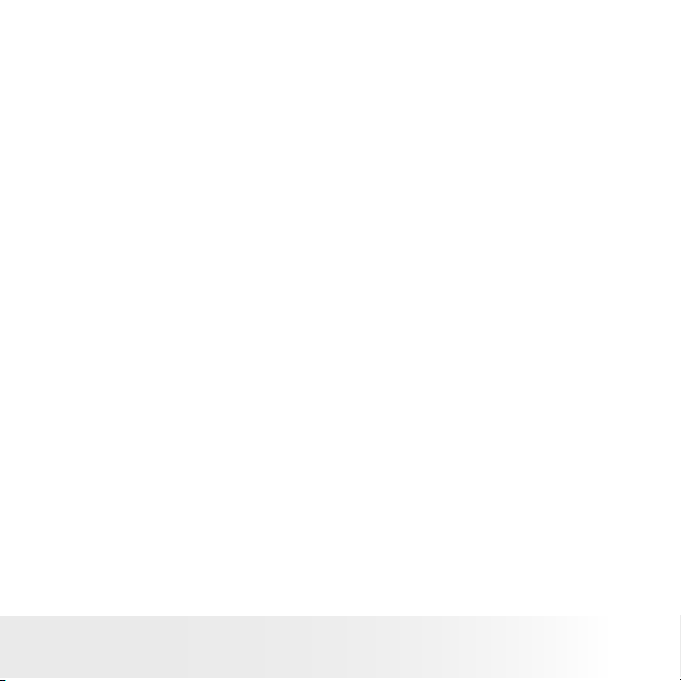
5
Polaroid Digita l Came ra User Guid e
www.polaroid.com
4 Recording Video Clips ..................................................................... 30
• Recording Video Clips ............................................................... 30
• Setting Video Resolution.............................................................31
• Setting the White Balance for Video Clips ....................................32
5 Reviewing and Managing Pictures and Video Clips............................. 33
• Reviewing the Pictures and Video Clips ....................................... 33
• Reviewing Picture and Video Clip Files in Thumbnail ..................... 33
• Auto Play .................................................................................. 34
• Playing the Video Clip ................................................................ 35
• Protect or Unprotect Picture(s) or Video Clip(s) ............................ 36
• Deleting Picture(s) or Video Clip(s)...............................................37
6 Print Settings ................................................................................. 38
• About PictBridge ....................................................................... 38
• DPOF (Digital Print Order Format) ............................................... 45
7 Using the SD (Secure Digital ) Card................................................... 48
• Using the SD Card ..................................................................... 48
• To Copy Pictures and Video Clips from Internal Memory to a Memory
Card ..........................................................................................51
8 Installing the Software onto a Computer............................................52
• Software Included with Your Camera ........................................... 54
• Computer System Requirements ..................................................55
9 Transferring Pictures and Video Clips to Your Computer......................56
• Before You Transfer Files .............................................................56
• Connecting to Your Computer ......................................................56
• Transferring Pictures and Video Clips ...........................................57
• PhotoImpression® 5 Hot Plug Function (PC Only) .......................... 58
10 Troubleshooting Problems.............................................................. 60
• Troubleshooting ......................................................................... 60
Page 6
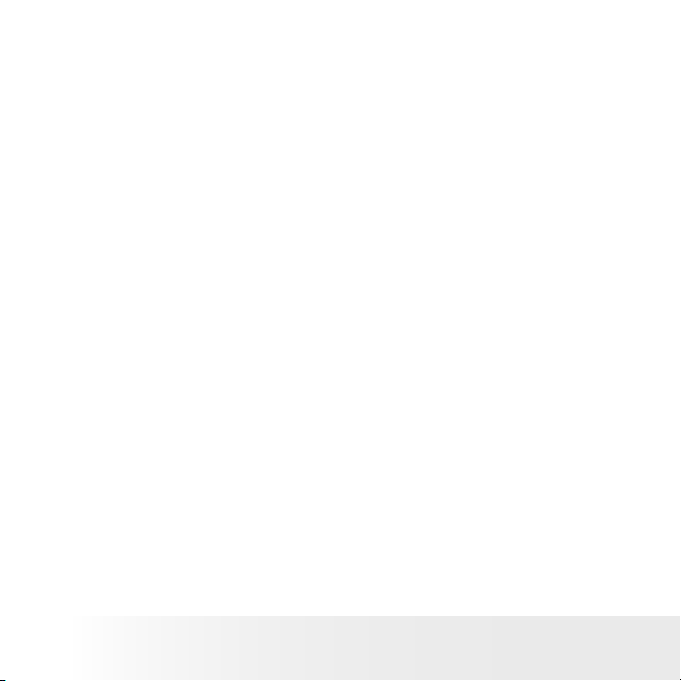
6
Polaroid Digita l Came ra User Guid e
www.polaroid.com
7
Polaroid Digita l Came ra User Guid e
www.polaroid.com
11 Getting Help ................................................................................. 64
• Polaroid Online Services ............................................................. 64
• Customer Suppor t ..................................................................... 64
• ArcSoft Sof tware Help ............................................................... 64
12 Appendix ..................................................................................... 65
• Technical Specications ............................................................. 65
• Storage Capacities ......................................................................67
• Uninstalling Polaroid Digital driver (PC Only) ................................70
• Camera Default Settings..............................................................71
• Tips, Your Safety & Maintenance .................................................72
• Regulatory Information ................................................................73
Page 7
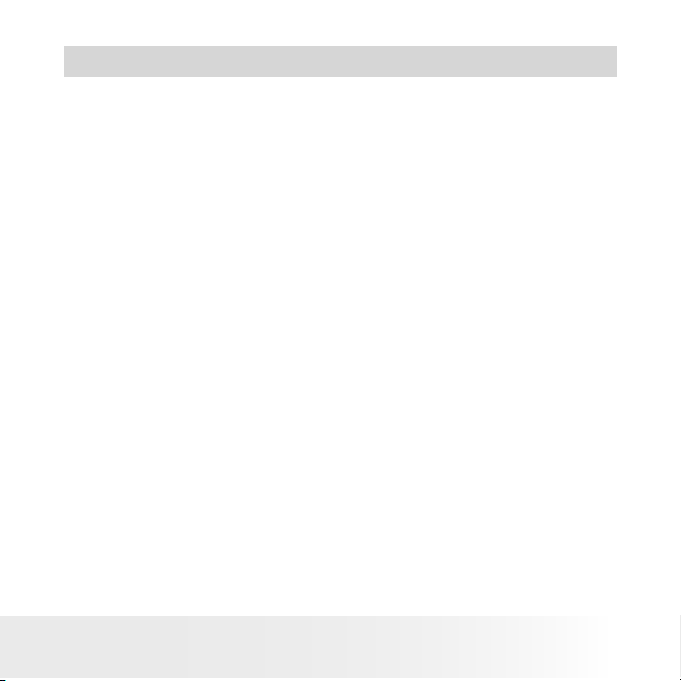
7
Polaroid Digita l Came ra User Guid e
www.polaroid.com
1 Getting Started
Your camera has easy-to-use features. It has never been easier and more
enjoyable to take digital pictures. Here are a few examples of what you
can do with your camera.
• Enjoy point & shoot operation. Adjust the resolution for print or
email.
• Store pictures and video clips to the internal memory or an SD
card.
• Playback your pictures and video clips on the LCD screen or on
a computer.
• Send your pictures and video clips over the Internet to family
and friends.
• Your camera has PictBridge capability ( See page 38).
Page 8
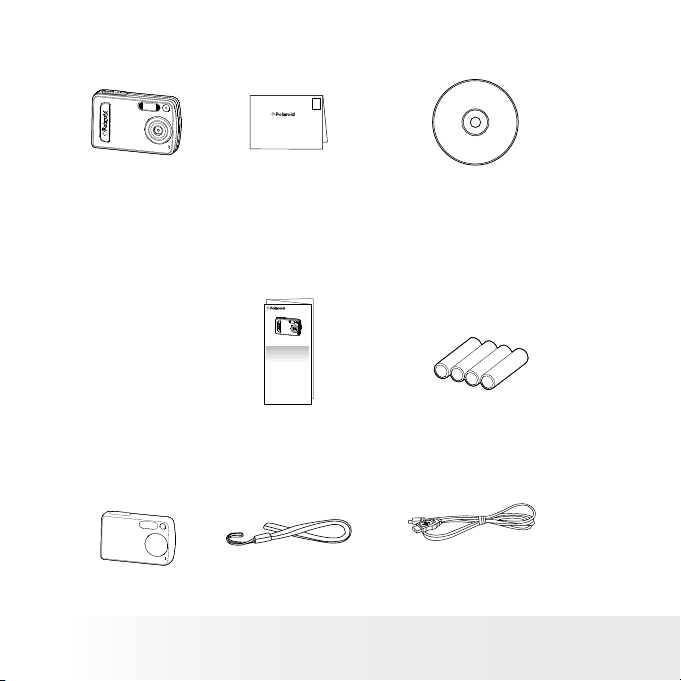
8
Polaroid Digita l Came ra User Guid e
www.polaroid.com
9
Polaroid Digita l Came ra User Guid e
www.polaroid.com
• Camera Package Contents
USB Ca ble
P
O
L
A
R
O
I
D
D
I
G
I
T
A
L
C
A
M
E
R
A
Wrist S trap
4 AA A Bat teries
Digi tal Ca mera
The CD -RO M incl udes
Polar oid Dig ital Ca mera dr iver ( PC)
Arcso ft Pho toImp ressi on® 5 (P C & Mac )
ArcSo ft Pho toPri nter ® 5 (PC )
/ArcS oft Ph otoPr inter ® 4 (M ac)
Adobe ® Acroba t® Re ader™ ( PC & Ma c)
User Gu ide (i n PDF fo rmat)
Regi stration Card
Digital Imaging Product s
201 Burlington Road
Bedford, MA 01730-1434
First Class
Postage
Required
Post Ofce will
not deliver
without proper
postage
Quick Star t Guide
Skin
Quick Start Guide
Guide de Démarrage rapide
Guida Rapida
Guía Rápida de Inicio
Guia de Início Rápido
Schnellanleitung
P
O
L
A
R
O
I
D
D
I
G
I
T
A
L
C
A
M
E
R
A
Page 9
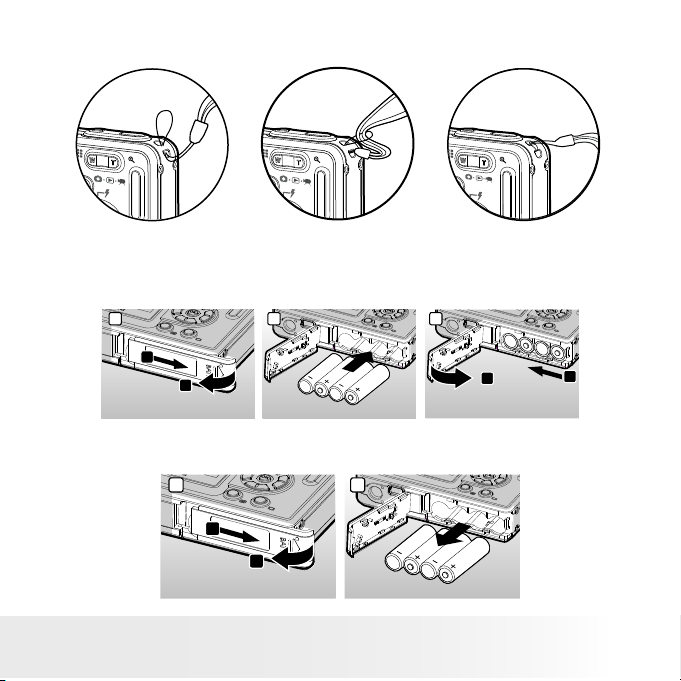
9
Polaroid Digita l Came ra User Guid e
www.polaroid.com
• Attaching the Wrist Strap
• Installing and Removing the Battery
1. Open the camera battery door by pushing it outwards as illustrated.
2. Inser t the battery as shown.
3. Close the battery door by pressing it downwards then slide it back to
lock.
1
1
2
2
3
1
2
4.
To remove the bat tery, slide the battery lock in the direction of the arrow.
5. Take out the battery as shown.
2
5
1
4
Page 10
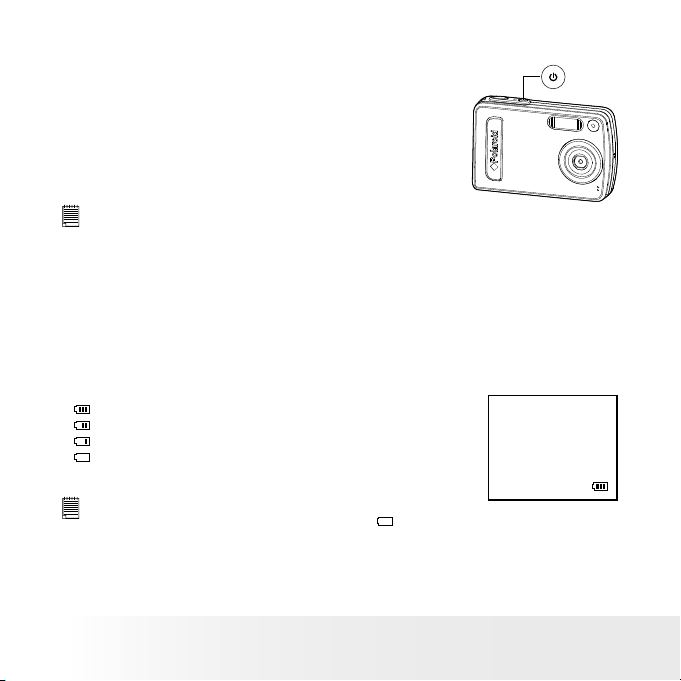
10
Polaroid Digita l Came ra User Guid e
www.polaroid.com
11
Polaroid Digita l Came ra User Guid e
www.polaroid.com
• Turning the Camera On and Off
To turn on the camera, fully press and hold the
Power button until the LCD Screen comes on.
Press and hold the Power button again and the
camera will power off.
P
O
L
A
R
O
I
D
D
I
G
I
T
A
L
C
A
M
E
R
A
NOTE:
• The camera is designed with an automatic power- off feature to conserve
battery life. After a specied period of inactivity, the camera automatically
powers of f.
• Checking the Battery Power Level
Check the battery power level before taking pictures.
1. Turn the camera on.
2. Check the battery power level that appears on the LCD screen.
Battery power is full.
Battery power is adequate.
Battery power is low.
Battery power is exhausted.
NOTE:
• When bat tery power is exhausted, the
icon appears on the LCD screen
and then the camera will turn off automatically in a few seconds. Replace the
batteries with new ones immediately.
Page 11
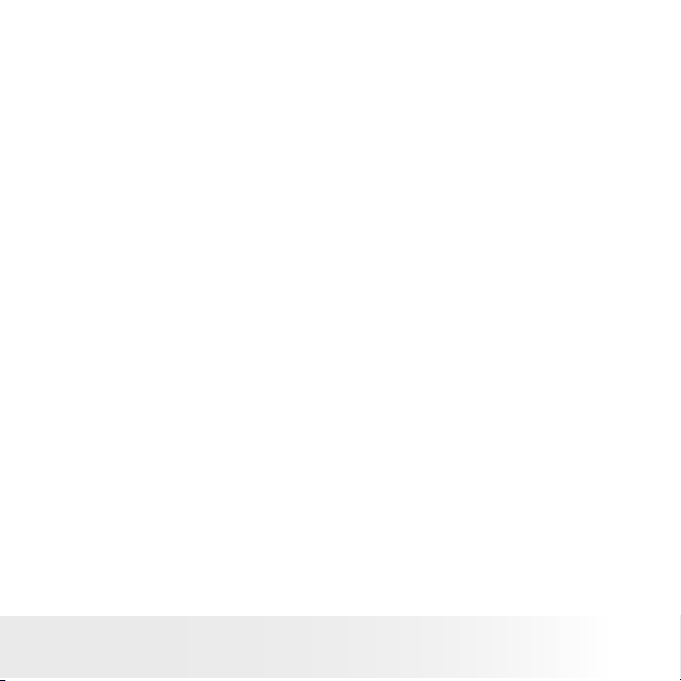
11
Polaroid Digita l Came ra User Guid e
www.polaroid.com
• Using Your Battery
Limit the following activities that reduces battery life:
• Reviewing your pictures on the LCD screen.
• Excessive use of the ash.
WARNINGS!
• Batteries should be replaced by an adult.
• Insert the battery with the correct polarity.
• Remove exhausted battery from the camera immediately.
• Do not short the supply terminals.
• Do not diapose the battery in re.
• Remove battery from the camera when not in use.
• Batteries life varies depending on the camera usage.
These instructions should be retained for future reference.
Page 12
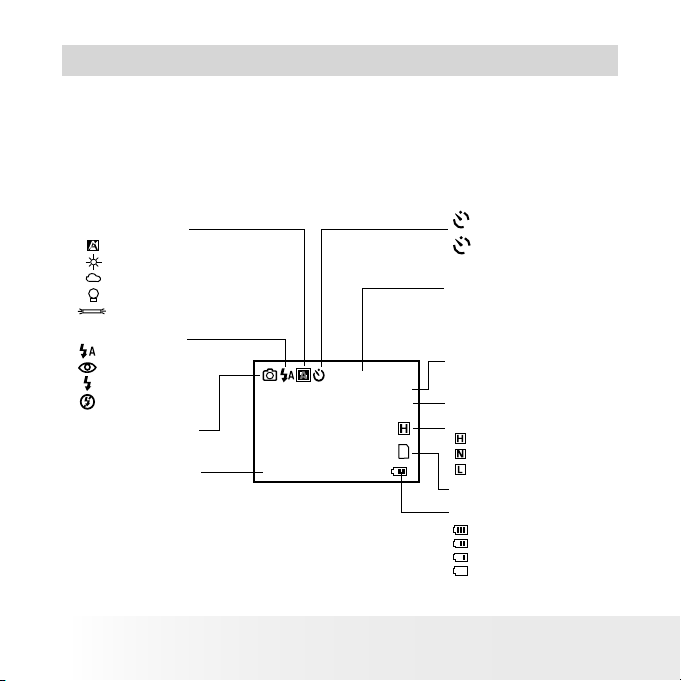
12
Polaroid Digita l Came ra User Guid e
www.polaroid.com
13
Polaroid Digita l Came ra User Guid e
www.polaroid.com
2 Camera Setting
• Checking Camera Status
Turn on the camera, view the camera’s LCD screen to check which
camera settings are active. Those particular features whose icons are not
displayed are not activated.
Still Image mode
Digi tal Zoo m Stat us
Numb er of rem aining
pictu res
Still I mage M ode
Image Size
2592 X 1944 *
204 8 X 1536
1600 X 1200
640 X 4 80
SD Car d Inse rted
+0.5
2048 X 1536
0005
X1.0
White B alan ce
Auto*
Dayli ght
Cloud y
Tungste n
Fluoresce nt
Battery PowerLe vel
Full
Adequ ate
Low
Exha usted
High*
Normal
Low
Quality
Expo sure Compen sati on
Value
2
Flash M ode
Auto Flash *
Red- eye Red uctio n
Flash A lways
Flash O ff
2
2-SEC. Sel f-time r
10
10- SEC. S elf-ti mer
* Default Setting
Page 13
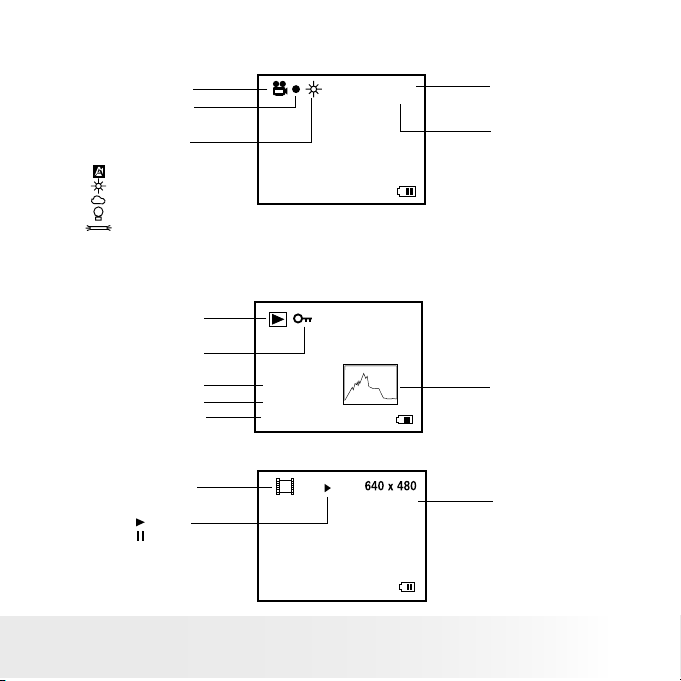
13
Polaroid Digita l Came ra User Guid e
www.polaroid.com
Video mode
X2.0
Vide o Mode
White Bala nce
For Vi deo Cl ips
Auto*
Dayli ght
Cloudy
Tungste n
Fluoresce nt
Reso lution
640 X 4 80 *
320 X 240
Rema ining Time
Reco rding Indicator
640 X 4 80
00: 00: 28
* Default Set ting
Playback Mode
160 0 x 1200
Pict ure
Locke d File
Play
Pause
Time
Date
Histogram
Vide o Clip
Vide o Length
07:55
01/01/06
0024 -0 023
07:55
01/01/06
0024 -0 023
File N umbe r
00: 02:10
Page 14
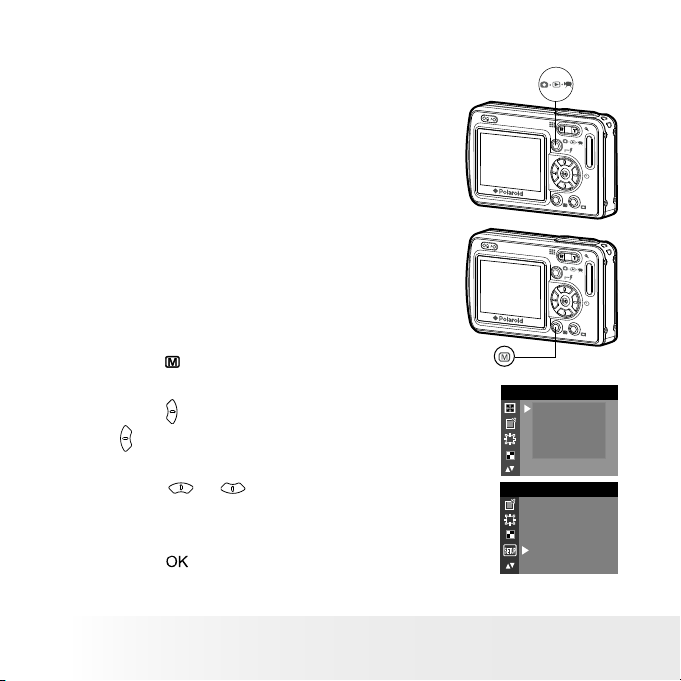
14
Polaroid Digita l Came ra User Guid e
www.polaroid.com
15
Polaroid Digita l Came ra User Guid e
www.polaroid.com
• Camera Modes
The camera has three working modes,
Capture mode, Playback mode and Video
mode. Press the mode button switches
among these modes.
• How to Navigate Menus
Menus are used to adjust capture and play
settings, as well as other camera settings
like the date/time and auto power off.
1. Press the button to enter the menu bar. Press it
again to exit.
2. Press the button to enter the submenu or press
the button to return to the meun.
IMAG E SIZE
2592 X 194 4
2048 X153 6
1600 X 1200
640 X 4 80
3. Press the or button to select the desired
setting.
SETUP
SETUP
FORM AT
DATE/T IME
AUTO OF F
BEE P
FREQ UENC Y
LAN GUAGE
4. Press the button to conrm.
Page 15
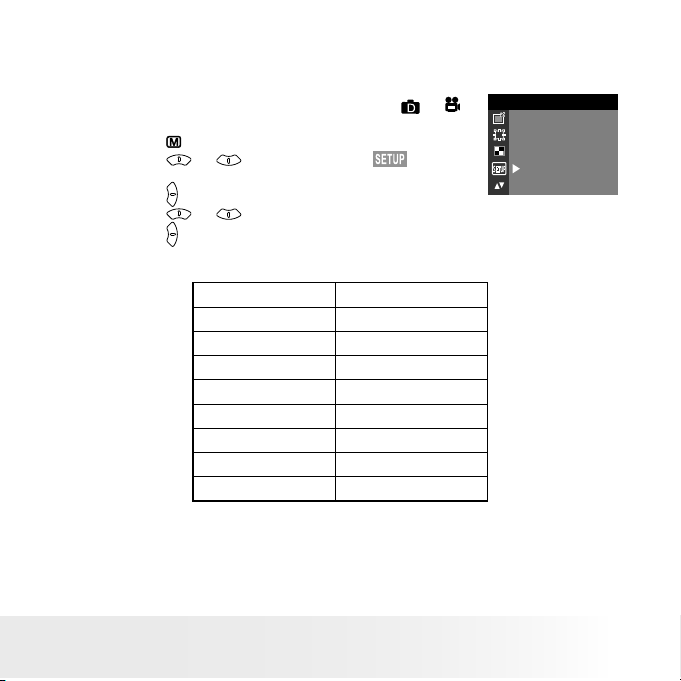
15
Polaroid Digita l Came ra User Guid e
www.polaroid.com
• Setup Menu
Setup menu can be accessed in both Still Image and Video modes.
SETUP
SETUP
FORM AT
DATE/TIME
AUTO OF F
BEE P
FREQ UEN CY
LAN GUAGE
1. Press the Mode button until you see the
or
on the display.
2. Press the button.
3. Press the or button to select
(SETUP).
4. Press the button.
5. Press the or button to select the desired setting.
6. Press the button to enter the next submenu for that particular
option.
Conte nt Refer Page
FORMAT 16
DATE/TIME 17
AUTO OFF 18
BEEP 19
FREQUENCY 19
LANGUAGE 20
DATE STAMP 20
DEFAULT 21
Page 16
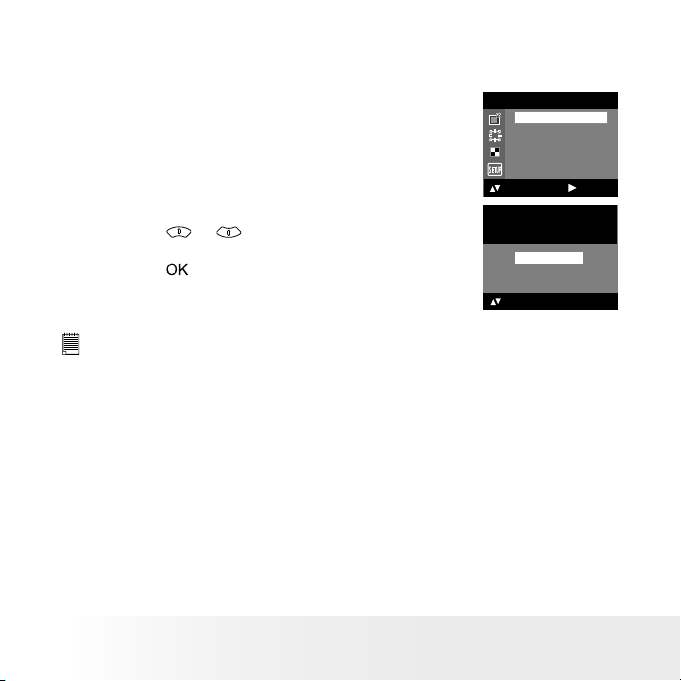
16
Polaroid Digita l Came ra User Guid e
www.polaroid.com
17
Polaroid Digita l Came ra User Guid e
www.polaroid.com
• Formatting the Internal Memory Or SD Card
Formatting the internal memory or SD card will delete all data stored in
it.
SETUP
: SET
FORM AT
DATE/TIME
AUTO OF F
BEE P
FREQ UEN CY
SETUP
1. Follow the guidelines in “Setup Menu” on page 15
to access the SETUP menu.
2. Press the right button to access the “FORMAT”
submenu.
REA LLY WANT
TO FOR MAT?
OK:S ET
FORM AT
CANC EL
3. Press the or button to select the desired
setting.
4. Press the button.
NOTE:
• Data deleted by a format operation cannot be recovered. Make sure you do
not have any useful data currently stored in the internal memory before you
format it.
• Formatting the internal memory destroys all the pictures, even those that are
protected.
• With a memory card inser ted, the above operation would format the inserted
memory card only. The internal memory will not be formatted when a memory
card is inserted.
Page 17
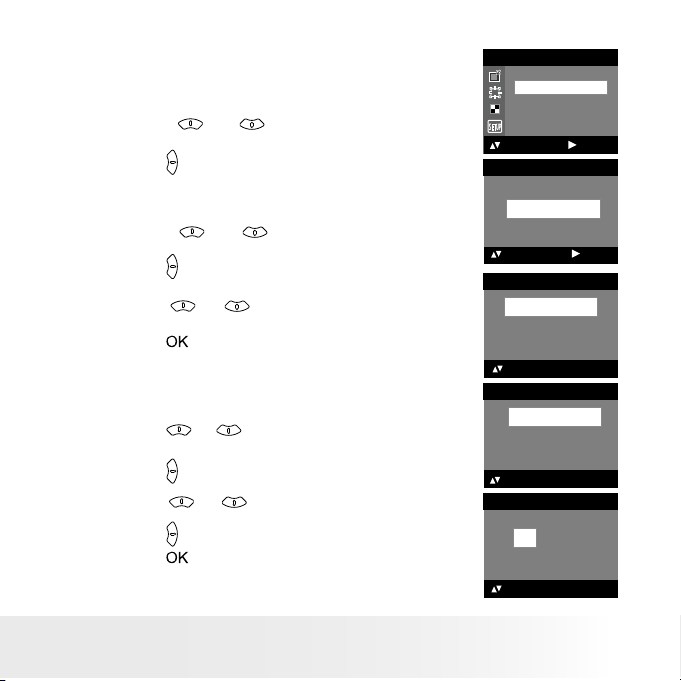
17
Polaroid Digita l Came ra User Guid e
www.polaroid.com
• Setting the Current Date and Time
DATE/TIME
SETUP
DATE FORMAT
: SET
SETUP
: SET
FORM AT
DATE/TIME
AUTO OF F
BEE P
FREQ UEN CY
SETUP
1. Follow the guidelines in “Setup Menu” on page 15
to access the SETUP menu.
2. Press the or button to select “DATE/
TIME”.
3. Press the button.
Setting the date format
4. Press the or button to select “DATE
FORMAT”.
5. Press the button.
6. Press the or button to select the desired
setting.
7. Press the button.
DATE FORMAT
DD/ MM/YY
MM/ DD/YY
YY/MM/ DD
OK: SET
DATE/TIME
SETUP
DATE FORMAT
OK: SET
Setting the date and time
4. Press the or button to select “SETUP”.
5. Press the button.
6. Press the or button to adjust the value in
the eld.
7. Press the button to switch to the next eld.
8. Press the button.
SETUP
DD/ MM/YY
00/ 00/00
00: 00 :0 0
EXI T
OK : SET
Page 18
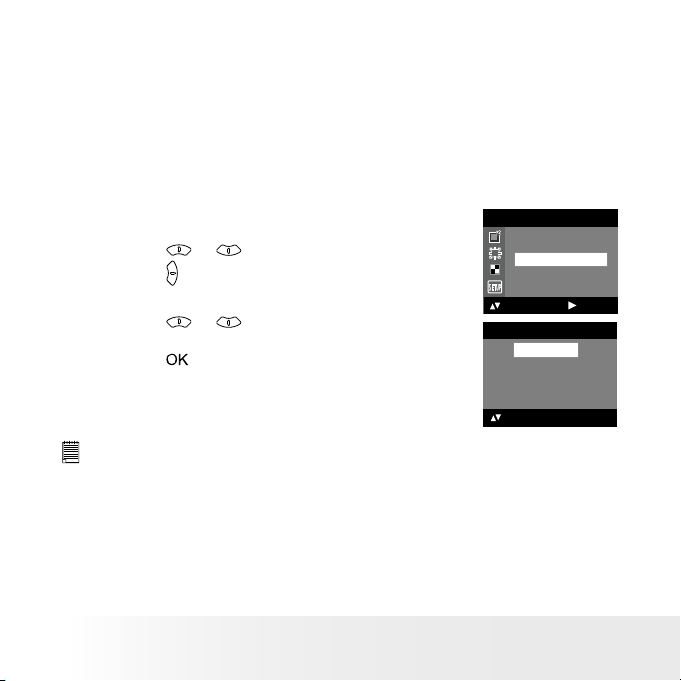
18
Polaroid Digita l Came ra User Guid e
www.polaroid.com
19
Polaroid Digita l Came ra User Guid e
www.polaroid.com
• Auto Power Save Setting
The camera performs the following power save operations to conserve
battery power.
OFF The power save feature is not activated.
1/3/5 MIN The camera is designed to switch off automatically to save
battery life after the specied period of inactivity.
You can change the power save setting according to the following steps:
1. Follow the guidelines in “Setup Menu” on page 15
to access the SETUP menu.
2. Press the or button to select “AUTO OFF”.
3. Press the button.
SETUP
: SET
FORM AT
DATE/TIME
AUTO OF F
BEE P
FREQ UEN CY
SETUP
4. Press the or button to select the desired
setting.
5. Press the button.
AUTO OFF
OFF
1 MIN
3 MIN
5 MIN
OK:SE T
NOTE:
• Auto power off is automatically disabled under any one of the following
conditions.
- While an auto play is operating.
- While the camera’s USB port is connected to a computer or other external
devices, or while the camera is being controlled by an external device.
• The LCD screen automatically goes into hibernation after one minute of
inactivit y. Press any button, except the Power button, to re-activate the LCD
screen.
Page 19
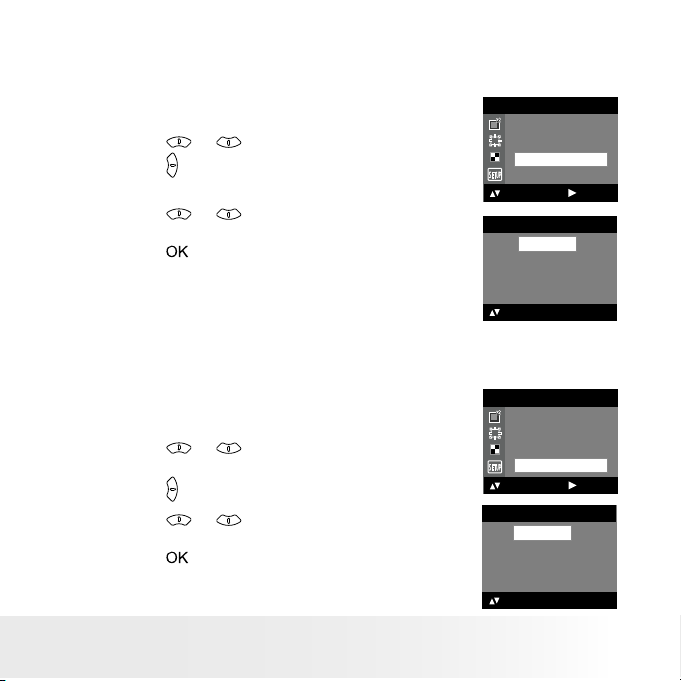
19
Polaroid Digita l Came ra User Guid e
www.polaroid.com
• Setting the Beep Sound On/Off
You can turn the beep sound on and off. When the beep sound is turned
on, the camera will beep when you press the buttons.
1. Follow the guidelines in “Setup Menu” on page 15
to access the SETUP menu.
2. Press the or button to select “BEEP”.
3. Press the button.
SETUP
: SET
FORM AT
DATE/TIME
AUTO OF F
BEE P
FREQ UEN CY
SETUP
4. Press the or button to select the desired
setting.
5. Press the button.
BEE P
ON
OFF
OK : SET
• Setting Frequency
In order to take a better indoor picture, the camera needs to be set to
suit the correct lighting frequency. Set the frequency to 60Hz for US and
50Hz for Europe.
1. Follow the guidelines in “Setup Menu” on page 15
to access the SETUP menu.
2. Press the or button to select
“FREQUENCY”.
3. Press the button.
SETUP
: SET
FORM AT
DATE/TIME
AUTO OF F
BEE P
FREQ UEN CY
SETUP
4. Press the or button to select the desired
setting.
5. Press the button.
FREQUENCY
50 Hz
60 hz
OK : SET
Page 20
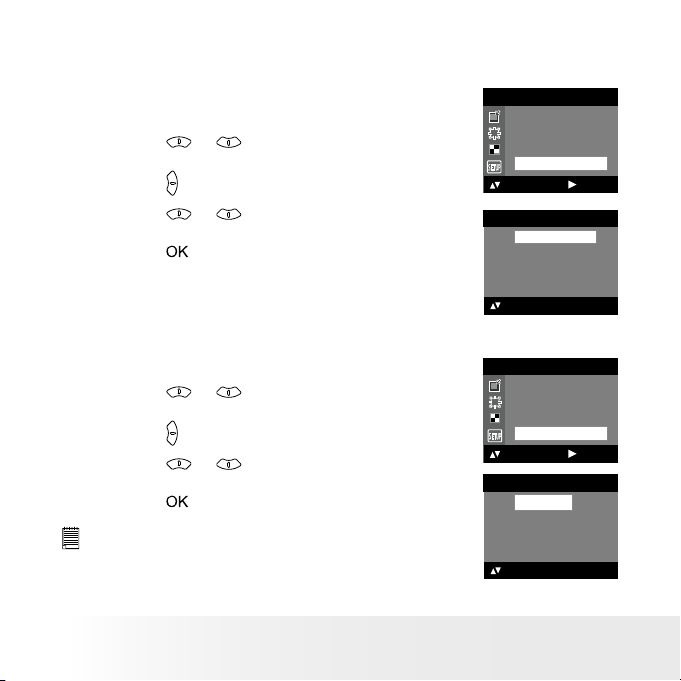
20
Polaroid Digita l Came ra User Guid e
www.polaroid.com
21
Polaroid Digita l Came ra User Guid e
www.polaroid.com
• Setting Display Language
Under this setting, you can select the language you prefer for the LCD
screen.
1. Follow the guidelines in “Setup Menu” on page 15
to access the SETUP menu.
2. Press the or button to select
“LANGUAGE”.
3. Press the button.
SETUP
DATE/TIME
AUTO OF F
BEE P
FREQ UEN CY
LAN GUAGE a bc
: SET
SETUP
4. Press the or button to select the desired
setting.
5. Press the button.
LAN GUAGE
ENGLISH
DEUTSCH
FRA NÇAIS
ITALIANO
ESPAÑOL
OK : SET
• Setting the Date Stamp On and Off
Use the date stamp to imprint the date on your pictures.
1. Follow the guidelines in “Setup Menu” on page 15
to access the SETUP menu.
2. Press the or button to select “DATE
STAMP”.
3. Press the button.
SETUP
AUTO OF F
BEE P
FREQ UEN CY
LAN GUAGE a bc
DATE STAMP
: SET
SETUP
4. Press the or button to select the desired
setting.
5. Press the button.
NOTE:
This setting is congured for images only.
DATE STAMP
ON
OFF
OK : SET
Page 21
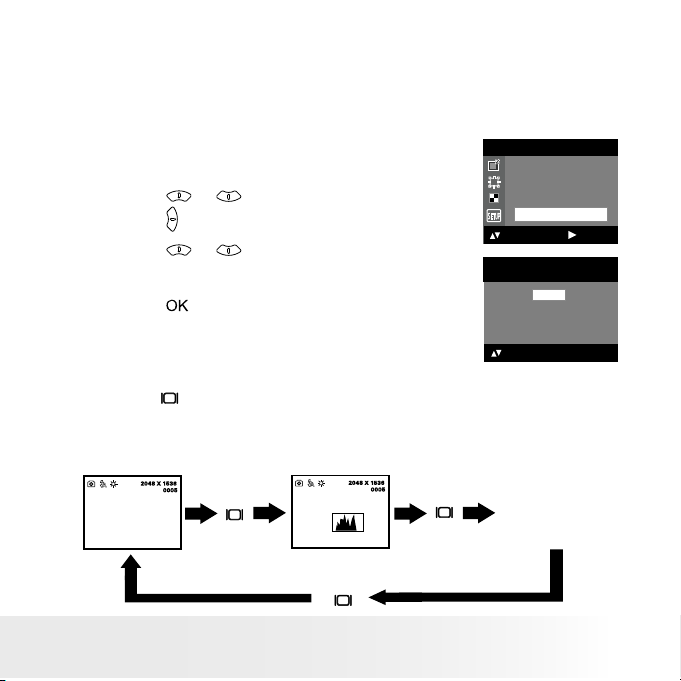
21
Polaroid Digita l Came ra User Guid e
www.polaroid.com
• Resetting to Default Settings
You can easily change all the settings you made back to the camera
default settings by the following steps.
Please refer to “Camera Default Settings” on page 71 for more details.
1. Follow the guidelines in “Setup Menu” on page 15
to access the SETUP menu.
2. Press the or button to select “DEFAULT”.
3. Press the button.
4. Press the or button to select the desired
setting.
5. Press the button.
SETUP
BEE P
FREQ UEN CY
LAN GUAGE a bc
DATE STAMP
DEFAU LT
: SET
SETUP
DEFAU LT SETT ING?
NO
YES
OK : SET
• Switching the Information Display on LCD Screen
Pressing the button each time switches the LCD screen to the next
display mode in the following sequence.
Still Image Mode
Pres s
Pres s
2048 X 1536
0005
H
X1.0
2048 X 1536
0005
H
X1.0
Pres s
Page 22
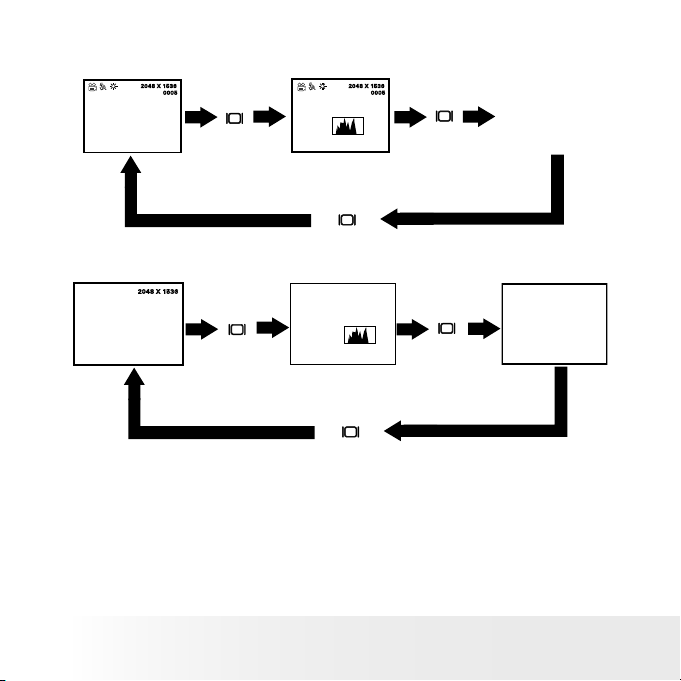
22
Polaroid Digita l Came ra User Guid e
www.polaroid.com
23
Polaroid Digita l Came ra User Guid e
www.polaroid.com
Video Mode
Pres s
Pres s
2048 X 1536
0005
X1.0
2048 X 1536
0005
X1.0
Pres s
Playback mode
07:55
01/01/06
0024-0 023
2048 X 1536
07:55
01/01/06
0024-0 023
Pres s
Pres s
Pres s
Page 23
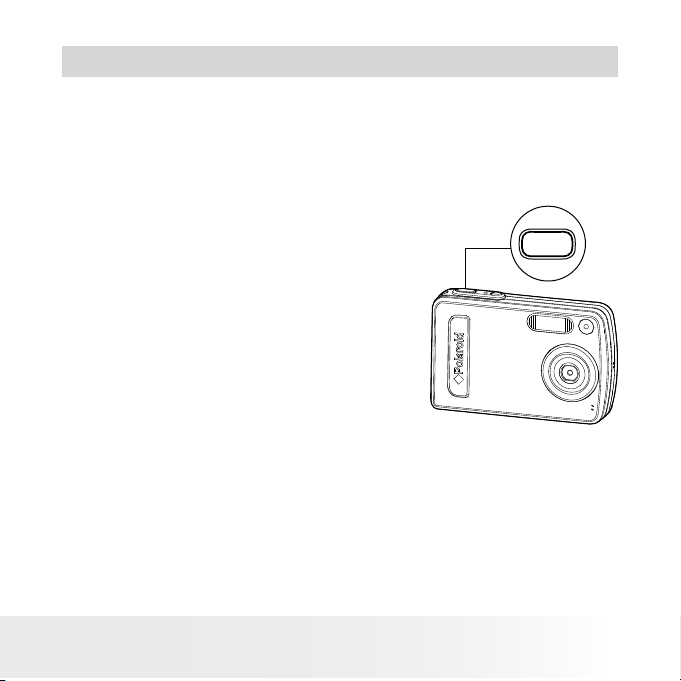
23
Polaroid Digita l Came ra User Guid e
www.polaroid.com
3 Taking Pictures
Before you take pictures, please read this note rst:
Outdoor Pictures Without the Flash
• Never take pictures directly into the sun as they may cause spots in
your pictures.
• Make sure that the sun is behind the camera to properly light up your
scene.
• Taking a Picture
Taking pictures at approximately 3.2 feet to
innity (1 meter to innity).
1. Set the camera to Still Image mode.
2. Frame your subject using the LCD screen.
3. Hold the camera steady. Press the shutter
button completely down to take a picture.
A beep will sound (if the beep sound is
turned on) when a picture is taken.
P
O
L
A
R
O
I
D
D
I
G
I
T
A
L
C
A
M
E
R
A
Page 24

24
Polaroid Digita l Came ra User Guid e
www.polaroid.com
25
Polaroid Digita l Came ra User Guid e
www.polaroid.com
• Setting Flash Mode
1. Set the camera to Still Image mode.
2. Pressing the Flash button cycles through the ash modes.
When you press the Flash button, the icon (according to the ash
setting you selected) will appear on the LCD screen. You can now take
pictures using the ash mode you have selected. The ash will recharge
after each ashed picture.
The ash range is approximately 3.2 feet to 6.4 feet (1.0 to 2.0 meters).
The camera has 4 ash modes (default setting is Auto Flash). Use the ash
when you take pictures at night, indoors, or outdoors in heavy shadows.
When shooting under these conditions: Select this mode
Flash Off
The ash does not re. Use this setting for outdoor
pictures, or where ash is prohibited or may be
distracting, or when shooting towards a reective
surface, such as a window or a mirror. If there
is not enough light when using this setting, your
pictures will be too dark.
The ash res automatically as needed. Use this
setting to take most pictures.
Use this setting to avoid “red eye” in your subject’s
eyes. The camera res a brief preash before the
main ash.
The ash res for every picture. Use this setting in
high-contrast situations to provide ll-light or use it
indoors in low light.
Icon shown
on the LCD screen
Auto Flash
Red-eye Reduction
Flash Always
NOTE:
• Flash modes are not available in Video mode.
• Never touch or block the ash with your ngers. Doing so can soil these
components and interfere with the correct ash operation.
Page 25

25
Polaroid Digita l Came ra User Guid e
www.polaroid.com
• Setting Self-timer
Your camera is designed with a self-timer function, which allows you to
take pictures with a count down of 2 or 10 seconds.
1. Set the camera to Still Image mode.
self- time r
2. Press the button repeatedly to cycle
through the self-timer settings and select
the one you need.
Disp lay Option Des cription
2
2-SE C Take a pictu re after a count down
of 2 seco nds.
10
10-S EC Take a pictu re after a count down
of 10 seconds.
3. The icon
2
or
10
will appear on the LCD screen.
4. Frame your subject using the LCD screen.
5. Press the shutter button to take a picture. The camera beeps (if the
beep sound is turned on) and the Self-timer LED blinks.
NOTE:
•This feature is only available in Still Image mode.
•Place the camera on a at surface or use a tripod when using the self-timer function.
Page 26

26
Polaroid Digita l Came ra User Guid e
www.polaroid.com
27
Polaroid Digita l Came ra User Guid e
www.polaroid.com
• Zoom Feature
Your camera is designed with 4X digital zoom. This feature lets you zoom
in on the central area of a photo and photograph only the enlarged portion
of the picture.
1. Set the camera to Capture mode
.
2. Press the button to zoom out. Press the button to zoom in. The
zoom factor is shown on the LCD screen.
2048 X 1536
0005
+1.5
H
Digi tal Zoo m Facto r
NOTE:
• You may notice a decrease in image quality when using the digital zoom.
• The zoom feature is not available during recording video clips, please set
zoom factor before recording video clips.
Page 27

27
Polaroid Digita l Came ra User Guid e
www.polaroid.com
• Setting the Image Size and Quality
Picture resolution refers to the number of pixels in a digital picture.
Picture quality depends on the JPEG le compression that the camera
applies when the picture is taken. Higher resolution and less compression
produces better quality but occupies more memory space. Smaller size
pictures and normal quality are easier to email while larger size and ne
quality are better for printing.
Image Size Setting
1. Set the camera to Still Image mode.
2. Press the button.
3. Press the or button to select
(IMAGE
SIZE).
4. Press the button.
5. Press the or button to select
the desired setting.
6. Press the button.
2592 X 194 4
2048 X 1536
1600 X 1200
640 X 4 80
IMAG E SIZ E
OK : SET
2592 X 194 4
2048 X 1536
1600 X 1200
640 X 4 80
IMAG E SIZ E
NOTE:
It is recommended to use the 2592 x 1944 resolution for printing.
Quality Setting
1. Set the camera to Still Image mode.
2. Press the button.
3. Press the or button to select
(QUALITY).
4. Press the button.
5. Press the or button to select
the desired setting.
6. Press the button.
HIGH
NORM AL
LOW
QUALITY
HIGH
NORM AL
LOW
QUALITY
OK : SET
Page 28

28
Polaroid Digita l Came ra User Guid e
www.polaroid.com
29
Polaroid Digita l Came ra User Guid e
www.polaroid.com
• Setting Exposure Compensation
You can adjust the exposure compensation value ( EV) within the range of
-2.0EV to +2.0EV in order to compensate for current lighting conditions.
This setting can be used to obtain better result when shooting with
backlighting, indirect indoor lighting, a dark background, etc.
1. Set the camera to Still Image mode.
2. Press the button.
3. Press the or button to select
(EXPOSURE).
4. Press the button.
5. Press the or button to select the desired
setting.
6. Press the button.
AUTO
EXP OSURE
+0.5
EXP OSURE
OK : SET
NOTE:
• A higher EV value is best used for light-colored subjects and backlit
subjects. A lower EV value is best for dark-colored subjects and for shooting
outdoors on a clear day.
• When shooting under very dark or very bright conditions, you may not
be able to obtain satisfactory results even after performing exposure
compensation.
Page 29

29
Polaroid Digita l Came ra User Guid e
www.polaroid.com
• Setting the White Balance for Pictures
Selecting the right type of white balance can help to make the color of
a subject in a picture appear more natural under the type of lighting that
is available.
1. Set the camera to Still Image mode.
2. Press the button.
3. Press the or button to select
(WHITE
BALANCE).
4. Press the button.
AUTO
DAYLIGHT
CLOUDY
TUNG STE N
FLUORESC ENT
WHITE BAL ANCE
5. Press the or button to select the desired
setting.
6. Press the button.
AUTO
WHITE BALANCE
OK : SET
When shooting under these conditions: Select this setting
Automatic adjustment
Outdoor daylight
Cloudy
Indo ors, il lumi nated by tung sten lighti ng
Indo ors, il lumi nated by uor esce nt lighting
Page 30

30
Polaroid Digita l Came ra User Guid e
www.polaroid.com
31
Polaroid Digita l Came ra User Guid e
www.polaroid.com
4 Recording Video Clips
NOTE:
Change the drive mode from Still Image mode to V ideo mode before recording
video clips, since Still Image mode is the default capture mode. P lease refer to
“Camera Mode” on page 14 for more details.
• Recording Video Clips
Use the Video mode to record video clips. The recording time displayed
on the LCD screen will decrease and the
icon will blink while
recording.
1. Set the camera to Video mode.
2. Frame your subject using the LCD screen.
3. Press the shutter button completely down to
start recording.
4. Press the shutter button again to stop recording.
Recording stops when the current memory is
full.
Reco rding Indicator
640 X 48 0
00:12:5 8
Page 31
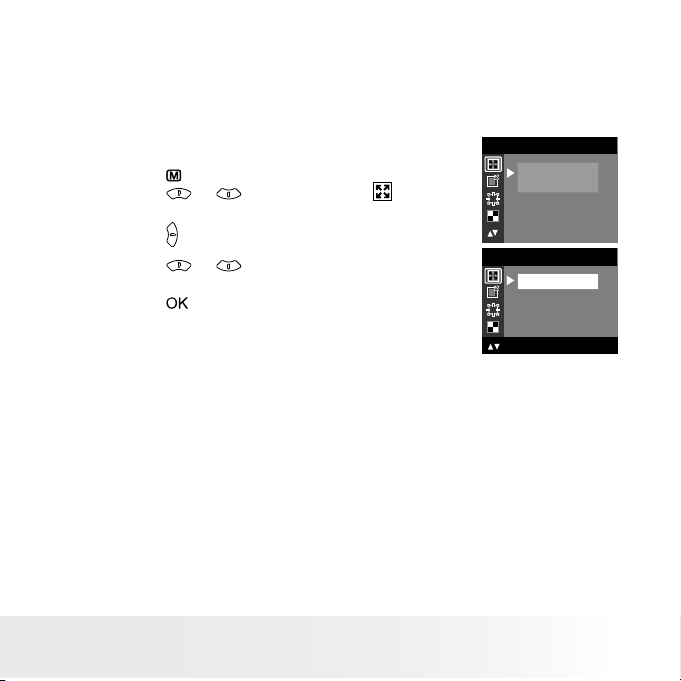
31
Polaroid Digita l Came ra User Guid e
www.polaroid.com
• Setting Video Resolution
Video resolution refers to the number of pixels in a digital video clip.
Video clip quality depends on the le resolution that the camera applies
when the video clip is recorded. Higher resolution makes better quality
which occupies more memory space.
1. Set the camera to Video mode.
2. Press the button.
3. Press the or button to select
(IMAGE
SIZE).
4. Press the button.
5. Press the or button to select the desired
setting.
6. Press the button.
IMAG E SIZ E
640 X 4 80
320 X 24 0
IMAG E SIZ E
OK : SET
640 X 4 80
320 X 24 0
Page 32

32
Polaroid Digita l Came ra User Guid e
www.polaroid.com
33
Polaroid Digita l Came ra User Guid e
www.polaroid.com
• Setting the White Balance for Video Clips
Selecting the right type of white balance can help to make the color of
a subject in the video clip appear more natural under the type of lighting
that is available.
1. Set the camera to Video mode.
2. Press the button.
3. Press the or button to select
(WHITE
BALANCE).
4. Press the button.
5. Press the or button to select the desired
setting.
6. Press the button.
WHITE BALANCE
AUTO
DAYLIGH T
CLOUDY
TUNG STEN
FLUOR ESC ENT
AUTO
WHITE BALANCE
OK : SET
When shooting under these conditions: Select this setting
Automatic adjustment
Outdoor daylight
Cloudy
Indo ors, il lumi nated by tung sten lighti ng
Indo ors, il lumi nated by uor esce nt lighting
Page 33

33
Polaroid Digita l Came ra User Guid e
www.polaroid.com
5 Reviewing and Managing Pictures and Video Clips
NOTE:
Change the camera mode from Capture mode to Playback mode before
reviewing pictures and video clips. Please refer to “Camera Mode” on page 14
for more details.
• Reviewing the Pictures and Video Clips
1. Set the camera to Playback mode.
2. Use the or button to view the pictures and video clips.
The
icon is shown on the LCD screen when a picture is selected. The
icon is shown on the LCD screen when a video clip is selected.
• Reviewing Picture and Video Clip Files in Thumbnail
You can view up to 9 picture and video clip les at a time on the LCD
screen by using the Thumbnail function.
1. Set the camera to Playback mode.
2. Press the button or button.
Thumbnail les will be shown on the LCD
screen and the last reviewed picture will
be highlighted.
3. Press the , , and button to
select a thumbnail le and view it in full
screen by pressing the button or
button.
Page 34

34
Polaroid Digita l Came ra User Guid e
www.polaroid.com
35
Polaroid Digita l Came ra User Guid e
www.polaroid.com
• Auto Play
The Auto Play function enables you to view all the picture and video clip
les stored in the camera one by one forward or backward on the LCD
screen.
You can activate the Auto Play function and make Auto Play direction and
interval according to the following steps.
1. Set the camera to Playback mode.
2. Press the button.
3. Press the or button to select
(AUTO
PLAY).
4. Press the button.
AUTO PL AY
ON
SETUP
5. Press the or button to select “SETUP”.
6. Press the button.
AUTO PL AY
ON
SETUP
: SET
Set Auto Play Direction
7. Press the or button to select
“DIRECTION”.
8. Press the button.
AUTO PL AY
DIR ECTI ON
INTE RVAL
: SET
9. Press the or button to select the desired
setting.
10. Press the button.
DIR ECTION
BACKWA RD
FORWA RD
OK:SE T
Page 35

35
Polaroid Digita l Came ra User Guid e
www.polaroid.com
Setting Auto Play Interval
7. Press the or button to select
“INTERVAL”.
8. Press the button.
AUTO PL AY
DIR ECTI ON
INTE RVAL
: SET
9. Press the or button to select the desired
setting.
10. Press the button.
INTERVAL
1 SEC
10 SEC
OK : SET
Start Auto Play
Perform steps 1, 2, 3 and 4 on page 34.
5. Press the or button to select “ON”.
6. Press the button.
AUTO PL AY
ON
SETUP
OK : SET
The camera will automatically run from the last le that you have
reviewed. Every le will display according to your interval setting. You
may press the or button to stop the auto play. The auto play will
keep running as long as there is power.
• Playing the Video Clip
1. Set the camera to Playback mode.
2. Press the or button to select the video
clip you want to play.
3. Press the button to start playing video clip.
Press button to pause.
4. Press the button to stop.
640 X 48 0
00:12:32
08:54
04/10/ 03
0006 - 00 06
The icon is shown on LCD screen when a video clip is selected.
Page 36

36
Polaroid Digita l Came ra User Guid e
www.polaroid.com
37
Polaroid Digita l Came ra User Guid e
www.polaroid.com
• Protect or Unprotect Picture(s) or Video Clip(s)
1. Set the camera to Playback mode.
2. Press the button.
3. Press the or button to select
(PROTECT).
4. Press the button.
PROTECT
LOCK TH IS
UNLOC K THIS
LOCK AL L
UNLOC K ALL
5. Press the or button to select the desired
setting.
6. Press the button.
PROTECT
LOCK TH IS
UNLOC K THIS
LOCK AL L
UNLOC K ALL
OK: SET
LOCK THIS Protect the selected picture or video clip
UNLOCK THIS Remove protection from the selected picture or video
clip
LOCK ALL Protect all pictures and video clips in the current
memory
UNLOCK ALL Remove protection from all of the pictures and video
clips
Once the images or video clips are protected, an
icon will appear on
the LCD screen, indicating it is locked when you review it.
NOTE:
To protect one picture or video clip or to remove protection from one picture
or video clip, use the or button to choose the selection you want to
protect or unprotect before the above operation.
Page 37

37
Polaroid Digita l Came ra User Guid e
www.polaroid.com
• Deleting Picture(s) or Video Clip(s)
1. Set the camera to Playback mode.
2. Press the button.
3. Press the or button to select
(ER ASE).
4. Press the button.
ERASE
ERASE THIS
ERASE ALL
5. Press the or button to select the desired
setting.
6. Press the button.
ERASE
ERAS E THI S
ERAS E ALL
: SET
7. Press the or button to select the desired
setting.
8. Press the button.
You can cancel the deletion by choosing “NO”.
ERASE THIS ?
NO
YES
OK: SET
NOTE:
• To delete one picture or video clip, use the or button to select the
one you want to delete before the above operation.
• Protected le can not be deleted. Remove protection before deleting.
• All deleted pictures and video clips can not be recovered.
Page 38

38
Polaroid Digita l Came ra User Guid e
www.polaroid.com
39
Polaroid Digita l Came ra User Guid e
www.polaroid.com
6 Print Settings
• About PictBridge
PictBridge is a new industry standard that allows you to print images
directly from a PictBridge enable digital still camera to a PictBridge
compatible printer without using a photo editing software or a computer.
Printing Procedures
1. Preparing the camera and the printer.
Printer
Camera
Be sure battery level is full before printing.
Refer to the user guide that comes with your
printer and make preparations (paper, ink cassette,
cartridge, etc.) as required.
Turn on the camera and the printer.
2. Selecting PictB ridge mode
Set the camera to Playback mode and select the PictBridge mode. Refer to
page 39 for details.
3. Connecting the camera to the printer
Refer to "Camera/ Printer Connection" on page 40 for details.
4. Select print settings.
Use the camera's function and navigation buttons to select the print settings.
Refer to page 41 for details.
5. Printing
Select “PRINT” and press the button to start printing. Refer to page 44
for details.
Page 39

39
Polaroid Digita l Came ra User Guid e
www.polaroid.com
Cancelling Printing
Press the button to cancel printing the
print job. The printer will stop printing and
eject the paper.
PRI NT SE TTI NG
PROG RESS 001/0 02
PRI NTED 0 00
CANC EL
Printing Errors
If for some reason an error occurs during
or before printing, select “CANCEL” or
“CONTINUE” and then press the button.
NOTE:
• Please refer to the printer’s user guide for
the solutions. Printing may resume once the
problem is solved.
PRI NT SE TTI NG
ERRO RS
CANC EL
CONT INU E
• Printing operation may still fail with some errors
even if you press the button after selecting
“CONTINUE”. In that case, select “CANCEL”
and press the button.
PRI NT SE TTI NG
PICT BRI DGE
DPOF
Selecting PictBridge Mode
1. Set the camera to Playback mode.
2. Press the button.
3. Press the or button to select
(PRINT
SETTING).
4. Press the button.
PRI NT SE TTI NG
PICT BRI DGE
DPOF
: SET
5. Press the or button to select
“PICTBRIDGE”.
6. Press the button.
NOTE:
To print a single image, select the image before
enabling PictBridge mode.
PLEA SE
CONN ECT TO D EVIC E
Page 40

40
Polaroid Digita l Came ra User Guid e
www.polaroid.com
41
Polaroid Digita l Came ra User Guid e
www.polaroid.com
Camera/Printer Connection
Connecting with the USB Cable.
1. Plug Series A of the USB cable into the marked socket on your
printer. Location of USB socket will vary from printer to printer.
2. Plug Series Mini B of the USB cable into the port on your camera.
DEVICE IS
CONN ECTE D
NOTE:
• “
DEVICE IS CONNECTED” displays on the LCD
screen, indicating a proper connection to the printer.
• Do not connect the USB cable to the camera until
PictBridge is enable and when prompted by the
“PLEASE CONNECT TO DEVICE” screen. Or if you
already have connected the cable to the camera,
do not plug into printer until prompt to do so. Not
following this sequence will result in connection
failure.
• When “ PLEASE CONNECT TO DEVICE” is displayed for about ten seconds,
it will skip to the PictBridge print setting screen even if there is no
connection between camera and printer.
Page 41

41
Polaroid Digita l Came ra User Guid e
www.polaroid.com
Selecting Print Settings
1. Press the or button to select the print
mode.
PICTBRIDGE
THIS IMAG E
ALL IMAGE S
ALL INDE X
: SET
2. The following options are available.
ALL IMAGES
THIS IMAGE
Print the selected image in the camera’s internal
memory or a memory card according to specied
settings.
Print all images in the camera’s internal memory or
a memory card according to the specied settings.
ALL INDEX
All images in the camera’s internal memory or
a memory card are given an index and printed
according to the specied settings.
NOTE:
• To print a single image, select the image before enabling PictB ridge.
• Print settings are congure d for images only. Make sure there are no video
clips or other le besides images in the memor y before printing, otherwise,
an error will occur if trying to print using the “ALL I MAGES” or “ALL INDE X”
option.
• Not all printers will support all these print options. Please refer to the printer
user guide for options available.
Page 42

42
Polaroid Digita l Came ra User Guid e
www.polaroid.com
43
Polaroid Digita l Came ra User Guid e
www.polaroid.com
3. Press the button to select the print settings.
NO. OF COPY
0 1
1
DEFAU LT
DEFAU LT
DEFAU LT
Numbe r of Copi es
Print L ayout
File Na me On/ Off
Date St amp On /Of f
Paper S ize
Select a setting item using the or button and select setting
contents using the or button.
NOTE:
“PR INTER NOT SUPPORTED” may appear on the LCD
screen after select a particular setting and begin to
print. The camera’s print settings are not supported
by the printer. In this case, select “DEFAULT” for this
particular setting, or visit
http://www.polaroid.com for possible solutions.
PRI NTER
NOT SUPPOR TED
Specifying the Number of Copies
1. Press the or button to select
(NO. OF
COPY).
2. Press the or button to specify the number of
copies (from 1 to 99) you want to print for the
selected image or all images.
NOTE:
“01” is the default setting.
NO. OF COPY
0 1
DEFAU LT
DEFAU LT
DEFAU LT
DEFAU LT
Page 43

43
Polaroid Digita l Came ra User Guid e
www.polaroid.com
Selecting Print Layout
1. Press the or button to select
(N-UP
LAYOUT).
2. Press the or button to specify the number of
printed images on a page.
N-U P LAYOUT
0 1
1
DEFAU LT
DEFAU LT
DEFAU LT
DEFAULT Print settings differ according to the printer model.
1/2/4/6/8 Print 1/2/4/ 6/ 8 on a page.
BORDERLESS Print right to the edge of the page.
Setting the File Name On/Off
1. Press the or button to select ( FILE
NAME).
2. Press the or button to select “DEFAULT”,
“ON” or “OFF”.
FILE NAME
0 1
1
DEFAU LT
DEFAU LT
DEFAU LT
DEFAULT Print settings differ according to the printer model.
ON Add the le name to the printed image.
OFF Print without the le name.
Setting the Date Stamp On/Off
1. Press the or button to select ( DATE
STAMPING).
2. Press the or button to select “DEFAULT”,
“ON” or “OFF”.
DATE STAMP ING
0 1
1
DEFAU LT
DEFAU LT
DEFAU LT
DEFAULT Print settings differ according to the printer model.
ON Add the date stamp to the printed image.
OFF Print without the date stamp.
Page 44

44
Polaroid Digita l Came ra User Guid e
www.polaroid.com
45
Polaroid Digita l Came ra User Guid e
www.polaroid.com
Selecting Paper Size
1. Press the or button to select
“SIZE”.
2. Press the or button to select the paper size.
The following paper sizes are available:
8” x 10”, 4” x 6”, A4 and default.
SIZE
0 1
1
DEFAU LT
DEFAU LT
4 X 6
DEFAULT Print settings differ according to the printer model.
Printing
1. Press OK after all options dened, then press the or button
to select “PRINT”.
2. Press the button.
NOTE:
To return to the normal playback mode, press the or button to select
“EXIT” and press the button.
Page 45

45
Polaroid Digita l Came ra User Guid e
www.polaroid.com
• DPOF (Digital Print Order Format)
”DPOF” stands for “Digital Print Order Format”, which is a format for
recording on a memory card or other medium which captured images
and how many copies should be printed. Then you can print on a DPOFcompatible printer or at a professional print service from the memory card
in accordance with the le name and number of copies settings recorded
on the card.
With this camera, you should always select images by viewing them on
the LCD screen. Do not specify images by le name without viewing the
le contents.
NOTE:
Print settings are congured for images only. Make sure there are no video clips
or other le besides images in the memory before printing, otherwise, an error
will occur if tr ying to print using the “ALL IMAGES” option.
1. Insert an SD card into the camera.
2. Turn on the camera.
3. Set the camera to Playback mode.
4. Press the button.
5. Press the or button to select
(PRINT
SETTING).
6. Press the button.
7. Press the or button to select “DPOF”.
8. Press the button.
PRI NT SE TTING
PICTBRIDGE
DPOF
PRI NT SE TTING
PICTBRIDGE
DPOF
: SET
Page 46

46
Polaroid Digita l Came ra User Guid e
www.polaroid.com
47
Polaroid Digita l Came ra User Guid e
www.polaroid.com
9. Press the or button to select the desired
setting.
10. Press the button.
DPOF
THIS IMAG E
ALL IMAGE S
: SET
THIS IMAGE The selected picture in a memory card will be printed up
to 99 copies.
ALL IMAGES All pictures in a memory card will be printed up to 99
copies for each picture.
NOTE:
To print a single image, select the image before enabling DPOF mode.
11. Press the or button to select the desired
setting.
12. Press the button.
DPOF
PRI NT 01 COP IES
OK : SET
13. Remove the memory card from the camera and insert it into the
printer’s card slot (as illustrated). Location of the card slot may vary
from printer to printer model.
NOTE:
Make sure you turn off the camera before inserting or removing a memory card.
Page 47

47
Polaroid Digita l Came ra User Guid e
www.polaroid.com
14. Press the Print button on the printer to start printing.
1
2
Gently push the SD card inwards
and release it for the SD card to
eject from the SD card slot.
Page 48

48
Polaroid Digita l Came ra User Guid e
www.polaroid.com
49
Polaroid Digita l Came ra User Guid e
www.polaroid.com
7 Using the SD (Secure Digital) Card
• Using the SD Card
Your camera comes with built-in ash memory for storing pictures and
video clips. You can expand the memory using a commercially available
SD card (up to 1GB). The camera senses whether a memory card is
inser ted, and automatically saves pictures and video clips accordingly.
Note that you cannot save pictures or video clips to the built-in ash
memory while a memory card is installed in the camera.
See pages 66 to 68 for storage capacities.
Memory Card Precautions
1. Use only an SD memory card with this camera.
2. Electrostatic charge, electrical noise, and other phenomena can cause
data corruption or even loss. Always make sure that you always back
up important data on other media (MO disc, computer hard drive,
etc.).
3. If a memory card starts to behave abnormally, you can restore normal
operation by reformatting it. However, we recommend that you
always take along more than one memory card whenever using the
camera far away from the home or ofce.
4. We recommend that you format a memory card before using it for
the rst time after purchasing it, or whenever the card you are using
seems to be the cause of abnormal pictures. Remember to format
a memory card if it was used in another digital camera or other
devices.
Page 49

49
Polaroid Digita l Came ra User Guid e
www.polaroid.com
IMPORTANT!
• Make sure you turn off the camera before inserting or removing a memory card.
• Be sure to orient the card correctly when inser ting it. Never try to force a
memory card into the slot when you feel resistance.
• SD memory cards have a write protection switch that you can use to
protect les from accidental deletion. However, you must remove the write
protection whenever you want to record new les onto it, format it, or
delete its les.
• Files contained in the SD card recorded by other cameras may conict with
your camera, and valuable data in your existing SD card may be distorted or
lost when the card is inserted in your camera. We strongly recommend the
user to use a NEW or formatted SD card for your camera. The manufacturer is
not liable for losing or corrupting any valuable data or les in your SD card due
to your improper operation.
Inserting the SD Card
Turn off the camera. Insert the SD card and ensure the card is inserted
correctly as illustrated.
The
icon will appear on the LCD screen when a SD card is inserted
into the camera.
2
2
2
1
1
1
3
Page 50

50
Polaroid Digita l Came ra User Guid e
www.polaroid.com
51
Polaroid Digita l Came ra User Guid e
www.polaroid.com
Removing the SD Card
To remove the SD card, turn off your camera. Gently push the SD card
inwards until you hear a click, then release it for the card to eject from
the card slot.
2
2
1
1
IMPORTANT!
• Neve r inse rt any o ther objec t into th e came ra’s SD ca rd slot. Doin g so cre ates th e risk of
damag e to the camera and card.
• Should water or any foreig n obje cts eve r get in to the ca rd slo t, immediately turn off the
camera, rem ove the ba tteries and cont act your dealer or neares t ser vice p rovid er.
• Neve r remove a card from the ca mera w hile the camera is powered on. Doing so can
cause the rec ording operatio n to fail, and eve n damage the me mor y card.
Formatting the SD Card
Formatting the SD card erases all les stored in it, including the
protected ones. Removing the SD card during formatting may damage
the card.
1. Insert an SD card into the camera card slot.
2. Turn on the camera.
3. Procedures are the same as for formatting the internal memory.
Refer to “Formatting the Internal Memory” on page 16 for details.
IMPORTANT!
• SD card s format ted in anothe r camera, compute r or other device s may not work properly.
It is recommende d to format SD ca rds with your camera.
• Note that the da ta deleted by a format ope ration cann ot be recovered. Make sure yo u do
not have a ny usef ul data curre ntly s tored on a memory ca rd before you fo rmat i t.
Page 51

51
Polaroid Digita l Came ra User Guid e
www.polaroid.com
• To Copy Pictures and Video Clips from Internal Memory to a
Memory Card
1. Insert an SD card into the camera card slot.
2. Turn on the camera.
3. Set the camera to Playback mode.
4. Press the button.
5. Press the or button to select
(COPY
TO CARD ).
6. Press the button.
COPY TO CARD
COPY
CANC EL
7. Press the or button to select the desired
setting.
8. Press the button.
COPY TO CARD
COPY
CANC EL
OK:SE T
In the above operation, you can exit to the
normal Playback mode by choosing “CANCEL”
and conrm it. Please note that you cannot copy
pictures or video clips from a memory card to the
internal memory.
Proce ssin g...
NOTE:
The original pictures and video clips will still be in the camera’s internal memory
before the copy operation has been performed. You mus t take the card out
before you can erase them.
Page 52

52
Polaroid Digita l Came ra User Guid e
www.polaroid.com
53
Polaroid Digita l Came ra User Guid e
www.polaroid.com
8 Installing the Software onto a Computer
• Installing the Software
For Windows® Users:
PC
IMPORTANT!
• Please backup all the necessary data before any driver and software installation.
• The CD-ROM is tested and recommended to use under English Windows OS.
• Please restart the computer after installing the sof tware.
IMPORTANT! (For Windows® 98SE)
Windows® 98SE needs to install your camera driver for Mass Storage function.
After the installation, please restart the Windows before connecting the
camera to the PC.
IMPORTANT! (For Windows® Me, 2000, XP)
Directly plug-in the camera to transfer and view the pictures. No need to install
the driver.
IMPORTANT!
To experience higher performance in graphics and sound when you’re watching
video clips on your PC, it is recommended to install the DirectX ver. 9.0 or
above. It can be downloaded from http://www.microsoft.com/directx.
Page 53

53
Polaroid Digita l Came ra User Guid e
www.polaroid.com
1. Before you begin, close all other software
applications opened on your computer.
2. Insert the CD supplied into the computer
CD- ROM Drive.
3. The CD User Interface Screen will
automatically launch.
4. With the mouse, click on each software
interface button in turn and follow the onscreen instructions.
Open & C lose
NOTE:
If the setup screen does not appear after loading
the CD, then you can manually start it by double
clicking the “My Computer” icon on your desktop,
then double clicking the icon for the CD-ROM drive.
When the CD-ROM window opens, double click the
“INSTALL-E.EXE” icon.
For Macintosh Users :
Mac
1. Before you begin, close all other software applications opened on
your computer.
2. Insert the CD supplied into the computer CD -ROM Drive.
3. Double click the CD-ROM icon “Polaroid”.
4. Install the software included.
Page 54

54
Polaroid Digita l Came ra User Guid e
www.polaroid.com
55
Polaroid Digita l Came ra User Guid e
www.polaroid.com
• Software Included with Your Camera
Your Camera Driver Plug & P lay removable disk
Easy to use, just plug the camera to a computer and use it as a removable
disk. Use the PhotoBase software to edit and print the pictures.
ArcSoft PhotoImpression® 5 Picture Editing Software
ArcSoft PhotoImpression® is an easy to use image-editing program.
This program enables users to upload still image and movie clips stored
in your camera. You could also edit and retouch your photos, then add
special effects or place them in cards, calendars, frames and fantasy
templates. ArcSoft PhotoImpression® also includes a wide variety of
printing options.
ArcSoft PhotoPrinter® Picture Editing Software
A quick, easy way to get great-looking photo prints at home. In just a
couple of clicks you can turn your favorite digital snapshots into gorgeous
color photos ready for framing, scrapbooking, or sending to family and
friends.
Adobe® Acrobat® Reader™ . PDF F ile R eading Software
Adobe® Acrobat® Reader™ lets you view and print Adobe Portable
Document format (PDF) les on all major computer platforms, as well as
ll in and submit Adobe PDF forms online.
Page 55

55
Polaroid Digita l Came ra User Guid e
www.polaroid.com
• Computer System Requirements
For acceptable picture transferring and editing performance, we
recommend the following minimum requirements;
For Windows® Users
PC
• Compatible with Microsoft® Windows® 98SE, Me, 2000 or XP
• Pentium® III 450MHz or equivalent processor
• 128MB RAM (256 MB recommended)
• USB Port
• DirectX 9.0 or higher
• 500MB free disk space
• Color monitor with high color (16-bit) graphic capability or higher
• CD-ROM drive
• Standard mouse and keyboard
• Stereo speakers
For Macintosh Users
Mac
• PowerPC® G3 or higher Processor
• Mac OS Version 9.2~X
• USB Port
• 128 MB RAM (256 MB recommended)
• 500 MB Free disk space
• Color monitor with high color (16-bit) graphic capability or higher
• CD-ROM drive
• Standard mouse and keyboard
• Stereo speakers
Page 56

56
Polaroid Digita l Came ra User Guid e
www.polaroid.com
57
Polaroid Digita l Came ra User Guid e
www.polaroid.com
9 Transferring Pictures and Video Clips to Your Computer
• Before You Transfer Files
IMPORTANT!
BEFORE YOU CONNECT YOUR DIGITAL CAMERA TO THE COMPUTER, MAKE
SURE THAT YOU HAVE INSTALLED THE SOFTWARE FROM THE ENCLOSED CD.
PLEASE REFER TO “8 Installing the Software Onto a Computer”.
• Connecting to Your Computer
Connecting with the USB Cable.
USB Se ries “ Min i B” Plu g
connects to your Cam era
USB Se ries “A” Plu g
connects to your PC
1. Turn off the camera.
2. Plug Series A of the USB cable into the marked socket on your
computer.
3. Plug Series Mini B of the USB cable into the port on your camera.
4. Turn on the camera and an interface “New Hardware Found” will
show on the computer desktop.
5. A removable disk drive will be installed onto your computer
automatically.
Page 57

57
Polaroid Digita l Came ra User Guid e
www.polaroid.com
• Transferring Pictures and Video Clips
For Windows® Users:
PC
NOTE:
You can transfer pictures and video clips in any mode.
1. Turn on the camera
2. Connect the camera to a computer via the USB cable.
3. Double click on “My Computer” on your P C desktop and you will see a
“Removable Disk” drive.
4. Double click “Removable Disk” -> double click “DCIM”-> double click any
directory folder under “DCIM”.
5. All the pictures and video clips are in the directory folder. Highlight the
pictures and video clips and drag them to a folder of your choice. You can
also create sub-folders to group them or use the PhotoBase software to
edit and manage the pictures or video clips.
For Macintosh Users
Mac
NOTE:
For Mac users, directly plug -in the camera, no need to install the driver.
1. Connect the camera to Mac via the USB cable, the systems will
automatically recognize the MASS STORAGE drive. ( System will
automatically create a Mass Storage named “Unlabelled”)
NOTE:
This drive name will vary from dif ferent version of Mac OS system.
2. Double click the folder “Unlabelled” to enter sub-folder “DCIM”.
3. Double click the folder “DCIM” and then any sub folder inside.
4. You can copy the pictures and video clips from this directory folder.
Page 58

58
Polaroid Digita l Came ra User Guid e
www.polaroid.com
59
Polaroid Digita l Came ra User Guid e
www.polaroid.com
• PhotoImpression® 5 Hot Plug Function (PC Only)
PhotoImpression® 5 will detect the connection between the camera and the
computer automatically.
When you connect the camera to the computer, PhotoImpression® 5 will
launch on your desktop automatically.
PhotoImpression® 5 will detect any new photos in the camera.
Click “OK” button to start the copying new photos to the computer.
Page 59

59
Polaroid Digita l Came ra User Guid e
www.polaroid.com
You can select the destination which the photos are copied to.
Click the “folder” icon - >Browse for folder - > Click the “OK” button to
conrm.
Click “OK” to start copying.
The photos have been copy to the computer successfully. You can start to
use the PhotoImpression® 5 to edit the photos.
Page 60

60
Polaroid Digita l Came ra User Guid e
www.polaroid.com
61
Polaroid Digita l Came ra User Guid e
www.polaroid.com
10 Troubleshooting Problems
• Troubleshooting
The troubleshooting guide is designed to help you. If problems continue,
please contact customer suppor t. Details are provided under “Getting
Help”.
Symptom Problem Solution
I recei ve an err or
messa ge whe n I am
installin g “Pol aroid
Digi tal Cam era Dr iver”.
“Pol aroid D igit al Cam era
Drive r” does not loa d.
Shut d own all ot her applica tions a nd
atte mpt to rei nsta ll the driver.
Check t o see if th e USB in y our BI OS
is acti vated. Pleas e refer t o Polar oid
websi te for how to a ctive U SB con troll er
in BIO S
I canno t upload imag es
to my comp uter.
Connectio n failu re.
Check a ll cab le conn ecti ons are
secur ed.
I canno t run th e
“Pol aroid D igit al Cam era
Drive r”.
Con ict wit h anoth er
camera drive r or cap ture
devic e.
If you have anoth er came ra ins talled on
your co mpute r, remove it a nd it ’s driver
compl etely from you r syste m to avoid
conictin g with yo ur came ra.
Came ra Driv er is not
installed .
You need to i nstal l the ca mera dr iver fo r
Wind ows 98S E syste ms.
My CD In stal latio n
wizar d does no t work.
The au to inst allat ion l e
is switc hed of f or the CDROM is d iscon nect ed.
Go to the c ompu ter des ktop. R ight cl ick
on “My C ompu ter”. Click “Pr oper ties”.
Sele ct “De vice Manage r”. Doubl e clic k
on “CD -R OM”, doub le clic k on “CD -R
(nor mally t he man ufact urer’s na me.
Click o n “Set ting s”. Ensure both “Auto
insert noti cat ion” an d the “dis connect”
are tic ked. If you chang e the settings
the com pute r will as k you to res tart
your PC. Click “Yes”.
Page 61

61
Polaroid Digita l Came ra User Guid e
www.polaroid.com
I get a blurred i mage wh en
uploa ding my i mages to
my comp uter.
There m ay be a mom enta ry
delay b etwee n pres sing th e
Shut ter bu tton a nd the ac tual
expos ure.
Hold yo ur cam era ste ady unt il you
hear a be ep whi ch indicate s the
expos ure is co mplet ed.
My came ra han gs up and
all buttons d o not work.
Your came ra may be af fect ed
by the el ectro static disc harge .
Take out the ba tter ies an d
disco nnec t the cam era fro m the
compu ter for 10 s econd s. Ins ert
the bat tery again .
I canno t activ ate my dig ital
camera by pres sing th e
Power bu tton .
Insuf ci ent bat ter y power or
batte ries a re miss ing.
Repl ace bat teri es.
Symptom Problem Solution
Came ra does n ot turn o n. Batt eries a re not orient ed
corre ctly
Or
Batt erie s are dea d
Orie nt bat terie s corre ctly
Or
Repl ace bat teri es
Came ra sudd enly p owers
off.
Auto powe r off fu nctio n is
activ ated.
Or
Batt erie s are dea d.
Turn the ca mera on .
Or
Repl ace bat teri es.
Image i s not recorde d
when th e Shut ter bu tton i s
press ed.
Came ra is tur ned of f
Or
Flash u nit is c hargi ng.
Or
Memo ry is fu ll.
Turn the ca mera on .
Or
Wait unt il as h unit ch argi ng
nis hes.
Or
Dele te imag es you no l onger need,
or use an othe r memor y card .
Came ra power s off dur ing
self- timer c ountd own.
Batt erie s are dea d. Repl ace bat teri es.
Page 62

62
Polaroid Digita l Came ra User Guid e
www.polaroid.com
63
Polaroid Digita l Came ra User Guid e
www.polaroid.com
Reco rded pi ctur es are no t
saved in m emor y.
Came ra power s off bef ore the
save ope ratio n is com plete
Or
Remov ing the memor y card
befor e the save o perat ion is
compl ete.
If the low b atte ry ind icato r is on
the LCD s creen, repla ce bat teries
with a fu ll set of n ew ones a s
soon as p ossi ble
Or
Do not remove the memory card
before the save operation is
complete.
AVI le ca nnot be p layed. DirectX ver sion i s lower th an
9.0.
Or
Wind ows Medi a playe r not
installed i n the compute r
Inst all dir ectx 9. 0 or above .
Visi t http ://w ww.microsof t.com /
direc tx for m ore det ail.
Or
Plea se go to ht tp:/ /
www.mic rosof t.com /windows /
window smedia/p layer s.aspx t o
downlo ad the W indows M edia
Playe r to play th e vide o clips .
The ca mera is d etected by
the Wi ndows an d works
prope rly. But a d rive le tter
of the Re movab le disk i s
not cre ated.
The rem ovabl e disk cr ashe s with
the net work dr ives.
Disconnec t the crashed n etwork
drive a nd rese rve th is drive lette r
for the c amera .
Symptom Problem Solution
Sunl ight or l ight fr om anot her
sourc e is shining di rectl y into
the len s duri ng reco rding .
Posit ion the camer a so that
sunli ght do es not sh ine directl y
into th e lens.
Color of the pla yback
pictu res is d iffer ent fro m
the pic ture on t he LCD
scree n duri ng reco rding .
Pict ures ar e not dis playe d. A memor y card wi th non -DC F
pictu res recorde d with an othe r
camera is loa ded in th e came ra.
This ca mera c annot d ispl ay
non- DCF p ictures rec orded o nto
a memor y card u sed by a nothe r
digit al cam era.
I canno t eras e pictu res. All t he pic tures i n memory are
prote cted.
Unpro tecte d the picture s you want
to dele te.
There i s no res ponse from
the cam era whi le pre ssing
any but tons.
The LCD s cree n is froze n or the
camera is han ged.
Remove and re -ins tall t he bat tery
or bat terie s to rese t the camera.
Your valua ble da ta stored in the
camera will not be los t.
Page 63

63
Polaroid Digita l Came ra User Guid e
www.polaroid.com
Symptom Problem Solution
An error message appears
on the LC D scre en before
or during printin g.
Prin ter may n ot support
some advanc e print
featu res.
Or
Some p roblem occurs
with th e prin ter.
Or
Prin t settings c an be
con gured for ima ges
only.
Sele ct “D EFAULT” for a part icular
print sett ing or visit
http ://www.polaroi d.com f or the
solutions .
Or
Plea se refe r to the printe r’s user
guide for the s olutions.
Or
Make it s ure tha t there is no video
clips or othe r le fo rmat in the
curre nt mem ory b efore p rinting.
Valuable data in the
existing SD card is
distor ted or lost when the
card is inserted in your
camera.
Files contained in the SD
card re cord ed by oth er
cameras may conict
with your camera.
Use a new o r forma tted SD card
for your camera.
The SD card can not work
with your came ra.
Not all brands of SD ca rd
are ful ly sup por ted by
the you r came ra.
Visi t www.po laroid.com for those
SD car ds that have bee n test ed
and ca n work with your camera.
Please also refer to the help les & User Guides that accompany the
enclosed applications. For further information and support, please visit
our website: http://www.polaroid.com
Page 64

64
Polaroid Digita l Came ra User Guid e
www.polaroid.com
65
Polaroid Digita l Came ra User Guid e
www.polaroid.com
11 Getting Help
• Polaroid Online Services
Website: http://www.polaroid.com
• ArcSoft Software Help
For United St ates For Latin America
ArcS oft HQ S upport Ce nter E-mail: latinsuppor t@a rcsoftsu ppor t.co m
(Fremont, CA 94538)
Tel.: 1-510-979 -559 9
Fax: 1- 510-4 40 -7978
E-mail: s uppo rt@ arcsoftsupport.com
Web: ht tp: //www.arcs oft.com/ en/sup por t/
For Europe For China
ArcS oft Eu rope S uppo rt Ce nter A rcSoft China Suppor t Cent er
(Irelan d) (Ha ngzhou)
Tel.: +353 -( 0) 61-702087 Tel.: +86 -571-8 8210575
Fax: +353- (0 ) 61-702001 E -mail: su ppor t@ arcsoft.c om.cn
E-mail: eurosupport@arcsoft.com Web: http://www.arcsoft.com.cn/new/support
For Japan For Taiwan
ArcS oft Ja pan Su ppor t Cen ter (Tokyo) ArcS oft Taiwan S upport Ce nter ( Taiwan)
Tel.: +81-3-5795 -1392 Tel.: +886 - (0 ) 2-250 6-9355
Fax: +81-3 -579 5-1397 Fax: +886- (0 ) 2-250 6- 8922
E-mail: s uppo rt@ arcsoft.jp E-mail: support@arc soft .com.t w
Web: ht tp: //www.arcs oft. jp Web: ww w.arcs oft.com.tw
Visit http://www.arcsoft.com for technical support and frequently asked
questions ( FAQ’s).
“Polaroid” and “Polaroid and Pixel” are trademarks of Polaroid Corporation, Waltham, MA, USA.
Page 65

65
Polaroid Digita l Came ra User Guid e
www.polaroid.com
12 Appendix
• Technical Specifications
Sensor • Sensor:
- 1/1.8 inch
- 5.0 Mega Pixels CMOS
Lens
• Type: 5 elements 5 Group Full Glass
• Aperture: F 2.8 / 8.0
• Focal Length: 8.54 mm
• Focal Distance
- Normal Focus: 3.2 ft to ∞ (1 m to ∞)
(The focusing range is the distance from the
lens surface to the subject.)
• Focus Zones: center
LCD Screen TFT color panel
Built-in Flash
• Modes
- Auto Flash, Red Eye Reduction, Flash Always,
Flash Off
• Range: 3.2 to 6.4 ft (1 to 2 m)
Exposure
Control
-/+2.0 EV in 0.5 increments
Shutter Speed Electronic shutter 1/8 sec
~ 1/2000 sec
White Balance Auto, Daylight, Cloudy, Tungsten, Fluorescent
Page 66

66
Polaroid Digita l Came ra User Guid e
www.polaroid.com
67
Polaroid Digita l Came ra User Guid e
www.polaroid.com
Storage • Internal Memory: 16MB (11MB for data storage)
Nand Flash
• External Memory
- supports SD card up to 1GB (not included)
File Format • Still Image
- EXIF 2.2 compatible format (JPEG compression)
• Video Clip: AVI format
Power Supply
4 AAA batteries
Self-timer 2/10 seconds with beep sound
Connectivity With computer via USB cable
Dimension • Size: (W) 94 mm x (D) 60 mm x ( H) 21 mm
• Weight: Approximately 95 g (including the
integrated battery and excluding card)
Operating
System
• For Windows® Users: Microsoft® Windows®
98SE, Me, 2000 or XP
• For Macintosh Users: Mac OS 9.2~X
Page 67

67
Polaroid Digita l Came ra User Guid e
www.polaroid.com
• Storage Capacities
The charts below indicate the approximate numbers of pictures and
length of video clips the camera can hold at each setting based on the
internal memory and different capacities of SD card.
Recordable Images
Units: Images
Resolution Quality 16MB Internal
Memory
(11MB for
data storage )
32MB SD 64MB SD
2592 X 1944 High 6 21 47
Normal 12 35 73
Low 17 49 102
2048 x 1536
High 11 33 71
Normal 19 53 110
Low 26 72 150
1600 x 1200
High 18 50 105
Normal 31 79 163
Low 39 105 215
640 x 4 80
High 72 186 379
Normal 105 271 553
Low 133 393 799
Page 68

68
Polaroid Digita l Came ra User Guid e
www.polaroid.com
69
Polaroid Digita l Came ra User Guid e
www.polaroid.com
Resolution Quality 128MB SD 256MB SD 512MB SD 1GB SD
2592 x 1944
High 98 200 399 808
Normal 150 306 609 1231
Low 212 428 852 1723
2048 x 1536
High 148 299 596 1206
Normal 228 462 918 2024
Low 309 625 1243 2511
1600 x 1200
High 216 437 869 1755
Normal 335 676 1343 2714
Low 443 893 1772 3579
640 x 4 80
High 778 1567 3110 6278
Normal 1134 2285 4531 9147
Low 1637 3297 6539 9507
Page 69

69
Polaroid Digita l Came ra User Guid e
www.polaroid.com
Recordable Video Length
Resolution Video clips can be taken
16MB Internal Memory
(11MB for data storage)
640 x 4 80 46 secs
320 x 240 1 min 32 secs
32MB SD 640 x 480 2 min 17 secs
320 x 240 5 mins 36 secs
64MB SD 640 x 480 4 mins 34 secs
320 x 240 11 mins 02 secs
128MB SD 64 0 x 480 9 mins 08 secs
320 x 240 22 mins 0 4 secs
256MB SD 640 x 480 18 mins 16 secs
320 x 240 44 min 08 secs
512MB SD 640 x 480 36 min 32 secs
320 x 240 88 min 16 secs
1GB SD 64 0 x 480 73 min 0 4 secs
320 x 240 176 min 32 secs
NOTE:
Scene complexity affects a picture’s le size. For example, a picture of trees in
autumn has a larger le size than a picture of blue sky at the same resolution
and quality setting. Therefore, the number of pictures you can store on a
memory card may vary.
Page 70
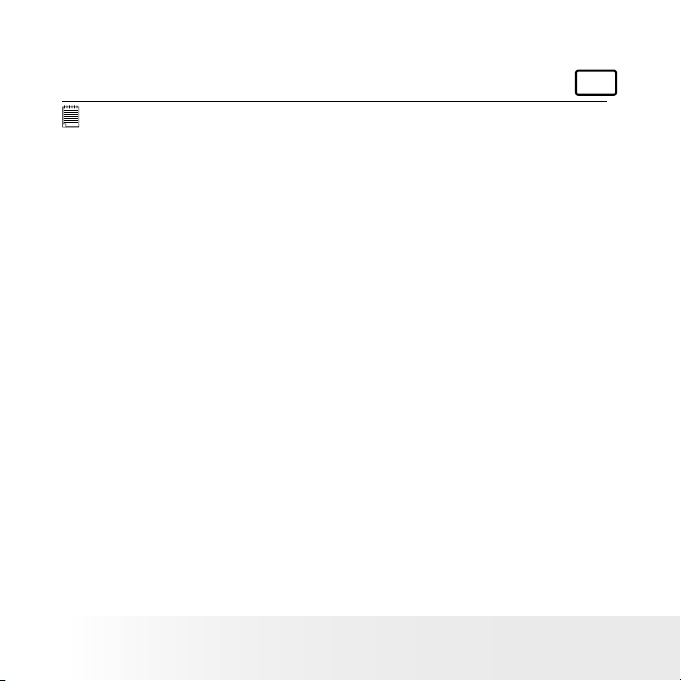
70
Polaroid Digita l Came ra User Guid e
www.polaroid.com
71
Polaroid Digita l Came ra User Guid e
www.polaroid.com
• Uninstalling Polaroid Digital driver (PC Only)
For Windows® 98SE Users:
PC
NOTE:
The following driver uninstall procedure is for Windows 98SE users only
because only Windows 98SE needs to install your camera driver.
1. Open Add/Remove Program Properties in Control Panel and select
“Polaroid Digital Cam" program, then click Add/ Remove .
2. The following dialog box appears, click "OK" to conrm removing the
camera driver.
3. The uninstallation program runs automatically, please restart your
computer when it is nished.
Page 71

71
Polaroid Digita l Came ra User Guid e
www.polaroid.com
• Camera Default Settings
Camera Mode
Still Image Mode
Video Mode
Setup Mode
Description
Image Resolution
Quality
Exposure Compensation
White Balance for Pictures
Flash Mode
Video Resolution
White Balance for Video Clips
Date Format
Auto Power Off
Beep
Frequency
Language
Date Stamp
Default
2592 X 1944
High
Auto
Auto
Auto Flash
640 x 480
Auto
DD/MM/YY
1 MIN
On
50 Hz for Europe
English
Off
NOTE:
The default language for the LCD screen may vary with different countries and
regions.
Page 72

72
Polaroid Digita l Came ra User Guid e
www.polaroid.com
73
Polaroid Digita l Came ra User Guid e
www.polaroid.com
• Tips, Your Safety & Maintenance
Your camera should only be operated within the following environmental
conditions;
• 32 - 104º Fahrenheit; 0 - 40º Celsius
• 20% - 85% relative humidity, non condensing
Battery life or image quality may be affected outside these conditions.
Camera Cautions
• NEVER immerse any part of the camera or its accessories into any
uid or liquid.
• ALWAYS disconnect the camera from your PC or TV before cleaning
it.
• ALWAYS remove dust or stains with a soft cloth dampened with
water or neutral detergent.
• NEVER place hot items on the surface of the camera.
• NEVER attempt to open or disassemble camera as this will affect any
warranty claim.
Page 73

73
Polaroid Digita l Came ra User Guid e
www.polaroid.com
• Regulatory Information
FCC Notice
This device complies with Part 15 of FCC Rules. Operation is subject
to the following two conditions: (1) This device may not cause harmful
interference, and (2) This device must accept any interference received,
including interference that may cause undesired operation.
Warning: Changes or modications to this unit not expressly approved
by the party responsible for compliance could void the user’s authority to
operate the equipment.
NOTE: This equipment has been tested and found to comply with the
limits for Class B digital device, pursuant to Part 15 of the FCC Rules.
These limits are designed to provide reasonable protection against harmful
interference in a residential installation. This equipment generates, uses
and can radiate radio frequency energy and, if not installed and used in
accordance with the instructions, may cause harmful interference to radio
communications.
However, there is no guarantee that interference will not occur in a
particular installation. If this equipment does cause harmful interference
to radio or television reception, which can be determined by turning
the equipment off and on, the user is encouraged to try to correct the
interference by one or more of the following measures:
• Reorient or relocate the receiving antenna.
• Increase the separation between the equipment and receiver.
• Connect the equipment into an outlet on a circuit different from that
to which the receiver is needed.
• Consult the dealer or an experienced radio/TV technician for help.
Page 74

Shielded cable must be used with this unit to ensure compliance with the
Class B FCC limits.
Under the environment with electrostatic discharge, the product may
malfunction and require user to reset the product.
US 0606
Part No.: OM3490US002
