Page 1
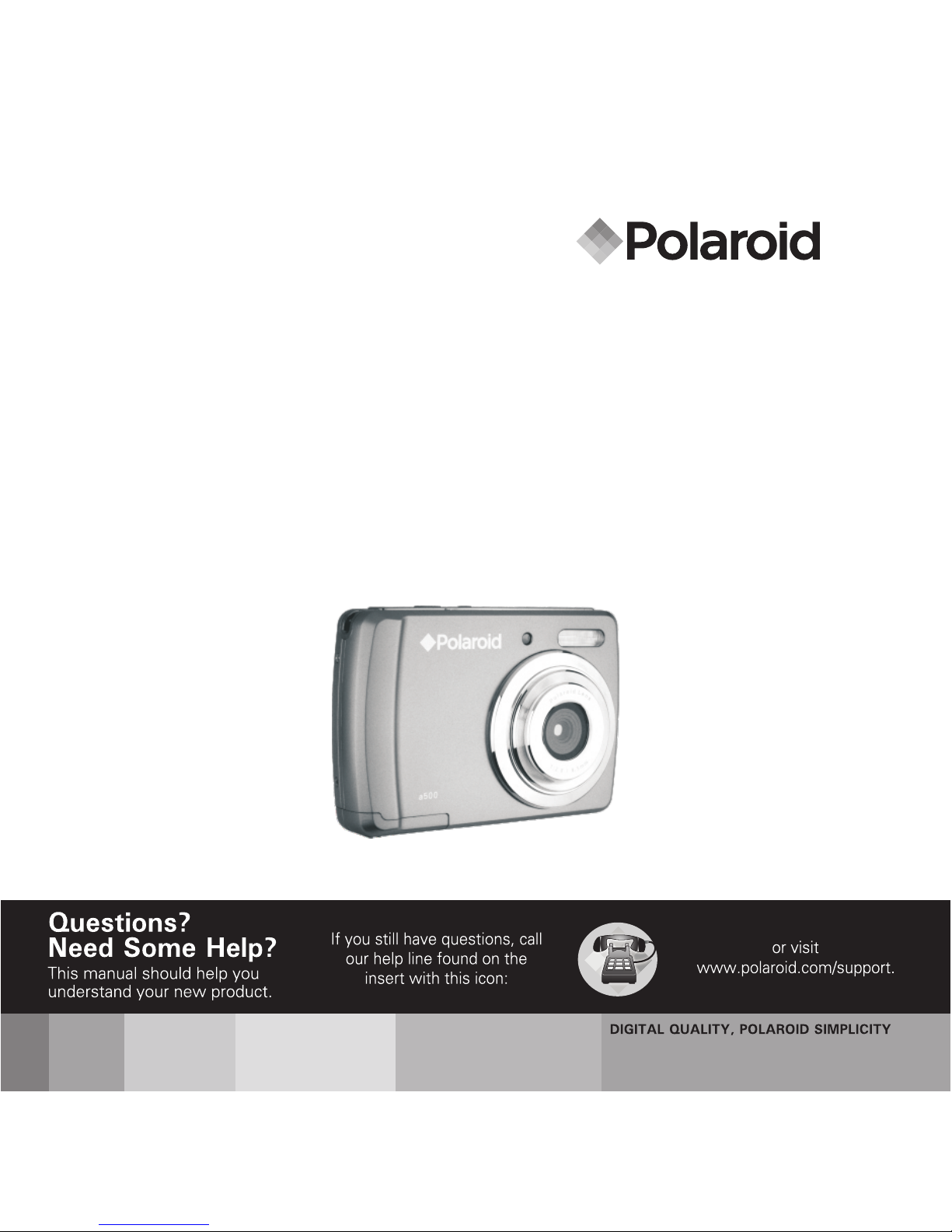
5.0 Megapixel Digital Camera
a500
User Manual
Page 2
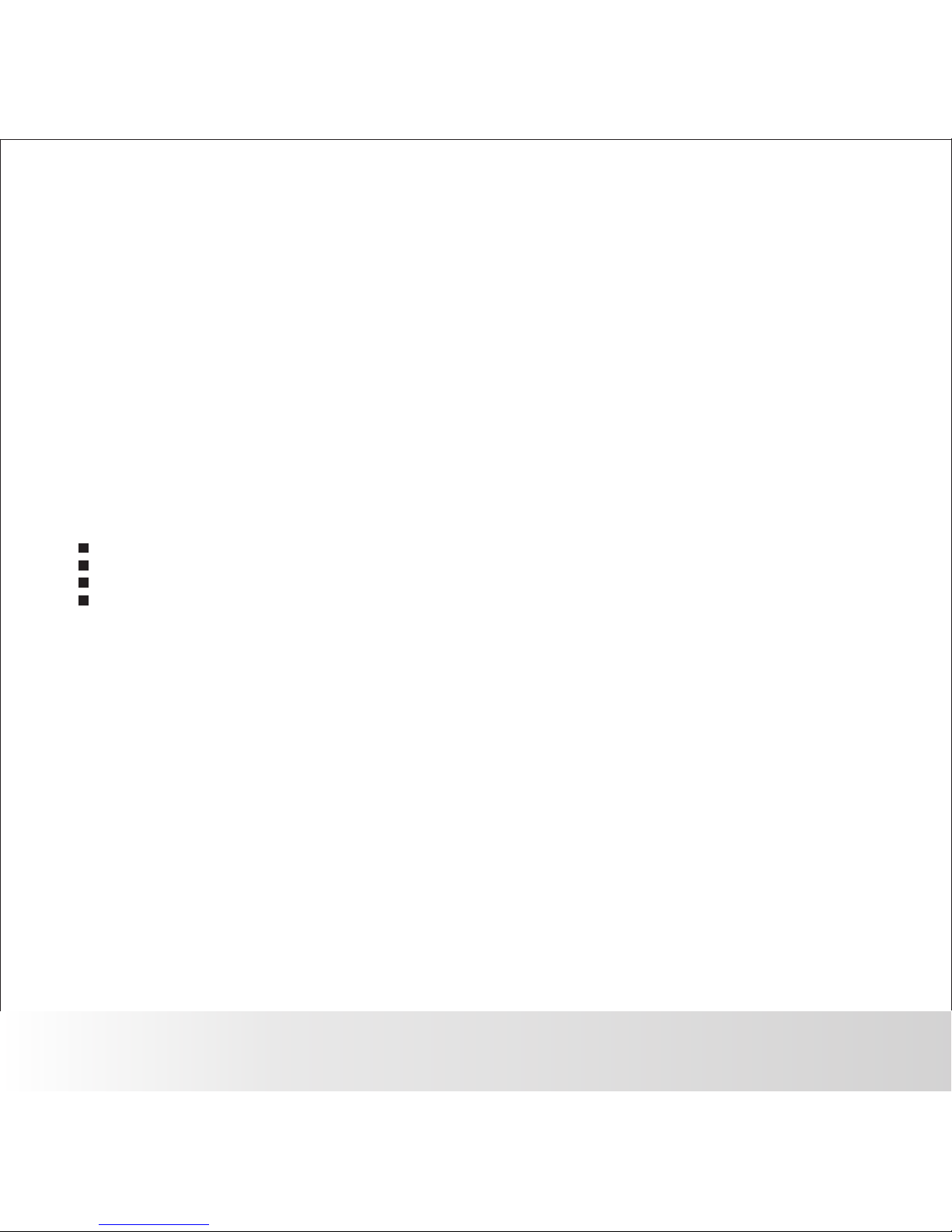
FCC STATEMENT
Note
This equipment has been tested and found to comply with the limits for Class B digital devices,
pursuant to Part 15 of the FCC rules. These limits are designed to provide reasonable protection
against harmful interference in a residential installation. This equipment generates uses and can
radiate radio frequency energy and, if not installed and used in accordance with the instructions,
may cause harmful interference to radio communications. However, there is no guarantee that
interference will not occur in a particular installation. If this equipment does cause harmful
interference to radio or television reception, which can be determined by turning the equipment off
and on, the user is encouraged to try to correct the interference by one or more of the following
measures:
Reorient or relocate the receiving antenna.
Increase the separation between the equipment and receiver.
Connect the equipment into an outlet on a circuit different from that to which the receiver is connected.
Consult the dealer or an experienced radio/TV technician for help.
Use of shielded cable is required to comply with Class B limits in Subpart B of Part
15 of the FCC rules.
Do not make any changes or modifications to the equipment unless otherwise specified
in the manual. If such changes or modifications should be made, you could be
required to stop operation of the equipment.
Notice
If static electricity or electromagnetism causes data transfer to discontinue midway (fail), restart
the application or disconnect and connect the communication cable (USB, etc.) Again.
This device complies with Part 15 of the FCC Rules. Operati on is subject to the following two
conditions:
(1) This device may not cause harmful interference.
(2) This device must accept any interference received, including interference that may cause
undesired operation.
EN-1
Polaroid a500 Digital Camera User Guide
www.polaroid.com
Page 3
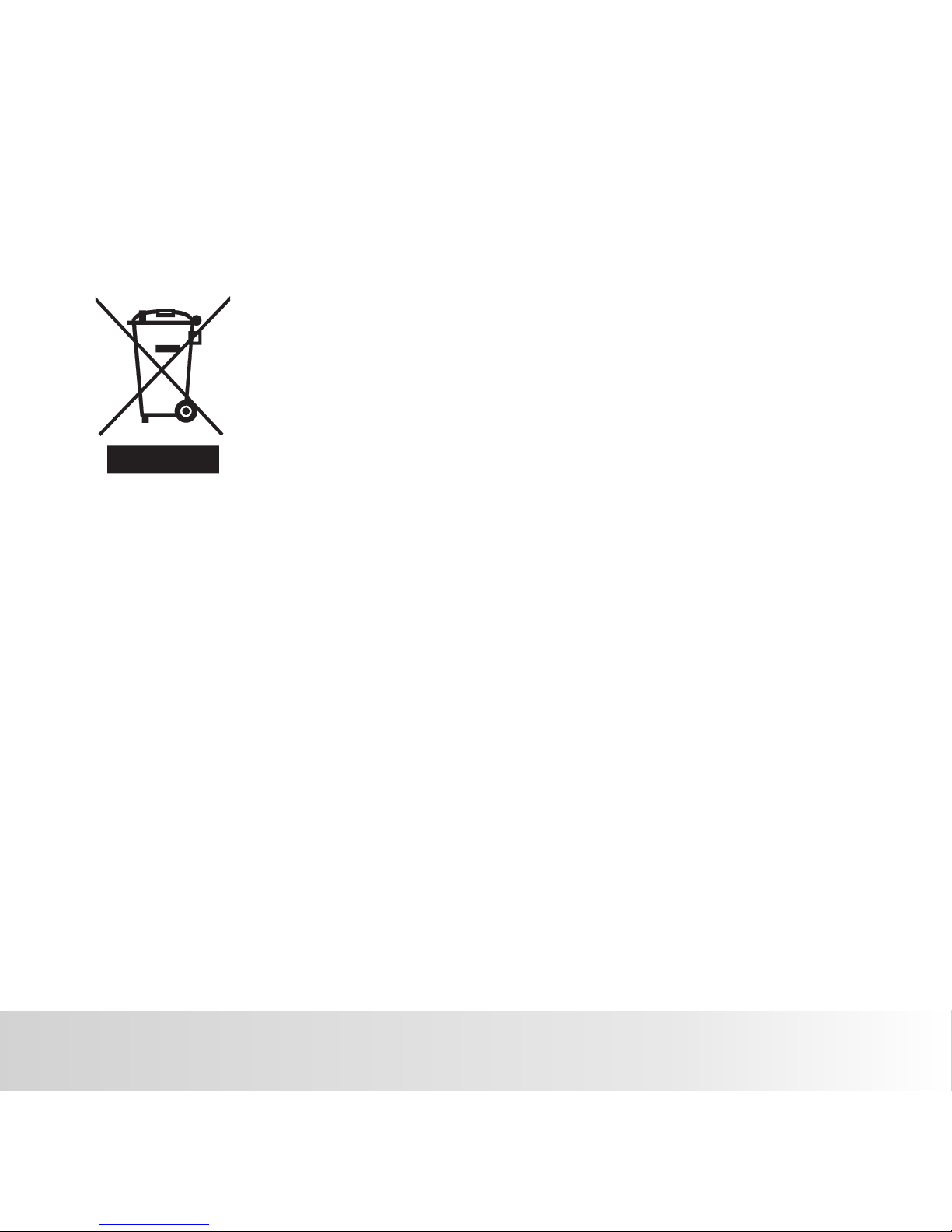
Notice
If static electricity or electromagnetism causes data transfer to discontinue midway (fail), restart
the application or disconnect and connect the communication cable (USB, etc.) Again.
This product contains electrical or electronic materials. The presence of
these materials may, if not disposed of properly, have potential adverse
effects on the environment and human health.
Presence of this label on the product means it should not be disposed of as
unsorted waste and must be collected separately. As a consumer, you are
responsible for ensuring that this product is disposed of properly. To find out
how to properly dispose of this product, please go to www.polaroid.com and
click on "Company" or call the customer service number for your country
listed in the instruction manual.
EN-2
Polaroid a500 Digital Camera User Guide
www.polaroid.com
Page 4
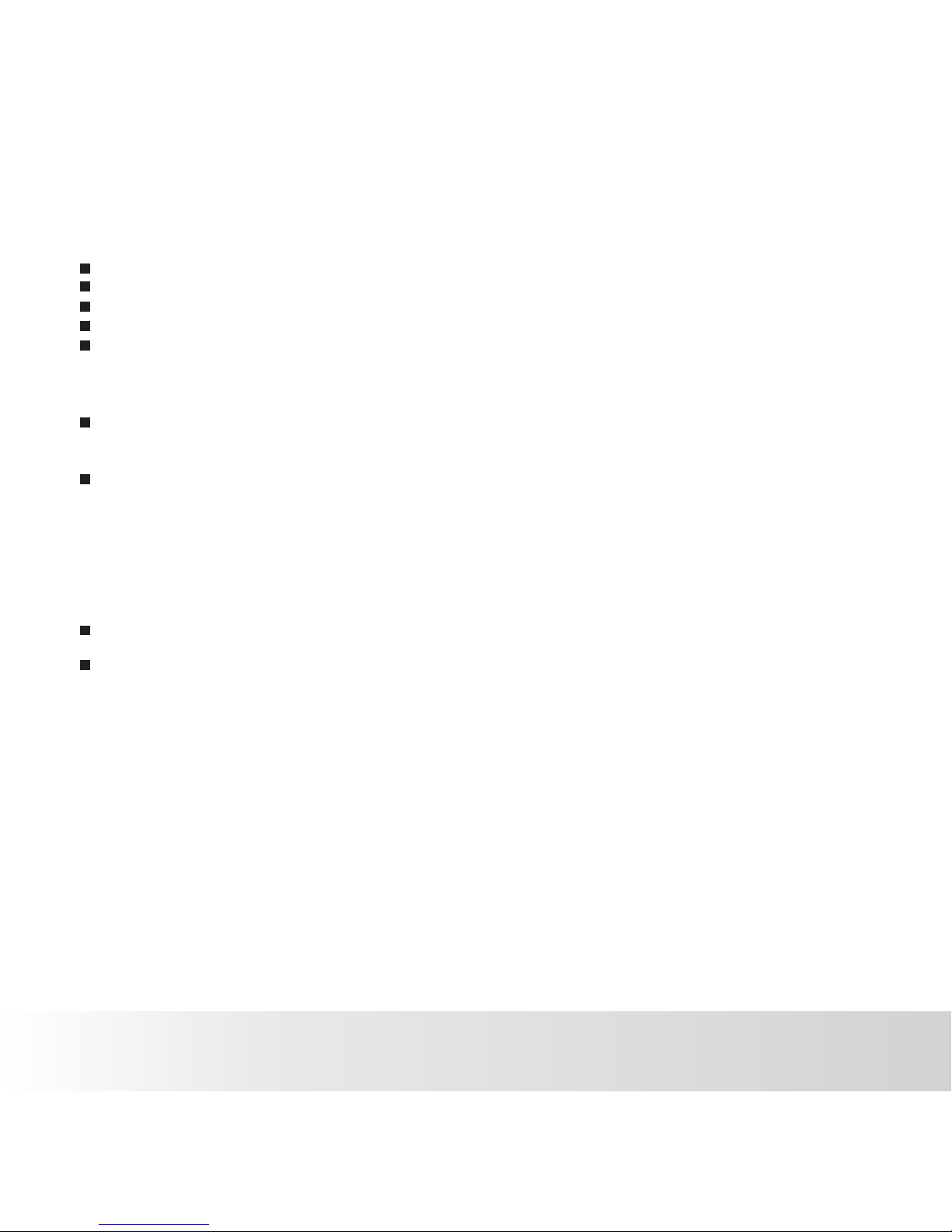
READ THIS FIRST
Trademark Information
® ®
Microsoft and Windows are U.S. registered trademarks of Microsoft Corporation.
®
Pentium is a registered trademark of Intel Corporation.
Macintosh is a trademark of Apple Inc.
SD™ is a trademark.
Other names and products may be trademarks or registered trademarks of their respective
owners.
Product Information
Product design and specifications are subject to change without notice. This includes primary
product specifications, software, software drivers, and user's manual. This User Manual is a
general reference guide for the product.
The product and accessories that come with your camera may be different from those described
in this manual. This is due to the fact that different retailers often specify slightly different
inclusions and accessories to suit their market requirements, customer demographics, product
and geographical preferences.
Products very often vary between retailers especially with accessories such as batteries,
chargers,
memory cards, cables, pouches, and language support. Occasionally a retailer will
unique product color, appearance, and internal memory capacity. Contact your dealer specify a
product definition and included accessories. for precise
The illustrations in this manual are for the purpose of explanation and may differ from the actual
design of your camera.
The manufacturer assumes no liability for any errors or discrepancies in this user manual.
Polaroid a500 Digital Camera User Guide
www.polaroid.com
EN-3
Page 5
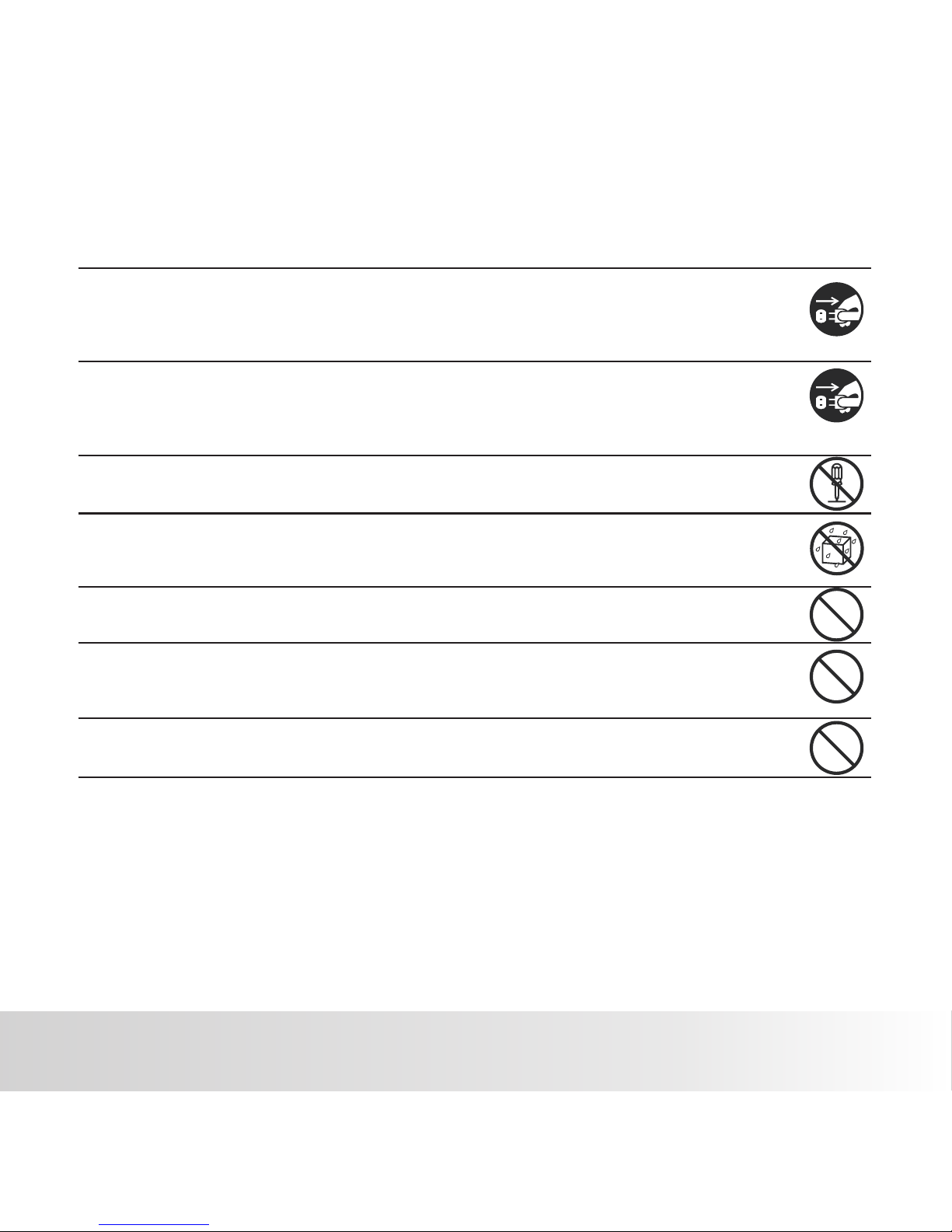
SAFETY INSTRUCTIONS
Read and understand a ll Warnings and Cautions before using this product. Warnings
If foreign objects or water have entered the camera, turn the power off and
remove the batteries.
Continued use may cause an injury. Please call our friendly customer service for
assistance.
If the camera has been dropped or its case has been damaged, turn the power
off and remove the batteries.
Continued use may cause an injury. Please call our friendly customer service
for assistance.
There is no user serviceable parts; DO NOT DISSASSEMBLE!
For repair, please call our friendly customer service for assistance.
Do not use the camera in areas near water.
Take special care during rain, snow, on the beach, or near the shore.
Exposing the camera to these conditions may cause damage to it.
Do not place the camera on unstable surfaces.
This may cause the camera to fall or tilt over, causing damage.
Keep the batteries out of the reach of children.
Batteries should only be replaced by an adult. Children must be supervised by
an adult when they are replacing the batteries.
Do not use the camera while you are walking, driving or riding a motorcycle.
This may cause personal injury or result in traffic accident.
Polaroid a500 Digital Camera User Guide
www.polaroid.com
EN-4
Page 6
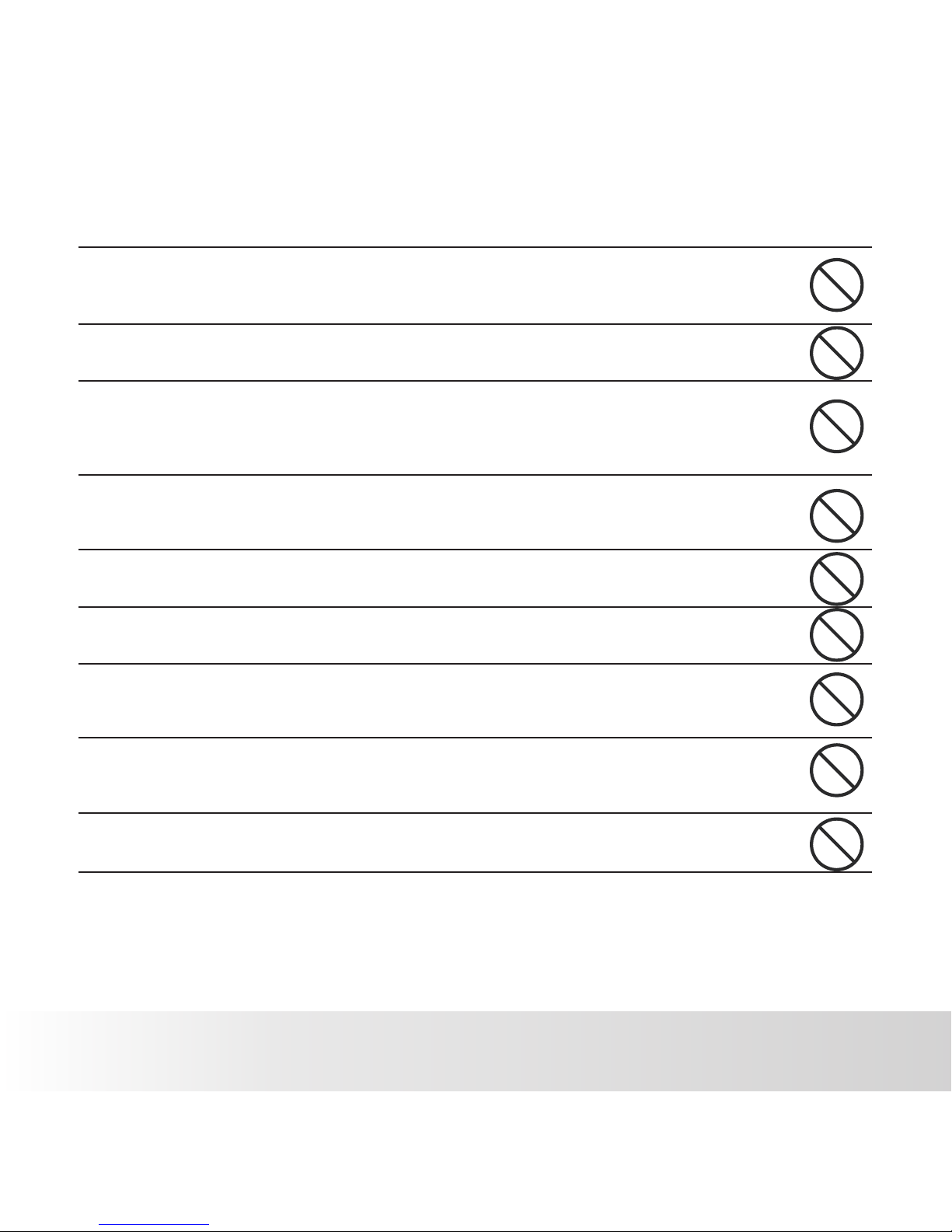
EN-5
Cautions
Load the batteries paying careful attention to the polarity (+ or -) of the terminals.
Loading the batteries with their polarities inverted may cause personal injury, or damage
to the surrounding areas due to the battery rupturing or leaking.
Do not fire the flash close to anyones’ eyes.
This may cause damage to the person's eyesight.
Do not subject the LCD display to impact.
This may damage the glass on the screen or cause the internal fluid to leak. If the
internal fluid contacts your eyes, rinse with fresh water.
If the fluid contacts you clothing rinse with water and seek medical attention immediately.
A camera is a precision instrument. Do not drop, strike, or use excessive force
when handling the camera.
This may cause damage to the camera.
Do not use the camera in humid, steamy, smoky, or dusty places.
This may cause fire or electric shock.
Do not remove the batteries immediately after a long period of continuous use.
The batteries may become warm and possibly cause an injury.
Do not wrap the camera or place it in cloth or blankets.
This may cause heat to build up and deform the case. Use the camera in a
well-ventilated place.
Do not leave the camera in places where the temperature may rise significantly,
such as inside a car.
This may adversely affect the case or the parts inside.
Before you move the camera, disconnect cords and cables.
Failure to do this may damage cords and cables.
Polaroid a500 Digital Camera User Guide
www.polaroid.com
Page 7
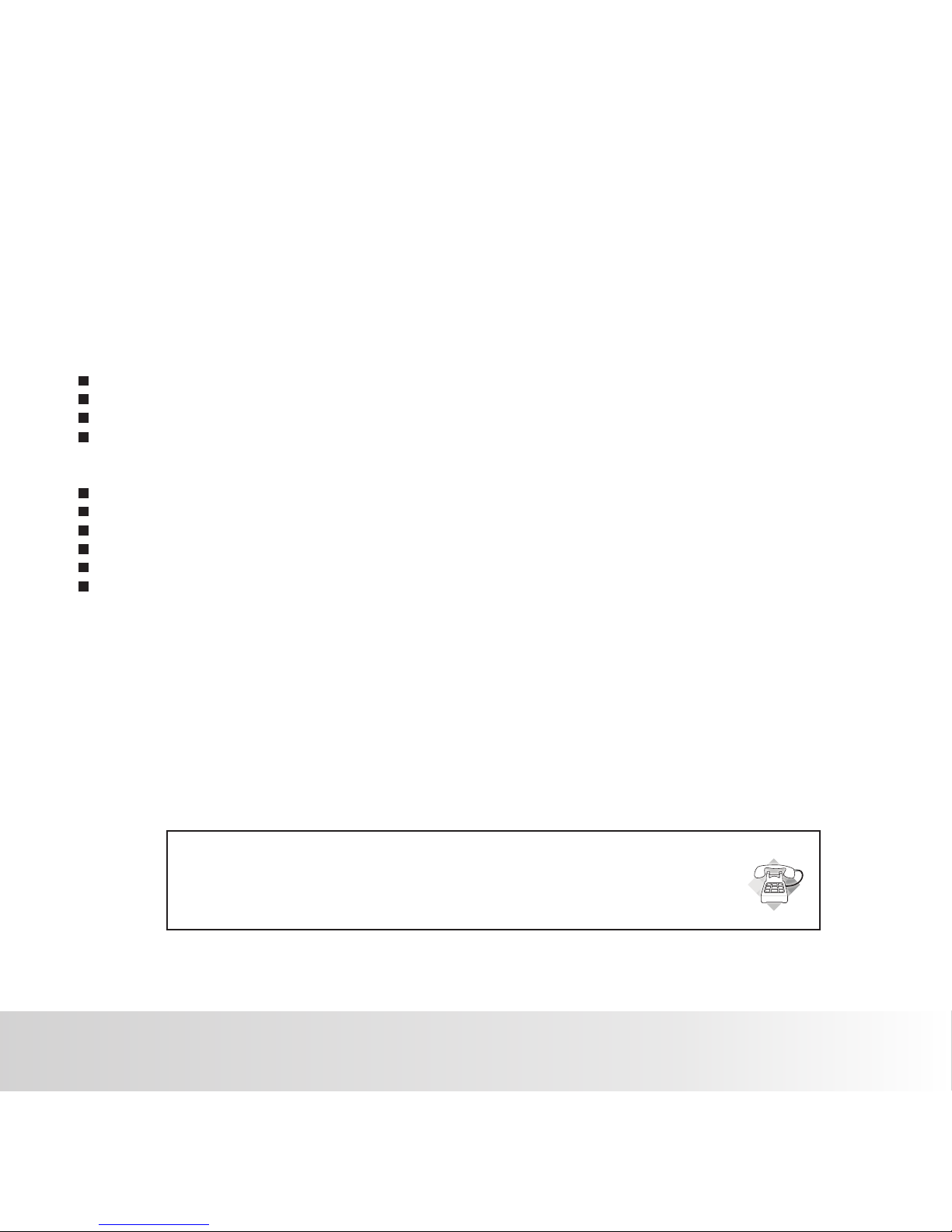
EN-6
Using Your Batteries
Our laboratory testing has shown that our digital camera models comply with industry standard
battery consumption levels (Camera & Imaging Products Association commonly known as CIPA).
All digital cameras are high drain products. For the best performance and prolonged battery life,
we recommend the use of high capacity batteries designed for such applications.
Here are some helpful hints to extend battery life considerably by limiting the following activities:
Reviewing the pictures on the LCD Screen
Using the optical viewfinder (if your camera has one) to frame the subject when taking pictures
Excessive use of the flash
Remove batteries from your camera when not in use.
WARNING!
Batteries should be replaced by an adult.
Use recommended or equivalent type of batteries only.
Insert the batteries in the correct orientation.
Remove exhausted batteries from the camera immediately.
Do not short the supply terminals.
Please dispose of the batteries properly.
Questions?
Call our toll-free customer service number. Look for the insert with this icon:
Or visit www.polaroid.com.
These instructions should be retained for future reference.
Polaroid a500 Digital Camera User Guide
www.polaroid.com
Page 8
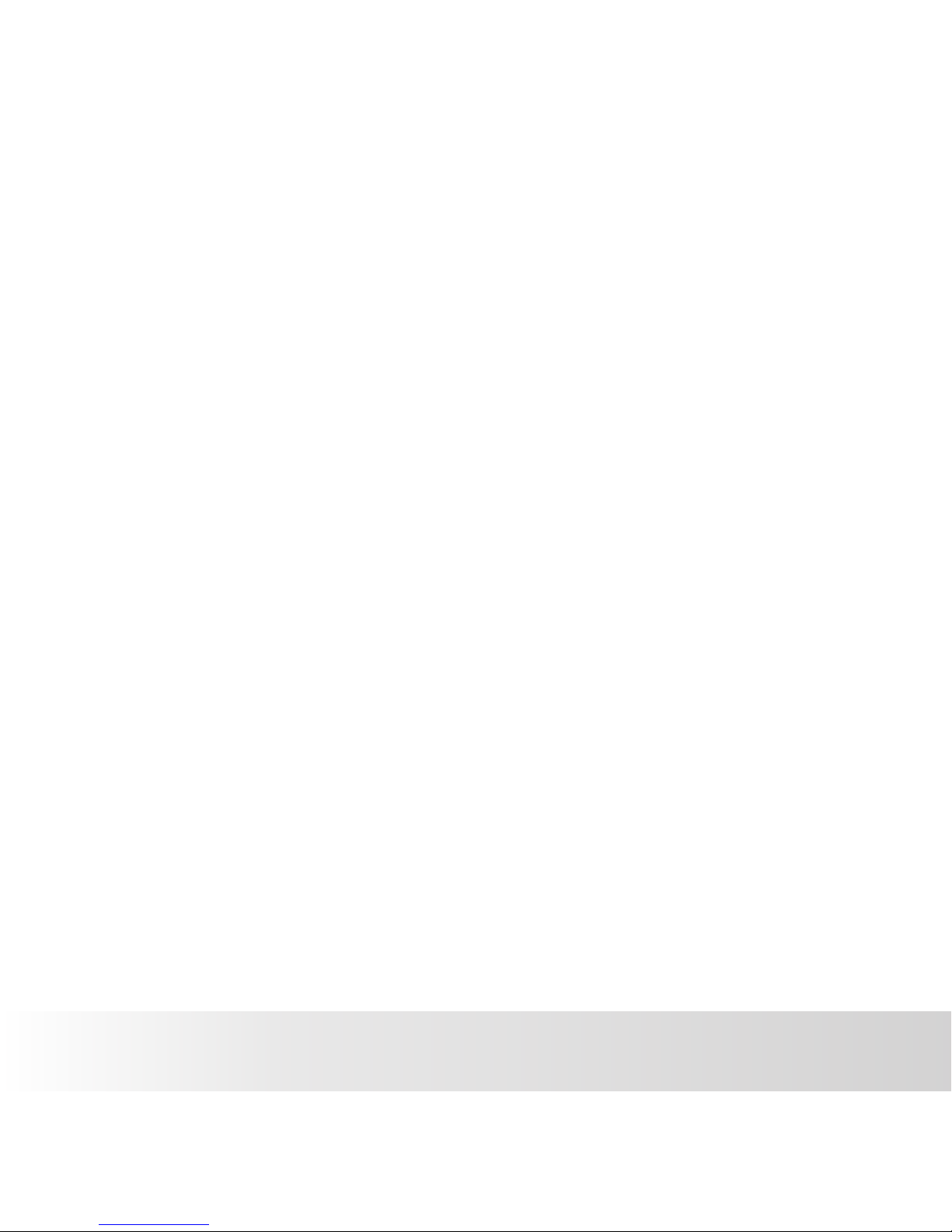
EN-7
Polaroid a500 Digital Camera User Guide
www.polaroid.com
CONTENTS
INTRODUCTION
8 Overview
8 Package Contents
9 GETTING TO KNOW YOUR
CAMERA
9 Front View
10 Rear View
11 LCD Monitor Display
13 GETTING STARTED
13 Preparation
14 Turning the Power On/Off
14 LED Indicators
15 Choosing the Language
15 Formatting the Memory Card
16 CAPTURE MODE
16 Capturing Images
1617Self-timer and Burst
Using the Flash
18 Using the Zoom Function
19 Setting the Focus
20 Setting the Scene Mode
21 Adjusting the Exposure (EV
Compensation)
22 VIDEO MODE
22 Recording Video Clips
23
Playing Back Video Clips
8
24 Playing Back Still Images
25 Thumbnail Display
25 Slideshow Display
26 Protecting Images
27 Erasing Images
28
MENU OPTIONS
28
30 Video Menu
31 Playback Menu
32 Setup Menu
34 TRANSFERRING FILES TO
YOUR COMPUTER
34
Downloading Your Files
35
36
37
38
39
40
DEFAULT SETTING
SPECIFICATIONS
APPENDIX
Possible Number of Shots
Troubleshooting
Connecting to a PictBridge
Compliant Printer
EDITING SOFTWARE INSTALLATION
PLAYBACK MODE
23
Still Image Capture Menu
Page 9
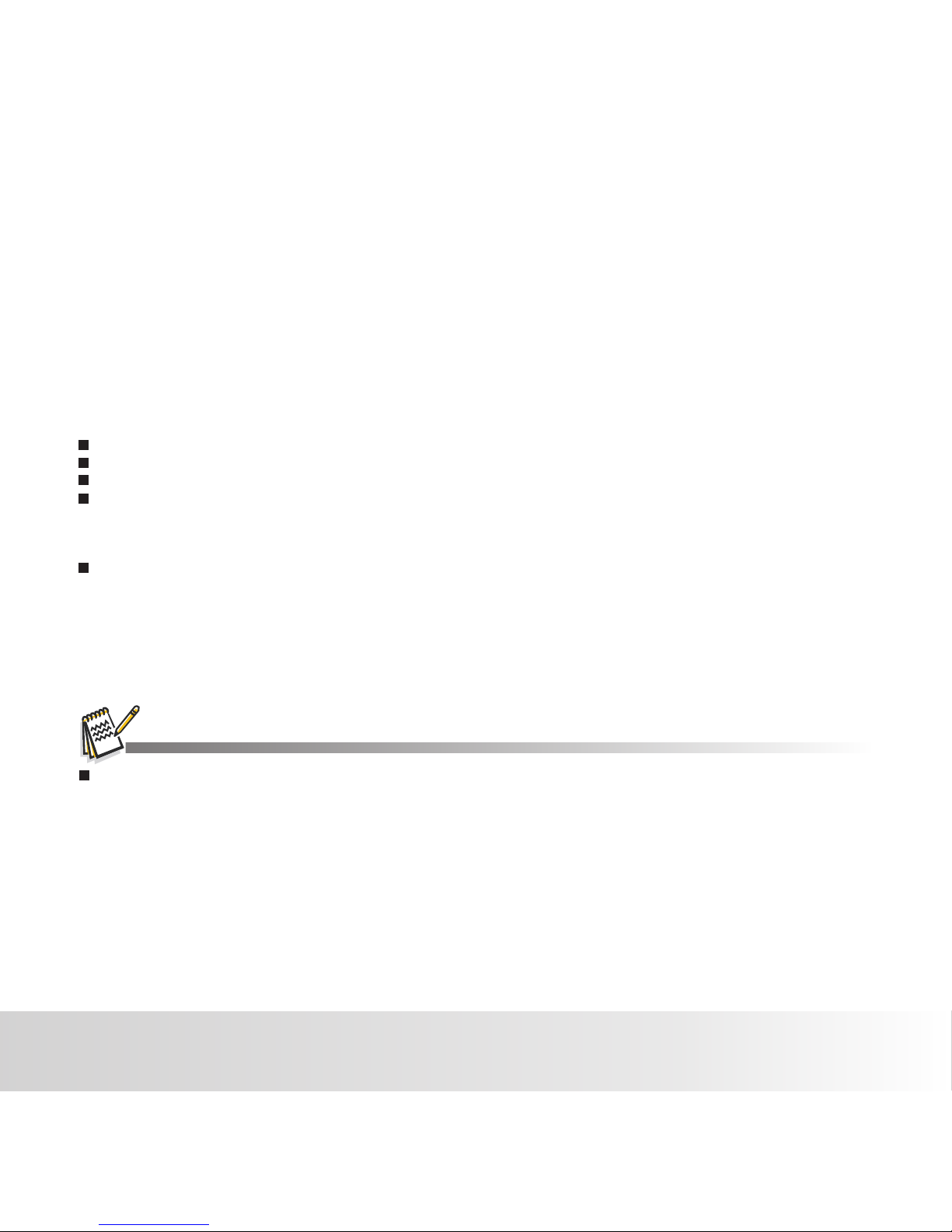
EN-8
INTRODUCTION
Overview
Congratulations on your purchase of your new Polaroid digital camera.
Capturing high-qu ality digital images is fast and easy with this state-of-the-art smart camera.
Equipped with a 3.0-megapixel sensor, this camera is capable of capturing images with a resolution
of up to 2560 x 1920 pixels.
Package Contents
Optional Accessories(not included):
Carefully unpack your camera and ensure that you have the following items:
Digital Camera
Software CD-ROM
USB cable
Quick Start Guide
SD/SDHC memory card (We recommend the use of a memory card up to 2GB and up to 16GB
for SDHC. The use of a SD/SDHC memory card is required to capture video or still images.)
Accessories and components may vary by retailer.
Polaroid a500 Digital Camera User Guide
www.polaroid.com
Page 10
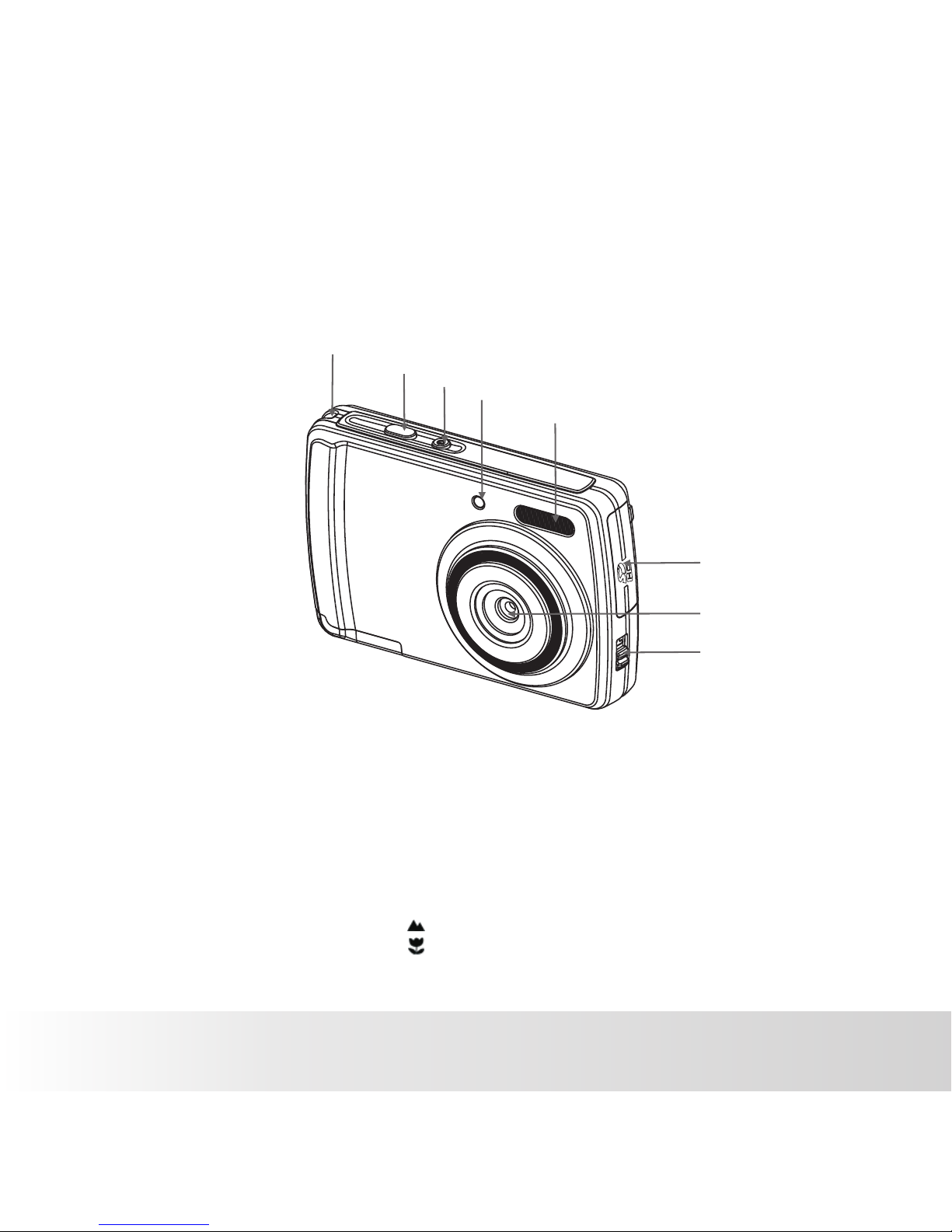
EN-9
GETTING TO KNOW YOUR CAMERA
Front View
1.
2. Shutter button
3. Power button
5. Flash
6. SD card slot
7. Taking lens
8. Focus switch
Hand strap retainer
4.
Normal mode
Macro mode
Busy LED
Polaroid a500 Digital Camera User Guide
www.polaroid.com
5
6
1
2
3
4
7
8
Page 11
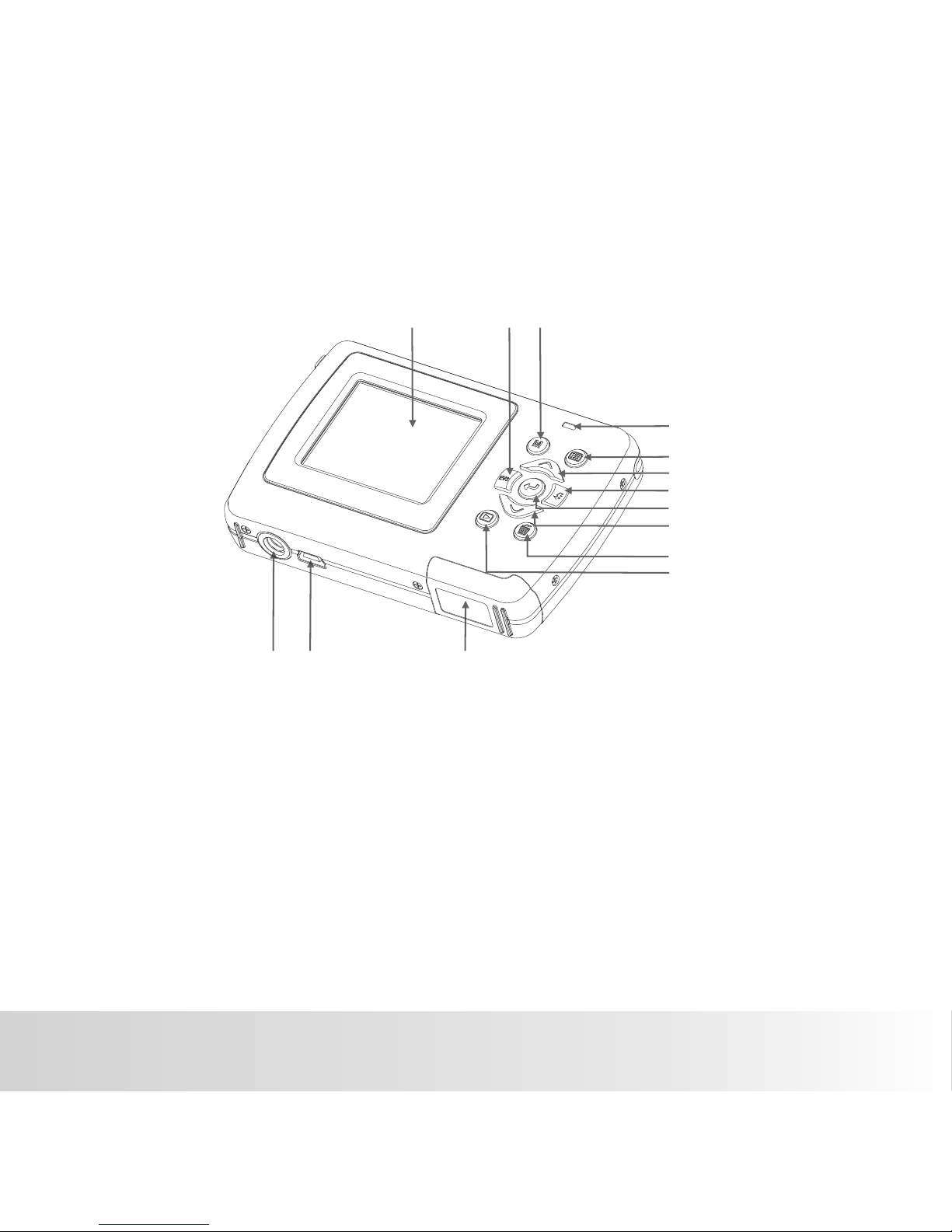
EN-10
Rear View
Polaroid a500 Digital Camera User Guide
www.polaroid.com
9.
LCD display
10. Left / EV± button
11. Mode button
12. LED indicator
13. Menu button
14. Up / zoom in button
15. Right / flash button
20
21 22
16. Enter/Disp button
17. Down / zoom out button
18. Delete /self-timer/Burst button
19. Playback button
20. Tripod socket
21.
Battery door
USB interface
22.
9
12
13
14
15
16
17
18
19
10
11
Page 12
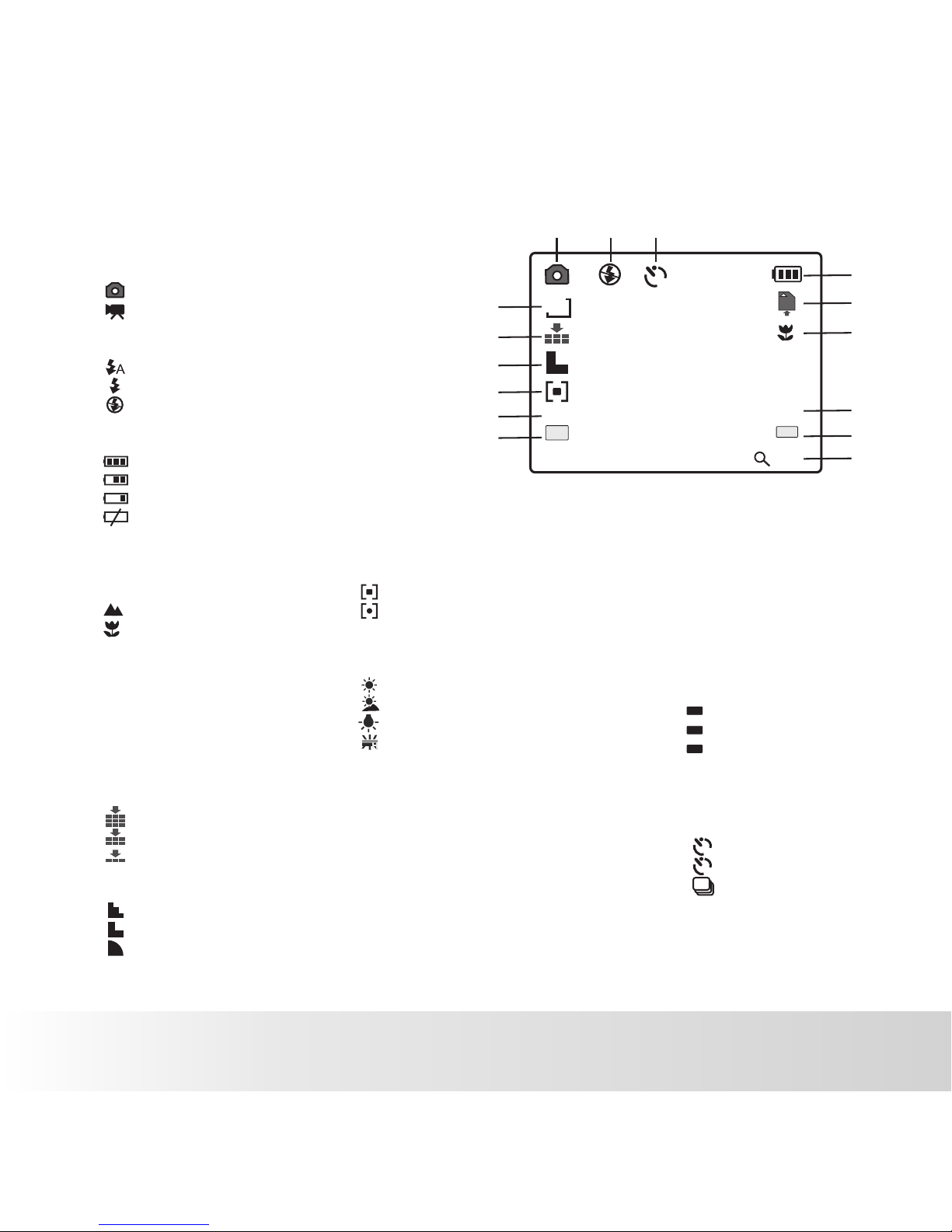
EN-11
1. Camera Mode
[ ]Still Image Capture.
[ ]Video capture mode.
2. Flash mode
[ ] Auto
[ ] Always On
[ ] Off
3. Battery Power Level
[ ] Full
[ ] Medium
[ ] Low
[ ] None
4. SD Card inserted
5. Focus setting
[ ] Normal
[ ] Macro
6. Image size resolution
[5m] 2592 x 1944
[3m] 2048 x 1536
[2m] 1600 x 1200
[1.3m] 1280 x 960
[VGA ] 640 x 480
7. Image quality
[ ] Fine
[ ] Standard
[ ] Economy
8.Sharpness
[ ]Hard
[ ]Normal
[ ]Soft
LCD Display Icons
Polaroid a500 Digital Camera User Guide
www.polaroid.com
5
6
2
9
3
7
1
8
10
4
11
132
AUTO
EV
0.0
5M
12
13
13. ISO
[ ]Auto
[ ]100
[ ]200
14. Zoom value
15.
Self-timer icon
[ ] 2 sec.
[ ] 10 sec.
[ ] Burst
ISO
AUTO
100
200
Aut o
2
15
9. Metering
[ ]Average
[ ]Spot
White Balance
[ ] Auto
[ ]Daylight
[ ]Cloudy
[ ]Tungsten
[ ]Fluorescent
11. EV
12.
.
10.
-2.0 to 2.0 EV in 0.3
EV increments
Number of pictures
remaining on SD card
ISO
ISO
ISO
AUTO
1.09
14
2
10
Page 13
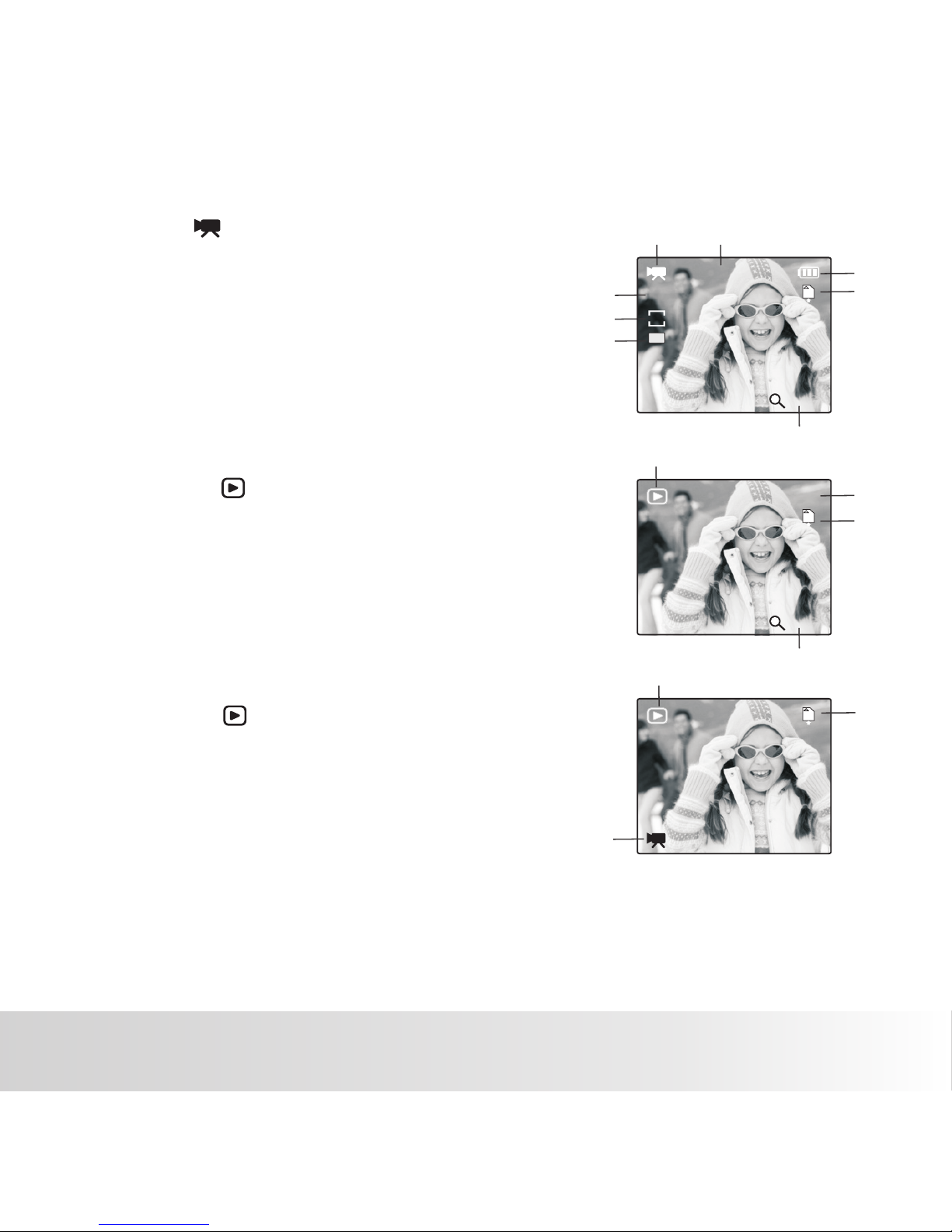
EN-12
Video mode [ ]
1. Video indicator icon
2. Recording time
3. Battery level
4.
5. White Balance
6. Video resolution
7. Exposure value
8. Zoom value
Playback mode [ ]
Still image playback
1. Playback icon
2.
3.
4. Zoom value
Playback mode [ ]
Video playback
1. Playback icon
2.
3. Video playback indicator
available
SD Card inserted
Image # / Total Images
SD Card inserted
SD Card inserted
Polaroid a500 Digital Camera User Guide
www.polaroid.com
5
6
2
3
7
1
4
EV
0.0
3
2
1
00:00 :24
640
3
2
1
5/28
AUTO
1.09
8
1.09
4
Page 14
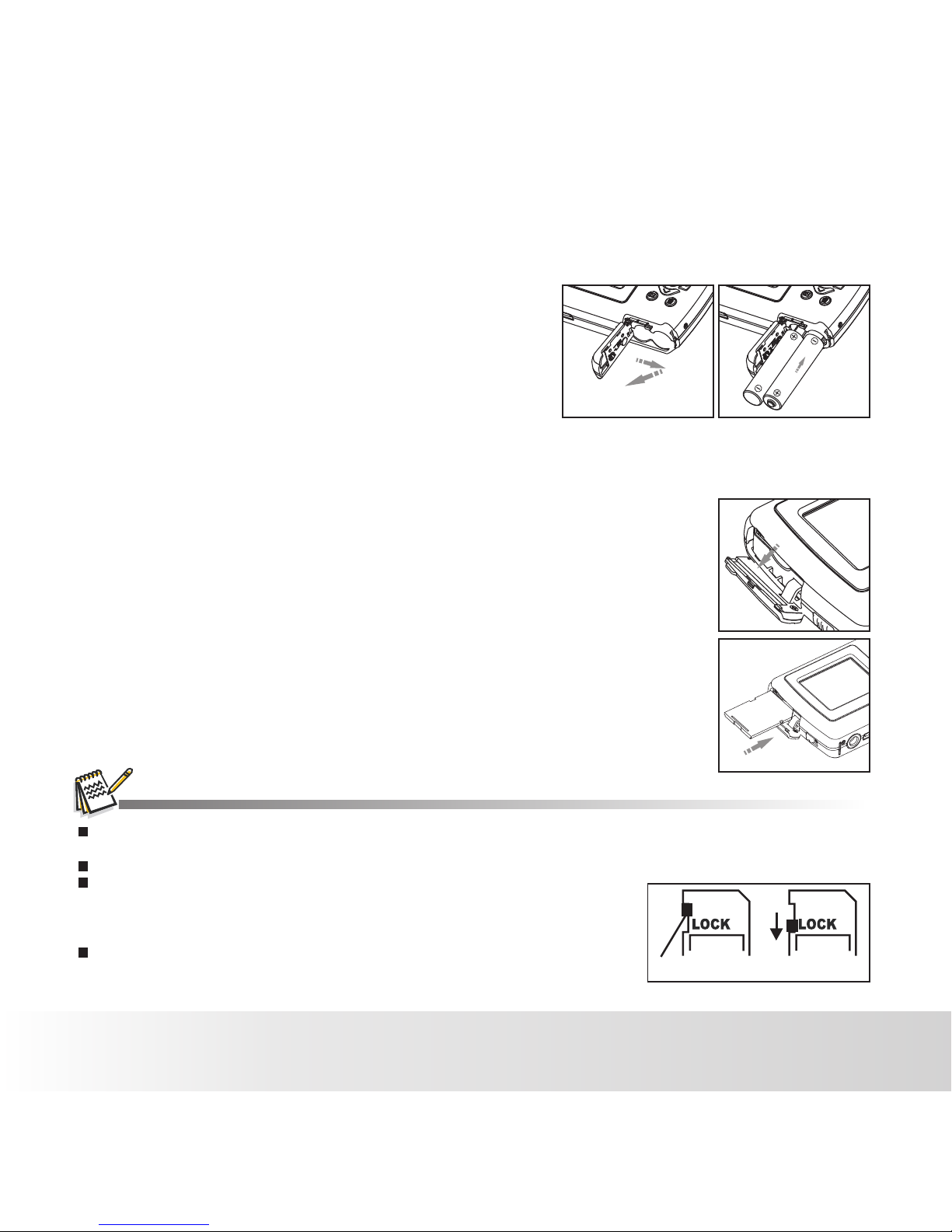
EN-13
Wri te pr ote ct tab Wri te pr ote ct state
GETTING STARTED
Preparation
1. Open the battery door as shown in the illustration.
2. Load the batteries in the correct orientation as shown.
3. Close the battery door and make sure it is locked
securely.
To prevent valuable data from being accidentally erased from an SD/SDHC memory card, you can slide the
write protect tab (on the side of the SD/ SDHC memory card) to “LOCK”.
To save, edit, or erase data on an SD/SDHC memory card, you must unlock the card.
To prevent damaging of an SD/SDHC memory card, be sure to turn off the
power when inserting or removing the SD/SDHC memory card.If inserting
or removing the SD/SDHC memory card with the power on, the camera will
automatically turn off.
Be careful not to drop the batteries when opening or closing the battery door.
Insert an SD/SDHC memory card (Optional).
1. You must insert a SD Card to record and store your VIDEOS and
PICTURES
2. Be sure to format the memory card with this camera
before its initial usage.
.
Polaroid a500 Digital Camera User Guide
www.polaroid.com
Page 15

EN-14
Turning the Power On/Off
LED Indicators
Indicators
State Description/Activity
Rear view:LED indicator
Rear view:LED indicator
Front view:Self-timer indicator
Blinking red
Reading/Writing files.
Charging the flash.
The self-timer function is
activated.
Blinking red
Blinking red
Questions?
Call our toll-free customer service number. Look for the insert with this icon:
Or visit www.polaroid.com.
Pressing the POWER button until the camera on.comes
To turn the power off, press the POWER button .again
To extend battery life, the power is turned off automatically when the camera has not been operated for a
fixed period of time. To re su me , t ur n the power on again. Refer to section in this
manual titled “Auto Off” in the Setup Menu for further details.
Polaroid a500 Digital Camera User Guide
www.polaroid.com
Page 16

EN-15
Choosing your Language
Specify which language the menus and messages are to be shown on the LCD display.
1. Press the button.
2. Select [Setup] menu with the button.
3. Select [Language] with the / buttons, and press the
button.
The Language setting screen will be displayed.
4. Select the display language with the buttons, and press /
the button.
The setting will be stored.
To exit from any menu selection, press the button.
Formatting the Memory Card
This utility formats the memory card and erases all stored images and data.
1. Press the button.
2. Select [Setup] menu with the button.
3. Select [Format] , and press the
button.
4. Select [Execute] with the / button,
and press the button to confirm.
To cancel formatting, select [Cancel] and
press the button.
Polaroid a500 Digital Camera User Guide
www.polaroid.com
Setup
Format...
Beep
Language
Power Save
Sys. Reset
Format...
Cancel
Execute
Set:Selec t:
Setup
Format...
Beep
Language
Power Save
Sys. Reset
ON
En
5min
ON
En
5min
Page 17

EN-16
CAPTURE MODE
Capturing Images
Your camera is equipped with a 1.8" full color LTPS-TFT LCD display to help you compose images,
playback recorded images/video clips or adjust menu settings.
1. Press the Power button to turn the on.
camera
2. Compose the image on the LCD display.
Pressing the / button zooms in/out on the subject, and
the subject on the LCD display.
enlarges
3. Press the SHUTTER button to capture your image.
Polaroid a500 Digital Camera User Guide
www.polaroid.com
▲
▲
The camera has two important features:Self-timer and Burst.
The Self-timer allows photos after a pre-defined delay time.
Burst allows consecutive shots. These functions are only available
in recording still images. These settings are disabled when the camera is turned off.
1. Press the Delete/self-timer/Burst button, Select[2S]/[10S]/[Burst] to set the delay time.
2. Compose the image on the LCD display.
3. Press the SHUTTER button to take your photograph. The photo will be taken after the timer reaches
the delay time that you pre and the camera will beep during the
you to take
you to take
selected countdown.
Self-timer and Burst
Page 18

Flash mode Description
Flash Off
Auto
Always On
Use this mode in an environment where flash use is prohibited or
should the subject be too far away for the flash to have any effect.
The flash fires automatically according to the surrounding brightness
of the photographic conditions.
The flash will always fire regardless of the surrounding brightness.
Select this mode for recording images with high contrast
(subject backlit) and/or heavy shadows.
Using the Flash
The flash is designed to function automatically when lighting conditions permit the use of flash.
The camera has 3 flash modes: Off, Auto , and Always On. You can take an image using a desired
flash mode to suit your circumstances. The flash's effective range is
35.4” ~ 59.1”(0.9m~1.5m) (in the Normal mode).
The flash is disabled when the camera is set to Macro mode.
1. Press the button to turn the camera on.Power
2. Toggle until your desired flash mode appears on the LCD display.
3. Compose your scene and press the button SHUTTER
to capture your image.
The table below will help you to choose the appropriate flash mode:
Polaroid a500 Digital Camera User Guide
www.polaroid.com
EN-17
Page 19

Using the Zoom Function
This camera is equipped with 4x digital zoom. You can enlarge the subjects by pressing the ▲ / ▼
button.It is a useful feature, however, the more the image i s magnified, the grainer the image may
become.
To capture a zoomed image, perform the following steps:
1. Press the Power button to turn the on.
2. To activate the digital zoom, press the▲ / ▼ button.
The status of digital magnification is shown on the LCD display.
3. Compose your scene and press the SHUTTER button to captu re
the image.
camera
The digital magnification ranges from 1.0x to 4.0x.
Image noise (grain) may occur in the recorded image when using the digital zoom feature.
Polaroid a500 Digital Camera User Guide
www.polaroid.com
EN-18
Page 20

The table below will help you choose the appropriate focus mode:
Focus mode Description
This mode is suitable for scenery and portrait shooting.
Setting the Focus
Images can be captured by sliding the focus switch to set the focus modes: [ ] macro or [ ]
normal mode. The focus range of macro mode is (9cm to 13cm); normal mode is 3.5”to 5.1”
20” to Infinity (0.5m to Infinity).
1. Press the Power button to turn the camera on.
2. Slide the focus switch to your desired focus mode.
3. Compose your scene and press the SHUTTER button.
Warning! : Your image(s) will be unsharp if you are not within the
macro focus range.
Select macro to capture close-up images. When the lens is zoomed
to its widest position you may focus objects as close as 9cm(3.5”).
If the camera is set to Macro mode, the flash is disabled.
Polaroid a500 Digital Camera User Guide
www.polaroid.com
EN-19
Page 21

Setting the Scene Mode
You can select the scene mode according to the image your wish to capture. There are 6 available
modes .
Auto: Select this mode for most picture taking situations.
Sports: Select this mode when you want to photograph fast-moving subjects.
Night: Select this mode when you want to capture dark scenes such as night views.
Portrait: Select this mode when you want to capture an image that makes the person
stand out against a defocused (blurred) background.
Landscape: Select this mode to capture an image with infinity focus, hard sharpness and
high saturation.
Backlight: Select this mode when you want to capture images as the light comes from
behind the object.
1. Press the button.
2. Select [Scene Mode] with the ▼ button, then press the button.
3.Select the desired scene mode with the▲ / ▼buttons,
the button.
4.To exit from the menu, press the button.
then press
Polaroid a500 Digital Camera User Guide
www.polaroid.com
Size
Quality
Scene Mode
EV
Metering
EV
0.0
Auto
Sport
Night
Portrait
Landscape
Scene Mode
Set:Selec t:
5M
Capture
EN-20
Page 22

Helpful Hints on How to Use EV Settings
+ (positive) compensation -(negative) compensation
Backlight correction
(+0.3 EV, fixed)
* Printed matter with black text on
white paper.
* Back lit scene.
* Bright scenes or strong reflected
light such as ski slopes or beach
scenes.
* When the sky accounts for a
large area on the screen.
* People illuminated by a spotlight,
in particular, against dark
background.
* Printed matter with white text on
black paper.
* Weak reflecting bodies such as
trees or dark leaves
* When the background is bright
and the subject is dark.
* When subjects (people) have a
light source such as the sun to
their backs.
Adjusting the Exposure (EV Compensation)
You can manually adjust the exposure determined by the digital camera. Use this mode when the
proper exposure cannot be obtained, for example, when the contrast (difference between light and
dark) between the subject and the background is extremely large.
The EV compensation value can be set in the range from-2.0EV to +2.0EV.
1. Press the button.
2. Select [EV] with the button, then press the button.
3. Use or DOWN to set the range of EV compensation
value from -2.0EV to +2.0EV.
UP
4. To exit from the menu, press the button.
Polaroid a500 Digital Camera User Guide
www.polaroid.com
Size
Quality
Scene Mode
EV
Metering
EV
0.0
Capture
EV
5M
There is another way to change the EV value.
In PHOTO/VIDEO mode, Press the / button to
set the range of EV compensation value.
EV
+2. 0
EV
+1. 7
EV
+1. 3
EV
+1. 0
EV
+0. 7
+2. 0
+1. 7
+1. 3
+1. 0
+0. 7
Set:Selec t:
EN-21
EV
0.0
00:00 :24
640
AUTO
1.09
Page 23

VIDEO MODE
Recording Video Clips
This mode allows you to record video clips at a resolution of VGA (640 x 480) /
QVGA (320 x 240) pixels.
1. Press the button to set the camera mode to [ ].
2. Compose your image.
3. Press the SHUTTER button.
The recording of the video clip will start,
press the shutter button to stop or
press the button to pause.
When recording a video clip, the flash cannot be used.
If the write speed of your SD/SDHC memory card is not fast enough for recording video clips in
the currently video size, the video recording will stop. In this case, select a video size lower
than the current one.
The maximum recordable time for one continuous video clip is up to the available memory.
Polaroid a500 Digital Camera User Guide
www.polaroid.com
EV
0.0
00:00 :24
640
AUTO
1.09
PAUS E
EN-22
Page 24

Playing Back Video Clips
You can play back recorded video clips on the camera.
1. Press the [ ] button
The last image appears on the screen.
2. Select the desired video clip with the / buttons,
When video clips are displayed, press the button
to start playing the video, press the button to pause.
Press the / buttons during playback allows fast
forward or fast reverse play.
To stop video playback, press the button.
This stops playback and returns to the start of the video clip.
Questions?
Call our toll-free customer service number. Look for the insert with this icon:
Or visit www.polaroid.com.
Video clips cannot be displayed rotated or enlarged.
This camera does not have a built-in speaker so that you can not play back sound with the
camera. The sound recorded with video clips can only be played back on computers.
QuickTime basic player is ava il ab le f re e of c ha rg e, c ompatible with Mac and Windows-computers
and can be downloaded from the Apple web site at www.apple.com. For help using QuickTime
Player usage, please refer to the QuickTi me o n- li ne h el p fo r more information.
Polaroid a500 Digital Camera User Guide
www.polaroid.com
PLAYBACK MODE
EN-23
Page 25

Playing Back Still Images
You can play back the still images on the LCD display.
1. Press the [ ] button.
The last image appears on the screen.
2. The images can be displayed in reverse or forward
sequence with the / buttons.
To vi ew the previous image, press the button.
To vi ew the next image, press the button.
The magnification factors range from 1x to 4x (The [ ] is displayed in the upper left corner of the LCD
display during playback of still images.).
Polaroid a500 Digital Camera User Guide
www.polaroid.com
EN-24
Page 26

Thumbnail Display
This function allows you to view 9 thumbnail images on the LCD display simultaneously so you may
search for a particular image.
1. Press the[ ] button.
The last recorded image appears on the LCD display.
Slide show Display
The slide show function enables you to playback your still images
automatically in order one image at a time.
1. Press the[ ] button.
2. Press the button.
The playback menu is displayed.
3. Select [Slide Show] with the button, then press the button.
4.
and press the button.
Select the desired time with the / buttons,
The slideshow starts.
5. button.
The image is displayed on screen when you press the button.
6. To pause the slide show during playback, press the button.
Press it again to start the slide show.
To stop the slide show during playback, press the
The Auto Off function does not operate during slide show.
All still images in the folder are automatically played back.
Video files are displayed first frame image, and they are not played back.
2. Press the button. Select [thumbnail] with the button,
press the button.
Nine thumbnail images are displayed simultaneously.
For recorded video clips, the video playback mode icon [ ]
will be displayed.
3. Use the / / / button to move the cursor to select the
image to be displayedat regular size.
4. Press the button to display the selected image on full screen.
Polaroid a500 Digital Camera User Guide
www.polaroid.com
Delete
Slide Show
Thumbnail
Protect
Effect
Playback
Slide Show...
3 Sec
5 Sec
Set:Selec t:
EN-25
Page 27

Protecting Images
Questions?
Call our toll-free customer service number. Look for the insert with this icon:
Or visit www.polaroid.com.
Formatting an SD/SDHC memory card overrides protection, and erases all images regardless of their
protected status.
Set the data to read-only to prevent images from being erased by mistake.
1. Press the [ ]button.
2. Press the button.
3. Select [Protect] with the button, and press the button.
4. Select [Single ] / [All ] with the / buttons, and press
the button.
[ Single ]: Protects the selected image.
[ All ]: Protects all of the images.
5. Select [Lock], Press the button. then press the button.
6. The protect icon [ ] is displayed with protected images.
When [All] has been selected, [ ] is displayed with all the images.
Canceling the Protection
To cancel protection for only one image, display the image on which
you want to remove the image protection.
1. Select [Protect] with the button from the playback menu,
and press the button.
2. Select [Single] / [All ] with the / buttons, and press the
button.
3. Select [Unlock], Press the button, then press the button.
Polaroid a500 Digital Camera User Guide
www.polaroid.com
Delete
Slide Show
Thumbnail
Protect
Effect
Playback
Protect
Single
All
Protect File?
Lock
Unlock
Set:Selec t:
Set:Selec t:
EN-26
Page 28

Erasing Images
Erasing a single image / Erasing all images
Deleting an image will not affect sequential image numbering. For example, if you delete image number
240, the next captured image will be numbered 241 even though 240 no longer exists. In other words,
an image-number is retired when an image is deleted and will not be reused or reassigned to another
subsequently captured image.
1. Press the [ ] button.
The last image will be displayed on the screen.
2. Select the image you want to erase with the / buttons.
3. Press the button. the phrase [ ]
the screen, press the button, the single image will be deleted.
4.
[Single]: Erases the previewed image only.
[ All ]: Select EXECUTE and press the button,
All images will be erased except for the protected images.
5. Press the button to exit.
Delete this file? displayed on
Press the button, Select [Delete] wit h th e button and press
the button. Select [ Single ] /[All] wi th t he / buttons and press
the button.
Polaroid a500 Digital Camera User Guide
www.polaroid.com
Delete
Slide Show
Thumbnail
Protect
Effect
Playback
Delete this file?
Delete Th is File?
Set:Selec t:
Delete...
Single
All
Set:Selec t:
Cancel
Execute
EN-27
Page 29

MENU OPTIONS
Still Image Capture Menu
This menu is for the basic camera settings to be used when capturing still images.
1. Press the button to set the camera mode to STILL CAMERA .
2. Press the button.
3. Select the desired option item with the / buttons, and press the button to enter its
respective menu.
4. Select the desired setting with the / buttons, and press the button.
5. To exit from the menu, press the button.
Size
This sets the size of the image that will be captured.
* [ 5m ] 5M (2592 x 1944 pixels)
* [ 3m ] 3M (2048 x 1536 pixels)
* [ 2m ] 2M (1600 x 1200 pixels)
* [1.3m] 1.3M (1280 x 960 pixels)
* [VGA ] VGA (640 x 480 pixels)
Quality
This sets the quality (compression) at which the image is captured.
* [ ] Super Fine
* [ ] Fine
* [ ] Normal
Scene Mode
Refer to the section in this manual titled for further details.
Polaroid a500 Digital Camera User Guide
www.polaroid.com
EV
0.0
Capture
Size
Quality
Scene Mode
EV
Metering
5M
W.Balance
ISO
Color
Saturation
Sharpness
AUTO
Capture
EN-28
Page 30

EV
Refer to section in this manual titled “Adjusting the Exposure (EV Compensation)” for further
details.
Metering
This sets the metering method for calculating the exposure.
* [ ] Average: The enti re area of the screen is measured, and the exposure is calculated.
* [ ] Spot: A very small portion of the center of the screen is measured, and the exposure is
calculated.
White Balance
This sets the white balance for a variety of lighting conditions and permits images to be captured
that approach the conditions that are observed in your scene.
* [ ] Auto Use this setting for most photographic picture taking conditions.
* [ ] Daylight Use this setting when there is full sun in your scene.
* [ ] Cloudy Use this setting in cloudy overcast co nditions.
* [ ] Tungsten Use this settings when incandescent/tungsten lights are in your scene.
* [ ] Fluorescent Use this settings when flourescent lights are in your scene.
ISO
This sets the camera's sensitivity to light for capturing images. When the sensitivity is raised
(the ISO figure is increased), photography will become possible even in dark locations, but the
more pixelated (grainier) the image may appear.
* Auto /100 / 200
Color
This sets the color of the image that will be captured.
* Normal / Vivid/ Sepia / B&W / Negative / Red / Green / Blue
Saturation
This sets the saturation of the image that will be captured.
* High / Normal / Low
Sharpness
This sets the sharpness of the image that will be captured.
* Hard / Normal / Soft
camera's
Polaroid a500 Digital Camera User Guide
www.polaroid.com
Aut o
EN-29
Page 31

Video Menu
This menu is for the basic camera settings to be used when recording video clips.
1. Press the button to set the camera mode to [ ].
2. Press the button.
3. Select the desired option item with the / buttons, and press the
respective menu.
button to enter its
4. Select the desired setting with the / buttons, and press the button.
5. To exit from the menu, press the button.
SIZE
This sets the size of the video clip that will be captured.
* [VGA] 640 x 480
* [QVGA] 320 x 240
EV
Refer to section in this manual titled “Adjusting the Exposure (EV Compensation)” for further
details.
White Balance
Refer to section in this manual titled “White Balance” in Capture
Menu for further details.
Polaroid a500 Digital Camera User Guide
www.polaroid.com
Video
Size
EV
W.B alance
VG A
EV
0.0
EN-30
Page 32

Playback Menu
In the [ ] mode, choose which settings are to be used for playback.
1. Press the [ ] button.
2. Press the button.
3. Select the desired option item with the / buttons, and press the button to enter its
respective menu.
4. Select the desired setting with the / buttons, and press the button.
5. To exit from the menu, press the button.
Delete
Refer to section in this manual titled
Slide Show
Refer to section in this manual titled
Thumbnail
Refer to section in this manual titled
Protect
Refer to section in this manual titled
Effect
B&W / Sepia / Negative / Red / Green / Blue / Binarize / Sunset / Warm / Cold / Contrast
"Erasing Images or Video" for further details.
"Slideshow Display" for further details.
"Thumbnail Display" for further details.
"Protecting Images" for further details.
Polaroid a500 Digital Camera User Guide
www.polaroid.com
Delete
Slide Show
Thumbnail
Protect
Effect
Playback
EN-31
Page 33

Setup Menu
Choose how you want your camera to work:
1. Press the button.
2. Select the [Setup] menu with the button.
3. Select the desired option item with the / buttons, and press the button to enter its
respective menu.
4. Select the desired setting with the / buttons, and press the button.
5. To exit from the menu, press the button.
Format
Refer to section in this manual titled “Formatting the Memory Card ” for further details.
Beep
This sets whether or not to mute the camera sound each time you press the camera's buttons.
* On / Off
Language
Refer to section in this manual titled “Choosing the Language” for further details.
Power Save
When the camera is not used for a specific period of time, the power to the camera is automatically
turned off. This feature is useful for extending battery life.
* 1, 3, 5 minutes or Off
Polaroid a500 Digital Camera User Guide
www.polaroid.com
Setup
Format...
Beep
Language
Power Save
Sys. Reset
Setup
Light Freq.
ON
En
5min
EN-32
Page 34

Sys. Reset
This returns all basic settings to the camera's default settings.
* Cancel / Execute
Light Freq.
The function allows to change the light frequency of environment to 60Hz or 50Hz.
* [60Hz]: Select 60Hz when the product is used in US.
* [50Hz]: Select 50Hz when the product is used in UK.
Questions?
Call our toll-free customer service number. Look for the insert with this icon:
Or visit www.polaroid.com.
Polaroid a500 Digital Camera User Guide
www.polaroid.com
EN-33
Page 35

TRANSFERRING FILES TO YOUR COMPUTER
System Requirements
Downloading Your Files
1. Connect one end of the USB cable to an
available USB port on your computer.
2. Connect the other end of the USB cable to the USB terminal
on the camera.
3. Select [PC Mode] using the / buttons, and press the
button.
4. From the Windows desktop, double click on
6. Double click on the removable disk and locate the DCIM folder.
7. Double click on the DCIM folder to open it to find more folders.
Your recorded images and video clips will be inside these folders.
8. Copy & Paste or Drag-N-Drop image and video files to a folder on your computer.
Pentium III 1G or equivalent
Windows 2000/XP/Vista
256MB RAM (512 MB recommended)
500MB available hard disk space
CD-ROM drive
Available USB port
PowerPC G3/G4/G5
Mac OS X 10.3 or later
256MB RAM (512 MB recommended)
500MB available hard disk space
CD-ROM drive
Available USB port
5. Look for a new “removable disk” icon.
This “removable disk” is actually memory card in your
camera.
Typically, the camera will be assigned drive letter “e” or
higher.
Mac users: Double-click the “untitled” or “unlabeled” disk drive icon on your desktop.
IPhoto may automatically launch.
Polaroid a500 Digital Camera User Guide
www.polaroid.com
EN-34
Page 36

Polaroid a500 Digital Camera User Guide
www.polaroid.com
DEFAULT SETTINGS
Size
Quality
Scene mode
EV
Metering
White Balance
ISO
Color
Saturation
Sharpness
5M
Standard
Auto
+0.0
Average
Auto
Auto
Normal
Normal
Normal
Questions?
Call our toll-free customer service number. Look for the insert with this icon:
Or visit www.polaroid.com.
Capture mode
Video mode
Setup mode
Size
EV
White Balance
VGA
+0.0
Auto
Format
Beep
Language
Power Save
Sys. Reset
Light Freq.
Next menu
ON
French
1min
Next menu
50HZ
EN-35
Page 37

EDITING SOFTWARE INSTALLATION
ArcSoft MediaImpression™:
Manages your media for you, and gives you tons of fun and exciting ways to create and share
projects featuring your photo, video, and music files. Edit, enhance and add creative effects to your
photos.
Create your own movies or photo slide shows, complete with soundtrack. Upload your files easily to
YouTube! Or share them through simple email attachments or popular photo printing.
For more information about the operation of the software, refer to its respective help documentation.
For Windows XP/Vista users, please make sure to install and use the software
in“Administrator” mode.
Polaroid a500 Digital Camera User Guide
www.polaroid.com
EN-36
Page 38

SPECIFICATIONS
Item Description
Image sensor
Effective pixels
Image resolution
Recording media
File format
Lens
Focus range
Shutter speed
LCD monitor
Self-timer(Burst function)
Exposure compensation
White balance
Interface
Power
Dimensions
Weight
3.0 Mega pixels
Still image
5M:
3M: 2048x1536
2M:
1.3M:
VGA:
Video clip
VGA: 640 x 480 (24 fps),
QVGA: 320 x 240 (30 fps)
2592x1944 (Interpolated)
1600x1200
1280x960
640x480
Supports SD/SDHC memory card (up to 2GB for SD and up to
16GB for SDHC) (optional)
Image format: JPEG; video format: AVI
F/2.8 f=8.5mm
1 - 1/1000 sec.
2 or 10 second delay
-2.0 to +2.0 in 0.3 increments
Auto, Daylight, Cloudy, Tungsten, Fluorescent
Auto, 100, 200
USB connector
2 x AAA size batteries (Alkaline or Ni-MH rechargeable batteries)
Approx. 92 x 60 x 26 mm (without protruding parts)
Approx. 82g (without batteries and memory card)
* Design and specifications are subject to change without notice.
Macro : 3.5”~5.1”(9cm ~ 13cm)
Normal: 20” ~ infinity (0.5m ~ infinity)
1.8” full color LTPS-TFT LCD (153.6K pixels)
Polaroid a500 Digital Camera User Guide
www.polaroid.com
EN-37
Page 39

QVGA
VGA
640x4 80
64M 128M 256M 512M
1GB 2GB
4GB
SDHC
01:26
01:42
02:55
03:28
05:53
07:01
23:44
28:16
47:33
56:36
95:12
113:19
11:51
14:06
640x4 80
Norma l
Norma l
Norma l
Norma l
5M
259 2x194 4
3M
204 8x153 6
2M
160 0x120 0
1.3M
128 0x960
SD/SDHC me mory ca rd capa city
64M 128M 256M 512M
1GB 2GB
4GB
SDHC
33
68
88
47
87
107
94
145
177
190
261
301
69
140
180
98
179
219
194
297
361
389
533
614
141
283
364
199
362
443
392
601
730
786
1077
1240
284
570
734
401
730
892
790
1210
1469
1582
2166
2494
572
1145
1473
805
1464
1790
1586
2426
2947
3173
4343
5001
1146
2294
2950
1613
2933
3586
3177
4860
5902
6356
8698
10016
2296
4594
5907
3230
5874
7180
6362
9731
11816
12726
17414
20053
APPENDIX
Possible Number of Shots
Fine
Super F ine
Fine
Super F ine
Fine
Super F ine
Fine
Super F ine
( )FW inter pol ati on
Size
Quality
SD/SDHC me mory ca rd capa city
Size
Possible number of shots (still image)
The table shows the approximate shots that you can capture at each setting based on the capacity
of the SD/SDHC memory card.
Possible recording time / sec (video clip)
The above data shows the standard testing results. Th e ac tual capacity varies according to the shooting
conditions and settings.
The maximum recordable time for one continuous video clip is up to the available memory.
Norma l
VGA
640 x480
190
261
301
389
533
614
786
1077
1240
1582
2166
2494
3173
4343
5001
6356
8698
10016
12726
17414
20053
Fine
Super F ine
Polaroid a500 Digital Camera User Guide
www.polaroid.com
EN-38
Page 40

Troubleshooting
Refer to the symptoms and solutions listed below before sending the camera for repairs.
If the problem persists, contact Polaroid customer se rvice.
Symptom Cause Solutions / Corrective Actions
The power does no t come on.
1. The batt eries are not loa ded.
2. The batt eries are weak or d ead.
1. Load the batte ries correc tly.
2. Replace with a n ew set of
batteries.
Please use only Al kaline or Ni- MH
rechargeabl e batteries .
The batteries o r camera feel s
warm.
Long periods of c ontinuous u se of the
camera or the fla sh.
The start-up sc reen blinks a fter
powering up.
The rechargea ble batteri es have
reached the end o f their usefu l life.
Replace with a ne w set of rechar geable
batteries.
Even if I press the s hutter butt on,
the camera does n ot take a
picture.
The shutter but ton is not pres sed all
the way down.
Press the shutt er button all t he way down.
The internal me mory or memor y card
does not have any f ree capacit y.
The flash is char ging.
The memory card i s write-pro tected.
Wai t un til the statu s LED turns off.
Remove the writ e-protect ion.
Insert a new memo ry card, or del ete files.
The camera cann ot focus or
images are fuzz y.
The lens is dirty.
The distance to t he subject is l ess
than the effective range .
Wipe clean with a s oft, dry clot h or lens
paper.
Get your subjec t within the effective f ocus
range. Make sur e the lens sett ing is in the
proper positi on.
Files cannot be d eleted.
The file is prote cted
The memory card i s write-pro tected
Cancel protec tion.
Remove the writ e-protect ion.
Cannot downlo ad images. The free space on t he hard disk in
your computer m ay be insufficient.
Check whether t he hard disk ha s a space
for running Win dows, and if th e drive for
loading image f iles has a capa city at least
that of the memor y card insert ed in the
camera.
Polaroid a500 Digital Camera User Guide
www.polaroid.com
EN-39
Page 41

Connecting to a PictBridge Compliant Printer
Read this section if the model you purchased has PictBridge functions.
If a printer that supports PictBridge is available, ima ges can be printed
by connecting the digital still camera directly to the PictBridgecompatible printer without using a computer.
Connecting the camera to the printer
1. Connect one end of the USB cable to your camera.
2. Connect the other end of the USB cable to the USB port on the prin ter.
3. Select [Printer] with the / buttons, and press the button.
Printing images
When the camera is properly connected to a Pict-Bridge compliant
printer and set to [ ], the Pict-Bridge menu is displayed on Printer
the monitor.
1. Select the item you want to configure with the / buttons,
and press the button.
[Image] :
Select whether you want to print specific image
or all images. You may also select printing
number for specific image.
[Page Size]:
Select the desired paper size according to the
printer type.
[Layout] :
Select the desired printing layout according to
the printer type.
[Print] :
After all settings are configured, select this item to
start printing.
2. After you select [Image] in the previous step, and press
the button to enter its respective menu. Select
[Single ], [All ] with the / buttons, and press the button.
[Single ]: Select to print one specific image.
[All ] : Select to print all images.
Polaroid a500 Digital Camera User Guide
www.polaroid.com
EN-40
Image
Single
All
Set:Selec t:
USB
PC
Printer
Set:Selec t:
Pinter
Image
Page Size
Set:Selec t:
Layout
Print
Page 42

3. Select [Print] with the / buttons, and press the button to
enter the Photo playback mode.
Select the image that you want to print with the / buttons,
press the button to start printing.
The image printing may be failed if the power to the camera is cut off.
For service, support and warranty information visit www.polaroid.com.
Polaroid and Polaroid & Pixel are trademarks of PLR IP Holdings, LLC, used under license.
PLR IP Holdings, LLC does not manufacture this product or provide any Manufacturer's
Warranty or Support.
Pinter
Image
Page Size
Set:Selec t:
Layout
Print
Polaroid a500 Digital Camera User Guide
www.polaroid.com
EN-41
Page 43

Polaroid and Polaroid & Pixel are trademarks of PLR IP Holdings, LLC, used under license.
PLR IP Holdings, LLC does not manufacture this product or provide any Manufacturer's Warranty
or Support.
Page 44

Part No. : UM-a50 0-PW01
