Page 1
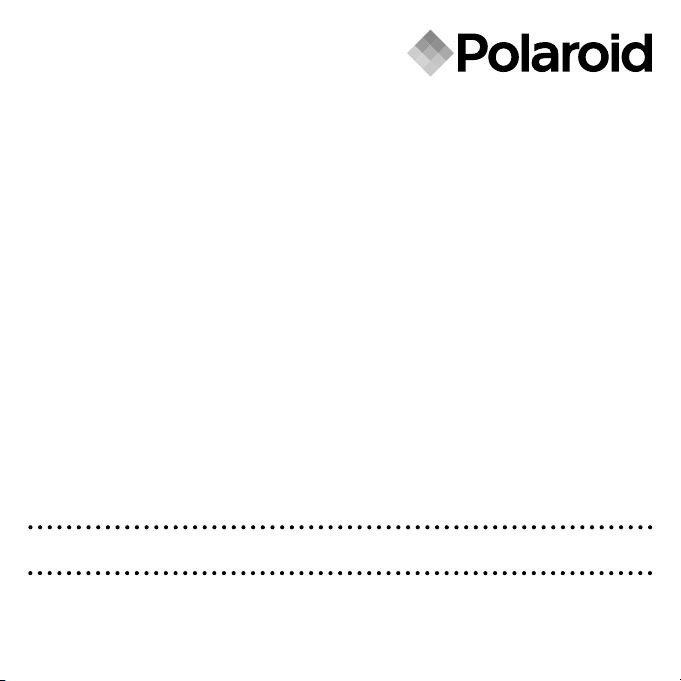
www.pol aroid .com
User Guide
5.1 Megapixels Digital Camera
Page 2
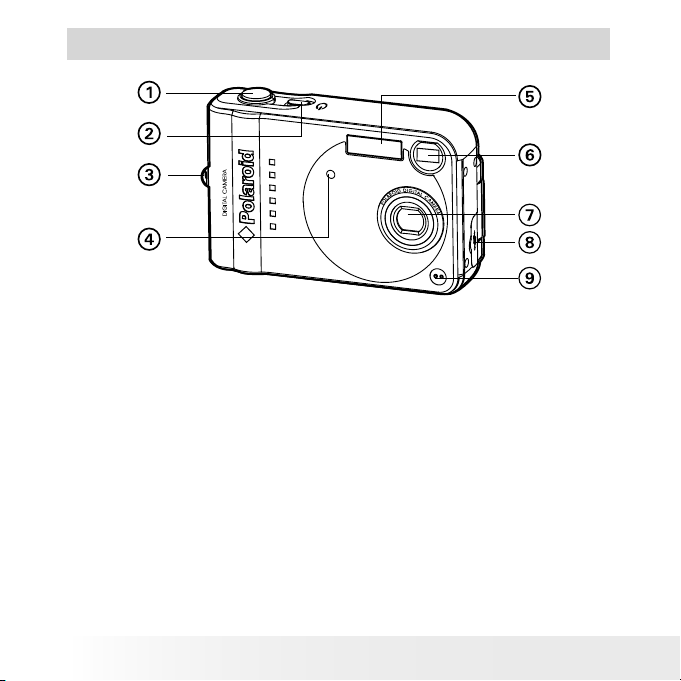
2
Polaroid Digita l Came ra User Guid e
www.polaroid.com
3
Polaroid Digita l Came ra User Guid e
www.polaroid.com
Product Overview
Front View
1.
Shutter button
2.
Power button
3. Wrist Strap eyelet
4. Self-timer LED
5.
Flash
6. Viewnder
7. Lens
8. Cover for USB port
9. Microphone
Page 3
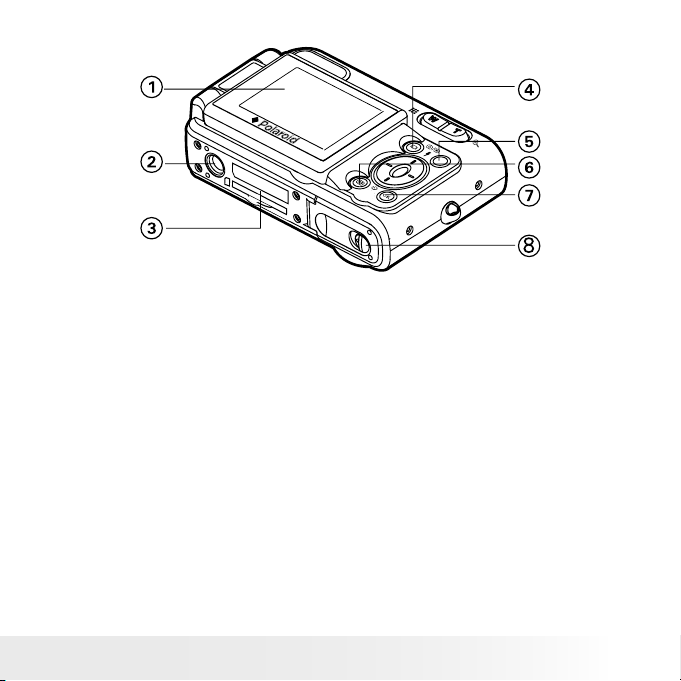
3
Polaroid Digita l Came ra User Guid e
www.polaroid.com
Back View
1.
LCD screen
2.
Tripod mount
3.
SD Card Slot
4.
LCD Display button
5.
Capture/ Playback mode button
6.
Menu button
7.
OK button
8.
Battery door
Page 4

4
Polaroid Digita l Came ra User Guid e
www.polaroid.com
5
Polaroid Digita l Came ra User Guid e
www.polaroid.com
1
2
4
3
1. Flash charging LED
2.
Power LED
3. Flip button
4.
Zoom out button
5.
Zoom in button
6.
Flash /Up button
7. Right button
8.
Left button
9.
Self-timer/Down button
Page 5
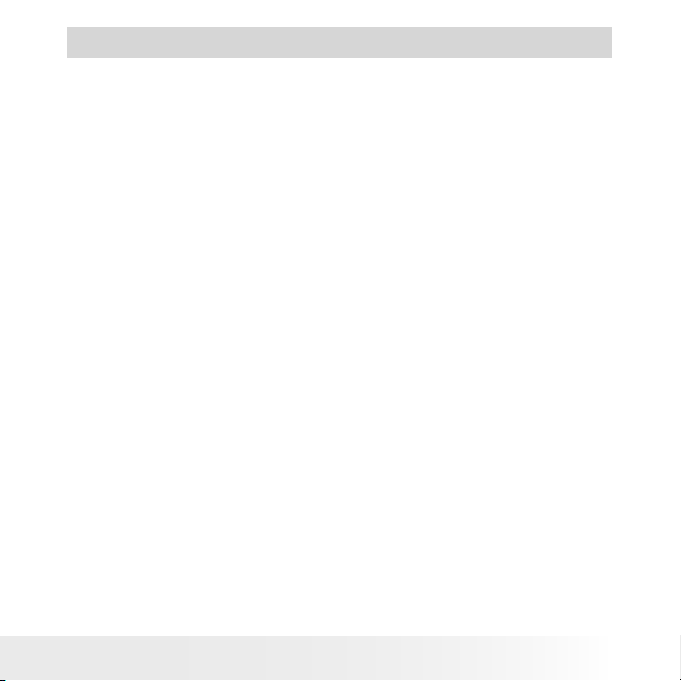
5
Polaroid Digita l Came ra User Guid e
www.polaroid.com
Table of Contents
1 Getting Started .........................................................................................8
• Camera Package Contents ....................................................................9
• Attaching the Wrist Strap .....................................................................9
• Installing the Batteries ....................................................................... 10
• Using Your Batteries .......................................................................... 10
• Turning the Camera On and Off .......................................................... 11
• Checking the Battery Level ................................................................. 11
• How to Navigate Menus .....................................................................12
2 Camera Setting .......................................................................................13
• Checking Camera Status .................................................................... 13
• Camera Mode .................................................................................... 15
• Drive Mode ....................................................................................... 16
• Setup Menu ...................................................................................... 16
• Formatting the Internal Memory .......................................................... 17
• Setting the Current Date and Time ......................................................18
• Auto Power Save Set tings ..................................................................20
• Setting the B eep Sound On/Off........................................................... 21
• Setting Frequency..............................................................................22
• Setting Display Language ...................................................................23
• Setting the Date Stamp On and Off .....................................................24
• Reset ting to Default Settings .............................................................. 25
• Turning the Information Display and LCD Screen On /Off .......................26
3 Taking Pictures........................................................................................29
• Taking a Picture ................................................................................. 29
• Setting Flash Mode ............................................................................30
• Setting Self-Timer.............................................................................. 32
• Zoom Feature ....................................................................................34
• Setting the Image Size and Quality ......................................................35
• Setting Exposure Compensation.......................................................... 37
• Setting the White Balance for Pictures.................................................38
Page 6
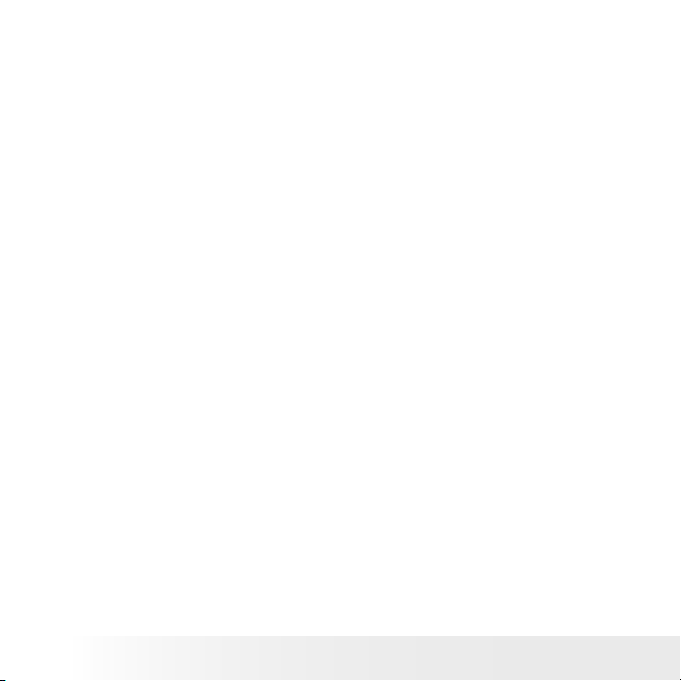
6
Polaroid Digita l Came ra User Guid e
www.polaroid.com
7
Polaroid Digita l Came ra User Guid e
www.polaroid.com
4 Recording Video Clips .............................................................................. 39
• Recording Video Clips ........................................................................ 39
• Setting Video Resolution.....................................................................4 0
• Setting the White Balance for Video Clips .............................................41
5 Reviewing and Managing Pictures and Video Clips....................................... 42
• Reviewing Pictures on the LCD Screen .................................................42
• Reviewing Picture and Video Clip Files in Thumbnail...............................43
• Auto Play ......................................................................................... 44
• Playing the Video Clip ........................................................................ 46
• Protect or Unprotect Picture(s) or Video Clip(s) ...................................... 46
• Deleting Picture(s) and Video (Clips) .................................................... 48
6 Print Setting ...........................................................................................49
• About PictBridge................................................................................ 49
• DPOF (Digital Print Order Format) ........................................................ 56
7 Using the SD (Secure Digital) Card ............................................................59
• Using the SD Card .............................................................................59
• To Copy Pictures and Video Clips from Internal Memory to a Memory Card. 63
8 Installing the Software Onto a Computer ....................................................64
• Installing the Software .......................................................................64
• Software Included with Your Camera ...................................................66
• Computer System Requirements .......................................................... 67
9 Transferring Pictures and Video Clips to a Computer.................................... 68
• Before You Transfer Files .................................................................... 68
• Connecting to Your Computer .............................................................68
• Transferring Pictures and Video Clips ................................................... 69
• PhotoImpression® 5 Hot Plug Function (PC Only) ...................................70
Page 7
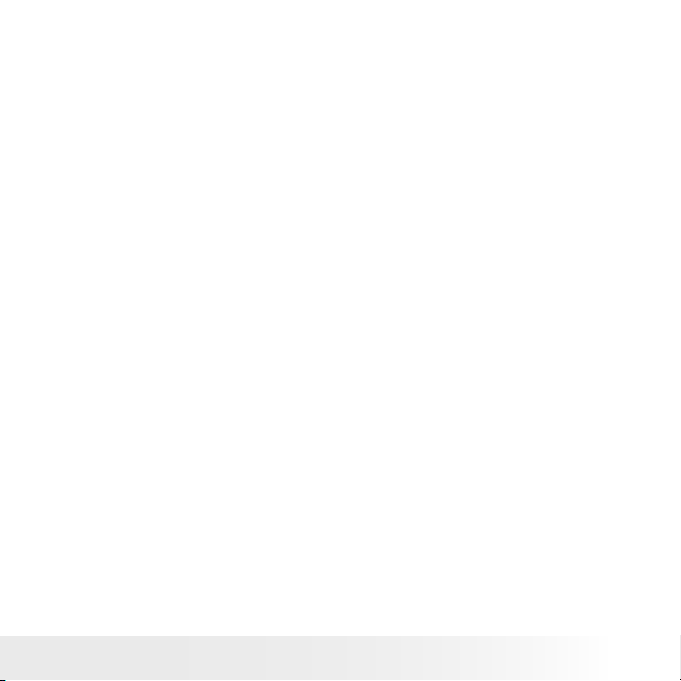
7
Polaroid Digita l Came ra User Guid e
www.polaroid.com
10 Troubleshooting Problems....................................................................... 72
• Troubleshooting ................................................................................ 72
11 Getting Help..........................................................................................76
• Polaroid Online Services ..................................................................... 76
• ArcSoft Software Help .......................................................................76
12 Appendix.............................................................................................. 77
• Technical Specications ..................................................................... 77
• Capacity of SD Card .......................................................................... 79
• Uninstalling Your Camera driver (PC Only) ........................................... 81
• Camera Default Settings ..................................................................... 82
• Tips, Your Safety & Maintenance ........................................................ 83
• Regulatory Information .......................................................................83
Page 8

8
Polaroid Digita l Came ra User Guid e
www.polaroid.com
9
Polaroid Digita l Came ra User Guid e
www.polaroid.com
1 Getting Started
Incorporated with Polaroid’s sophisticated technology, your camera
has these features, which offers a powerful range of high-end, easyto-use functions in an exquisitely compact camera. It will allow you to
capture that special occasion with life-like clarity and beautiful color
renditions.
• It is powered by a high quality 5.1 megapixels sensor and a full
color 1.7 inch color LCD
• Selectable image size and quality settings for emailing and
printing
• Built-in ash with four modes (off, auto, red-eye reduction and
force on)
• Shoot, review, print and share favorite moments in vivid clarity
and color
• SD memory card compatibility
• Enjoy PictBridge directly plug-and-print experience.
Page 9
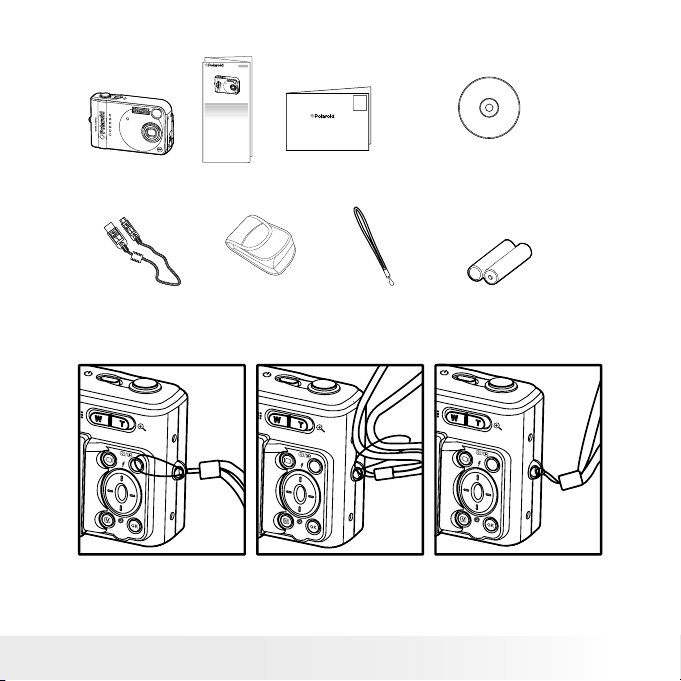
9
Polaroid Digita l Came ra User Guid e
www.polaroid.com
• Camera Package Contents
Digital Camera
Quick Start Guide
Guide de Démarrage rapide
Guida Rapida
Guía Rápida de Inicio
Guia de Início Rápido
Schnellanleitung
Wrist Strap
Your Camera
USB Cable
2 x AA-size Batteries
Registration Card
Digital Imaging Pro ducts
201 Burlington Road
Bedford, MA 01730-1434
Carrying Case
Yo
ur Camera CD-ROM includes
Polaroid Digital Camera Driver (PC)
Arcsoft PhotoImpression® 5 (PC & Mac),
Adobe® Acrobat® Reader™ (PC & Mac)
User Guide (in PDF form
at)
Quick Start Guide
• Attaching the Wrist Strap
Page 10

10
Polaroid Digita l Came ra User Guid e
www.polaroid.com
11
Polaroid Digita l Came ra User Guid e
www.polaroid.com
• Installing the Batteries
Two AA-size batteries are supplied with the product. For a detailed
guideline on battery usage, please see “Using Your Batteries” on page 81.
1. Push the locking tab in the direction of the arrow as illustrated to
open the camera battery door.
2. Insert the batteries as shown, ensuring you follow the +/- signs
correctly.
3. Pressing the battery door inwards and then sliding the tab to lock it.
IMPORTANT NOTE :
For best performance and prolonged bat tery life, we recommend the use of
AA lithium battery.
• Using Your Batteries
IMPORTANT NOTE :
For best performance and prolonged bat tery life, we recommend the use of
AA lithium.
Limit the following activities that reduces battery life:
• Reviewing your pictures on the LCD screen.
• Using the LCD screen to take pictures (Use the optical viewnder to
frame pictures).
• Excessive use of the ash.
Page 11
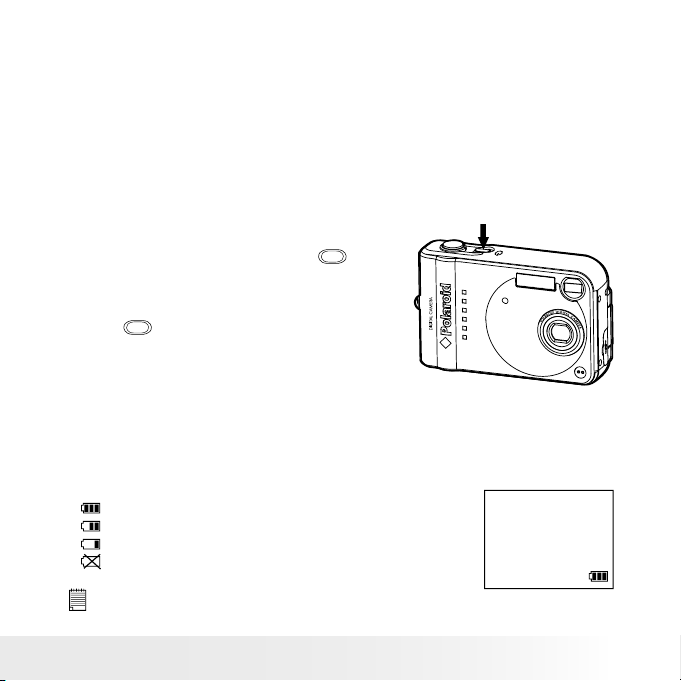
11
Polaroid Digita l Came ra User Guid e
www.polaroid.com
WARNING!
• Batteries should be replaced by an adult.
• Do not mix different types of batteries (or new and used batteries).
• Use recommended or equivalent type of batteries only.
• Insert the batteries in the correct polarity.
• Remove exhausted batteries from the camera immediately.
• Do not short the supply terminals.
• Do not dispose the batteries in re.
• Remove batteries from the camera when not in use.
These instructions should be retained for future reference.
• Turning the Camera On and Off
Press and hold the Power button
until the LCD screen is on. The Power
LED lights up and remains on while the
camera is powered on. Press the Power
button
again to turn off the camera.
• Checking the Battery Level
Check the battery power level before taking pictures.
1.
Turn on the camera.
2.
Check the battery power level that appears on the LCD screen.
Battery power is full.
Battery power is adequate.
Battery power is low.
Battery power is exhausted.
NOTE:
The Power LED will blink when battery power is low. Please replace the batteries.
Page 12
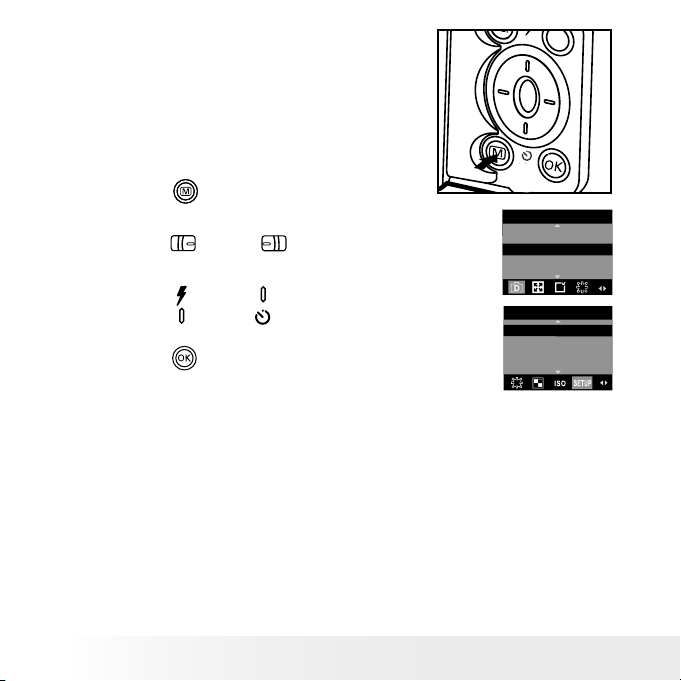
12
Polaroid Digita l Came ra User Guid e
www.polaroid.com
13
Polaroid Digita l Came ra User Guid e
www.polaroid.com
• How to Navigate Menus
Menus are used to adjust capture and
play settings, as well as other camera
settings like the Date/ Time and Auto
Power Off.
1.
Press the
button to enter a menu bar
and press it again to exit.
2.
Press the
(left) or
(right) button to
select a menu item.
DRIVE MOD E
STIL L
VIDE O
3.
Press the
(up) or
(down) button to
select item contents.
4. Press the
button to conrm.
SETU P
FORM AT
DATE/T IME
AUTO OFF
BEEP
Page 13
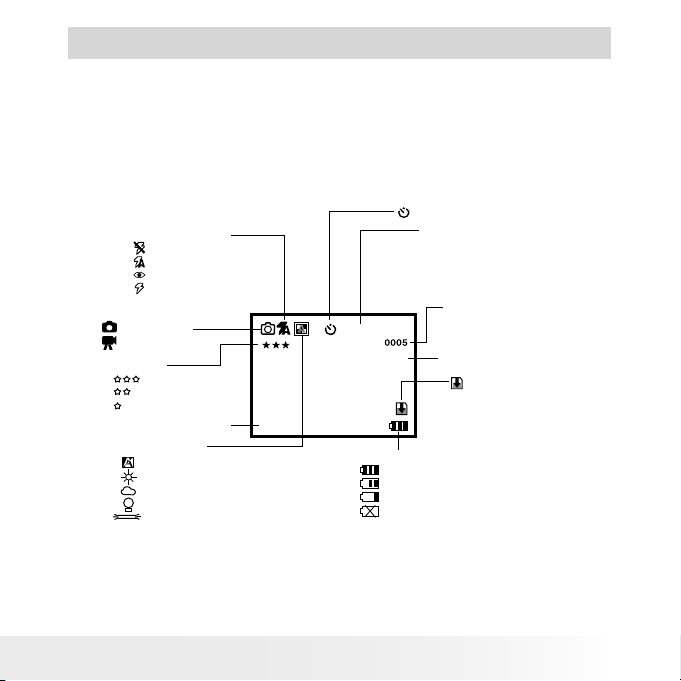
13
Polaroid Digita l Came ra User Guid e
www.polaroid.com
2 Camera Setting
• Checking Camera Status
Turn on the camera, view the camera LCD screen to check which
camera settings are active. If a feature icon is not displayed, it means
that particular feature is not activated.
Still Image Mode
Self-timer On
Digital Zoom Status
Number of remaining
pictures
White Balance
Auto*
Daylight
Cloudy
Tungsten
Fluorescent
Flash Off
Auto Flash*
Red-eye reduction
Flash Always
Flash Mode
Capture Mode
Still Image*
Video
Quality
High*
Normal
Low
259 2 x 19 44
Image Resolution
2592 X 1944*
2304 X 1728
2048 X 1536
640 X 480
SD Card Inserted
Exposure Compensation
Value
-0.3
Battery Level
Full
Adequate
Low
Exhausted
x 3.0
* Default Setting
Page 14
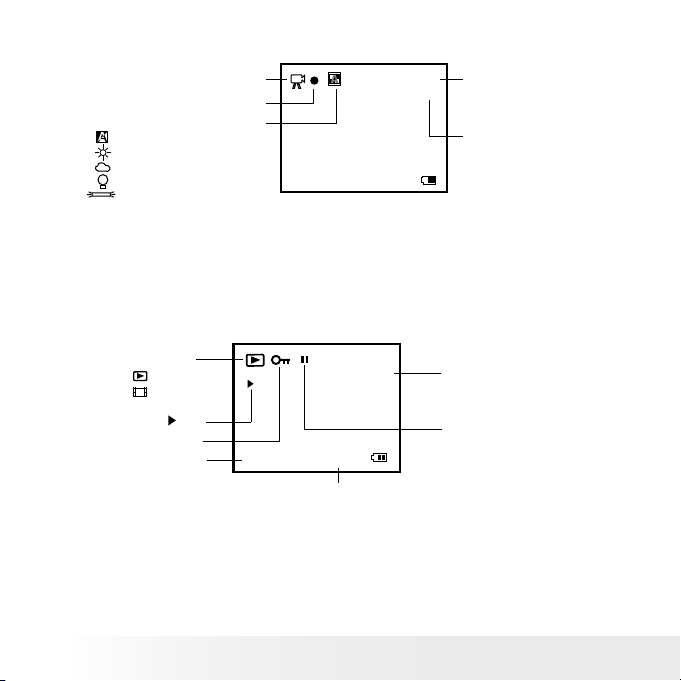
14
Polaroid Digita l Came ra User Guid e
www.polaroid.com
15
Polaroid Digita l Came ra User Guid e
www.polaroid.com
Video Mode
640 x 480
00:00:03
640 x 480*
320 x 240
Resolution
Video Mode
Recording time
counter
White Balance for Video clips
Auto*
Daylight
Cloudy
Tungsten
Fluorescent
Recording Indicator
X 3.0
* Default Setting
Playback Mode
2592 x 1944
0003-0003
02/02/05
09:14
Play
Pause
Locked File
Date
Time
File Type
Folder Number/File
Number
Picture
Video Clip
Page 15
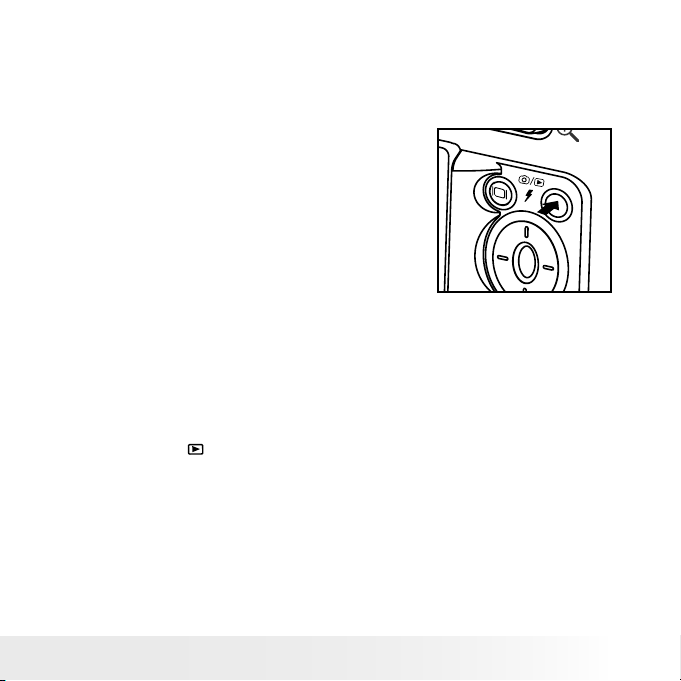
15
Polaroid Digita l Came ra User Guid e
www.polaroid.com
• Camera Mode
The camera has two working modes, Capture
mode and Playback mode. You can switch
between them by pressing the Capture/
Playback mode button at the back of the
camera.
Capture mode
Under this mode, you can select the image or video settings according
to the shooting environment, and take pictures or video clips under the
settings you have selected. For more details, please refer to “Taking
Pictures” on page 29 and “Recording Video Clips” on page 40.
Playback mode
This mode allows you to review and delete pictures and video clips from
the camera. For more details, please refer to “Reviewing and Managing
Pictures and Video Clips” on page 42.
Page 16
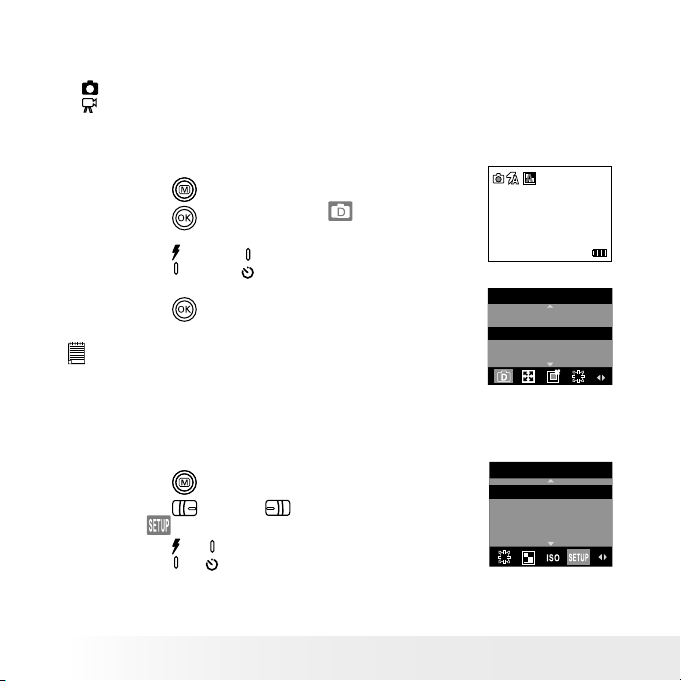
16
Polaroid Digita l Came ra User Guid e
www.polaroid.com
17
Polaroid Digita l Came ra User Guid e
www.polaroid.com
• Drive Mode
The camera has two drive modes, one for taking pictures and the other
for taking video clips.
Still Image Mode
Video Mode
You may switch between these two modes according to the following steps.
1. Set the camera to Capture mode.
2592 x 1944
0005
2. Press the
button.
3. Press the
button to select
(DRIVE
MODE).
4. Press the
(up) or
(down) button to select
the desired setting.
5. Press the
button.
NOTE:
• Still Image mode is the default capture mode.
• This setting is also available in Video mode.
DRIVE MODE
STIL L
VIDEO
• Setup Menu
Setup menu can be accessed in both Still Image and Video modes.
1. Set the camera to Still Image mode.
2. Press the
button.
3. Press the
(left) or
(right) button to
select
(SETUP).
SETUP
FORMAT
DATE/TIME
AUTO OF F
BEE P
4. Press the
or
button to select the desired
setting.
Page 17
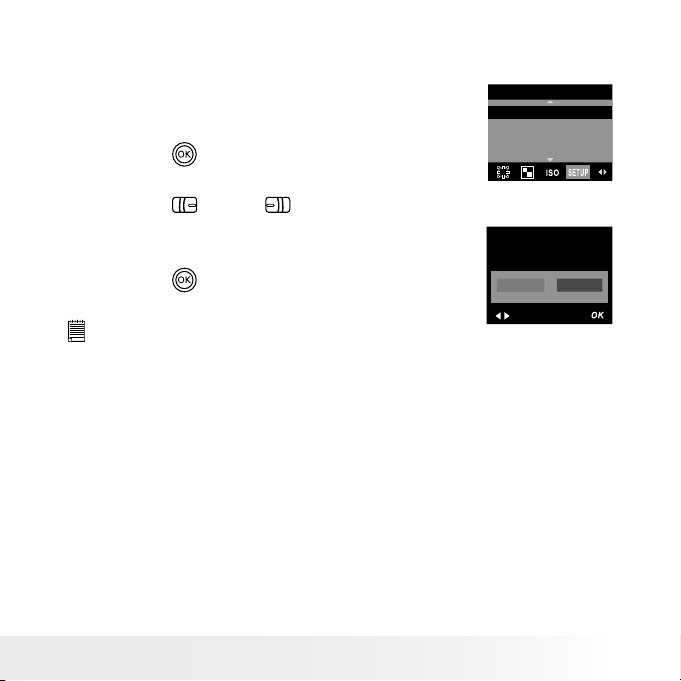
17
Polaroid Digita l Came ra User Guid e
www.polaroid.com
• Formatting the Internal Memory
Formatting the internal memory deletes all data stored in it.
1. Set the camera to the capture mode.
2. Access the Setup menu.
3. “FORMAT” is the current selection.
4. Press the
button.
SETUP
FORM AT
DATE/TIME
AUTO OF F
BEE P
5. Press the
(left) or
(right) button to
select “FORMAT”. Select “CANCEL” to exit
from the menu.
6. Press the
button.
REA LLY WANT TO
FORM AT?
FORM AT
CANC EL
NOTE:
• Data deleted by a format operation cannot be recovered. Make sure you
do not have any useful data currently stored in the internal memory before
you format it.
• Formatting the internal memory destroys all the pictures, even those are
protected.
• With a memory card inserted, the above operation will format the inserted
memory card only. The internal memory will not be formatted with a
memory card inserted.
• This setting is also available in Video mode.
• Do not format the internal memory while your camera is tethered via a
computer.
Page 18
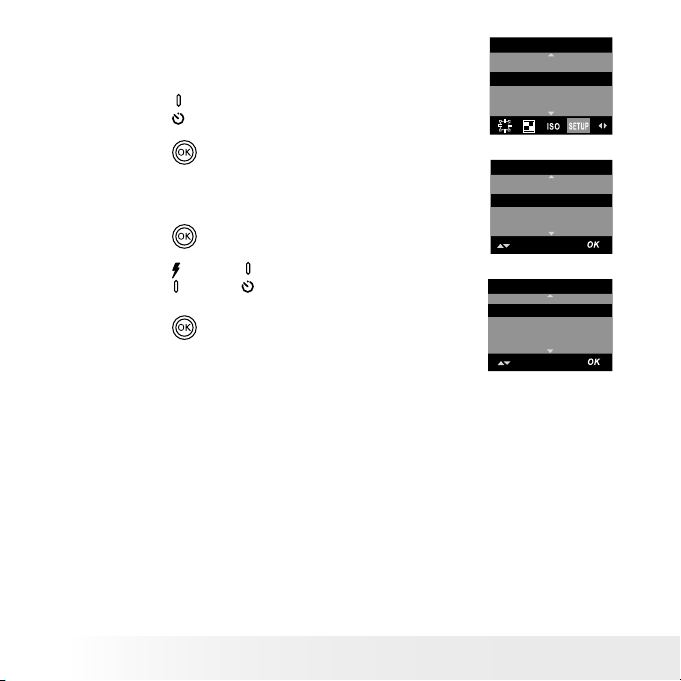
18
Polaroid Digita l Came ra User Guid e
www.polaroid.com
19
Polaroid Digita l Came ra User Guid e
www.polaroid.com
• Setting the Current Date and Time
1. Set the camera to Still Image mode.
2. Access the Setup menu.
SETUP
FORM AT
DATE/TIME
AUTO OF F
BEE P
3. Press the
(down) button to select “DATE/
TIME”.
4. Press the
button.
DATE/TIME
DATE FORMAT
DATE SET UP
Setting the date format:
5. “DATE FORMAT” is the current selection.
6. Press the
button.
7. Press the
(up) or
(down) button to select
the desired setting.
8. Press the
button.
DATE FORMAT
DD/ MM/ YY
MM/ DD/ YY
YY/M M/ DD
Page 19
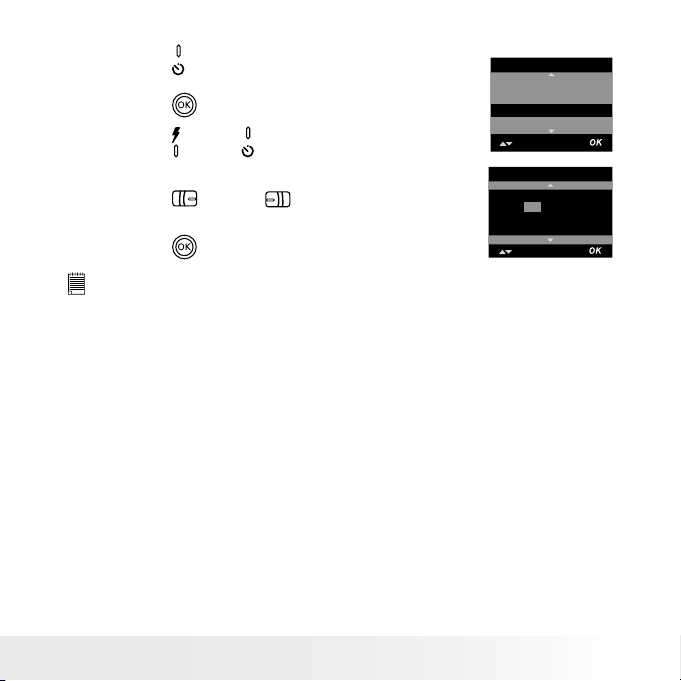
19
Polaroid Digita l Came ra User Guid e
www.polaroid.com
Setting the date and time:
5. Press the
(down) button to select “DATE
SETUP”.
6. Press the
button.
DATE/TIME
DATE FORMAT
DATE SET UP
7. Press the
(up) or
(down) button to adjust
the value.
8. Press the
(left) or
(right) button to
switch to the next eld.
9. Press the
button.
DATE SET UP
DD/ MM/ YY
04/12/ 03
12:33 :55
EXI T
NOTE:
This setting is also available in Video mode.
Page 20
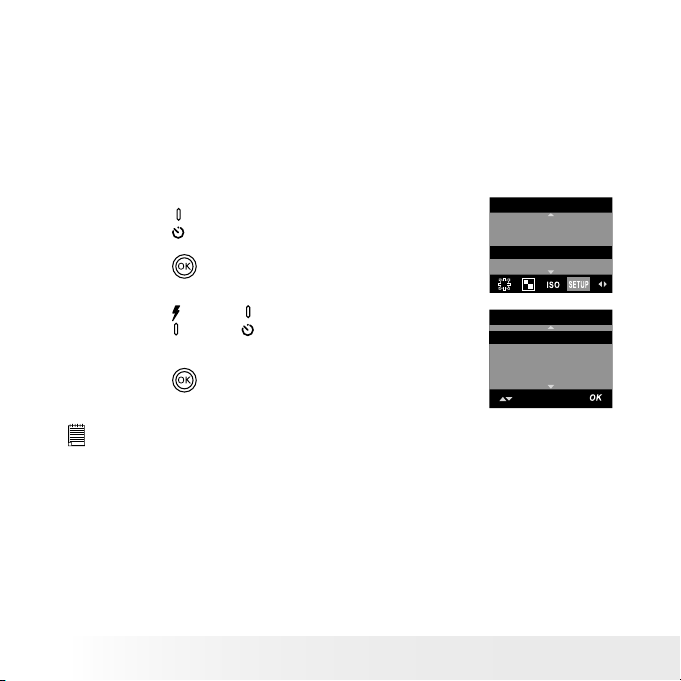
20
Polaroid Digita l Came ra User Guid e
www.polaroid.com
21
Polaroid Digita l Came ra User Guid e
www.polaroid.com
• Auto Power Save Settings
The camera performs the following power save operations to conserve
battery power.
1/3/5 MIN The camera is designed to switch off automatically to
save battery life after the specied period of inactivity.
OFF The power save feature is not activated.
You can change the power save setting according to the following steps:
1. Set the camera to Still Image mode.
2. Access the Setup menu.
3. Press the
(down) button to select “AUTO
OFF”.
4. Press the
button.
SETUP
FORM AT
DATE/TIME
AUTO OF F
BEE P
5. Press the
(up) or
(down) button to select
the desired setting.
6. Press the
button.
AUTO OF F
OFF
1 MIN
3 MIN
5 MIN
NOTE:
• Auto power of f is automatically disabled under any one of the following
conditions.
- While an auto play is operating.
- While the camera’s USB port is connected to a computer or other external
devices, or while the camera is being controlled by an external device.
• This setting is also available in Video mode.
• The LCD screen automatically goes into hibernation after one minute of
inactivit y. Press any button, except the Power button, to re-activate the
LCD screen.
Page 21

21
Polaroid Digita l Came ra User Guid e
www.polaroid.com
• Setting the Beep Sound On/Off
When the beep sound is turned on, the camera will beep when you press
the buttons.
1. Set the camera to Still Image mode.
2. Access the Setup menu.
3. Press the
(down) button to select “BEEP”.
4. Press the
button.
SETUP
FORM AT
DATE/TIME
AUTO OF F
BEE P
5. Press the
(up) or
(down) button to select
the desired setting.
6. Press the
button.
BEE P
ON
OFF
NOTE:
This setting is also available in Video mode.
Page 22
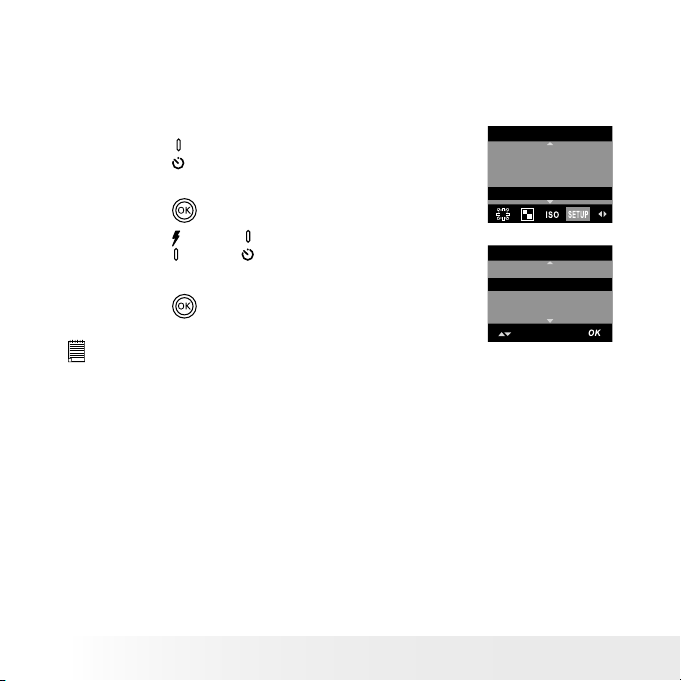
22
Polaroid Digita l Came ra User Guid e
www.polaroid.com
23
Polaroid Digita l Came ra User Guid e
www.polaroid.com
• Setting Frequency
In order to take a better indoor picture, the camera needs to be set to
suit the correct lighting frequency.
1. Set the camera to Still Image mode.
2. Access the Setup menu.
3. Press the
(down) button to select
“FREQUENCY”.
4. Press the
button.
SETUP
DATE/TIME
AUTO OF F
BEE P
FREQ UEN CY
5. Press the
(up) or
(down) button to select
the desired setting.
6. Press the
button.
FREQ UENCY
50 Hz
60 hz
NOTE:
This setting is also available in Video mode.
60HZ For United States Users
50HZ For European Users
Page 23
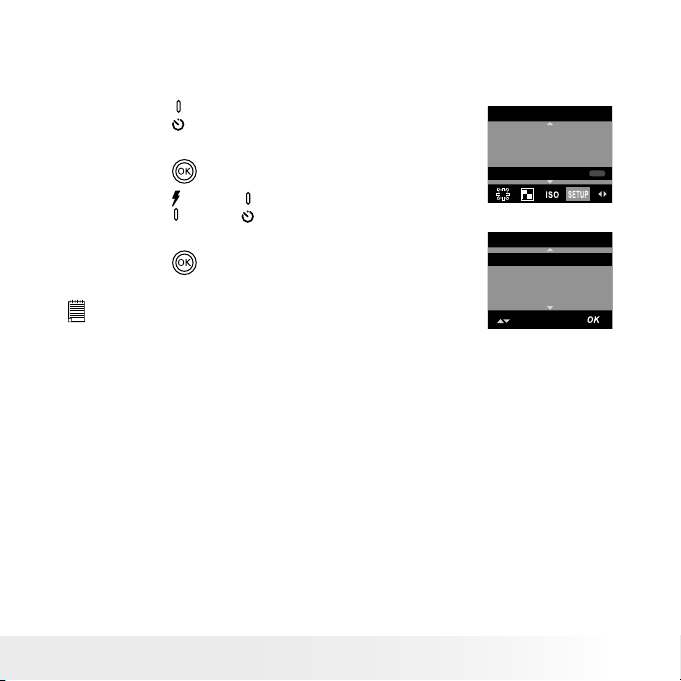
23
Polaroid Digita l Came ra User Guid e
www.polaroid.com
• Setting Display Language
Under this setting, you can select the language you prefer for the LCD screen.
1. Set the camera to Still Image mode.
2. Access the Setup menu.
3. Press the
(down) button to select
“LANGUAGE”.
4. Press the
button.
SETUP
AUTO OF F
BEE P
FREQ UEN CY
LAN GUAGE
ABC
5. Press the
(up) or
(down) button to select
the desired setting.
6. Press the
button.
NOTE:
This setting is also available in Video mode.
LAN GUAGE
ENGLISH
DEUT SCH
FRA NÇAI S
ESPAÑ OL
Page 24
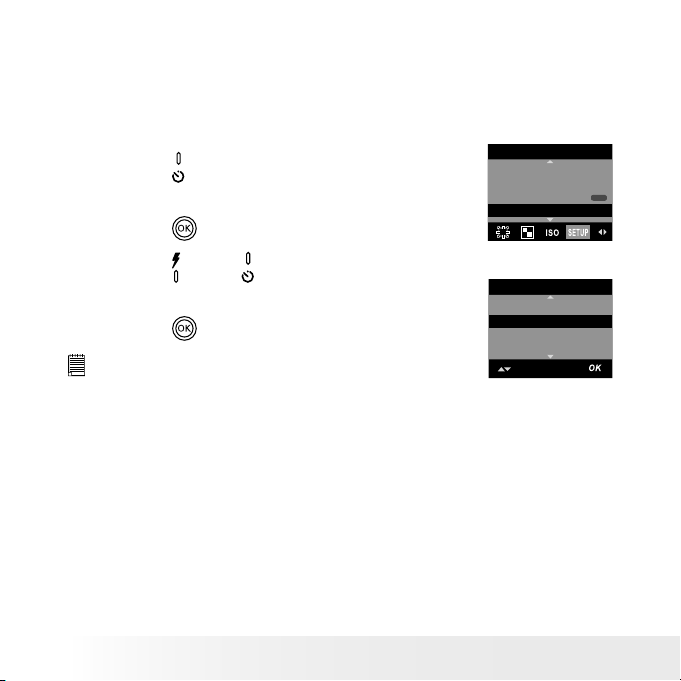
24
Polaroid Digita l Came ra User Guid e
www.polaroid.com
25
Polaroid Digita l Came ra User Guid e
www.polaroid.com
• Setting the Date Stamp On and Off
Use the Date Stamp to imprint the date on your pictures and video clips.
Make sure the camera clock is set to the correct date before setting the
date stamp on.
1. Set the camera to Still Image mode.
2. Access the Setup menu.
3. Press the
(down) button to select “DATE
STAMP”.
4. Press the
button.
SETUP
BEE P
FREQ UEN CY
LAN GUAGE
DATE STAMP
ABC
5. Press the
(up) or
(down) button to select
the desired setting.
6. Press the
button.
DATE STAMP
ON
OFF
NOTE:
This setting is also available in Video mode.
Page 25
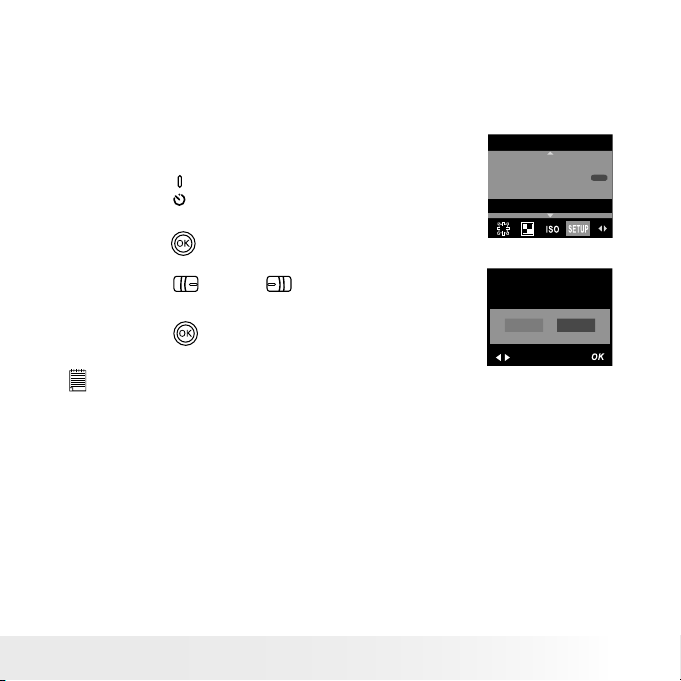
25
Polaroid Digita l Came ra User Guid e
www.polaroid.com
• Resetting to Default Settings
You can easily change all the settings you made back to the camera
default settings by the following steps.
Please refer to “Camera Default Settings” on page 80 for more details.
1. Set the camera to Still Image mode.
2. Access the Setup menu.
3. Press the
(down) button to select
“DEFAULT SETTING”.
SETUP
FREQ UEN CY
LAN GUAGE
DATE STAMP
DEFAU LT SETTING
ABC
4. Press the
button.
5. Press the
(left) or
(right) button to
select “YES”.
6. Press the
button.
RETU RN TO
DEFAU LT SETTI NG?
NO
YES
NOTE:
This setting is also available in Video mode.
Page 26
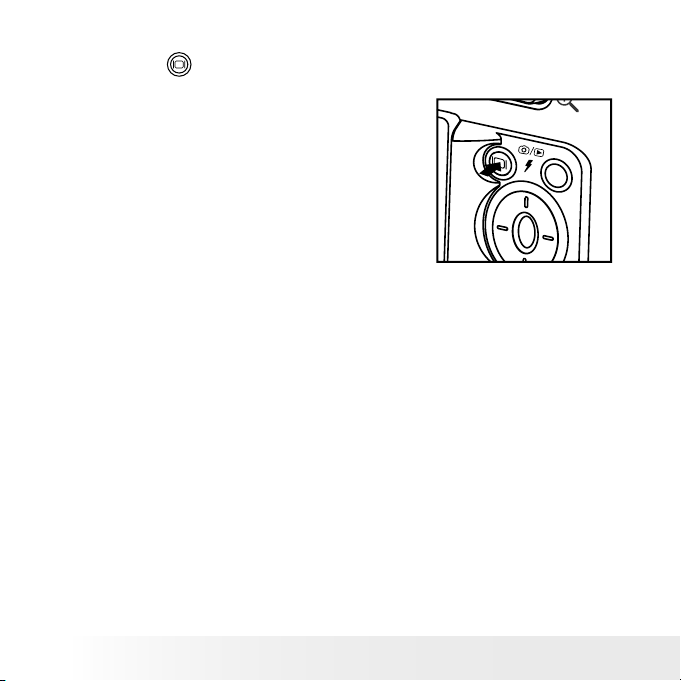
26
Polaroid Digita l Came ra User Guid e
www.polaroid.com
27
Polaroid Digita l Came ra User Guid e
www.polaroid.com
• Turning the Information Display and LCD Screen On/Off
Pressing the
button each time
switches the LCD screen to the next
display mode in the following sequence.
Page 27

27
Polaroid Digita l Came ra User Guid e
www.polaroid.com
Capture Mode
Press Press
Press Press
2592 X 1944
0005
2592 X 1944
0005
Press
Playback Mode
Press
2592 X 1944
0005-0001
2592 X 1944
0005-0001
13/01/04
13/01/04
Press
Press
Page 28

28
Polaroid Digita l Came ra User Guid e
www.polaroid.com
29
Polaroid Digita l Came ra User Guid e
www.polaroid.com
About Histogram
A histogram shows you the distribution of brightness
in recorded images. The more the clippings on the
left, the darker the image. The more the clippings on
the right, the brighter the image. Adjust the exposure
compensation to a positive value if the image is
too dark. Adjust the exposure compensation to a
negative value if the image is too bright. Checking the
histogram will enable more precise exposure control
for subsequent shots.
2592 X 1944
0005
About Crossing Lines
The crossing lines on the LCD screen helps check and
lock the location of your subject when you frame it on
the LCD screen.
Page 29

29
Polaroid Digita l Came ra User Guid e
www.polaroid.com
3 Taking Pictures
Before you take pictures, please read this note rst:
IMPORTANT!
Never remove batteries while a picture is being saved. Doing so will prevent
the curre nt picture being saved and may corrupt other pictures already stored
in the camera’s internal memory or on a memory card.
Outdoor Pictures Without the Flash
• Never take pictures directly into the sun as they may cause spots
in your picture.
• Make sure that the sun is behind the camera to properly light up
your subject.
• Taking a Picture
Taking pictures at approximately 4.2 feet to innity ( 1.3 m to innity)
1. Turn on the camera.
2. Set the camera to Still Image mode.
3. Frame your subject using the LCD screen or the viewnder.
4. Hold the camera steady. Press the shutter button completely down
to take a picture. A beep will sound (if the beep sound is turned on)
when a picture is taken.
Page 30

30
Polaroid Digita l Came ra User Guid e
www.polaroid.com
31
Polaroid Digita l Came ra User Guid e
www.polaroid.com
• Setting Flash Mode
1. Turn on the camera.
2. Set the camera to Still Image mode.
3. Press the Flash button to cycle through the ash settings and select the
one you need.
2592 x 1944
Flash Mode
When you press the Flash button, the icon (according to the ash
setting you selected) will appear on the LCD screen. You can now take
pictures using the ash mode you selected. The ash will recharge after
each ashed picture.
The ash range is approximately 3 ft to 6.7 ft (1 m to 2 m).
Page 31

31
Polaroid Digita l Came ra User Guid e
www.polaroid.com
The camera has four ash modes (default setting is Auto Flash). Use the ash
when you take pictures at night, indoors, or outdoors in heavy shadows.
Flash Off Mode. The ash does not re. Use this setting for outdoor
pictures or where ash is prohibited or may be distracting. Use
when shooting towards a reective surface, such as a window or
a mirror. If the brightness of the environment is not enough when
using this setting, your pictures will be too dark.
Auto Flash Mode. The ash res automatically as needed. Use
this setting to take most pictures.
Red-eye Reduction Mode. Use this setting to avoid red eye in your
subject’s eyes. The camera res a brief, preash ash before the
regular ash.
Forced On Mode. The ash res for every picture. Use this setting
in high-contrast situations to provide ll-light or use it indoors
with low light.
NOTE:
• Flash modes are not available in Video mode.
• Never touch or block the ash with your ngers. Doing so can damage
these components and interfere with the correct ash operation.
Page 32

32
Polaroid Digita l Came ra User Guid e
www.polaroid.com
33
Polaroid Digita l Came ra User Guid e
www.polaroid.com
• Setting Self-timer
Your camera is designed with a self-timer function, which allows you to
take pictures with a 10-second built-in timer.
1. Turn on the camera.
2. Set the camera to Still Image mode.
3. Press the Self-timer button to activate the self-timer function.
4. The icon
will appear on the LCD screen.
10-second Self-timer indicates a countdown of ten seconds.
NOTE:
Pressing the Self-timer button again disables it.
2592 x 1944
0005
Self-time On
5.
Frame your subject using the LCD screen or the viewnder.
Page 33

33
Polaroid Digita l Came ra User Guid e
www.polaroid.com
6. Press the shutter button to take a picture. The camera beeps (if the
beep sound is turned on) and the Self-timer LED blinks slowly last 8
seconds, then quickly last 2 seconds before the picture is taken.
NOTE:
• Take a picture by placing the camera on a at surface or a tripod with the LCD
screen ipped out and activating the self-timer function. To achieve the best
quality, place the camera at least 1 meter (3.3 feet) away from the subject.
•
Place the camera on a at surface or use a tripod when using the self-timer
function.
Page 34

34
Polaroid Digita l Came ra User Guid e
www.polaroid.com
35
Polaroid Digita l Came ra User Guid e
www.polaroid.com
• Zoom Feature
Your camera is designed with 4X digital zoom. This feature lets you
zoom in on the central area of a photo and photograph only the enlarged
portion of the picture.
1. Turn on the camera.
2. Set the camera to Still Image or Video mode.
3. Press the Zoom In or Zoom Out button to
zoom in or zoom out the subject image.
The zoom status is shown on the LCD
screen.
4. Now you can take pictures and review
them under the zoom setting. The zoom
setting will remain after taking pictures.
If you want to take a normal size picture,
please use the Zoom Out button.
2592 x 1944
0005
Digital zoom status
X 4.0
For digital zoom feature, the viewnder may not reect the actual image
taken. We recommend the user to use the LCD screen to monitor the
zoom feature.
NOTE:
• You may notice a decrease in image quality when using the digital zoom.
• Digital zoom feature is also available in Video and Playback modes.
Page 35

35
Polaroid Digita l Came ra User Guid e
www.polaroid.com
• Setting the Image Size and Quality
Picture resolution refers to the number of pixels in a digital picture.
Picture quality depends on the JPEG le compression that the camera
applies when the picture is taken. Higher resolution and less compression
produces better quality but occupies more memory space. Smaller size
pictures and normal quality are easier to email while larger size and ne
quality are better for printing.
Image Size Setting
1. Set the camera to Still Image mode.
2. Press the
button.
3. Press the
(left) or
(right) button to select
(IMAGE SIZE).
4. Press the
(left) or
(down) button to select the
desired setting.
5. Press the
button.
IMAG E SIZE
2592 x 194 4
2304 x 172 8
2048 x 1536
640 x 4 80
Quality Setting:
1. Set the camera to Still Image mode.
2. Press the
button.
QUALITY
HIGH
NORM AL
LOW
3. Press the
(left) or
(right) button to select
(QUALITY).
4. Press the
(up) or
(down) button to select the
desired setting.
5. Press the
button.
Page 36

36
Polaroid Digita l Came ra User Guid e
www.polaroid.com
37
Polaroid Digita l Came ra User Guid e
www.polaroid.com
The chart below indicates the approximate numbers of pictures you can
expect the camera to hold at each setting based on the 16MB internal
memory. You can expand the memory with an SD card, please refer to
Capacity of SD Card on page 79 for further details.
Resolution
2592 x 194 4
2304 x 1728
2048 x 1536
High Normal Low
5 8 13
7 12 19
9 14 21
Quality
640 x 4 80
42 66 96
NOTE:
• Scene complexity affects a picture’s le size. For example, a picture of
trees in autumn has a larger le size than a picture of blue sky at the same
resolution and quality set ting. Therefore, the number of pictures you can
store on the camera internal memory may vary. The number of pictures on
the LCD screen is for reference only.
• It is recommended to use the 2592 x 194 4 resolution for printing.
Page 37

37
Polaroid Digita l Came ra User Guid e
www.polaroid.com
• Setting Exposure Compensation
You can adjust the exposure compensation value (EV) within the range of
-1.5EV to +1.5EV in order to compensate for current lighting conditions.
This setting can be used to obtain better result when shooting with
backlighting, indirect indoor lighting, a dark background, etc.
1. Set the camera to Still Image mode.
2. Press the
button.
3. Press the
(left) or
(right) button to select
(EXPOSURE).
4. Press the
(up) or
(down) button to select the
desired setting.
5. Press the
button.
EXP OSUR E
AUTO
NOTE:
• A higher E V value is best used for light-colored subjects and backlit
subjects. A lower EV value is best for dark-colored subjects and for shooting
outdoors on a clear day.
• When shooting under very dark or very bright conditions, you may not
be able to obtain satisfactory results even after per forming exposure
compensation.
Page 38

38
Polaroid Digita l Came ra User Guid e
www.polaroid.com
39
Polaroid Digita l Came ra User Guid e
www.polaroid.com
• Setting the White Balance for Pictures
Selecting the right type of white balance can help to make the color of
a subject in a picture appear more natural under the type of lighting that
is available.
1. Set the camera to Still Image mode.
2. Press the
button.
4. Press the
(left) or
(right) button to select
(WHITE BALANCE).
5. Press the
(up) or
(down) button to select the
desired setting.
6. Press the
button.
WHIT E BAL ANC E
AUTO
DAY LIGHT
CLOUDY
TUNG STEN
When shooting under these conditions: Select this setting
Automatic adjustment
Outdoor daylight
Cloudy
Indoors, illuminated by tungsten lighting
Indoors, illuminated by uorescent lighting
AUTO
DAYLIGHT
CLOUDY
TUNGSTEN
FLUORESCENT
Page 39

39
Polaroid Digita l Came ra User Guid e
www.polaroid.com
4 Recording Video Clips
NOTE:
Change the drive mode from Still Image mode to Video mode before recording
video clips, since Still Image mode is the default capture mode. For more
details, please refer to “Drive Mode” on page 16.
• Recording Video Clips
Use the Video mode to record video clips with audio. The recording time
displayed on the LCD screen will decrease and the
icon will blink while
recording.
1. Turn on the camera.
2. Set the camera to Video mode.
3. Frame your subject using the LCD screen.
4. Press the shutter button completely down to start
recording.
5. Press the shutter button again to stop recording. Or
recording stops when the current memory is full.
640 x 480
00:00:28
Recording Indicator
x 3.0
Page 40

40
Polaroid Digita l Came ra User Guid e
www.polaroid.com
41
Polaroid Digita l Came ra User Guid e
www.polaroid.com
• Setting Video Resolution
Video resolution refers to the number of pixels in a digital video clip.
Video clip quality depends on the le resolution that the camera applies
when the video clip is recorded. Higher resolution makes better quality
which occupies more memory space.
1. Set the camera to Video mode.
2. Press the
button.
3. Press the
(left) or
(right) button to select
(IMAGE SIZE).
4. Press the
(up) or
(down) button to select the
desired setting.
5. Press the
button.
IMAG E SIZE
640 x 4 80
320 X 24 0
Here are the approximate length of video clips you can expect the
camera to hold at each setting based on the 16MB internal memory.
You can expand the memory with an SD card.
Resolution: 640 x 480 Approx. 0.6 minute (10 fps)
320 x 240 Approx. 1 minute (15 fps)
Page 41

41
Polaroid Digita l Came ra User Guid e
www.polaroid.com
• Setting the White Balance for Video Clips
Selecting the right type of white balance can help to make the color of
a subject in the video clip appear more natural under the type of lighting
that is available.
1. Set the camera to Video mode.
2. Press the
button.
3. Press the
(left) or
(right) button to select
(WHITE BALANCE).
4. Press the
(up) or
(down) button to select the
desired setting.
5. Press the
button.
WHITE BAL ANC E
AUTO
DAY LIGHT
CLOUDY
TUNG STEN
When shooting under these conditions: Select this setting
Automatic adjustment
Outdoor daylight
Cloudy
Indoors, illuminated by tungsten lighting
Indoors, illuminated by cool white uorescent lighting
AUTO
DAY LIGHT
CLOUDY
TUNGSTEN
FLUORESCENT
Page 42

42
Polaroid Digita l Came ra User Guid e
www.polaroid.com
43
Polaroid Digita l Came ra User Guid e
www.polaroid.com
5 Reviewing and Managing Pictures and Video Clips
NOTE:
Change the camera mode from Capture mode to Playback mode before
reviewing pictures and video clips. For a detailed guideline on setting the
Playback mode, please see “Camera Mode” on page 15.
• Reviewing Pictures on the LCD Screen
1. Turn on the camera.
2. Set the camera to Playback mode.
3. Press the (left) or
(right) button to view the pictures taken.
The icon is shown on the LCD screen when a picture is selected.
The currently displayed picture can be magnied up to 4 times using the
Zoom In button. Press the Zoom Out button to view the picture in the
original size.
Page 43

43
Polaroid Digita l Came ra User Guid e
www.polaroid.com
• Reviewing Picture and Video Clip Files in Thumbnail
You can view up to 9 picture and video clip les at a time on the LCD
screen by using the Thumbnail function.
1. Turn on the camera.
2. Set the camera to Playback mode.
3. Press the Zoom Out button. Up to nine thumbnail les will be shown
on the LCD screen and the last reviewed picture will be highlighted.
4. Use the up, down, left and right buttons to select a thumbnail le
and view it in full screen by pressing the Zoom In button.
5. You can also view thumbnails by pressing the LCD Display button
several times.
Page 44

44
Polaroid Digita l Came ra User Guid e
www.polaroid.com
45
Polaroid Digita l Came ra User Guid e
www.polaroid.com
• Auto Play
The Auto Play function enables you to view all the picture and video
clip les stored in the camera one by one forward or backward on the
LCD screen.
You can activate the Auto Play function and make Auto Play direction
and interval according to the following steps:
1. Set the camera to Playback mode.
2. Press the
button.
3. Press the (left) or
(right) button to select
(AUTO PLAY).
4. Press the
(down) button to select “SETUP”.
5. Press the
button.
AUTO PL AY
ON
SETU P
Set Auto Play Direction
6. “DIRECTION” is the current selection.
7. Press the
button.
AUTO PL AY
DIRE CTIO N
INTE RVAL
8. Press the
(up) or
(down) button to select the
desired setting.
9. Press the
button.
DIR ECTI ON
FORWAR D
BACKWA RD
Page 45

45
Polaroid Digita l Came ra User Guid e
www.polaroid.com
Set Auto Play Interval
6. Press the
(down) button to select “INTERVAL”.
7. Press the
button.
AUTO PL AY
DIRE CTIO N
INTE RVAL
8. Press the
(up) or
(down) button to select the
desired setting.
9. Press the
button.
INTE RVAL
1 SEC
10 SEC
Start Auto Play
Perform steps 1, 2 and 3 on page 44.
4. “ON” is the current selection.
5. Press the
button.
AUTO PL AY
ON
SETU P
The camera will automatically run from the last le that you have
reviewed. Every le will display according to your interval setting. You
may press the
(up) button to pause and press it again to continue the
auto play. Press the
(down) button to stop the auto play. The auto
play will keep running as long as there is power.
Page 46

46
Polaroid Digita l Came ra User Guid e
www.polaroid.com
47
Polaroid Digita l Came ra User Guid e
www.polaroid.com
• Playing the Video Clip
1. Turn on the camera.
2. Set the camera to Playback mode.
3. Use the
(left) or
(right) button to select the
video clip you want to play.
4. Press the
button to start playing video clip.
Press it again to pause.
5. Press the
button to stop.
640 x 480
0004-0004
04/06/04
00:42
The icon is shown on LCD screen when a video clip is selected.
• Protect or Unprotect Picture(s) or Video Clip(s)
1. Set the camera to Playback mode.
2. Press the
button.
3. Press the
(left) or
(right) button to select
(PROTECT).
PROTECT
LOCK TH IS
UNLOC K THIS
LOCK AL L
UNLOC K ALL
4. Press the
(up) or
(down) button to select the
desired setting.
5. Press the
button.
640 x 480
00:00:03
04/06/04
00:42
Page 47

47
Polaroid Digita l Came ra User Guid e
www.polaroid.com
LOCK THIS Protect the selected picture or video clip
UNLOCK THIS Remove protection from the selected picture or video
clip
LOCK ALL Protect all pictures and video clips in the current
memory
UNLOCK ALL Remove protection from all of the pictures and video
clips
The icon appears on the information display when you review the
protection status of the protected picture or video clip.
NOTE:
To protect one picture or video clip or to remove protection from one picture
or video clip, use the
(lef t) or
(right) button to select the one you
want to protect or unprotect before the above operation.
Page 48

48
Polaroid Digita l Came ra User Guid e
www.polaroid.com
49
Polaroid Digita l Came ra User Guid e
www.polaroid.com
• Deleting Picture(s) and Video Clip(s)
1. Set the camera to Playback mode.
2. Press the
button.
3. Press the
(left) or
(right) button to select
(ER ASE).
4. Press the
(up) or
(down) button to select the
desired setting.
ERASE
ERAS E THI S
ERAS E ALL
5. Press the
button.
6. Press the
(left) or
(right) button to select
the desired setting.
7. Press the
button.
ERASE
ERAS E ALL ?
You can cancel the deletion by choosing “NO”.
NOTE:
• To delete one picture or video clip, use the
(left) or
(right) button to
select the one you want to delete before the above operation.
• Protected les can not be deleted. R emove protection before deleting.
• All deleted picture and video clips can not be recovered.
Page 49

49
Polaroid Digita l Came ra User Guid e
www.polaroid.com
6 Print Settings
• About PictBridge
PictBridge is a new industry standard that allows you to print images
directly from a PictBridge enable digital still camera to a PictBridge
compatible printer without using a photo editing software or a computer.
Printing Procedures
1. Preparing the camera and the printer.
Printer
Camera
Be sure battery level is full before printing.
Refer to the user guide that comes with your
printer and make preparations (paper, ink cassette,
cartridge, etc.) as required.
Turn on the camera and the printer.
2. Selecting PictBridge mode
Set the camera to Playback mode and select the PictBridge mode. Refer
to page 51 for details.
3. Connecting the camera to the printer
Refer to "Camera/Printer Connection" on page 52 for details.
4. Select print settings.
Use the camera's function and navigation buttons to select the print
settings. Refer to page 53 for details.
5. Printing
Press the
button to start printing.
Page 50

50
Polaroid Digita l Came ra User Guid e
www.polaroid.com
51
Polaroid Digita l Came ra User Guid e
www.polaroid.com
Cancel Printing
Press the
button to cancel printing the print job.
The printer will stop printing and eject the paper.
PRI NT SET TING
SELE CT OK
PROG RESS 0 01/002
PRIN TED 0 00
CANC EL
Printing Errors
If for some reason an error occurs during or before
printing, select “CANCEL” or “CONTINUE” and then
press the
button.
PRI NT SET TING
SELE CT OK
ERRO RS
CANC EL
CONT INUE
NOTE:
• Please refer to the printer’s user guide for the solutions. Printing may
resume once the problem is solved.
• Printing operation may still fail with some errors even if you press the
button after selecting “CONTINUE”. In that case, select “CANCEL” and
press the
button.
Selecting PictBridge Mode
1. Set the camera to Playback mode.
2. Press the
button.
PRI NT SET TING
PICT BRI DGE
DPOF
4. Press the
(left) or
(right) button to
select
(PRINT SETTING).
5. “PICTBRIDGE” is the current selection.
PLEA SE
CONN ECT TO DE VICE
6. Press the
button.
NOTE:
To print a single image, select the image before enabling PictBridge mode.
Page 51

51
Polaroid Digita l Came ra User Guid e
www.polaroid.com
Camera/Printer Connection
Connecting with the USB Cable.
To Printe r
USB po rt
1. Plug Series A of the USB cable into the marked socket on your
printer. Location of USB socket will vary from printer to printer.
2. Plug Series Mini B of the USB cable into the port on your camera.
DEVI CE
IS CON NECT ED
NOTE:
• “
DEVICE IS CONNECTED” displays on the LCD
screen, indicating a proper connection to the printer.
• Do not connect the USB cable to the camera until
PictBridge is enable and when prompted by the
“PLEASE CONNECT TO DEVICE” screen. Or if you
already have connected the cable to the camera, do not
plug into printer until prompt to do so. Not following
this sequence will result in connection failure.
• When “PLE ASE CONNECT TO DEVI CE” is displayed for about ten
seconds, it will skip to the PictBridge print setting screen even if there is
no connection between camera and printer.
Page 52

52
Polaroid Digita l Came ra User Guid e
www.polaroid.com
53
Polaroid Digita l Came ra User Guid e
www.polaroid.com
Selecting Print Settings
1. Press the
(up) or
(down) button to select the
print mode.
PICTBRIDG E
THIS I MAGE
ALL IM AGES
ALL IN DEX
SELE CT
OK
2. The following options are available.
ALL IMAGES
THIS IMAGE
Print the selected image in the camera’s internal
memory or a memory card according to specied
settings. Use the
(left) or
(right) button
to designate the image you want to print before
selecting the PictBridge mode.
Print all images in the camera’s internal memory or
a memory card according to the specied settings.
ALL INDEX
All images in the camera’s internal memory or
a memory card are given an index and printed
according to the specied settings.
NOTE:
• To print a single image, select the image before enabling PictBridge.
• Print settings are congured for images only. Make sure there are no video
clips or other le besides images in the memor y before printing, otherwise,
an error will occur if trying to print using the “ALL I MAGES” or “ALL
INDEX” option.
• Not all printers will support all these print options. Please refer to the
printer user guide for options available.
3. Press the
button to select the print settings.
Page 53

53
Polaroid Digita l Came ra User Guid e
www.polaroid.com
NO. OF COPY
SIZE
SELE CT
SELE CT
x
Numbe r of Copi es
Print L ayout
File Na me On/ Off
Date St amp On /Of f
4 x 6
Paper S ize
OK
OK
01
1
ON
DEFAU LT
Select a setting item using the
(up) or
(down) button and select
setting contents using the
(left) or
(right) button.
NOTE:
“PRINTER SETTING NOT SUPPORTED” may appear
on the LCD screen after selecting a particular setting.
The camera’s print settings are not supported by
the printer. In this case, select “DEFAULT” for this
particular setting, or visit
http://www.polaroid.com for possible solutions.
PRI NTER S ETTI NG
NOT SUP POR TED
Specifying the Number of Copies
1. Press the
(left) or
(right) button to
specify the number of copies (from 1 to 99)
you want to print for the selected image or
all images.
2. Press the
button to start printing.
NO. OF COPY
SELEC T
x
OK
01
DEFAU LT
DEFAU LT
DEFAU LT
NOTE:
“01” is the default setting.
Page 54

54
Polaroid Digita l Came ra User Guid e
www.polaroid.com
55
Polaroid Digita l Came ra User Guid e
www.polaroid.com
Selecting Print Layout
1. Press the
(left) or
(right) button to
specify the number of printed images on a page.
2. Press the
button to start printing.
N-U P LAYOUT
SELEC T
x
OK
01
1
ON
DEFAU LT
DEFAULT Print settings differ according to the printer model.
1/2/4/6/8 Specify the number of printed images on a page.
BORDERLESS Print right to the edge of the page.
Setting the File Name On/Off
1. Press the
(left) or
(right) button to
select “DEFAULT”, “ON” or “OFF”.
2. Press the
button to start printing.
FILE N AME
SELEC T
x
01
1
ON
DEFAU LT
OK
DEFAULT Print settings differ according to the printer model.
ON Add the le name to the printed image.
OFF Print without the le name.
Setting the Date Stamp On/Off
1. Press the
(left) or
(right) button to
select “DEFAULT”, “ON” or “OFF”.
2. Press the
button to start printing.
DATE STAMP ING
SELEC T
x
01
1
ON
DEFAU LT
OK
DEFAULT Print settings differ according to the printer model.
ON Add the date stamp to the printed image.
OFF Print without the date stamp.
Page 55

55
Polaroid Digita l Came ra User Guid e
www.polaroid.com
Selecting Paper Size
1. Press the
(left) or
(right) button to
select the paper size.
The following paper sizes are available:
8” x 10”, 4” x 6”, A4 and default.
2. Press the
button to start printing.
SIZE
SELEC T
OK
4 x 6
DEFAULT Print settings differ according to the printer model.
Page 56

56
Polaroid Digita l Came ra User Guid e
www.polaroid.com
57
Polaroid Digita l Came ra User Guid e
www.polaroid.com
• DPOF (Digital Print Order Format)
”DPOF” stands for “Digital Print Order Format”, which is a format for
recording on a memory card or other medium which captured images
and how many copies should be printed. Then you can print on a DPOFcompatible printer or at a professional print service from the memory
card in accordance with the le name and number of copies settings
recorded on the card.
With this camera, you should always select images by viewing them on
the LCD screen. Do not specify images by le name without viewing the
le contents.
NOTE:
Print settings are congured for images only. Make sure there are no video clips
or other le besides images in the memory card before printing, otherwise, an
error will occur if trying to print using the “ALL IMAGES” option.
1. Insert an SD card into the camera.
2. Turn on the camera.
3. Set the camera to Playback mode.
4. Press the
button.
5. Press the
(left) or
(right) button to
select
(PRINT SETTING).
PRI NT SE TTI NG
PICT BRI DGE
DPOF
6. Press the
(down) button to select “DPOF”.
7. Press the
button.
8. Press the
(up) or
(down) button to select
the desired setting.
DPOF
THIS I MAGE
ALL IM AGES
SELE CT
OK
Page 57

57
Polaroid Digita l Came ra User Guid e
www.polaroid.com
THIS IMAGE The selected picture in a memory card will be printed up
to 99 copies.
ALL IMAGES All pictures in a memory card will be printed up to 99
copies for each picture.
9. Press the
button.
10. Press the
(up) or
(down) button to select
the desired setting.
11. Press the
button.
DPOF
PRI NT 01 COP IES
SELE CT
OK
To print a single picture, press the
(left) or
(right) button to
select the picture you want to print before the above operation. Press
the
(up) or
(down) button to specify the number of copies. Press the
Menu button to exit.
12. Remove the memory card from the camera and insert it into the
printer’s card slot (as illustrated). Location of the card slot may vary
from printer to printer model.
NOTE:
Make sure you turn off the camera before inserting or removing a memory card.
Page 58

58
Polaroid Digita l Came ra User Guid e
www.polaroid.com
59
Polaroid Digita l Came ra User Guid e
www.polaroid.com
13. Press the Print button on the printer to start printing.
Page 59

59
Polaroid Digita l Came ra User Guid e
www.polaroid.com
7 Using the SD (Secure Digital) Card
• Using the SD card
Your camera comes with a 16MB built-in ash memory for storing
pictures and video clips. You can expand the memory using a
commercially available SD card (up to 1GB). The camera senses
whether a memory card is inserted, and automatically saves pictures
and video clips accordingly. Note that you cannot save pictures or video
clips to the built-in ash memory while a memory card is installed in the
camera.
Memory Card Precautions
1. Use only an SD memory card with this camera.
2. Electrostatic charge, electrical noise, and other phenomena can
cause data corruption or even loss. Always make sure that you
always back up important data on other media (MO disc, computer
hard drive, etc.).
3. If a memory card starts to behave abnormally, you can restore
normal operation by reformatting it. However, we recommend that
you always take along more than one memory card whenever using
the camera far away from the home or ofce.
4. We recommend that you format a memory card before using it for
the rst time after purchasing it, or whenever the card you are using
seems to be the cause of abnormal pictures. Remember to format
a memory card if it was used in another digital camera or other
devices.
Page 60

60
Polaroid Digita l Came ra User Guid e
www.polaroid.com
61
Polaroid Digita l Came ra User Guid e
www.polaroid.com
IMPORTANT!
• Make sure you turn off the camera before inserting or removing a memory card.
• Be sure to orient the card correctly when inserting it. Never try to force a
memory card into the slot when you feel resistance.
• SD memory cards have a write protection switch that you can use to
protect les from accidental deletion. However, you must remove the write
protection whenever you want to record new les onto it, format it, or
delete its les.
• Files contained in the SD card recorded by other cameras may conict with
your camera , and valuable data in your existing SD card may be distorted or
lost when the card is inserted in your camera. We strongly recommend the
user to use a NEW or formatted SD card for your camera. The manufacturer
is not liable for losing or corrupting any valuable data or les in your SD card
due to your improper operation.
• As tests prove, your camera works best with most popular brands of
memory cards.
Inserting the SD Card
1.Turn off the camera.
2.Insert the SD card, ensuring the card is
inser ted the correct position as illustrated.
The
icon will appear on the LCD screen when a SD card is inserted
into the camera.
Page 61

61
Polaroid Digita l Came ra User Guid e
www.polaroid.com
Removing the SD Card
Gently use your nger to push the SD card
inwards and then release it for the SD card to
come out of the SD card slot as illustrated.
IMPORTANT!
•
Never insert any other object into the camera’s SD card slot. Doing so
creates the risk of damage to the camera and card.
• Should water or any foreign objects ever get into the card slot, immediately
turn off the camera, remove the batteries and contact your dealer or nearest
service provider.
•
Never remove a card from the camera while the camera is powered on.
Doing so can cause the picture or video recording operation to fail, and even
damage the memory card.
Page 62

62
Polaroid Digita l Came ra User Guid e
www.polaroid.com
63
Polaroid Digita l Came ra User Guid e
www.polaroid.com
Formatting the SD Card
Formatting the SD card erases all les stored in it, including the
protected ones. Removing the SD card during formatting may damage
the card.
1. Insert an SD card into the camera.
2. Turn on the camera.
3. Procedures are the same as for formatting the internal memory.
Refer to “Formatting the Internal Memory” on page 17 for details.
IMPORTANT!
• SD cards formatted in another camera, computer or other devices may not
work properly. It is recommended to format SD cards with your camera.
• Note that the data deleted by a format operation cannot be recovered. Make
sure you do not have any useful data currently stored on a memor y card
before you format it.
Page 63

63
Polaroid Digita l Came ra User Guid e
www.polaroid.com
• To Copy Pictures and Video Clips from Internal Memory to a
Memory Card
1. Insert an SD card into the camera.
2. Turn on the camera.
3. Set the camera to Playback mode.
4. Press the
button.
5. Press the
(left) or
(down) button to select
(COPY TO CARD).
6. “COPY” is the current selection.
COPY TO CARD
CANCEL
COPY
7. Press the
button.
In the above operation, you can exit to the normal playback mode by
choosing “CANCEL” and conrm it. Please note that you cannot copy
pictures or video clips from a memory card to the internal memory.
NOTE:
• The “NOT ENOUGH SPACE TO COPY” indicator appears on the LCD screen
when the current memory card is full.
• The “NO CARD” indicator appears on the LCD screen when no memory card
is inserted into the camera.
Page 64

64
Polaroid Digita l Came ra User Guid e
www.polaroid.com
65
Polaroid Digita l Came ra User Guid e
www.polaroid.com
8 Installing the Software Onto a Computer
• Installing the Software
For Windows® Users:
PC
IMPORTANT!
• Please backup all the necessary data before any driver and software installation.
• The CD-ROM is tested and recommended to use under English Windows OS.
• Please restart the computer after installing the software.
IMPORTANT! (For Windows® 98SE)
Windows® 98SE needs to install your Camera Driver for Mass Storage
function. After the installation, please restart the Windows before connecting
the camera to the PC.
IMPORTANT!
To experience higher performance in graphics and sound when you’re
watching video clips on your PC, it is recommended to ins tall the DirectX ver.
9.0 or above. It can be downloaded from http://www.microsoft.com/directx
IMPORTANT! (For Windows® Me, 2000, XP)
Directly plug-in the camera to transfer and play the pictures and video clips.
No need to install the camera driver.
Page 65

65
Polaroid Digita l Came ra User Guid e
www.polaroid.com
1. Before you begin, close all other software
applications open on your computer.
2. Insert the CD supplied into the
computer CD-ROM Drive.
3. The CD User Interface Screen will
automatically launch.
4. With the mouse, click on each
software interface button in turn and
follow the on screen instructions.
Open & Cl ose
NOTE:
If the setup screen does not appear after loading the CD, then you can
manually start it by double clicking the “My Computer” icon on your desktop,
then double clicking the icon for the CD-ROM drive. When the CD-ROM
window opens, double click the “INSTALL-E.EXE” icon.
For Macintosh Users :
Mac
1. Before you begin, close all other software applications opened on
your computer.
2. Insert the CD supplied into the computer CD-ROM Drive.
3. Double click the CD -ROM icon “Polaroid”.
4. Install the software included.
Page 66

66
Polaroid Digita l Came ra User Guid e
www.polaroid.com
67
Polaroid Digita l Came ra User Guid e
www.polaroid.com
• Software Included with Your Camera
Your Camera Driver Plug & Play removable disk
Easy to use, just plug the camera to a computer and use it as a
removable disk. Use the ArcSoft PhotoImpression® 5 to edit and print
the Pictures.
ArcSoft PhotoImpression® 5 Picture Editing Software
ArcSoft PhotoImpression® is an easy to use image-editing program.
This program enables users to upload still image and movie clips stored
in your camera. You could also edit and retouch your photos, then add
special effects or place them in cards, calendars, frames and fantasy
templates. ArcSoft PhotoImpression® also includes a wide variety of
printing options.
Adobe® Acrobat® Reader™ .PDF File R eading Software
Adobe® Acrobat® Reader™ lets you view and print Adobe Portable
Document format (PDF) les on all major computer platforms, as well
as ll in and submit Adobe PDF forms online.
Page 67

67
Polaroid Digita l Came ra User Guid e
www.polaroid.com
• Computer System Requirements
For acceptable picture transferring and editing performance, we
recommend the following minimum requirements;
For Windows® Users
PC
• Compatible with Microsoft® Windows® 98SE, Me, 2000 or XP
• Pentium® III 450MHz or equivalent processor
• 128MB RAM (256 MB recommended)
• USB Port
• DirectX 9.0 or higher
• 500MB free disk space
• Color monitor with high color (16-bit) graphic capability or higher
• CD- ROM drive
• Standard mouse and keyboard
• Stereo speakers
For Macintosh Users
Mac
• PowerPC® G3 or higher Processor
• Mac OS Version 9.2~X
• USB Port
• 128MB RAM (256MB recommended)
• 500 MB Free disk space
• Color monitor with high color (16-bit) graphic capability or higher
• CD- ROM drive
• Standard mouse and keyboard
• Stereo speakers
Page 68

68
Polaroid Digita l Came ra User Guid e
www.polaroid.com
69
Polaroid Digita l Came ra User Guid e
www.polaroid.com
9 Transferring Pictures and Video Clips to a Computer
• Before You Transfer Files
IMPORTANT!
BEFORE YOU CONNECT YOUR DIGITAL CAMERA TO THE COMPUTER, MAKE
SURE THAT YOU HAVE INSTALLED THE SOFTWAR E FROM THE ENCLOSED
CD. PLE ASE REFER TO “8 Installing the Software Onto a Computer”.
• Connecting to Your Computer
Connecting with the USB Cable.
1. Turn on the camera.
2. Plug Series A of the USB cable into the
marked socket on your
computer.
3.
Plug Series Mini B of the USB cable into the port on your camera.
4.
Turn on the camera and an interface “New Hardware Found” will
show on the computer desktop.
5. A removable disk drive will be installed onto your computer automatically.
Page 69

69
Polaroid Digita l Came ra User Guid e
www.polaroid.com
• Transferring Pictures and Video Clips
For Windows® Users
PC
NOTE:
You can transfer pictures and video clips in any mode.
1. Turn on the camera
2. Connect the camera to a computer via the USB cable.
3. Double click on “My Computer” on your PC desktop and you will
see a “Removable Disk” drive.
4. Double click “Removable Disk” -> double click “DCIM”-> double
click any directory folder under “DCIM”.
5. All the pictures and video clips are in the directory folder. Highlight
the pictures and video clips and drag them to a folder of your
choice. You can also create sub-folders to group them or use the
ArcSoft software to edit and manage the pictures or video clips.
For Macintosh Users
Mac
NOTE:
For Mac user, directly plug-in the camera and no need to install the driver.
1. Turn on the camera
2. Set the camera to Playback mode.
3. Connect the camera to a computer via the USB cable, the systems
will automatically recognize the MASS STOR AGE drive. (System
will automatically create a Mass Storage named “Unlablled”)
NOTE:
This Drive name will vary from different version of Mac OS system.
4. Double click the folder “Unlabelled” to enter sub-folder “DCIM”.
5. Double click the folder “DCIM” and then any sub folder inside.
6. You can copy the pictures and video clips from this directory folder
and paste to the hard disk.
Page 70

70
Polaroid Digita l Came ra User Guid e
www.polaroid.com
71
Polaroid Digita l Came ra User Guid e
www.polaroid.com
• PhotoImpression® 5 Hot Plug Function (PC Only)
PhotoImpression® 5 will detect the connection between the camera and
the computer automatically.
When you connect the camera to the computer, PhotoImpression® 5 will
launch on your desktop automatically.
PhotoImpression® 5 will detect any new photos in the camera.
Click “OK” button to start the copying new photos to the computer.
Page 71

71
Polaroid Digita l Came ra User Guid e
www.polaroid.com
You can select the destination which the photos are copied to.
Click the “folder” icon - >Browse for folder - > Click the “OK” button to
conrm.
Click “OK” to start copying.
The photos have been copy to the computer successfully. You can start
to use the PhotoImpression® 5 to edit the photos.
Page 72

72
Polaroid Digita l Came ra User Guid e
www.polaroid.com
73
Polaroid Digita l Came ra User Guid e
www.polaroid.com
10 Troubleshooting Problems
• Troubleshooting
The troubleshooting guide is designed to help you. If problems continue,
please contact customer support. Details are provided under “Getting
Help”.
Symptom Problem Solution
I receive an error message
when I am installing
“Polaroid Digital Camera
Driver”.
“Polaroid Digital Camera
Driver” does not load.
Shut down all other applications and
attempt to reinstall the driver.
Check to see if the USB in your BIOS is
activated. Please refer to Polaroid web
site to activate the USB in the BIOS.
I cannot upload images to
my computer.
Connection failure.
Check all cable connections are secured.
I cannot run the “Polaroid
Digital Camera Driver”.
Conict with another camera
driver or capture device.
If you have another camera installed on
your computer, remove it and it’s driver
completely from your system to avoid
conicting with your camera.
Camera Driver is not
installed.
You need to install the camera driver for
Windows 98SE systems.
My CD Installation wizard
does not work.
The auto installation le is
switched off or the CD-ROM
is disconnected.
Go to the computer desktop. Right click
on “My Computer”. Click “Properties”.
Select “Device Manager”. Double click
on “CD-ROM”, double click on “CD-R
(normally the manufacturer’s name. Click
on “Settings”. Ensure both “Auto insert
notication” and the “disconnect” are
ticked. If you change the settings the
computer will ask you to restart your PC.
Click “Yes”.
Page 73

73
Polaroid Digita l Came ra User Guid e
www.polaroid.com
I get a blurred image when
uploading my images to my
computer.
There may be a momentary delay
between pressing the Shutter
button and the actual exposure.
Hold your camera steady until you
hear a beep which indicates the
exposure is completed.
My camera hangs up and
all buttons do not work.
Your camera may be affected by
the electrostatic discharge.
Take out the batteries and
disconnect the camera from the
computer for 10 seconds. Insert the
batteries again.
I cannot activate my digital
camera by pressing the
Power button.
Insufcient battery power or
batteries are missing.
Replace batteries.
Symptom Problem Solution
Camera does not turn on. Batteries are not oriented
correctly
Or
Batteries are dead
Orient batteries correctly
Or
Replace batteries
Camera suddenly powers
off.
Auto power off function is
activated.
Or
Batteries are dead.
Turn the camera on.
Or
Replace batteries.
Image is not recorded
when the Shutter button is
pressed.
Camera is turned off
Or
Flash unit is charging.
Or
Memory is full.
Turn the camera on.
Or
Wait until ash unit charging
nishes.
Or
Delete images you no longer need,
or use another memory card.
Camera powers off during
self-timer countdown.
Batteries are dead. Replace batteries.
LCD screen image is out
of focus.
Macro Mode being used for
scenery or portraits
Or
Normal focus being used for
macro images.
Use normal focus for scenery and
portraits
Or
Use Macro mode for macro images.
Page 74

74
Polaroid Digita l Came ra User Guid e
www.polaroid.com
75
Polaroid Digita l Came ra User Guid e
www.polaroid.com
Recorded pictures are not
saved in memory.
Camera powers off before the
save operation is complete
Or
Removing the memory card
before the save operation is
complete.
If the low battery indicator is on
the LCD screen, replace batteries
with a full set of new ones as soon
as possible
Or
Do not remove the memory card before
the save operation is complete.
AVI le cannot be played. DirectX version is lower than
9.0.
Or
Windows Media player not
installed in the computer
Install directx 9.0 or above.
Visit http://www.microsoft.com/
directx for more detail.
Or
Please go to http:
//www.microsoft.com/windows/
windowsmedia/players.aspx to
download the Windows Media
Player to play the video clips.
The camera is detected by
the Windows and works
properly. But a drive letter
of the Removable disk is not
created.
The removable disk crashes with
the network drives.
Disconnect the crashed network
drive and reserve this drive letter for
the camera.
Symptom Problem Solution
Sunlight or light from another
source is shining directly into the
lens during recording.
Position the camera so that sunlight
does not shine directly onto the
lens.
Color of the playback
pictures is different from the
picture on the LCD screen
during recording.
Pictures are not displayed. A memory card with non-DCF
pictures recorded with another
camera is loaded in the camera.
This camera cannot display
non-DCF pictures recorded onto
a memory card used by another
digital camera.
I cannot erase pictures. All the pictures in memory are
protected.
Unprotected the pictures you want
to delete.
There is no response from
the camera while pressing
any buttons.
The LCD screen is frozen or the
camera is hung up.
Remove and re-install the battery or
batteries to reset the camera. Your
images stored in the camera will
not be lost.
Page 75

75
Polaroid Digita l Came ra User Guid e
www.polaroid.com
Symptom Problem Solution
An error message appears
on the LCD screen before
or during printing.
Printer may not support
some advance print
features.
Or
Some problem occurs
with the printer.
Or
Print settings can be
congured for images
only.
Select “DEFAULT” for a particular
print setting or visit
http://www.polaroid.com for the
solutions.
Or
Please refer to the printer’s user
guide for the solutions.
Or
Make it sure that there is no video
clips or other le format in the
current memory before printing.
Valuable data in the existing
SD card is distorted or lost
when the card is inserted in
your camera.
Files contained in the SD
card recorded by other
cameras may conict with
your camera.
Use a new or formatted SD card for
your camera.
Please also refer to the help les & User Guides that accompany the enclosed
applications.
For further information and support, please visit our website:
http://www.polaroid.com
Page 76

76
Polaroid Digita l Came ra User Guid e
www.polaroid.com
77
Polaroid Digita l Came ra User Guid e
www.polaroid.com
11 Getting Help
• Polaroid Online Services
Website: http://www.polaroid.com
• ArcSoft Software Help
For United St ates For Latin America
ArcS oft HQ S upport Ce nter E-m ail:latinsu ppor t@ arcsoftsupport.com
(Fremont, CA 94538)
Tel.: 1-510-979 -559 9
Fax: 1- 510-4 40 -7978
E-mail: s uppo rt@ arcsoftsupport.com
Web: ht tp: //www.arcs oft.com/ en/sup por t/
For Europe For China
ArcS oft Eu rope S uppo rt Ce nter ArcSof t Chin a Supp ort C enter
(Irelan d) (Ha ngzhou)
Tel.: +353 -( 0) 61-702087 Tel. : +86-571-88210575
Fax: +353- (0 ) 61-702001 E-mail: s uppo rt@ arcsoft.com.c n
E-mail: e urosupport@ arcs oft.com Web: ht tp: //www.arcs oft.com.cn/n ew/
support
For Japan For Taiwan
ArcS oft Ja pan Su ppor t Cen ter (Tokyo) ArcS oft Taiwan S upport Ce nter ( Taiwan)
Tel.: +81-3-5795 -1392 Tel.: +886 - (0 ) 2-250 6-9355
Fax: +81-3 -579 5-1397 Fax: +886- (0 ) 2-250 6- 8922
E-mail: s uppo rt@ arcsoft.jp E-ma il: support@ arcs oft.com.tw
Web: ht tp: //www.arcs oft. jp Web: www.a rcsof t.co m.tw
Visit http :// www.arcsoft.com for technical support and frequently asked
questions (FAQ’s).
“Polaroid” and “Polaroid and Pixel” are trademarks of Polaroid Corporation, Waltham, MA, USA.
Page 77

77
Polaroid Digita l Came ra User Guid e
www.polaroid.com
12 Appendix
• Technical Specications
CMOS
Sensor
5.1 Megapixels
• Type : 6 elements
• Aperture: F 3.0/8.0
• Focal Length: 8.54 mm
• Focal Distance
Normal Focus: 4.2 ft to innity ( 1.3 m to innity)
• Focus Zones: center-zone
Lens
1.7” TFT color panel
LCD Screen
Page 78

78
Polaroid Digita l Came ra User Guid e
www.polaroid.com
79
Polaroid Digita l Came ra User Guid e
www.polaroid.com
Exposure
Control
-/+1.5 EV in 0.3 increments
ISO Speed
Auto
Shutter
Speed
Mechanical shutter 1/500 sec ~ 1/6 sec
White
Balance
Auto, Daylight, Cloudy, Tungsten, Fluorescent
Storage • Internal Memory: 16 MB Nand Flash
• External Memory
- supports SD card up to 1GB (not included)
File Format • Still Image
- EXIF 2.2 compatible format (JPEG compression)
• Video Clip: AVI format
Power
Supply
2 x AA-size batteries (included)
Self-timer
10 seconds with beep sound
Tripod
Socket
Yes
Connectivity With computer via USB cable (included)
Dimension • Size: (W) 96 mm x ( D) 23 mm x (H) 63 mm
• Weight: Approximately 123g excluding batteries or card
Built-in
Flash
• Modes:
- Flash Off, Auto Flash, Red-eye Reduction, Forced On
• Range:3 to 6.7 ft (1 to 2 m)
• For Windows® Users: Microsoft® Windows® 98SE,
Me, 2000 or XP
• For Macintosh Users: Mac OS 9.2~X
Operating
System
Page 79

79
Polaroid Digita l Came ra User Guid e
www.polaroid.com
Capacity of SD Card
512MB
32MB
64MB
128MB
256MB
SD Card
Normal
Quality
High
Quality
176
304
240
360
1000 1520
15
25
22
38
30
45
125 190
30 50
44
76
60
90
250
380
60
100
88
152
120
180
500
760
120
200
2592 x 194 4
2304 x 1728
2048 x 1536
640 x 4 80
2592 x 194 4
2304 x 1728
2048 x 1536
640 x 4 80
2592 x 194 4
2304 x 1728
2048 x 1536
640 x 4 80
2592 x 194 4
2304 x 1728
2048 x 1536
640 x 4 80
2592 x 194 4
2304 x 1728
2048 x 1536
640 x 4 80
Low
Quality
1GB
480
800
704
1216
960 1440
400 0 6080
2592 x 194 4
2304 x 1728
2048 x 1536
640 x 4 80
240 400
352
608
480
720
2000
3040
440
560
2400
36
55
70
300
72
110
140
600
144
220
280
1200
288
1152
1760
2240
9600
576
880
1120
4800
Page 80

80
Polaroid Digita l Came ra User Guid e
www.polaroid.com
81
Polaroid Digita l Came ra User Guid e
www.polaroid.com
512MB
32MB
64MB
128MB
256MB
SD Card
Video clips can be taken
640 x 480
320 x 240
1.9 minutes
640 x 480
320 x 240
640 x 480
320 x 240
640 x 480
320 x 240
1GB
640 x 480
320 x 240
640 x 480
320 x 240
4.2 minutes
3.9 minutes
8.7 minutes
7.8 minutes
17.5 minutes
15.5 minutes
35.2 minutes
32 minutes
75.2 minutes
53.3 minutes
137.0 minutes
NOTE:
Scene complexit y affects a picture’s le size. For example, a picture of
trees in autumn has a larger le size than a picture of blue sky at the same
resolution and quality setting. Therefore, the number of pictures and length
of video clips you can store on a memory card may vary.
Page 81

81
Polaroid Digita l Came ra User Guid e
www.polaroid.com
• Uninstalling Your Camera Driver (PC Only)
For Windows® 98SE Users:
PC
NOTE:
The following driver uninstall procedure is for Windows 98SE users only
because only Windows 98SE needs to install your camera driver.
1. Open Add/ Remove Program Properties in Control Panel and select
“Polaroid Digital Cam" program, then click Add/ Remove .
2. The following dialog box appears, click "OK" to conrm removing
the camera driver.
3. The uninstallation program runs automatically, please restart your
computer when it is nished.
Page 82

82
Polaroid Digita l Came ra User Guid e
www.polaroid.com
83
Polaroid Digita l Came ra User Guid e
www.polaroid.com
• Camera Default Settings
Camera Mode
Still Image Mode
Video Mode
Setup Mode
Description
Image Resolution
Quality
Exposure Compensation
White Balance for Pictures
ISO Sensitivity
Flash Mode
Video Resolution
White Balance for Video Clips
Date Format
Auto Power Off
Beep
Frequency
Language
Date Stamp
Default
2592 x 1944
High
Auto
Auto
Auto
Auto Flash
640 x 480
Auto
DD/MM/YY
Off
On
60 Hz for USA/
50 Hz for Europe
English
Off
Page 83

83
Polaroid Digita l Came ra User Guid e
www.polaroid.com
• Tips, Your Safety & Maintenance
Your Camera should only be operated within the following environmental
conditions;
• 32 - 104º Fahrenheit; 0 - 40º Celsius
• 20% - 85% relative humidity, non condensing
Battery life or image quality may be affected outside these conditions.
Camera Cautions
• NEVER immerse any part of the camera or its accessories into any
uid or liquid.
• ALWAYS disconnect the camera from your PC or TV before cleaning
it.
• ALWAYS remove dust or stains with a soft cloth dampened with
water or neutral detergent.
• NEVER place hot items on the surface of the camera.
• NEVER attempt to open or disassemble camera as this will affect
any warranty claim.
• Regulatory Information
FCC Notice
This device complies with Part 15 of FCC Rules. Operation is subject
to the following two conditions: (1) This device may not cause harmful
interference, and (2) This device must accept any interference received,
including interference that may cause undesired operation.
Warning: Changes or modications to this unit not expressly approved
by the party responsible for compliance could void the user’s authority
to operate the equipment.
NOTE: This equipment has been tested and found to comply with the
limits for Class B digital device, pursuant to Part 15 of the FCC Rules.
These limits are designed to provide reasonable protection against
harmful interference in a residential installation. This equipment
generates, uses and can radiate radio frequency energy and, if not
Page 84

installed and used in accordance with the instructions, may cause
harmful interference to radio communications.
However, there is no guarantee that interference will not occur in a
particular installation. If this equipment does cause harmful interference
to radio or television reception, which can be determined by turning
the equipment off and on, the user is encouraged to try to correct the
interference by one or more of the following measures:
• Reorient or relocate the receiving antenna.
• Increase the separation between the equipment and receiver.
• Connect the equipment into an outlet on a circuit different from that
to which the receiver is needed.
• Consult the dealer or an experienced radio/TV technician for help.
Shielded cable must be used with this unit to ensure compliance with
the Class B FCC limits.
Under the environment with electrostatic discharge, the product may
malfunction and require user to reset the product.
US 0606
Part No.: OM3379US005
