Page 1

3.2 Megapixels Digital Camera
www.pol aroid.com
User Guide
P
O
L
A
R
O
I
D
D
I
G
I
T
A
L
C
A
M
E
R
A
Page 2
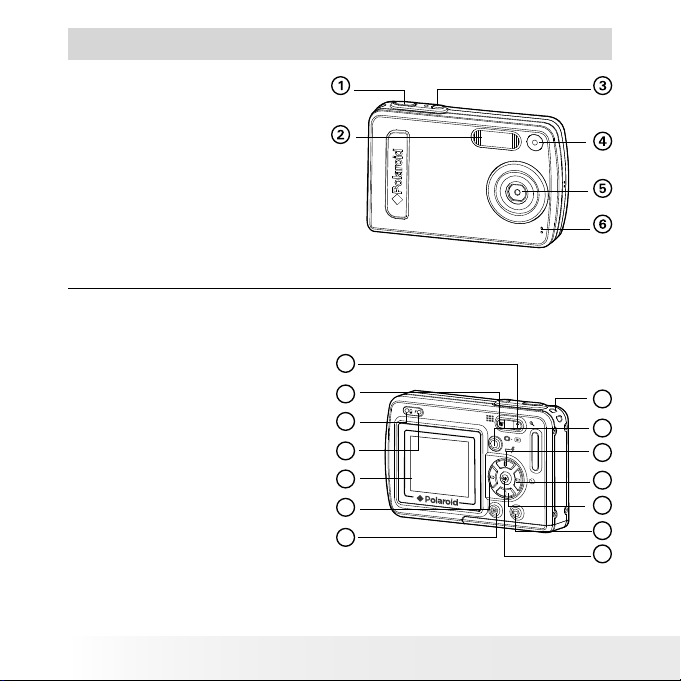
2
Polaroid Dig ital Camera User Guide
www.polaroid.com
3
Polaroid Dig ital Camera User Guide
www.polaroid.com
Product Overview
1. Shutter button
2. Flash
3. Power button
4. Self-timer LED
5. Lens
6. Microphone
P
O
L
A
R
O
I
D
D
I
G
I
T
A
L
C
A
M
E
R
A
Front View
7. Zoom in button
8. Zoom out/ Thumbnail button
9. Power LED
10. Flash LED
11. LCD Screen
12. Left button
13. Menu button
14. Wrist strap holder
15. Mode button
16. Flash / Up button
17. Self-timer / Right button
18. Down button
19. LCD screen on / off button
20. OK button
12
13
14
15
16
17
19
20
10
11
9
7
8
18
Back View
Page 3
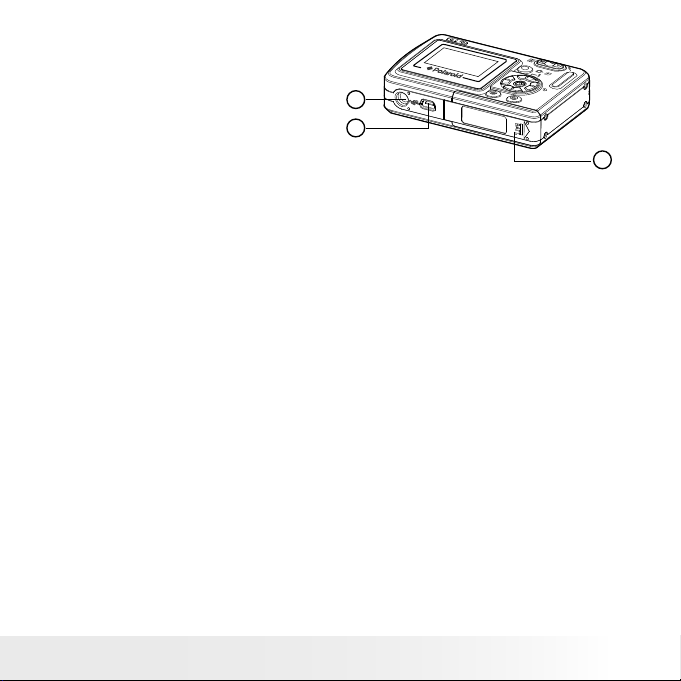
3
Polaroid Dig ital Camera User Guide
www.polaroid.com
21. Tripod mount
22.USB port
23.Battery / SD card door
21
22
23
Bottom View
Page 4
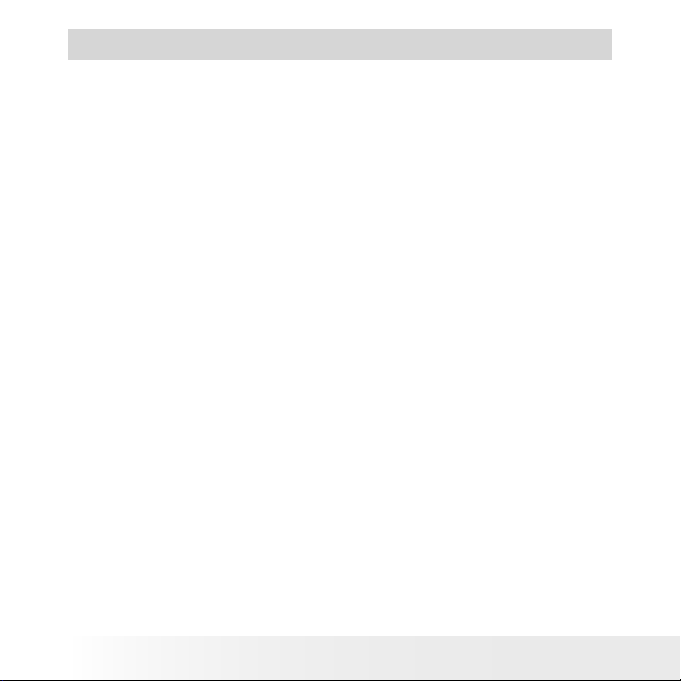
4
Polaroid Dig ital Camera User Guide
www.polaroid.com
5
Polaroid Dig ital Camera User Guide
www.polaroid.com
Table of Contents
1 Getting Started ................................................................................ 7
• Camera Package Contents............................................................ 8
• Attaching the Wrist Strap............................................................. 9
• Using Your Battery .....................................................................10
• Checking the Battery Power Level................................................10
• Turning the Camera On and Off ................................................... 11
• How to Navigate Menus ..............................................................12
2 Camera Setting ...............................................................................13
• Checking Camera Status .............................................................13
• Camera Modes ...........................................................................15
• Drive Mode ................................................................................ 16
• Setup Menu ...............................................................................17
• Formatting the Internal Memory................................................... 17
• Setting the Current Date and Time...............................................18
• Auto Power Save Setting ............................................................19
• Setting the Beep Sound On/ Off .................................................. 20
• Setting Frequency ..................................................................... 20
• Setting Display Language ............................................................21
• Setting the Date Stamp On and Off..............................................21
• Resetting to Default Settings...................................................... 22
• Switching the Information Display and LCD Screen On and Off.......23
3 Taking Pictures................................................................................24
• Taking a Picture..........................................................................24
• Setting Flash Mode.....................................................................25
• Setting Self-timer .......................................................................27
• Zoom Feature.............................................................................28
• Setting the Image Size and Quality ..............................................29
• Setting Exposure Compensation ..................................................31
• Setting the White Balance for Pictures .........................................32
4 Recording Video Clips ..................................................................... 33
• Recording Video Clips................................................................ 33
• Setting Video Resolution ............................................................ 34
Page 5
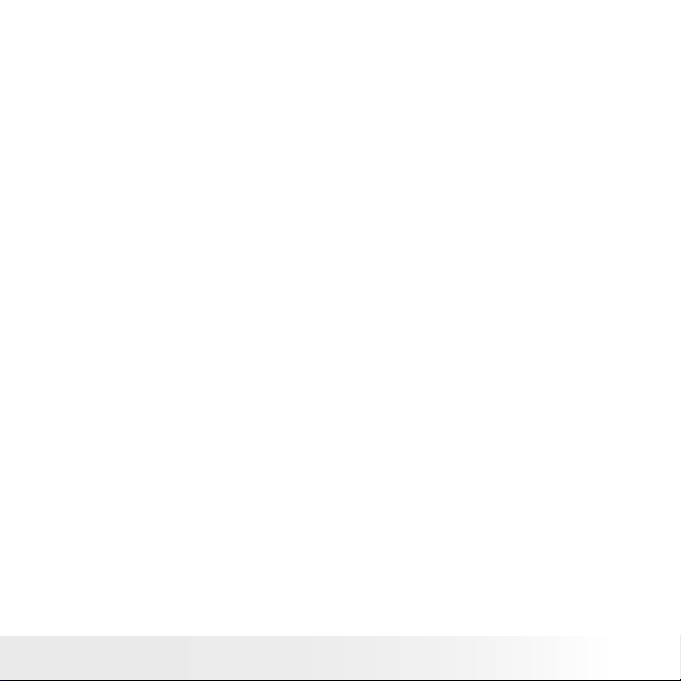
5
Polaroid Dig ital Camera User Guide
www.polaroid.com
• Setting the White Balance for Video Clips.................................... 35
5 Reviewing and Managing Pictures and Video Clips............................. 36
• Reviewing the Pictures............................................................... 36
• Reviewing Picture and Video Clip Files in Thumbnail ..................... 36
• Auto Play...................................................................................37
• Playing the Video Clip ................................................................ 39
• Protect or Unprotect Picture(s) or Video Clip(s)............................ 39
• Deleting Picture(s) or Video Clip(s) ............................................. 40
6 Print Settings ..................................................................................41
• About PictBridge ........................................................................41
• DPOF (Digital Print Order Format) ............................................... 48
7 Using SD (Secure Digital) Card .........................................................51
• Using the SD Card......................................................................51
• To Copy Pictures and Video Clips from Internal Memory
to a Memory Card ......................................................................55
8 Installing the Software onto a Computer............................................56
• Installing the Software................................................................56
• Software Included with Your Camera .......................................... 58
• Computer System Requirements ................................................. 60
9 Transferring Pictures and Video Clips To Your Computer .....................61
• Before You Transfer Files.............................................................61
• Changing the Driver Type Between Mass Storage Mode and PC
Camera Mode.............................................................................61
• Connecting to Your Computer......................................................62
• Transferring Pictures and Video Clips .......................................... 63
10 Using the Camera as a Web Cam (PC Only)..................................... 64
• Setting up NetMeeting™ ............................................................. 64
• Start NetMeeting™..................................................................... 65
11 Troubleshooting Problems.............................................................. 66
• Troubleshooting P roblems .......................................................... 66
Page 6
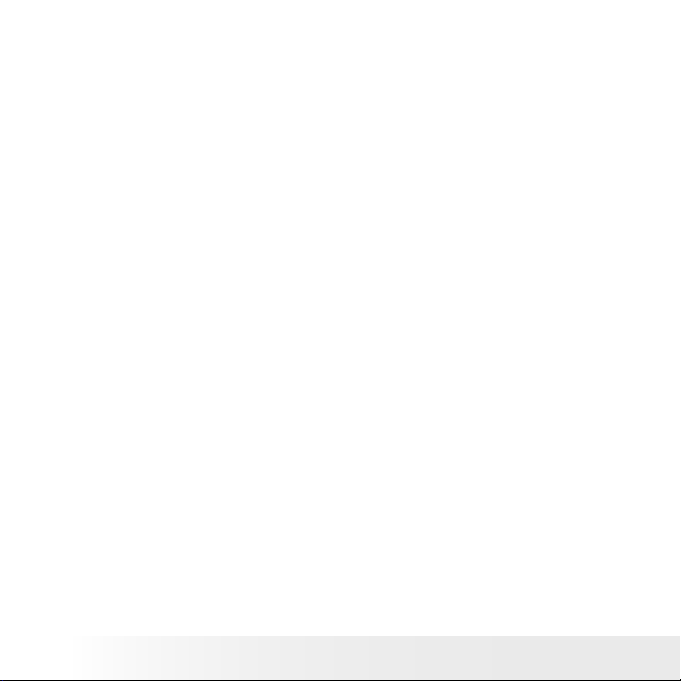
6
Polaroid Dig ital Camera User Guide
www.polaroid.com
7
Polaroid Dig ital Camera User Guide
www.polaroid.com
12 Getting Help ................................................................................. 69
• Polaroid Online Services............................................................. 69
• Customer Support ..................................................................... 69
• ArcSoft Software Help............................................................... 69
13 Appendix ......................................................................................70
• Technical Specications..............................................................70
• Storage Capacities .....................................................................72
• Uninstalling Your Camera driver (PC Only) ....................................75
• Camera Default Settings .............................................................76
• Tips, Your Safety & Maintenance .................................................77
• Regulatory Information ...............................................................77
Page 7
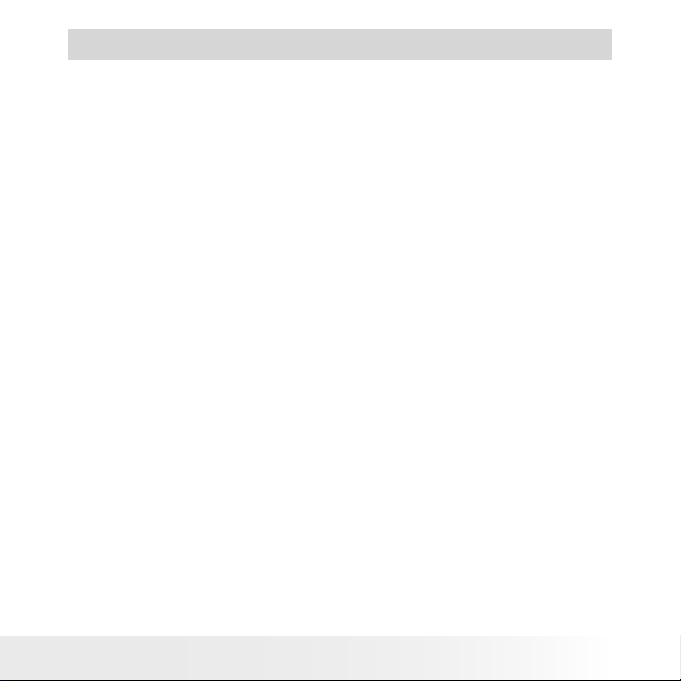
7
Polaroid Dig ital Camera User Guide
www.polaroid.com
1 Getting Started
Your camera has easy-to-use features. It has never been easier and
more enjoyable to take digital pictures. Here are a few examples of
what you can do with your camera.
• Enjoy point & shoot operation. Adjust the resolution for print
or email.
• Store pictures and video clips to the internal memory or a SD
card.
• Playback your pictures and video clips on the LCD screen or on
a computer.
• Send your pictures and video clips over the Internet to family
and friends.
• Your camera has PictBridge capability ( See page 41).
Page 8
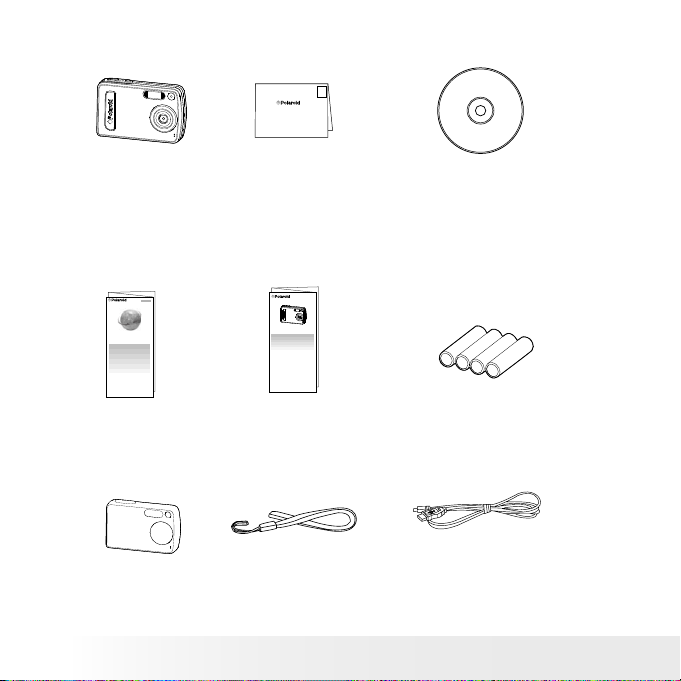
8
Polaroid Dig ital Camera User Guide
www.polaroid.com
9
Polaroid Dig ital Camera User Guide
www.polaroid.com
• Camera Package Contents
P
O
L
A
R
O
I
D
D
I
G
I
T
A
L
C
A
M
E
R
A
Wrist S trap
4 AA A Batte ries
USB Ca ble
Digi tal Camera
The CD -ROM in cludes
Polaro id Digita l Camera dr iver (P C)
ArcSof t® PhotoStud io® 5.5 (P C)
ArcSof t® PhotoStud io® 4.3 (M ac)
ArcSof t PhotoPrint er® 5 (P C)
ArcSof t PhotoPinte r® 4 (Mac )
Micros oft® Ne tMeetin g™ (PC )
Adobe® A crobat ® Reader™ ( PC & Mac)
User Gu ide (in PD F format)
Regi strati on Card
Digital Imaging Product s
201 Burlington Road
Bedford, MA 01730-1434
First Class
Postage
Required
Post Ofce will
not deliver
without proper
postage
Quick Start G uide
Skin
Quick Start Guide
Guide de Démarrage rapide
Guida Rapida
Guía Rápida de Inicio
Guia de Início Rápido
Schnellanleitung
P
O
L
A
R
O
I
D
D
I
G
I
T
A
L
C
A
M
E
R
A
NetMeeting™ Guid e
NetMeeting
EASY TO USE GUIDE TO
MICROSOFT® NETMEETING™
GUIDE D’INSTALLATION FACILE
DE MICROSOFT® NETMEETING
GUIDA FACILE PER L’USO DI
MICROSOFT® NETMEETING™
GUÍA FÁCIL DE
MICROSOFT® NETMEETING™
GUIA DE FÁCIL UTILIZAÇÃO PARA
O NETMEETING™ da MICROSOFT®
ANLEITUNG ZUM SCHELLEINSTIEG
IN Microsoft® NetMeeting™
Page 9
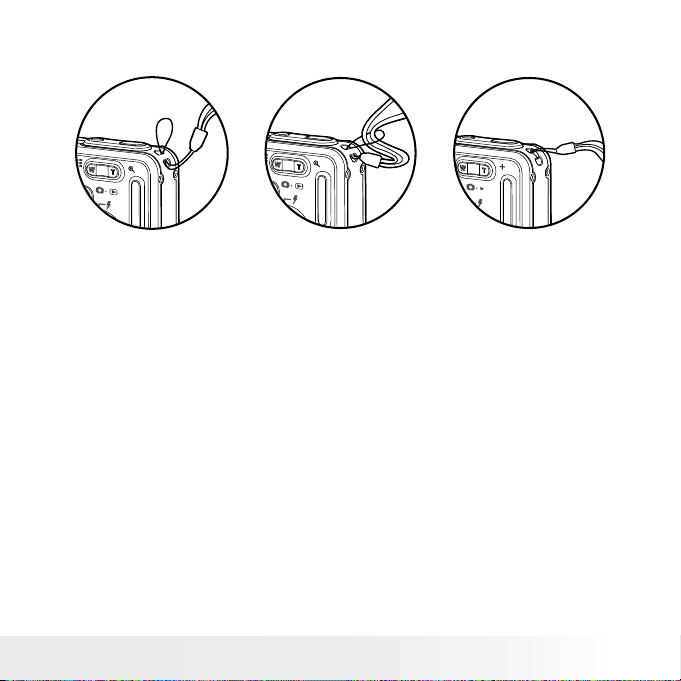
9
Polaroid Dig ital Camera User Guide
www.polaroid.com
• Attaching the Wrist Strap
Page 10
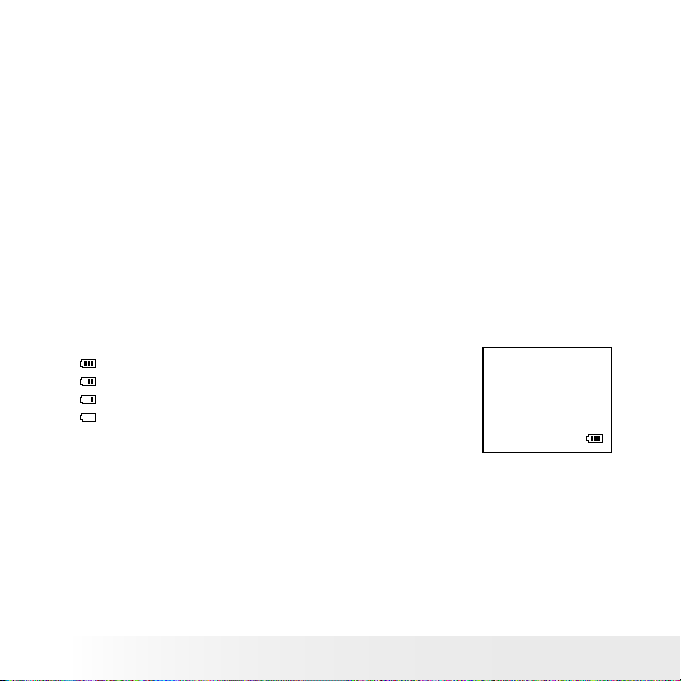
10
Polaroid Dig ital Camera User Guide
www.polaroid.com
11
Polaroid Dig ital Camera User Guide
www.polaroid.com
• Using Your Battery
Limit the following activities that reduces battery life:
• Reviewing your pictures on the LCD screen.
• Excessive use of the ash.
WARNINGS!
• Batteries should be replaced by an adult.
• Batteries life varies depending on the camera usage.
These instructions should be retained for future reference.
• Checking the Battery Power Level
Check the battery power level before taking pictures.
1. Turn the camera on.
2. Check the battery power level that appears on the LCD screen.
Battery power is full.
Battery power is adequate.
Battery power is low.
Battery power is exhausted.
Page 11
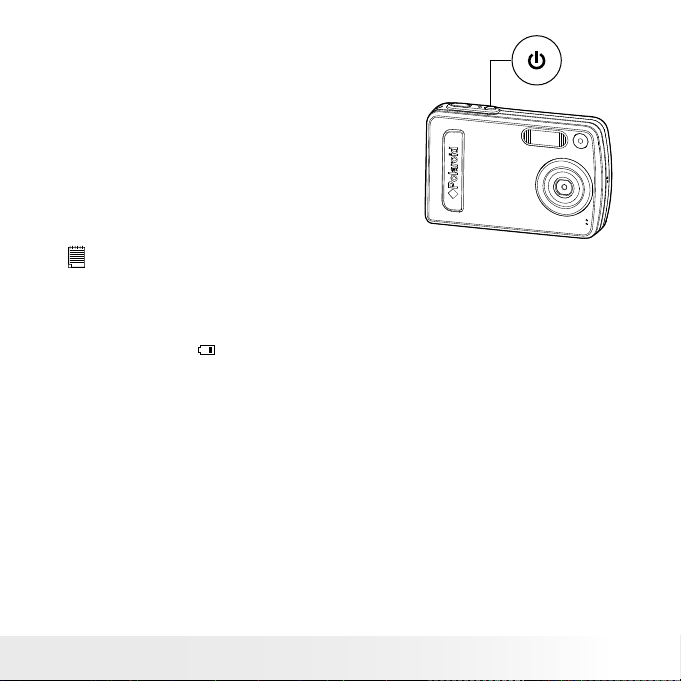
11
Polaroid Dig ital Camera User Guide
www.polaroid.com
• Turning the Camera On and Off
To turn on the camera, fully press and
hold the Power button until the LCD
Screen comes on. Press and hold the
Power button again and the camera will
power off.
P
O
L
A
R
O
I
D
D
I
G
I
T
A
L
C
A
M
E
R
A
NOTE:
• Make sure that the Flash LED remains lit before shooting.
• The camera is designed with an automatic power-off feature to conserve
battery life. After a specied period of inactivity, the camera automatically
powers off. Pressing the Power button can deactivate this feature and turn
on the camera again.
• An indicator
appears on the LCD display if battery power is low. Replace
the bat teries with new ones immediately.
Page 12
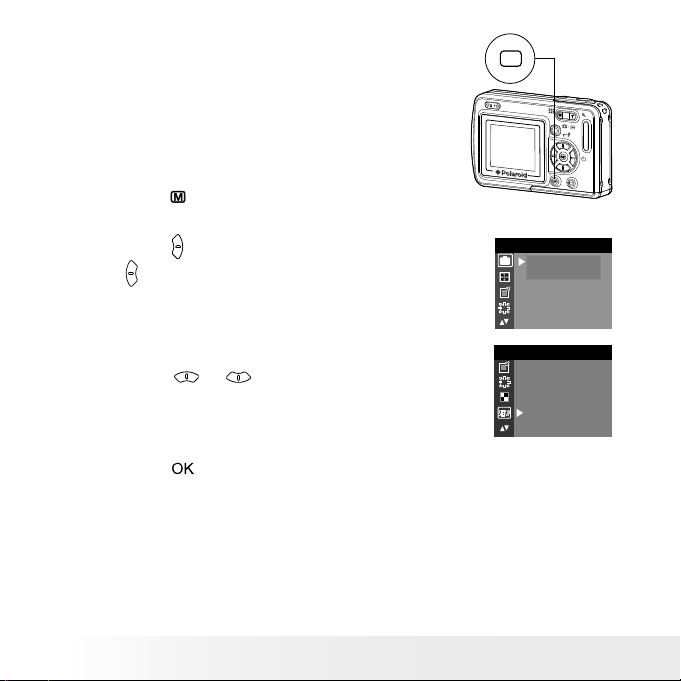
12
Polaroid Dig ital Camera User Guide
www.polaroid.com
13
Polaroid Dig ital Camera User Guide
www.polaroid.com
• How to Navigate Menus
Menus are used to adjust capture and
play settings, as well as other camera
settings like the date/time and auto
power off.
M
1. Press the button to enter the menu bar. Press it
again to exit.
2. Press the button to enter the submenu or press
the button to return to the meun.
DRIVE MODE
STIL L
VIDE O
D
3. Press the or button to select the desired
setting.
SETUP
SETUP
FORM AT
DATE/T IME
AUTO OF F
BEE P
FREQ UENCY
LAN GUAGE
4. Press the button to conrm.
Page 13
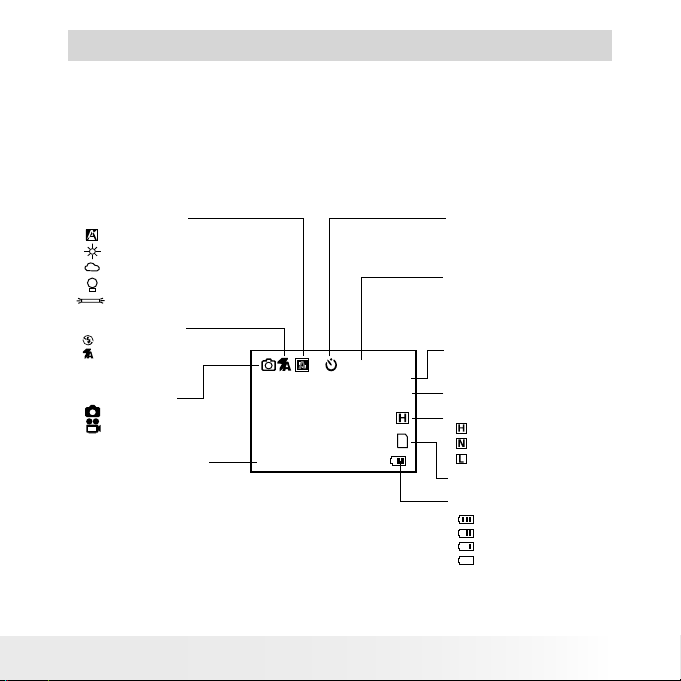
13
Polaroid Dig ital Camera User Guide
www.polaroid.com
2 Camera Setting
• Checking Camera Status
Turn on the camera, view the camera’s LCD screen to check which
camera settings are active. Those particular features whose icons are
not displayed are not activated.
Still Image mode
Self- timer On
Digi tal Zoom S tatus
Numb er of remaining
pictures
Captu re Mode
Still I mage*
Vide o
Image Resolu tion
204 8 X 1536*
1600 X 1200
1280 X 1024
640 X 4 80
SD Car d Inser ted
+0.5
2048 X 1536
0005
X1.0
White B alanc e
Auto*
Dayli ght
Cloud y
Tungste n
Fluorescent
Flash Mode
Flash Off
Auto Fl ash*
Battery Leve l
Full
Adequ ate
Low
Exha usted
High*
Normal
Low
Quality
Expo sure Com pensa tion
Value
2
* Default Setting
Page 14
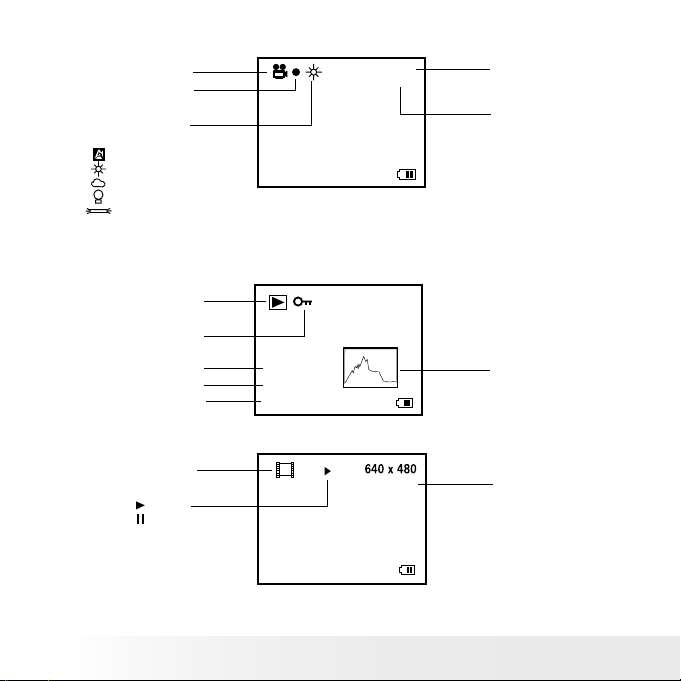
14
Polaroid Dig ital Camera User Guide
www.polaroid.com
15
Polaroid Dig ital Camera User Guide
www.polaroid.com
Video mode
X2.0
Vide o Mode
White Balance
For Vi deo Clips
Auto*
Dayli ght
Cloudy
Tungste n
Fluorescen t
Reso lution
640 X 4 80 *
320 X 240
Rema ining Time
Reco rding Indicator
640 X 4 80
00: 00:2 8
* Default Setting
Playback Mode
02:10
160 0 x 1 200
Pict ure
Locke d File
Play
Pause
Time
Date
Histogram
Vide o Clip
Vide o Lengt h
07:55
08/10 /04
0024 -0023
07:55
08/10 /04
0024 -0023
File N umber
Page 15
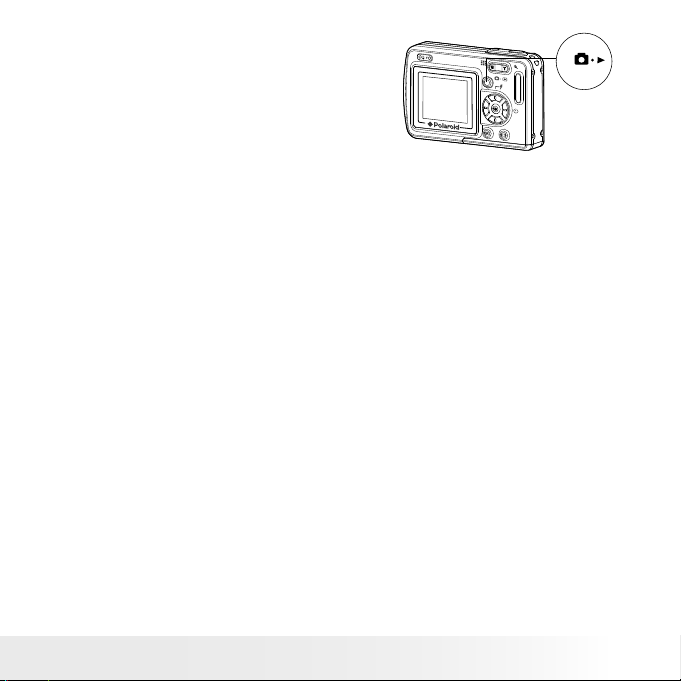
15
Polaroid Dig ital Camera User Guide
www.polaroid.com
• Camera Modes
The camera has two working modes,
Capture mode and Playback mode. You
can switch between them by pressing
the Capture/ Playback mode button on
the back of the camera.
Capture Mode
Under this mode, you can select the image and video settings according
to your shooting preference, and take pictures and video clips under the
settings you have selected. For more details, please refer to “Taking
Pictures” on page 24 and “Recording Video Clips” on page 33.
Playback Mode
This mode allows you to review and delete pictures and video clips from
the camera. For more details, please refer to “Reviewing and Managing
Pictures and Video Clips” on page 36.
Page 16
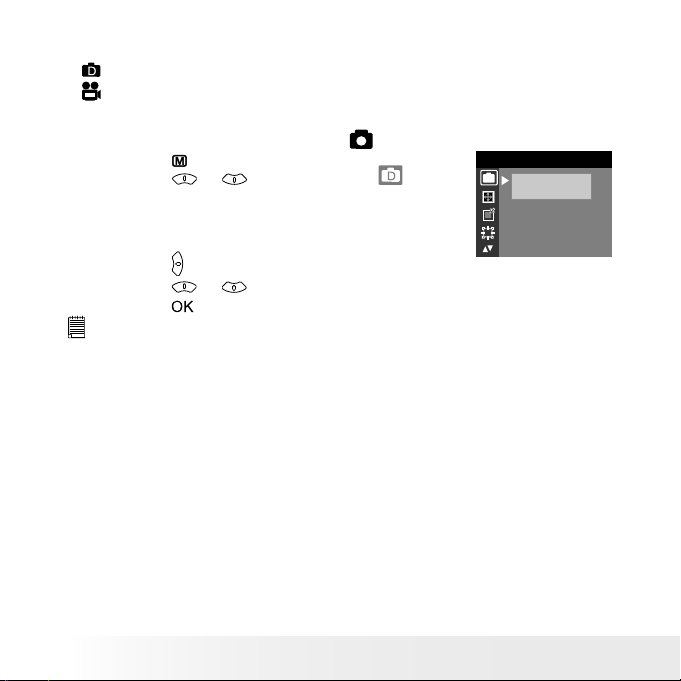
16
Polaroid Dig ital Camera User Guide
www.polaroid.com
17
Polaroid Dig ital Camera User Guide
www.polaroid.com
• Drive Mode
The camera has two modes for taking pictures and video clips.
Still Image Mode
Video Mode
You may switch between these two modes according to the following
steps.
1. Set the camera to Capture mode
.
2. Press the button.
3. Press the or button to select
(DRIVE
MODE).
D
STIL L
VIDEO
DRIVE MOD E
4. Press the button.
5. Press the or button to select the desired drive mode.
6. Press the button.
NOTE:
• Still Image mode is the default capture mode.
• This setting is also available in Video mode.
Page 17
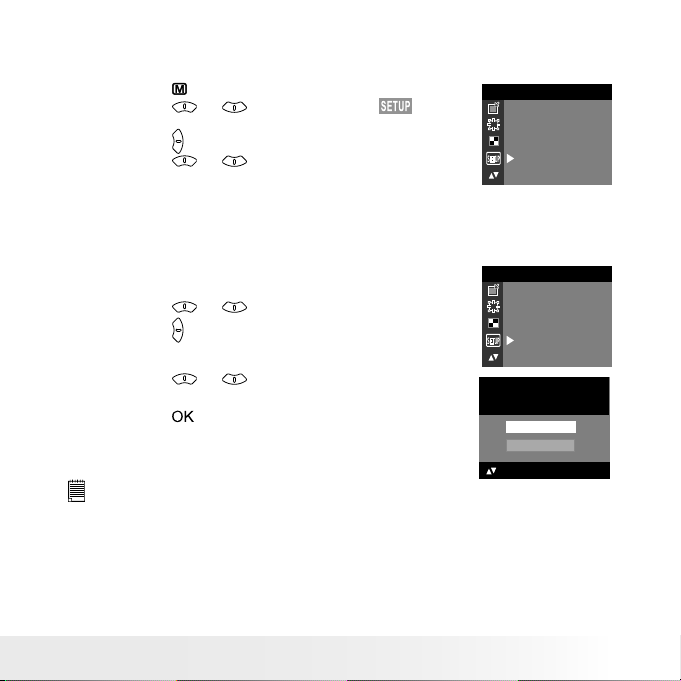
17
Polaroid Dig ital Camera User Guide
www.polaroid.com
• Setup Menu
Setup menu can be accessed in both Still Image and Video modes.
1. Set the camera to Still Image mode.
2. Press the button.
3. Press the or button to select
(SETUP).
4. Press the button.
5. Press the or button to select the desired
setting.
SETUP
SETUP
FORM AT
DATE/TIME
AUTO OF F
BEE P
FREQ UENCY
LAN GUAGE
• Formatting the Internal Memory
Formatting the internal memory deletes all data stored in it.
1. Set the camera to Still Image mode.
2. Access the Setup menu.
3. Press the or button to select “FORMAT”.
4. Press the button.
SETUP
SETUP
FORM AT
DATE/TIME
AUTO OF F
BEE P
FREQ UENCY
LAN GUAGE
5. Press the or button to select the desired
setting.
6. Press the button.
REA LLY WANT
TO FOR MAT?
FORM AT
OK:SE T
CANC EL
NOTE:
• Data deleted by a format operation cannot be recovered. Make sure you do
not have any useful data currently stored in the internal memory before you
format it.
• Formatting the internal memory destroys all the pictures, even those that
are protected.
• With a memory card inserted, the above operation would format the
inserted memory card only. The internal memory will not be formatted when
a memory card is inserted.
Page 18
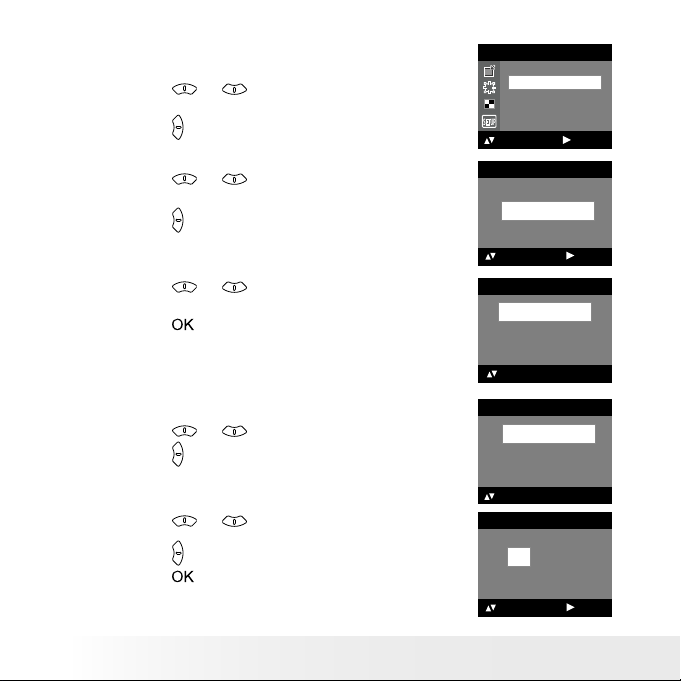
18
Polaroid Dig ital Camera User Guide
www.polaroid.com
19
Polaroid Dig ital Camera User Guide
www.polaroid.com
• Setting the Current Date and Time
1. Set the camera to Still Image mode.
2. Access the Setup menu.
3. Press the or button to select “DATE/
TIME”.
4. Press the button.
SETUP
: SET
FORM AT
DATE/TIME
AUTO OF F
BEE P
FREQ UENCY
SETUP
Setting the date format
5. Press the or button to select “DATE
FORMAT”.
6. Press the button.
DATE/TIME
SETUP
DATE FORMAT
: SET
7. Press the or button to select the desired
setting.
8. Press the button.
DATE FORMAT
DD/ MM/ YY
MM/ DD/ YY
YY/MM/ DD
OK: SET
Setting the date and time
5. Press the or button to select “SETUP”.
6. Press the button.
DATE/TIME
SETUP
DATE FORMAT
OK: SET
7. Press the or button to adjust the value in
the eld.
8. Press the button to switch to the next eld.
9. Press the button.
SETUP
DD/ MM/ YY
00/ 00/ 00
00: 00: 00
EXI T
: SET
Page 19
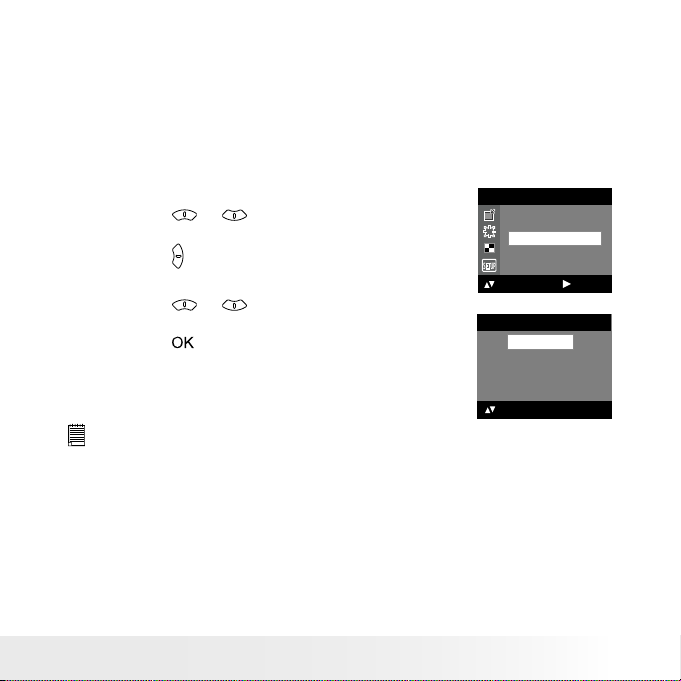
19
Polaroid Dig ital Camera User Guide
www.polaroid.com
• Auto Power Save Setting
The camera performs the following power save operations to conserve
battery power.
OFF The power save feature is not activated.
1/3/5 MIN The camera is designed to switch off automatically to
save battery life after the specied period of inactivity.
You can change the power save setting according to the following steps:
1. Set the camera to Still Image mode.
2. Access the Setup menu.
3. Press the or button to select “AUTO
OFF”.
4. Press the button.
SETUP
: SET
FORM AT
DATE/TIME
AUTO OF F
BEE P
FREQ UENCY
SETUP
5. Press the or button to select the desired
setting.
6. Press the button.
AUTO OFF
OFF
1 MIN
3 MIN
5 MIN
OK:SE T
NOTE:
• Auto power off is automatically disabled under any one of the following
conditions.
- While an auto play is operating.
- While the camera’s USB port is connected to a computer or other external
devices, or while the camera is being controlled by an external device.
• The LCD screen automatically goes into hibernation after one minute of
inactivity. Press any button, except the Power button, to re-activate the
LCD screen.
Page 20
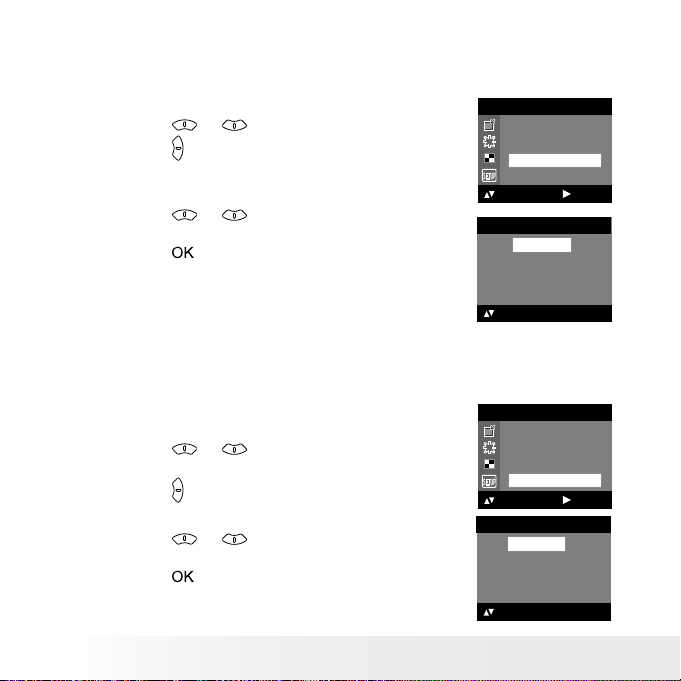
20
Polaroid Dig ital Camera User Guide
www.polaroid.com
21
Polaroid Dig ital Camera User Guide
www.polaroid.com
• Setting the Beep Sound On/Off
You can turn the beep sound on and off. When the beep sound is turned
on, the camera will beep when you press the buttons.
1. Set the camera to Still Image mode.
2. Access the Setup menu.
3. Press the or button to select “BEEP”.
4. Press the button.
SETUP
: SET
FORM AT
DATE/TIME
AUTO OF F
BEE P
FREQ UENCY
SETUP
5. Press the or button to select the desired
setting.
6. Press the button.
BEE P
ON
OFF
OK : SET
• Setting Frequency
In order to take a better indoor picture, the camera needs to be set to
suit the correct lighting frequency. Set the frequency to 60Hz for US
and 50Hz for Europe.
1. Set the camera to Still Image mode.
2. Access the Setup menu.
3. Press the or button to select
“FREQUENCY”.
4. Press the button.
SETUP
: SET
FORM AT
DATE/TIME
AUTO OF F
BEE P
FREQ UENCY
SETUP
5. Press the or button to select the desired
setting.
6. Press the button.
FREQUENCY
50 Hz
60 hz
OK : SET
Page 21
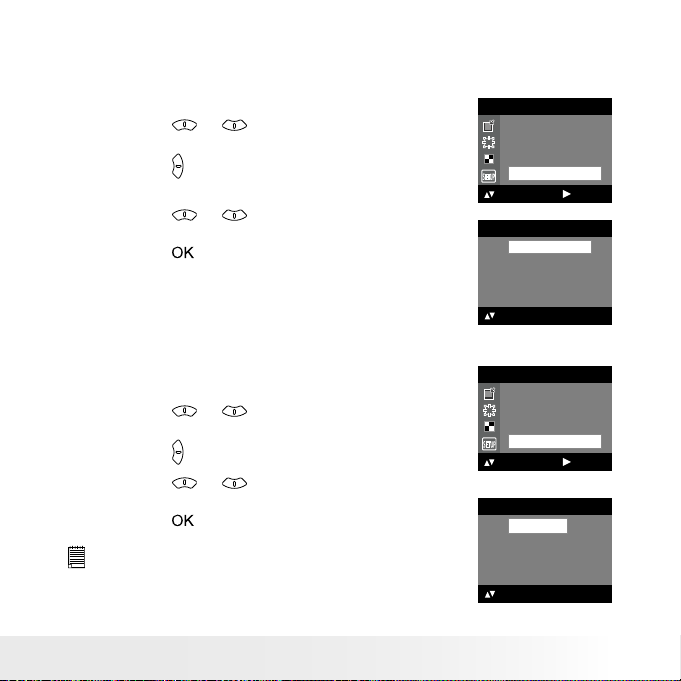
21
Polaroid Dig ital Camera User Guide
www.polaroid.com
• Setting Display Language
Under this setting, you can select the language you prefer for the LCD
screen.
1. Set the camera to Still Image mode.
2. Access the Setup menu.
3. Press the or button to select
“LANGUAGE”.
4. Press the button.
SETUP
DATE/TIME
AUTO OF F
BEE P
FREQ UENCY
LAN GUAGE
: SET
SETUP
5. Press the or button to select the desired
setting.
6. Press the button.
LAN GUAGE
ENGLISH
DEUTSCH
FRA NÇAIS
ESPAÑOL
ITALIANO
OK : SET
• Setting the Date Stamp On and Off
Use the date stamp to imprint the date on your pictures.
1. Set the camera to Still Image mode.
2. Access the Setup menu.
3. Press the or button to select “DATE
STAMP”.
4. Press the button.
SETUP
AUTO OF F
BEE P
FREQ UENCY
LAN GUAGE
DATE STAMP
: SET
SETUP
5. Press the or button to select the desired
setting.
6. Press the button.
NOTE:
This setting is congured for images only.
DATE STAMP
ON
OFF
OK : SET
Page 22
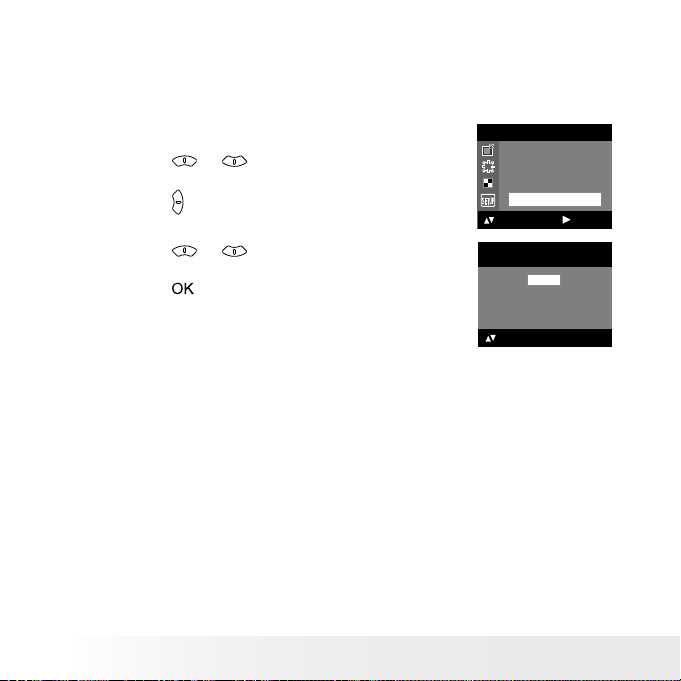
22
Polaroid Dig ital Camera User Guide
www.polaroid.com
23
Polaroid Dig ital Camera User Guide
www.polaroid.com
• Resetting to Default Settings
You can easily change all the settings you made back to the camera
default settings by the following steps.
Please refer to “Camera Default Settings” on page 76 for more details.
1. Set the camera to Still Image mode.
2. Access the Setup menu.
3. Press the or button to select
“DEFAULT”.
4. Press the button.
SETUP
FREQ UENCY
LAN GUAGE
DATE STAMP
TWAI N DRIV ER
DEFAU LT
: SET
SETUP
5. Press the or button to select the desired
setting.
6. Press the button.
DEFAU LT SETTI NG?
NO
YES
OK : SET
Page 23
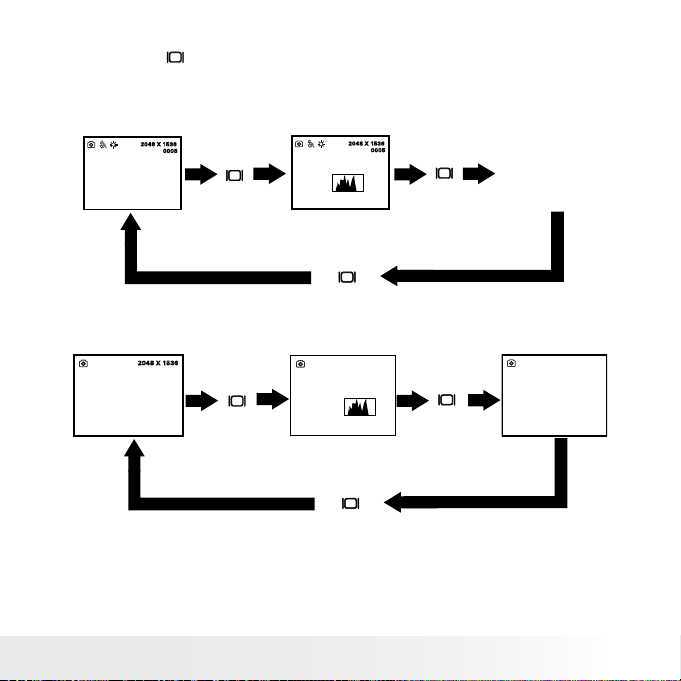
23
Polaroid Dig ital Camera User Guide
www.polaroid.com
• Switching the Information Display and LCD Screen On and Off
Pressing the button each time switches the LCD screen to the next
display mode in the following sequence.
Capture mode
Pres s
Pres s
2048 X 1536
0005
H
X1.0
2048 X 1536
0005
H
X1.0
Pres s
Playback mode
07:55
08/10/0 4
0024-0 023
2048 X 1536
07:55
08/10/0 4
0024-0 023
Pres s
Pres s
Pres s
Page 24
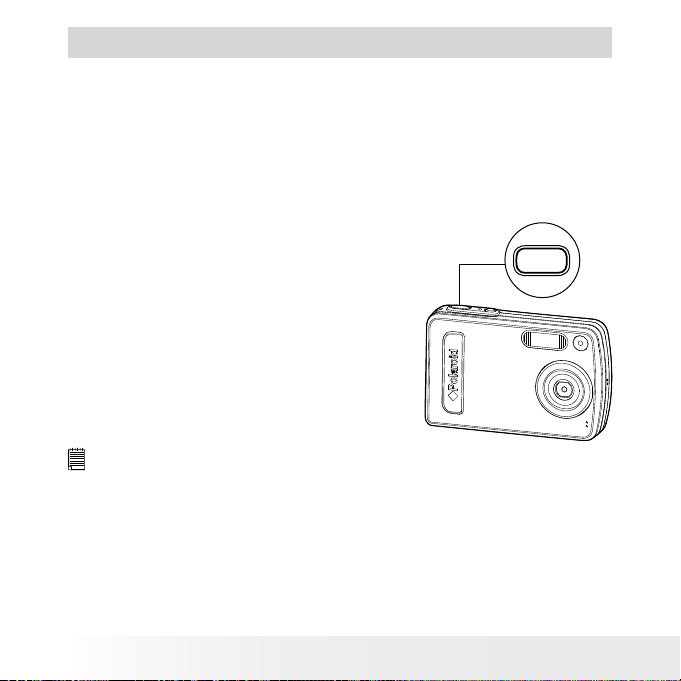
24
Polaroid Dig ital Camera User Guide
www.polaroid.com
25
Polaroid Dig ital Camera User Guide
www.polaroid.com
3 Taking Pictures
Before you take pictures, please read this note rst:
Outdoor Pictures Without the Flash
• Never take pictures directly into the sun as they may cause spots in
your pictures.
• Make sure that the sun is behind the camera to properly light up your
scene.
• Taking a Picture
Taking pictures at approximately 3.2 feet to
innity (1 meter to innity).
1. Set the camera to Still Image mode.
2. Frame your subject using the LCD
screen.
3. Hold the camera steady. Press the
shutter button completely down to take
a picture. A beep will sound (if the beep
sound is turned on) when a picture is
taken.
P
O
L
A
R
O
I
D
D
I
G
I
T
A
L
C
A
M
E
R
A
NOTE:
Make sure that the Flash LED remains lit before shooting.
Page 25

25
Polaroid Dig ital Camera User Guide
www.polaroid.com
• Setting Flash Mode
1. Set the camera to Still Image mode.
2. Pressing the Flash button cycles through the ash modes in the
following sequence.
When you press the Flash button, the icon (according to the ash
setting you selected) will appear on the LCD screen. You can now
take pictures using the ash mode you have selected. The ash will
recharge after each ashed picture.
The ash range is approximately 3.2 feet to 4.9 feet (1 to 1.5 meters).
Page 26
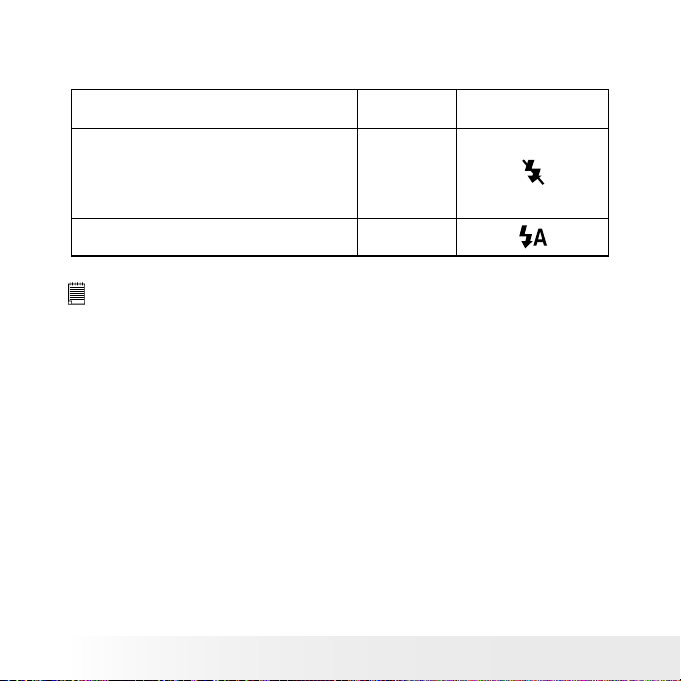
26
Polaroid Dig ital Camera User Guide
www.polaroid.com
27
Polaroid Dig ital Camera User Guide
www.polaroid.com
The camera has two ash modes (default setting is Auto Flash). Use the
ash when you take pictures at night, indoors, or outdoors in heavy shadows.
When shooting
under these conditions:
Select
this mode
Flash Off
The ash does not re. Use this setting for
outdo or pictu res, or where ash is prohibited or
may be dist ractin g, or when shoo ting towards a
ree ctive surf ace, such as a window or a mirro r.
If there is not enough light when using this
sett ing, your pictur es may tur n out dark .
The ash res auto matica lly as needed. Use
this se tting to take most pictur es.
Icon shown
on the LCD screen
Auto Fl ash
NOTE:
• Flash modes are not available in Video mode.
• Never touch or block the ash with your ngers. Doing so can soil these
components and interfere with the correct ash operation.
Page 27
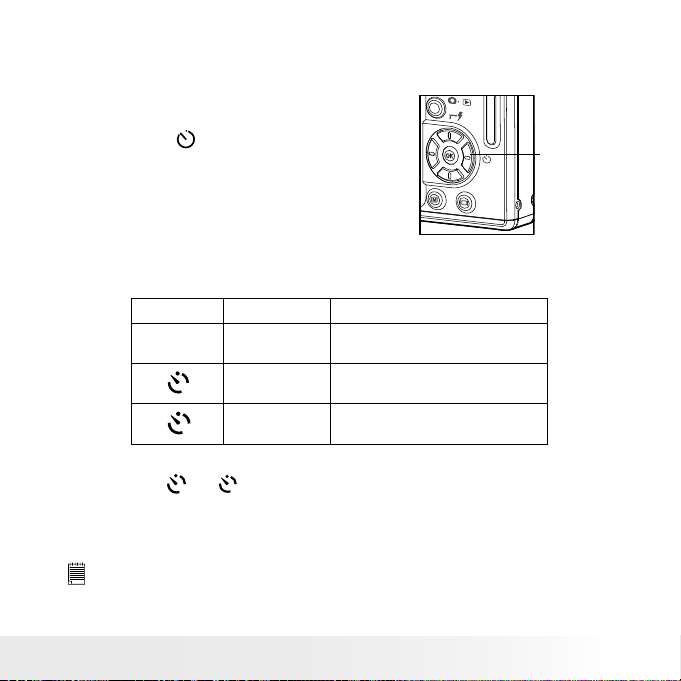
27
Polaroid Dig ital Camera User Guide
www.polaroid.com
• Setting Self-timer
Your camera is designed with a self-timer function, which allows you to
take pictures with a count down of 2 or 10 seconds.
1. Set the camera to Still Image mode.
self- timer
2. Press the button repeatedly to cycle
through the self-timer settings and select
the one you need.
Disp lay Option Desc riptio n
-- - Single
shot
Reco rd a single image
2
2-SE C Take a pictu re after a c ount down
of 2 seco nds.
10
10-S EC Take a pictu re after a c ount down
of 10 seconds.
3. The icon
2
or
10
will appear on the LCD screen.
4. Frame your subject using the LCD screen.
5. Press the shutter button to take a picture. The camera beeps (if the
beep sound is turned on) and the Self-timer LED blinks.
NOTE:
•This feature is only available in Still Image mode.
•Place the camera on a at surface or use a tripod when using the self-timer
function.
Page 28

28
Polaroid Dig ital Camera User Guide
www.polaroid.com
29
Polaroid Dig ital Camera User Guide
www.polaroid.com
• Zoom Feature
Your camera is designed with 4X digital zoom. This feature lets you
zoom in on the central area of a photo and photograph only the enlarged
portion of the picture.
1. Set the camera to Capture mode
.
2. Press the button to zoom out. Press the button to zoom in. The
zoom factor is shown on the LCD screen.
2048 X 1536
0005
+1.5
H
Digi tal Zoom Factor
NOTE:
• You may notice a decrease in image quality when using the digital zoom.
• The zoom feature is not available during recording video clips, please set
zoom factor before recording video clips.
Page 29
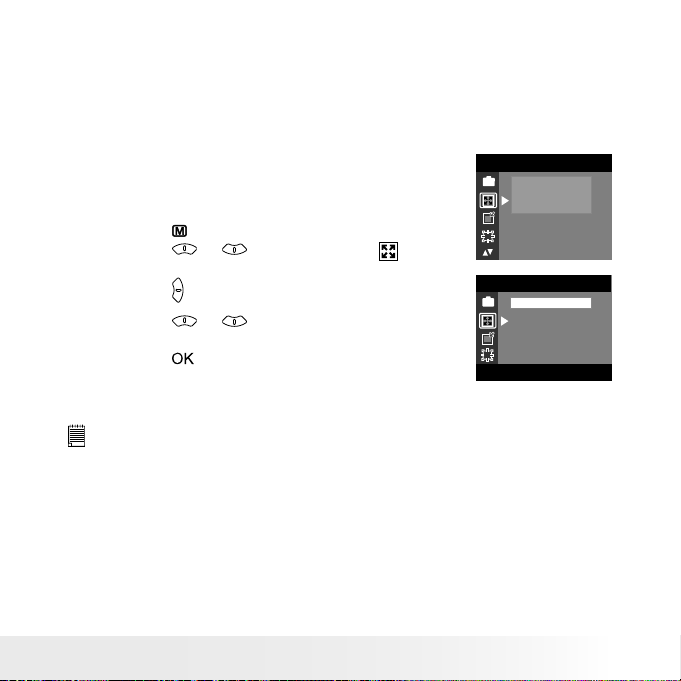
29
Polaroid Dig ital Camera User Guide
www.polaroid.com
• Setting the Image Size and Quality
Picture resolution refers to the number of pixels in a digital picture.
Picture quality depends on the JPEG le compression that the camera
applies when the picture is taken. Higher resolution and less compression
produces better quality but occupies more memory space. Smaller size
pictures and normal quality are easier to email while larger size and ne
quality are better for printing.
Image Size Setting
1. Set the camera to Still Image mode.
D
2048 X 1536
1600 X 1200
1280 X 1024
640 X 4 80
IMAG E SIZE
2. Press the button.
3. Press the or button to select
(IMAGE
SIZE).
4. Press the button.
5. Press the or button to select
the desired setting.
6. Press the button.
D
2048 X 1536
1600 X 1200
1280 X 1024
640 X 4 80
IMAG E SIZE
OK : SET
NOTE:
It is recommended to use the 2048 x 1536 resolution for printing.
Page 30

30
Polaroid Dig ital Camera User Guide
www.polaroid.com
31
Polaroid Dig ital Camera User Guide
www.polaroid.com
Quality Setting
1. Set the camera to Still Image mode.
2. Press the button.
3. Press the or button to select
(QUALITY).
4. Press the button.
D
HIGH
NORM AL
LOW
QUALITY
5. Press the or button to select
the desired setting.
6. Press the button.
D
HIGH
NORM AL
LOW
QUALITY
OK : SET
Page 31
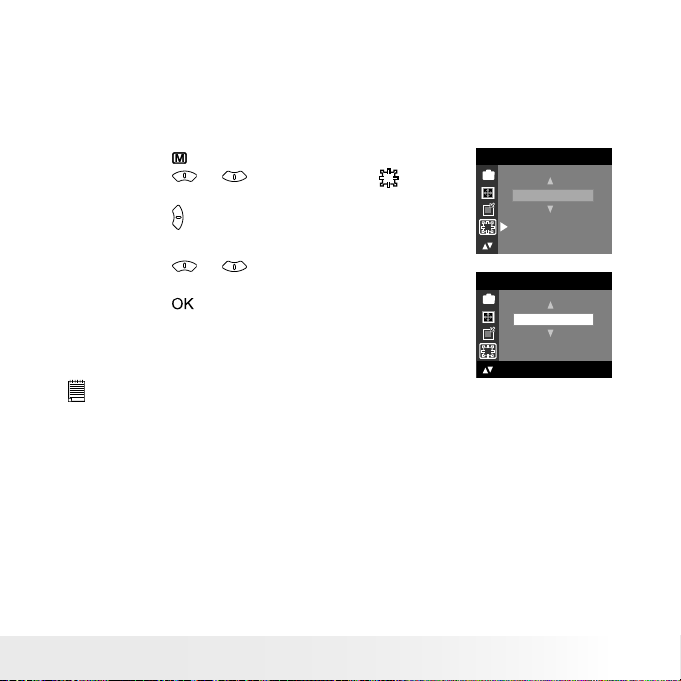
31
Polaroid Dig ital Camera User Guide
www.polaroid.com
• Setting Exposure Compensation
You can adjust the exposure compensation value (EV) within the range of
-2.0EV to +2.0EV in order to compensate for current lighting conditions.
This setting can be used to obtain better result when shooting with
backlighting, indirect indoor lighting, a dark background, etc.
1. Set the camera to Still Image mode.
2. Press the button.
3. Press the or button to select
(EXPOSURE).
4. Press the button.
D
AUTO
EXP OSUR E
5. Press the or button to select the
desired setting.
6. Press the button.
D
+0.5
EXP OSUR E
OK : SET
NOTE:
• A higher EV value is best used for light-colored subjects and backlit
subjects. A lower EV value is best for dark-colored subjects and for
shooting outdoors on a clear day.
• When shooting under very dark or very bright conditions, you may not
be able to obtain satisfactory results even after performing exposure
compensation.
• Exposure Compensation function is not available in auto ash mode.
Page 32

32
Polaroid Dig ital Camera User Guide
www.polaroid.com
33
Polaroid Dig ital Camera User Guide
www.polaroid.com
• Setting the White Balance for Pictures
Selecting the right type of white balance can help to make the color
of a subject in a picture appear more natural under the type of lighting
that is available.
1. Set the camera to Still Image mode.
2. Press the button.
3. Press the or button to select
(WHITE
BALANCE).
4. Press the button.
WHITE BALANCE
AUTO
DAYLIGHT
CLOUDY
TUNG STEN
FLUORESCE NT
5. Press the or button to select the
desired setting.
6. Press the button.
AUTO
WHITE BAL ANCE
OK : SET
When shooting under these conditions: Select this setting
Automatic adj ustme nt
Outdoor dayli ght
Cloudy
Indo ors, ill uminated by tung sten li ghting
Indo ors, ill uminated by uorescen t lighti ng
Page 33

33
Polaroid Dig ital Camera User Guide
www.polaroid.com
4 Recording Video Clips
NOTE:
Change the drive mode from Still Image mode to Video mode before recording
video clips, since Still Image mode is the default capture mode. Please refer
to “Drive Mode” on page 16 for more details.
• Recording Video Clips
Use the Video mode to record video clips. The recording time displayed
on the LCD screen will decrease and the
icon will blink while
recording.
1. Set the camera to Video mode.
2. Frame your subject using the LCD screen.
3. Press the shutter button completely down to
start recording.
4. Press the shutter button again to stop
recording. Recording stops when the current
memory is full.
Reco rding Indicator
640 X 48 0
00:12:5 8
Page 34

34
Polaroid Dig ital Camera User Guide
www.polaroid.com
35
Polaroid Dig ital Camera User Guide
www.polaroid.com
• Setting Video Resolution
Video resolution refers to the number of pixels in a digital video clip.
Video clip quality depends on the le resolution that the camera applies
when the video clip is recorded. Higher resolution makes better quality
which occupies more memory space.
1. Set the camera to Video mode.
2. Press the button.
3. Press the or button to select
(IMAGE SIZE).
4. Press the button.
IMAG E SIZE
640 X 4 80
320 X 24 0
D
SETUP
5. Press the or button to select the
desired setting.
6. Press the button.
IMAG E SIZE
640 X 4 80
320 X 24 0
D
SETUP
OK : SET
Page 35
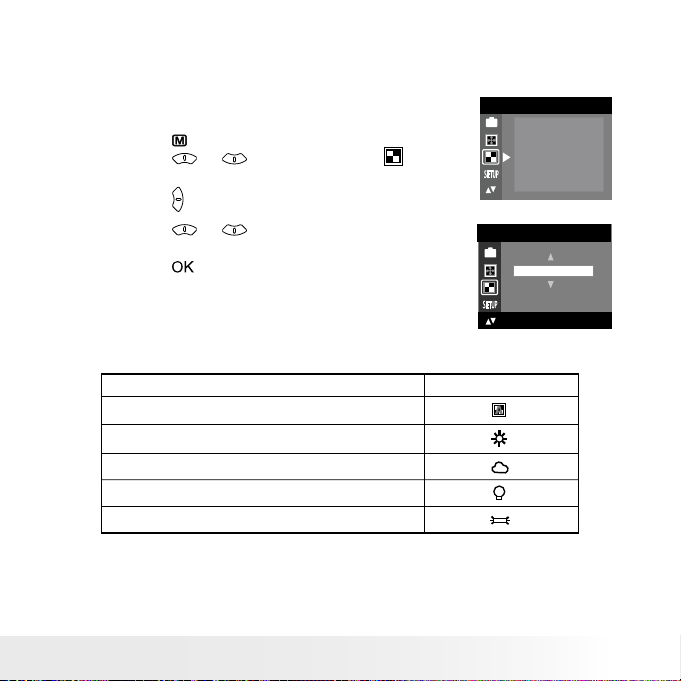
35
Polaroid Dig ital Camera User Guide
www.polaroid.com
• Setting the White Balance for Video Clips
Selecting the right type of white balance can help to make the color of
a subject in the video clip appear more natural under the type of lighting
that is available.
1. Set the camera to Video mode.
2. Press the button.
3. Press the or button to select
(WHITE BALANCE).
4. Press the button.
WHITE BAL ANCE
AUTO
DAYLIGH T
CLOUDY
TUNG STEN
FLUOR ESCE NT
D
SETUP
5. Press the or button to select the
desired setting.
6. Press the button.
AUTO
WHITE BAL ANCE
OK : SET
D
SETUP
When shooting under these conditions: Select this setting
Automatic adj ustme nt
Outdoor dayli ght
Cloudy
Indo ors, ill uminated by tung sten li ghting
Indo ors, ill uminated by uorescen t lighti ng
Page 36

36
Polaroid Dig ital Camera User Guide
www.polaroid.com
37
Polaroid Dig ital Camera User Guide
www.polaroid.com
5 Reviewing and Managing Pictures and Video Clips
NOTE:
Change the camera mode from Capture mode to Playback mode before
reviewing pictures and video clips. Please refer to “Camera Mode” on page
15 for more details.
• Reviewing the Pictures
1. Set the camera to Playback mode.
2. Use the or button to view the pictures taken.
The
icon is shown on the LCD screen when a picture is selected.
• Reviewing Picture and Video Clip Files in Thumbnail
You can view up to 9 picture and video clip les at a time on the LCD
screen by using the Thumbnail function.
1. Set the camera to Playback mode.
2. Press the button. Thumbnail les will be shown on the LCD screen
and the last reviewed picture will be highlighted.
3. Press the , , and button to select a thumbnail le and
view it in full screen by pressing the button.
Page 37

37
Polaroid Dig ital Camera User Guide
www.polaroid.com
• Auto Play
The Auto Play function enables you to view all the picture and video
clip les stored in the camera one by one forward or backward on the
LCD screen.
You can activate the Auto Play function and make Auto Play direction
and interval according to the following steps.
1. Set the camera to Playback mode.
2. Press the button.
3. Press the or button to select
(AUTO PLAY).
4. Press the button.
AUTO PL AY
ON
SETUP
5. Press the or button to select “SETUP”.
6. Press the button.
AUTO PL AY
ON
SETUP
: SET
Set Auto Play Direction
7. Press the or button to select
“DIRECTION”.
8. Press the button.
AUTO PL AY
DIR ECTIO N
INTE RVAL
: SET
9. Press the or button to select the
desired setting.
10. Press the button.
DIR ECTION
BACKWA RD
FORWA RD
OK:SE T
Page 38

38
Polaroid Dig ital Camera User Guide
www.polaroid.com
39
Polaroid Dig ital Camera User Guide
www.polaroid.com
Setting Auto Play Interval
7. Press the or button to select
“INTERVAL”.
8. Press the button.
AUTO PL AY
DIR ECTIO N
INTE RVAL
: SET
9. Press the or button to select the
desired setting.
10. Press the button.
INTERVAL
1 SEC
10 SEC
OK : SET
Start Auto Play
Perform steps 1, 2, 3 and 4 on page 37.
5. Press the or button to select “ON”.
6. Press the button.
AUTO PL AY
ON
SETUP
OK : SET
The camera will automatically run from the last le that you have
reviewed. Every le will display according to your interval setting. You
may press the or button to stop the auto play. The auto play will
keep running as long as there is power.
Page 39

39
Polaroid Dig ital Camera User Guide
www.polaroid.com
• Playing the Video Clip
1. Set the camera to Playback mode.
2. Press the or button to select the video
clip you want to play.
3. Press the button to start playing video clip.
Press it again to pause.
4. Press the button to stop.
640 X 48 0
00:12:32
08:54
04/10/ 03
0006 - 00 06
The icon is shown on LCD screen when a video clip is selected.
• Protect or Unprotect Picture(s) or Video Clip(s)
1. Set the camera to Playback mode.
2. Press the button.
3. Press the or button to select
(PROTECT).
4. Press the button.
PROTECT
LOCK TH IS
UNLOC K THIS
LOCK AL L
UNLOC K ALL
5. Press the or button to select the
desired setting.
6. Press the button.
PROTECT
LOCK TH IS
UNLOC K THIS
LOCK AL L
UNLOC K ALL
OK: SET
LOCK THIS Protect the selected picture or video clip
UNLOCK THIS Remove protection from the selected picture or video
clip
LOCK ALL Protect all pictures and video clips in the current
memory
UNLOCK ALL Remove protection from all of the pictures and video
clips
Page 40
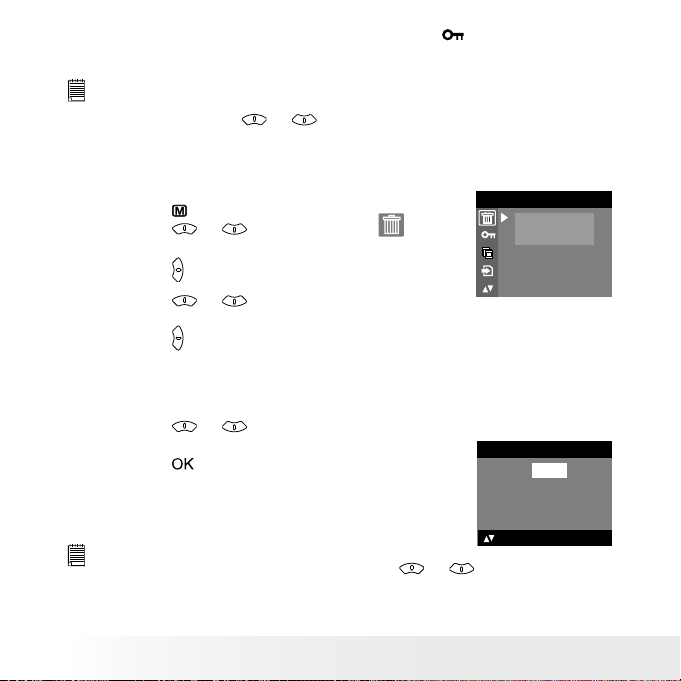
40
Polaroid Dig ital Camera User Guide
www.polaroid.com
41
Polaroid Dig ital Camera User Guide
www.polaroid.com
Once the images or video clips are protected, an
icon will appear on
the LCD screen, indicating it is locked when you review it.
NOTE:
To protect one picture or video clip or to remove protection from one picture
or video clip, use the or but ton to choose the selection you want to
protect or unprotect before the above operation.
• Deleting Picture(s) or Video Clip(s)
1. Set the camera to Playback mode.
2. Press the button.
3. Press the or button to select
(ER ASE).
4. Press the button.
ERASE
ERASE THIS
ERASE ALL
5. Press the or button to select the desired
setting.
6. Press the button.
7. Press the or button to select the desired
setting.
8. Press the button.
You can cancel the deletion by choosing “NO”.
ERASE THIS ?
NO
YES
OK: SET
NOTE:
• To delete one picture or video clip, use the or button to select the
one you want to delete before the above operation.
• Protected le can not be deleted. Remove protection before deleting.
• All deleted pictures and video clips can not be recovered.
Page 41
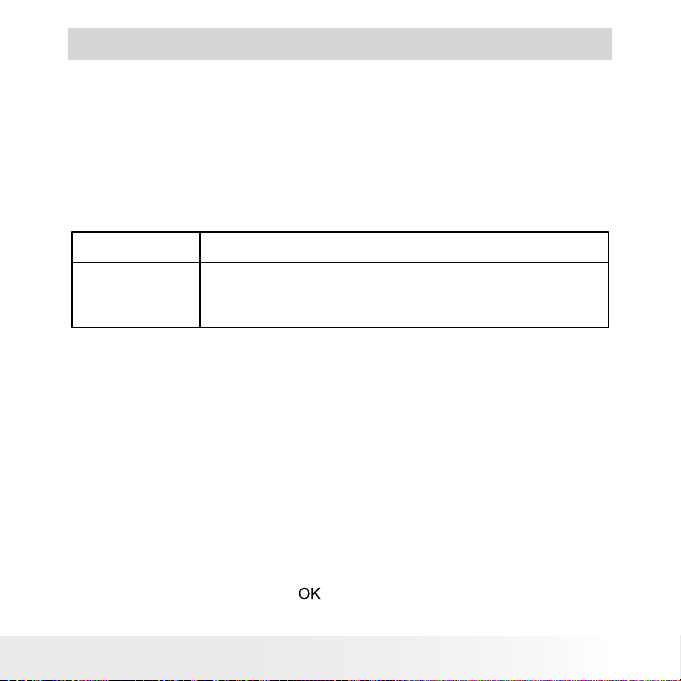
41
Polaroid Dig ital Camera User Guide
www.polaroid.com
6 Print Settings
• About PictBridge
PictBridge is a new industry standard that allows you to print images
directly from a PictBridge enable digital still camera to a PictBridge
compatible printer without using a photo editing software or a
computer.
Printing Procedures
1. Preparing the camera and the printer.
Printer
Camera
Be sure battery level is full before printing.
Refer to the user guide that comes with your
printer and make preparations (paper, ink cassette,
cartridge, etc.) as required.
Turn on the camera and the printer.
2. Selecting PictBridge mode
Set the camera to Playback mode and select the PictBridge mode.
Refer to page 42 for details.
3. Connecting the camera to the printer
Refer to "Camera/Printer Connection" on page 43 for details.
4. Select print settings.
Use the camera's function and navigation buttons to select the print
settings. Refer to page 44 for details.
5. Printing
Select “PRINT” and press the button to start printing. Refer to
page 52 for details.
Page 42

42
Polaroid Dig ital Camera User Guide
www.polaroid.com
43
Polaroid Dig ital Camera User Guide
www.polaroid.com
Cancelling Printing
Press the button to cancel printing the
print job. The printer will stop printing and
eject the paper.
PRI NT SET TING
PROG RESS 0 01/002
PRI NTED 00 0
CANC EL
Printing Errors
If for some reason an error occurs during
or before printing, select “CANCEL” or
“CONTINUE” and then press the button.
NOTE:
• Please refer to the printer’s user guide for
the solutions. Printing may resume once the
problem is solved.
PRI NT SET TING
ERRO RS
CANC EL
CONT INUE
• Printing operation may still fail with some errors
even if you press the but ton af ter selecting
“CONTINU E”. In that case, select “CANCEL”
and press the button.
PRI NT SET TING
PICT BRID GE
DPOF
Selecting PictBridge Mode
1. Set the camera to Playback mode.
2. Press the button.
3. Press the or button to select
(PRINT
SETTING).
4. Press the button.
PRI NT SET TING
PICT BRID GE
DPOF
: SET
5. Press the or button to select
“PICTBRIDGE”.
6. Press the button.
NOTE:
To print a single image, select the image before
enabling PictBridge mode.
PLEASE
CONN ECT TO DE VICE
Page 43
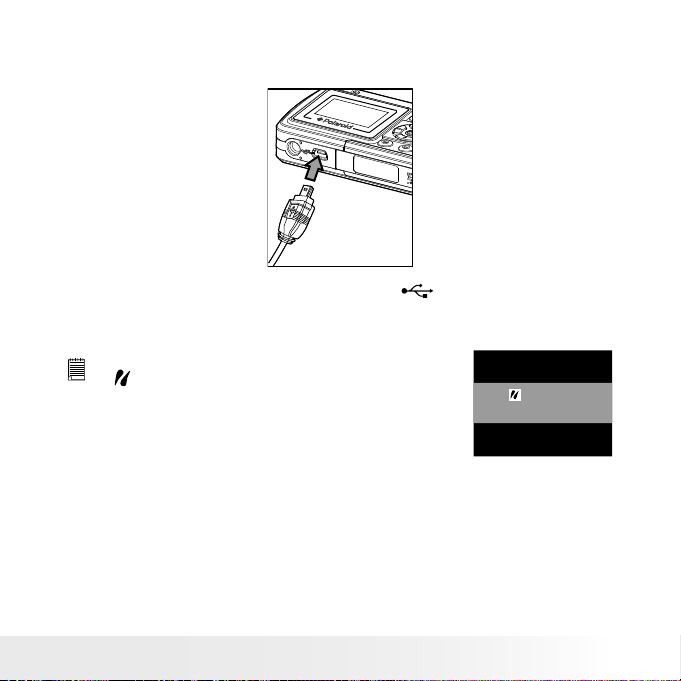
43
Polaroid Dig ital Camera User Guide
www.polaroid.com
Camera/Printer Connection
Connecting with the USB Cable.
1. Plug Series A of the USB cable into the marked socket on your
printer. Location of USB socket will vary from printer to printer.
2. Plug Series Mini B of the USB cable into the port on your camera.
DEVICE IS
CONN ECTED
NOTE:
• “
DEVICE IS CONNECTED” displays on the LCD
screen, indicating a proper connection to the printer.
• Do not connect the USB cable to the camera until
PictBridge is enable and when prompted by the
“PLEASE CONNECT TO DEVICE” screen. Or if you
already have connected the cable to the camera,
do not plug into printer until prompt to do so. Not
following this sequence will result in connection
failure.
• When “ PLE ASE CONNECT TO DEVI CE” is displayed for about ten
seconds, it will skip to the PictB ridge print setting screen even if there is
no connection between camera and printer.
Page 44

44
Polaroid Dig ital Camera User Guide
www.polaroid.com
45
Polaroid Dig ital Camera User Guide
www.polaroid.com
Selecting Print Settings
1. Press the or button to select the
print mode.
PICTBRIDGE
THIS IMAGE
ALL IMAGES
ALL INDEX
: SET
2. The following options are available.
ALL IMAGES
THIS IMAGE
Print the selected image in the camera’s internal
memory or a memory card according to specied
settings. Use the or button to designate
the image you want to print before selecting the
PictBridge mode.
Print all images in the camera’s internal memory or
a memory card according to the specied settings.
ALL INDEX
All images in the camera’s internal memory or
a memory card are given an index and printed
according to the specied settings.
NOTE:
• To print a single image, select the image before enabling PictBridge.
• Print settings are congured for images only. Make sure there are no video
clips or other le besides images in the memory before printing, otherwise,
an error will occur if trying to print using the “ALL IMAGES” or “ALL
INDEX” option.
• Not all printers will support all these print options. Please refer to the
printer user guide for options available.
Page 45

45
Polaroid Dig ital Camera User Guide
www.polaroid.com
3. Press the button to select the print settings.
NO. OF COPY
0 1
1
DEFAU LT
DEFAU LT
DEFAU LT
Numbe r of Copie s
Print L ayout
File Na me On/ Off
Date St amp On/ Off
Paper S ize
Select a setting item using the or button and select setting
contents using the or button.
NOTE:
“PRINTER NOT SUPPORTED” may appear on the LCD
screen after select a particular setting and begin to
print. The camera’s print settings are not supported
by the printer. In this case, select “DEFAULT” for this
particular setting, or visit
http://www.polaroid.com for possible solutions.
PRI NTER
NOT SUPPORT ED
Specifying the Number of Copies
1. Press the or button to select
(NO.
OF COPY).
2. Press the or button to specify the number
of copies (from 1 to 99) you want to print for
the selected image or all images.
NOTE:
“01” is the default setting.
NO. OF COPY
0 1
DEFAU LT
DEFAU LT
DEFAU LT
DEFAU LT
Page 46

46
Polaroid Dig ital Camera User Guide
www.polaroid.com
47
Polaroid Dig ital Camera User Guide
www.polaroid.com
Selecting Print Layout
1. Press the or button to select
(N-UP
LAYOUT).
2. Press the or button to specify the number
of printed images on a page.
N-U P LAYOUT
0 1
1
DEFAU LT
DEFAU LT
DEFAU LT
DEFAULT Print settings differ according to the printer model.
1/2/4/6/8 Print 1/2/4/6/ 8 on a page.
BORDERLESS Print right to the edge of the page.
Setting the File Name On/Off
1. Press the or button to select (FILE
NAME).
2. Press the or button to select “DEFAULT”,
“ON” or “OFF”.
FILE NAME
0 1
1
DEFAU LT
DEFAU LT
DEFAU LT
DEFAULT Print settings differ according to the printer model.
ON Add the le name to the printed image.
OFF Print without the le name.
Setting the Date Stamp On/Off
1. Press the UP or DOWN button to select (DATE
STAMPING).
2. Press the or button to select “DEFAULT”,
“ON” or “OFF”.
DATE STAMP ING
0 1
1
DEFAU LT
DEFAU LT
DEFAU LT
DEFAULT Print settings differ according to the printer model.
ON Add the date stamp to the printed image.
OFF Print without the date stamp.
Page 47

47
Polaroid Dig ital Camera User Guide
www.polaroid.com
Selecting Paper Size
1. Press the or button to select
“SIZE”.
2. Press the or button to select the paper size.
The following paper sizes are available:
8” x 10”, 4” x 6”, A4 and default.
SIZE
0 1
1
DEFAU LT
DEFAU LT
4 X 6
DEFAULT Print settings differ according to the printer model.
Printing
1. Press the button to select “PRINT”.
2. Press the button.
NOTE:
To return to the normal playback mode, press the or but ton to
select “EXIT” and press the button.
Page 48
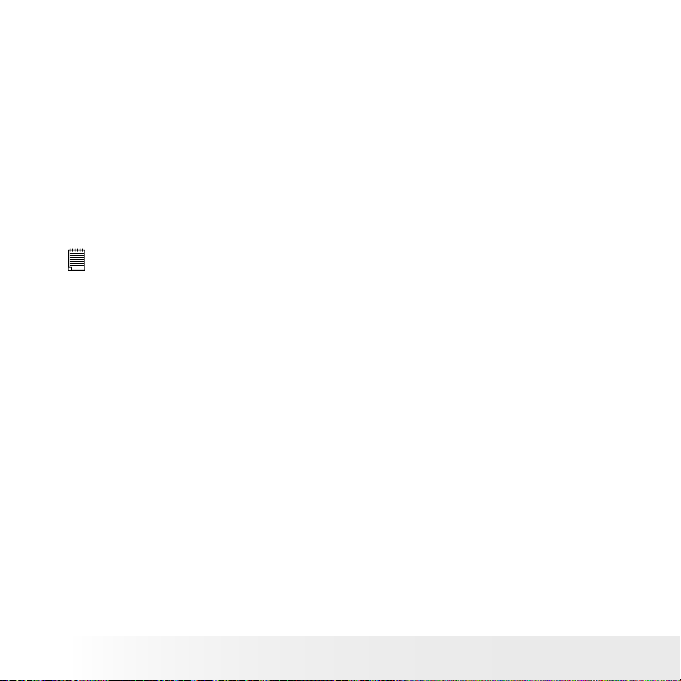
48
Polaroid Dig ital Camera User Guide
www.polaroid.com
49
Polaroid Dig ital Camera User Guide
www.polaroid.com
• DPOF (Digital Print Order Format)
”DPOF” stands for “Digital Print Order Format”, which is a format for
recording on a memory card or other medium which captured images
and how many copies should be printed. Then you can print on a DPOFcompatible printer or at a professional print service from the memory
card in accordance with the le name and number of copies settings
recorded on the card.
With this camera, you should always select images by viewing them on
the LCD screen. Do not specify images by le name without viewing the
le contents.
NOTE:
Print settings are congured for images only. Make sure there are no video clips
or other le besides images in the memor y before printing, otherwise, an error
will occur if trying to print using the “ALL IM AGES” option.
Page 49

49
Polaroid Dig ital Camera User Guide
www.polaroid.com
1. Insert an SD card into the camera.
2. Turn on the camera.
3. Set the camera to Playback mode.
4. Press the button.
5. Press the or button to select
(PRINT
SETTING).
6. Press the button.
PRI NT SETTIN G
PICTBRIDGE
DPOF
7. Press the or button to select “DPOF”.
8. Press the button.
PRI NT SETTIN G
PICTBRIDGE
DPOF
: SET
9. Press the or button to select the desired
setting.
10. Press the button.
DPOF
THIS IMAGE
ALL IMAGES
: SET
THIS IMAGE The selected picture in a memory card will be printed up
to 99 copies.
ALL IMAGES All pictures in a memory card will be printed up to 99
copies for each picture.
NOTE:
To print a single image, select the image before enabling DPOF mode.
11. Press the or button to select the desired
setting.
12. Press the button.
NO. OF COPY
PRI NT 01 COPIES
OK : SET
Page 50
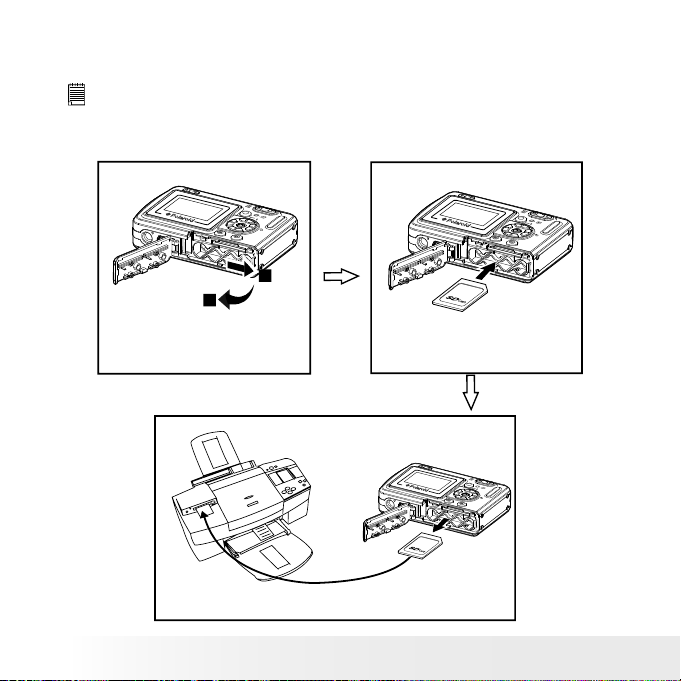
50
Polaroid Dig ital Camera User Guide
www.polaroid.com
51
Polaroid Dig ital Camera User Guide
www.polaroid.com
13. Remove the memory card from the camera and insert it into the
printer’s card slot (as illustrated). Location of the card slot may
vary from printer to printer model.
NOTE:
Make sure you turn off the camera before inserting or removing a memory card.
14. Press the Print button on the printer to start printing.
Gently push the SD card inwards
and release it for the SD card to
eject from the SD card slot.
1
2
Page 51

51
Polaroid Dig ital Camera User Guide
www.polaroid.com
7 Using the SD (Secure Digital) Card
• Using the SD Card
Your camera comes with built-in ash memory for storing pictures
and video clips. You can expand the memory using a commercially
available SD card (up to 1GB). The camera senses whether a memory
card is inserted, and automatically saves pictures and video clips
accordingly. Note that you cannot save pictures or video clips to the
built-in ash memory while a memory card is installed in the camera.
See pages 72 to 74 for storage capacities.
Memory Card Precautions
1. Use only an SD memory card with this camera.
2. Electrostatic charge, electrical noise, and other phenomena can
cause data corruption or even loss. Always make sure that you
always back up important data on other media (MO disc, computer
hard drive, etc.).
3. If a memory card starts to behave abnormally, you can restore
normal operation by reformatting it. However, we recommend that
you always take along more than one memory card whenever using
the camera far away from the home or ofce.
4. We recommend that you format a memory card before using it for
the rst time after purchasing it, or whenever the card you are using
seems to be the cause of abnormal pictures. Remember to format
a memory card if it was used in another digital camera or other
devices.
Page 52

52
Polaroid Dig ital Camera User Guide
www.polaroid.com
53
Polaroid Dig ital Camera User Guide
www.polaroid.com
IMPORTANT!
• Make sure you turn off the camera before inserting or removing a memory card.
• Be sure to orient the card correctly when inserting it. Never try to force a
memory card into the slot when you feel resistance.
• SD memory cards have a write protection switch that you can use to
protect les from accidental deletion. However, you must remove the write
protection whenever you want to record new les onto it, format it, or
delete its les.
• Files contained in the SD card recorded by other cameras may conict with
your camera, and valuable data in your existing SD card may be distorted or
lost when the card is inserted in your camera. We strongly recommend the
user to use a NEW or formatted SD card for your camera. The manufacturer
is not liable for losing or corrupting any valuable data or les in your SD card
due to your improper operation.
• As tests prove, your camera works best with popular brands of memory
cards such as Polaroid, SanDisk, Panasonic, Lexar and TOSHIBA. Consider
using these cards for best performance.
Inserting the SD Card
Turn off the camera. Insert the SD card and ensure the card is inserted
correctly as illustrated.
The
icon will appear on the LCD screen when a SD card is inserted
into the camera.
1
2
1
2
Page 53

53
Polaroid Dig ital Camera User Guide
www.polaroid.com
Removing the SD Card
To remove the SD card, turn off your camera. Gently push the SD card
inwards until you hear a click, then release it for the card to eject from
the card slot.
1
2
IMPORTANT!
• Never insert any other object into the camera’s SD card slot. Doing so
creates the risk of damage to the camera and card.
• Should water or any foreign objects ever get into the card slot,
immediately turn off the camera, remove the batteries and contact your
deale r or nearest service provider.
• Never remove a card from the camera while the camera is powered on.
Doing so can cause the recording operation to fail, and even damage the
memory card.
Page 54

54
Polaroid Dig ital Camera User Guide
www.polaroid.com
55
Polaroid Dig ital Camera User Guide
www.polaroid.com
Formatting the SD Card
Formatting the SD card erases all les stored in it, including the
protected ones. Removing the SD card during formatting may damage
the card.
1. Insert an SD card into the camera card slot.
2. Turn on the camera.
3. Procedures are the same as for formatting the internal memory.
Refer to “Formatting the Internal Memory” on page 17 for details.
IMPORTANT!
• SD cards formatted in another camera, computer or other devices may not
work properly. It is recommended to format SD cards with your camera.
• Note that the data deleted by a format operation cannot be recovered.
Make sure you do not have any useful data currently stored on a memory
card before you format it.
Page 55
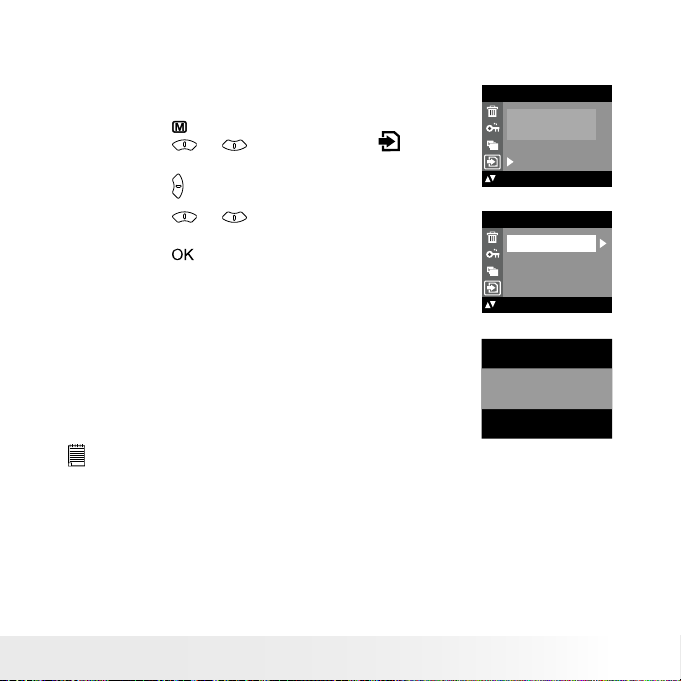
55
Polaroid Dig ital Camera User Guide
www.polaroid.com
• To Copy Pictures and Video Clips from Internal Memory to a
Memory Card
1. Insert an SD card into the camera card slot.
2. Turn on the camera.
3. Set the camera to Playback mode.
4. Press the button.
5. Press the or button to select
(COPY
TO CARD ).
6. Press the button.
COPY TO CARD
COPY
CANC EL
7. Press the or button to select the desired
setting.
8. Press the button.
COPY TO CARD
COPY
CANC EL
OK:SE T
In the above operation, you can exit to the
normal Playback mode by choosing “CANCEL”
and conrm it. Please note that you cannot copy
pictures or video clips from a memory card to
the internal memory.
Proce ssing...
NOTE:
The original pictures and video clips will still be in the camera’s internal
memory before the copy operation has been performed. You must take the
card out before you can erase them.
Page 56

56
Polaroid Dig ital Camera User Guide
www.polaroid.com
57
Polaroid Dig ital Camera User Guide
www.polaroid.com
8 Installing the Software onto a Computer
• Installing the Software
For Windows® Users:
PC
IMPORTANT!
• Please backup all the necessary data before any driver and software installation.
• The CD-ROM is tested and recommended to use under English Windows OS.
• Please restart the computer after installing the software.
IMPORTANT! (For Windows® 98SE)
Windows® 98S E needs to install your camera driver for Mass Storage
function. After the installation, please restart the Windows before connecting
the camera to the P C.
IMPORTANT!
To experience higher performance in graphics and sound when you’re
watching video clips on your PC, it is recommended to install the DirectX ver.
9.0 or above. It can be downloaded from http://www.microsoft.com/directx.
IMPORTANT! (For Windows® Me, 2000, XP)
Directly plug-in the camera to transfer and view the pictures. No need to
install the driver.
IMPORTANT!-If the computer requests you to install Windows® system disk
during the software installation, place the Windows® CD into the computer
CDROM drive or insert your came ra driver CD to the CD- ROM drive. If
your camera driver CD is inserted, please set the path to “CD-ROM drive
\sof tware\Driver\Sysle”. The computer will install the necessary les from
the CD automatically. When the software completes installation, close the
Windows® screen. Remove the Windows® CD and store safely.
Page 57

57
Polaroid Dig ital Camera User Guide
www.polaroid.com
1. Before you begin, close all other software
applications opened on your computer.
2. Insert the CD supplied into the computer
CD- ROM Drive.
3. The CD User Interface Screen will
automatically launch.
4. With the mouse, click on each software
interface button in turn and follow the
on-screen instructions.
Open & C lose
NOTE:
If the setup screen does not appear after loading
the CD, then you can manually start it by double
clicking the “My Computer” icon on your desktop,
then double clicking the icon for the CD-ROM
drive. When the CD-R OM window opens, double
click the “INSTALL-E.EXE” icon.
For Macintosh Users:
Mac
1. Before you begin, close all other software applications opened on
your computer.
2. Insert the CD supplied into the computer CD-ROM Drive.
3. Double click the CD-ROM icon “Polaroid”.
4. Install the software included.
Page 58

58
Polaroid Dig ital Camera User Guide
www.polaroid.com
59
Polaroid Dig ital Camera User Guide
www.polaroid.com
• Software Included with Your Camera
Your Camera Driver P lug & Play removable disk
Easy to use, just plug the camera to a computer and use it as a removable
disk. Use the PhotoBase software to edit and print the pictures.
ArcSoft® PhotoStudio® Picture Editing Software
ArcSoft® PhotoStudio® is an easy-to-use and powerful image-editing
software loaded with everything you need to x, print, and get creative
with your digital pictures. This program gives you quick access and allat-once enhancement to the pictures on your computer, for example,
removing red-eye and cloning objects to a different picture. Add special
effects or place them in cards, calendars, frames and fantasy templates.
ArcSoft® PhotoStudio® also includes a wide variety of printing options.
ArcSoft PhotoPrinter® Picture Editing Software
A quick, easy way to get great-looking photo prints at home. In just
a couple of clicks you can turn your favorite digital snapshots into
gorgeous color photos ready for framing, scrapbooking, or sending to
family and friends.
Page 59
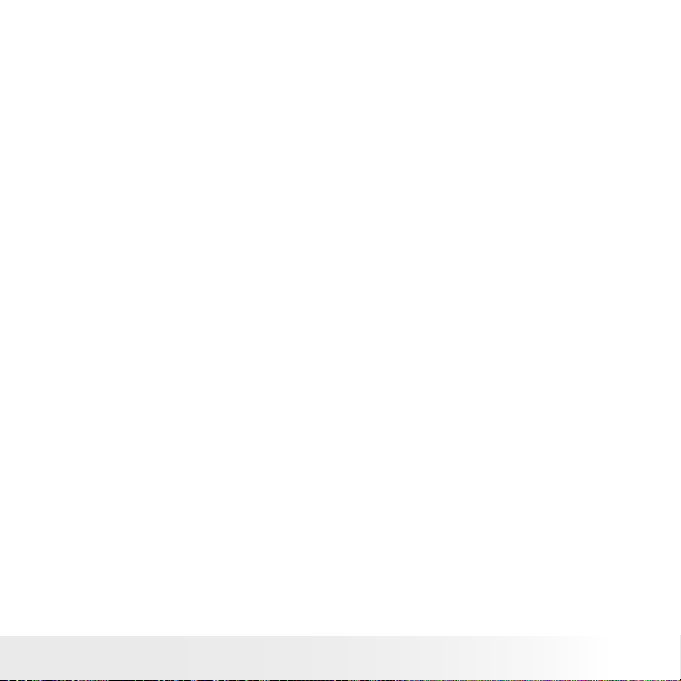
59
Polaroid Dig ital Camera User Guide
www.polaroid.com
Microsoft® NetMeeting™ Web Cam softwa re
NetMeeting™ provides the most complete conferencing solution for the
Internet and corporate intranet.
Powerful features let you communicate with both audio and video,
collaborate on virtually any Windows-based application, exchange
graphics on an electronic whiteboard, transfer les, use the text-based
chat program, and much more. Using your PC and the Internet, you can
now hold face-to-face conversations with friends and family around the
world.
Adobe® Acrobat® Reader™ .PDF File Reading Software
Adobe® Acrobat® Reader™ lets you view and print Adobe Portable
Document format (PDF) les on all major computer platforms, as well
as ll in and submit Adobe PDF forms online.
Page 60

60
Polaroid Dig ital Camera User Guide
www.polaroid.com
61
Polaroid Dig ital Camera User Guide
www.polaroid.com
• Computer System Requirements
For acceptable picture transferring and editing performance, we
recommend the following minimum requirements;
For Windows® Users
PC
• Compatible with Microsoft® Windows® 98SE, Me, 2000 or XP
• Pentium® III 450MHz or equivalent processor
• 128MB RAM (256MB recommended)
• USB Port
• DirectX 9.0 or higher
• 500MB free disk space
• Color monitor with high color (16-bit) graphic capability or higher
• CD-ROM drive
• Standard mouse and keyboard
• Stereo speakers
For Macintosh Users
Mac
• PowerPC® G3 or higher Processor
• Mac OS Version 9.2~X
• USB Port
• 128MB RAM (256MB recommended)
• 500MB Free disk space
• Color monitor with high color (16-bit) graphic capability or higher
• CD-ROM drive
• Standard mouse and keyboard
• Stereo speakers
Page 61

61
Polaroid Dig ital Camera User Guide
www.polaroid.com
9 Transferring Pictures and Video Clips to Your Computer
• Before You Transfer Files
IMPORTANT!
BEFORE YOU CONNECT YOUR DIGITAL CAMERA TO THE COMPUTER, MAKE
SURE THAT YOU HAVE INSTALLED THE SOFTWARE FROM THE ENCLOSED
CD. PLEASE REFER TO “8 Installing the Software Onto a Computer”.
• Changing the Driver Type Between Mass Storage Mode and
PC Camera Mode
You can choose either Mass Storage or PC Camera as a driver type in
this camera. Mass storage is the drive type by default. Set the camera to
the PC Camera mode when you want to use the PC Camera function.
Mass Storage mode allows the camera to become an external hard
disk drive, and you may view and download pictures and video clips
stored in your camera’s internal memory or a SD memory card onto
your computer. PC Camera mode allows you to take video clips on your
computer.
1. Set the camera to Still Image mode.
2. Access the Setup menu.
3. Press the or button to select “TWAIN
DRIVER”.
4. Press the button.
SETUP
: SET
BEE P
FREQ UENCY
LAN GUAGE
DATE STAMP
TWAI N DRIV ER
SETUP
5. Press the or button to select the desired
setting.
6. Press the button.
NOTE:
The driver type always resets to Mass Storage when
the camera is turned off.
TWAI N DRIVER
OK : SET
MASS S TORAG E
PC CAM ERA
Page 62
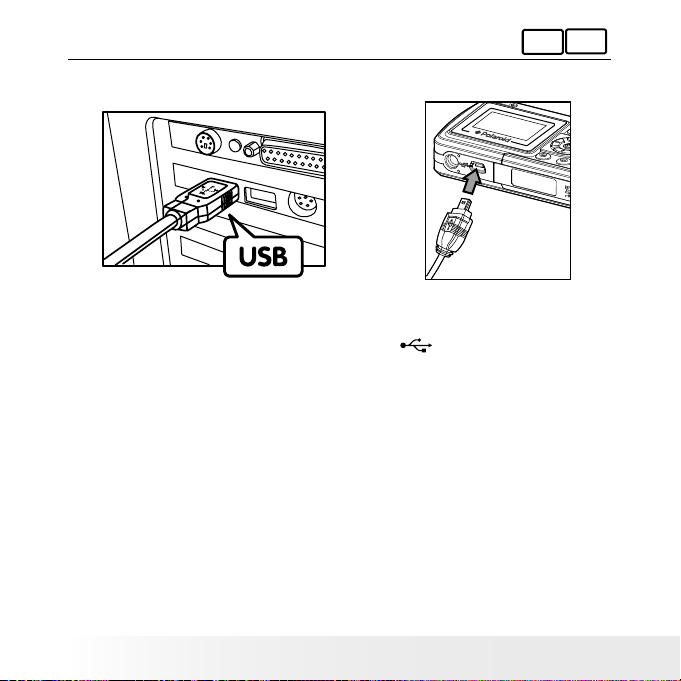
62
Polaroid Dig ital Camera User Guide
www.polaroid.com
63
Polaroid Dig ital Camera User Guide
www.polaroid.com
For Windows® and Macintosh Users:
PC
Mac
• Connecting to Your Computer
Connecting with the USB Cable.
USB Se ries “Mini B” P lug
connects to you r Camera
USB Se ries “A” Plug
connects to you r PC
1. Turn off the camera.
2. Plug Series A of the USB cable into the
marked socket on your
computer.
3. Plug Series Mini B of the USB cable into the port on your camera.
4. Turn on the camera and an interface “New Hardware Found” will
show on the computer desktop.
5. A removable disk drive will be installed onto your computer
automatically.
Page 63

63
Polaroid Dig ital Camera User Guide
www.polaroid.com
• Transferring Pictures and Video Clips
For Windows® Users:
PC
NOTE:
You can transfer pictures and video clips in any mode.
1. Turn on the camera
2. Connect the camera to a computer via the USB cable.
3. Double click on “My Computer” on your PC desktop and you will
see a “Removable Disk” drive.
4. Double click “Removable Disk” -> double click “DCIM”-> double
click any directory folder under “DCIM”.
5. All the pictures and video clips are in the directory folder. Highlight
the pictures and video clips and drag them to a folder of your
choice. You can also create sub-folders to group them or use the
PhotoBase software to edit and manage the pictures or video clips.
For Macintosh Users
Mac
NOTE:
For Mac user, directly plug-in the camera and no need to install the driver.
1. Turn on the camera
2. Set the camera to Playback mode.
3. Connect the camera to a computer via the USB cable, the system
will automatically recognize the MASS STORAGE drive. (The system
will automatically create a Mass Storage named “Unlabeled”)
NOTE:
This Drive name will vary from different version of Mac OS system.
4. Double click the folder “Unlabeled” to enter sub-folder “DCIM”.
5. Double click the folder “DCIM” and then any sub folder inside.
6. You can copy the pictures and video clips from this directory folder
and paste to the hard disk.
Page 64
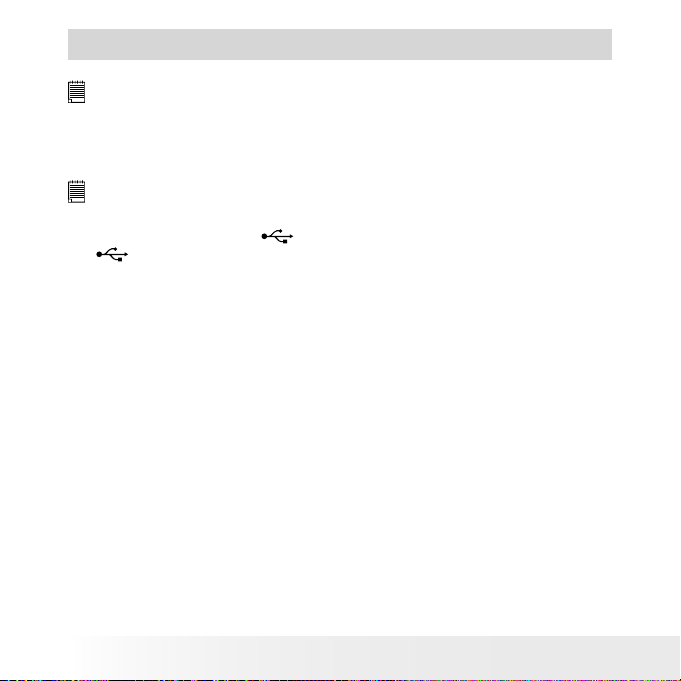
64
Polaroid Dig ital Camera User Guide
www.polaroid.com
65
Polaroid Dig ital Camera User Guide
www.polaroid.com
10 Using the Camera as a Web Cam
IMPORTANT!
Before using the Web Camera function, make sure that your camera has been
switched to PC Camera mode. (Please refer to “Changing the Driver Type Between
Mass Storage Mode and PC Camera Mode” on page 61 for more details.
• Setting up NetMeeting™
NOTE:
Set the camera to Video Mode before starting NetMeeting™.
1. Plug the labelled end of the USB cable into the socket marked
on your computer. Plug the other end of the USB cable into the
USB port on the camera.
2. When it is the rst time to use the camera as a “Web Cam”. The
Windows may prompt the user to insert the Windows system disk.
Please insert your camera driver CD or the Windows CD into the CDROM drive to install the requested les.
3. Connect your microphone (not included) and speakers (not included)
to your audio card’s Mic in and line out jack respectively.
Page 65

65
Polaroid Dig ital Camera User Guide
www.polaroid.com
• Start NetMeeting™
NOTE:
For Windows® XP / 2000 users who use NetMeeting for the rst time , go to
Start -> Run ->type in “conf” ->click “OK” and then follow the on-screen set
up instruction to set up NetMeeting.
1. Double click the “NetMeeting” icon on the desktop or select the
“NetMeeting” icon from the Windows Start Menu.
2. If you need further help on how to use Microsoft® NetMeeting™, select
the “Help” under the menu bar and choose the topic you need. You
can also refer to Polaroid “EASY TO USE GUIDE TO MICROSOFT®
NETMEETING™” or visit the website:
http://www.microsoft.com/windows/netmeeting.
P
O
L
A
R
O
I
D
D
I
G
I
T
A
L
C
A
M
E
R
A
Page 66

66
Polaroid Dig ital Camera User Guide
www.polaroid.com
67
Polaroid Dig ital Camera User Guide
www.polaroid.com
11 Troubleshooting Problems
The troubleshooting guide is designed to help you. If problems
continue, please contact customer support. Details are provided under
“Getting Help”.
Symptom Problem Solution
I recei ve an error m essage
when I am i nstall ing the
Polar oid Digi tal camer a
driver.
Polar oid Digi tal camer a driver”
does no t load.
Shut dow n all othe r applica tions an d
attem pt to reins tall the d river.
Check to s ee if the US B control ler in you r
BIOS i s activate d. Pleas e refer to Po laroid
websit e for how to act ive USB con troller
in BIO S.
I canno t upload im ages to
my compu ter.
Conne ction fai lure.
Check a ll cable co nnecti ons are se cured.
I canno t run the Pol aroid
Digit al camer a driver”.
Coni ct with an other cam era
driver o r capture d evice.
If you have a nother ca mera ins talled o n
your com puter, remo ve it and it ’s driver
compl etely fro m your syste m to avoid
coni cting wi th your came ra.
Incor rect dri ver type.
Set the c amera’s dri ver type to t he Mass
Storag e mode.
My CD In stallat ion wizar d
does no t work.
The aut o instal lation l e is
switch ed off or the C D-R OM is
disco nnected .
Go to the c omputer d esktop. R ight cli ck on
“My Co mputer”. Cl ick “Pro pertie s”. Select
“Devi ce Manag er”. Double c lick on “C DROM”, dou ble click o n “CD- R (norma lly the
manufa cturer ’s name. Clic k on “Set tings”.
Ensur e both “Auto ins ert noti catio n” and
the “disc onnect ” are ticke d off. If you
chang e the sett ings the co mputer wi ll ask
you to res tart you r PC. Clic k “Yes”.
I get a blu rred imag e when
uploa ding my ima ges to my
compu ter.
There may be a momentary delay
between pressing the shutter
button and the actual exposure.
Hold yo ur camera s teady unt il you hear
a beep wh ich indi cates the ex posure is
compl eted.
Page 67
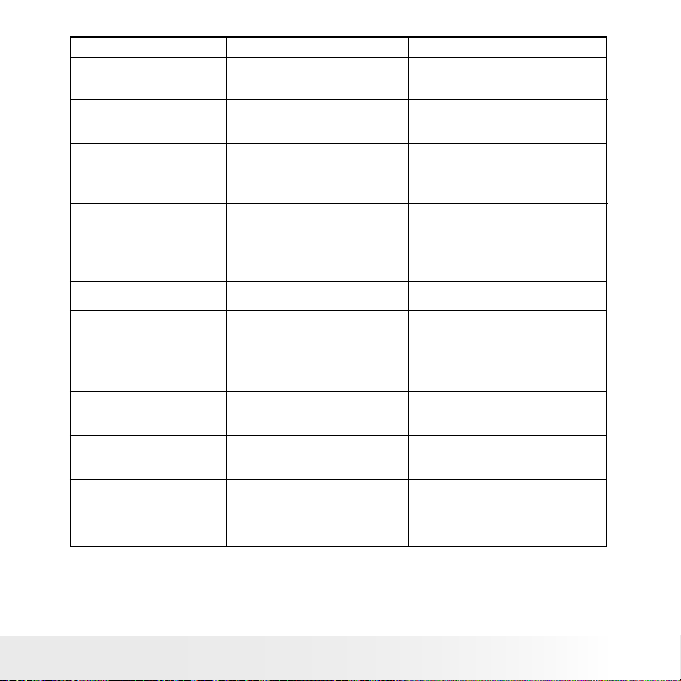
67
Polaroid Dig ital Camera User Guide
www.polaroid.com
My came ra hangs a nd all
butto ns do not wor k.
Your came ra may be affe cted by
the ele ctrosta tic disc harge.
Depre ss the Res et butto n gently
(hol ding for ab out 5 seco nds) usi ng a
paper c lip or ball p oint pen .
I canno t activate m y digital
camer a by pressi ng the
Power bu tton.
Batt ery is exha usted.
Repl ace with th e new batt eries.
Symptom Problem Solution
Camer a sudden ly powers of f. Auto power o ff funct ion is
activa ted.
Or
Batt ery is exha usted.
Turn the ca mera on.
Or
Repl ace with th e new batt eries.
Image i s not recor ded when
the shu tter but ton is pre ssed.
Came ra is turned off
Or
Flash u nit is charging.
Or
Memo ry is full .
Turn the cam era on.
Or
Wait unt il ash uni t chargi ng nish es.
Or
Delet e images yo u no longe r need, or
use ano ther mem ory card.
Camer a powers off d uring
self-t imer cou ntdown.
Batt ery is exha usted.
Repl ace with th e new batt eries.
Recor ded pict ures are no t
saved in m emory.
Camer a powers off b efore the s ave
opera tion is com plete.
Or
Remov ing the mem ory card b efore
the save o peratio n is compl ete.
If the low b attery i ndicato r is on the
LCD scre en, repl ace batte ries wit h a full
set of new o nes as soon a s possib le.
Or
Do not remove the memory card before the
save operation is complete.
Color of the playback pictures is
different from the picture on the
LCD screen during recording.
Sunli ght or lig ht from ano ther
sourc e is shinin g directl y into the
lens du ring reco rding.
Posit ion the cam era so that s unligh t
does no t shine dir ectly ont o the lens.
Pictu res are not d isplaye d.
A memor y card wit h non-D CF
pictu res recor ded with a nother
camer a is loaded i n the came ra.
This ca mera can not displ ay non-D CF
pictu res recor ded onto a me mory ca rd
used by a nother di gital cam era.
My memo ry card is n ot
recog nized by the c amera
when it i s inser ted into the
card sl ot.
Some br ands of mem ory car ds may
not have th eir physi cal dime nsions
meeti ng the inte rnation al stand ard.
As a cons equenc e, these ca rds will
not be re cognize d by your came ra.
Try anoth er brand of m emory c ard
with you r camera. I f proble m still
exist, p lease vi sit
http ://www.p olaroid .com for
custo mer serv ice.
Page 68

68
Polaroid Dig ital Camera User Guide
www.polaroid.com
69
Polaroid Dig ital Camera User Guide
www.polaroid.com
AVI le ca nnot be play ed. Dire ctX vers ion is lower t han 9.0.
Or
Windo ws Media pl ayer not
insta lled in th e compute r
Insta ll direc tx 9.0 or abov e.
Visit h ttp:/ /www.mic rosoft.c om/
direc tx for more d etail.
Or
Pleas e go to
http ://www.m icrosof t.com/ windows /
windows media /player s.aspx to
downlo ad the Win dows Media P layer
to play th e video cli ps.
The cam era is dete cted by the
Window s and works pr operly.
But a dri ve letter o f the
Remova ble disk is n ot created .
The rem ovable disk c rashes wi th the
networ k drives.
Disco nnect the c rashed ne twork dri ve
and res erve this d rive lette r for the
camer a.
Symptom Problem Solution
I canno t erase pic tures. All the pictures in memory are protected. Unp rotecte d the pictu res you want
to dele te.
There is no response from the
camera while pressing any buttons.
The LCD s creen is fro zen or the
camer a is hang up.
Remove a nd re-in stall the b atter y or
batte ries to rese t the came ra. Your
valuab le data sto red in the ca mera
will not b e lost.
An error message appears on the
LCD screen before or during printing.
Print er may not sup port som e
advanc ed print fe atures.
Or
Some fa ult occur s with the pri nter.
Or
Print s etting s can be con gured for
image s only.
Select “DEFAULT” for a particular print
setting or visit http://www.polaroid.com for
the solutions.
Or
Pleas e refer to the p rinter’s us er guide fo r
the sol utions.
Or
Make sure t hat there a re no video c lips or
other le format in t he curren t memory
before p rinting.
Pictu res are overe xposed or
under ex posed.
An incorrect flash mode is applied for shooting. Select a correct ash mode for shooting
according to the surrounding lighting conditions.
When co nnectin g the came ra
to the PC i n Capture m ode,
Window s prompt to in sert
system d isk.
Your camer a driver in stallat ion has
not comp leted.
Insert the Windows CD or Your camer a
driver CD. If your cam era driver CD
is inserted, please set the path to
CD-Rom drive\software\Driver\Sysle .
And continue the installation.
Please also refer to the help les & User Guides that accompany the
enclosed applications. For further information and support, please visit
our website: http://www.polaroid.com
Page 69

69
Polaroid Dig ital Camera User Guide
www.polaroid.com
12 Getting Help
• Polaroid Online Services
Website: http://www.polaroid.com
• ArcSoft Software Help
For United States For Latin America
ArcS oft HQ Su pport Center E-mail:latins uppor t@arcsoft suppo rt.com
(Fremont, CA 94538 )
Tel.: 1-510-979- 5599
Fax: 1- 510-4 40-7978
E-mail: su pport@arc softsuppor t.com
Web: ht tp:/ /www.arcsoft.com/ en/s uppor t/
For Europe For China
ArcS oft Europe Support Ce nter ArcS oft Chi na Supp ort Center
(Ireland ) (Ha ngzhou )
Tel.: +353 -( 0) 61-702087 Tel.: +86 -571-88210575
Fax: +353-( 0) 61-7020 01 E-mail : support@ arcsof t.com.cn
E-mail: eurosupport@arcsoft.com Web: http://www.arcsoft.com.cn/new/support
For Japan For Taiwan
ArcS oft Japan Support Center (Tokyo ) ArcS oft Taiwan Su pport Center ( Taiwan)
Tel.: +81-3-5795-1392 Tel.: +886 -( 0) 2-25 06- 9355
Fax: +81-3 -5795 -1397 Fax: +886 -( 0) 2-25 06- 8922
E-mail: su pport@arc soft.j p E-mail: su pport@arc soft.c om.tw
Web: ht tp:/ /www.arcsoft.jp Web: ww w.arcsoft.com.tw
Visit http://www.arcsoft.com for technical support and frequently
asked questions (FAQ’s).
“Polaroid” and “Polaroid and Pixel” are trademarks of Polaroid Corporation, Waltham, MA, USA.
Page 70
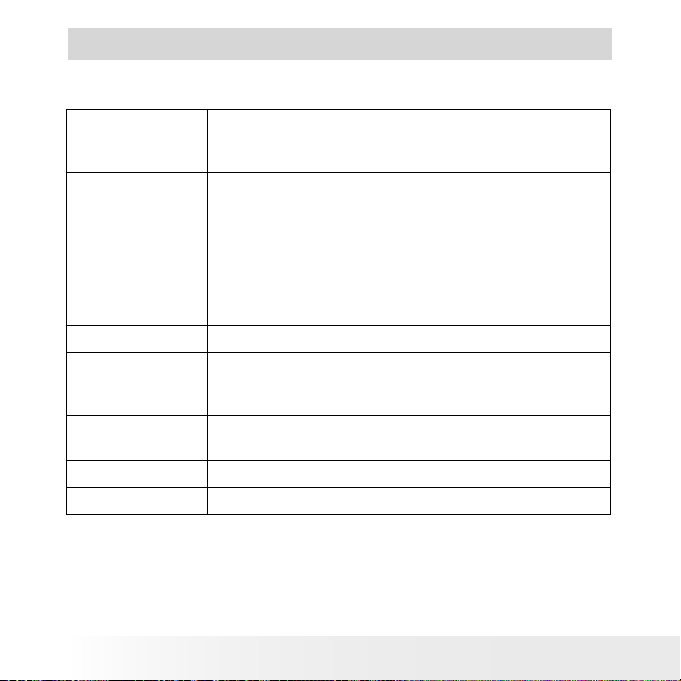
70
Polaroid Dig ital Camera User Guide
www.polaroid.com
71
Polaroid Dig ital Camera User Guide
www.polaroid.com
13 Appendix
• Technical Specications
Sensor • Sensor:
- 1/2.0 inch
- 3.2 Mega Pixels CMOS
Lens
• Type: 5 elements plus IR lter
• Aperture: F 3.5
• Focal Length: 8.66 mm
• Focal Distance
- Normal Focus: 3.2 ft to ∞ (1 m to ∞)
(The focusing range is the distance from the
lens surface to the subject.)
• Focus Zones: center
LCD Screen TFT color panel
Built-in Flash
• Modes
- Auto Flash, Flash Off
• Range: 3.2 to 4.9 ft (1 to 1.5 m)
Exposure
Control
-/+2.0 EV in 0.5 increments
Shutter Speed Electronic shutter 1/8 sec
~ 1/2000 sec
White Balance Auto, Daylight, Cloudy, Tungsten, Fluorescent
Page 71

71
Polaroid Dig ital Camera User Guide
www.polaroid.com
Storage • Internal Memory: 16MB (11MB for data storage)
Nand Flash
• External Memory
- supports SD card up to 1GB (not included)
File Format • Still Image
- EXIF 2.2 compatible format (JPEG compression)
• Video Clip: AVI format
Power Supply
4 AAA batteries
Self-timer 2/10 seconds with beep sound
Connectivity With computer via USB cable
Dimension • Size: (W) 94 mm x (D) 60 mm x (H) 21 mm
• Weight: Approximately 120g (including the
integrated battery and excluding card)
Operating
System
• For Windows® Users: Microsoft® Windows®
98SE, Me, 2000 or XP
• For Macintosh Users: Mac OS 9.2~X
Page 72

72
Polaroid Dig ital Camera User Guide
www.polaroid.com
73
Polaroid Dig ital Camera User Guide
www.polaroid.com
• Storage Capacities
The charts below indicate the approximate numbers of pictures and
length of video clips the camera can hold at each setting based on the
internal memory and different capacities of SD card.
Recordable Images
Units: Images
Resolution Quality 16MB
Internal
Memory
(11MB
for data
storage)
32MB SD 64MB SD
2048 x 1536
High 7 20 4 0
Normal 12 30 6 0
Low 21 47 94
1600 x 1200
High 15 40 80
Normal 25 60 120
Low 36 90 180
1280 x 1024
High 22 60 120
Normal 36 95 190
Low 50 136 272
640 x 4 80
High 70 190 380
Normal 110 280 560
Low 149 400 800
Page 73

73
Polaroid Dig ital Camera User Guide
www.polaroid.com
Resolution Quality 128MB SD 256MB SD 512MB SD 1GB SD
2048 x 1536
High 80 160 320 625
Normal 120 240 480 977
Low 188 376 752 1504
1600 x 1200
High 160 320 64 0 1273
Normal 240 480 960 1970
Low 360 720 144 0 2872
1280 x 1024
High 240 4 80 96 0 1850
Normal 380 760 1520 2900
Low 544 1088 2176 4100
640 x 4 80
High 760 1520 30 40 5800
Normal 1120 2240 4480 8980
Low 1600 3200 6400 11000
Page 74
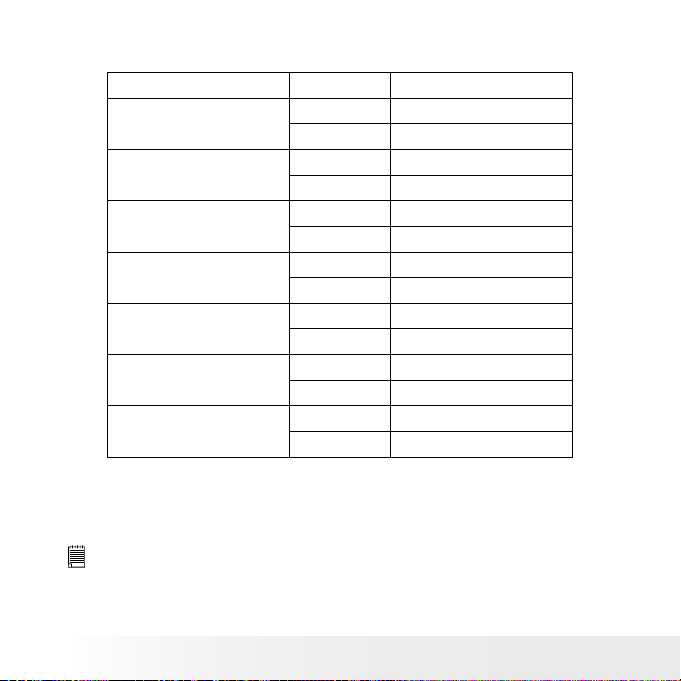
74
Polaroid Dig ital Camera User Guide
www.polaroid.com
75
Polaroid Dig ital Camera User Guide
www.polaroid.com
Recordable Video Length
Resolution Video clips can be taken
16MB Internal Memory
(11MB for data storage)
640 x 4 80 30 secs
320 x 240 52 secs
32MB SD 640 x 480 1 min 20 secs
320 x 240 2 mins 15 secs
64MB SD 640 x 480 2 mins 40 secs
320 x 240 4 mins 50 secs
128MB SD 640 x 480 6 mins 10 secs
320 x 240 10 mins 50 secs
256MB SD 640 x 480 11 mins 30 secs
320 x 240 19 mins
512MB SD 640 x 480 23 mins
320 x 240 40 mins
1GB SD 640 x 480 46 mins 10 secs
320 x 240 95 mins
NOTE:
Scene complexity affects a picture’s le size. For example, a picture of
trees in autumn has a larger le size than a picture of blue sky at the same
resolution and quality setting. Therefore, the number of pictures you can
store on a memory card may vary.
Page 75
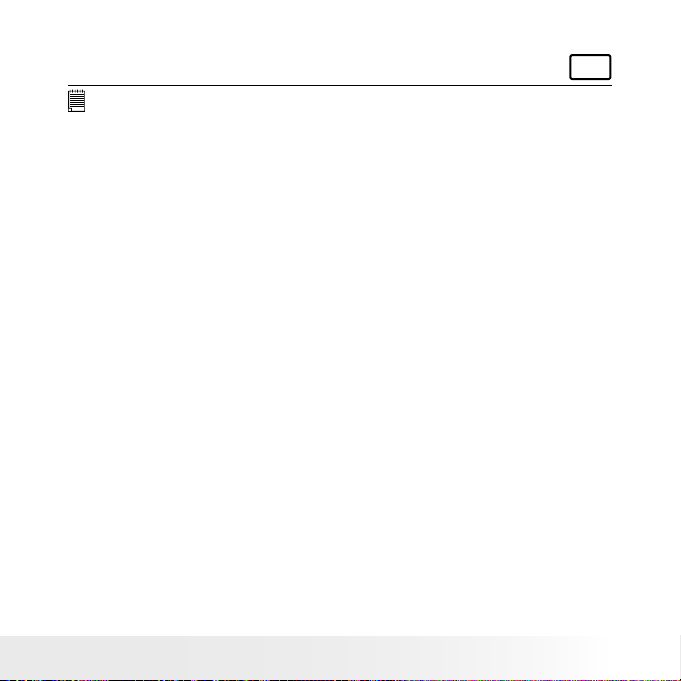
75
Polaroid Dig ital Camera User Guide
www.polaroid.com
• Uninstalling Polaroid Digital driver (PC Only)
For Windows® 98SE Users:
PC
NOTE:
The following driver uninstall procedure is for Windows 98SE users only
because only Windows 98SE needs to install your camera driver.
1. Open Add/Remove Program Properties in Control Panel and select
“Polaroid Digital Cam" program, then click Add/Remove .
2. The following dialog box appears, click "OK" to conrm removing
the camera driver.
3. The uninstallation program runs automatically, please restart your
computer when it is nished.
Page 76

76
Polaroid Dig ital Camera User Guide
www.polaroid.com
77
Polaroid Dig ital Camera User Guide
www.polaroid.com
• Camera Default Settings
Camera Mode
Still Image Mode
Video Mode
Setup Mode
Description
Image Resolution
Quality
Exposure Compensation
White Balance for Pictures
Flash Mode
Video Resolution
White Balance
Date Format
Auto Power Off
Beep
Frequency
Language
Date Stamp
Twain Driver
Default
2048 X 1536
High
Auto
Auto
Auto Flash
640 x 480
Auto
DD/MM/YY
1 MIN
On
60 Hz for USA/
50 Hz for Europe
English
Off
Mass Storage
NOTE:
The default language for the LCD screen may vary with different countries
and regions.
Page 77

77
Polaroid Dig ital Camera User Guide
www.polaroid.com
• Tips, Your Safety & Maintenance
Your camera should only be operated within the following environmental
conditions;
• 32 - 104º Fahrenheit; 0 - 40º Celsius
• 20% - 85% relative humidity, non condensing
Battery life or image quality may be affected outside these conditions.
Camera Cautions
• NEVER immerse any part of the camera or its accessories into any
uid or liquid.
• ALWAYS disconnect the camera from your PC or TV before cleaning
it.
• ALWAYS remove dust or stains with a soft cloth dampened with
water or neutral detergent.
• NEVER place hot items on the surface of the camera.
• NEVER attempt to open or disassemble camera as this will affect
any warranty claim.
• Regulatory Information
FCC Notice
This device complies with Part 15 of FCC Rules. Operation is subject
to the following two conditions: (1) This device may not cause harmful
interference, and (2) This device must accept any interference received,
including interference that may cause undesired operation.
Warning: Changes or modications to this unit not expressly approved
by the party responsible for compliance could void the user’s authority
to operate the equipment.
Page 78
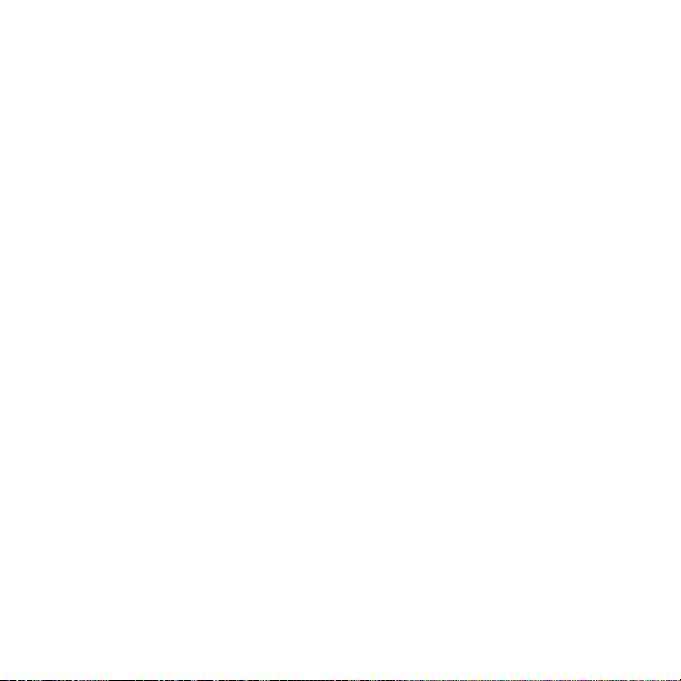
NOTE: This equipment has been tested and found to comply with the
limits for Class B digital device, pursuant to Part 15 of the FCC Rules.
These limits are designed to provide reasonable protection against
harmful interference in a residential installation. This equipment
generates, uses and can radiate radio frequency energy and, if not
installed and used in accordance with the instructions, may cause
harmful interference to radio communications.
However, there is no guarantee that interference will not occur in a
particular installation. If this equipment does cause harmful interference
to radio or television reception, which can be determined by turning
the equipment off and on, the user is encouraged to try to correct the
interference by one or more of the following measures:
• Reorient or relocate the receiving antenna.
• Increase the separation between the equipment and receiver.
• Connect the equipment into an outlet on a circuit different from that
to which the receiver is needed.
• Consult the dealer or an experienced radio/T V technician for help.
Shielded cable must be used with this unit to ensure compliance with
the Class B FCC limits.
Under the environment with electrostatic discharge, the product may
malfunction and require user to reset the product.
US 0606
Part No.: OM3395US004
