Page 1
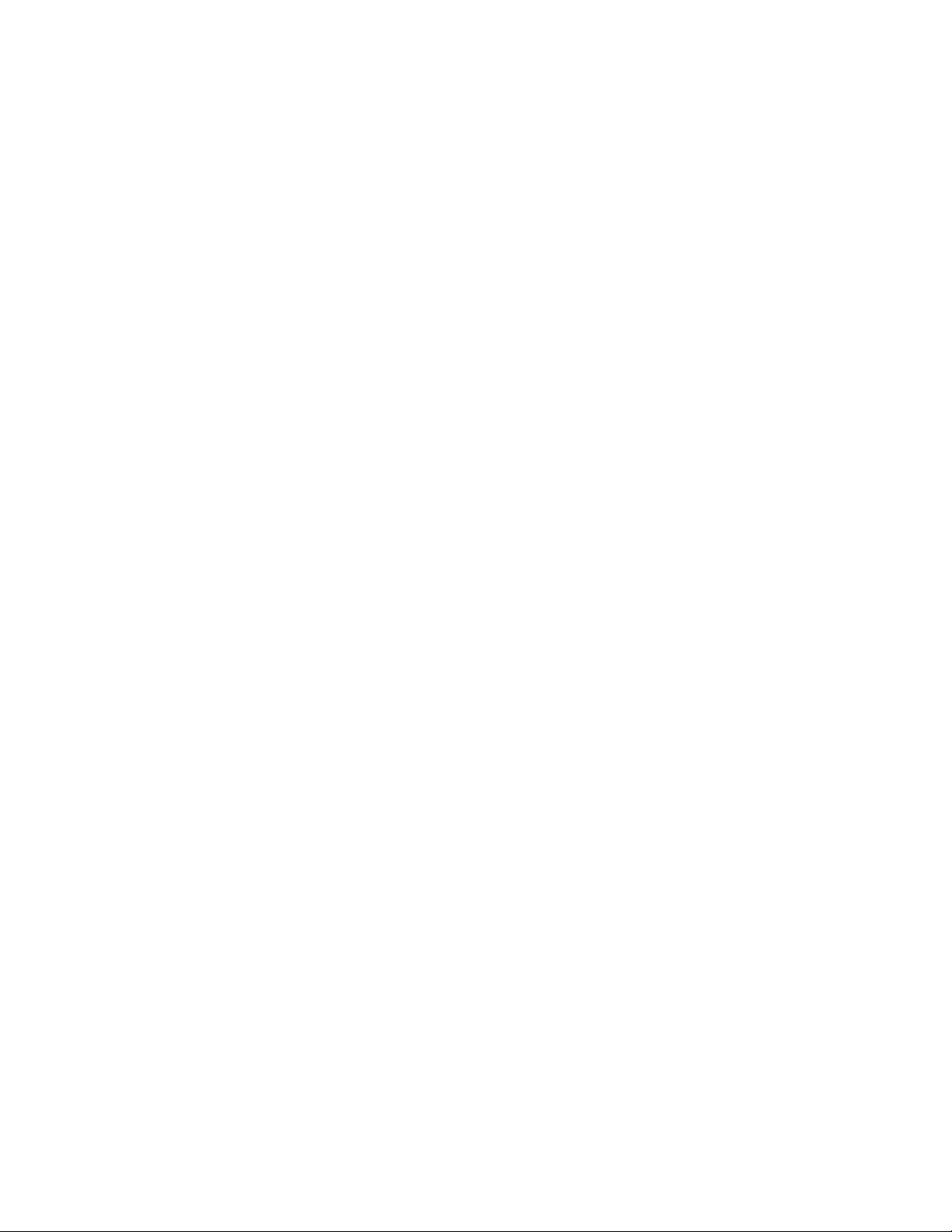
__________________________________________________________
Polaroid SprintScan 4000 Firmware V1.40
Windows and Macintosh Computers – Readme File
© 2001 Polaroid Corporation
Release Date: August 6, 2001
Languages: English – North American
__________________________________________________________
CONTENTS
==========
1. Download Filename
2. Description
3. Hardware and Software Requirements
4. Installation Instructions
5. Obtaining User Guides
6. Polaroid SprintScan Customer Support Information
_______________________________________________
1. Download Filename
_______________________________________________
Download Filenames:
Windows: fw4000v140.exe
Macintosh: ss4000fwdownload140.hqx
_______________________________________________
2. Description
_______________________________________________
Description
The version 1.40 Firmware downloader includes a fix allowing the yellow status
lamp at the top of the SprintScan 4000 to work as described in the documentation.
The APS film adapter instructions and the SprintScan 4000 Installation Guide both
show that the yellow lamp should go out when the APS adapter or a filmholder is
inserted into the scanner. When the lamp goes out, this is an indication to the user
that they should let go of the APS adapter or filmholder. If you are using an earlier
version of the Firmware, the lamp will not go out when the adapter or holder are inserted.
In addition to the Firmware fix, all previous Firmware upgrades have been incorporated
in this release.
Note to APS adapter users:
After upgrading the firmware, insert the APS adapter into the
scanner. When the yellow lamp on the top of the scanner goes out,
let go of the adapter and let the scanner pull it inside. Close and
lock the scanner front door in the up position. Begin scanning after
the yellow lamp is on steady.
Who should use this upgrade
If your scanner has version 1.30 Firmware installed and you do not
use the APS adapter you do not have to install this update.
If your scanner has Firmware 1.29 or earlier, you should install
version 1.40.
Page 2
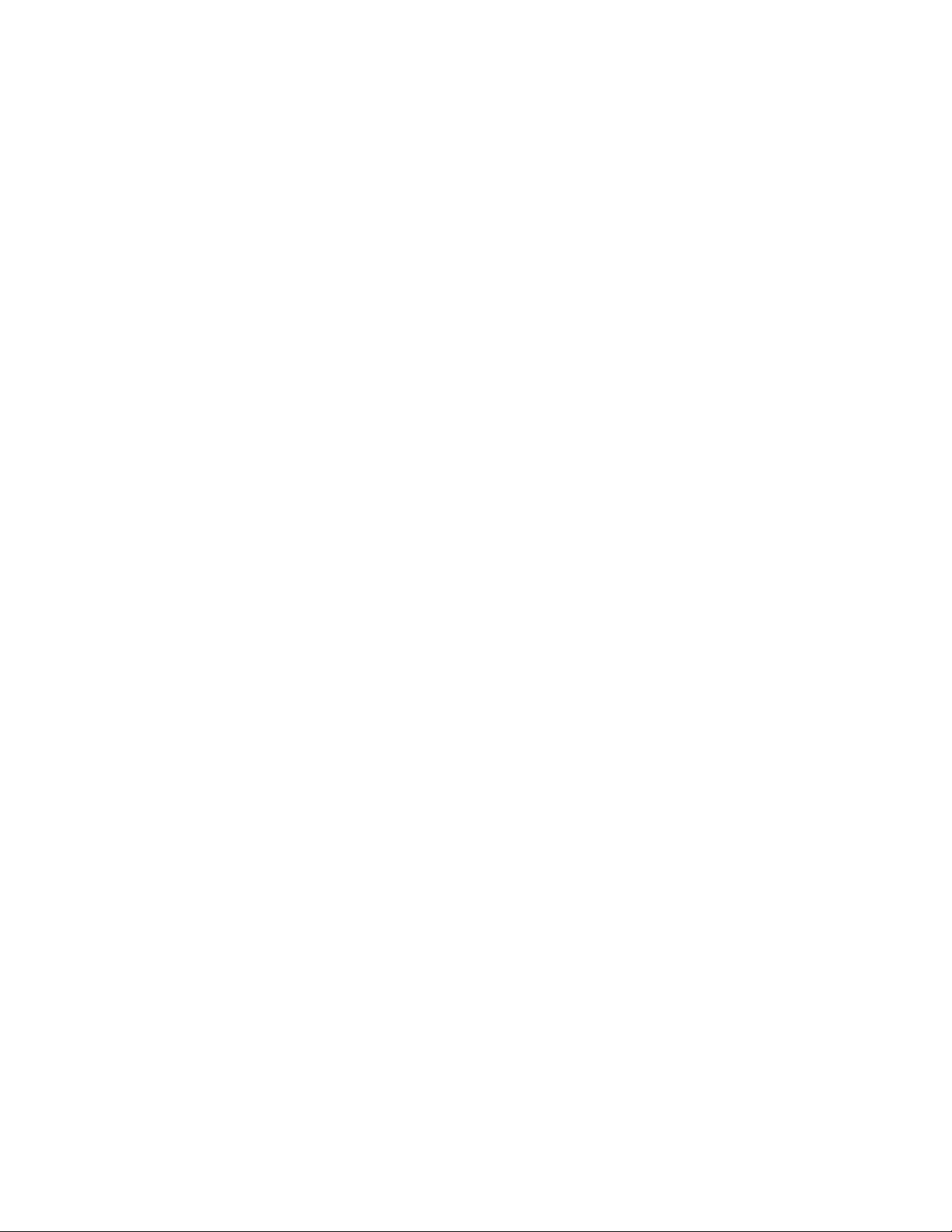
_______________________________________________
3. Hardware and Software Requirements
_______________________________________________
Windows
• An IBM PC or compatible, with a 300 MHz Pentium processor and 128 megabytes
(MB) of RAM (RAM equal to twice the typical image file size recommended).
• Microsoft Windows 95, 98, Me, 2000 or NT (version 4 or later) operating system.
• 400 MB of free disk space.
• An available ASPI-compliant SCSI port.
• A video adapter and monitor capable of displaying 24-bit color (16.7 million colors)
is recommended for optimal display of scanned pictures.
Note: PolaColor Insight software runs on systems with adapters and monitors with
less color capability, but pictures displayed on the monitor may not be satisfactory.
Macintosh
• A Power Macintosh computer (includes Power Macintosh G3 and G4 computers) or
compatible with a PowerPC processor and 64 megabytes (MB) of RAM.
• Apple system software version 8.6 to 9.x.
• ColorSync software version 2. 5 or later.
• CarbonLib shared library version 1. 0.4 or later.
• 20 MB of free disk space for installation.
• Scratch disk space equal to twice the final image file size plus 4 MB.
• An available ASPI-compliant SCSI port.
• A video adapter and monitor capable of displaying thousands of colors, minimum.
24-bit color (16.7 million colors) is recommended for optimal display of scanned
pictures.
Note: PolaColor Insight software runs on systems with adapters and monitors with
less color capability, but pictures displayed on the monitor may not be satisfactory.
_______________________________________________
4. Installation Instructions
_______________________________________________
Windows and Macintosh Installation
1 Install the software on the root drive of the Windows or Macintosh and shut
down the computer.
Windows: The Firmware downloader is contained in a self-extracting file. The
file name is "fw4000_140.exe.”
Macintosh: The Firmware download is contained in a self-extracting file that
should automatically be expanded by Stuffit Expander™. The expanded file name
is "SS4000 FW Download v1.40."
2 Set the scanner SCSI ID switch to a number between 1 and 6.
3 Connect the scanner SCSI cable to the computer.
4 Turn on the power to the scanner.
5 Turn on the power to the computer.
6 When the desktop appears run the downloader software. You will note that the
downloader window indicates the current version of Firmware. If the Firmware
version in the scanner is not the current version, you can begin the download (if
the scanner already contains the current version, the downloader's "Start" or
"Download" buttons are grayed out).
Macintosh: Click on the Start button.
Page 3

Windows: Click on the Download button
7 When the download is complete, the downloader window indicates that the
installed version of the Firmware is 1.40.
8 Quitting the downloader application
Windows: Click on the close box (X) at the upper right hand corner of the
window.
Macintosh: Quit the download program by going to the File menu and choosing
> Quit.
Quit the download program.
_______________________________________________
5. Obtaining User Guides
_______________________________________________
If you need a copy of the Scanner User Installation Guide or the
PolaColor Insight Guide you can download the guide from the
Polaroid Website by choosing:
In the U.S.: Polaroid.com – Customer Support > Download a User
Guide > SprintScan Scanners & Software and choose the
appropriate guide.
_______________________________________________
6. Polaroid SprintScan Customer Support Information
_______________________________________________
Questions?
U.S.: Answers to many common questions can be found in the Frequently
Asked Questions section on the Polaroid Website at http://www.polaroid.com
(English only). Click on Customer Support > Get Help.
North America Worldwide Web Support http://www.Polaroid.com
Telephone Support
U.S.
Call toll free from within the U.S.
1-800-432-5355
8am to 8pm (Eastern Time), 5 days a week.
Canada
1-800-268-6970 8am to 8pm (Eastern Time), 5 days a week
Mexico
01-800-70-727-77 8am to 8pm (Eastern Time), 5 days a week
All other countries
Go to www.Polaroid.com and choose Customer Support > Reach Polaroid Worldwide.
