Page 1

USER’S GUIDE
Page 2

User’s Guide
Page 3
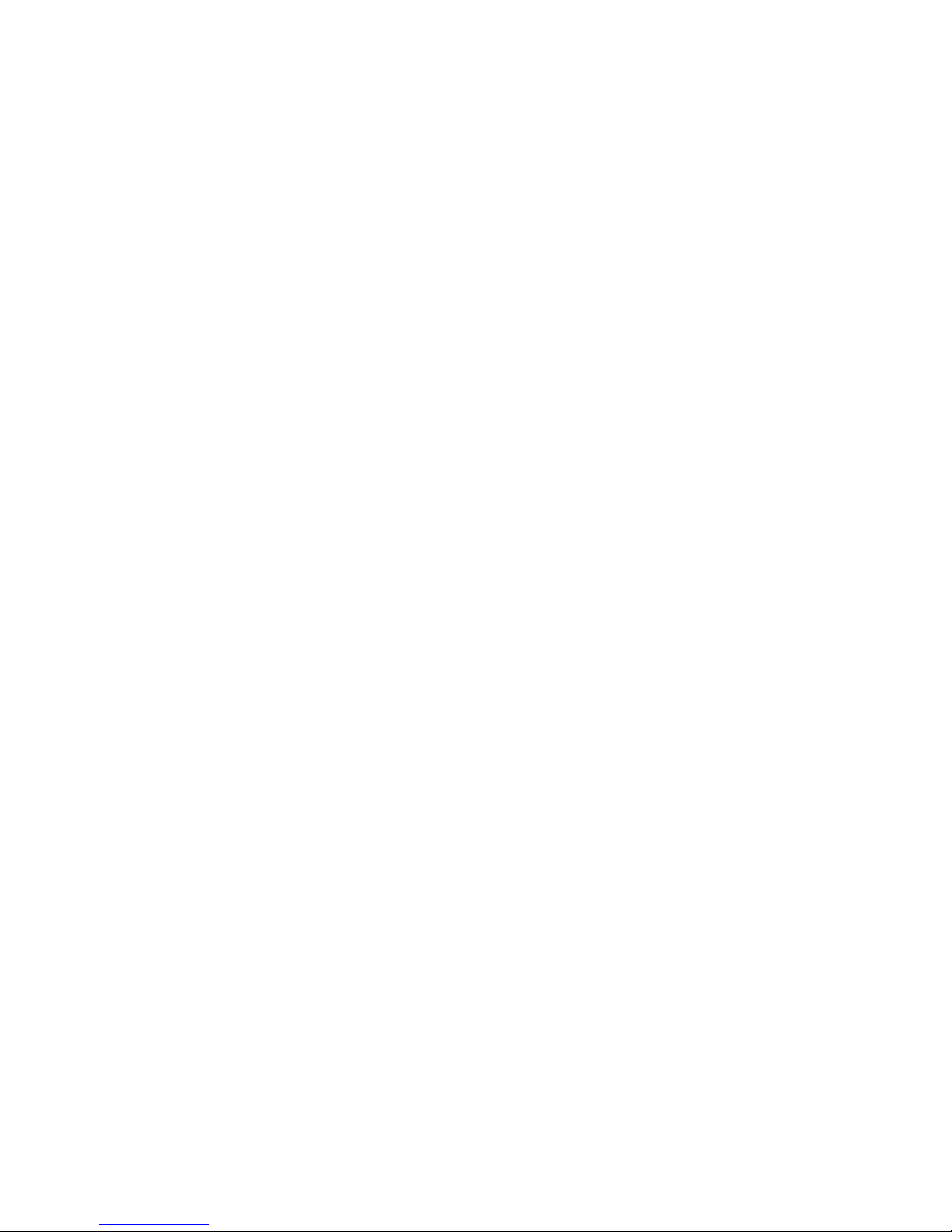
POLARIS®, RZR®, RideCommand™, and DYNAMIX™ are trademarks of
POLARIS Industries Inc.
Copyright 2017 Polaris Industries Inc. All information contained within this
publication is based on the latest product information at the time of
publication. Due to constant improvements in the design and quality of
production components, some minor discrepancies may result between the
actual vehicle and the information presented in this publication. Depictions
and/or procedures in this publication are intended for reference use only. No
liability can be accepted for omissions or inaccuracies. Any reprinting or
reuse of the depictions and/or procedures contained within, whether whole or
in part, is expressly prohibited.
The original instructions for this vehicle are in English. Other languages are
provided as translations of the original instructions.
Printed in U.S.A.
RideCommand™ User Guide
9928591
Page 4

Thank you for purchasing a POLARIS vehicle, and welcome to our world-wide
family of POLARIS enthusiasts. Be sure to visit us online at www.polaris.com for
the latest news, new product introductions, upcoming events, career
opportunities and more.
Here at POLARIS we proudly produce an exciting line of utility and recreational
products. We believe POLARIS sets a standard of excellence for all utility and
recreational vehicles manufactured in the world today. Many years of experience
have gone into the engineering, design, and development of your POLARIS
vehicle, making it the finest machine we’ve ever produced.
• Snowmobiles
• All-terrain vehicles (ATVs)
• Low emission vehicles (LEVs)
• RANGER® utility vehicles
• BRUTUS® work vehicles
• SLINGSHOT® three wheel
motorcycles
• RZR® sport vehicles
• GEM® vehicles
• INDIAN® motorcycles
• POLARIS POWER® generators
• POLARIS DEFENSE® combat
vehicles
• Timbersled® Snow Bikes
For safe and enjoyable operation of your vehicle, be sure to follow the
instructions and recommendations in this owner’s manual. Your manual contains
instructions for minor maintenance, but information about major repairs is
outlined in the POLARIS Service Manual and can be performed by a factory
certified Master Service Dealer® (MSD) technician.
Your POLARIS dealer knows your vehicle best and is interested in your total
satisfaction. Your POLARIS dealership can perform all of your service needs
during, and after, the warranty period.
3
WELCOME
Page 5

The following signal words and symbols appear throughout this manual and on
your vehicle. Your safety is involved when these words and symbols are used.
Become familiar with their meanings before reading the manual.
WARNING
WARNING indicates a hazardous situation that, if not avoided, may result in
death to the operator, bystanders or person(s) inspecting or servicing the
vehicle.
CAUTION
SAFETY ALERT CAUTION indicates a potential hazard that may result in minor
personal injury or damage to the vehicle.
CAUTION
CAUTION indicates special precautions that must be taken to avoid vehicle
damage or property damage.
NOTICE
NOTICE provides key information by clarifying instructions.
IMPORTANT
IMPORTANT provides key reminders during disassembly, assembly, and
inspection of components.
4
SAFETY SYMBOLS AND SIGNAL WORDS
Page 6

Introduction . . . . . . . . . . . . . . . . . . . . 7
General Information . . . . . . . . . . . . . . . . 9
Features and Controls . . . . . . . . . . . . . . 11
Operation . . . . . . . . . . . . . . . . . . . . 29
Dynamix™ Active Suspension . . . . . . . . . . 35
Maintenance . . . . . . . . . . . . . . . . . . 43
5
TABLE OF CONTENTS
Page 7
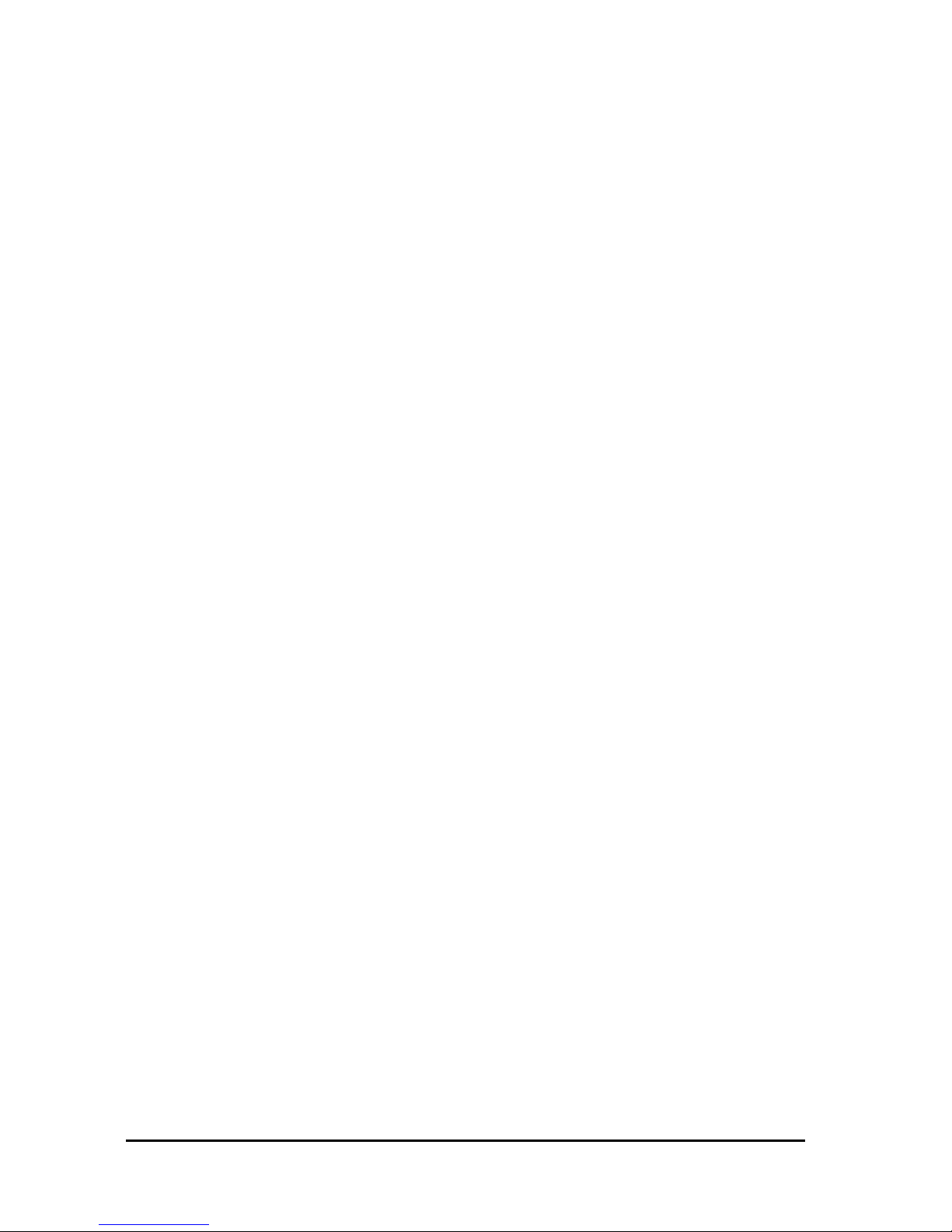
6
Page 8
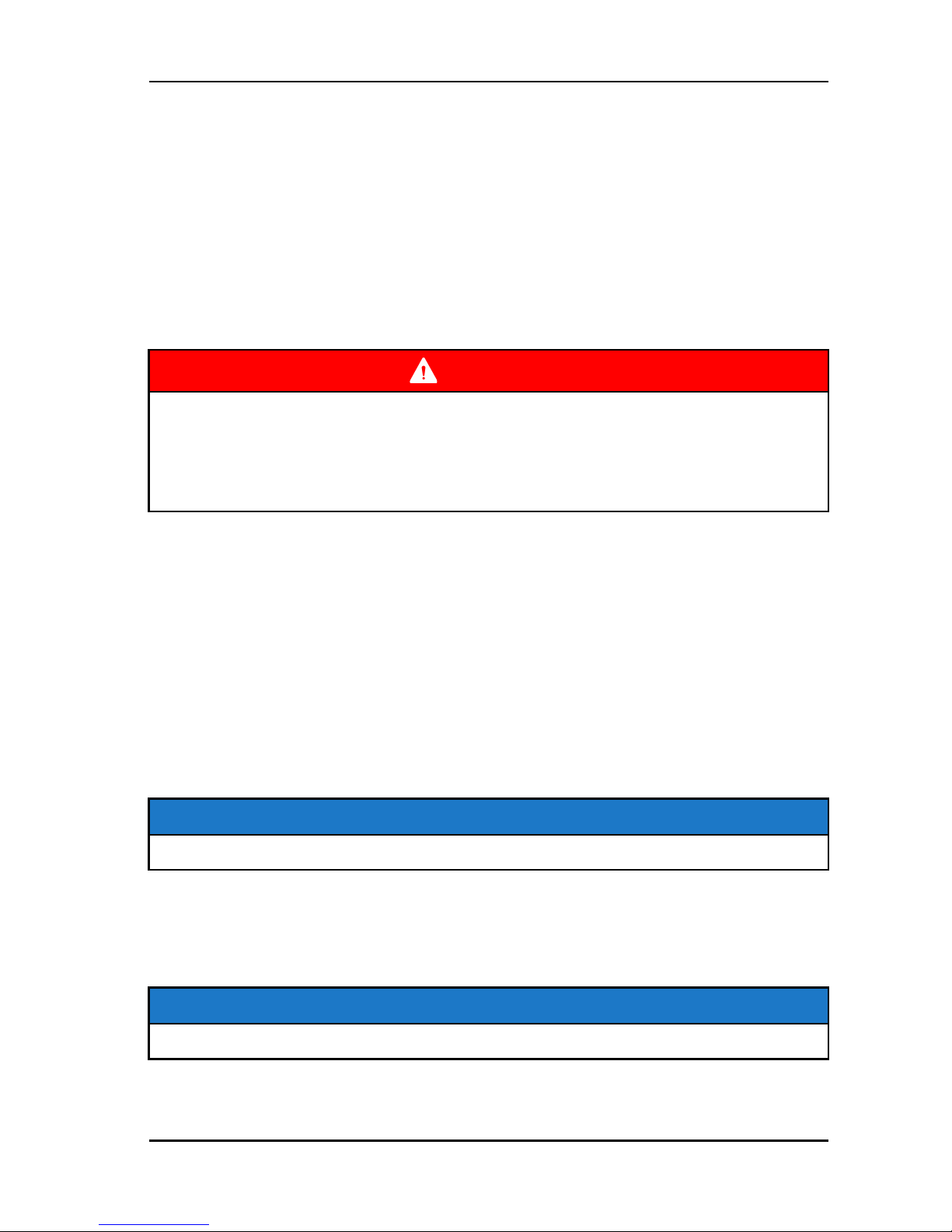
INTRODUCTION
OVERVIEW
Thank you for purchasing a RIDE COMMAND™ Display, and welcome to the
Polaris RIDE COMMAND™ App. Your Display is easy to use and will allow you
to customize the information displayed through the use of alternate screen
selections.
For a safe and enjoyable riding experience with your new Display, please read
your vehicle’s owner’s manual and this Display owner’s manual. If you should
need additional assistance with Display operation or software updates, please
see your Polaris dealer or visit polaris.com/ridecommand.
WARNING
Do not enter information while operating your vehicle. Failure to pay attention
to operating your vehicle could result in loss of control, injury, or death. You
assume all risks associated with using this device. Read your User Guide.
Always ride with the latest maps and trails data from polaris.com/
ridecommand. Check polaris.com/ridecommand for updates.
BEFORE YOU RIDE
Before riding with your new display, do the following:
• Read this entire manual.
• Familiarize yourself with the features and operations of the Display while the
vehicle is stationary.
• Register your vehicle if not already registered at polaris.com/ridecommand.
• Download the Polaris RIDE COMMAND™ App from the Apple/Google Play
store and create your personalized account.
• Check your display to ensure you have the appropriate maps and trails visible
for your area. To change or update maps/trails see page 44.
NOTE
Trails data expires 90 days from the file’s release date.
DEVICE OPERATING REQUIREMENTS
Phone functionality is dependent on the capabilities of your cell phone. Text
messaging functionality may vary depending on your phone’s operating system.
NOTE
Some cell phones or operating systems will not work as shown in this manual.
7
INTRODUCTION
Page 9

8
Page 10
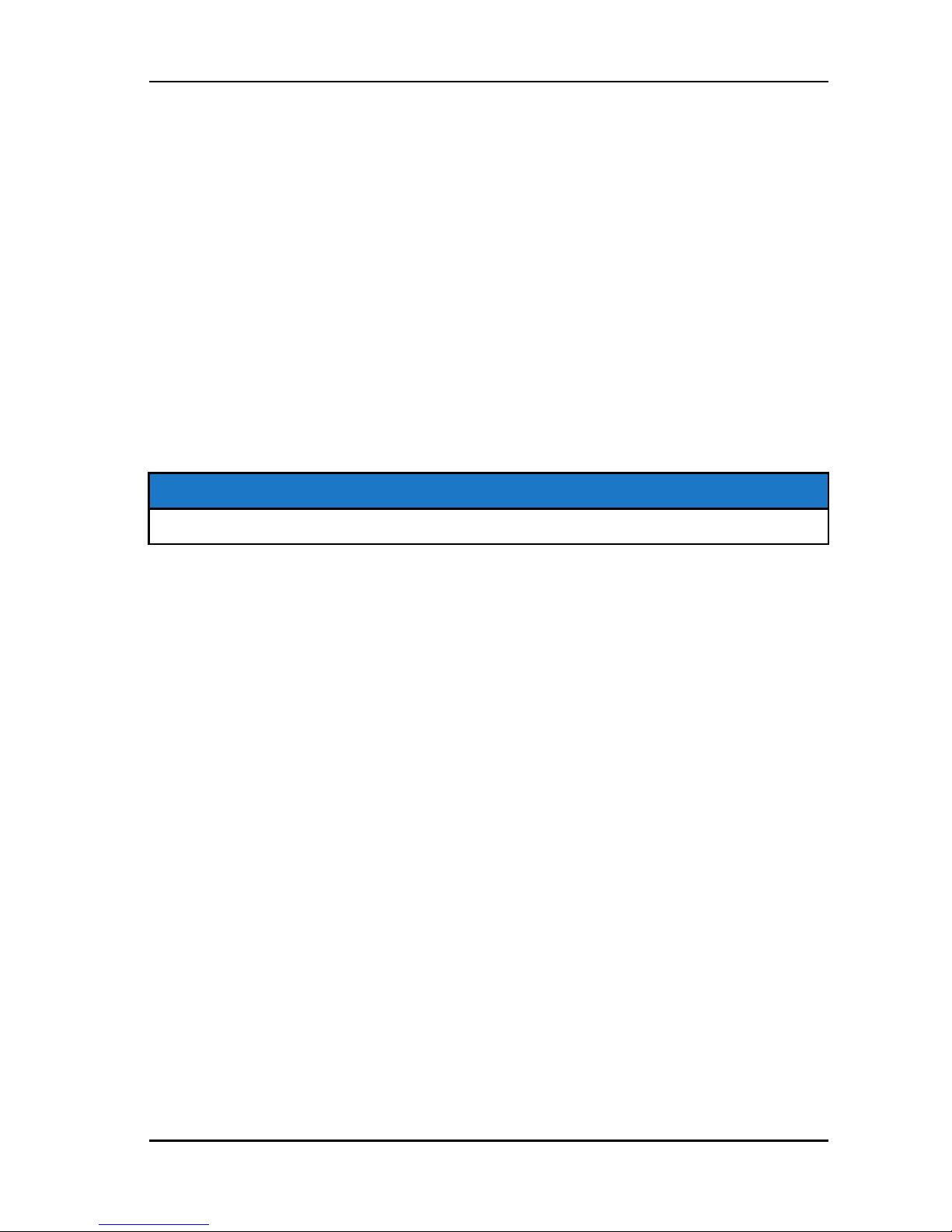
GENERAL INFORMATION
OPERATING CONDITIONS
View fuel level, coolant temperature, battery voltage, gear position, driveline
status, diagnostics and maintenance warnings.
PERFORMANCE
View the speedometer, tachometer, dual trip meters, odometer, trip time, and
engine hours.
BLUETOOTH FUNCTIONALITY
Use Bluetooth-enabled communication with a compatible iOS and Android cell
phone (with Bluetooth audio capability as well as notifications of incoming or
missed calls and texts, and the ability to view battery strength and signal
strength).
GPS MAPPING
NOTE
The compass is controlled by the GPS systems. Calibration is not required.
Use the compass and full-featured GPS when the GPS receiver is installed
(includes the display of latitude, longitude and elevation). Mark and save
waypoints and rides.
SCREEN OPTIONS
Select from available ride screens.
SOFTWARE UPDATES
Software updates are recommended as they become available throughout the
life of the vehicle. Log in to polaris.com/ridecommand to download the latest
software updates. If you need assistance, please see your POLARIS dealer.
MAP UPDATES
Map updates are recommended every 90 days, and especially before long trips.
Log in to polaris.com/ridecommand for the latest updates.
9
GENERAL INFORMATION
Page 11

10
Page 12
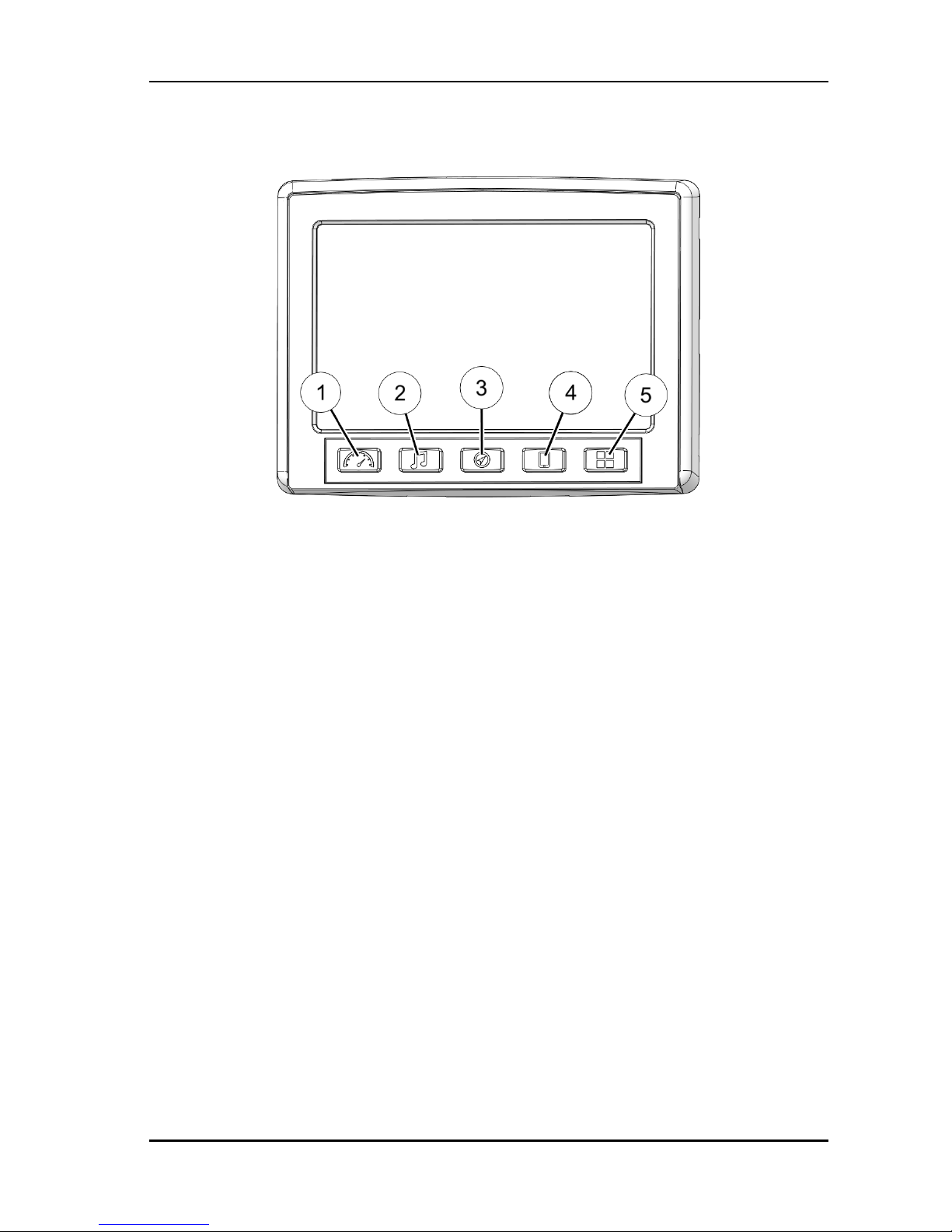
FEATURES AND CONTROLS
BUTTONS
q
Gauge Screen Button
r
Device Manager Button
w
Audio Button
t
Apps Screen Button
e
Map Button
11
FEATURES AND CONTROLS
Page 13
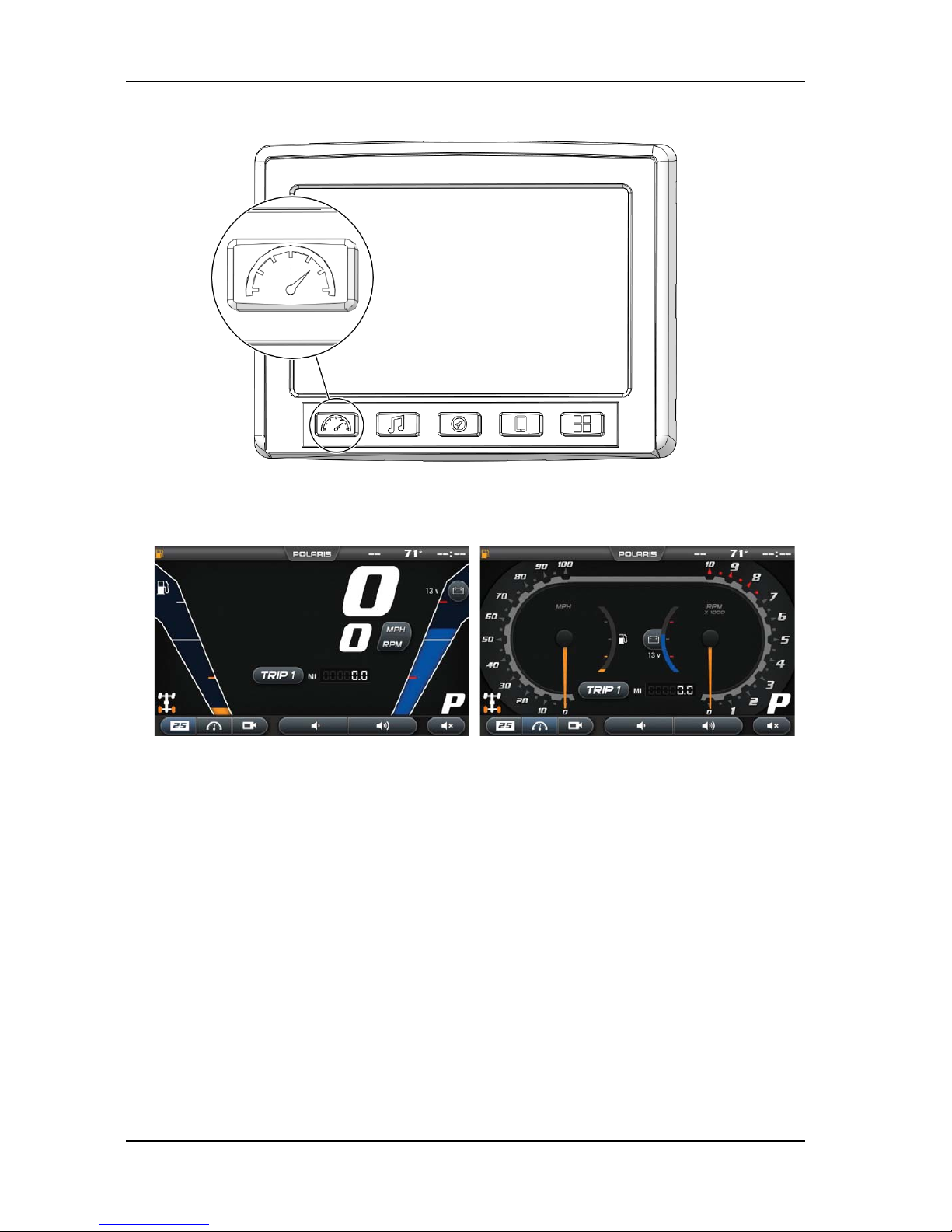
GAUGE SCREEN
1. Press the Gauge Button to display the main gauge screen.
2. Use the gauge button again to move between gauge and camera screens.
These can also be selected with the touch screen buttons in the lower left
corner.
3. The grey buttons on the gauge screen are touch selectable. Press on the
“ODO” icon to toggle between trip 1, trip 2, time traveled, total hours, and
total miles. To reset trip 1, trip 2, or time traveled, press and hold this icon on
whichever output you wish to reset.
4. Pressing the MPH/RPM button will change whether miles per hour or RPM is
shown on top.
5. Press on the coolant icon to cycle to battery voltage, and turbo boost
pressure (if applicable), then back to engine temperature.
12
FEATURES AND CONTROLS
Page 14

6. Swipe down from the top of the screen or press the upper navigation bar to
adjust brightness and Bluetooth connection.
FRONT AND REAR CAMERA
Within the Gauge Menu is a front and rear view camera as shown below. To
toggle between camera views, press the FRONT/REAR icon in the top left
corner of the screen.
13
FEATURES AND CONTROLS
Page 15

AUDIO SCREEN
1. Press the audio screen button shown above to display the audio screen.
2. Use the source button in the top left corner to change between FM, AM,
Weather, Bluetooth, and USB Audio.
3. Press the tune up or down icons to change the radio station by small
increments or press the scan up or down icon to search for the next quality
signal station.
4. To set favorites, scroll to a radio station and hold an “Empty” favorite icon.
Press the arrows on either side of the favorites to view all 18 favorite slots.
14
FEATURES AND CONTROLS
Page 16
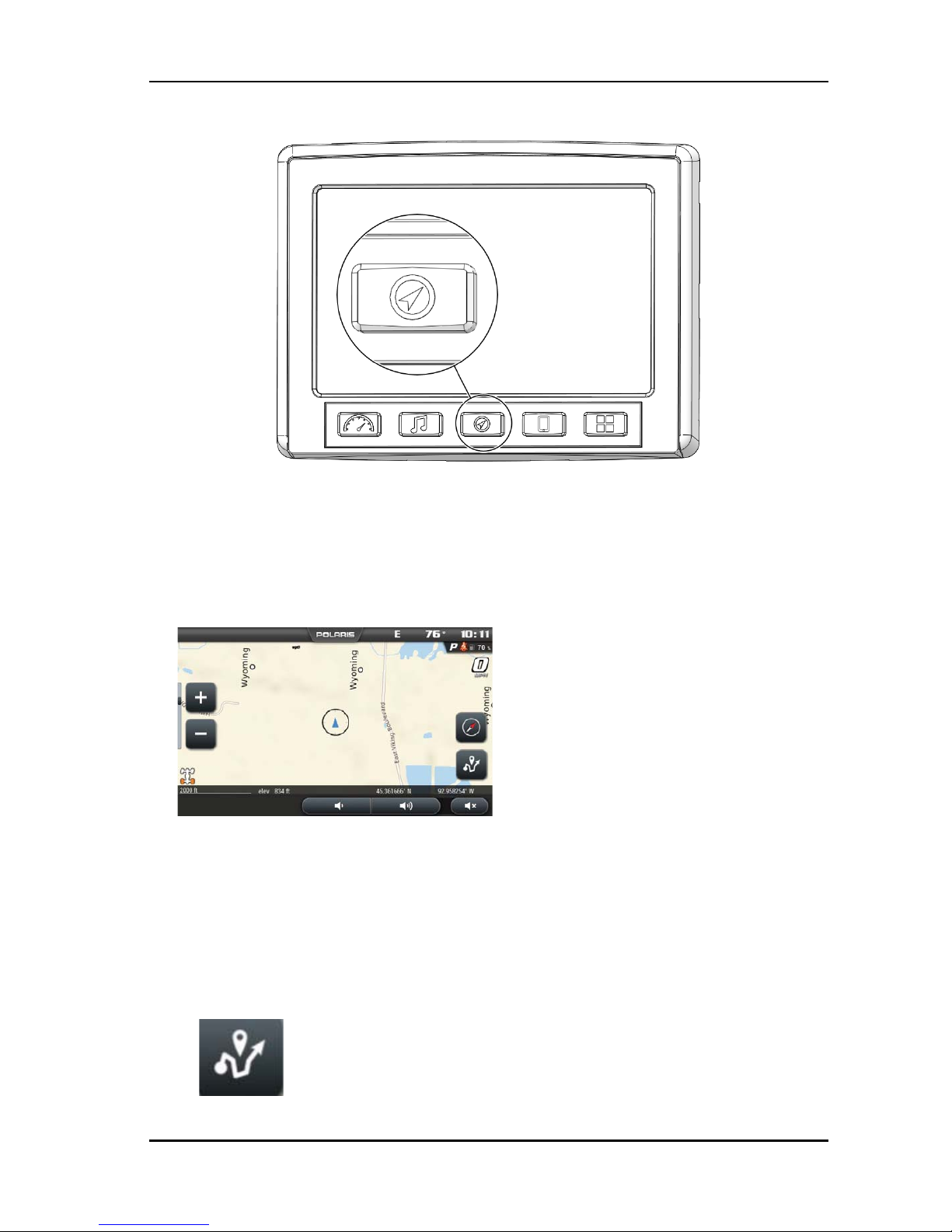
MAP SCREEN
1. Press the MAP SCREEN button shown above to display the map screen.
2. The map should center you based on the location of the GPS.
3. Use the plus and minus signs on the left side of the screen, or pinch the
screen with your fingers to zoom in and out on the map.
4. TheCOMPASS icon on the right side of the screen toggles north up and trail
up. It will also re-center your vehicle if not already centered.
5. There are 2 ways to drop a waypoint:
• Press and hold (for 1 second) the location of the map that you would like to
drop a way point.
• Press the NAVIGATION MENU icon shown below to open the rides and
waypoint management.
15
FEATURES AND CONTROLS
Page 17
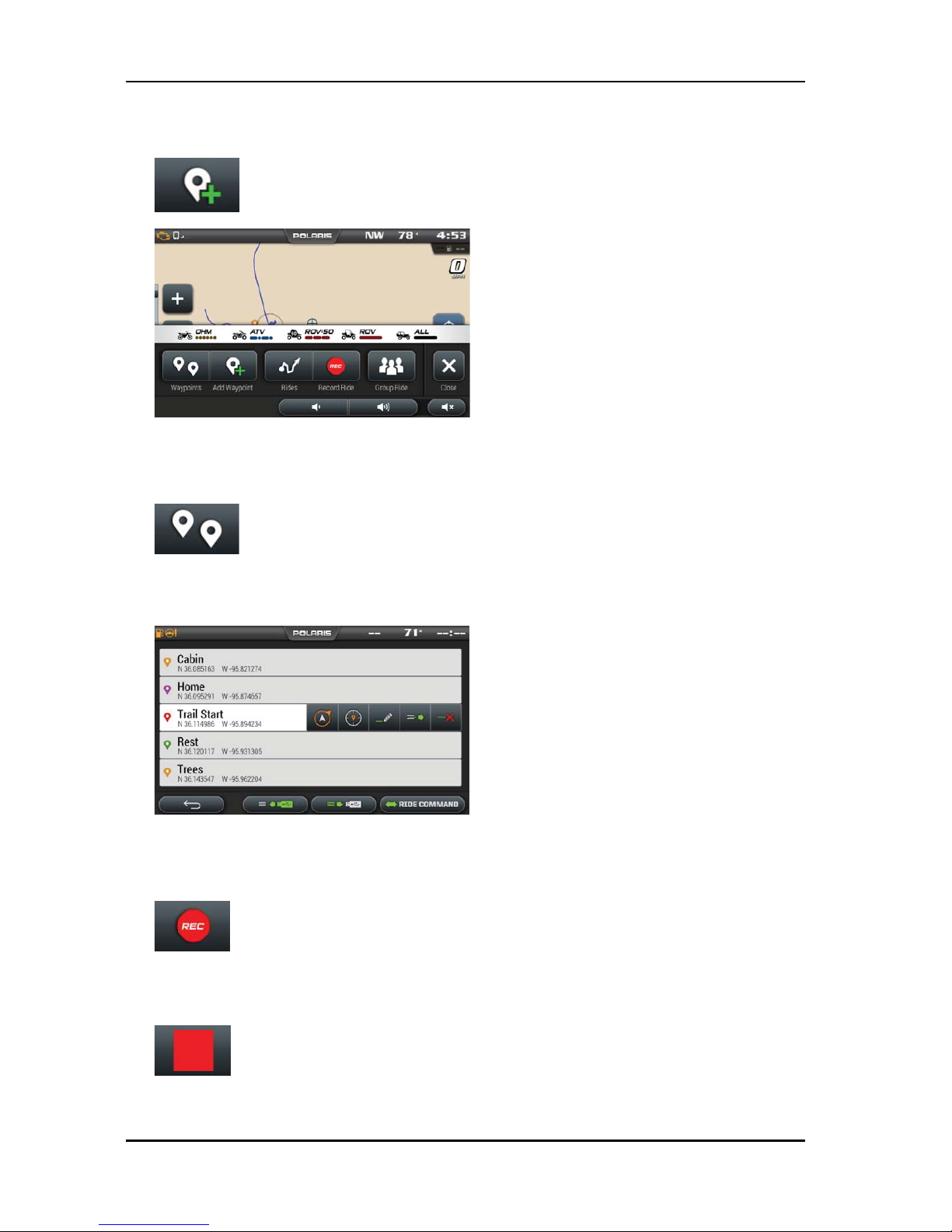
6. Select the ADD WAYPOINTS icon shown below to drop and name a
waypoint where the cross-hairs are pointing.
7. You can manage waypoints by selecting the waypoint. You can manage
waypoints by selecting the WAYPOINT icon shown below.
8. When selected, the screen below will pop up with your previously saved
waypoints.
9. You can also save a ride on your display by clicking on the RECORD icon
shown below to start recording your ride.
When you are finished recording your ride, press the STOP icon to stop
recording.
16
FEATURES AND CONTROLS
Page 18

10.You can manage rides on your display by clicking on the RIDE icon as shown
below.
MANAGE RIDES OR WAYPOINTS
1. To navigate to a waypoint, go to the waypoint menu on your display, select
the waypoint you would like to navigate to and press the NAVIGATE to
WAYPOINT icon.
Or simply press the VIEW WAYPOINT icon to view it on your navigation
screen.
2. To view a ride on your display, go to the rides menu and press the VIEW
RIDE icon to toggle whether the ride is shown on your display or not.
3. To edit a ride/waypoint select the ride/waypoint you wish to edit then press
the edit icon. From here you can rename the ride or waypoint and the change
its color by pressing the COLOR icon to the left of the name.
17
FEATURES AND CONTROLS
Page 19

4. To export a single ride/waypoint to a USB flashdrive, select the ride/waypoint
you wish ti export and press the EXPORT icon.
5. To delete a ride or waypoint select the ride/waypoint you would like to delete
and press the DELETE icon.
IMPORT RIDES AND WAYPOINTS
To import previously saved rides/waypoints from your USB flash drive, do the
following:
1. Plug the USB drive into the USB pigtail/port and press the USB IMPORT
icon.
2. Press the DOWN ARROW icon to the left of the ride or waypoint that you
would like to download. The ride/waypoint should then appear in your ride or
waypoint list on the navigation screen.
NOTE
In order for .gpx files to be imported they must be saved in the root of a flash
drive rather than in a folder.
18
FEATURES AND CONTROLS
Page 20

EXPORT RIDES AND WAYPOINTS
To export rides/waypoints from your USB drive, do the following:
1. Plug the USB flash drive into the USB port and press the USB EXPORT icon.
2. Press the DOWN ARROW icon to the left of the ride or waypoint that you
would like to download. The Ride/waypoint should then be saved on the USB
flash drive.
NOTE
You must be on the waypoints manager screen to import or export waypoints.
You must be on the ride manager screen to import or export rides.
POLARIS RIDE COMMAND™ APP
Rides and waypoints can also be created and edited with the Polaris RIDE
COMMAND™ app. These rides and waypoints can then be transferred to and
from the display via Bluetooth connection with your smartphone.
GROUP RIDE
The Polaris RIDE COMMAND™ app also has the ability to track the location of
friends you are riding with. Simply create or join a group with your friends from
the Polaris RIDE COMMAND™ app on your smartphone, and ensure your
smartphone is connected to the display via Bluetooth. After this, other riders in
your group should automatically appear on the map screen of the display with
their location and profile name. Rider icons that are circular are moving and rider
icons that are square are stationary. When rider icons are displayed in color it
means they are active, when they are greyed out it means they or you have lost
signal.
19
FEATURES AND CONTROLS
Page 21

DEVICE MANAGER SCREEN
1. Press the Device Manager button shown above to display the device
manager screen.
2. This will open up the display below.
CONNECT YOUR PHONE TO THE DISPLAY
The RIDE COMMAND™ Display is compatible with Android and iOS. Check
polaris.com/ridecommand for latest operating system compatibility.
Click on the BLUETOOTH icon below the cellphone image to open up the
Bluetooth connection window.
The display will ask for you to turn on your Bluetooth if this is your first time
connecting. If available, make your phone discoverable to other devices in your
smartphone’s Bluetooth settings. Click Ok to poll Bluetooth devices.
20
FEATURES AND CONTROLS
Page 22

IPHONE
To connect your iPhone to the display, do the following:
1. In your iPhone settings turn on Bluetooth. If available, make your phone
discoverable to other devices in your iPhone’s Bluetooth settings. When your
phone appears on the display press the “+” button next to it.
2. A prompt will appear on your iPhone requesting “Polaris RZR” to pair with
your phone.
3. Ensure the conformation code on the screen and your phone are the same
then press “Pair” on your phone.
4. For optimal experience turn on show notifications from “Polaris RZR” within
your smartphone’s Bluetooth settings.
ANDROID
To connect you Android device to the display, do the following:
1. From your smartphone settings, open the Bluetooth options on your device
and ensure that Bluetooth is turned on.
NOTE
On some phones you have to make the phone visible to other devices. If your
phone has this feature, it should show up on the Bluetooth connection screen
of your phone. If no option exists to make your phone visible to the display, it is
already visible to the display.
2. Press the add device button on the bottom right corner of the Display and
press “OK” on the display.
3. When your phone appears on the display press the “+” button next to it to
pair with your phone.
4. Ensure the conformation code on the screen and your phone are the same
then press “OK” on your phone.
21
FEATURES AND CONTROLS
Page 23
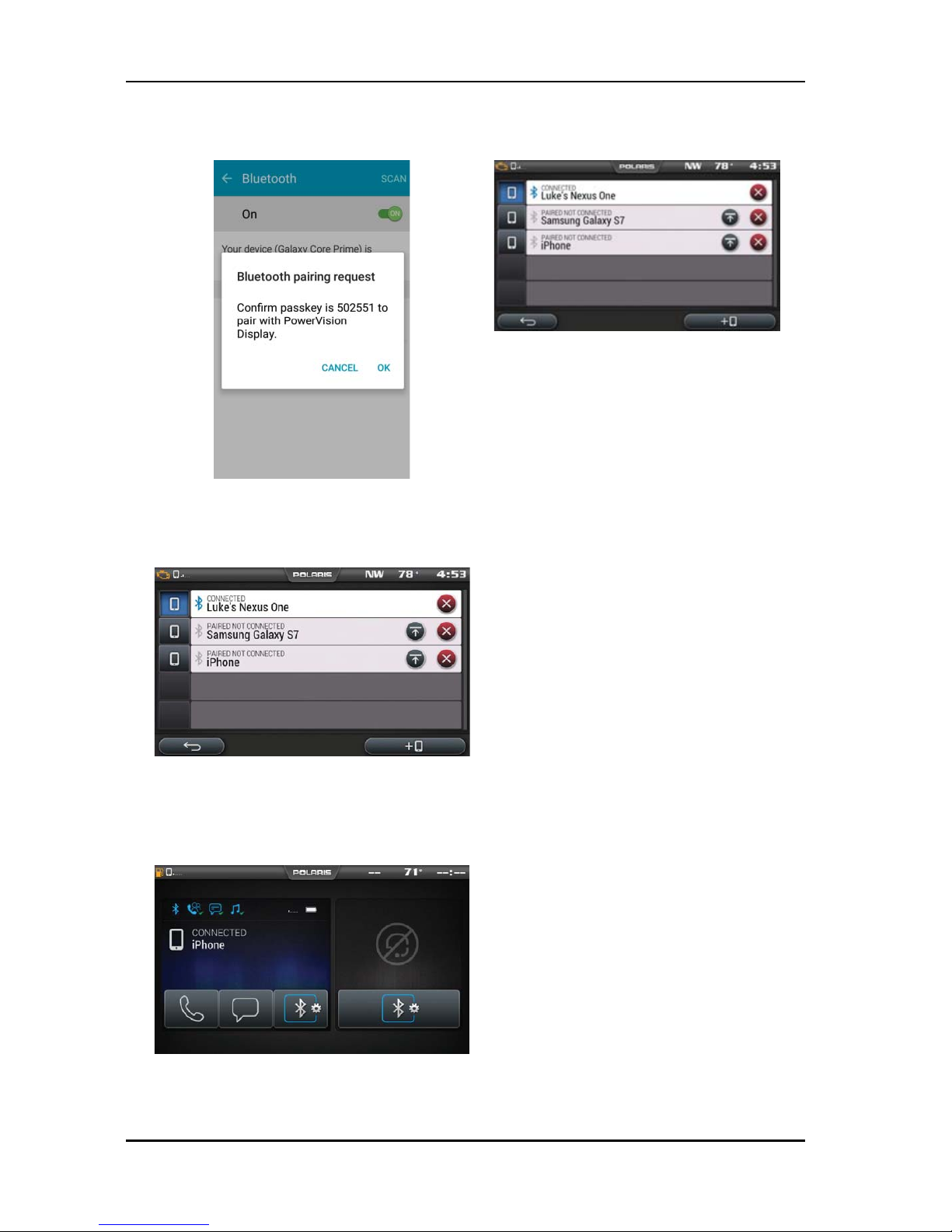
5. For optimal experience press “Accept” on your phone when requested to
access contacts and messages.
6. The display will now show a list of previously connected phones on the
display. If it is unpaired, click on your phone from the list.
7. Once the display says connected/paired, your phone is now connected to the
display via Bluetooth. After a phone is connected, the Device Manager
Screen will appear as shown below.
22
FEATURES AND CONTROLS
Page 24

8. When a Smartphone is connected to the display via Bluetooth, users are
able to make phone calls from the display through the keypad, recent calls,
or their contacts by pressing the phone icon in the device manager screen or
through the pull down menu.
NOTE
There is no built in microphone in the display. Phone call audio will play
through the phone speakers or Polaris approved headset if connected. Some
dial options may be unavailable at speeds greater than 3 MPH.
HARDWIRE MOBILE PHONE
Users can also hardwire their smart phones to connect to the display and play
music. To do this just plug a USB charge cable for your smartphone into the USB
pigtail/ port (see page 31).
NOTE
USB music playback is not available on all devices.
CONNECTING YOUR BLUETOOTH HEADSET WITH THE DISPLAY
The Display can connect with Polaris approved Bluetooth headsets to listen to
music, take phone calls, and talk with other riders. Use the following steps to
connect your Bluetooth headset to the Display.
To connect your Bluetooth Heaset to your display, do the following:
23
FEATURES AND CONTROLS
Page 25
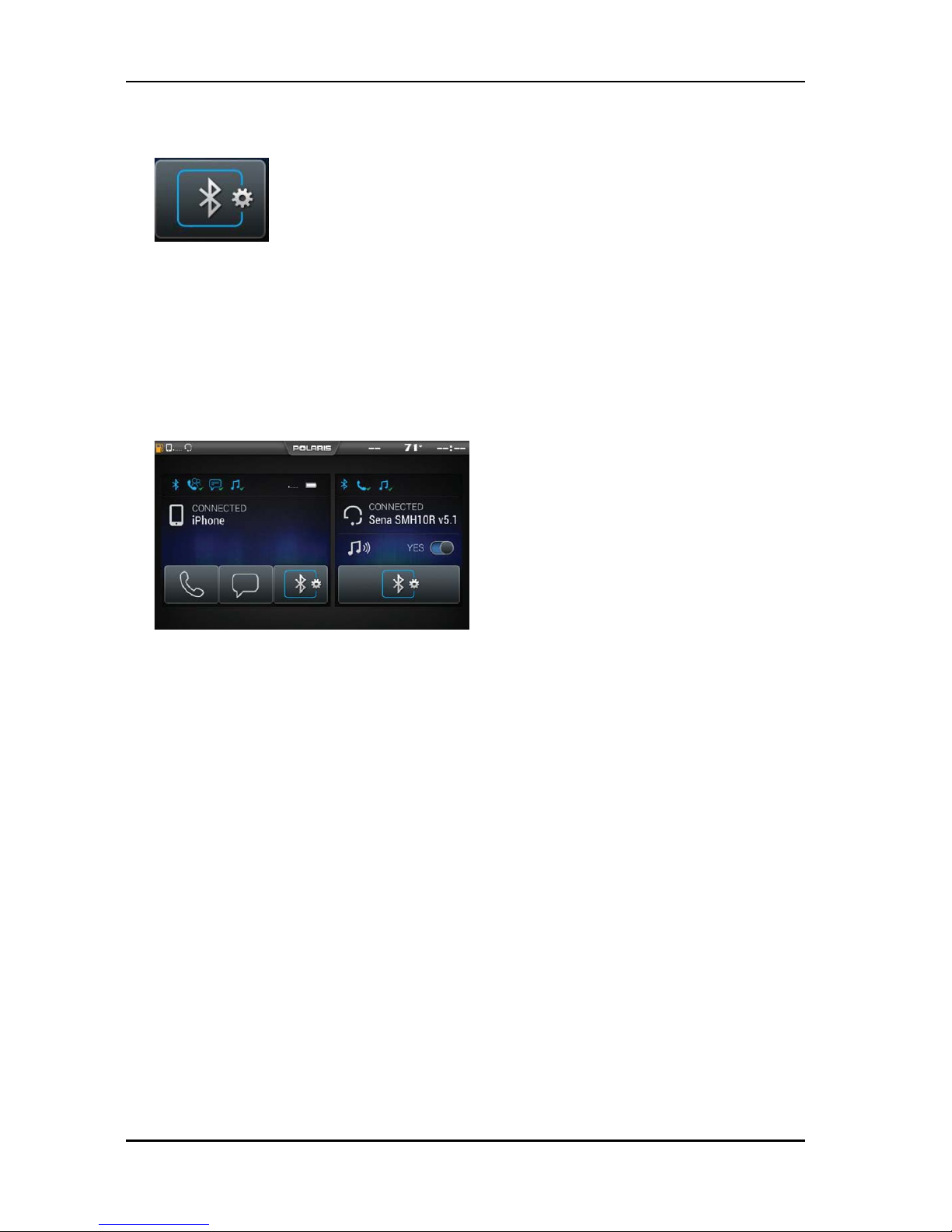
1. From the Device Manager menu press the Bluetooth icon below the headset
to open the Bluetooth connection window.
2. Turn your Bluetooth headset on and put it in phone pairing mode.
3. When your Bluetooth headset appears on the display press the “+” icon on
the display.
4. The display will say “Pairing Headset” and give you a code. Press OK to pair.
5. Users can then return to the Device Management menu and toggle whether
music plays through the headset or speakers with the icon below the headset
name.
24
FEATURES AND CONTROLS
Page 26

APPS SCREEN
1. Press the Apps Menu button shown above to display the Apps Menu.
2. From this menu Settings, Diagnostics, Lock Screen, GPS Satellite Status,
Ride Stats, and GoPro features can all be accessed.
25
FEATURES AND CONTROLS
Page 27

ICON BAR
The icon bar at the top of the screen displays cell phone related information, a
clock and the GPS heading. Some of these built-in features are only functional
with the addition of Polaris Accessories. Your Polaris dealer can assist.
In most situations, the GPS and mapping features will function best while the
vehicle is outdoors in an open space.
q
Vehicle Warnings
r
Ambient Temperature
w
Phone Signal
t
Clock
e
Compass
26
FEATURES AND CONTROLS
Page 28
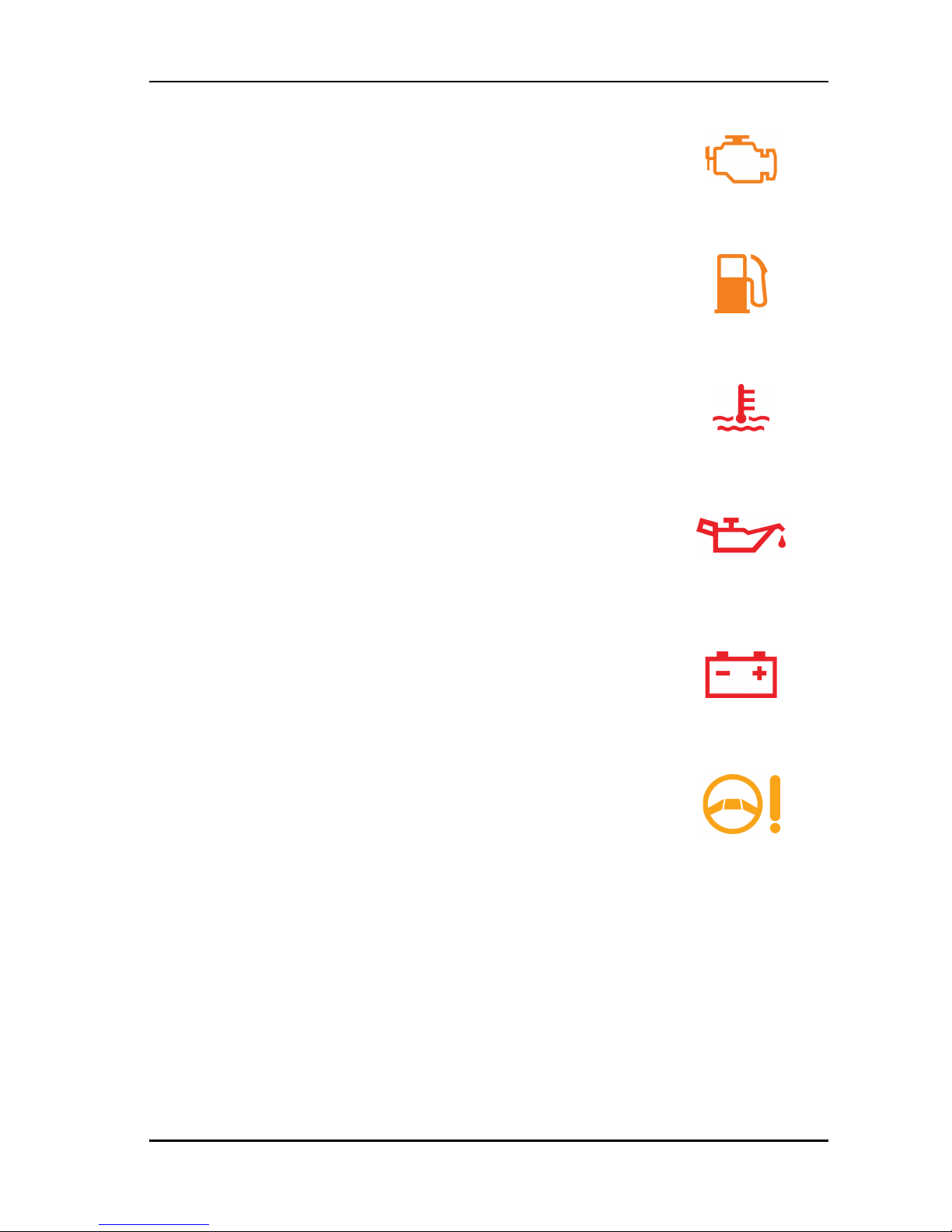
CHECK ENGINE INDICATOR
This indicator appears if an EFI-related fault occurs. Do not
operate the snowmobile if this warning appears. Serious
engine damage could result. Your dealer can assist.
LOW FUEL INDICATOR
The low fuel indicator illuminates when fuel is low.
OVER-TEMPERATURE INDICATOR
The over-temperature indicator will illuminate when the
engine is overheating. Take action to cool the engine. The
indicator will flash when engine temperature reaches
critical levels. Stop the engine immediately.
LOW OIL INDICATOR
The low oil indicator light may flicker at times due to oil
movement in the bottle, but when the light comes on and
remains on, add the recommended oil before further
operation.
LOW BATTERY VOLTAGE INDICATOR
The low battery voltage indicator illuminates when the
battery voltage is low.
EPS WARNING (IF EQUIPPED)
This indicator illuminates briefly when the key is turned to
the ON position. If the light remains on, the EPS system is
inoperative. Your POLARIS dealer can assist.
27
FEATURES AND CONTROLS
Page 29

28
Page 30

OPERATION
SETTINGS
To access the Setting menu, press the Apps Screen Button and select Settings.
GENERAL
Pressing the Settings icon will take you to a general settings screen as shown
below.
From the General Settings menu you can change the following:
• Language
• Speed Units
• Temperature Units
• Enable/Disable Auto Brightness
It also provides access to general system information and the ability to update
the Display Software and Maps. To update software or maps refer to page 32
and 33.
TIME
By pressing the time tab on the left side of the settings screen users are able to
adjust:
• Time Zone
• Daylight Savings
• Time Format
29
OPERATION
Page 31

AUDIO
The audio tab on the left side of the display allows access to automatic volume
control as well as stereo adjustments. This menu is also available from the
settings button on the audio screen.
Use the equalizer to adjust Bass, Mid, and Treble. To do this drag the dot above
the desired adjustment up to increase band frequency and down to decrease
band frequency.
Use the Fade/Balance screen to adjust sound output location. Drag the dot for
Balance to the left to move sound output left or to the right to move sound out
right. Similarly, drag the dot for Fade left to move sound output to the rear of the
vehicle, or the right to move sound output to the front of the vehicle.
VEHICLE
By pressing the vehicle tab on the left side users can see oil life.
30
OPERATION
Page 32
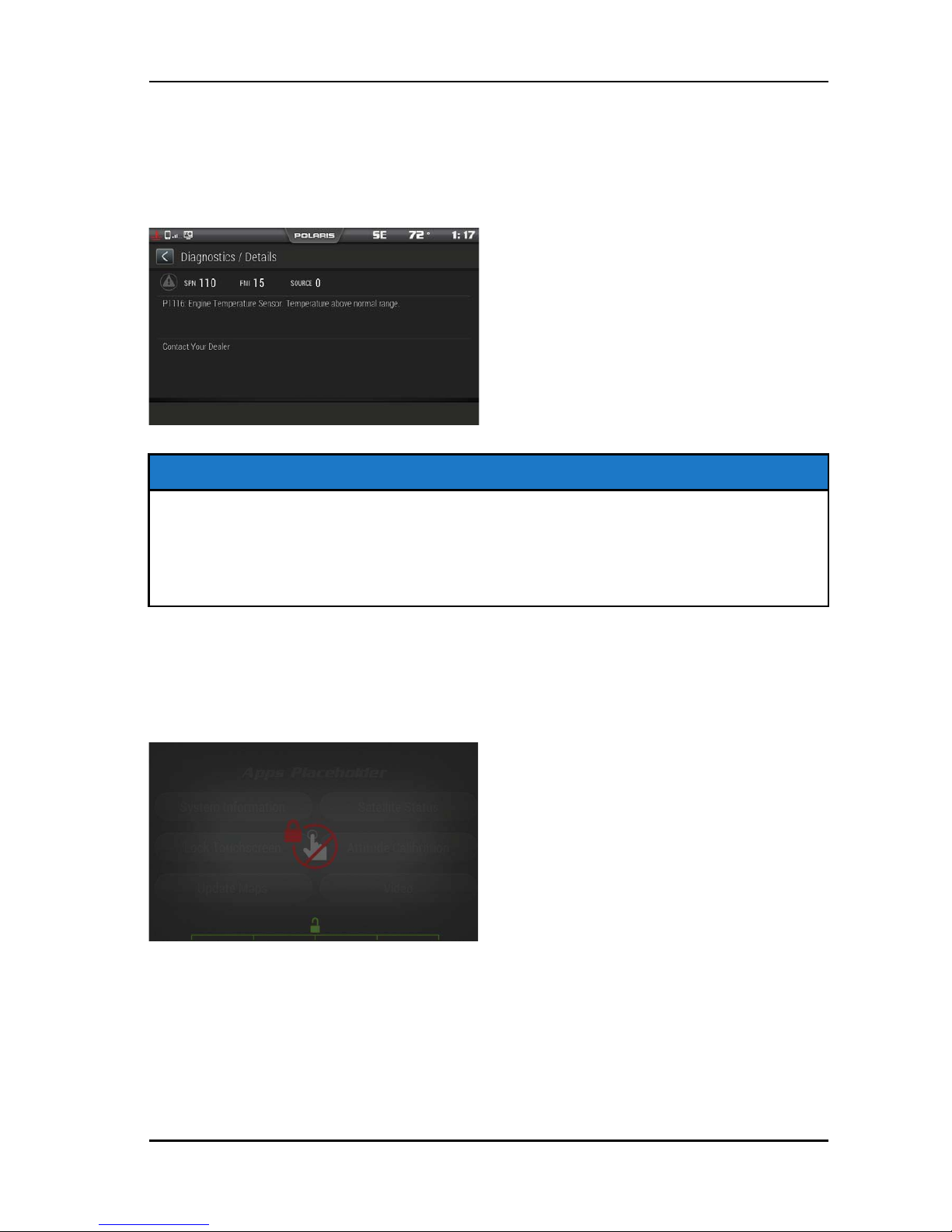
DIAGNOSTICS
The Diagnostics menu is meant to show any faults that may have been detected
by the vehicle. The Diagnostics menu will provide users with a brief description
of the fault and an action for correcting the fault, if one exists. For a system
diagnostics inspection and/or service, please see your authorized Polaris dealer.
NOTE
The Diagnostics menu is meant to show any faults that may have been
detected by the vehicle. The Diagnostics menu will provide users with a brief
description of the fault and an action for correcting the fault, if one exists. For a
system diagnostics inspection and/or service, please see your authorized
Polaris dealer.
LOCK TOUCHSCREEN
By pressing the Lock Touchscreen icon, you will see the display below. This
screen is useful for clearing your screen of debris. To get out of this screen,
press any of the hard buttons below the screen.
31
OPERATION
Page 33

SATELLITE STATUS
In the Apps Menu, select GPs Satellite Status. The screen displays all available
satellites in the area.
RIDE STATUS
The Ride Stats icon shows a summary of previous rides. The Ride Stats menu
can be reset using the reset icon in the bottom right corner.
GOPRO
The GoPro menu lets users sync their GoPro to the Display. From this, it allows
control of camera record functions, switching camera options, and still previews
of recorded videos and playback of previous images.
NOTE
Ride Command™ supports GoPro Hero 4 Black and Silver models. Other
models may work with limitations. Polaris recommends the use of a MicroSD
card comparable to a SanDisk Extreme Plus for optimal experience.
NOTE
For GoPro Hero 5 users, when Ride Command™ prompts you to select your
GoPro Model, select GoPro Hero 4.
32
OPERATION
Page 34

1. Turn on the GoPro camera by pressing the power button.
2. Turn on the GoPro’s Wi-Fi by holding the side button until a blue light flashes
(you should see a Wi-Fi signal on the GoPro display).
3. In order to connect a GoPro to the display navigate to Apps Screen.
4. Select the GoPro icon.
5. Select the "Camera" icon.
6. Select the "+(camera)" icon in the lower right corner of the display.
7. Select "Continue" if the on screen criteria has been met.
8. Select the "+" icon next to the name of your camera.
9. Select the type of GoPro device that you are trying to connect to the display.
10.Enter the password of the GoPro to connect it to the display.
11. After entering the password correctly you should see a message displaying
"GoPro Successfully Connected". Select “OK”.
12.Press "Preview" on the display to pull an image preview and confirm that the
camera is operating properly.
• To record an image or video press the Capture button in the top right
quarter of the screen.
• To view previously taken images and still images of videos press the
Media icon.
• To add and delete GoPros press the Camera icon.
• The icons in the bottom right corner allow the camera mode to be changed
between video, picture, burst, and time lapse.
33
OPERATION
Page 35

NOTE
Preview image will be disabled when traveling at speeds over 15 MPH.
ENGINE OVERHEAT INDICATORS
TEMPERATURE SCALE
The engine temperature scale at the right side of the Display screen changes to
RED and the check engine temperature indicator at the top left of the screen
illuminates when the engine is overheating. Take action to cool the engine.
The indicator will flash when engine temperature reaches critical levels. Stop the
engine immediately.
NOTE
Please see your vehicle owner’s manual for more information.
A flashing indicator indicates continued operation could result in serious engine
damage. The engine management system will automatically reduce engine
power and create a misfire condition. Stop the engine immediately. Allow the
engine to cool down.
NOTE
If engine overheating seems to be caused by something other than poor
cooling conditions, see your dealer for service.
CAUTION
The speedometer may display incorrect values at the existence of
electromagnetic radiation >= 10 V/m. Front and/or rear video may become
distorted at the existence of electromagnetic radiation >=10 V/M.
34
OPERATION
Page 36
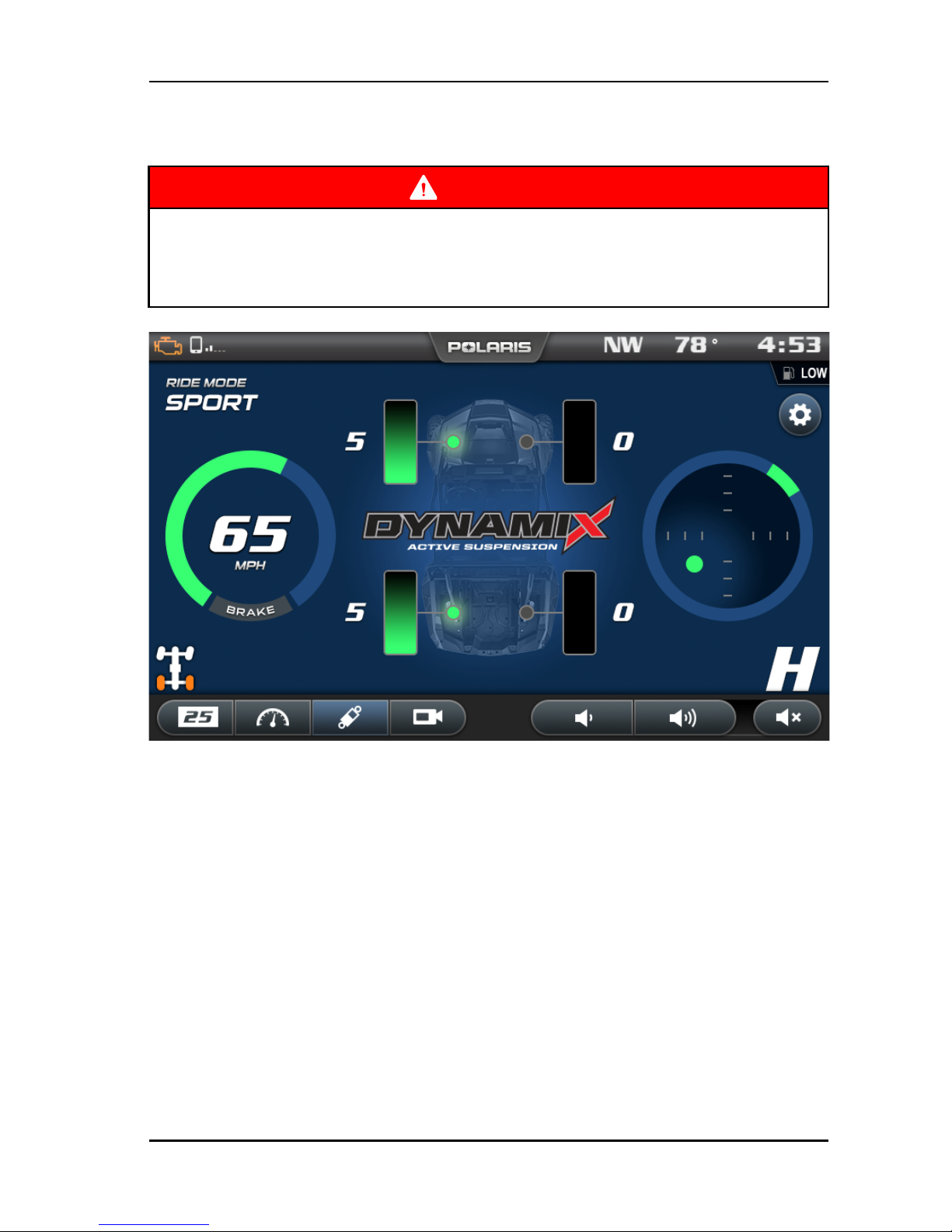
DYNAMIX™ ACTIVE SUSPENSION
OVERVIEW
WARNING
Driving while distracted can result in loss of vehicle control, crash, and injury.
We strongly recommend that you use extreme caution when using any device
that may take your focus off of driving. Your primary responsibility is the safe
operation of your vehicle.
DYNAMIX™ Active Suspension (if equipped) is the industry’s most advanced
suspension system available, offering unprecedented control and comfort for
any riding condition you experience with your RZR. DYNAMIX™ Active
Suspension is an advanced electronically controlled suspension system
designed to optimize vehicle comfort and handling through continuously
monitoring the driver’s inputs and vehicle motion, and controlling the suspension
in real-time.
Polaris’ DYNAMIX™ Active Suspension features FOX® electronically controlled
shocks driven by a custom Polaris-designed Suspension Control Module (SCM).
The suspension control algorithms and software were designed and developed
by Polaris’ engineering team, leveraging our expertise and deep knowledge of
off-road vehicle dynamics. DYNAMIX™ Active Suspension proactively makes
split-second decisions based on operator inputs, controlling the shocks to
achieve optimum performance, control, and stability under varying riding
conditions and driving styles.
35
DYNAMIX™ ACTIVE SUSPENSION
Page 37

DYNAMIX™ SYSTEM COMPONENTS
SHOCKS
2.5" FOX® Podium with Electronically Controlled Damping.
SUSPENSION CONTROL MODULE (SCM)
The Suspension Control Module (SCM) contains the logic for suspension control, including communications, operator inputs, and shock drivers, to execute
the suspension control algorithms. The SCM also has an internal 6-axis inertial
measurement unit which is used to monitor the performance of the vehicle by
the suspension control algorithms.
CAUTION
Moving or altering the SCM may have an adverse effect on vehicle handling.
Never move the SCM from it’s factory mounting location.
ELECTRONIC POWER ASSISTED STEERING (EPAS)
The Electronic Power Assisted Steering (EPAS) system has been enhanced with
a steering angle sensor to provide steering angle information to the SCM.
DYNAMIX™ SYSTEM FEATURES
VEHICLE SPEED SENSITIVITY
The system continuously monitors the speed of the vehicle and adjusts a base
level of damping for a given vehicle speed depending on the mode selected by
the user.
CORNERING CONTROL
The system continuously monitors
steering angle, lateral acceleration,
and vehicle yaw rate to provide
enhanced cornering control, reducing
body motion for maximum
performance.
36
DYNAMIX™ ACTIVE SUSPENSION
Page 38

BRAKING
The system continuously monitors the
brake switch status and vehicle
deceleration rate, reducing body
motion in braking conditions.
ACCELERATION
The system continuously monitors
vehicle speed, accelerator pedal
position, and engine speed to increase
damping of the rear shocks under
certain acceleration conditions to
reduce squat.
AIRBORNE DETECTION
The system continuously monitors the
state of the vehicle using its 6-axis
inertial measurement unit. When low-g
situations are encountered, the system
provides maximum damping until the
low-g situation is no longer present,
after which it reverts back to the userselected drive mode.
37
DYNAMIX™ ACTIVE SUSPENSION
Page 39

ADVANCED DIAGNOSTICS
The system continuously monitors the
health and state of all input and output
signals. If a fault is detected, the
system reverts to a safe operating
state and alerts the operator of a
component or system problem via the
SCM diagnostic indicator on the
RideCommand™ display.
Suspension activity notifications can
be turned enabled/disabled from the
vehicle the setting menu.
PROCESSING CAPABILITY
DYNAMIX™ Active Suspension controls current to the shock valve 1000 times
per second, performs vehicle dynamics calculations 200 times per second, and
can actuate a shock from soft to firm approximately 20 times per second.
DYNAMIX™ MODE SWITCH
Your RZR is equipped with a suspension control mode switch that allows you to
change the suspension control mode of your DYNAMIX™ Active Suspension
system on-the-fly. There are 3 available drive modes to select from: Comfort,
Sport, and Firm.
WARNING
The rider should use caution to select the appropriate ride mode to match the
current terrain conditions and driving style. Failure to select an appropriate ride
mode could lead to vehicle dynamic behaviors not matched to the terrain or
driver’s skill level.
NOTICE
The system will prevent mode transitions from a more firm operating mode to a
more soft operating mode when a current active vehicle state is present
(cornering, braking, accelerating, or airborne).
38
DYNAMIX™ ACTIVE SUSPENSION
Page 40

COMFORT
Use Comfort mode for the most
comfortable ride.
In Comfort mode, the suspension
control system is primarily optimized
for rider comfort, intervening in
performance situations where
required. The system will gradually
increase the base value of damping as
vehicle speed increases. Cornering,
braking, acceleration, and airborne
detection algorithms are fully active.
SPORT
In Sport mode, some level of rider
comfort is traded for higher
performance levels and reduced body
motion. Damping ramps up more
aggressively as a function of vehicle
speed. This mode is recommended for
spirited driving where additional
suspension system performance is
required. All semi-active features are
enabled in this mode.
FIRM
In Firm mode, the suspension reverts
to its most firm compression damping
setting. This mode is recommended
for challenging terrain where large
suspension events and complex
terrain is encountered. In this mode, all
4 shocks are at the most firm setting.
39
DYNAMIX™ ACTIVE SUSPENSION
Page 41

DISPLAY FEATURES
Your vehicle is equipped with an advanced Ride Command™ display. The
suspension control screen provides additional information about the operation of
your DYNAMIX™ Active Suspension system.
q
Current Suspension Ride Mode
w
Accelerator Pedal Position
e
Vehicle Speed
r
Brake Status
t
Current Damping Setting (shown as both a bar gauge and an integer for each shock)
y
Active Vehicle Event State Pop-ups (Cornering, Braking, Accelerating, Airborne)
u
Steering Angle
i
G-Meter (vehicle lateral and longitudinal acceleration)
WARNING
Do not enter information while operating your vehicle. Failure to pay attention
to operating your vehicle could result in loss of control, injury, or death. You
assume all risks associated with using this device. Read your User Guide.
Always ride with the latest maps and trails data from polaris.com/
ridecommand. Check polaris.com/ridecommand for updates.
40
DYNAMIX™ ACTIVE SUSPENSION
Page 42

DEMONSTRATION MODE
When the vehicle is first keyed on, and the shift lever is in the Park (P) position,
the SCM will enter a demonstration mode. The suspension will react to the
operator inputs as if the vehicle was being driven. After a period of time (5
minutes), the SCM will exit demonstration mode and stop driving the shocks to
conserve vehicle power. The vehicle will enter normal operation if the engine is
started.
NOTE
The vehicle will enter demonstration mode any time the shift lever is in the park
position (P), the engine speed is at 0 rpm, and the vehicle speed is at 0 mph.
Demonstration mode will time out after 5 minutes.
41
DYNAMIX™ ACTIVE SUSPENSION
Page 43

42
Page 44

MAINTENANCE
CARE AND MAINTENANCE
Use a soft cloth to clean the housing. Mild soap and water may be used. Do not
use harsh or abrasive cleaners.
The touch screen can be disabled in order to clean the display. For best results,
use a micro-fiber towel to clean the screen. Window cleaner or alcohol may be
used.
NOTE
Immediately clean off any gasoline that splashes on the display.
STORAGE
When preparing the vehicle for storage make sure the ignition switch is in the
OFF position to prevent battery drain and a shortened battery life.
SPEED LIMITATION
Various aspects of the display such as the front facing camera, GoPro preview,
phone contacts and call logs may be unavailable while driving at various
speeds.
UPDATE SOFTWARE
NOTE
Before updating the Display, always export your existing rides and waypoints
to a USB drive to avoid losing them.
To update the software, do the following:
ON YOUR PERSONAL COMPUTER
1. Upload the most recent software from ridecommand.polaris.com to a USB
flash drive.
ON YOUR VEHICLE
1. Press the Apps Screen button.
2. Tap on settings app and select General settings.
3. Select the Update Software arrow.
4. Select the down arrow icon to the left of the update you would like install.
5. Press Yes to install.
6. The display will initiate the update and restart with the new software. Do not
remove the USB flash drive until the display has fully restarted.
43
MAINTENANCE
Page 45
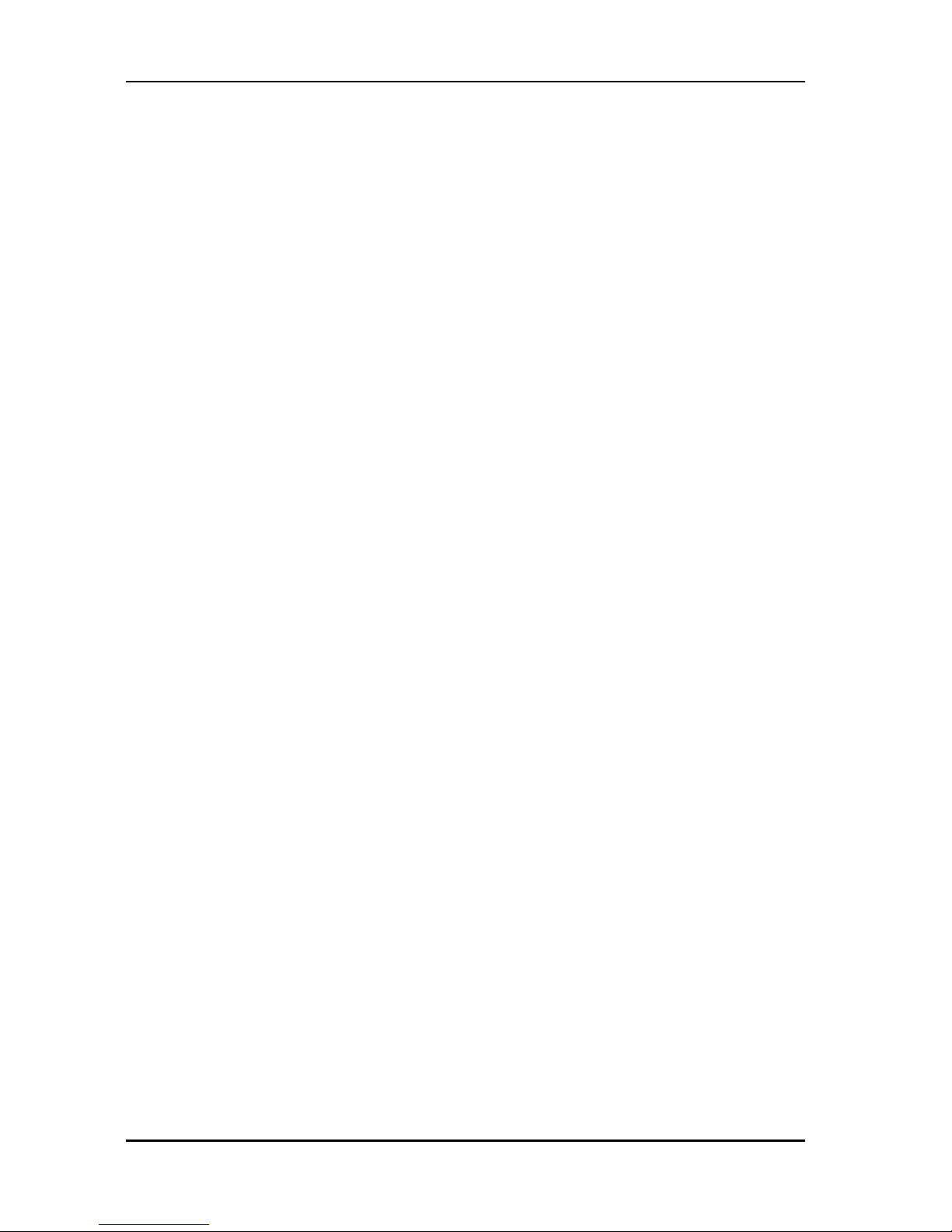
ERROR MESSAGES
If an error occurs while updating your software, perform one or all of the
following actions to resolve the issue:
1. Remove and reconnect the USB flash drive securely.
2. Make sure the display files are not inside a folder on the flash drive.
3. Make sure only display files are on the flash drive. Remove any other files if
necessary.
4. Try using a different USB flash drive.
UPDATE MAPS
To update the maps on your display, do the following:
1. Go to ridecommand.polaris.com and download the map update to a USB
flash drive.
2. Insert USB flash drive into the USB port on your vehicle.
3. Press the Update maps in the General Settings.
4. Select the file you want to install by pressing the corresponding down arrow
icon.
5. This will update the display’s map which will automatically restart the display
once the update is complete. Do not remove the USB flash drive until the
display has fully restarted.
USB HARDWARE
For software update, POLARIS recommends using a SanDisk® or similar USB
flash drive with a minimum of 4G in available memory, formatted using the
FAT32 file system. For best results remove all files from the flash drive before
starting the update process.
FREQUENTLY ASKED QUESTIONS
1. How do I update my map on my display?
Log in at my.polaris.com to download the latest MAPS/Software data. Then
transfer the files to the Display using a USB flash drive. Refer to Update
Software or MAPS/Software Data on page 9.
2. How do I find the USB connection on my specific vehicle?
Refer to USB Connection Locations on page 44.
3. Why does my display not acquire satellite signal or GPS?
The GPS can take a few minutes to lock from a cold start. After warm-up, if
less than 4 satellites are shown in the GPS satellite screen move the vehicle
to an area free of overhead obstructions. Refer to Satellite Status on page
29.
44
MAINTENANCE
Page 46
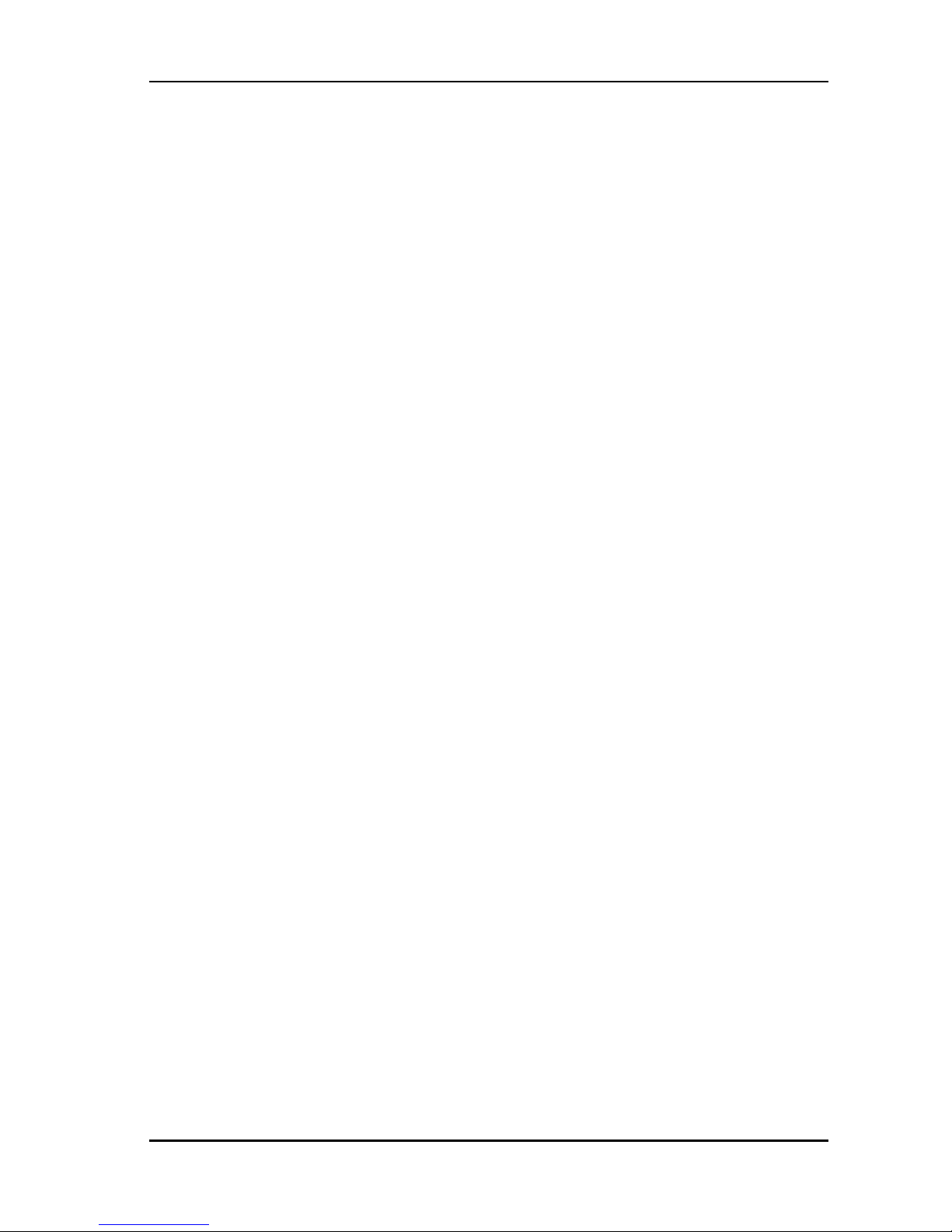
4. I get a “Memory Full” warning while in the MAPS/RIDES screen, what
should I do?
You are reaching the limit allowed for an individual ride. Save the current ride
and start a new ride. Up to 20 rides can be saved.
5. How do I connect my phone via Bluetooth to the Display?
Refer to Bluetooth on pages 17-20. Refer to the phone’s user manual for
specific Bluetooth functionality.
6. How do I change the screens brightness?
Option 1: While on any screen, pull down from the top of the display and
adjust the brightness bar.
Option 2: Apps Menu > Settings > General Settings > Turn Auto Brightness
ON/OFF.
7. How do I find what version of software my display currently has?
Apps Menu > Settings > General Settings > Update Software.
8. How do I set the clock on my display?
Option 1: Make sure the time zone (GMT offset) and daylight savings mode is
correct for your location if in GPS mode. GPS automatically sets the clock
when there is a locked GPS signal.
Option 2: Apps Menu > Time Settings
45
MAINTENANCE
Page 47
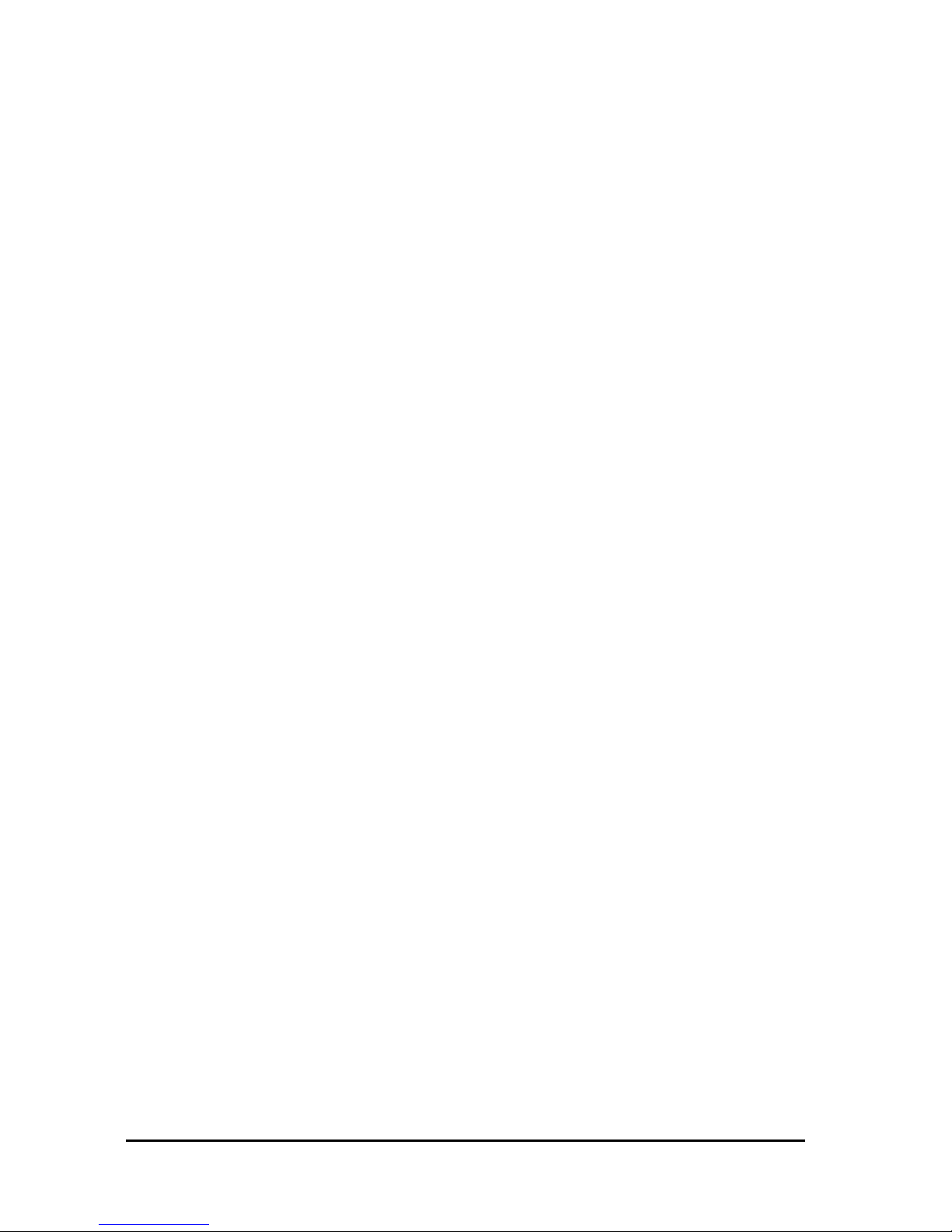
46
Page 48

A
Acceleration ............................. 37
Advanced Diagnostics ................ 38
Airborne Detection ..................... 37
Apps Screen............................. 25
Audio Screen............................ 14
B
Bluetooth Functionality ................. 9
Braking Anti-Dive....................... 37
Buttons ................................... 11
C
Care and Maintenance ............... 43
Check Engine Indicator............... 27
Cornering Control ...................... 36
D
Demonstration Mode .................. 41
Device Manager ........................ 20
Display Features ....................... 40
Dynamix Active Suspension......... 35
Dynamix System Components ..... 36
DYNAMIX™ Mode Switch ........... 38
E
Engine Overheat Indicators ......... 34
Engine Overheating ................... 27
EPS Warning............................ 27
F
FAQ........................................ 44
G
Gauge Screen .......................... 12
GPS ......................................... 9
I
Icon Bar................................... 26
L
Low Battery Voltage Indicator ....... 27
Low Fuel.................................. 27
Low Oil Indicator ....................... 27
M
Map Screen.............................. 15
Map Updates .............................. 9
O
Operating Conditions.................... 9
Overheating, Engine .................. 27
P
Performance ..............................9
Processing Capability ................. 38
S
Screen Options ...........................9
Software Updates ........................ 9
Speed Limitation ....................... 43
Storage ................................... 43
U
Update Maps ............................ 44
Update Software ....................... 43
V
Vehicle Speed Sensitivity ............ 36
47
Page 49

For your nearest Polaris dealer,
call 1-800-POLARIS (765-2747)
or visit www.polaris.com
Polaris Industries Inc.
2100 Highway 55
Medina, MN 55340
Part No. 9928591 Rev 01
Printed in USA
