Page 1
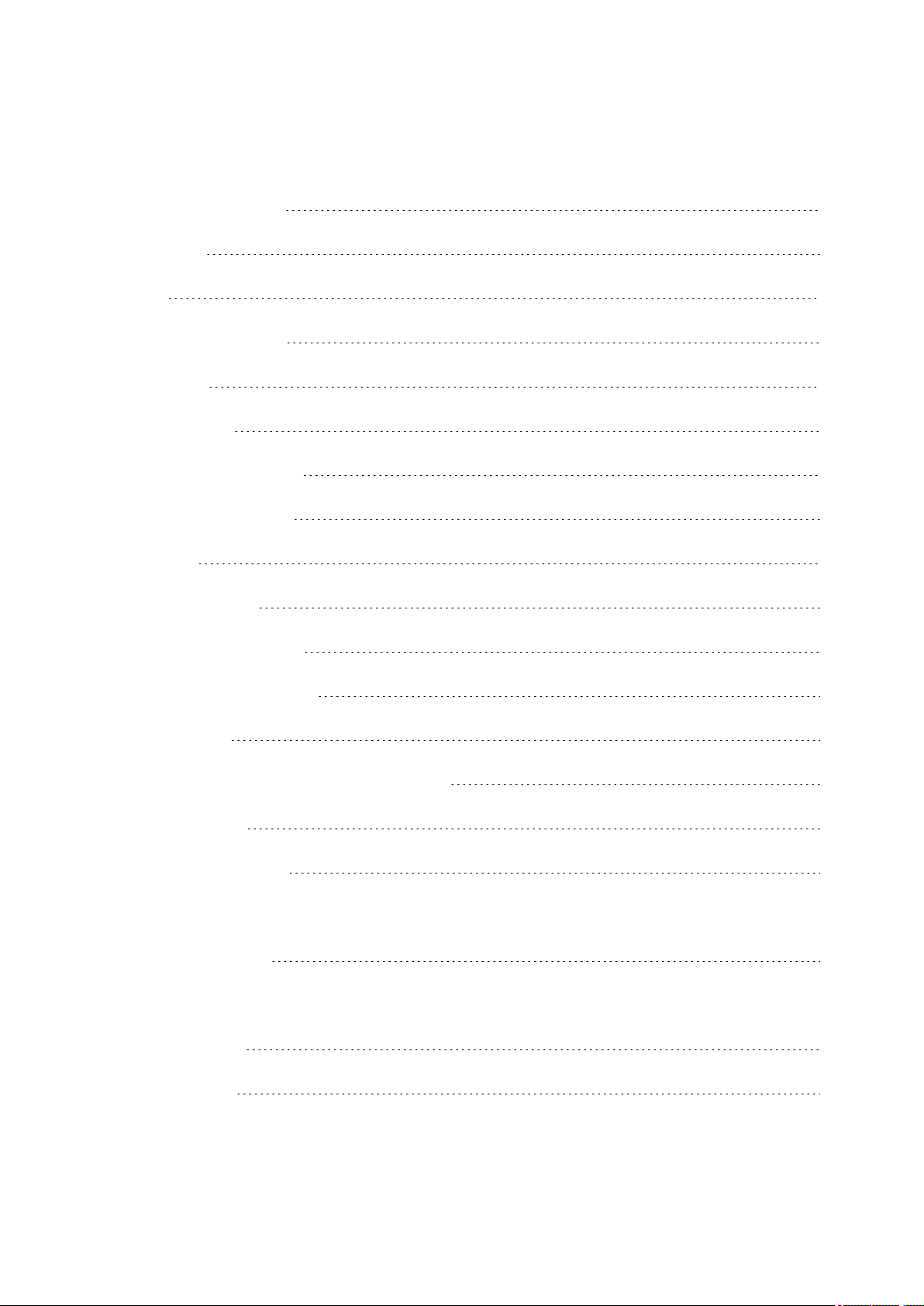
V800 TABLE OF CONTENTS
V800 Table of Contents 1
Introduction 12
V800 12
H7 Heart Rate Sensor* 13
USB Cable 13
Polar Flow App 13
Polar FlowSync Software 13
Polar Flow Web Service 13
Get Started 14
Charge the Battery 14
Battery Operating Time 15
Low Battery Notifications 15
Basic Settings 16
Button Functions, Gestures and Menu Structure 17
Button Functions 17
Time View and Menu 17
18
Pre-Training Mode 18
18
During training 18
Tap gestures 19
1
Page 2
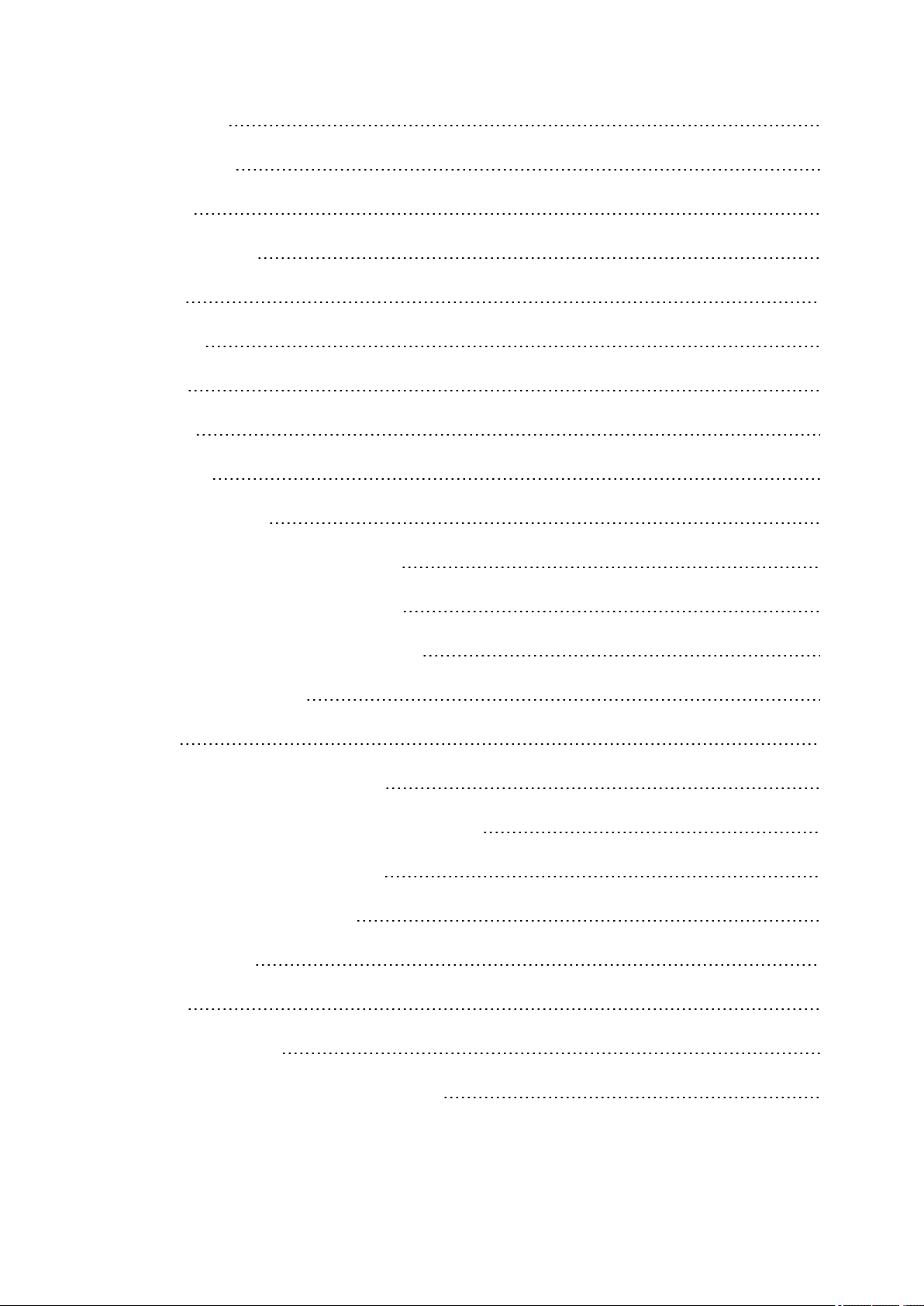
HeartTouch 19
Menu Structure 19
Status 20
Today's Activity 20
Diary 21
Settings 21
Tests 21
Timers 21
Favorites 21
Compatible Sensors 22
Polar Stride Sensor Bluetooth® Smart 22
Polar Speed sensor Bluetooth® Smart 22
Polar Cadence Sensor Bluetooth® Smart 22
Polar LOOK Kéo Power 22
Pairing 23
Pair a Heart Rate Sensor with V800 23
Pair a Stride, Speed or Cadence Sensor with V800 23
Pair Polar Balance Scale with V800 24
Pair a Mobile Device with V800 25
Delete a Pairing 25
Syncing 26
Sync with Flow App 26
Sync With Flow Web Service Via FlowSYnc 27
2
Page 3
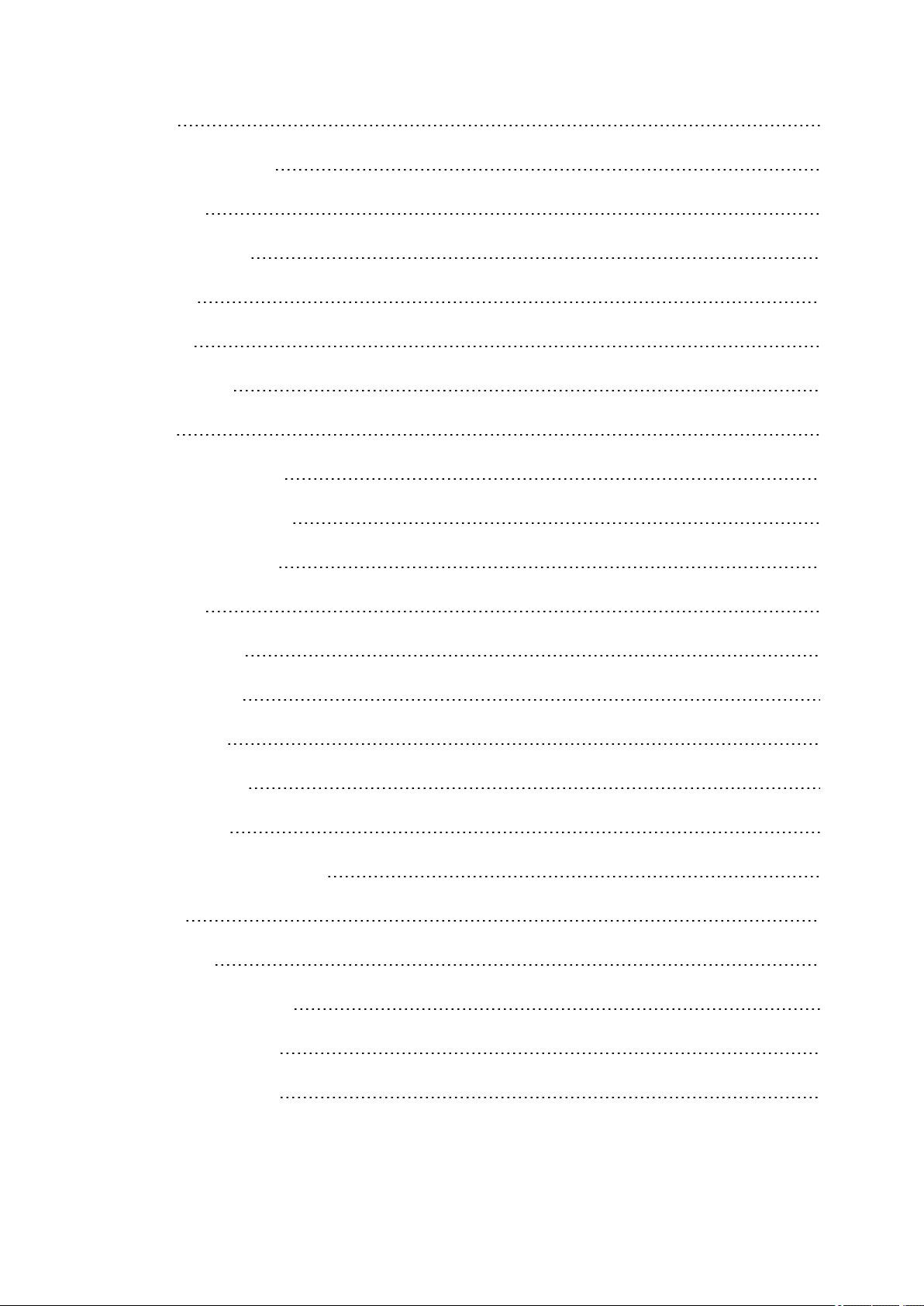
Settings 28
Sport Profile Settings 28
Settings 29
Physical Settings 30
Weight 30
Height 31
Date of Birth 31
Sex 31
Training background 31
Maximum Heart Rate 31
Resting Heart Rate 32
Vo2max 32
General Settings 32
Pair and Sync 33
Flight mode 33
Button Sounds 33
Button Lock 33
Time Mode Tap Sensitivity 33
Units 33
Language 33
I Wear my Product on 34
Training View Color 34
About Your Product 34
3
Page 4
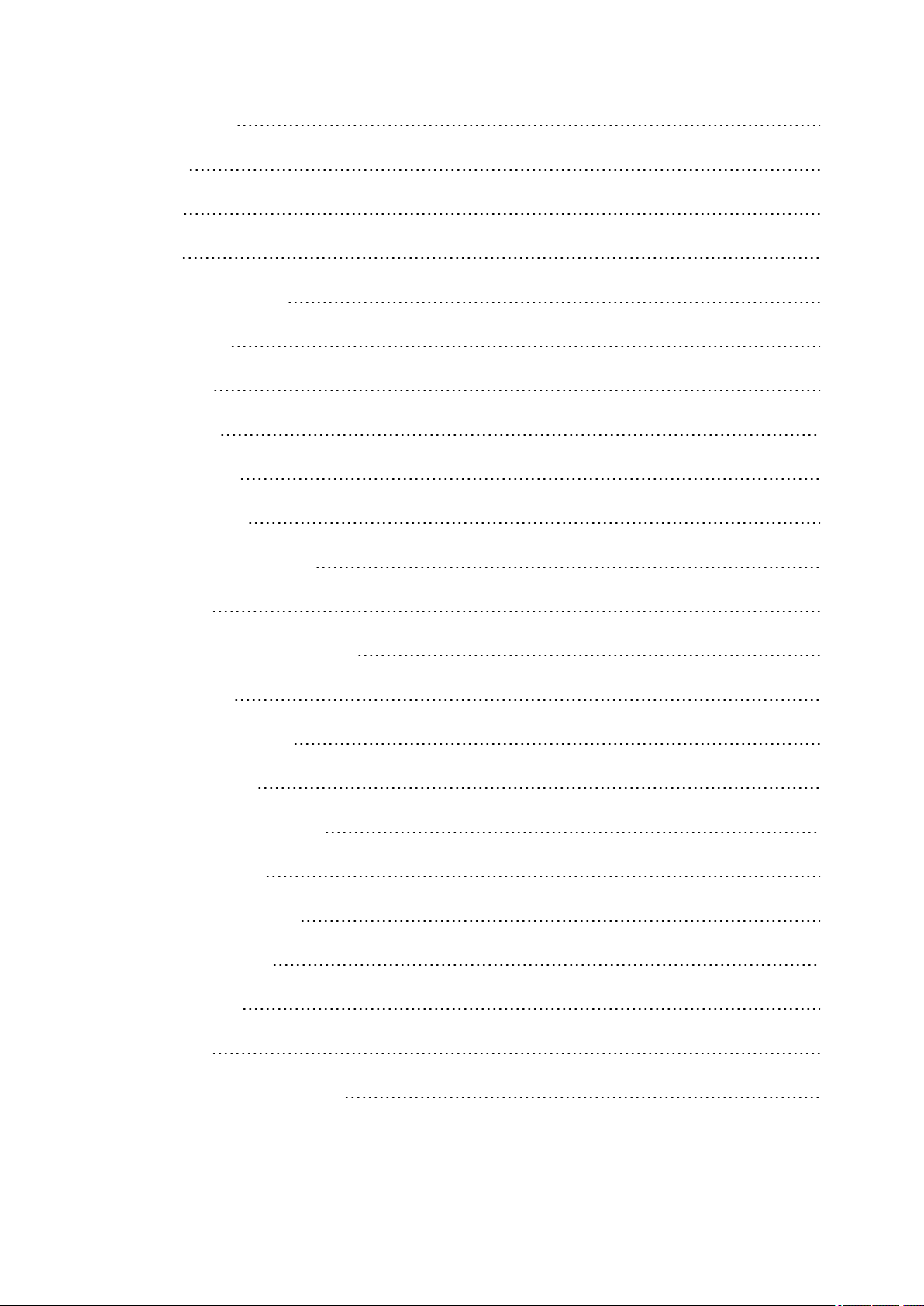
Watch Settings 34
Alarm 34
Time 34
Date 35
Week's Starting Day 35
Watch Face 35
Quick Menu 35
Time View 35
Training View 35
Firmware Update 36
How to Update Firmware 36
Reset V800 37
Polar Flow Web Service and App 38
Polar Flow App 38
Polar Flow Web Service 38
Training Targets 39
Create a Training Target 40
Quick Target 40
Race Pace Target 40
Phased target 40
Favorites 41
Favorites 41
Add a Route to Favorites 41
4
Page 5
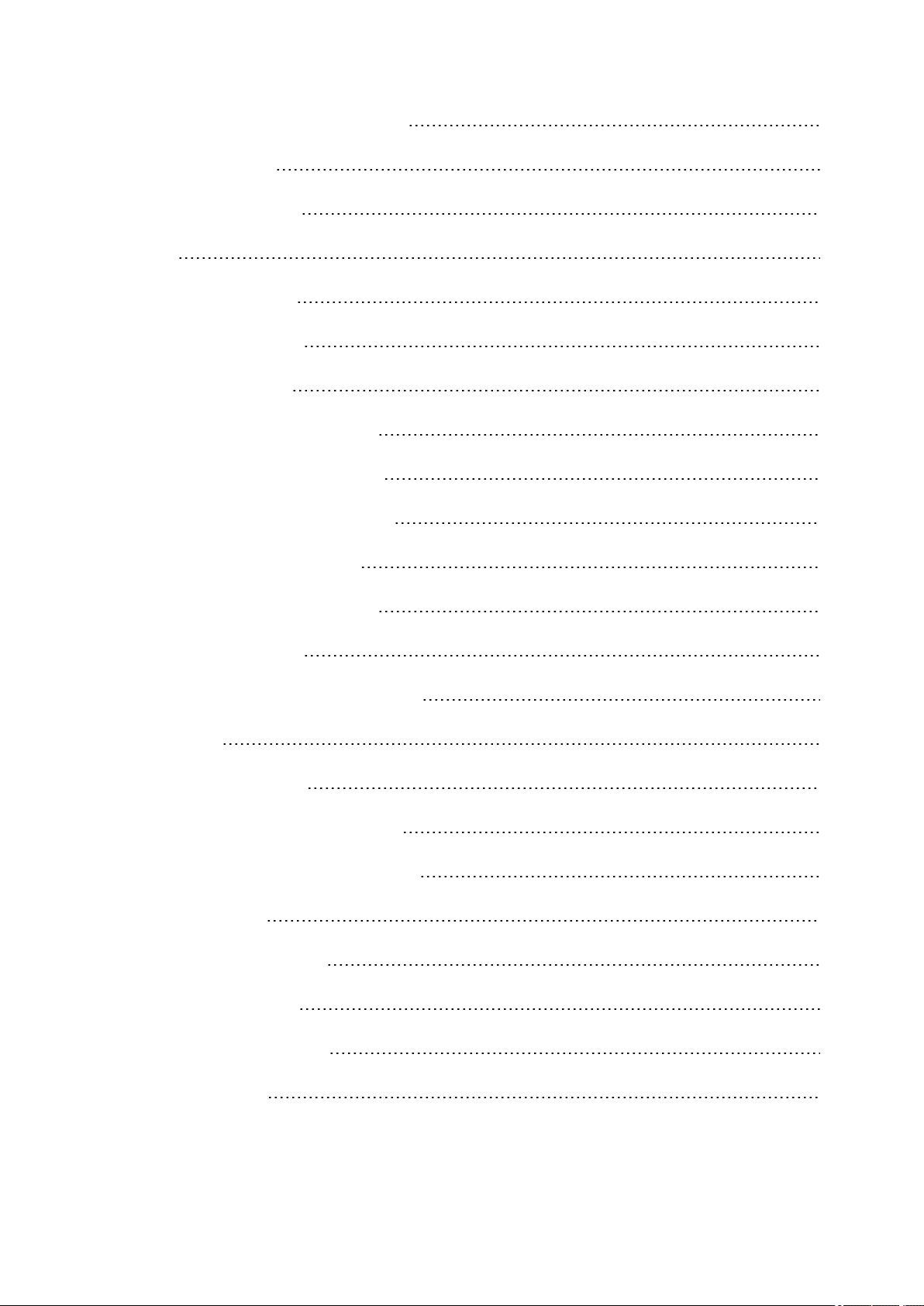
Add a Training Target to Favorites: 42
Edit a Favorite 42
Remove a favorite 42
Training 43
Wear Heart Rate Sensor 43
Pair Heart Rate Sensor 43
Start a Training Session 44
Start a Multisport Training Session 46
Start a session with Training Target 46
Start a Session with Route Guidance 47
Start a Session with Race Pace 47
Start a Session with Interval Timer 47
Functions During Training 48
Switch Sport During a Multisport Session 48
Take a Lap 48
Lock a Heart Rate Zone 48
Change Sport Specific Tap Sensitivity 48
Change Phase During a Phased Session 48
View Quick Menu 48
Set Constant Backlight On 48
Set Location Guide On 49
Save POI (point of interest) 49
Countdown Timer 49
5
Page 6
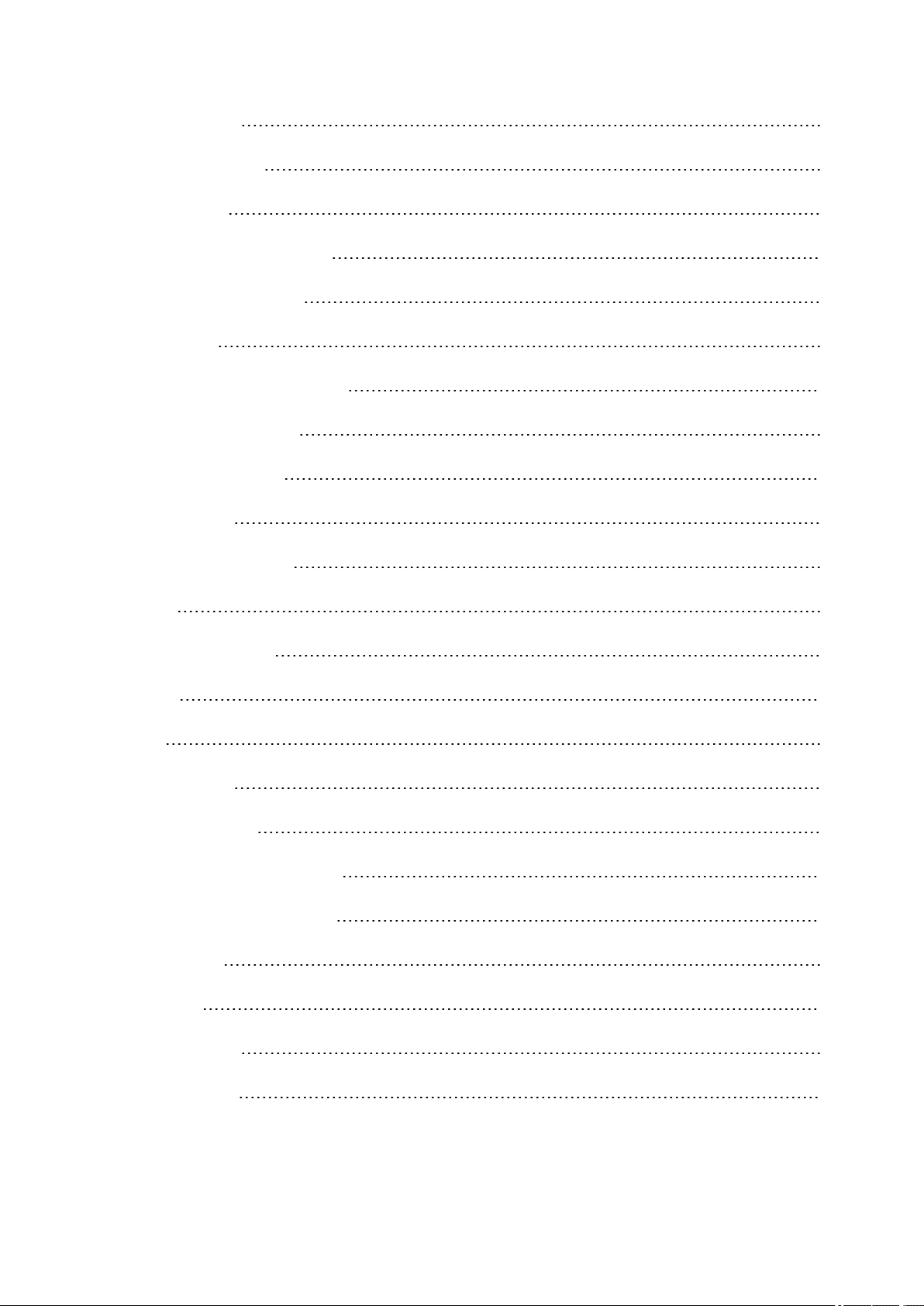
Interval Timer 49
Automatic Pause 49
HeartTouch 49
Pause/Stop a training session 50
Delete a Training Session 50
After Training 51
Training Summary on Your V800 51
Single Sport Summary 51
Multisport Summary 54
Polar Flow App 54
Polar Flow Web Service 54
Status 54
Recovery status 54
Features 56
GPS 57
Back to start 57
Route Guidance 58
Guidance on the Display 58
Adding a Route to V800 58
Race Pace 59
Barometer 59
Smart Coaching 59
Training Load 60
6
Page 7
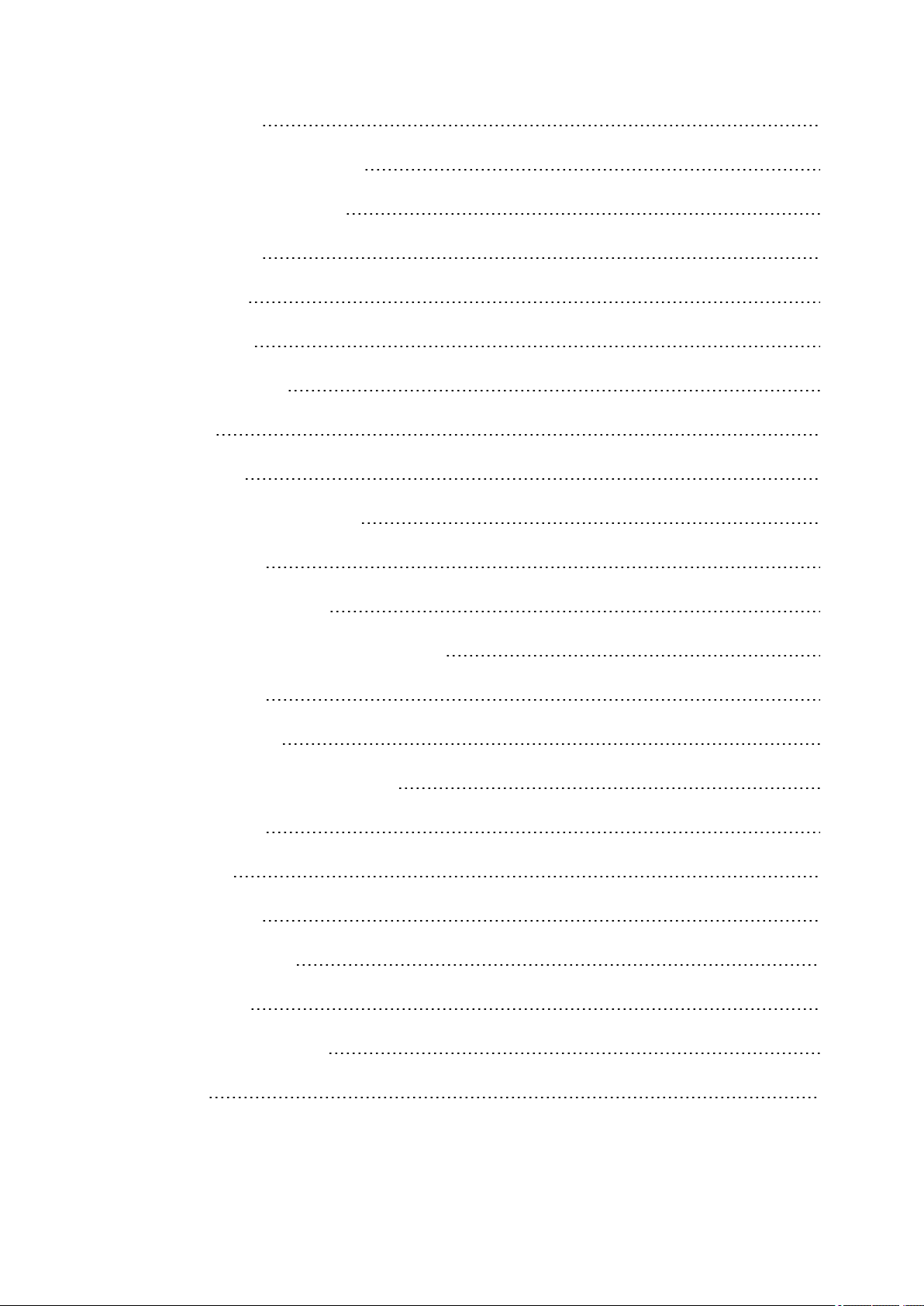
Recovery Status 61
View Your Recovery Status 62
View Your Daily Calories 62
Activity Tracking 62
Activity data 63
Training Benefit 64
How does it work? 64
Jump test 66
Squat Jump 66
Performing the Squat Jump 66
Test Results 67
Countermovement Jump 67
Performing the Countermovement Jump 67
Test Results 68
Continuous Jump 68
Performing the Continuous Jump 68
Test Results 69
Fitness Test 69
Before the test 70
Performing the Test 70
Test Results 70
Fitness Level Classes 71
Men 71
7
Page 8
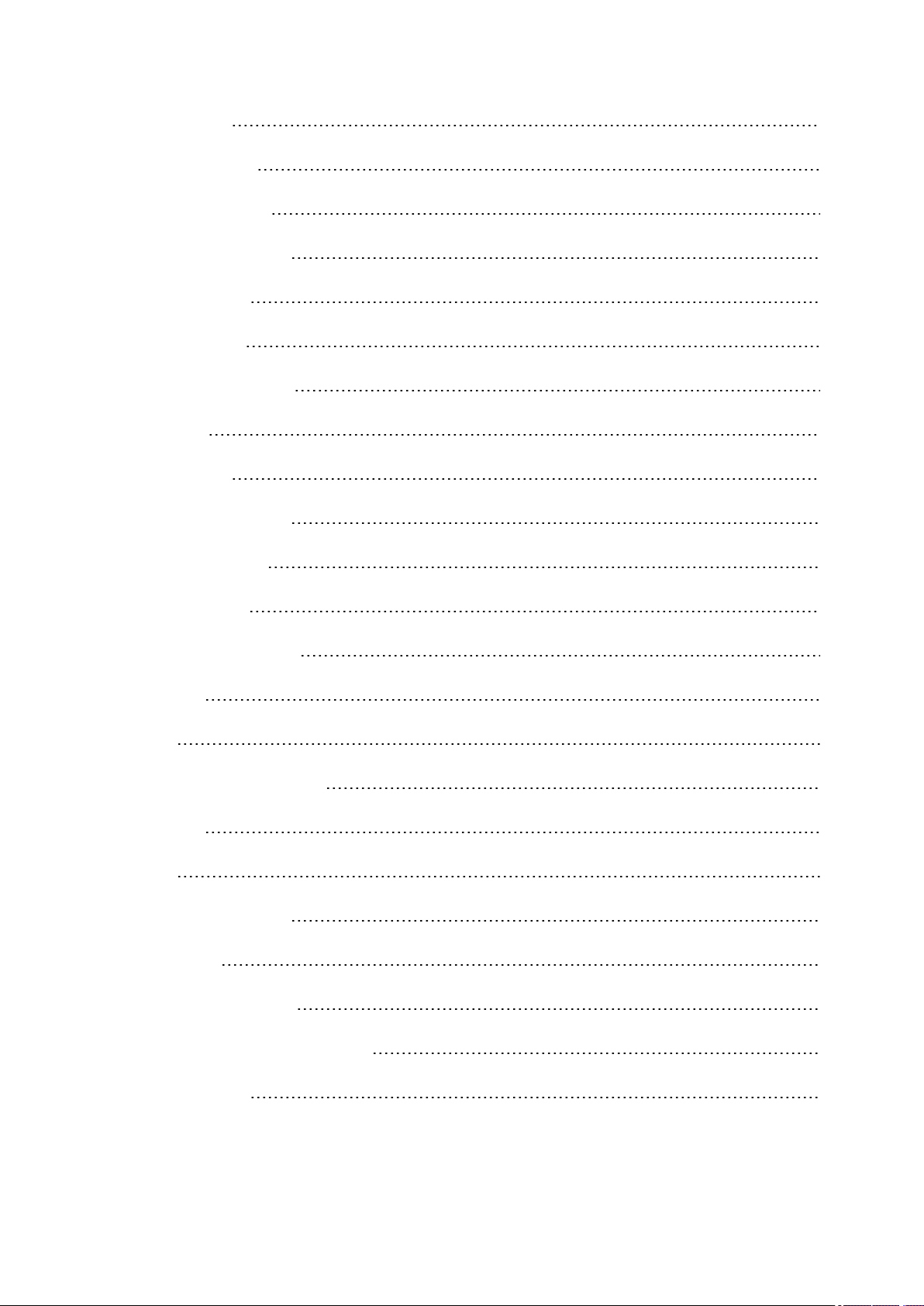
Women 71
Orthostatic Test 72
Before The Test 72
Performing the test 73
Test Results 73
Running Index 73
Short-term analysis 74
Men 74
Women 74
Long-term analysis 75
Heart Rate Zones 76
Smart Calories 78
Smart Notifications (iOS) 79
Settings 79
Use 79
Smart Notifications (Android) 80
Settings 80
Use 82
Cadence from the Wrist 82
Speed Zones 83
Speed Zones Settings 83
Training Target with Speed Zones 83
During Training 84
8
Page 9
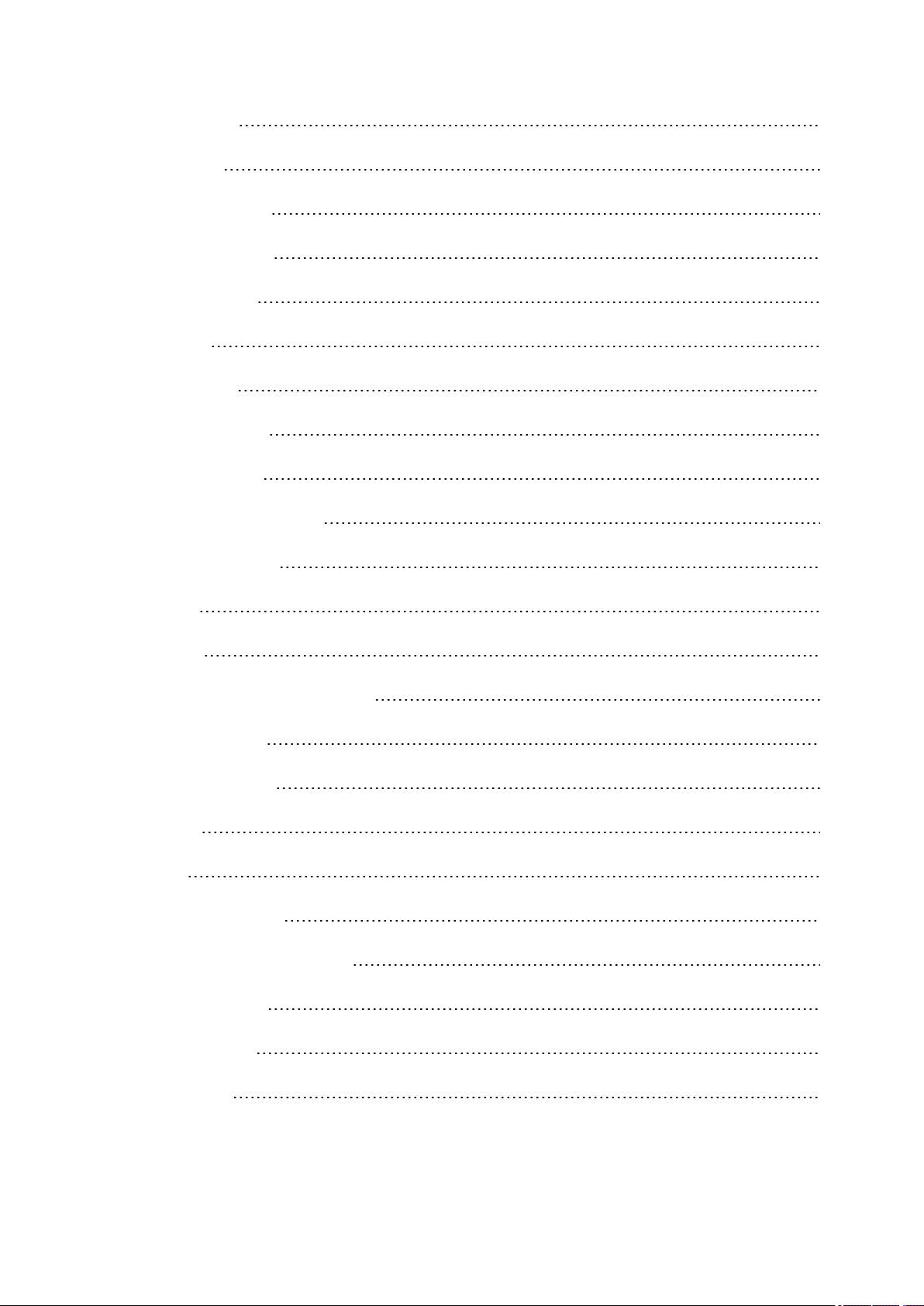
After Training 84
Sport Profiles 84
Add a Sport profile 84
Edit a Sport Profile 84
Related to Sport 85
Basics 85
Heart Rate 85
Related to Device 85
Training Views 85
Gestures and Feedback 86
GPS and Altitude 87
Multisport 87
Swimming 87
Swimming Metrics (Pool Swimming) 88
Swimming Styles 88
Pace and Distance 88
Strokes 88
Swolf 88
Choose Pool Length 89
Start a pool swimming session 89
During your Swim 89
After your Swim 89
R-R Recording 90
9
Page 10
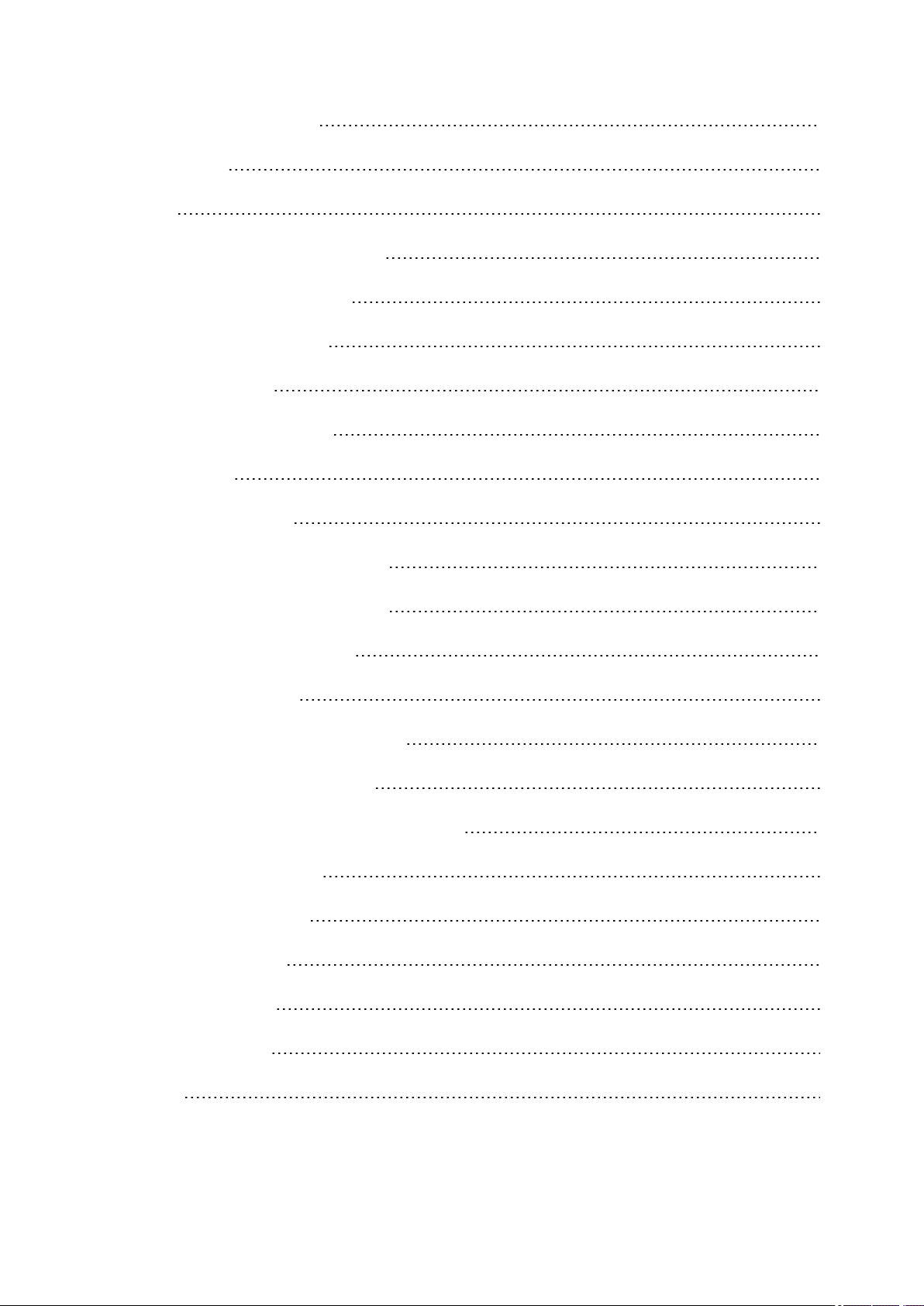
Performing R-R recording 90
Test results 91
Sensors 92
Polar Stride Sensor Bluetooth® Smart 92
Pair a Stride Sensor with V800 92
Calibrate the Stride Sensor 92
Manual Calibration 93
Set Correct Lap Distance 93
Set Factor 93
Automatic Calibration 93
Running Cadence and Stride Length 94
Polar Speed Sensor Bluetooth® Smart 95
Pair a Speed Sensor with V800 95
Measuring Wheel Size 95
Polar Cadence Sensor Bluetooth® Smart 96
Pair A Cadence Sensor with V800 96
Polar LOOK Kéo Power Sensor Bluetooth® Smart 97
Pair Kéo Power with V800 97
Power Settings on V800 98
Calibrate Kéo Power 98
Important Information 99
Caring for Your V800 99
V800 99
10
Page 11
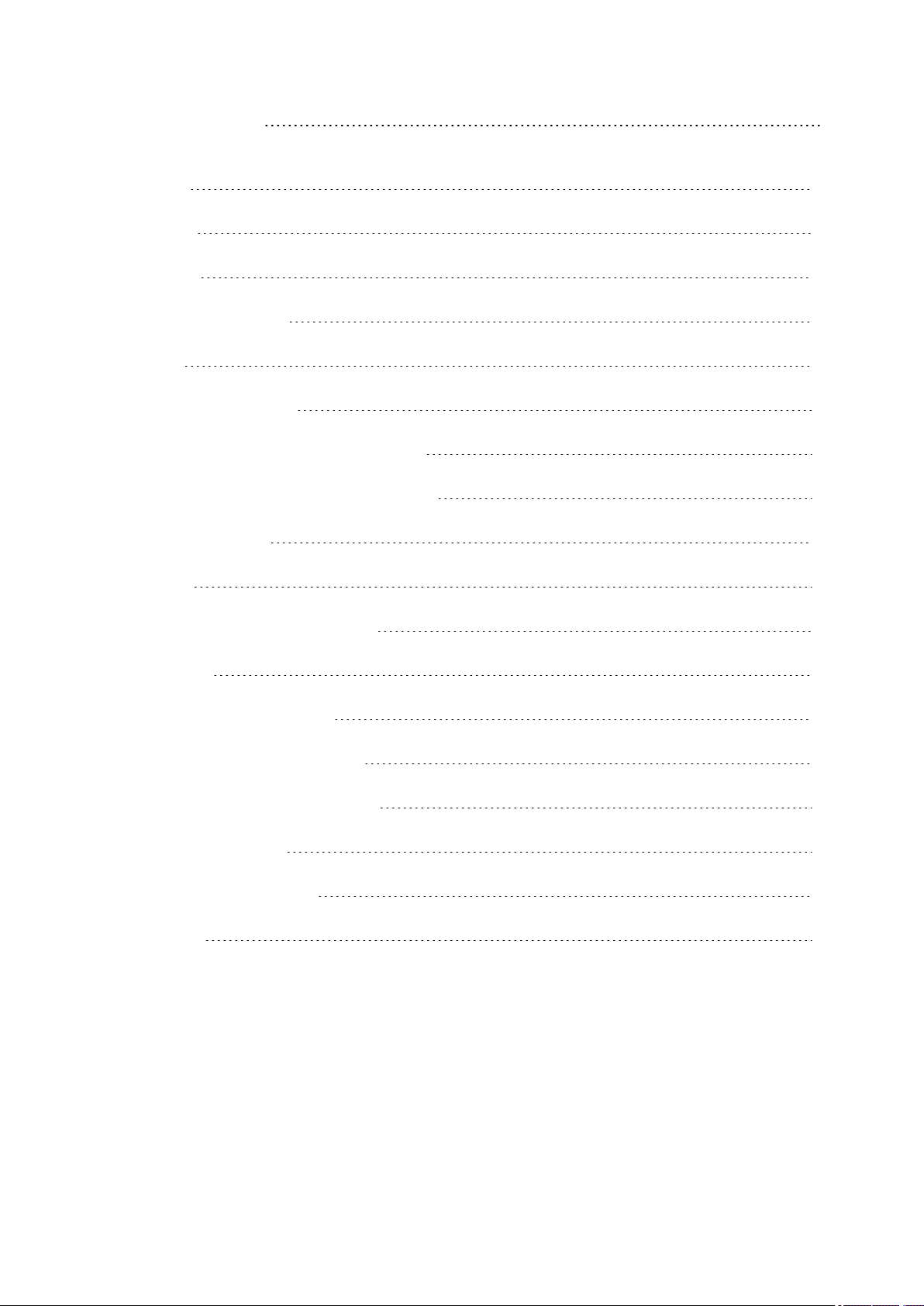
Heart rate sensor 99
Stride Sensor Bluetooth® Smart, Speed Sensor Bluetooth® Smart and Cadence Sensor Bluetooth®
Smart 100
Storing 100
Service 100
Technical Specification 101
V800 101
H7 Heart Rate Sensor 102
Polar FlowSync Software and USB Cable 102
Polar Flow Mobile Application Compatibility 103
Water Resistance 103
Batteries 103
Changing Heart Rate Sensor Battery 104
Precautions 105
Interference During Training 105
Minimizing Risks When Training 105
Limited International Polar Guarantee 107
Compliance Statement 108
Compliance Statement 108
Disclaimer 109
11
Page 12
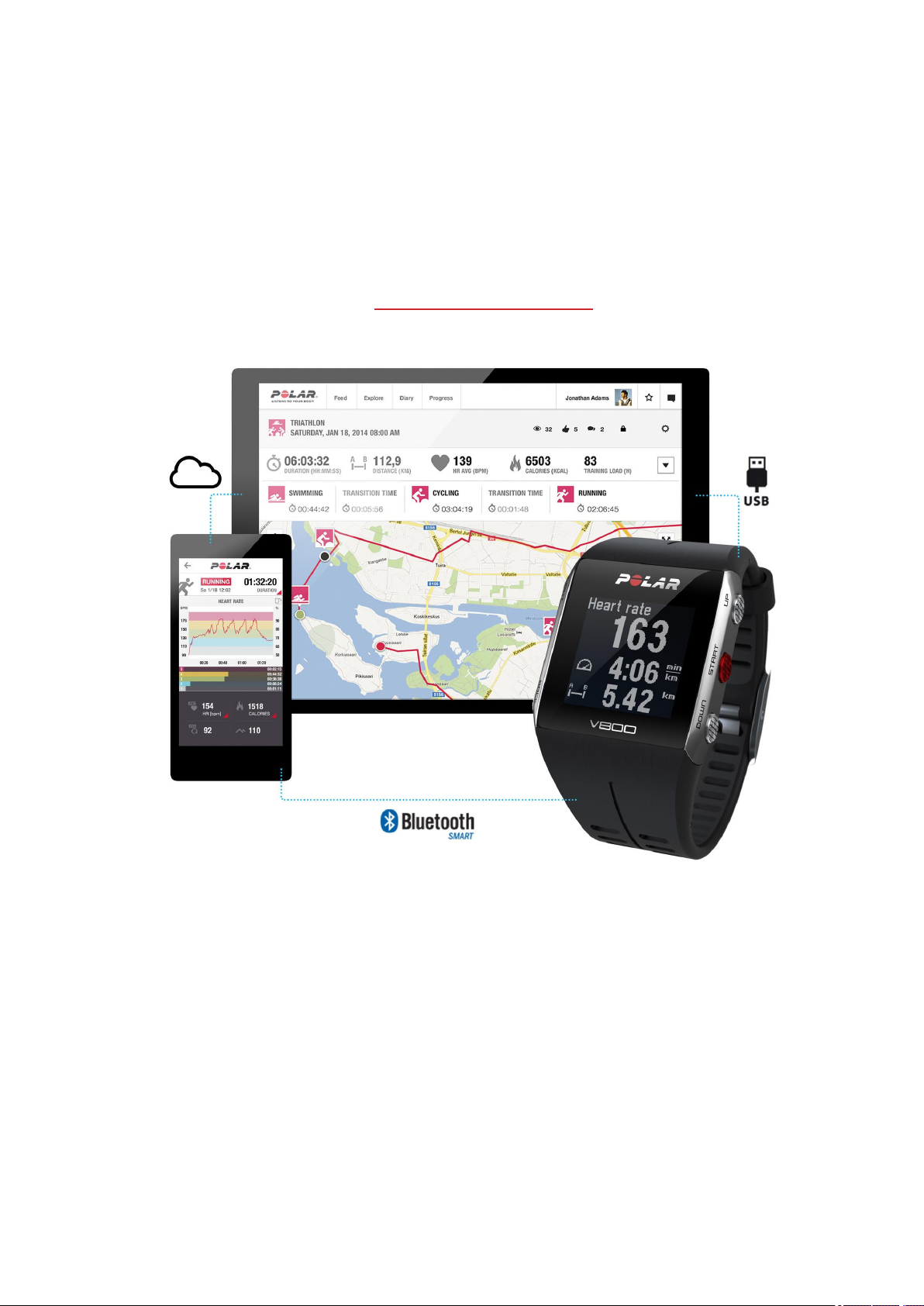
INTRODUCTION
Congratulations on your new V800! Designed for demanding athletes and sports, the V800 with GPS, Smart
Coaching and 24/7 activity measurement helps you reach your peak performance. Get an instant overview of
your training straight after your session with Flow app, and plan and analyze your training in detail with the
Flow web service.
This user manual helps you get started with your new training companion. To check the video tutorials and the
latest version of this user manual, go to www.polar.com/en/support/v800.
V800
Monitor your training data, such as heart rate, speed, distance and route, and even the smallest activities in
your everyday life.
12
Page 13
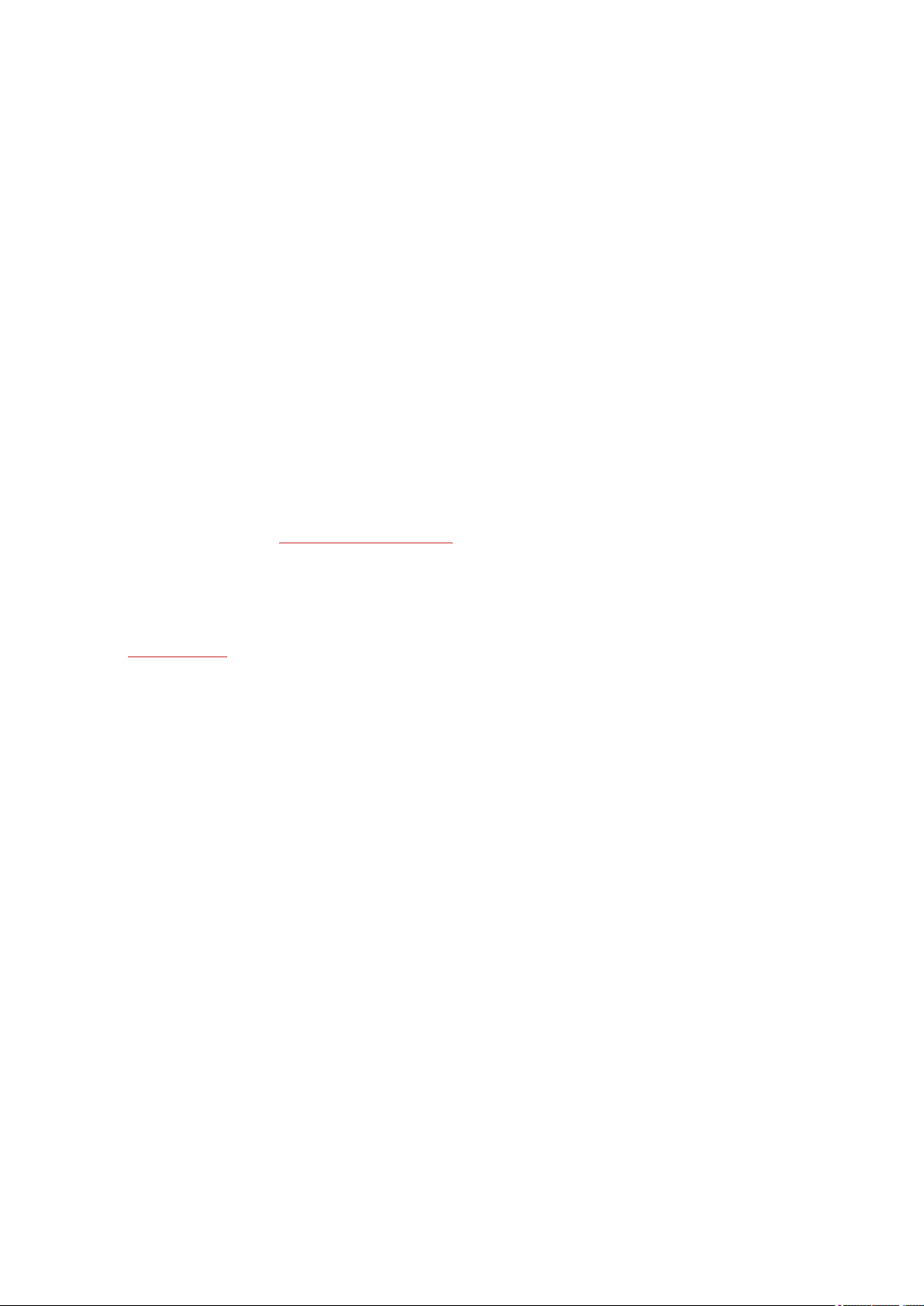
H7 HEART RATE SENSOR*
See live, accurate heart rate on your V800 during training, also when swimming. Your heart rate is information
used to analyze how your session went.
USB CABLE
Use the custom USB cable to charge the battery, and to sync data between your V800 and the Polar Flow
web service via FlowSync software.
POLAR FLOW APP
View your training data at a glance after every session. Flow app syncs your training data wirelessly to the
Polar Flow web service. Download it from the App Store or Google Play.
POLAR FLOWSYNC SOFTWARE
Flowsync software allows you to sync data between your V800 and the Flow web service on your computer
via the USB cable. Go to www.flow.polar.com/start to download and install Polar FlowSync software.
POLAR FLOW WEB SERVICE
Plan and analyze every detail of your training, customize your device and learn more about your performance
at polar.com/flow.
*Only included in V800 with heart rate sensor sets. If you bought a set that does not include a heart rate
sensor, not to worry, you can always buy one later.
13
Page 14
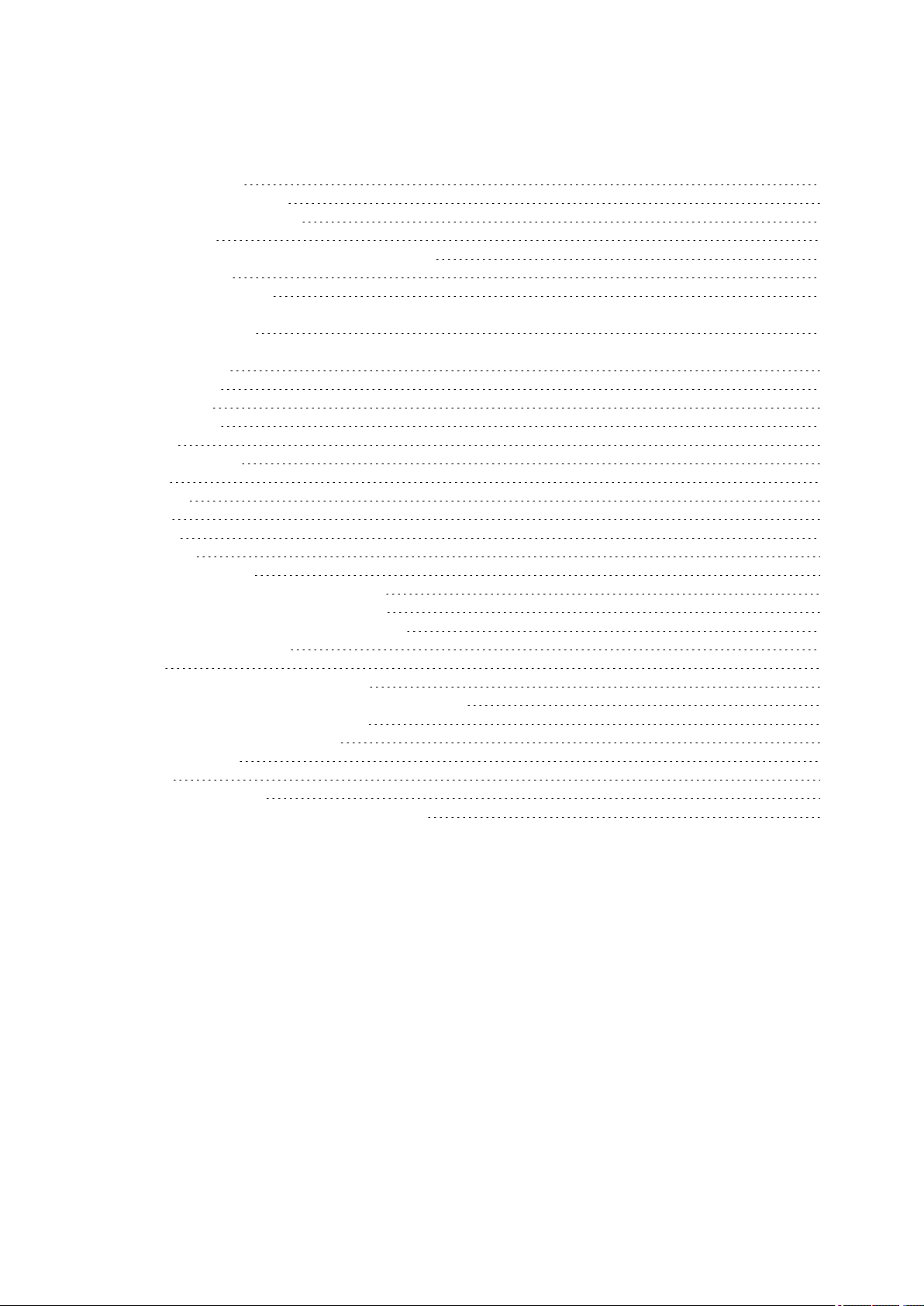
GET STARTED
Charge the Battery 14
Battery Operating Time 15
Low Battery Notifications 15
Basic Settings 16
Button Functions, Gestures and Menu Structure 17
Button Functions 17
Time View and Menu 17
18
Pre-Training Mode 18
18
During training 18
Tap gestures 19
HeartTouch 19
Menu Structure 19
Status 20
Today's Activity 20
Diary 21
Settings 21
Tests 21
Timers 21
Favorites 21
Compatible Sensors 22
Polar Stride Sensor Bluetooth® Smart 22
Polar Speed sensor Bluetooth® Smart 22
Polar Cadence Sensor Bluetooth® Smart 22
Polar LOOK Kéo Power 22
Pairing 23
Pair a Heart Rate Sensor with V800 23
Pair a Stride, Speed or Cadence Sensor with V800 23
Pair Polar Balance Scale with V800 24
Pair a Mobile Device with V800 25
Delete a Pairing 25
Syncing 26
Sync with Flow App 26
Sync With Flow Web Service Via FlowSYnc 27
CHARGE THE BATTERY
After unboxing your V800, the first thing you need to do is charge the battery. Let your V800 fully charge before
taking it into use for the first time.
The V800 has an internal, rechargeable battery. Use the custom USB cable included in the product set to
charge it via the USB port on your computer. You can also charge the battery via a wall outlet. When charging
via a wall outlet use a USB power adapter (not included in the product set). If you use an AC adapter, make
sure that the adapter is marked with "output 5Vdc 0.5A - 2A max". Only use an AC adapter which is
adequately safety approved (marked with "LPS", "Limited Power Supply" or "UL listed"). Do not charge the
battery in temperatures under -10 °C or over +50 °C.
14
Page 15
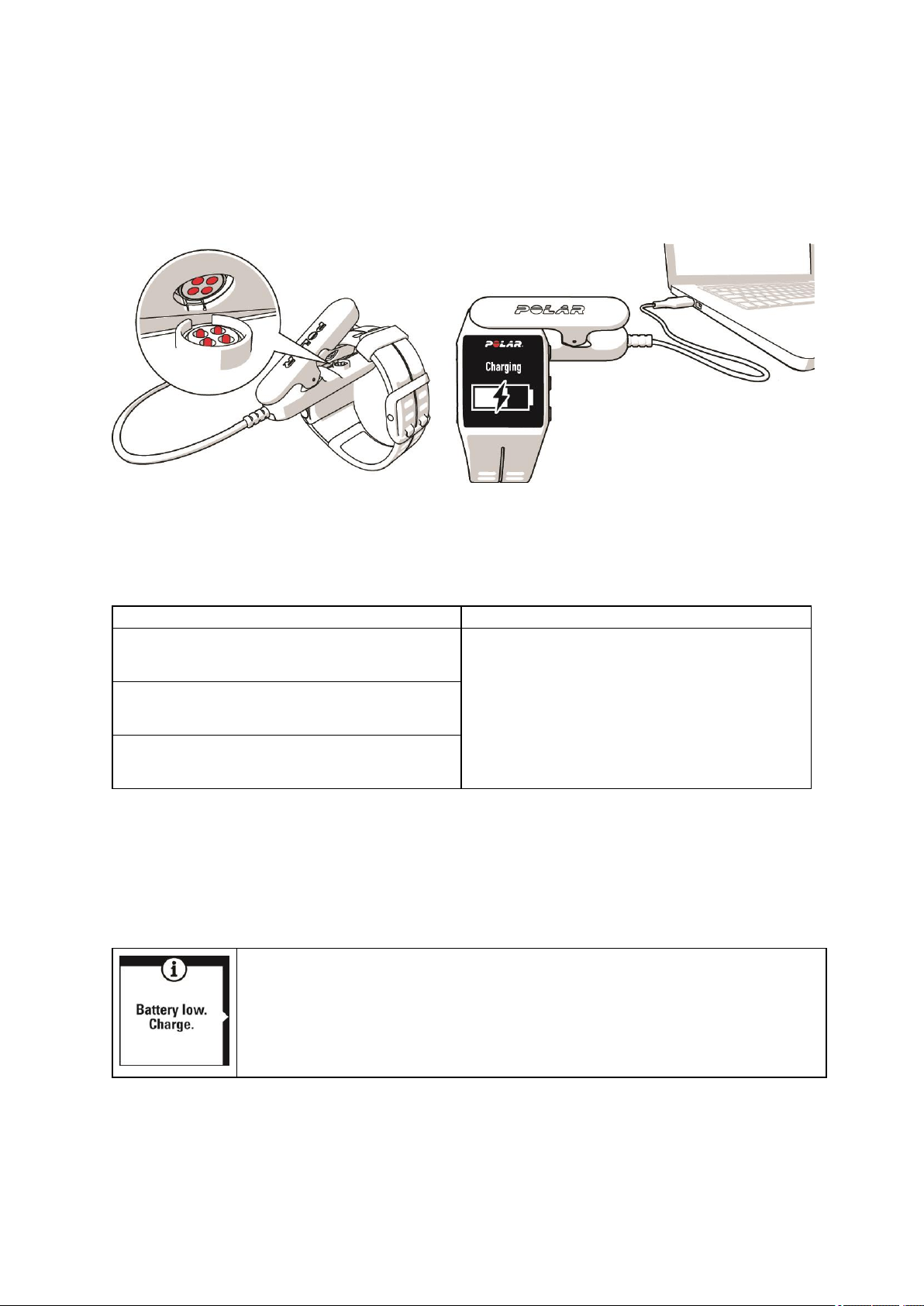
1. Snap the custom USB connector onto your V800.
2. Plug the other end of the cable into your computer’s USB port.
3. Charging appears on the display.
4. When V800 is fully charged, Charging completed is displayed.
Make sure the USB connector snaps firmly into place, and that the Polar logo on the USB connector and V800
are facing the same direction.
BATTERY OPERATING TIME
In continuous use In time mode with daily activity monitoring
With normal GPS recording and heart rate: up to
13 hours
With GPS power save mode and heart rate: up to
50 hours
With GPS recording off and heart rate on: up to
100 h
Battery operating time depends on many factors, such as the temperature of the environment in which you
use your training device, the features and sensors you use, and battery aging. The operating time is
significantly reduced in temperatures well below freezing. Wearing the training device under your overcoat
helps to keep it warmer and to increase the operating time.
Approximately 30 days
LOW BATTERY NOTIFICATIONS
Battery low. Charge
The battery charge is low. It is recommended to charge V800.
15
Page 16
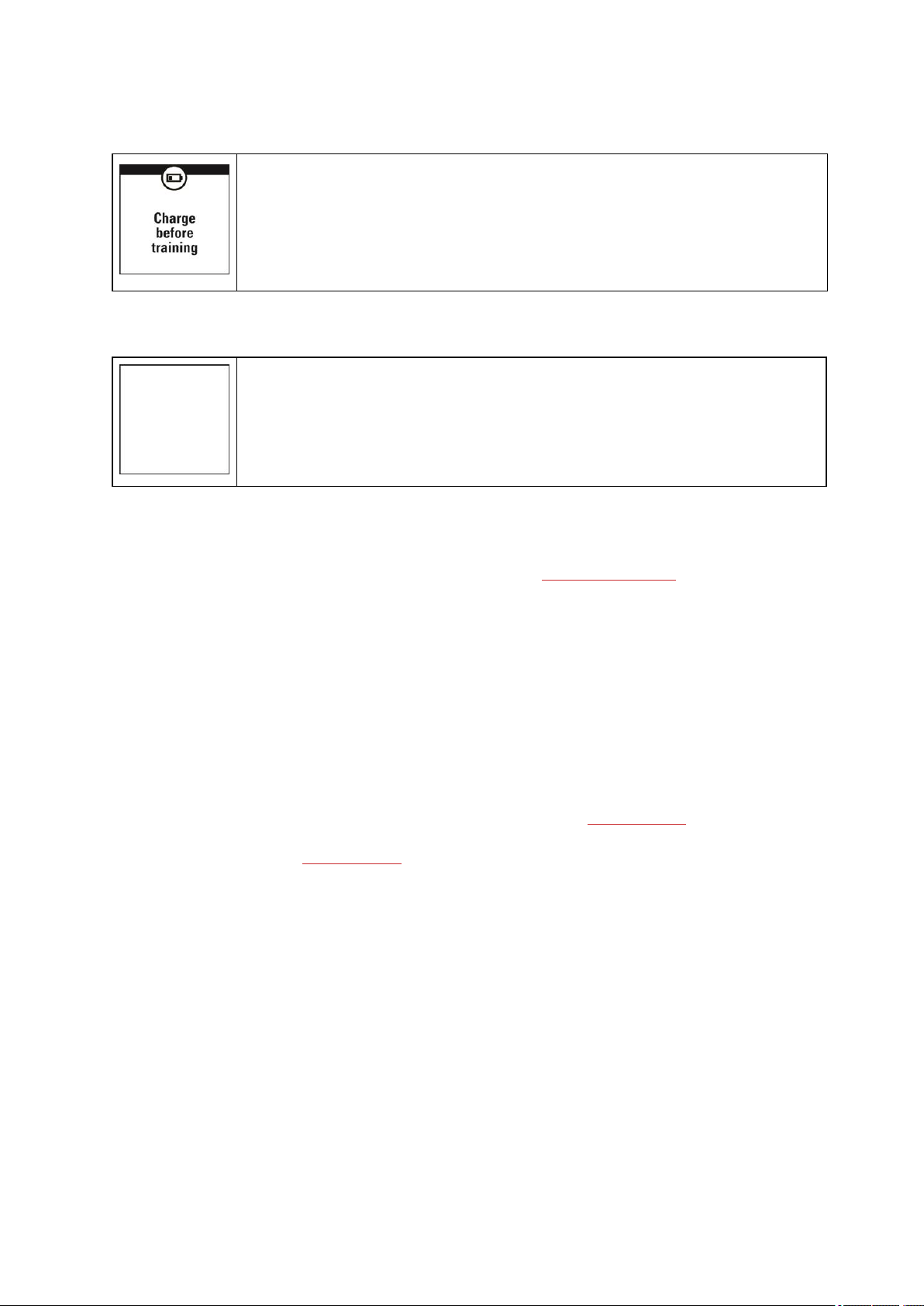
Charge before training
The charge is too low for recording a training session. A new training session cannot be
started before charging V800.
When the display is blank, the battery is empty and V800 has gone to sleep mode.
Charge your V800. If the battery is totally drained, it may take a while for the charging
animation to appear on the display.
BASIC SETTINGS
To make sure you get to enjoy your V800 at its best, please go to flow.polar.com/start where simple
instructions will guide you through setting up your V800, downloading the latest firmware and taking the Flow
web service into use. If you already have a Polar Account, you don’t need to register a new account in
the Flow web service. You can sign in with the same username and password you are using e.g. with
polarpersonaltrainer.com.
After charging your V800, it's time to enter the basic settings. To get the most accurate and personal training
data, it’s important that you’re precise with physical settings like your training background, age, weight and
sex, as they have an effect on calorie calculation, your training load as well as other Smart Coaching features.
Choose languageis displayed. Press start to choose English.
If you choose a language other than English, you will be guided to go to polar.com/flow to get the language.
When taking V800 into use with the Flow web service, you can add another language during the setup. To add
another language later, go to polar.com/flow and sign in. Click your name/profile photo in the upper right
corner, choose Products, and then V800 Settings. Choose the language you want from the list, and sync with
your V800. The languages you can choose are: Dansk, Deutsch, English, Español, Français, Italiano, 日
本 語 , Nederlands, Norsk, Português, 简 体中文 , Suomi or Svenska.
If you choose English, Set up your Polar V800 is displayed. Set the following data, and confirm each
selection with the Start button. If at any point you want to return and change a setting, press Back until you
reach the setting you want to change.
1. Time format : Choose 12 h or 24 h. With 12 h, select AM or PM. Then set the local time.
2. Date : Enter the current date.
16
Page 17
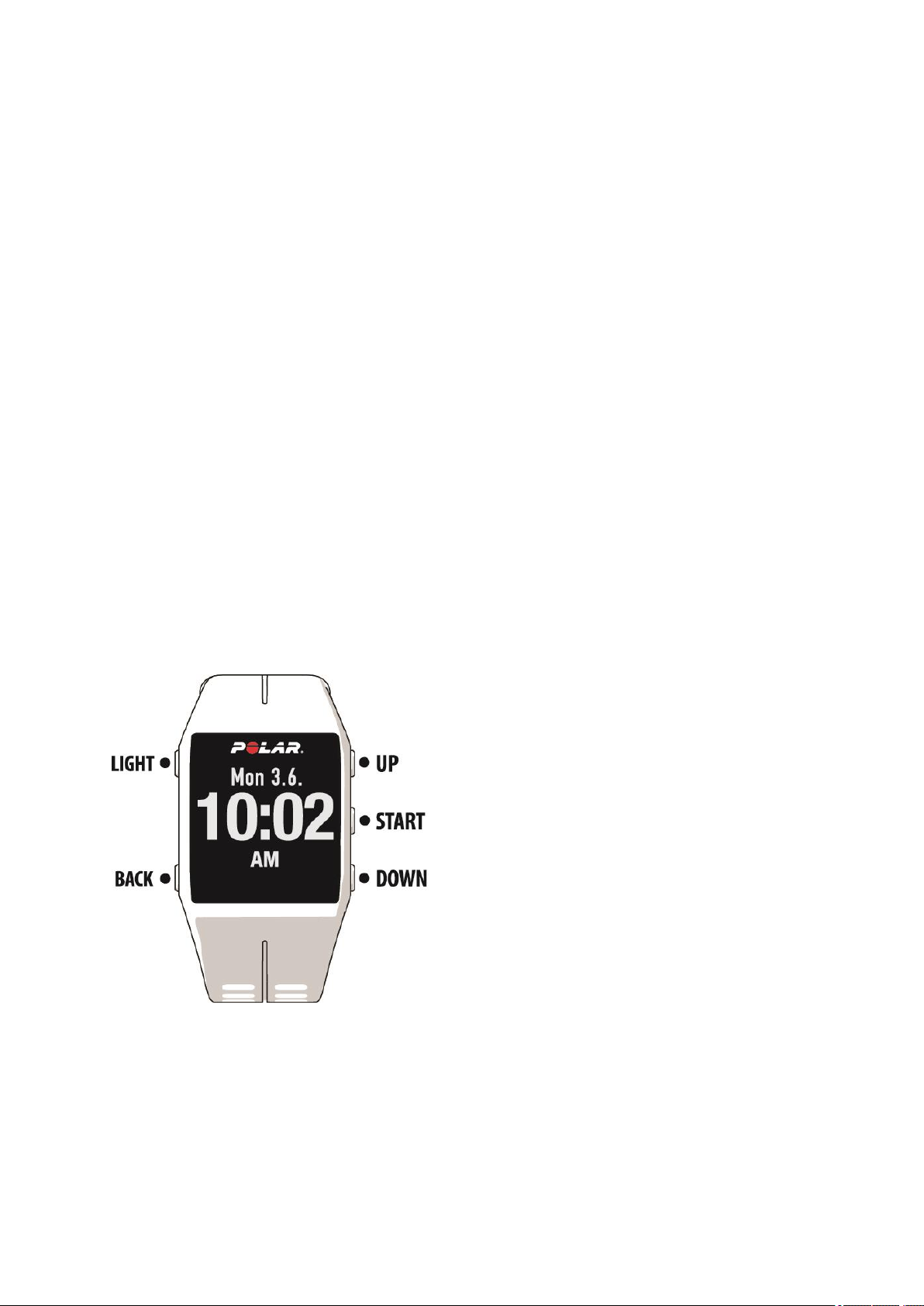
3. Units : Choose metric (kg, cm, °C) or imperial (lb, ft,°F) units.
4. I wear my product on : Choose Left hand or Right hand.
5. Weight : Enter your weight.
6. Height : Enter your height.
7. Date of birth : Enter your date of birth.
8. Sex : Select Male or Female.
9. Training background : Occasional (0-1 h/week), Regular (1-3 h/week), Frequent (3-5 h/week),
Heavy (5-8 h/week), Semi-Pro (8-12 h/week), Pro (12+ h/week). For more information on training
background, see "Physical Settings" on page 30
10. Ready to go! is displayed when you're done with the settings, and V800 goes to time view.
BUTTON FUNCTIONS, GESTURES AND MENU STRUCTURE
V800 has five buttons that have different functionalities depending on the situation of use. In addition to these,
V800 also includes taps gestures. They're performed by tapping the display of your V800, and allow you to
view information on the display or perform functions during training.
See the tables below to find out what functionalities the buttons have in different modes.
BUTTON FUNCTIONS
TIME VIEW AND MENU
17
Page 18
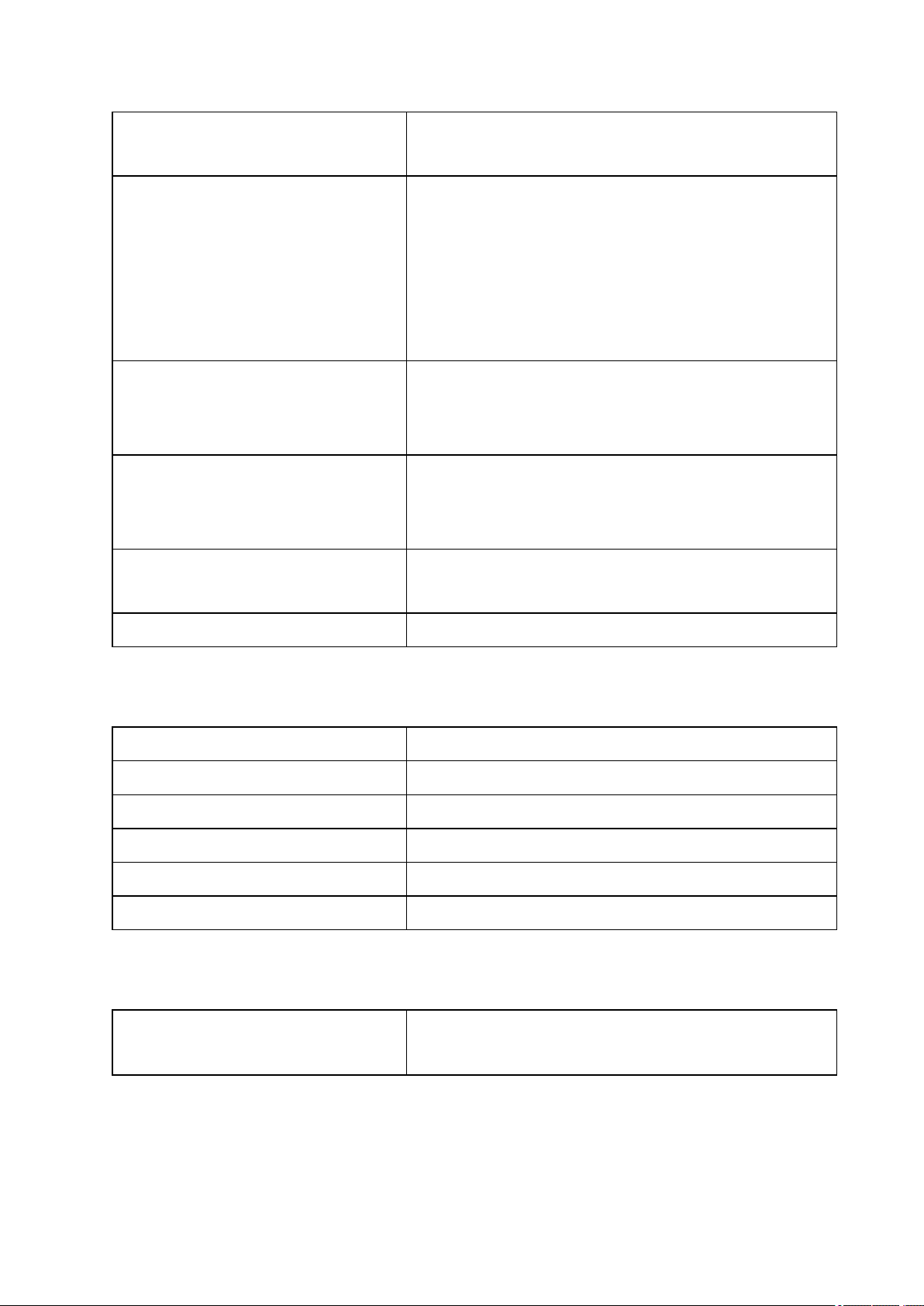
LIGHT
l Illuminate the display
l Press and hold to enter Quick menu
l Exit the menu
l Return to the previous level
BACK
l Leave settings unchanged
l Cancel selections
l Press and hold to return to time view from menu
l Press and hold to sync with Flow app in time view
l Confirm selections
START
UP
l Enter pre-training mode
l Confirm the selection shown on the display
l Move through selection lists
l Adjust a selected value
l Press and hold to change the watch face
l Move through selection lists
DOWN
l Adjust a selected value
TAP l Check your recovery status in Time View
PRE-TRAINING MODE
LIGHT l Press and hold to enter sport profile settings
BACK l Return to time view
START l Start a training session
UP l Move through sports list
DOWN l Move through sports list
TAP
DURING TRAINING
LIGHT
l Illuminate the display
l Press and hold to enter Training Quick Menu
18
Page 19
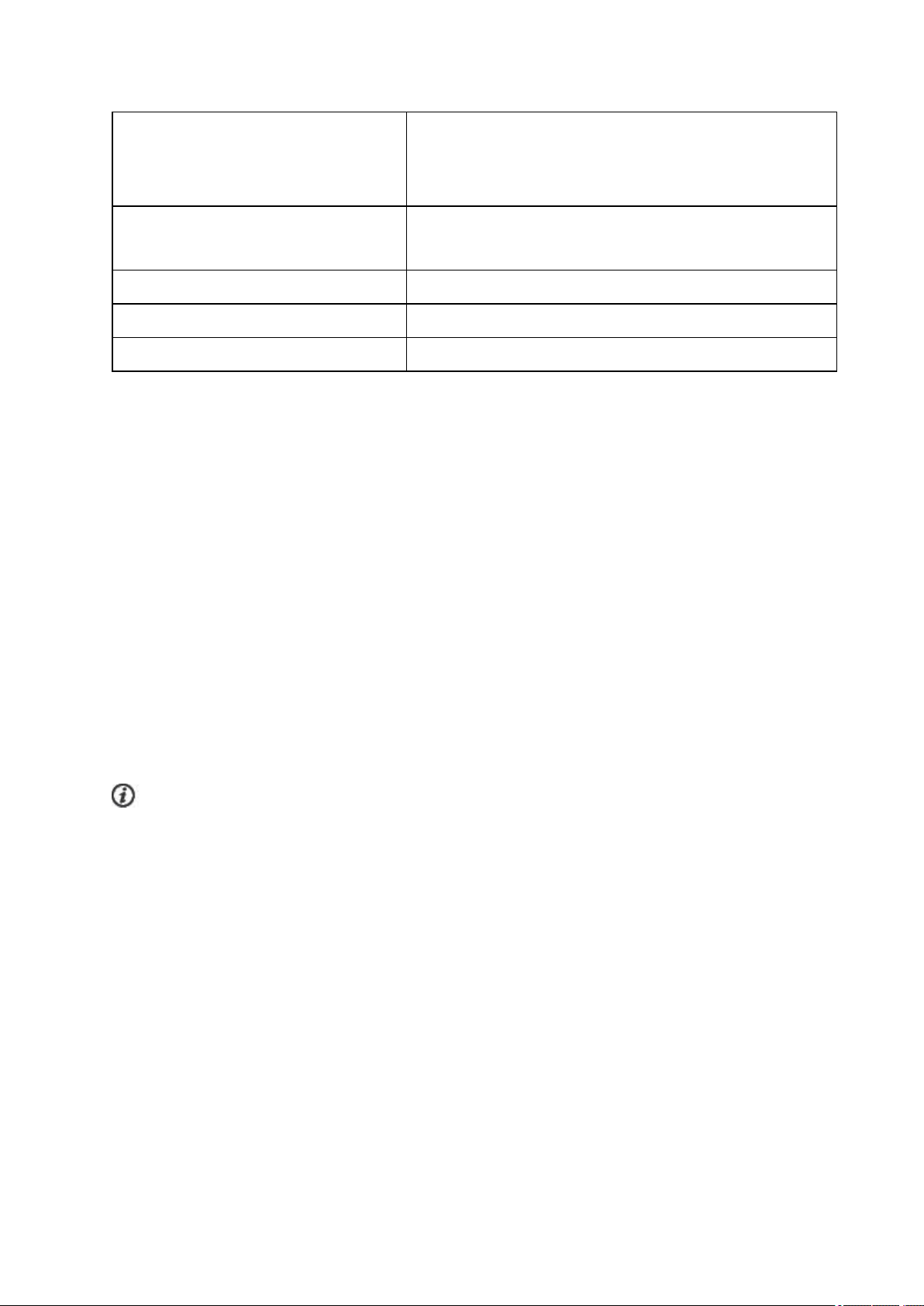
l Pause training by pressing once
BACK
l Press and hold for 3 seconds to stop training recording
l Enter transition mode in multisport training
l Press and hold to set zone lock on/off
START
l Continue training recording when paused
UP l Change training view
DOWN l Change training view
TAP l Take a lap/Change training view/ Activate backlight
TAP GESTURES
The tap gesture allows you to view information on the display or perform functions during training. With the tap
gesture, you can view your recovery status in time mode or take a lap, change the training view or activate the
backlight during training. The gestures are performed by firmly tapping the display. Just gently touching it is
not enough. The display can be tapped with two fingers using a reasonable amount of force, the glass will not
break with a solid tap.
The sport specific tap sensitivity setting allows you to adjust the sensitivity to best suit different sports. To
change the sport specific tap sensitivity (how hard you have to tap during a session), go to Settings > Sport
profiles, and under the sport you want to edit choose Sport specific tap sensitivity. To change the time
mode tap sensitivity (how hard you have to tap to view your recovery status), go to Settings > General
settings > Time mode tap sensitivity. Try out different sensitivities to find out which works best for you in
different sports, and which setting is best for use in time mode. The sensitivity can be set to Light tap,
Normal tap, Strong tap, Very strong tap or Off.
The sport specific tap sensitivity can also be changed during a session from Quick menu. Press and hold
LIGHT and choose Sport specific tap sensitivity.
You can customize the tap functions in your Sport Profile settings in the Polar Flow web service.
HEARTTOUCH
Use the HeartTouch function to easily show the time, activate backlight or show your previous lap. Just touch
your heart rate sensor with your V800. No buttons needed. You can edit the HeartTouch functions in the Sport
Profile Settings in the Flow web service. For more information, see "Sport Profiles" on page 84
MENU STRUCTURE
Enter and browse through the menu by pressing UP or DOWN. Confirm selections with the START button,
and return with the BACK button.
19
Page 20
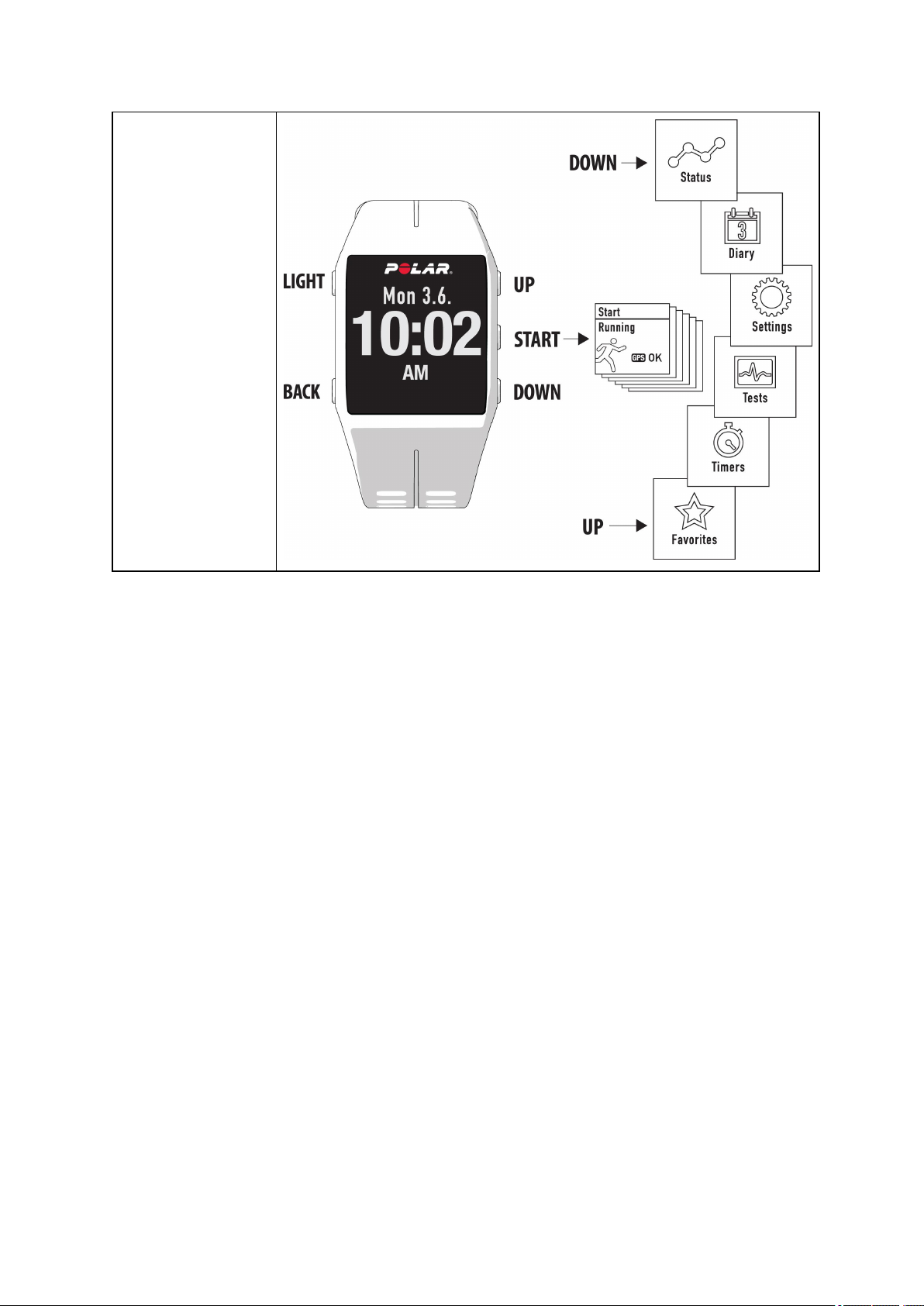
In the menu you'll find:
l Status
l Today's activ-
ity
l Diary
l Settings
l Tests
l Timers
l Favorites
STATUS
In Status you'll find:
l Recovery status: Shows your recovery level. For more information, "Recovery Status " on page 61
For more information, see "Status" on page 54
TODAY'S ACTIVITY
The daily activity goal you get from Polar V800 is based on your personal data and activity level setting, which
you can find in the Daily Activity Goal settings in the Flow web service.
Your daily activity goal is visualized with an activity bar. The activity bar fills up as you reach your daily goal.
In Today's activity you'll see details of your activity (active time, calories and steps) and options for reaching
your daily activity goal.
For more information, see "Activity Tracking" on page 62
20
Page 21
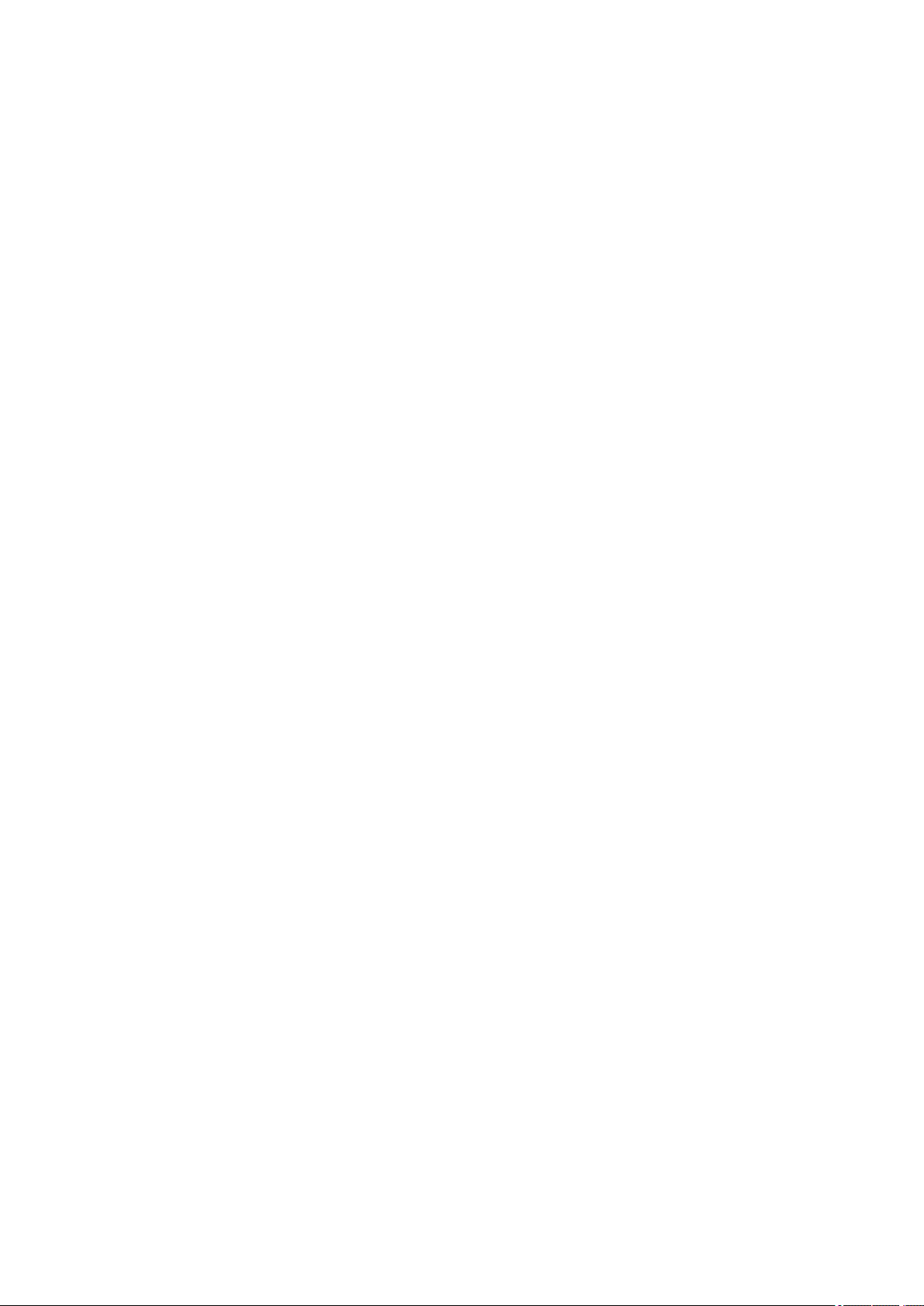
DIARY
In Diary you'll see the current week, past four weeks and next four weeks. Select a day to see all the
sessions from that day, and the training summary of each session and the tests you have done. You can also
see your planned training sessions.
SETTINGS
In Settings you can edit:
l Sport profiles
l Physical settings
l General settings
l Watch settings
For more information, see "Settings" on page 28
TESTS
In Tests you'll find:
l Orthostatic test
l Fitness test
l Jump test
l RR recording
For more information, see "Features" on page 56
TIMERS
In Timers you'll find:
l Stopwatch
l Countdown timer
l Interval timer
FAVORITES
In Favoritesyou'll find:
l Race Pace, routes and training targets that you have saved as favorites in the Flow web service.
For more information, see "Race Pace" on page 59
21
Page 22
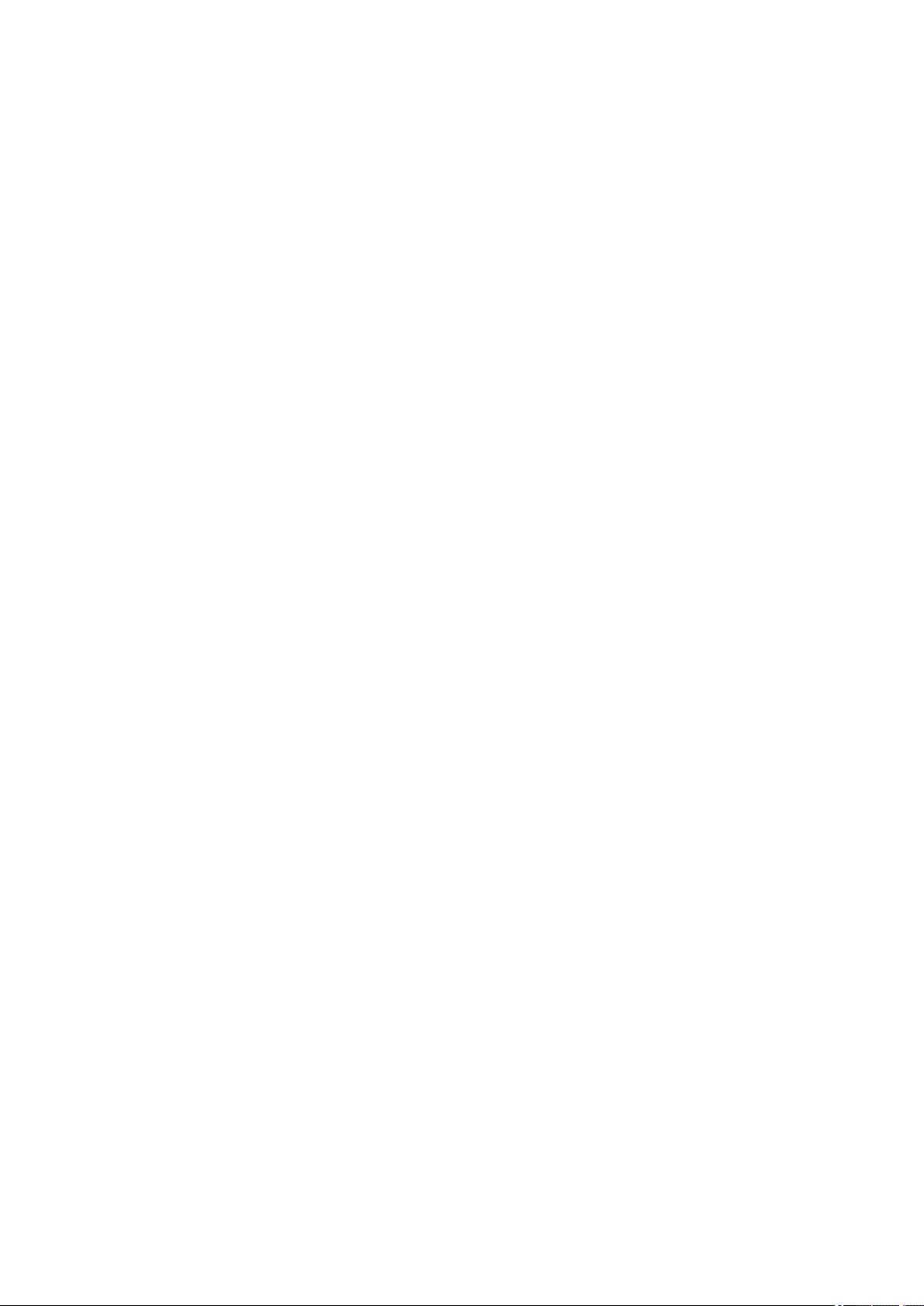
COMPATIBLE SENSORS
Enhance your training experience, and achieve a more complete understanding of your performance with
Bluetooth® Smart sensors.
POLAR STRIDE SENSOR BLUETOOTH® SMART
The Stride Sensor Bluetooth® Smart is for runners who want to improve their technique and performance. It
allows you to see speed and distance information, whether you are running on a treadmill or on the muddiest
trail.
l Measures each stride you take to show running speed and distance
l Helps improve your running technique by showing your running cadence and stride length
l Allows you to perform the Jump Test
l Small sensor fits firmly onto your shoelaces
l Shock and water resistant, to handle even the most demanding runs
POLAR SPEED SENSOR BLUETOOTH® SMART
There are a range of factors that can affect your cycling speed. Obviously fitness is one of them, however,
weather conditions and the varying gradients of the road play a huge part too. The most advanced way of
measuring how these factors affect your performance speed is with the aerodynamic speed sensor.
l Measures your current, average and maximum speeds
l Track your average speed to see your progress and performance improve
l Light yet tough, and easy to attach
POLAR CADENCE SENSOR BLUETOOTH® SMART
The most practical way of measuring your cycling session is with our advanced wireless cadence sensor. It
measures your real-time, average and maximum cycling cadence as revolutions per minute so you can
compare the technique of your ride against previous rides.
l Improves your cycling technique and identifies your optimal cadence
l Interference-free cadence data lets you evaluate your individual performance
l Designed to be aerodynamic and light
POLAR LOOK KÉO POWER
Truly develop your cycling performance and technique. Perfect for ambitious cyclists, this system uses
Bluetooth® Smart technology and consumes only a little energy.
22
Page 23
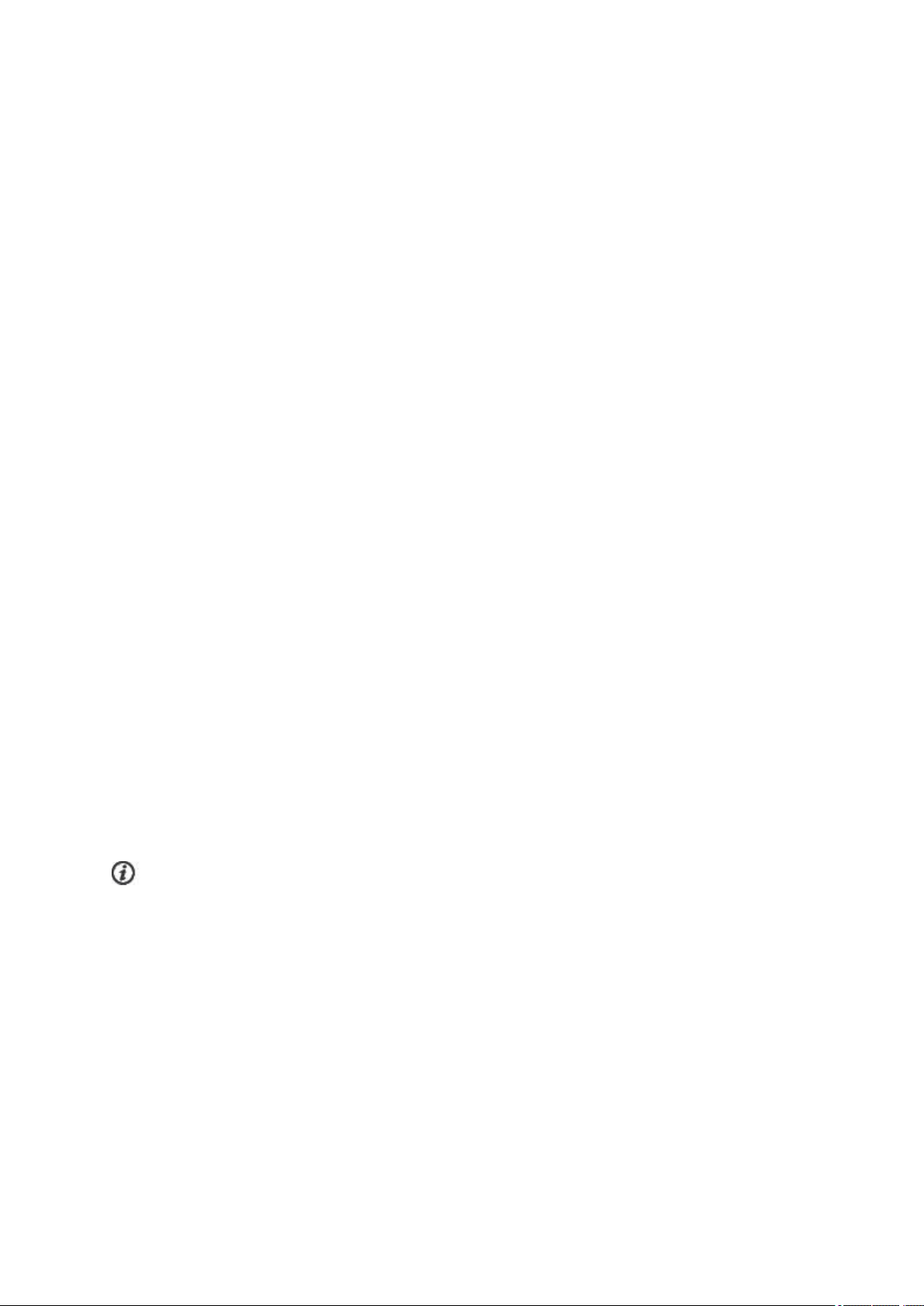
l Gives instant feedback by measuring accurate power output in watts
l Displays your left and right balance as well as the current and average cadence
l Shows how you use force against the pedal with the force vector feature
l Easy to set up and switch between bikes
PAIRING
Sensors compatible with V800 use Bluetooth Smart ® wireless technology. Before taking a new heart rate
sensor, running sensor, cycling sensor or mobile device (smartphone, tablet) into use, it has to be paired with
your V800. Pairing only takes a few seconds, and ensures that your V800 receives signals from your sensors
and devices only, and allows disturbance-free training in a group. Before entering an event or race, make sure
that you do the pairing at home to prevent interference due to data transmission.
PAIR A HEART RATE SENSOR WITH V800
There are two ways to pair a heart rate sensor with your V800:
1. Wear your heart rate sensor, and press START in time view to enter pre-training mode.
2. To pair, touch your sensor with V800 is displayed, touch your heart rate sensor with V800, and
wait for it to be found.
3. The device ID Pair Polar H7xxxxxxxx is displayed. Choose Yes.
4. Pairing completed is shown when you are done.
or
1. Go to General Settings > Pair and sync > Pair other deviceand press START.
2. V800 starts searching for your heart rate sensor.
3. Once the heart rate sensor is found, the device IDPolar H7xxxxxxxx is displayed.
4. Press START, Pairing is displayed.
5. Pairing completed is displayed when you are done.
When using a H7 heart rate sensor, V800 may detect your heart rate via GymLink transmission before
you have paired it. Make sure you have paired your heart rate sensor before starting training. GymLink
transmission is optimized to be used in swimming, therefore your heart rate is shown in gray in other sport
profiles if you haven't paired your heart rate sensor via Bluetooth®.
PAIR A STRIDE, SPEED OR CADENCE SENSOR WITH V800
Before pairing a stride sensor, cadence sensor or speed sensor, make sure they have been correctly installed.
For more information on installing the sensors see their user manuals.
There are two ways to pair a sensor with your V800:
23
Page 24
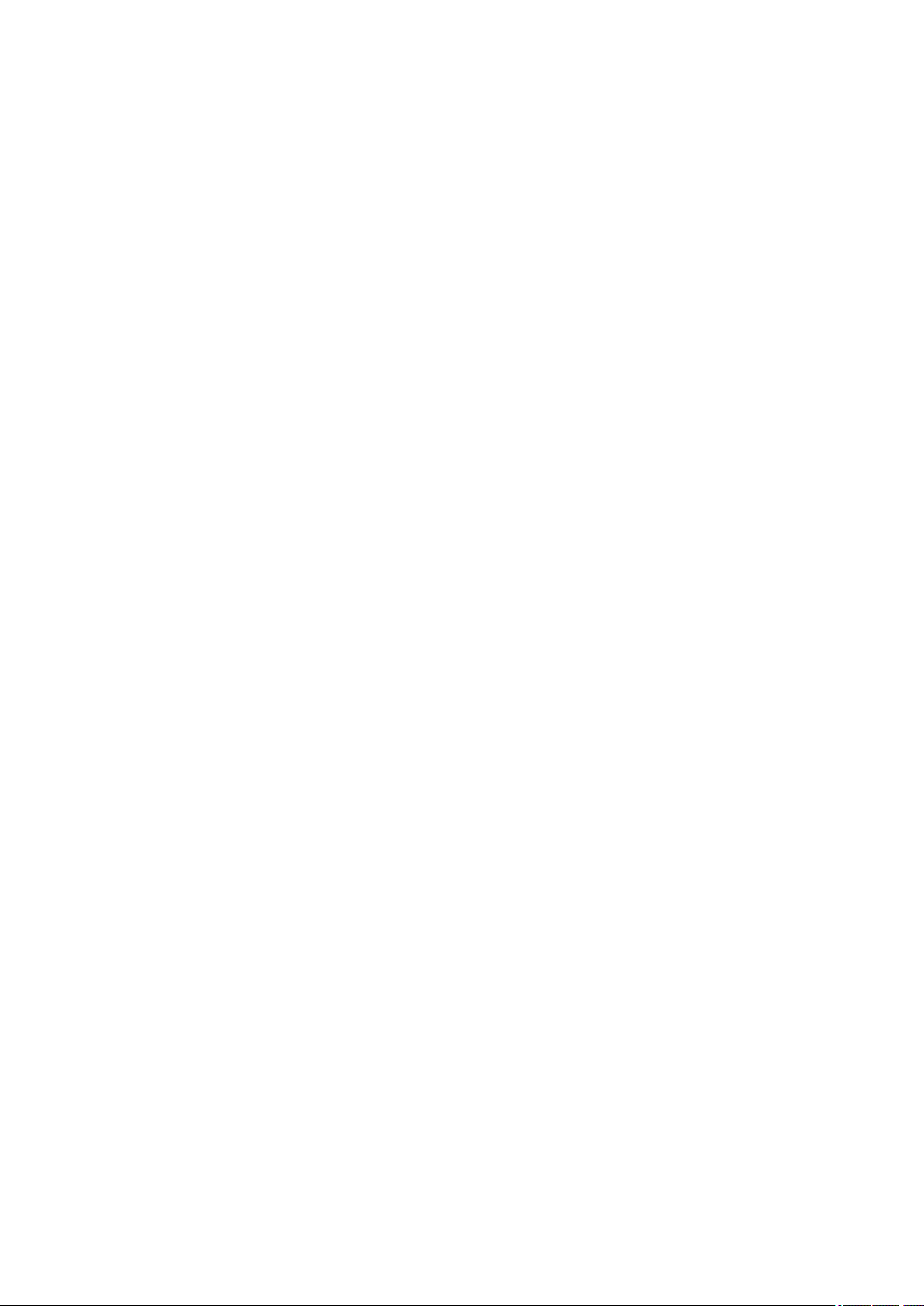
1. Press START in time view to enter pre-training mode.
2. V800 starts searching for your sensor.
l Stride sensor: Touch your stride sensor with V800, and wait for it to be found.
l Cadence sensor: Rotate the crank a few times to activate the sensor. The flashing red light in
the sensor indicates that the sensor is activated.
l Speed sensor: Rotate the wheel a few times to activate the sensor. The flashing red light in the
sensor indicates that the sensor is activated.
3. The device ID Pair Polar RUN/CAD/SPD xxxxxxxx is displayed. Choose Yes.
4. Pairing completed is shown when you are done.
or
1. Go to General Settings > Pair and sync > Pair other deviceand press START.
2. V800 starts searching for your sensor.
3. Once the sensor is found, the device ID Polar RUN/CAD/SPD xxxxxxxx is displayed.
4. Press START, Pairing is displayed.
5. Pairing completed is displayed when you are done.
For more information on pairing specific sensors, "Sensors" on page 92
PAIR POLAR BALANCE SCALE WITH V800
There are two ways to pair a Polar Balance scale with your V800:
1. Step on the scale. The display shows your weight.
2. After a beep sound, the Bluetooth icon on the scale display starts flashing, which means that the connection is now on. The scale is ready to be paired with your V800.
3. Press and hold the BACK button for 2 seconds on your V800 and wait until the display indicates the
pairing is complete.
or
1. Go to General Settings > Pair and sync > Pair other deviceand press START.
2. V800 starts searching for your scale.
3. Step on the scale. The display shows your weight.
4. Once the scale is found, the device ID Polar scale xxxxxxxx is displayed on your V800.
5. Press START, Pairing is displayed.
6. Pairing completed is shown when you are done.
24
Page 25
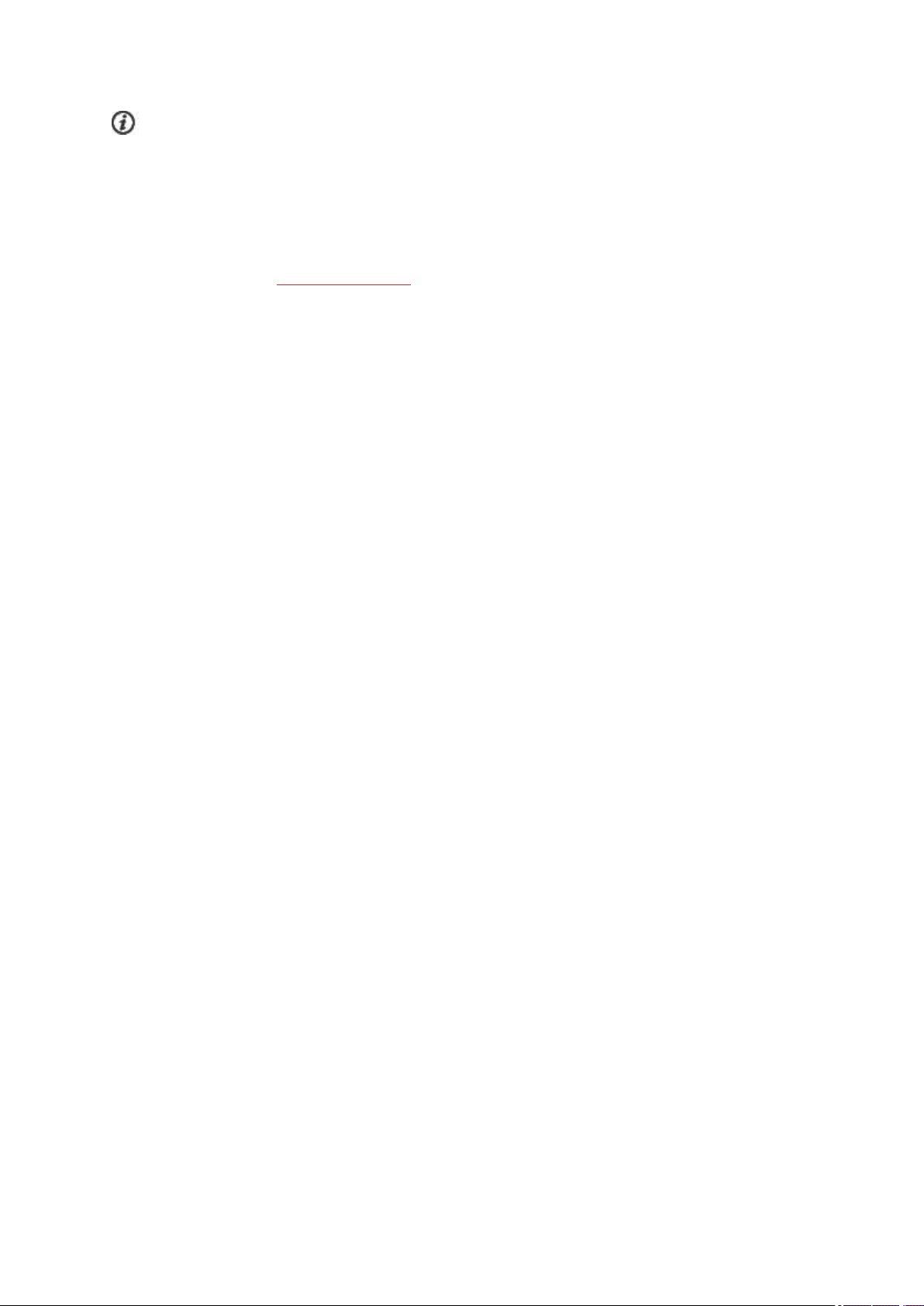
The scale can be paired with 7 different Polar devices. When the number of paired devices exceeds 7, the
first pairing will be removed and replaced.
PAIR A MOBILE DEVICE WITH V800
Before pairing a mobile device, create a Polar account if you do not already have one, and download Flow app
from the App Store or Google Play. Make sure you have also downloaded and installed FlowSync software
onto your computer from flow.polar.com/start , and registered your V800 in the Flow web service.
Before trying to pair, make sure your mobile device has Bluetooth turned on, and airplane mode/flight mode is
not turned on.
To pair a mobile device:
1. On your mobile device, open Flow app and sign in with your Polar account.
2. Wait for the Connect product view to appear on your mobile device (Searching for Polar V800) is dis-
played.
3. In V800 time mode, press and hold BACK.
4. Connecting to device is displayed, followed by Connecting to app.
5. Accept the Bluetooth pairing request on your mobile device and type in the pin code shown on your
V800.
6. Pairing completed is displayed when you are done.
or
1. On your mobile device, open Flow app and sign in with your Polar account.
2. Wait for the Connect product view to appear on your mobile device (Waiting for V800) is displayed.
3. On V800, go to Settings > General settings > Pair and sync > Pair and sync mobile device and
press START
4. Press START, Connecting to device is displayed, followed by Connecting to app.
5. Accept the Bluetooth pairing request on your mobile device and type in the pin code shown on your
V800.
6. Pairing completed is displayed when you are done.
DELETE A PAIRING
To delete a pairing with a sensor or mobile device:
1. Go to Settings > General settings > Pair and sync > Paired devices and press START.
2. Choose the device you want to remove from the list and press START.
25
Page 26
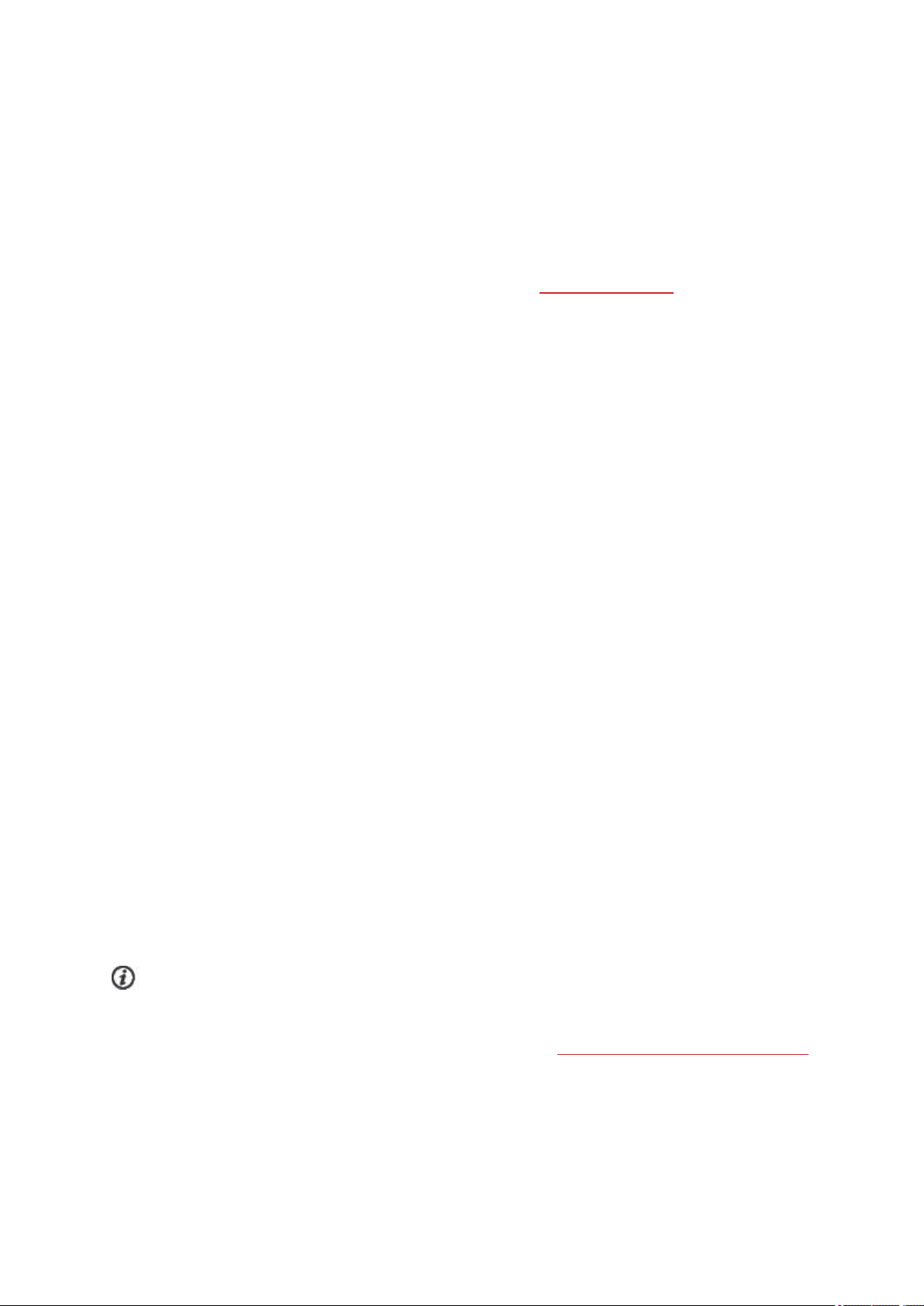
3. Delete pairing? is displayed, choose Yesand press START.
4. Pairing deleted is displayed when you are done.
SYNCING
You can transfer data from your V800 via the USB cable with FlowSync software or wirelessly via Bluetooth
Smart® with the Polar Flow app. To be able sync data between your V800 and the Flow web service and app,
you need to have a Polar account and FlowSync software. Go to flow.polar.com/start, and create your Polar
account in the Polar Flow web service and download and install FlowSync software onto your PC. Download
Flow app onto your mobile from the App Store or Google Play.
Remember to sync and keep your data up-to-date between your V800, the web service and the mobile app
wherever you are.
SYNC WITH FLOW APP
Before syncing make sure:
l You have a Polar account and Flow app
l You have registered your V800 in the Flow web service and synced data via FlowSync software at
least once.
l Your mobile device has Bluetooth turned on, and airplane mode/flight mode is not turned on.
l You have paired your V800 with your mobile. For more information, see "Pairing" on page 23
There are two ways to sync your data:
1. Sign into Flow app and press and hold the BACK button on your V800.
2. Connecting to device is displayed, followed by Connecting to app.
3. Syncing completed is displayed when you are done.
or
1. Sign into Flow app and go to Settings > General settings > Pair and sync mobile device and press
the START button on your V800.
2. Connecting to device is displayed, followed by Connecting to app.
3. Syncing completed is displayed when you are done.
When you sync your V800 with the Flow app, your training and activity data are also synced
automatically via an internet connection to the Flow web service.
For support and more information about using Polar Flow app, go to www.polar.com/en/support/Flow_app
26
Page 27
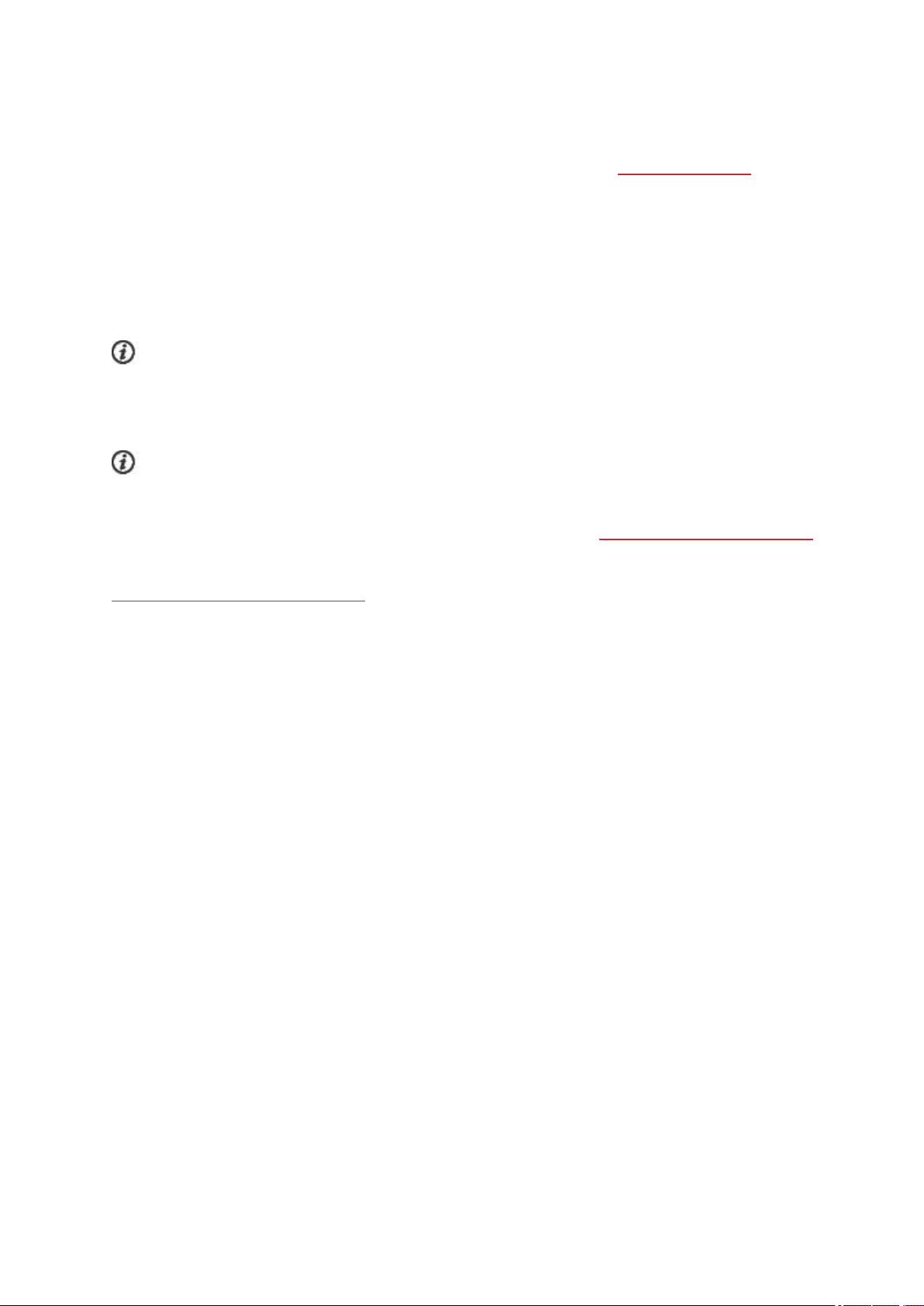
SYNC WITH FLOW WEB SERVICE VIA FLOWSYNC
To sync data with the Flow web service you need FlowSync software. Go to flow.polar.com/start, and
download and install it before trying to sync.
1. Plug the USB cable into your computer and snap the connector onto your V800. Make sure FlowSync
software is running.
2. The FlowSync window opens on your computer, and the syncing starts.
3. Completed is displayed when you are done.
Every time you plug in your V800 to your computer, the Polar FlowSync software will transfer your data to
the Polar Flow web service and sync any settings you may have changed. If the syncing does not
automatically start, start FlowSync from the desktop icon (Windows) or from the applications folder (Mac OS
X). Every time a firmware update is available, FlowSync will notify you, and request you to install it.
If you change settings in the Flow web service while your V800 is plugged into your computer, press the
synchronize button on FlowSync to transfer to the settings to your V800.
For support and more information about using the Flow web service, go to www.polar.com/en/support/flow
For support and more information about using FlowSync software, go to
www.polar.com/en/support/FlowSync
27
Page 28
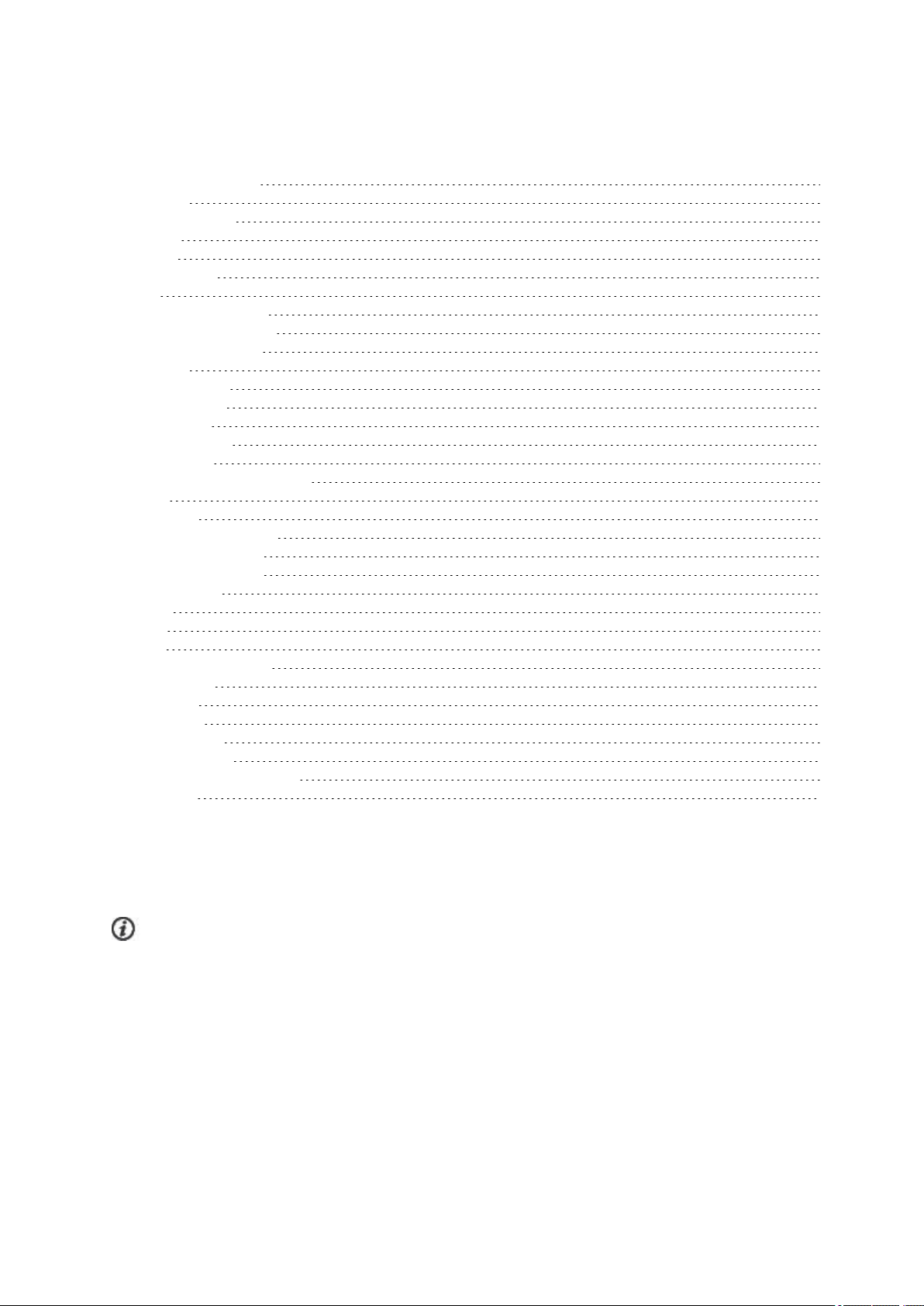
SETTINGS
Sport Profile Settings 28
Settings 29
Physical Settings 30
Weight 30
Height 31
Date of Birth 31
Sex 31
Training background 31
Maximum Heart Rate 31
Resting Heart Rate 32
Vo2max 32
General Settings 32
Pair and Sync 33
Flight mode 33
Button Sounds 33
Button Lock 33
Time Mode Tap Sensitivity 33
Units 33
Language 33
I Wear my Product on 34
Training View Color 34
About Your Product 34
Watch Settings 34
Alarm 34
Time 34
Date 35
Week's Starting Day 35
Watch Face 35
Quick Menu 35
Time View 35
Training View 35
Firmware Update 36
How to Update Firmware 36
Reset V800 37
SPORT PROFILE SETTINGS
Adjust the sport profile settings to best suit your training needs. In V800 you can edit certain sport profiles
settings in Settings > Sport profiles. You can, for example, set the GPSon or off in different sports.
A wider range of customization options is available in the Flow web service. For more information, see
"Sport Profiles" on page 84
There are seven sport profiles shown in the pre-training mode by default. In the Flow web service you can add
new sports to your list, and sync them to your V800. You can have a maximum of 20 sports on your V800 at a
time. The number of sport profiles in the Flow web service is not limited.
By default, in the Sport profiles you'll find:
28
Page 29
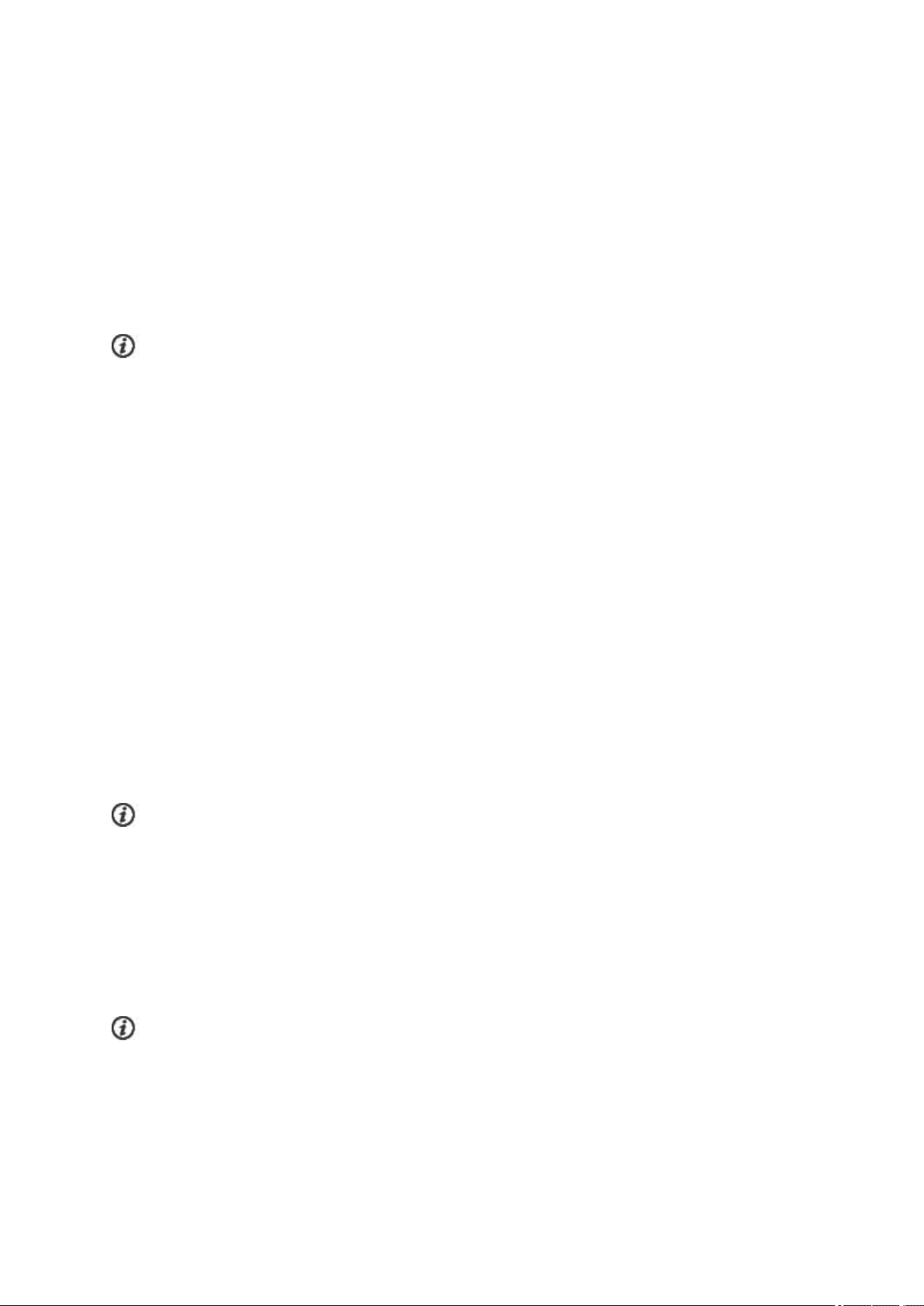
l Running
l Cycling
l Swimming
l Other outdoor
l Other indoor
l Triathlon
l Free multisport
If you have edited your sport profiles in the Flow web service before your first training session, and
synced them to your V800, the sport profile list will contain the edited sport profiles.
SETTINGS
To view or modify sport profile settings, go to Settings > Sport profiles and choose the profile you want to
edit. You can also access sport profile settings from pre-training mode by pressing and holding LIGHT. In
sport profiles, that include multiple sports (e.g. triathlon and biathlon) the settings for each sport can be
modified. For example, in triathlon you can modify the settings for swimming, cycling and running.
l Training sounds: Choose Off, Soft, Loud or Very loud.
l Vibration feedback: Choose On or Off. When set on, V800 vibrates, for example, when you start or
stop a training session, GPS signal is found or you reach a training target.
l Heart rate settings: Heart rate view: Choose Beats per minute (bpm), % of maximum or % of Hr
reserve. Check HR zone limits: Check the limits for each heart rate zone. HR visible to other
device: Choose On or Off. If you choose On, other compatible devices (e.g. gym equipment) can
detect your heart rate.
l Bike power settings: Choose Power view, Power, rolling average, Set FTP value or Check
power zone limits. Set how you want to view your power, how frequently data points of your power
are recorded, set your FTP value or view your power zone limits.
Bike power settings are visible only if Kéo Power has been paired.
l GPS recording: Choose Off, Normal or Power save, long session.
l Sport specific tap sensitivity: Choose Off, Light tap, Normal tap, Strong tap or Very strong tap.
Set how hard you have to tap the display when using tap gestures.
l Stride sensor: Choose Calibration or Choose sensor for speed. In Calibration, choose Auto-
matic or Manual. In Choose sensor for speed, set the source for speed data: Stride sensor or GPS.
For more information on Stride sensor calibration, "Polar Stride Sensor Bluetooth® Smart" on page 92
Stride sensor is visible only if a stride sensor has been paired.
29
Page 30
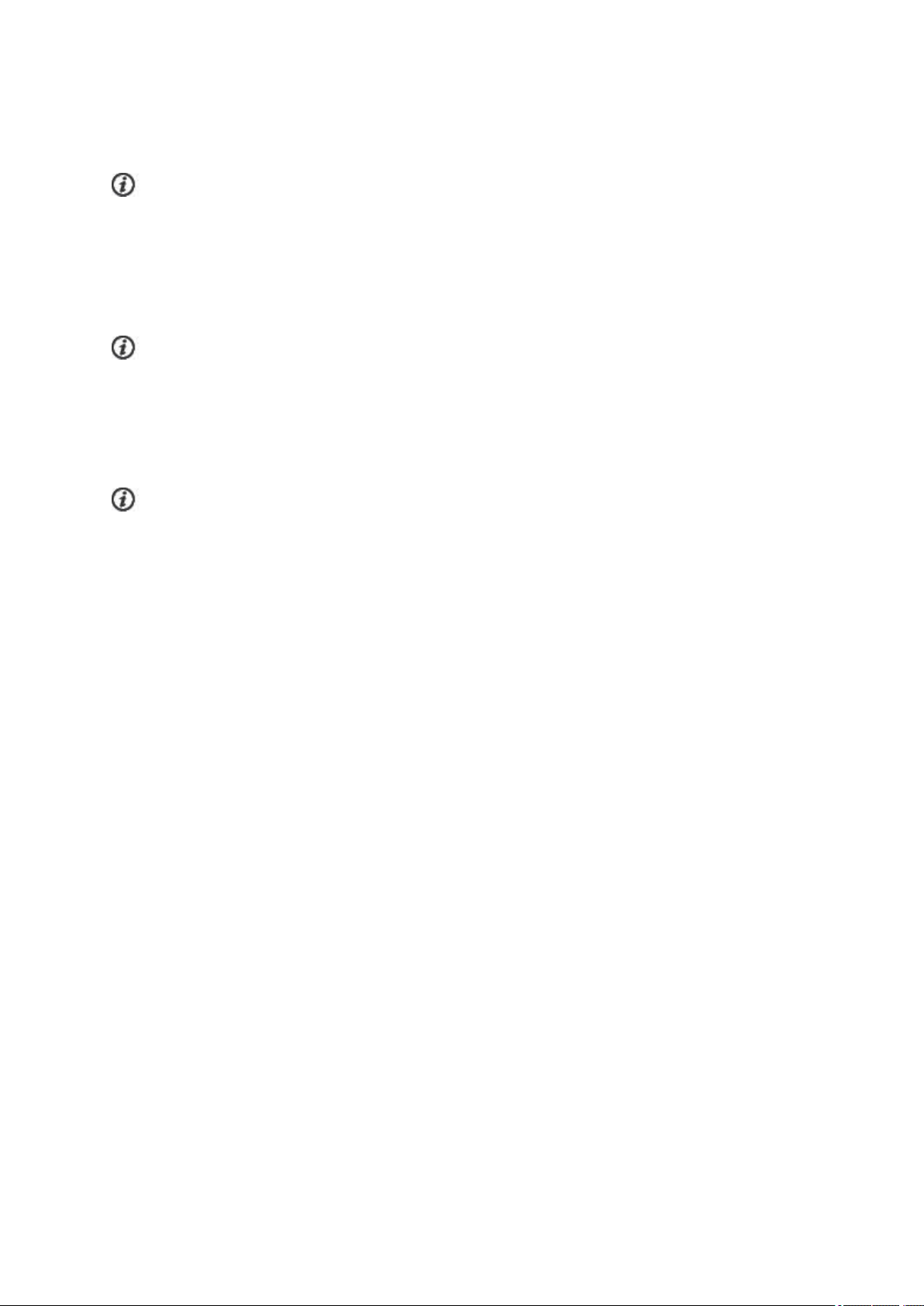
l Calibrate altitude:Set the correct altitude. It is recommended to always manually calibrate altitude
when you know your current altitude.
Altitude calibration is only visible when accessing sport profile settings from pre-training mode.
l Speed View: Choose km/h (kilometers per hour) or min/km(minutes per kilometer). If you have
chosen imperial units, choose mph (miles per hour) or min/mi (minutes per mile).
l Automatic pause: Choose On or Off. If you set the automatic pause On, your session is auto-
matically paused when you stop moving.
GPSrecording must be set to normal to use automatic pause.
l Automatic lap: Choose Off, Lap distance, Lap duration or Location- based. If you choose Lap dis-
tance, set the distance after which each lap is taken. If you choose Lap duration, set the duration
after each lap is taken. If you choose Location- based, a lap will always be taken at a specific loc-
ation. (the starting point of your session or POI you have marked during your session)
GPSrecording must be set to normal to use automatic lap.
PHYSICAL SETTINGS
To view and edit your physical settings, go to Settings > Physical settings. It is important that you are
precise with the physical settings, especially when setting your weight, height, date of birth and sex, as they
have an impact on the accuracy of the measuring values, such as the heart rate zone limits and calorie
expenditure.
In Physical settings you'll find:
l Weight
l Height
l Date of birth
l Sex
l Training background
l Maximum heart rate
l Resting heart rate
l VO2
max
WEIGHT
Set your weight in kilograms (kg) or pounds (lbs).
30
Page 31

HEIGHT
Set your height in centimeters (metric) or in feet and inches (imperial).
DATE OF BIRTH
Set your birthday. The order in which the date settings are depends on which time and date format you have
chosen (24h: day - month - year / 12h: month - day - year).
SEX
Select Male or Female.
TRAINING BACKGROUND
Training background is an assessment of your long-term physical activity level. Select the alternative that
best describes the overall amount and intensity of your physical activity during the past three months.
l Occasional (0-1h/week): You do not participate regularly in programmed recreational sport or heavy
physical activity, e.g. you walk only for pleasure or exercise hard enough to cause heavy breathing or
perspiration only occasionally.
l Regular (1-3h/week): You participate regularly in recreational sports, e.g. you run 5-10 km or 3-6 miles
per week or spend 1-3 hours per week in comparable physical activity, or your work requires modest
physical activity.
l Frequent (3-5h/week): You participate at least 3 times a week in heavy physical exercise, e.g. you run
20-50 km/12-31 miles per week or spend 3-5 hours per week in comparable physical activity.
l Heavy (5-8h/week): You participate in heavy physical exercise at least 5 times a week, and you may
sometimes take part in mass sports events.
l Semi-pro (8-12h/week): You participate in heavy physical exercise almost daily, and you exercise to
improve performance for competitive purposes.
l Pro (>12h/week): You are an endurance athlete. You participate in heavy physical exercise to improve
your performance for competitive purposes.
MAXIMUM HEART RATE
Set your maximum heart rate, if you know your current maximum heart rate value. Your age-predicted
maximum heart rate value (220-age) is displayed as a default setting when you set this value for the first time.
HR
maximum physical exertion.The most accurate method for determining your individual HR
maximal exercise stress test in a laboratory. HR
individual and depends on age and hereditary factors.
is used to estimate energy expenditure. HR
max
is the highest number of heartbeats per minute during
max
is also crucial when determining training intensity. It is
max
is to perform a
max
31
Page 32

RESTING HEART RATE
Set your resting heart rate.
A person’s resting heart rate (HR
and without distractions. Age, fitness level, genetics, health status and gender affect HR
decreased as the result of cardiovascular conditioning. A normal value for an adult is 60-80 bpm, but for top
) is the lowest number of heart beats per minute (bpm) when fully relaxed
rest
rest
. HR
rest
is
athletes it can even be below 40 bpm.
VO
2MAX
Set your VO2
A clear link exists between maximal oxygen consumption (VO2
because oxygen delivery to tissues is dependent on lung and heart function. VO2
uptake, maximal aerobic power) is the maximal rate at which oxygen can be used by the body during maximal
exercise; it is related directly to the maximal capacity of the heart to deliver blood to the muscles. VO2
be measured or predicted by fitness tests (e.g. maximal exercise tests, submaximal exercise tests, Polar
Fitness Test). VO2
capability in endurance events such as distance running, cycling, cross-country skiing, and swimming.
VO2
the person’s body weight in kilograms (ml/kg/min = ml ■ kg-1■ min-1).
can be expressed either as milliliters per minute (ml/min = ml ■ min-1) or this value can be divided by
max
max
.
) of the body and cardiorespiratory fitness
max
is a good index of cardiorespiratory fitness and a good predictor of performance
max
(maximal oxygen
max
max
can
GENERAL SETTINGS
To view and edit your general settings, go to Settings > General settings
In General settings you'll find:
l Pair and sync
l Flight mode
l Button sounds
l Button lock
l Time mode tap sensitivity
l Units
l Language
l I wear my product on
l Training view color
l About your product
32
Page 33

PAIR AND SYNC
l Pair other device: Pair heart rate sensors, running sensors, cycling sensors or mobile devices with
your V800.
l Paired devices: View all the devices you have paired with your V800. These can include heart rate
sensors, running sensors, cycling sensors and mobile devices.
l Sync Data: Sync data with Flow app. Sync data becomes visible after you have paired your V800 with
a mobile device.
FLIGHT MODE
Choose On or Off
Flight mode cuts off all wireless communication from the device. You can still use it to collect activity, but you
cannott use it in training sessions with a heart rate sensor nor sync your data to the Polar Flow mobile app
because Bluetooth® Smart is disabled.
BUTTON SOUNDS
Set the button sounds On or Off.
Please note that this selection does not modify training sounds. Training sounds are modified in sport
profile settings. For more information, see "Sport Profile Settings" on page 28
BUTTON LOCK
Choose Manual lock or Automatic lock.In Manual lock you can lock the buttons by manually from the
Quick menu. In Automatic Lock the button lock automatically goes on after 60 seconds.
The tap function can be used when button lock is on.
TIME MODE TAP SENSITIVITY
Choose Off, Light tap, Normal tap, Strong tap or Very strong tap. Set how hard you have to tap the
display when using tap gestures.
UNITS
Choose metric (kg, cm, °C) or imperial (lb, ft,°F). Set the units used to measure weight, height, distance,
speed and temperature.
LANGUAGE
By default, V800 only comes in English. Other languages can added in the Flow web service. To add another
language, go to polar.com/flow and sign in. Click your name/profile photo in the upper right corner, choose
33
Page 34

Products, and then V800 Settings. Choose the language you want from the list, and sync with your V800.
The languages you can choose are: Dansk, Deutsch, English, Español, Français, Italiano, 日本 語 ,
Nederlands, Norsk, Português, 简 体 中文, Suomi or Svenska.
I WEAR MY PRODUCT ON
Choose Left hand or Right hand.
TRAINING VIEW COLOR
Choose Dark or Light. Change the display color of your training view. When Light is chosen, the training
view has a light background with dark numbers and letters. When Dark is chosen, the training view has a dark
background with light numbers and letters.
ABOUT YOUR PRODUCT
Check the device ID of your V800, as well as the firmware version and HW model.
WATCH SETTINGS
To view and edit your watch settings, go to Settings > Watch settings
In Watch settings you'll find:
l Alarm
l Time
l Date
l Week's starting day
l Watch face
ALARM
Set alarm repetition:Off, Once, Monday to Friday or Every day. If you choose Once, Monday to Friday or
Every day, also set the time for the alarm.
When the alarm is set on, a clock icon is displayed in the upper right corner in the time view.
TIME
Set the time format: 24 h or 12 h.Then set the time of day.
When syncing with the Flow app and web service, the time of day is automatically updated from the
service.
34
Page 35
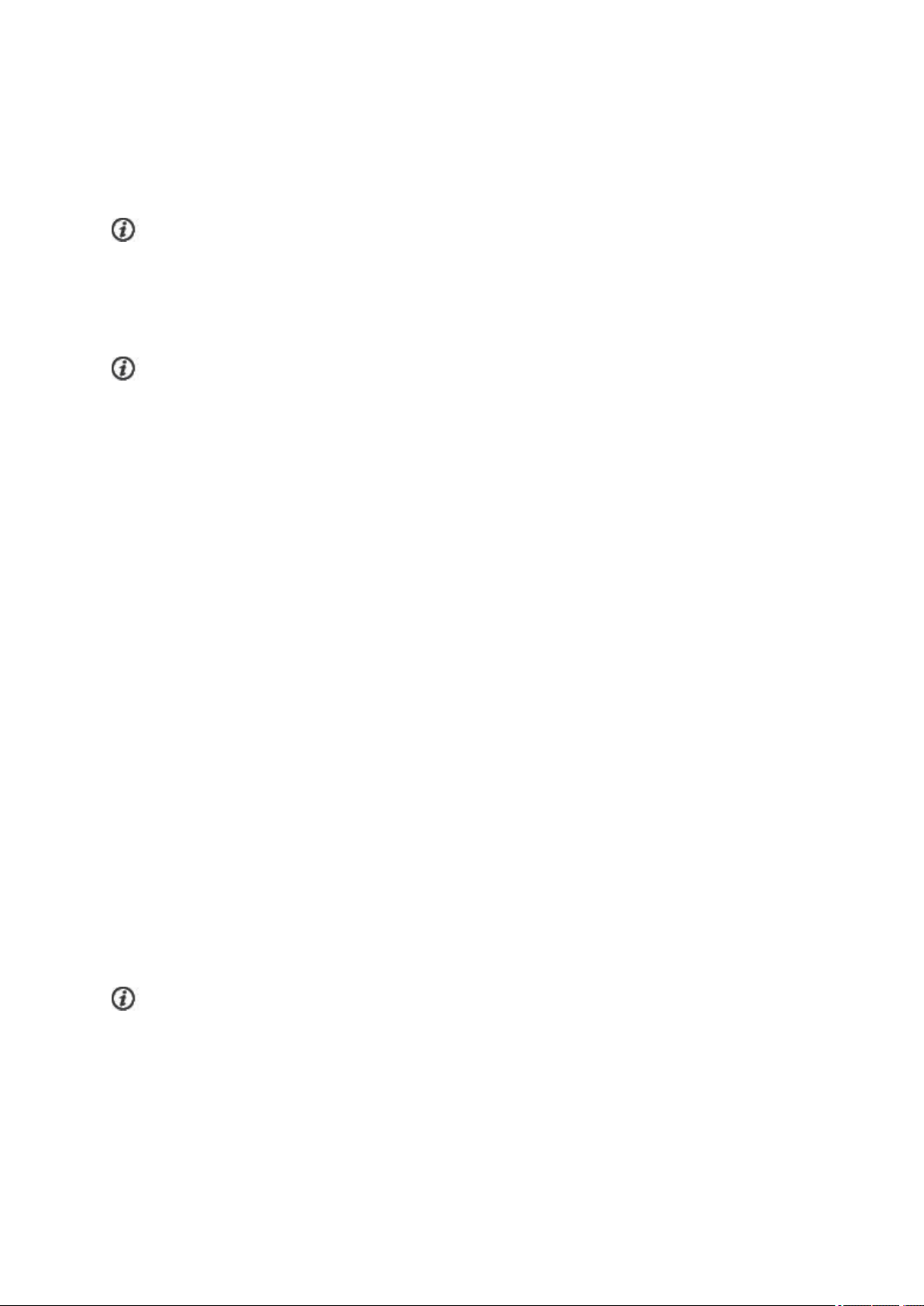
DATE
Set the date. Also set the Date format, you can choose mm/dd/yyyy, dd/mm/yyyy, yyyy/mm/dd, dd-mm-
yyyy, yyyy-mm-dd, dd.mm.yyyy or yyyy.mm.dd.
When syncing with the Flow app and web service, the date is automatically updated from the service.
WEEK'S STARTING DAY
Choose the starting day of each week. Choose Monday, Saturday or Sunday.
When syncing with the Flow app and web service, the week's starting day is automatically updated from
the service.
WATCH FACE
Choose the watch face: Date and time, Your name and time, Analog or Big.
QUICK MENU
Certain settings can be modified with a shortcut button. You can enter the Quick menu by pressing and
holding LIGHT in time view or training view. Quick menu will contain different settings depending on which
view you enter it from.
TIME VIEW
In time view, press and hold LIGHT to enter Quick menu. In the time view Quick menu you can:
l Lock buttons: Press START to lock buttons. To unlock, press and hold LIGHT.
l Alarm: Set Off, Once, Monday to Friday or Every day.If you choose Once, Monday to Friday or
Every day, also set the time for the alarm.
l Flight mode: Set On or Off.
TRAINING VIEW
In training view, press and hold LIGHT to enter Quick menu. In the training viewQuick menu you can:
l Lock buttons: Press START to lock buttons. To unlock, press and hold LIGHT.
Please note that tap gestures can be performed when the buttons are locked.
35
Page 36

l Set backlight: Set On or Off.
l Sport specific tap sensitivity: Choose Off, Light tap, Normal tap, Strong tap or Very strong tap.
Set how hard you have to tap the display when using tap gestures in the sport profile you are currently
using.
l Search sensor: Search for a heart rate sensor, running or cycling sensor.
l Stride sensor: Choose Calibration or Choose sensor for speed. In Calibration, choose Auto-
matic or Manual. In Choose sensor for speed, set the source for speed data: Stride sensor or GPS.
l Calibrate altitude : Set the correct altitude. It is recommended to always manually calibrate altitude
when you know your current altitude.
l Countdown timer: Set the countdown timer on. The countdown timer is shown in its own training view
when set on.
l Interval timer: Create time and/or distance based interval timers to precisely time work and recovery
phases in your interval training sessions.
l Current location info: This selection is only available if GPS is set on for the sport profile.
l By selecting Set location guide on, Set target point is displayed. Choose Starting point (default) .
Location guide is used by the Back to start feature, that guides to your starting point or a POI.
You can change the target point by returning to the Quick menu, and choosing Change target point.
When Location guide is set on, Save new POI is added to the Quick menu.
l Press START when Save new POI is displayed to save your current location as a point of interest.
FIRMWARE UPDATE
The firmware of your V800 can be updated. Any time a new firmware version is available, FlowSync will notify
you when connecting V800 to your computer with the USB cable. The firmware updates are downloaded via
the USB cable and FlowSync software. Flow app will also notify you when new firmware is available.
Firmware updates are performed to improve the functionality of your V800. To make sure your V800 always
works at its best, we recommend that you update the firmware every time a new version available. Updates
can include improvements to existing features, completely new features or bug fixes, for example.
HOW TO UPDATE FIRMWARE
To update the firmware of your V800, you must have:
l A Flow web service account
l Installed FlowSync software
l Registered your V800 in the Flow web service
36
Page 37

Go to flow.polar.com/start, and create your Polar account in the Polar Flow web service and download
and install FlowSync software onto your PC.
To update the firmware:
1. Snap the custom USB connector onto your V800, and plug the other end of the cable into your PC.
2. FlowSync starts syncing your data.
3. After syncing, you are asked to update the firmware.
4. Choose Yes. New firmware is installed (this may take some time), and V800 reboots.
Before updating the firmware, the most important data from your V800 is synced to the Flow web service.
Therefore you will not lose important data when updating.
RESET V800
Like any electronic device, V800 is recommended to be switched off every now and then. If you experience
problems with your V800, try resetting it. Reset your V800 by pressing and holding the UP, DOWN, BACK
and LIGHT buttons simultaneously for five seconds until the Polar animation is shown on the display. This is
called a soft reset, and it will not erase your data.
37
Page 38

POLAR FLOW WEB SERVICE AND APP
Polar Flow App 38
Polar Flow Web Service 38
Training Targets 39
Favorites 41
POLAR FLOW APP
Polar Flow app allows you to see an instant visual interpretation of your training data offline straight after your
session. It lets you easily access your training targets and view test results. Flow app is the easiest way to
sync your training data from your V800 with the Flow web service.
With Flow app you'll see:
l Route view on a map
l Training Load and recovery time
l Training Benefit
l Start time and duration of your session
l Average and maximum speed/pace, distance, running index
l Average and maximum heart rate, cumulative heart rate zones
l Calories and fat burn % of calories
l Maximum altitude, ascent and descent
l Lap details
l Average and maximum cadence (running and cycling)
To start using the Flow app, download it from the App Store or Google Play onto your mobile. For support and
more information about using Polar Flow app, go to www.polar.com/en/support/Flow_app
To see your training data in Flow app, you must sync your V800 with it after your session. For information on
syncing V800 with Flow app, see "Syncing" on page 26
POLAR FLOW WEB SERVICE
The Polar Flow web service allows you to plan and analyze every detail of your training and learn more about
your performance. Set up and customize V800 to perfectly fit your training needs by adding sports and
tailoring settings and training views. Follow and visually analyze your progress, create training targets,and
add them and your favorite routes to your favorites.
With the Flow web service you can:
38
Page 39

l Analyze all of your training details with visual graphs and a route view
l Compare specific data with others like laps or speed vs. heart rate
l Analyze sports specific data in multisport training
l See how your training load affects your cumulative recovery status
l See long-term progress by following the trends and details which matter to you the most
l Follow your progress with sports specific weekly or monthly reports
l Share highlights with your followers
l Relive your and other users' sessions afterward
To start using the Flow web service, go to flow.polar.com/start, and create your Polar account if you do not
already have one. Download and install FlowSync software from the same place to allow you to sync data
between V800 and Flow web service. Also get the Flow app for your mobile for instant analysis and data sync
to the web service.
Feed
In Feed you can see what you've been up to lately, plus you can see your friends' activities and comments.
Explore
In Explore you can discover training sessions and routes by browsing the map, add them to your favorites
and sync them to your V800. See public training sessions that other users have shared, and relive your own or
other people’s routes and see where the highlights happened.
Diary
In Diary you can see your scheduled training sessions, as well as review past results. Information shown
includes: training plans in day, week or month view, individual sessions, tests and weekly summaries.
Progress
In Progress you can follow your development with reports. Reports are a handy way to follow your progress in
training over longer periods. In week, month and year reports you can choose the sport for the report. In
custom period, you can choose both the period and the sport. Choose the time period and sport for report from
the drop down lists, and press the wheel icon to choose what data you want to view in the report graph.
For support and more information about using the Flow web service, go to, www.polar.com/en/support/flow
TRAINING TARGETS
Create detailed training targets in the Flow web service and sync them to your V800 via Flowsync software or
Flow app. During training you can easily follow the guidance on your device.
39
Page 40
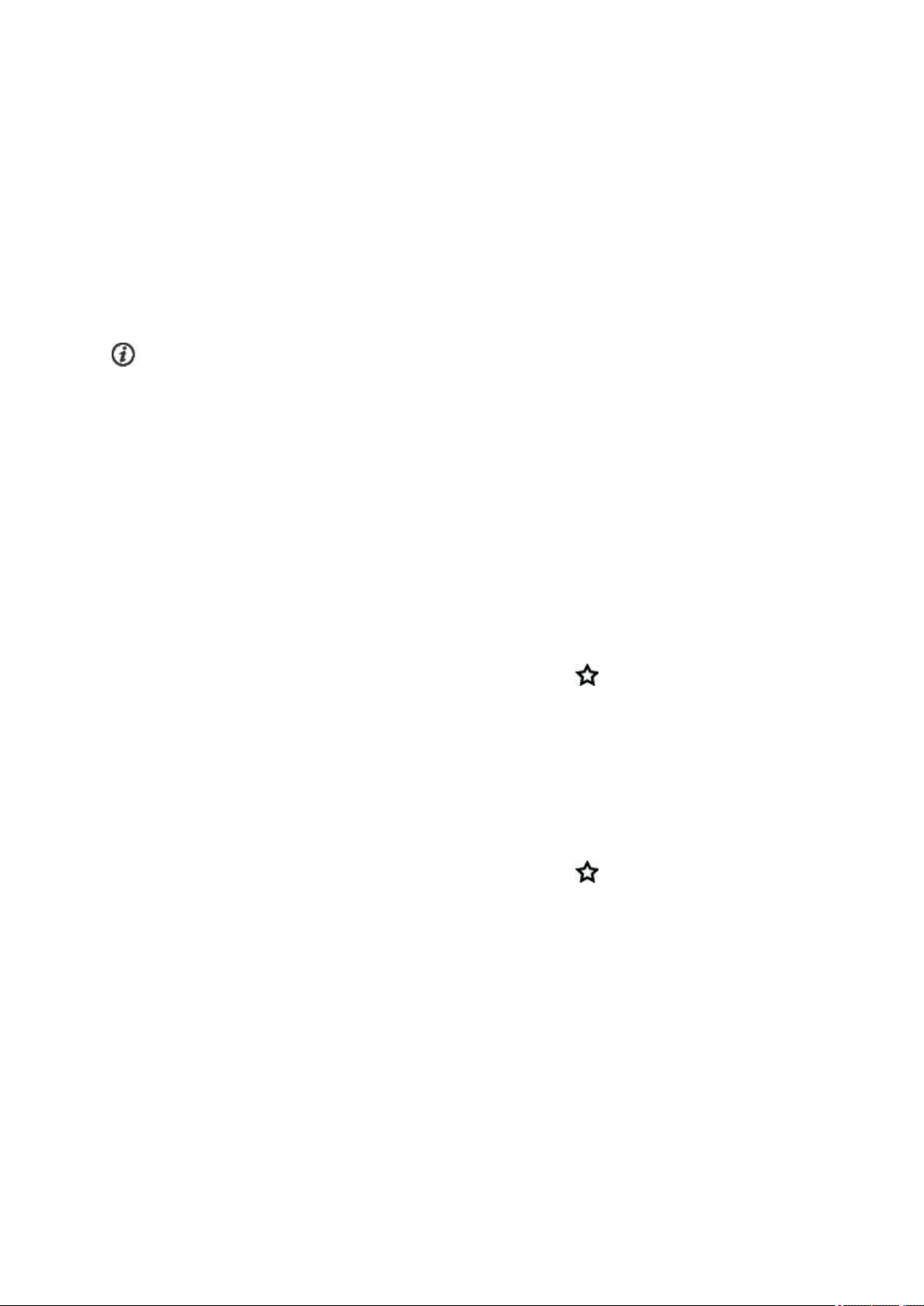
l Quick Target: Fill in one value. Choose a duration, distance or calorie target.
l Race Pace Target: Challenge yourself and try to hit your target time for a set distance – for example
run 10 km in 45 minutes – or aim at keeping a steady pace. Fill in two of the values and you get the third
one automatically.
l Phased Target: You can split your training into phases and create a different target duration or dis-
tance and intensity for each of them. This one is for e.g. creating an interval training session, and
adding proper warmup and cool down phases to it.
l Favorites: Create a target, and add it to Favorites to easily access it every time want to perform it
again.
Remember to sync your training targets to your V800 from the Flow web service via FlowSync or Flow
App. If you do not sync them, they are only visible in your Flow web service Diary or Favorites list.
CREATE A TRAINING TARGET
1. Go to Diary, and click Add > Training target.
2. In the Add training target view, choose Quick, Race Pace, Phased or Favorite.
Quick Target
1. Choose Quick
2. Choose Sport, enter Target name (required), Date (optional) and Time(optional) and any Notes
(optional) you want to add.
3. Fill in one of the following values: duration, distance or calories . You can only fill in one of the values.
4.
Click Save to add the target to your Diary, or the favorites icon to add it to your Favorites.
Race Pace Target
1. Choose Race Pace
2. Choose Sport, enter Target name (required), Date (optional) and Time(optional) and any Notes
(optional) you want to add.
3. Fill in two of the following values: duration, distance or Race Pace.
4.
Click Save to add the target to your Diary, or the favorites icon to add it to your Favorites.
Phased target
1. Choose Phased
2. Choose Sport, enter Target name (required), Date (optional) and Time(optional) and any Notes
(optional) you want to add.
3. Add phases to your target. Choose distance or duration for each phase, manual or automatic next
40
Page 41

phase start and the intensity.
4.
Click Save to add the target to your Diary, or the favorites icon to add it to your Favorites.
Favorites
If you have created a target, and added it to your favorites you can use it as a scheduled target.
1. Choose Favorites. Your training target favorites are shown.
2. Click the favorite you want to use a template for your target.
3. Choose Sport, enter Target name (required), Date (optional) and Time(optional) and any Notes
(optional) you want to add.
4. You can edit the target if you wish, or leave it as it is.
5. Click Update changes to save changes made to the favorite. Click Add to diary to add the target to
your Diary without updating the favorite.
After syncing your training targets to your V800, you can find:
l Scheduled training targets in Diary (current week and the next 4 weeks)
l Training targets listed as favorites in Favorites
When starting your session, access your target from Diary or Favorites.
For information on starting a training target session, see "Start a Training Session" on page 44
FAVORITES
In Favorites, you can store and manage your favorite routes and training targets in the Flow web service. Your
V800 can have a maximum of 20 favorites at a time. The number of favorites in the Flow web service is not
limited. If you have over 20 favorites in the Flow web service, the first 20 in the list are transferred to your
V800 when syncing.
You can change the order of your favorites by dragging and dropping them. Choose the favorite you want to
move and drag it into the place you want to put it in the list.
Add a Route to Favorites
Add a route recorded by you or another user to your favorites, and after syncing it your V800 you can follow it
with route guidance.
1.
When viewing a route click the favorites icon in the lower right corner of the map.
2. Name the route, and choose Save.
3. The route is added to your favorites
41
Page 42

Add a Training Target to Favorites:
1. Create a training target.
2.
Click the favorites icon in the lower right corner of the page.
3. The target is added to your favorites
or
1. Choose an existing target from your Diary.
2.
Click the favorites icon in the lower right corner of the page.
3. The target is added to your favorites.
Edit a Favorite
1.
Click the favorites icon in the upper right corner next to your name. All your favorite routes and training targets are shown.
2. Choose the favorite you want to edit:
l Routes: The name of a route can be changed, but the route on the map cannot be edited.
l Training targets: Change the name of the target, or choose edit in the lower right corner to modify the
target.
Remove a favorite
Click the delete icon in upper right corner of the route or training target to remove it from the favorites list.
42
Page 43

TRAINING
Wear Heart Rate Sensor 43
Pair Heart Rate Sensor 43
Start a Training Session 44
Start a Multisport Training Session 46
Start a session with Training Target 46
Start a Session with Route Guidance 47
Start a Session with Race Pace 47
Start a Session with Interval Timer 47
Functions During Training 48
Switch Sport During a Multisport Session 48
Take a Lap 48
Lock a Heart Rate Zone 48
Change Sport Specific Tap Sensitivity 48
Change Phase During a Phased Session 48
View Quick Menu 48
Set Constant Backlight On 48
Set Location Guide On 49
Save POI (point of interest) 49
Countdown Timer 49
Interval Timer 49
Automatic Pause 49
HeartTouch 49
Pause/Stop a training session 50
Delete a Training Session 50
WEAR HEART RATE SENSOR
Use our heart rate sensors when training to get the most out of Polar’s unique Smart Coaching features. Heart
rate data gives you an insight into your physical condition and how your body responds to training. This will
help you fine-tune your training plans and reach your peak performance.
A heart rate monitor gives you a physiological window, through accurate heart rate measurement, into your
body's response to the moment-to-moment changes in your physical activity. Although there are many
subjective clues as to how your body is doing during exercise (perceived exertion, breathing rate, physical
sensations), none is as reliable as measuring heart rate. It is objective and is affected by both internal and
external factors - meaning you will have a dependable measure of your physical state.
PAIR HEART RATE SENSOR
1. Wear your heart rate sensor, and press START in time view to enter pre-training mode.
2. To pair, touch your sensor with V800 is displayed, touch your heart rate sensor with V800 , then
wait for it to be found.
3. The device ID Pair Polar H7xxxxxxxx is displayed. Choose Yes.
4. Pairing completed is shown when you are done.
43
Page 44

You can also pair a new sensor in Settings > General settings > Pair and sync > Pair other device. For
more information on pairing, see "Pairing" on page 23
When using a H7 heart rate sensor, V800 may detect your heart rate via GymLink transmission before
you have paired it. Make sure you have paired your heart rate sensor before starting training. GymLink
transmission is optimized to be used in swimming, therefore your heart rate is shown in gray in other sport
profiles if you haven't paired your heart rate sensor via Bluetooth®.
1. Moisten the electrode areas
of the strap.
2. Attach the connector to the
strap.
3. Adjust the strap length to fit
tightly but comfortably. Tie
the strap around your chest,
just below the chest
muscles, and attach the hook
to the other end of the strap.
4. Check that the moist electrode areas are firmly against
your skin and that the Polar
logo of the connector is in a
central and upright position.
Detach the connector from the strap, and rinse the strap under running water after every training session.
Sweat and moisture may keep the heart rate sensor activated, so also remember to wipe it dry.
START A TRAINING SESSION
Wear the heart rate sensor, and make sure you have paired it and any other compatible sensors with your
V800.
1. Begin by pressing the START button to enter pre-training mode.
Choose the sport you want use
44
Page 45

2. Choose the sport profile you want to use.
To change the sport profile settings before starting your session (in pre-training mode),
press and hold LIGHT to enter the Quick Menu. To return to the pre-training mode,
press BACK.
Wait for GPS and optional sensors to be found
3. If you have activated the GPS function and/or paired an optional sensor*,V800 will
automatically start searching for the signals.
Stay in the pre-training mode until V800 has found the sensor signals and your
heart rate. OK is shown next to the sensor icon when it is found.
4. Stand still and hold the position until V800 has found the satellite signals. The
percentage value shown next to the GPSicon indicates when the GPS is ready.
When it reaches 100 %, Ok is displayed, and you are ready to go.
V800 uses SiRFInstantFix™ satellite prediction technology to acquire a fast satellite
fix. It accurately predicts satellite positions for up to three days allowing you to find
satellite signals in 5 -10 seconds.
To catch the GPS satellite signals, go outdoors and away from tall buildings and
trees. Wear V800 with the face upwards on your wrist. Keep it in a horizontal position
in front of you and away from your chest. Keep your arm stationary and raised above
the level of your chest during the search
For best GPS performance, wear V800 on your wrist with the display facing up.
Due to the location of the GPS antenna on the V800, it is not recommended to wear it
with the display on the underside of your wrist. When wearing it on the handlebars of a
bike, make sure the display is facing up.
5. When V800 has found all the signals, press START. Recording started is
displayed and you can start training.
During training recording you can change the training view with UP/DOWN. To
change settings without stopping the training recording, press and hold LIGHT to enter
Quick menu. For more information, "Quick Menu" on page 35
45
Page 46

*Optional sensors include Polar Stride Sensor Bluetooth® Smart, Polar Cadence Sensor Bluetooth® Smart
and Polar Speed Sensor Bluetooth® Smart.
START A MULTISPORT TRAINING SESSION
Before starting a multisport training session, make sure that you have set the sport profile settings for each of
the sports that you are going to use for the training session. For more information, see "Sport Profiles" on page
84
1. Begin by pressing the START button.
2. Choose Triathlon, Free multisport or any other multisport profile (can be added in
the Flow web service).
3. Once V800 has found all the signals, press START. Recording started is
displayed and you can start training.
4. To change the sport press BACK to go to transition mode.
5. Choose your next sport, and press START (your transition time is shown) and
continue training.
For more information on multisport, see "Multisport" on page 87
START A SESSION WITH TRAINING TARGET
1. Begin by going to Diary or Favorites.
2. In Diary, choose the day the target is scheduled and press START, and then choose the target from
the list and press START. Any notes you have added to the target are displayed.
or
In Favorites, choose the target from the list and press START. Any notes you have added to the target
are displayed.
3. Press START to enter the pre-training mode, and choose the sport profile you want to use.
4. When V800 has found all the signals, press START. Recording started is displayed and you can start
training.
For more information on training targets, "Training Targets" on page 39
46
Page 47

START A SESSION WITH ROUTE GUIDANCE
1. Begin by going to Favorites.
2. Choose the route from the list and press START.
3. Press START to enter the pre-training mode, and choose the sport profile you want to use.
4. When V800 has found all the signals, press START. Recording started is displayed and you can start
training.
For more information on route guidance, see "Route Guidance " on page 58
START A SESSION WITH RACE PACE
1. Begin by going to Favorites.
2. Choose Race pace, and press START. Set the target distance km/m and target time.
3. Press START to enter the pre-training mode, and choose the sport profile you want to use.
4. When V800 has found all the signals, press START. Recording started is displayed and you can start
training.
For more information on Race Pace, see "Race Pace" on page 59
START A SESSION WITH INTERVAL TIMER
You can set one repeating or two alternating time and/or distance based timers for guiding your work and
recovery phases in interval training.
1. Begin by going to Timers > Interval timer. Choose Set timer(s) to create new timers.
2. Choose Time-based or Distance-based:
l Time-based:Define minutes and seconds for the timer and press START.
l Distance-based:Set the distance for the timer and press START.
3. Set another timer? is shown. To set another timer, choose Yes.
4. When completed, choose Start X.XX km / XX:XX and press START to enter the pre-training mode,
and then choose the sport profile you want to use.
5. When V800 has found all the signals, press START. Recording started is displayed and you can start
training.
47
Page 48

FUNCTIONS DURING TRAINING
SWITCH SPORT DURING A MULTISPORT SESSION
Press BACK, and choose the sport you want to switch to. Confirm your selection with START.
TAKE A LAP
Press START to record a lap. You can also record a lap by tapping the display if you have set it in the sport
profile settings in the Flow web service. Laps can also be taken automatically. In sport profile settings, set
Automatic lap to Lap distance, Lap duration or Location- based. If you choose Lap distance, set the
distance after which each lap is taken. If you choose Lap duration, set the duration after each lap is taken. If
you choose Location- based, a lap will always be taken at a specific location. (the starting point of your
session or POI you have marked during your session)
LOCK A HEART RATE ZONE
Press and hold START to lock the heart rate zone you are currently in. To lock/unlock the zone, press and
hold START. If your heart rate goes outside the locked zone, you will be notified with audio and vibration
feedback.
CHANGE SPORT SPECIFIC TAP SENSITIVITY
Press and hold LIGHT. Quick menu is displayed. Choose Sport specific tap sensitivity from the list and
choose Light tap, Normal tap, Strong tap, Very strong tap or Off to customize the sensitivity to best suit
your current sport.
CHANGE PHASE DURING A PHASED SESSION
Press and hold LIGHT. Quick menu is displayed. Choose Start next phase from the list, and press START
(if manual phase change is chosen when creating the target). If automatic is chosen, the phase will change
automatically when you have finished a phase.
VIEW QUICK MENU
Press and hold LIGHT. Quick menu is displayed. You can change certain settings without pausing your
training session. For more information, "Quick Menu" on page 35
SET CONSTANT BACKLIGHT ON
Press and hold LIGHT. Quick menu is displayed. Choose Set backlight on from the list, and press START.
When enabled, the backlight stays on continuously when pressing LIGHT. Please note that using this
function shortens battery life.
48
Page 49

SET LOCATION GUIDE ON
The location guide is used by the Back to start feature, that guides to your starting point or a POI. Press and
hold LIGHT. Quick menu is displayed. Choose Set location guide on, Set target point is displayed.
Choose Starting point (default) . You can change the target point by returning to the Quick menu, and
choosing Change target point. At least one POI must be saved during your session to be able to change the
target point. For more information, "Back to start" on page 57
SAVE POI (POINT OF INTEREST)
Press and hold LIGHT. Quick menu is displayed. Choose Set location guide on from the list, and press
START. Choose Save new POI from list, and press START to save your current location as a POI.
COUNTDOWN TIMER
Press and hold LIGHT. Quick menu is displayed. Choose Countdown timer from the list, and press
START. Choose Set Timer, and set the countdown time, and press START to confirm.
INTERVAL TIMER
Press and hold LIGHT. Quick menu is displayed. Choose Interval timer from the list, and press START.
Choose Start X.XX km / XX:XX to use a previously set timer or create a new timer in Set Timer:
1. Choose Time-based or Distance-based:
l Time-based:Define minutes and seconds for the timer and press START.
l Distance-based:Set the distance for the timer and press START.
2. Set another timer? is shown. To set another timer, choose Yes.
3. When completed, choose Start X.XX km / XX:XX and press START.
AUTOMATIC PAUSE
When you start or stop moving, your V800 automatically starts and stops training recording. GPS recording
must set to normal or, you must have a Polar Speed Sensor Bluetooth® Smart for automatic pause to work.
Set automatic pause on or off in Quick menu or in sport profile settings. For more information, "Sport Profile
Settings" on page 28
HEARTTOUCH
Bring V800 near your heart rate sensor to activate the HeartTouch function. You can set the function to: off,
activate backlight, show previous lap or show time of day. The HeartTouch function only works with a H7
heart rate sensor. You can edit the HeartTouch functions in the sport profile settings in the Flow web service.
For more information, "Sport Profiles" on page 84
49
Page 50

PAUSE/STOP A TRAINING SESSION
1. To pause a training session, press the BACK button. Recording paused is
displayed. To continue your training session, press START.
2. To stop a training session, press and hold the BACK button for three seconds when
paused until Recording ended is displayed.
If you stop your session after pausing, the time elapsed after pausing is not included in the total training
time.
DELETE A TRAINING SESSION
To delete a training session, go to Diary on your V800, and select a date. Scroll down to Delete session, and
choose the session you want to delete.
You can only delete sessions from your V800 Diary that have not been synced to Flow app or the Flow
web service. If you want to delete a file that you have already synced, it can be deleted in the Flow web
service.
50
Page 51

AFTER TRAINING
Get instant analysis and in-depth insights into your training and recovery with V800, Flow app and Flow web
service.
TRAINING SUMMARY ON YOUR V800
After each training session, you'll get an instant training summary of your session. After viewing your training
summary, you'll also see how your session affected recovery status.
The information shown in the summary depends on the sport profile and sensors used. Information shown
includes:
l Training Load and the needed recovery time for the session
l Training Benefit
l Start time and duration of your session
l Average and maximum speed/pace, distance
l Average and maximum heart rate and cumulative heart rate zones
l Altitude compensated calories and fat burn % of calories,
l Running Index
l Average and maximum cadence (running and cycling)
l Average and maximum stride length (running)
l Maximum altitude, ascent and descent
l Lap details
To view your training summary later, go to Diary and choose the day, and then choose the summary of the
session you want to view.
SINGLE SPORT SUMMARY
Single sport summary includes detailed information of your session.
Start time
Duration
Distance (visible if the GPS function is on or Polar Stride Sensor Bluetooth® Smart/
Polar Speed Sensor Bluetooth® Smart is in use)
51
Page 52

Race time
Average speed in race
Only visible if race pace used
Training Load
Recovery need from this session
Training Benefit
Press START for more details.
Visible if heart rate sensor in use, not visible in multisport sessions
Heart rate zones
Visible if heart rate sensor in use
Average heart rate
Maximum heart rate
Calories
Fat burn % of calories
Average speed/pace
Maximum speed/pace
52
Page 53

Running Index
Visible if running type sport and GPS or Polar Stride Sensor Bluetooth® Smart in
use
Average cadence
Maximum cadence
Visible if Polar Stride Sensor Bluetooth® Smart in use
Average stride length
Maximum stride length
Visible if Polar Stride Sensor Bluetooth® Smart in use
Average cadence
Maximum cadence
Visible if Polar Cadence Sensor Bluetooth® Smart in use
Maximum altitude
Ascent
Descent
Visible if altitude in use
Laps
Best lap
Average lap
Press START for more details.
Automatic laps
Best lap
Average lap
53
Page 54

Press START for more details.
MULTISPORT SUMMARY
Multisport summary includes an overall summary of the session as well as sport specific summaries.
Multisport Summarygives you the general information on the whole training
session.
Duration
Distance
Press START to view more details on the whole session. To view detailed sport
specific information, browse with UP/DOWN and press START in the summary of
the sport.
POLAR FLOW APP
Sync your V800 with Flow app to analyze your data at a glance after each session. The Flow app allows you
to see a quick overview of your training data offline.
For information, "Polar Flow App" on page 38
POLAR FLOW WEB SERVICE
The Polar Flow web service allows you to analyze every detail of your training and learn more about your
performance. Follow your progress and also share your best sessions with others.
For more information, "Polar Flow Web Service" on page 38
STATUS
To view your status information, go to Status. In Status you'll find:
RECOVERY STATUS
Shows how recovered you are, and when you will reach the next recovery level.
54
Page 55

For more information, "Recovery Status " on page 61
55
Page 56

FEATURES
GPS 57
Back to start 57
Route Guidance 58
Race Pace 59
Barometer 59
Smart Coaching 59
Training Load 60
Recovery Status 61
Activity Tracking 62
Training Benefit 64
Jump test 66
Fitness Test 69
Orthostatic Test 72
Running Index 73
Heart Rate Zones 76
Smart Calories 78
Smart Notifications (iOS) 79
Settings 79
Use 79
Smart Notifications (Android) 80
Settings 80
Use 82
Cadence from the Wrist 82
Speed Zones 83
Speed Zones Settings 83
Training Target with Speed Zones 83
During Training 84
After Training 84
Sport Profiles 84
Add a Sport profile 84
Edit a Sport Profile 84
Related to Sport 85
Related to Device 85
Multisport 87
Swimming 87
Swimming Metrics (Pool Swimming) 88
Swimming Styles 88
Pace and Distance 88
Strokes 88
Swolf 88
Choose Pool Length 89
Start a pool swimming session 89
During your Swim 89
After your Swim 89
R-R Recording 90
Performing R-R recording 90
Test results 91
56
Page 57

GPS
The V800 has built-in GPS that provides accurate speed and distance measurement for a range of outdoor
sports, and allows you to see your route on map in the Flow app and web service after your session.
V800 includes the following GPS features:
l Distance: Gives you accurate distance during and after your session.
l Speed/Pace: Accurate speed/pace information during and after your session.
l Race Pace: Helps you to keep a steady pace and achieve your target time for a set distance.
l Running index: In V800, Running Index is based on heart rate, speed and altitude data measured dur-
ing the run. It gives information about your performance level, both aerobic fitness and running economy. In V800, this feature can also recognize if you're running uphill or downhill.
l Back to start: Directs you to your starting point in the shortest distance possible, as well as shows the
distance to your starting point. Now you can check out more adventurous routes and explore them
safely, knowing that you're only a touch of a button away from seeing the direction to where you started.
l Route guidance: Follows your previously recorded routes and shared routes from Polar Flow.
l Power save mode: Allows you to save the battery life of your V800 during long training sessions. Your
GPS data is stored at intervals of 60 seconds. A longer interval gives you more recording time. When
power save mode is on, location based automatic lap, automatic pause and route guidance cannot be
used. In addition, Running Index cannot be used unless you have a stride sensor, and Race Pace cannot be used unless you have a stride sensor or speed sensor.
When using power save mode, the GPS data is not as accurate as in normal mode. Power save mode is
only recommended to be used in long sessions lasting over 10 hours.
When training with either a Polar Stride Sensor Bluetooth® Smart or Polar Speed Sensor Bluetooth®
Smart with GPS set on, speed and distance information is collected from the stride sensor or speed sensor,
not the GPS. However, route information is collected from the GPS.
For best GPS performance, wear V800 on your wrist with the display facing up. Due to the location of the
GPS antenna on the V800, it is not recommended to wear it with the display on the underside of your wrist.
When wearing it on the handlebars of a bike, make sure the display is facing up.
BACK TO START
The back to start feature guides you back to the starting point of your session or to a saved POI.
To use the back to start feature:
57
Page 58

1. Press and hold LIGHT during a training session. Quick menu is displayed.
2. Choose Set location guide on, Set target point is displayed.
3. Choose Starting point (default).
You can change the target point by returning to the Quick menu, and choosing Change target point. At least
one POI must be saved during your session to be able to change the target point.
To return to your starting point:
l Browse to the Back to start view.
l Keep V800 in a horizontal position in front of you.
l Keep moving in order for V800 to determine which direction you are going. An arrow will point in the dir-
ection of your starting point.
l To get back to the starting point, always turn in the direction of the arrow.
l The V800 also shows the bearing and the direct distance (beeline) between you and the starting point.
When in unfamiliar surroundings, always keep a map at hand in case the V800 loses the satellite signal or
the battery runs out.
ROUTE GUIDANCE
The route guidance feature guides you along routes that you have recorded in previous sessions or routes that
other Flow web service users have recorded and shared.
When you start a route guidance session, your V800 guides you directly to the starting point of the route with
an arrow as in the back to start feature. You must first go to starting point of your route in order for the
guidance to start. When the starting point has been reached, your V800 guides you all the way through the
route to the end. Guidance on the display keeps you on the right track during your session.
Guidance on the Display
l The circle shows your location (If the circle is empty you are off the route)
l The arrow shows the correct direction
l More of the route is shown as you as proceed
Adding a Route to V800
To add a route to your V800, you must save it as a favorite in the Flow web service Explore view or in the
analysis view of your training session, and sync it to your V800.
For more information on favorites, see "Favorites" on page 41
For information on starting a session with route guidance, see "Start a Training Session" on page 44
58
Page 59

RACE PACE
Race pace feature helps you to keep a steady pace and achieve your target time for a set distance. Define a
target time for the distance, for example, 45 minutes for a 10 kilometer run. During the training session the
target pace/speed is compared with training information. You can follow up on how far behind or ahead you
are, compared to your pre-set target. You can also check what is the required steady pace/speed in order to
meet your set target. Race pace can be set on V800, or you can also set a race pace target in the Flow web
service.
For information on starting a session with Race Pace, see "Start a Training Session" on page 44
BAROMETER
The barometer features include:
l Altitude, ascent and descent
l Temperature during training (can be viewed on the display)
l Inclinometer (Requires Speed Sensor Bluetooth® Smart)
V800 measures altitude with an atmospheric air pressure sensor and converts the measured air pressure into
an altitude reading. This is the most accurate way to measure altitude and altitude changes (ascent / descent)
after calibration. Ascended and descended are shown in meters/feet. Uphill/downhill steepness is shown in
percentages and grade, and is only visible during training when using a Speed Sensor Bluetooth® Smart when
cycling.
To make sure that the altitude remains accurate, it needs to be calibrated whenever a reliable reference, such
as a peak or a topographic map, is available or when at sea level. Calibration can also be set to automatic.
This is especially useful if a training session is always started in the same environment. Pressure variations
due to weather conditions, or indoor air-conditioning, may affect altitude readings.
The temperature shown is the temperature of your V800. When wearing V800 on your wrist, your body heat
affects the temperature reading. To get an accurate air temperature reading, take V800 off your wrist for 15-20
minutes.
Altitude is automatically calibrated with GPS, and the altitude will be shown in gray until it is calibrated.
To get the most accurate altitude readings, it is recommended to always manually calibrate altitude when you
know your current altitude. Manual calibration can be done in the pre-training view or in the training view quick
menu. For more information, see "Quick Menu" on page 35
SMART COACHING
Whether it’s assessing your day-to-day fitness levels, creating individual training plans, working out at the
right intensity or receiving instant feedback, Smart Coaching offers a choice of unique, easy-to-use features,
personalized to your needs and designed for maximum enjoyment and motivation when training.
V800 includes the following Smart Coaching features:
59
Page 60

l Training Load
l Recovery status based on Training Load and 24/7 activity
l Training Benefit
l Jump Test
l Fitness Test
l Orthostatic Test
l Running Index
l Heart rate zones
l Smart calories
TRAINING LOAD
Training load is textual feedback on the strenuousness of a single training session. Training load calculation is
based on the consumption of critical energy sources (carbohydrates and proteins) during exercise. It makes
the loads of different types of training sessions comparable with each other. To enable a more accurate
comparison between sessions, we have converted your training load into an approximate recovery need
estimation.
Training load takes into consideration different factors which affect your training load and estimated recovery
need. These include HR
aerobic and anaerobic thresholds (can be set in the Flow web service), heart rate during training and the
sit
, HR
max
, VO
, sex, age, height, weight and your training background. Your
2max
duration of your session also affect the calculation. In addition by applying sport-specific factor, the
strenuousness of the sport performed is reflected in your in training load and recovery need.
After each training session in the training summary, you will receive a description of
your training load and the estimated time needed to recover from the session.
Check the estimated recovery needs for the different
Training Loads from this chart.
See a more detailed visual interpretation of your training load and recovery in the Flow web service.
60
Page 61

RECOVERY STATUS
The recovery status feature keeps track of your cumulative load – that is, intensity, volume and frequency of
your training and activity – taking your training background into account. Your recovery status combines your
training load with the data of the activities you do every day. It estimates your recovery status and how long it
takes for you to recover. It is a tool that helps you avoid over and under training and adjust your training plans,
together with other tools such as the orthostatic test.
Your recovery status is based on your cumulative training load, daily activity and resting from the past 8 days.
The most recent training sessions and activity are weighted more than earlier ones, therefore they have the
biggest effect on your recovery status. Your activity outside training sessions is tracked with an internal 3D
accelerometer that records your wrist movements. It analyzes the frequency, intensity and irregularity of your
movements together with your physical information, allowing you to see how active you are outside your
training sessions. By combining your daily activity with your training load you get a true picture of your
required recovery status. Continuous monitoring of your recovery status will help you recognize personal
limits, avoid over or under training, and adjust training intensity and duration according to your daily and
weekly targets.
To get the most accurate recovery status information, wear a heart rate sensor when training.
Very strained
"Very strained" means that you have been training hard lately and your cumulative
load is very high. Over time this will improve your fitness and performance. You just
need to give yourself enough time to fully recover before your next heavy training
period or competition.
Strained
"Strained" shows that your training load has cumulated and become high. This may
also mean that you're not fully recovered from your past training and activity.
Improving fitness and performance requires strenuous training every now and then,
but also time to recover well.
Balanced
"Balanced" tells you that your recent training and the time you need to recover from
it are in balance. When you devote enough time for recovery, you can make sure
you get the most out of your training.
Undertrained
"Undertrained" means that you have recently been training less than normally.
Perhaps you need some extra time to recover due to an illness, stress from
everyday life or change of focus in your training plan. Please remember, though,
that if you cut down your training load for weeks in a row without careful planning,
some of the training benefits you have already gained may diminish.
61
Page 62

Shows you when you will reach the next recovery level.
View Your Recovery Status
l Tap the display in time view
or
l Go to Status > Recovery status in the main menu
View Your Daily Calories
See how many calories you have burnt through training, activity and BMR (Basal metabolic rate: the minimum
metabolic activity required to maintain life).
l Tap the display twice in time view
or
l Go to Today's activity in the main menu, and press START in the Activity view.
A more detailed view of your daily activity including activity intensity, active time, inactivity, steps/distance,
calories, and sleep time/index is available in the Flow app and Flow web service.
ACTIVITY TRACKING
V800 tracks your activity with an internal 3D accelerometer that records your wrist movements. It analyzes
the frequency, intensity and irregularity of your movements together with your physical information, allowing
you to see how active you are outside your training sessions.
You’ll get a daily activity goal and guidance on how to reach your goal. V800 also reminds you to get up and
move when you’ve been inactive for too long. View the data on your V800 or Polar Flow App.
The daily activity goal you get from Polar V800 is based on the global physical activity recommendations for
moderate and vigorous intensity activities, as well as research findings on the negative health effects that too
much sitting may have on you. The daily activity goal V800 gives you may in fact be slightly more than most
recommendations state. In addition to one hour of moderate intensity activity, also the low intensity activity
plays an important role in fulfilling V800's daily activity goal requirements.
62
Page 63

Your daily activity goal is set based on your physical settings and your typical day. If you are an office worker,
for instance, you would be expected to reach about four hours of low intensity activity during an ordinary day.
For people who stand and walk a lot during their working hours, V800 has higher expectations.
ACTIVITY DATA
V800 gradually fills up an activity bar to indicate your progress towards your daily goal. You can view the
activity bar in Today's activityand, optionally, in time view (change the watch face by pressing and holding
UP).
In Today's activity you can see how active your day has been so far and get guidance on how to reach you
goal.
l Activity
l Active time: Active time tells you the cumulative time of body movements that are good for
your body and health.
l Calories: Shows how many calories you have burned through training, activity and BMR (Basal
metabolic rate: the minimum metabolic activity required to maintain life).
l Steps: Steps you have taken so far. The amount and type of body movements are registered
and turned into an estimation of steps. A basic recommendation is to aim for 10 000 steps or
more a day.
Press START in the Activityview to see how your calories are split between training, activity and
BMR.
l To go: Your V800 gives you options for reaching your daily activity goal. It tells you how much longer
you need to be active if you choose low, medium or high intensity activities. You have one goal, but a
number of ways to achieve it. The daily activity goal can be reached at low, medium or high intensities.
In the V800, 'up' means low intensity, 'walking' means medium intensity, and 'jogging' means high
intensity. You can find more examples for low, medium and high intensity activities at the Polar Flow
web service and choose own way of reaching your goal.
Inactivity alert
V800 spots if you’re being inactive for too long during your day.
If you’ve been still for 55 minutes, It's time to move is shown. Stand up and find your own way to be active. If
you're not active in the next five minutes you'll get an inactivity stamp.
You can set the alert on or off in Settings > General Settings > Inactivity alert.
Both the Polar Flow app and the Polar Flow web service will show you how many inactivity alerts you have
received. This way you can check back on your daily routine and make changes toward a more active life.
Sleep information in the Flow web service and Flow app
63
Page 64
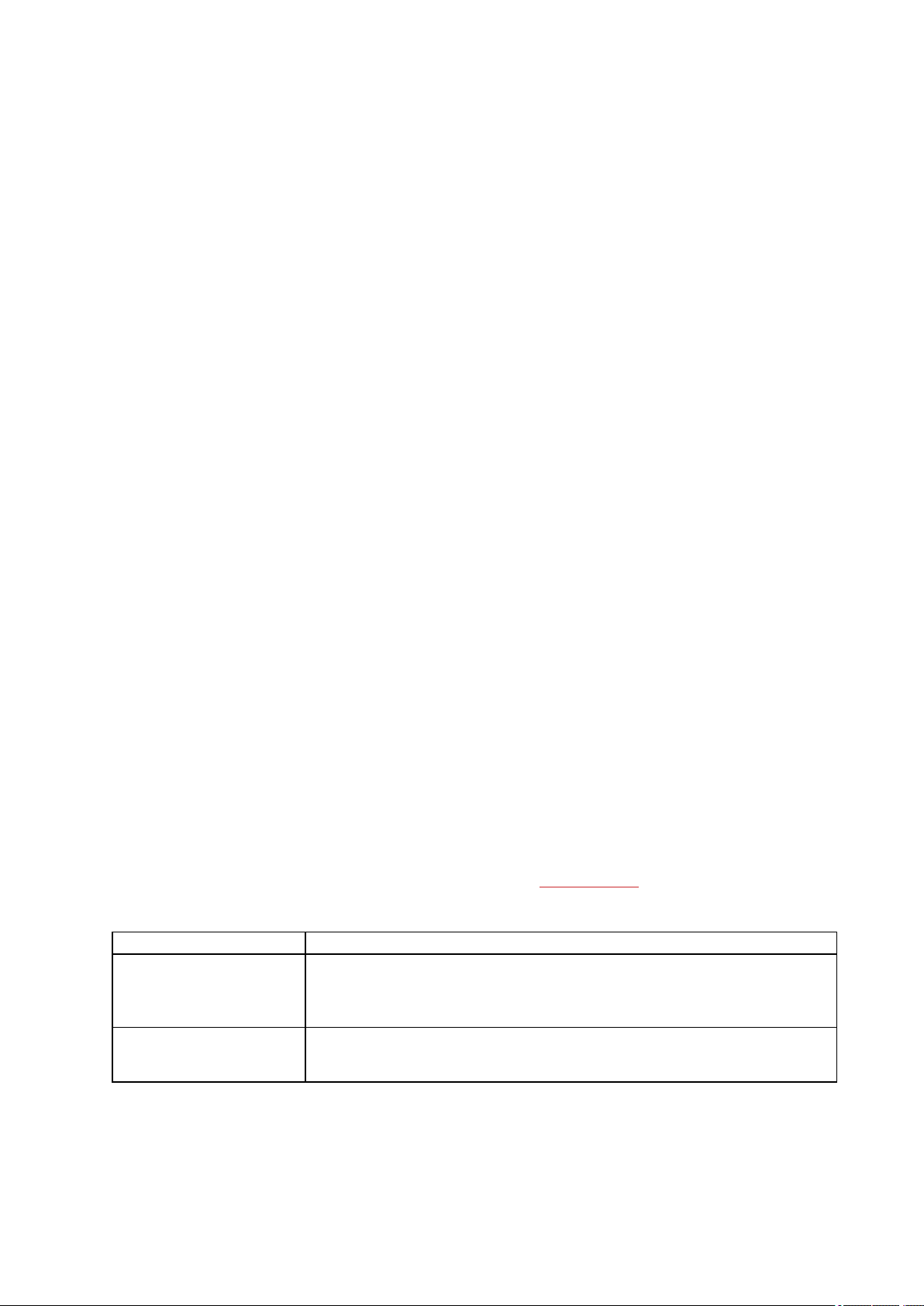
If you wear your V800 at night it will track your sleep. No sleep mode activation is needed. V800 will
automatically detect from your wrist movements that you’re sleeping.
Your sleep time is the longest continuous rest time that takes place within 24 hours starting from 18:00/6pm to
next day’s 18:00/6pm. While less than 1 hour breaks to your sleep do not stop sleep calculation, they are not
calculated into sleep time. Breaks longer than 1 hour discontinue sleep time calculation.
Sleep time, and its quality (restful / restless) is shown at Flow web service and Flow app after V800 is synced.
The periods when you sleep peacefully and don’t move a lot are calculated as restful sleep. Periods when you
move and change your position are calculated as restless sleep. Instead of simply summing up all the
immobile periods, the algorithm gives more weight to long than short immobile periods. The percentage of
restful sleep compares the time you slept restfully with the total sleeping time. Restful sleep is highly
individual and should be interpreted together with sleep time.
Knowing the amount of restful and restless sleep gives you a look into how you sleep at night and if it’s
affected by any changes in your daily life. This may help you in finding ways to improve your sleep and feel
well rested during the day.
Activity data in Flow App
With the Polar Flow mobile app you can follow and analyze your activity data on the go and have your data
synced wirelessly from your V800 to the Polar Flow service.
TRAINING BENEFIT
The Training Benefit feature helps you better understand the effects of your training. This feature requires the
use of the heart rate sensor. After each training session you get textual feedback on your training session
providing that you have trained at least a total of 10 minutes in the heart rate zones.
HOW DOES IT WORK?
Training Benefit feedback is based on heart rate zones. It reads into how much time you spend and how many
calories you burn in each zone.
Motivating feedback that’s delivered straight to you immediately after exercise is something we can all benefit
from. So if you want to know the effect of different training sessions, this feature will tell you exactly what you
need to know. You get a quick overview after each session, and for more detailed feedback, you can either
check your training file or you can get further in-depth analysis at polar.com/flow. The descriptions of different
training benefit options are listed in the table below.
Feedback Training benefit
What a session! You improved your sprint speed and the nervous system of
Maximum training+
your muscles, which make you more efficient. This session also increased
your resistance to fatigue.
Maximum training
What a session! You improved your sprint speed and the nervous system of
your muscles, which make you more efficient.
64
Page 65

Feedback Training benefit
Maximum & Tempo training
Tempo & Maximum training
Tempo training+
Tempo training
Tempo & Steady state
training
Steady state & Tempo
training
Steady state training+
What a session! You improved your speed and efficiency. This session also
significantly developed your aerobic fitness and your ability to sustain high
intensity effort for longer.
What a session! You significantly improved your aerobic fitness and your ability to sustain high intensity effort for longer. This session also developed your
speed and efficiency.
Great pace in a long session! You improved your aerobic fitness, speed, and
ability to sustain high intensity effort for longer. This session also increased
your resistance to fatigue.
Great pace! You improved your aerobic fitness, speed, and ability to sustain
high intensity effort for longer.
Good pace! You improved your ability to sustain high intensity effort for longer.
This session also developed your aerobic fitness and the endurance of your
muscles.
Good pace! You improved your aerobic fitness and the endurance of your
muscles. This session also developed your ability to sustain high intensity
effort for longer.
Excellent! This long session improved the endurance of your muscles and
your aerobic fitness. It also increased your resistance to fatigue.
Steady state training
Steady state & Basic training, long
Steady state & Basic training
Basic & Steady state training, long
Basic & Steady state training
Basic training, long
Basic training
Excellent! You improved the endurance of your muscles and your aerobic fitness.
Excellent! This long session improved the endurance of your muscles and
your aerobic fitness. It also developed your basic endurance and your body's
ability to burn fat during exercise.
Excellent! You improved the endurance of your muscles and your aerobic fitness. This session also developed your basic endurance and your body's ability to burn fat during exercise.
Great! This long session improved your basic endurance and your body's ability to burn fat during exercise. It also developed the endurance of your
muscles and your aerobic fitness.
Great! You improved your basic endurance and your body's ability to burn fat
during exercise. This session also developed the endurance of your muscles
and your aerobic fitness.
Great! This long, low intensity session improved your basic endurance and
your body's ability to burn fat during exercise.
Well done! This low intensity session improved your basic endurance and
your body's ability to burn fat during exercise.
65
Page 66

Feedback Training benefit
Recovery training
Very nice session for your recovery. Light exercise like this allows your body
to adapt to your training.
JUMP TEST
There are three kinds of jump tests to choose from: squat, countermovement and continuous. The squat and
countermovement tests measure your explosive strength, but in the countermovement jump test your
muscles and tendons also do a pre-stretch that lets you use elastic energy, usually allowing you to jump
higher. The continuous jump test measures your anaerobic power. It is especially useful for those who do
sports that require anaerobic power, in other words maximal effort for short periods.
To do the Jump test, go to Tests > Jump Test. To perform the test you need a Polar Stride Sensor
Bluetooth® Smart. For more information, see "Polar Stride Sensor Bluetooth® Smart" on page 92
If you haven't paired a Polar Stride Sensor Bluetooth® Smart with V800, You need a Polar stride
sensor is displayed when trying to enter Jump Test.
Before performing any of the jump tests, make sure you have warmed up properly, especially your leg
muscles. When performing any of the tests, always use the same correct jumping technique to maximize the
comparability and reliability of the results.
Your latest test result is shown in Tests > Jump test > Latest result. Only your most recently performed test
result is shown. You can view your previous results in the V800 diary. For a visual analysis of your Jump test
results, go to the Flow web service and select the test from your Diary to view details from it.
SQUAT JUMP
The squat jump test measures explosive strength. This test is performed by starting with your knees bent in a
90 degree angle, and jumping vertically as high as possible from that position. Hands should be held on the
hips to avoid the effect of arm swinging to the test. Knees and ankles should be extended at take-off, and they
should be in a similar extended position when landing on the ball of the foot.
In the test you perform three attempts of the squat jump and the best attempt is the test result. Give yourself a
short recovery period between attempts to ensure maximal effort on every attempt.
Performing the Squat Jump
Wear the Polar Bluetooth® Smart Stride Sensor, and choose Jump test > Squat, and press START.
Searching for stride sensor is displayed. Squat jumps Start now! is shown when you can start the test.
1. Stand with your hands on your hips and knees bent in a 90 degree angle. Stay still for a few seconds.
2. Jump vertically without any countermovement.
3. Land with both feet with your legs straight and ankles extended.
66
Page 67

4. Perform three attempts of the squat jump. Give yourself a short recovery period between attempts to
ensure maximal effort on every attempt.
It is important not to perform any kind of countermovement during the squat jump test.
During the test you will see the number jumps performed (1/3, 2/3 or 3/3), and the
height of your last jump e.g. 53 cm.
Test Results
After the test you will see the heights of all three of your jumps
COUNTERMOVEMENT JUMP
The countermovement jump test measures explosive strength. This test is performed by starting in an upright
standing position and squatting down to a 90 degree leg bend position before immediately jumping vertically
as high as possible. Hands should be held on the hips to avoid the effect of arm swinging to the test. Knees
and ankles should be extended at take-off, and they should be in a similar extended position when landing on
the ball of the foot.
In the test you perform three attempts of the countermovement jump and the best attempt is the test result.
Give yourself a short recovery period between attempts to ensure maximal effort on every attempt.
Performing the Countermovement Jump
Wear the Polar Bluetooth® Smart Stride Sensor, and choose Jump test > Countermovement, and press
START. Searching for stride sensor is displayed. Countermovement Start now!is shown when you can
start the test.
1. Stand upright with your hands on your hips.
2. Squat rapidly to about a 90 degree knee angle, and immediately jump vertically.
3. Land with both feet with your legs straight and ankles extended.
4. Perform three attempts of the countermovement jump. Give yourself a short recovery period between
attempts to ensure maximal effort on every attempt.
67
Page 68

During the test you will see the number jumps performed (1/3, 2/3 or 3/3), and the
height of your last jump e.g. 59 cm.
Test Results
After the test you will see the heights of all three of your jumps.
CONTINUOUS JUMP
The continuous jump test measures your anaerobic power. This test is especially useful for those who do
sports that require anaerobic power, in other words maximal effort for short periods.The aim of the continuous
jump test is to perform the highest number of jumps with maximum height in the set time period.
The continuous jump test is performed by squatting down until the knees are bent in a 90 degree angle, and
then rapidly jumping vertically as high as possible, and landing with both feet at the same time, bending the
knees, and repeating the vertical jumping movement until the set time period is over. The test should be
started with maximal effort, jumping as high as possible as rapidly as possible. As the test proceeds you will
naturally become fatigued but keep maximal effort throughout the test. In the Flow web service you can
analyze your test jump by jump, and see how your jump height decreased during the test.
Performing the Continuous Jump
Before performing the continuous jump test, set the duration of test. Choose Jump test > Set duration of
cont. testThe duration can be set to 15 seconds, 30 seconds, 60 secondsor Set other duration. If you
choose Set other duration, you can set the duration anywhere from 5 seconds to 300 seconds.
Wear the Polar Bluetooth® Smart Stride Sensor, and choose Jump test > Continuous, and press START.
Searching for stride sensor is displayed. Continuous jumps Start now! is shown when you can start the
test.
1. Stand upright with your hands on your hips.
2. Squat until your knees are in a 90 degree leg bend position, and immediately jump vertically.
3. Land with both feet with your legs straight and ankles extended.
68
Page 69

4. Repeat the jump movement continuously until the test is over (you will be notified with audio and vibration when the test is over).
During the test you will see the number of jumps performed, and the time remaining .
Test Results
After the test you will see the number of jumps performed, the average height of your
jumps and the average power per kilogram/pound.
FITNESS TEST
The Polar Fitness Test is an easy, safe and quick way to estimate your aerobic (cardiovascular) fitness at
rest. The result, Polar OwnIndex, is comparable to maximal oxygen uptake (VO
used to evaluate aerobic fitness. Your long-term training background, heart rate, heart rate variability at rest,
), which is commonly
2max
gender, age, height, and body weight all influence OwnIndex. The Polar Fitness Test is developed for use by
healthy adults.
Aerobic fitness relates to how well your cardiovascular system works to transport oxygen to your body. The
better your aerobic fitness, the stronger and more efficient your heart is. Good aerobic fitness has many health
benefits. For example, it helps in decreasing the risk of high blood pressure and your risk of cardiovascular
diseases and stroke. If you want to improve your aerobic fitness it takes, on average, six weeks of regular
training to see a noticeable change in your OwnIndex. Less fit individuals see progress even more rapidly. The
better your aerobic fitness, the smaller the improvements in your OwnIndex.
Aerobic fitness is best improved by training types that use large muscle groups. Such activities include
running, cycling, walking, rowing, swimming, skating, and cross-country skiing. To monitor your progress,
start by measuring your OwnIndex a couple of times during the first two weeks in order to get a baseline value,
and then repeat the test approximately once a month.
To make sure the test results are reliable, the following basic requirements apply:
l You can perform the test anywhere - at home, at the office, at a health club - provided the testing envir-
onment is peaceful. There should be no disturbing noises (e.g. television, radio, or telephone) and no
other people talking to you.
l Always take the test in the same environment and at the same hour.
l Avoid eating a heavy meal or smoking 2-3 hours prior to testing.
69
Page 70

l Avoid heavy physical exertion, alcohol, and pharmaceutical stimulants on the test day and the pre-
vious day.
l You should be relaxed and calm. Lie down and relax for 1-3 minutes before starting the test.
BEFORE THE TEST
Wear your heart rate sensor. For more information, see "Wear Heart Rate Sensor" on page 43
Before starting the test, make sure your physical settings including training background are accurate in
Settings > Physical settings
PERFORMING THE TEST
To perform the fitness test, go toTests > Fitness Test > Relax and start the test.
l Searching for heart rate is displayed. When heart rate is found, a heart rate graph, your current heart
rate and Lie down & relax is shown on the display. Stay relaxed and limit body movements and communication with other people.
l You can interrupt the test in any phase by pressing BACK. Test canceled is displayed.
If V800 cannot receive your heart rate signal, the message Test failed is displayed. In which case, you should
check that the heart rate sensor electrodes are wet and that the textile strap fits snugly.
TEST RESULTS
When the test is over, you hear two beeps along with a description of your fitness test result and your
estimated VO
is displayed.
2max
Update to VO2max to physical settings? is displayed.
l Select Yes to save the value to your Physical settings.
l Select No only if you know your recently measured VO
ness level class from the result.
value, and if it differs more than one fit-
2max
Your latest test result is shown in Tests > Fitness test > Latest result. Only your most recently performed
test result is shown.
For a visual analysis of your Fitness test results, go to the Flow web service and select the test from your
Diary to view details from it.
70
Page 71

Fitness Level Classes
Men
Age / Years
Very low Low Fair Moderate Good Very good Elite
20-24 < 32 32-37 38-43 44-50 51-56 57-62 > 62
25-29 < 31 31-35 36-42 43-48 49-53 54-59 > 59
30-34 < 29 29-34 35-40 41-45 46-51 52-56 > 56
35-39 < 28 28-32 33-38 39-43 44-48 49-54 > 54
40-44 < 26 26-31 32-35 36-41 42-46 47-51 > 51
45-49 < 25 25-29 30-34 35-39 40-43 44-48 > 48
50-54 < 24 24-27 28-32 33-36 37-41 42-46 > 46
55-59 < 22 22-26 27-30 31-34 35-39 40-43 > 43
60-65 < 21 21-24 25-28 29-32 33-36 37-40 > 40
Women
Age / Years
Very low Low Fair Moderate Good Very good Elite
20-24 < 27 27-31 32-36 37-41 42-46 47-51 > 51
25-29 < 26 26-30 31-35 36-40 41-44 45-49 > 49
30-34 < 25 25-29 30-33 34-37 38-42 43-46 > 46
35-39 < 24 24-27 28-31 32-35 36-40 41-44 > 44
40-44 < 22 22-25 26-29 30-33 34-37 38-41 > 41
45-49 < 21 21-23 24-27 28-31 32-35 36-38 > 38
50-54 < 19 19-22 23-25 26-29 30-32 33-36 > 36
55-59 < 18 18-20 21-23 24-27 28-30 31-33 > 33
60-65 < 16 16-18 19-21 22-24 25-27 28-30 > 30
The classification is based on a literature review of 62 studies where VO
healthy adult subjects in the USA, Canada and 7 European countries. Reference: Shvartz E, Reibold RC.
was measured directly in
2max
Aerobic fitness norms for males and females aged 6 to 75 years: a review. Aviat Space Environ Med; 61:3-11,
1990.
71
Page 72

ORTHOSTATIC TEST
Orthostatic test is a generally used tool for monitoring the balance between training and recovery. It is based
on the training-induced changes in the function of your autonomic nervous system. Orthostatic test results are
affected by several external factors, such as mental stress, sleep, latent illness, environmental changes
(temperature, altitude), and others. Long term follow-up helps you to optimize your training and prevent
overtraining.
Orthostatic test is based on the measurement of heart rate and heart rate variability. Changes in heart rate and
heart rate variability reflect the changes in autonomic regulation of the cardiovascular system. During the test
HRrest, HRstand and HRpeak are measured. Heart rate and heart rate variability measured during orthostatic
test are good indicators of disturbances in the autonomic nervous system, for example fatigue or overtraining.
However, heart rate responses to fatigue and overtraining are always individual, and require longer term
follow-up.
BEFORE THE TEST
When you perform the test for the first time, six baseline tests should be conducted over a period of two
weeks to determine your personal baseline value. These baseline measurements should be taken during two
typical basic training weeks, not during heavy training weeks. The baseline measurements should include
tests taken both after training days and after recovery days.
After the baseline recordings, you should continue to perform the test 2-3 times a week. Test yourself weekly
in the morning following both a recovery day and a heavy training day (or a series of heavy training days). An
optional third test can be performed after a normal training day. The test may not provide reliable information
during detraining or in a very irregular training period. If you take a break from exercise for 14 days or longer,
you should consider resetting your long-term averages and perform the baseline tests again
The test should always be taken in standardized/similar conditions in order to get the most reliable results. It
is recommended that you take the test in the morning before breakfast. The following basic requirements
apply:
l Wear the heart rate sensor.
l You should be relaxed and calm.
l You can be seated in a relaxed position or lying in bed. The position should always be the same when
you do the test.
l The test can take place anywhere – at home, in the office, at a health club – as long as the test
environment is peaceful. There should be no disturbing noises (for example, television, radio or
telephone) or other people talking to you.
l Avoid eating, drinking and smoking 2-3 hours prior to the test.
l It is recommended to perform the test regularly and at the same time of day to get comparable test res-
ults, preferably in the morning after waking up.
72
Page 73

PERFORMING THE TEST
Choose Tests > Orthostatic test > Relax and start the test. Searching for heart rate is displayed. When
heart rate is found Lie down & relax is shown on the display.
l Your heart rate graph is shown on the display. Do not move during this first part of the test, which lasts
3 minutes.
l After 3 minutes, the wrist unit will beep and Stand up is displayed. Stand up and remain standing still
for 3 minutes.
l After 3 minutes, the wrist unit will beep again and the test is finished.
l You can interrupt the test in any phase by pressing BACK. Test canceled is displayed.
If V800 cannot receive your heart rate signal, the message Test failed is displayed. In which case, you should
check that the heart rate sensor electrodes are wet and that the textile strap fits snugly.
TEST RESULTS
As a result you see your HRrest, HRstand and HRpeak values compared with the average of your previous
results.
Your latest test result is shown in Tests > Orthostatic test > Latest result. Only your most recently
performed test result is shown.
In the Flow web service you can follow your test results in the long-term. For a visual analysis of your
Orthostatic test results, go to the Flow web service and select the test from your Diary to view details from it.
RUNNING INDEX
Running Index offers an easy way to monitor running performance changes. A running index value is an
estimate of maximal aerobic running performance, which is influenced by aerobic fitness and running
economy. By recording your Running Index over time, you can monitor progress. Improvement means that
running at a given pace requires less of an effort, or that your pace is faster at a given level of exertion.
In V800, Running Index takes the effect of uphills and downhills into account. At a given pace, running uphill is
physiologically more stressful than running on a level surface, and running downhill is physiologically less
stressful than running on a level surface.
To receive the most accurate information on your performance, make sure you have set your HR
HR
rest
values.
Running Index is calculated during every training session when heart rate and the GPS function is on / Stride
Sensor Bluetooth® Smart is in use, and when the following requirements apply:
l Sport profile used is a running type sport (Running, Road Running, Trail running etc.)
l Speed should be 6 km/h / 3,75 mi/h or faster and duration 12 minutes minimum
max
and
73
Page 74

l Altitude data must be available (otherwise up- and downhills are not taken into account)
To receive the most accurate information on your performance, make sure you have set your HR
HR
twice at traffic lights, for example, without interrupting the calculation. After your session, V800 displays a
values. Calculation begins when you start recording the session. During a session, you may stop
rest
max
and
Running Index value and stores the result in the training summary.
If you use a stride sensor, make sure that the stride sensor is calibrated.
Compare your result to the table below.
SHORT-TERM ANALYSIS
Men
Age / Years
Very low Low Fair Moderate Good Very good Elite
20-24 < 32 32-37 38-43 44-50 51-56 57-62 > 62
25-29 < 31 31-35 36-42 43-48 49-53 54-59 > 59
30-34 < 29 29-34 35-40 41-45 46-51 52-56 > 56
35-39 < 28 28-32 33-38 39-43 44-48 49-54 > 54
40-44 < 26 26-31 32-35 36-41 42-46 47-51 > 51
45-49 < 25 25-29 30-34 35-39 40-43 44-48 > 48
50-54 < 24 24-27 28-32 33-36 37-41 42-46 > 46
55-59 < 22 22-26 27-30 31-34 35-39 40-43 > 43
60-65 < 21 21-24 25-28 29-32 33-36 37-40 > 40
Women
Age / Years
Very low Low Fair Moderate Good Very good Elite
20-24 < 27 27-31 32-36 37-41 42-46 47-51 > 51
25-29 < 26 26-30 31-35 36-40 41-44 45-49 > 49
30-34 < 25 25-29 30-33 34-37 38-42 43-46 > 46
35-39 < 24 24-27 28-31 32-35 36-40 41-44 > 44
40-44 < 22 22-25 26-29 30-33 34-37 38-41 > 41
45-49 < 21 21-23 24-27 28-31 32-35 36-38 > 38
50-54 < 19 19-22 23-25 26-29 30-32 33-36 > 36
74
Page 75

Age / Years
Very low Low Fair Moderate Good Very good Elite
55-59 < 18 18-20 21-23 24-27 28-30 31-33 > 33
60-65 < 16 16-18 19-21 22-24 25-27 28-30 > 30
The classification is based on a literature review of 62 studies where VO
healthy adult subjects in the USA, Canada and 7 European countries. Reference: Shvartz E, Reibold RC.
was measured directly in
2max
Aerobic fitness norms for males and females aged 6 to 75 years: a review. Aviat Space Environ Med; 61:3-11,
1990.
There may be some daily variation in the Running Indexes. Many factors influence Running Index. The value
you receive on a given day is affected by changes in running circumstances, for example different surface,
wind or temperature, in addition to other factors.
LONG-TERM ANALYSIS
The single Running Index values form a trend that predicts your success in running certain distances.
The following chart estimates the duration that a runner can achieve in certain distances when performing
maximally. Use your long-term Running Index average in the interpretation of the chart. The prediction is best
for those Running Index values that have been received at speed and running circumstances similar to the
target performance.
Running Index
Cooper test
(m)
5 km (h:m-
m:ss)
10 km (h:m-
m:ss)
21.098 km
(h:mm:ss)
42.195 km (h:mm:ss)
36 1800 0:36:20 1:15:10 2:48:00 5:43:00
38 1900 0:34:20 1:10:50 2:38:00 5:24:00
40 2000 0:32:20 1:07:00 2:29:30 5:06:00
42 2100 0:30:40 1:03:30 2:21:30 4:51:00
44 2200 0:29:10 1:00:20 2:14:30 4:37:00
46 2300 0:27:50 0:57:30 2:08:00 4:24:00
48 2400 0:26:30 0:55:00 2:02:00 4:12:00
50 2500 0:25:20 0:52:40 1:57:00 4:02:00
52 2600 0:24:20 0:50:30 1:52:00 3:52:00
54 2700 0:23:20 0:48:30 1:47:30 3:43:00
56 2800 0:22:30 0:46:40 1:43:30 3:35:00
58 2900 0:21:40 0:45:00 1:39:30 3:27:00
75
Page 76

Running Index
60 3000 0:20:50 0:43:20 1:36:00 3:20:00
62 3100 0:20:10 0:41:50 1:32:30 3:13:00
64 3200 0:19:30 0:40:30 1:29:30 3:07:00
66 3300 0:18:50 0:39:10 1:26:30 3:01:00
68 3350 0:18:20 0:38:00 1:24:00 2:55:00
70 3450 0:17:50 0:36:50 1:21:30 2:50:00
72 3550 0:17:10 0:35:50 1:19:00 2:45:00
74 3650 0:16:40 0:34:50 1:17:00 2:40:00
76 3750 0:16:20 0:33:50 1:14:30 2:36:00
78 3850 0:15:50 0:33:00 1:12:30 2:32:00
Cooper test
(m)
5 km (h:m-
m:ss)
10 km (h:m-
m:ss)
21.098 km
(h:mm:ss)
42.195 km (h:mm:ss)
HEART RATE ZONES
Polar heart rate zones introduce a new level of effectiveness in heart rate-based training. Training is divided
into five heart rate zones based on percentages of maximum heart rate. With heart rate zones, you can easily
select and monitor training intensities.
Target zone
MAXIMUM
HARD 80–90% 152–172 bpm 2–10 minutes
Intensity % of HRmax*,
bpm
90–100% 171–190 bpm
Example durations Training effect
less than 5 minutes
Benefits: Maximal or near maximal
effort for breathing and muscles.
Feels like: Very exhausting for
breathing and muscles.
Recommended for: Very
experienced and fit athletes. Short
intervals only, usually in final
preparation for short events.
Benefits: Increased ability to
sustain high speed endurance.
Feels like: Causes muscular
fatigue and heavy breathing.
Recommended for: Experienced
athletes for year-round training, and
for various durations. Becomes
76
Page 77

Target zone
Intensity % of HRmax*,
bpm
Example durations Training effect
more important during pre
competition season.
MODERATE
LIGHT
70–80% 133–152 bpm 10–40 minutes
60–70% 114-133 bpm 40–80 minutes
Benefits: Enhances general
training pace, makes moderate
intensity efforts easier and
improves efficiency.
Feels like: Steady, controlled, fast
breathing.
Recommended for: Athletes
training for events, or looking for
performance gains.
Benefits: Improves general base
fitness, improves recovery and
boosts metabolism.
Feels like: Comfortable and easy,
low muscle and cardiovascular
load.
Recommended for: Everybody for
long training sessions during base
training periods and for recovery
exercises during competition
season.
VERY LIGHT
*HR
= Maximum heart rate (220-age). Example: 30 years old, 220–30=190 bpm.
max
50–60% 104–114 bpm 20–40 minutes
77
Benefits: Helps to warm up and
cool down and assists recovery.
Feels like: Very easy, little strain.
Recommended for: For recovery
and cool-down, throughout training
season.
Page 78

Training in heart rate zone 1 is done at a very low intensity. The main training principle is that performance
improves when recovering after, and not only during training. Accelerate the recovery process with very light
intensity training.
Training in heart rate zone 2 is for endurance training, an essential part of any training program. Training
sessions in this zone are easy and aerobic. Long-duration training in this light zone results in effective energy
expenditure. Progress will require persistence.
Aerobic power is enhanced in heart rate zone 3. The training intensity is higher than in zones 1 and 2, but still
mainly aerobic. Training in zone 3 may, for example, consist of intervals followed by recovery. Training in this
zone is especially effective for improving the efficiency of blood circulation in the heart and skeletal muscles.
If your goal is to compete at top potential, you will have to train in heart rate zones 4 and 5. In these zones, you
exercise anaerobically in intervals of up to 10 minutes. The shorter the interval, the higher the intensity.
Sufficient recovery between intervals is very important. The training pattern in zones 4 and 5 is designed to
produce peak performance.
The Polar target heart rate zones can be personalized in the sport profile settings in the Flow web service by
using a laboratory measured HR
training in a target heart rate zone, try to make use of the entire zone. The mid-zone is a good target, but
value, or by taking a field test to measure the value yourself. When
max
keeping your heart rate at that exact level all the time is not necessary. Heart rate gradually adjusts to training
intensity. For instance, when crossing from heart rate target zone 1 to 3, the circulatory system and heart rate
will adjust in 3-5 minutes.
Heart rate responds to training intensity depending on factors such as fitness and recovery levels, as well as
environmental factors. It is important to look out for subjective feelings of fatigue, and to adjust your training
program accordingly.
SMART CALORIES
The most accurate calorie counter on the market calculates the number of calories burned. The energy
expenditure calculation is based on:
l Body weight, height, age, gender
l Individual maximum heart rate (HR
l Heart rate during training
l Individual resting heart rate value (HR
l Individual maximal oxygen uptake (VO2
l Altitude
For best possible Smart Calories information accuracy, please give V800 your measured VO2
HR
values if you have them. If not, use the value given by Polar Fitness test.
max
max
)
rest
)
max
)
and
max
78
Page 79

SMART NOTIFICATIONS (IOS)
The smart notifications feature allows you to get alerts about incoming calls, messages and notifications from
apps onto your Polar device. You’ll get the same notifications on your Polar device that you get on your phone
screen. The smart notifications feature is available for both iOS and Android.
SETTINGS
Your Polar device needs to be paired with Flow app to receive alerts and notifications, and you also need to
have the correct settings on your Polar device and phone.
After updating the firmware of your Polar device, you need to pair it with Flow app again in order for the
smart notifications settings to appear. If you do not pair them again, the setting will not become visible.
V800
Notifications are off by default. Set them on in Menu > Settings > General settings > Smart notifications.
l Choose On to receive notifications, and have the contents of the notifications shown the display.
l Choose On (no preview) if you don’t want to see the contents of the notifications on the display. You’ll
just be informed that you’ve received a notification.
l Notif. do not disturb: If you want to disable notifications and call alerts for a certain period of time, set
Do not disturb on. Then set the time period when Do not disturb is on (default 10 pm - 7 am). When Do
not disturb is on, you will not receive any notifications or call alerts during the time period you have set.
Phone
The notification settings on your phone determine what notifications you receive on your Polar device. To edit
the notification settings on your iOS phone:
1. Go to Settings > Notification Center.
2. Make sure the apps that you would like to receive notifications from are listed under Include and have
their notification style set to Banner or Alerts.
You will not receive notifications from apps listed under Do Not Include.
USE
When getting an alert, your Polar device will discreetly notify you by vibrating. When receiving a call, you can
choose to answer, silence or decline it (only with iOS 8). Silencing just silences your Polar device, it won’t
silence your phone. If a notification arrives during a call alert, it will not be shown.
During a training session you can receive calls, and get navigation directions (only with Google maps) if you
have Flow app running on your phone. You will not receive any notifications (email, calendar, apps etc.) during
training sessions.
79
Page 80

Dismiss Notifications
Notifications can be dismissed manually or by timeout. Manually dismissing the notification also dismisses it
from your phone screen, but timeout just removes it from your Polar device, and it will still be visible on your
phone.
To dismiss notifications from the display:
l Manually: Press the BACK button
l Timeout: The notification will disappear after 30 seconds if you do not dismiss it manually
Do Not Disturb
If you want to disable notifications and call alerts for a certain period of time, set do not disturb on. When it is
on, you will not receive any notifications or call alerts during the time period you have set.
Do not disturb is set on by default, and the time period is 10 pm – 7 am. You can change the time period from
the General Settings on your Polar device.
When do not disturb is on, you’ll see an icon (a crescent moon) in the upper left corner of the V800 display to
indicate that you cannot receive notifications.
SMART NOTIFICATIONS (ANDROID)
The smart notifications feature allows you to get alerts about incoming calls, messages and notifications from
apps onto your Polar device. You’ll get the same notifications on your Polar device that you get on your phone
screen. Please note that you can’t receive any notifications during training sessions.
l Make sure you have Android version 5.0 or newer on your phone.
l Make sure you have the latest firmware on your V800.
l To use the Smart Notifications feature you need to have the Polar Flow mobile app for Android, and
your Polar V800 needs to be paired with the app. For the Smart Notifications feature to work, Polar
Flow app must be running on your phone.
l Please note that when the Smart Notifications feature is on, the battery of your Polar device and phone
will run out faster because Bluetooth is continuously on.
We have verified the functionality with some of the most common phone models, like Samsung Galaxy
S5, Samsung Galaxy S6, Nexus 5, LG G4, Sony Xperia Z3. There might be differences in the functionality
with other phone models which support Android 5.0.
SETTINGS
Your Polar device needs to be paired with Flow app to receive alerts and notifications, and you also need to
have the correct settings on your Polar device and phone.
80
Page 81

After updating the firmware of your Polar device, you need to pair it with Flow app again in order for the smart
notifications settings to appear. If you do not pair them again, the setting will not become visible.
Notifications are off by default. They can be set on/off on your V800 or the Polar Flow app. When making
changes to the settings, we recommend you always make them on your V800.
V800
Set the Smart Notifications feature on/off on V800 as follows.
On your V800, go to Menu > Settings > General settings > Smart notifications.
l Choose On to receive notifications, and have the contents of the notifications shown the display.
l Choose On (no preview) if you don’t want to see the contents of the notifications on the display. You’ll
just be informed that you’ve received a notification.
Flow App
Set the Smart Notifications feature on/off in the Polar Flow mobile app as follows.
1. Open the Polar Flow mobile app.
2. Sync your Polar V800 with the mobile app by pressing and holding the BACK button of your Polar
V800.
3. Go to Settings > Notifications.
4. Under Smart notifications choose On, On (no preview) or Off.
When you turn Smart notifications on, you will be guided to enable the notifications on your phone (i.e. give
Polar Flow app an access to your phone notifications), if you haven’t enabled them. Enable notifications? is
shown. Tap Enable. Then choose Polar Flow and tap OK.
5. Sync your Polar V800 with the mobile app by pressing and holding the BACK button of your Polar
V800.
Whenever you change the notification settings on the Polar Flow mobile app, remember to sync your
V800 with the mobile app.
Phone
To be able to receive notifications from your phone on your Polar V800, you first need to enable notifications
on the mobile applications from which you want to receive them. You can do this either via the mobile
application’s settings or via your Android phone’s App notifications settings. See the user manual of your
phone for further information on App notifications settings.
81
Page 82

Then Polar Flow app has to have permission to read the notifications from your phone. You have to give Polar
Flow app access to your phone notifications (i.e. enable notifications in the Polar Flow app). Polar Flow app
guides you to give access when needed.
USE
When getting an alert, your Polar device will discreetly notify you by vibrating. A calendar event or message
alert once, while incoming calls alert until you press the BACK button on your Polar V800, answer the phone,
or after alerting for 30 seconds.
The caller’s name is shown on the display if you have the caller on your mobile phonebook and the name only
includes basic Latin characters and special characters of the following languages: French, Finnish, Swedish,
German, Norwegian or Spanish.
Dismiss Notifications
Notifications can be dismissed manually or by timeout. Manually dismissing the notification also dismisses it
from your phone screen, but timeout just removes it from your Polar device, and it will still be visible on your
phone.
To dismiss notifications from the display:
l Manually: Press the BACK button
l Timeout: The notification will disappear after 30 seconds if you do not dismiss it manually
Do Not Disturb
If you want to disable notifications and call alerts for a certain period of time, set do not disturb on. When it is
on, you will not receive any notifications or call alerts during the time period you have set.
Do not disturb is set on by default, and the time period is 10 pm – 7 am. You can change the time period from
the General Settings on your Polar device.
When do not disturb is on, you’ll see an icon (a crescent moon) in the upper left corner of the V800 display to
indicate that you cannot receive notifications.
Block apps
In Polar Flow app you can block notifications from certain apps. As soon as you’ve received the first
notification from an app to your V800, the app will be listed in Settings > Notifications > Block apps and
you can block it if you wish.
CADENCE FROM THE WRIST
Cadence from the wrist gives you the option to get your running cadence without a separate stride sensor.
Your cadence is measured with a built-in accelerometer from your wrist movements. The get this feature you
82
Page 83

need to have at least firmware version 1.7 on your V800. Please note that when using a stride sensor cadence
will always be measured with it.
Cadence from the wrist is available in the following running type sports:
l Walking, Running, Jogging, Road running, Trail running, Treadmill running, Track and field running and
Ultra running
It is also available in the following multisport profiles when doing the running leg:
l Triathlon, Duathlon, Off-road triathlon and Off-road duathlon
To see your cadence during a training session, add cadence to the training view of the sport profile you use
when running. This can be done in the Flow web service Sport Profiles.
SPEED ZONES
With the speed/pace zones you can easily monitor speed or pace during your session, and adjust your
speed/pace to achieve the targeted training effect. The zones can be used to guide the efficiency of your
training during sessions, and help you mix up your training with different training intensities for optimal effects.
SPEED ZONES SETTINGS
The speed zone settings can be adjusted in the Flow web service. They can be turned on or off in the sport
profiles they are available in. There are five different zones, and zone limits can be manually adjusted or you
can use the default ones. They are sport specific, allowing you to adjust the zones to best suit each sport. The
zones are available in running sports (including team sports that involve running), cycling sports as well as
rowing and canoeing.
Default
If you choose Default, you cannot change the limits. The default zones are an example of speed/pace zones
for a person with a relatively high fitness level.
Free
If you choose Free, all limits can be changed. For example, if you have tested your actual thresholds, such as
anaerobic and aerobic thresholds, or upper and lower lactate thresholds, you can train with zones based on
your individual threshold speed or pace. We recommend that you set your anaerobic threshold speed and
pace as the minimum for zone 5. If you also use aerobic threshold, set that as the minimum of zone 3.
TRAINING TARGET WITH SPEED ZONES
You can create training targets based on speed/pace zones. After synchronizing the targets via FlowSync,
you’ll receive guidance from your training device during training.
83
Page 84

DURING TRAINING
During your training you can view which zone you are currently training in and the time spent in each zone.
AFTER TRAINING
In the training summary on V800, you'll see an overview of the time spent in each speed zone. After syncing,
detailed visual speed zone information can be viewed in the Flow web service.
SPORT PROFILES
Lets you list all your favorite sports and define specific settings for each one of them. For example, you can
create tailored views for each sport you do and choose what data you want to see when you train: just your
heart rate or just speed and distance – whatever suits you and your training needs and requirements best.
There are six sport profiles on your V800 by default. In the Flow web service you can add new sport profiles to
your sports list, as well as edit them and existing profiles. Your V800 can contain a maximum of 20 sport
profiles. The number of sport profiles in the Flow web service is not limited. If you have over 20 sport profiles
in the Flow web service, the first 20 in the list are transferred to your V800 when syncing.
You can change the order of your sport profiles by dragging and dropping them. Choose the sport you want to
move and drag it into the place you want to put it in the list.
ADD A SPORT PROFILE
In the Flow web service:
1. Click your name/profile photo in the upper right corner.
2. Choose Sport Profiles.
3. Click Add sport profile, and choose the sport from the list.
4. The sport is added to your sport list.
EDIT A SPORT PROFILE
In the Flow web service:
1. Click your name/profile photo in the upper right corner.
2. Choose Sport profiles.
3. Click Edit under the sport you want to edit.
In each sport profile, you can edit the following information:
84
Page 85

RELATED TO SPORT
BASICS
l Automatic lap (Can be set to duration, distance or location-based)
l Training sounds
l Speed view
l Training reminder (You will receive a message after a set duration, distance or a certain amount of cal-
ories burned)
HEART RATE
l Heart rate view (Beats per minute, % of maximum, % of heart rate reserve)
l Heart rate visible to other devices (Other compatible devices using Bluetooth ® Smart wireless tech-
nology (e.g. gym equipment) can detect your heart rate.)
l Heart rate zone settings (With the heart rate zones you can easily select and monitor training intens-
ities. If you choose Default, you cannot change heart rate limits. If you choose Free, all limits can be
changed. Default heart rate zone limits are calculated from your maximum heart rate.
RELATED TO DEVICE
TRAINING VIEWS
Choose what information you see on your training views during your sessions. You can have a total of eight
different training views for each sport profile. Each training view can have a maximum of four different data
fields.
Click the pencil icon on an existing view to edit it, or add a new view. You can select one to four items for your
view from six categories:
l Time of day
l Duration
Time
l Lap time
l Last lap time
l Rest time (only in pool swimming)
l Altitude
l Total ascent
l Total descent
Environment
l Incline
l Temperature
l Current lap ascent
85
Page 86

l Current lap descent
l Heart rate
l Average heart rate
l Maximum heart rate
Body measurement
Distance
Speed
Cadence
l HR avg in lap
l Calories
l ZonePointer
l Time in zone
l RR variation
l Distance
l Lap distance
l Last lap distance
l Speed/pace
l Average speed/pace
l Maximum speed/pace
l Lap speed/pace
l Running/Cycling cadence
l Average running/cycling cadence
l Current lap running/cycling cadence
l Stride length
l Average stride length
You can also enable or disable the cumulative HR zone view and the Back to start view from these settings.
GESTURES AND FEEDBACK
l Heart Touch
l Tap
l Automatic pause
l Vibration feedback
Please note that stride sensor settings are visible in all single sport profiles. If do not have a stride sensor,
ignore this setting.
86
Page 87

GPS AND ALTITUDE
l GPS recording rate (Power save, long session is only recommended to be used in long sessions last-
ing over 10 hours. When using power save mode, the GPS data is not as accurate as in normal mode.)
l Altitude
When you are done with the sport profile settings, click save. To sync the settings to your V800, press
synchronize in FlowSync.
MULTISPORT
Multisport allows you to include multiple sports in one training session, and seamlessly switch between
sports without interrupting your training recording. During a multisport training session your transition times
between sports are automatically monitored, allowing you to see how long it took you to switch from one sport
to another.
There are two different ways to perform a multisport training session: fixed multisport and free multisport. In a
fixed multisport (multisport profiles in the Polar sports list) like triathlon, the order of the sports is fixed, and
they must be performed in that specific order. In free multisport, you can choose what sports you perform and
in which order you perform them by selecting them from the sport list. You can also switch back and forth
between sports.
For information on starting a multisport session, see "Start a Training Session" on page 44
SWIMMING
V800 is water resistant to 30 meters, and can be worn during swimming. The H7 heart rate sensor detects
your heart rate when swimming with GymLink transmission as Bluetooth Smart® does not work in water.
Please note that when using GPS when swimming, interference may occur, and the recorded data is not as
accurate as in land activities. GPSmay also interfere with GymLink transmission, causing disturbance in
heart rate measurement when swimming. Therefore it is recommended to switch GPS off when measuring
heart rate in water.
When measuring heart rate in water, you may experience interference because:
l The ECG signal strength is individual and may vary depending on the individual’s tissue composition.
Problems occur more frequently when measuring heart rate in water.
l Pool water with high chlorine content and seawater are very conductive. Sensor electrodes can short-
circuit in these conditions preventing ECG signal detection.
l Jumping into water or strenuous muscle movement during competitive swimming may shift the sensor
on your body where ECG signals are not detected.
87
Page 88

SWIMMING METRICS (POOL SWIMMING)
Swimming metrics help you analyze each swimming session, and follow your performance and progress in
the long run. The metrics record your swim distance, time and pace, stroke rate, and also identify your
swimming style. In addition, with the help of the SWOLF score you can improve your swimming technique.
To get the most accurate information, make sure your have set which hand you wear V800 on. This can be set
in V800 General Settings.
Swimming metrics are only available in the Pool swimming profile. To get the Pool swimming profile you
must have at least 1.2 firmware on your V800.
SWIMMING STYLES
V800 recognizes your swimming style, and calculates style specific metrics as well as totals for your whole
session.
Styles V800 recognizes:
l Freestyle
l Backstroke
l Breaststroke
l Butterfly
PACE AND DISTANCE
The pace and distance measurements are based on pool length, therefore to get accurate data always make
sure you have set the correct pool length. V800 recognizes when you turn, and uses this information to give
you accurate pace and distance.
STROKES
V800 tells you how many strokes you take in a minute or per pool length. This information can be used to find
out more about your swimming technique, rhythm and timing.
SWOLF
SWOLF (short for swimming and golf) is an indirect measure of efficiency. SWOLF is calculated by adding
together your time and the amount of strokes it takes you to swim a pool length. For instance, 30 seconds and
10 strokes to swim the length of a pool will equal a SWOLF score of 40. Generally, the lower your SWOLF is
for a certain distance and style, the more efficient you are.
88
Page 89

SWOLF is highly individual, and thus should not be compared to SWOLF scores other people have swam. It’s
rather a personal tool that can help you improve and fine-tune your technique, and find an optimal efficiency for
different styles.
CHOOSE POOL LENGTH
It’s important that you choose the correct pool length, as it affects pace, distance and stroke rate calculation,
as well as your SWOLF score. The default lengths are 25 meters, 50 meters and 25 yards, but you can also
set it manually to a custom length. The minimum length that can be chosen is 20 meters/yards.
The chosen pool length is shown in pre-training mode. To change it from there, press and hold LIGHT to
access the Sport Profile quick menu, choose Pool length and set the correct length. It can also be changed
in Settings > Sport Profiles > Pool swimming > Pool length.
START A POOL SWIMMING SESSION
1. Press START in time view to enter pre-training mode, and scroll to the Pool swimming profile
2. Check that the pool length is correct (shown on the display).
3. Press START to begin training recording.
DURING YOUR SWIM
During your swim on the display you can view,
l Distance
l Pace
l Time
l Rest time
l Heart rate and heart rate zones
You can customize what is shown on the display in the sport profiles section in the Flow web service.
AFTER YOUR SWIM
In the training summary on your V800 you’ll see,
l Average and maximum pace (pace/100 meters or pace/100 yards).
l Lap information
l Summary by swimming style, which includes:
l Swimming time
l Average and maximum heart rate (if a H7 heart rate sensor is used)
89
Page 90

l Average and maximum pace (pace/100 meters or pace/100 yards)
l Stroke average (strokes/pool length and strokes/minute)
l SWOLF
After your session you can view detailed breakdown of your swim in the Flow web service.
For more information on swimming metrics, see www.polar.com/en/support/V800/swimming_metrics_pool_
swimming
R-R RECORDING
R-R recording rate saves RR intervals, i.e. intervals between successive heartbeats. Heart rate varies with
every heartbeat. Heart rate variability (HRV) is the variation of RR intervals. The R-R recording feature allows
you to record RR intervals for research or coaching purposes without accumulating training data. Please note
that you cannot train with V800 when using the R-R recording feature.
PERFORMING R-R RECORDING
To perform R-R recording:
1. Wear the heart rate sensor, and go to Tests > RR recording > Start Recording and press START
2. Searching for heart rate is displayed. The recording is started when Heart rate found is displayed.
3. To stop the recording, press and hold BACK.
90
Page 91

TEST RESULTS
After stopping the recording you will see the result. The result includes:
l Duration
l Start time
l End time
l Minimum heart rate
l Maximum heart rate
l Average heart rate
After syncing your R-R recording results to the Flow web service you can export them to third party services
for further analysis.
91
Page 92
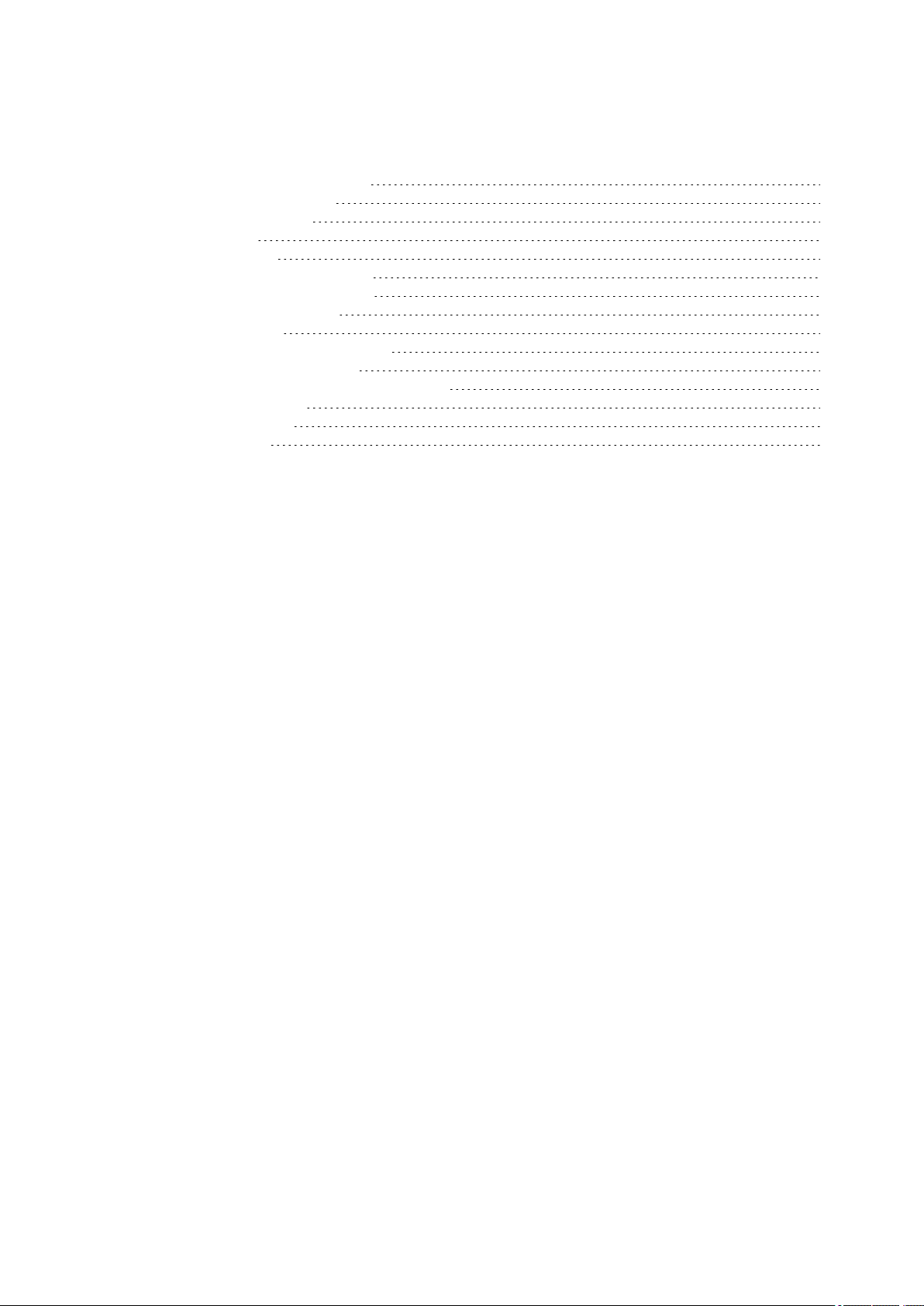
SENSORS
Polar Stride Sensor Bluetooth® Smart 92
Pair a Stride Sensor with V800 92
Calibrate the Stride Sensor 92
Manual Calibration 93
Automatic Calibration 93
Running Cadence and Stride Length 94
Polar Speed Sensor Bluetooth® Smart 95
Pair a Speed Sensor with V800 95
Measuring Wheel Size 95
Polar Cadence Sensor Bluetooth® Smart 96
Pair A Cadence Sensor with V800 96
Polar LOOK Kéo Power Sensor Bluetooth® Smart 97
Pair Kéo Power with V800 97
Power Settings on V800 98
Calibrate Kéo Power 98
POLAR STRIDE SENSOR BLUETOOTH® SMART
PAIR A STRIDE SENSOR WITH V800
Make sure the stride sensor has been correctly attached to your shoe. For more information on setting up the
stride sensor refer to the user manual of the stride sensor.
There are two ways to pair a stride sensor with your V800:
1. Press START in time view to enter pre-training mode.
2. Touch your stride sensor with V800, and wait for it to be found.
3. The device ID Pair Polar RUN xxxxxxxx is displayed. Choose Yes.
4. Pairing completed is shown when you are done.
or
1. Go to General Settings > Pair and sync > Pair other deviceand press START.
2. V800 starts searching for your stride sensor.
3. Once the stride sensor is found, Polar RUN xxxxxxxx is displayed.
4. Press START, Pairing is displayed.
5. Pairing completed is displayed when you are done.
CALIBRATE THE STRIDE SENSOR
Calibration of the stride sensor improves the accuracy of speed/pace and distance measurements. It is
recommended that you calibrate the stride sensor before using it for the first time, if there are significant
changes in your running style, or if the position of the stride sensor on the shoe is dramatically changed (e.g. if
you have new shoes or if you switch the sensor from your right shoe to your left one). The calibration should
92
Page 93

be done at the speed you normally run. If you run at different speeds, the calibration should be done at your
average speed. You can calibrate the stride sensor manually or automatically.
When training with a stride sensor you can choose to use speed data from GPS or from the stride sensor. To
set this go to Settings > Sport profiles > Running> Stride sensor > Choose sensor for speed, and
choose Stride sensor or GPS.
MANUAL CALIBRATION
Manual calibration can be done in two ways. You can run a distance you know, and set the correct distance in
Quick menu. You can also set the calibration factor manually if you know the factor which gives you accurate
distance.
SET CORRECT LAP DISTANCE
To calibrate the stride sensor manually by setting correct lap distance, choose Settings > Sport profiles >
Running> Stride sensor > Calibration > Manual > Set correct lap distance
1. Press START in time view to enter pre-training mode, and scroll to the Running profile
2. Press and hold light, and choose Stride sensor > Calibration > Manual > Set correct lap distance
3. Start a session, and run a distance you know that is more than 400 meters.
4. When you have the ran the distance, press START to take a lap.
5. Press and hold light to enter the Quick menu, and choose Stride sensor > Calibration > Manual >
Set correct lap distance
6. Set the actual distance you have ran. The calibration factor is updated.
SET FACTOR
To calibrate the stride sensor manually by setting the factor, choose Settings > Sport profiles > Running>
Stride sensor > Calibration > Manual > Set factor: If you already know the factor which gives you
accurate distance. Calibrated. Factor: xxxx is displayed when you are done.
Manual calibration can also be started during a session, when the stride sensor is in use. Press and hold
LIGHT to enter the Quick menu and then choose Stride sensor > Calibration > Manual.
AUTOMATIC CALIBRATION
Automatic stride sensor calibration is done based on GPS data and it happens in the background. Current
pace, stride length and cumulative distance will be updated and shown correctly after the automatic
calibration. Your speed is shown in gray on the display until the calibration is complete. If you manually
calibrate your stride sensor later, the GPS based calibration factor will be overwritten.
93
Page 94

The automatic calibration is performed twice, and the average of the two calibration factors is used. In your
next training session, the average of your previous calibration factor and the factor obtained during that
session is used.
The automatic calibration starts after 100 meters. Following criteria has to be met during the calibration
distance of 500 m.
l At least 6 satellites have to be available
l Speed has to be at least 7 km/h
l Ascent and descent are less than 30 meters
When running on different surfaces (e.g. road, trail, treadmill), use a different sport profile for each of them to
achieve the best calibration for each surface.
To calibrate the stride sensor automatically, choose
l Settings > Sport profiles > Running> Stride sensor > Calibration > Automatic
Automatic calibration can also be started during a session, when the stride sensor is in use. Press and
hold LIGHT to enter the Quick menu and then choose Stride sensor > Calibration > Automatic.
RUNNING CADENCE AND STRIDE LENGTH
Cadence* is the number of times the foot with the stride sensor* hits the ground per minute. Stride length* is
the average length of one step. That is the distance between your right and left foot contacting the ground.
Running speed = 2 * stride length * cadence. There are two ways to run faster: moving your legs at a higher
cadence or taking longer steps. Elite long distance runners typically run with a high cadence of 85-95. On
uphills, typical cadence values are lower. On downhills they are higher. Runners adjust stride length to gather
speed: stride length increases as speed increases.Yet one of the most common mistakes novice runners
make is over-striding. The most efficient stride length is the natural one – the one that feels most comfortable.
You will run faster in races by strengthening your leg muscles so they take you forward with a longer stride.
You should also work on maximizing cadence efficiency. Cadence does not progress easily, but if properly
trained, you will be able to sustain it throughout your runs and maximize your performance. To develop
cadence, the nerve-muscle connection needs to be trained - and reasonably frequently. A session of cadence
training a week is a good start. Incorporate some cadence work into the rest of your week. During long easy
runs, you could include some faster cadence every now and then. A good way of improving stride length is to
undertake specific strength work, like running hills, running in soft sand, or running up steps. A six-week
training period including strength work should result in noticeable improvements in stride length, and if
combined with some faster leg speed work (such as short strides at best 5km pace), noticeable
improvements should be seen in overall speed, as well.
94
Page 95

POLAR SPEED SENSOR BLUETOOTH® SMART
PAIR A SPEED SENSOR WITH V800
Make sure the speed sensor has been correctly installed. For more information on installing the speed sensor
refer to the user manual of the speed sensor.
There are two ways to pair a speed sensor with your V800:
1. Press START in time view to enter pre-training mode.
2. V800 starts searching for your speed sensor. Rotate the wheel a few times to activate the sensor. The
flashing red light in the sensor indicates that the sensor is activated.
3. The device ID Pair Polar SPD xxxxxxxx is displayed. Choose Yes.
4. Pairing completed is displayed when the pairing is complete.
5. Sensor linked to: is displayed. Choose Bike 1 or Bike 2. Confirm with START.
6. Set wheel size is displayed. Set the size and press START.
or
1. Go to General Settings > Pair and sync > Pair other deviceand press START.
2. V800 starts searching for the speed sensor. Rotate the wheel a few times to activate the sensor. The
flashing red light in the sensor indicates that the sensor is activated.
3. Once the speed sensor is found, Polar SPD xxxxxxxx is displayed.
4. Press START, Pairing is displayed.
5. Pairing completed is displayed when the pairing is complete.
6. Sensor linked to: is displayed. Choose Bike 1 or Bike 2. Confirm with START.
7. Set wheel size is displayed. Set the size and press START.
MEASURING WHEEL SIZE
Wheel size settings are a prerequisite for correct cycling information. There are two ways of determining the
wheel size of your bike:
Method 1
Look for the diameter in inches or in ETRTO printed on the wheel. Match it to the wheel size in millimeters in
the right column of the chart.
ETRTO Wheel size diameter (inches) Wheel size setting (mm)
25-559 26 x 1.0 1884
23-571 650 x 23C 1909
95
Page 96

ETRTO Wheel size diameter (inches) Wheel size setting (mm)
35-559 26 x 1.50 1947
37-622 700 x 35C 1958
52-559 26 x 1.95 2022
20-622 700 x 20C 2051
52-559 26 x 2.0 2054
23-622 700 x 23C 2070
25-622 700 x 25C 2080
28-622 700 x 28 2101
32-622 700 x 32C 2126
42-622 700 x 40C 2189
47-622 700 x 47C 2220
Wheel sizes on the chart are advisory as wheel size depends on the wheel type and air pressure.
Method 2
l Measure the wheel manually for the most accurate result.
l Use the valve to mark the point where the wheel touches the ground. Draw a line on the ground to mark
that point. Move your bike forward on a flat surface for one complete rotation. The tire should be perpendicular to the ground. Draw another line on the ground at the valve to mark a full rotation. Measure
the distance between the two lines.
l Subtract 4 mm to account for your weight on the bike to get your wheel circumference.
POLAR CADENCE SENSOR BLUETOOTH® SMART
PAIR A CADENCE SENSOR WITH V800
Make sure the cadence sensor has been correctly installed. For more information on installing the cadence
sensor refer to the user manual of the cadence sensor.
There are two ways to pair a cadence sensor with your V800:
1. Press START in time view to enter pre-training mode.
2. V800 starts searching for your cadence sensor. Rotate the crank a few times to activate the sensor.
The flashing red light in the sensor indicates that the sensor is activated.
3. The device ID Pair Polar CAD xxxxxxxx is displayed. Choose Yes.
96
Page 97

4. Pairing completed is displayed when the pairing is complete.
5. Sensor linked to: is displayed. Choose Bike 1 or Bike 2. Confirm with START.
or
1. Go to General Settings > Pair and sync > Pair other deviceand press START.
2. V800 starts searching for the cadence sensor. Rotate the crank a few times to activate the sensor. The
flashing red light in the sensor indicates that the sensor is activated.
3. Once the cadence sensor is found, Polar CAD xxxxxxxx is displayed.
4. Press START, Pairing is displayed.
5. Pairing completed is displayed when the pairing is complete.
6. Sensor linked to: is displayed. Choose Bike 1 or Bike 2. Confirm with START.
POLAR LOOK KÉO POWER SENSOR BLUETOOTH® SMART
PAIR KÉO POWER WITH V800
Before pairing Kéo Power make sure you have installed the it correctly. For information on mounting the
pedals and installing the transmitters see the Polar LOOK Kéo Power user manual that came in the product
box or the video tutorial.
Both transmitters need to be paired one at a time, therefore you have to perform the pairing twice when taking
Kéo Power into use. After pairing the first transmitter, you can immediately pair the second one by selecting it
from the list. Check the device IDcan found on the backside of each transmitter to make sure both
transmitters have been paired.
There are two ways to pair Keó Power with your V800:
1. Press START in time view to enter pre-training mode.
2. Rotate the cranks to wake up the transmitters.
3. The device ID Pair Polar PWR xxxxxxxx is displayed. Choose Yes.
4. Pairing completed is shown when you are done.
or
1. Go to General Settings > Pair and sync > Pair other deviceand press START.
2. Rotate the cranks to wake up the transmitters. V800 starts searching for Kéo Power.
3. Once the it is found, Polar PWR xxxxxxxx is displayed.
4. Press START, Pairing is displayed.
5. Pairing completed is displayed when you are done.
97
Page 98

POWER SETTINGS ON V800
Adjust the power settings to best suit your training needs. Edit the power settings in Settings > Sport
profiles, and choose the profile you want to edit, and choose Bike power settings.
In the Bike power settings you'll find:
l Power view: Choose Watts (W), Watts/kg (W/kg) or % of FTP.
l Power, rolling average: Set how frequently data points of your power are recorded. Choose 1, 3,
5,10, 15, 30 or 60 seconds.
l Set FTP value: Set your FTP value. The setting range is 60 to 600 watts.
l Check power zone limits: Check your power zone limits.
CALIBRATE KÉO POWER
Calibrate Kéo Power before starting your session. V800 calibrates itself automatically each time the
transmitters wake up and V800 is found. The calibration takes a couple of seconds.
Training temperature has an effect on the calibration accuracy, so make sure your bike’s temperature has
become stable before you start the offset calibration.
To calibrate Kéo power:
1. Wake up the transmitters by rotating the cranks and choose pre-training mode on your V800 to start the
calibration.
2. Keep the bike upright and cranks in place until calibration is completed.
To ensure the calibration is done properly:
l Do not put any weight on the pedals during calibration.
l Do not interrupt the calibration.
When the calibration is complete a green LEDwill blink on the transmitters, and you can start your session.
98
Page 99

IMPORTANT INFORMATION
Caring for Your V800 99
V800 99
Heart rate sensor 99
Stride Sensor Bluetooth® Smart, Speed Sensor Bluetooth® Smart and Cadence Sensor Bluetooth®
Smart 100
Storing 100
Service 100
Technical Specification 101
V800 101
H7 Heart Rate Sensor 102
Polar FlowSync Software and USB Cable 102
Polar Flow Mobile Application Compatibility 103
Water Resistance 103
Batteries 103
Changing Heart Rate Sensor Battery 104
Precautions 105
Interference During Training 105
Minimizing Risks When Training 105
Limited International Polar Guarantee 107
Compliance Statement 108
Disclaimer 109
CARING FOR YOUR V800
Like any electronic device, Polar V800 should be treated with care. The suggestions below will help you fulfill
guarantee obligations and enjoy this product for many years to come.
V800
Keep your training device clean. Use a damp paper towel to wipe dirt from the training device. To maintain the
water resistance, do not wash the training device with a pressure washer. Never use alcohol or any abrasive
material such as steel wool or cleaning chemicals.
After each time of using the USB port of the training device, check visually that there is no hair, dust or other
dirt on the connector. Gently wipe to remove any dirt from the connector pins by using a dry cleaning cloth (like
one used to clean glass surfaces). A toothpick can be used to remove hair, dust or other dirt from the
connector cavity. Rinse the USB connector with lukewarm water after each session.
The combined impact of moisture and intense abrasion may cause a darker color to come off clothing possibly
staining the blue-colored V800.
Operating temperatures are -10 °C to +50 °C / +14 °F to +122 °F.
HEART RATE SENSOR
Connector: Detach the connector from the strap after every use and dry the connector with a soft towel.
Clean the connector with a mild soap and water solution when needed. Never use alcohol or any abrasive
99
Page 100

material (e.g. steel wool or cleaning chemicals).
Strap: Rinse the strap under running water after every use and hang to dry. Clean the strap gently with a mild
soap and water solution when needed. Do not use moisturizing soaps, because they can leave residue on the
strap. Do not soak, iron, dry clean or bleach the strap. Do not stretch the strap or bend the electrode areas
sharply.
Check the washing instructions on the label of the strap.
STRIDE SENSOR BLUETOOTH® SMART, SPEED SENSOR BLUETOOTH®
SMART AND CADENCE SENSOR BLUETOOTH® SMART
Clean the sensors with a mild soap and water solution and rinse them with clean water. To maintain the water
resistance, do not wash the sensors with a pressure washer. Do not immerse the speed sensor, cadence
sensor or stride sensor in water. Never use alcohol or any abrasive material such as steel wool or cleaning
chemicals. Avoid hard hits to the sensors, as these may damage the sensor units.
STORING
Keep your training device and sensors in a cool and dry place. Do not keep them in a damp environment, in
non-breathable material (a plastic bag or a sports bag) nor with conductive material (a wet towel). Do not
expose the training device to direct sunlight for extended periods, such as by leaving it in a car or mounted on
the bike mount.
It is recommended to store the training device partially or fully charged. The battery slowly loses its charge
when it is stored. If you are going to store the training device for several months, it is recommended to
recharge it after a few months. This will prolong the battery lifetime.
Dry and store the strap and the connector separately to maximize the heart rate sensor battery lifetime. Keep
the heart rate sensor in a cool and dry place. To prevent snap oxidation, do not store the heart rate sensor wet
in non-breathing material, such as a sports bag. Do not expose the heart rate sensor to direct sunlight for
extended periods
SERVICE
During the two-year guarantee/warranty period we recommend that you have service done by an authorized
Polar Service Center only. The warranty does not cover damage or consequential damage caused by service
not authorized by Polar Electro. For further information, see Limited International Polar Guarantee.
For contact information and all Polar Service Center addresses, visit www.polar.com/support and country-
specific websites.
Register your Polar product at http://register.polar.fi/ to ensure we can keep improving our products and
services to better meet your needs.
100
