Page 1

USER MANUAL
Polar
Outdoor Computer
17925341.00 ENG A ENG
AXN500™/AXN700™
Page 2

BUTTONS
Light/
Keylock
Stop
Dear customer,
Congratulations on your purchase of a Polar Outdoor Computer!
We are proud to offer a product targeted and tailored for all outdoor
enthusiasts.
Your Polar Outdoor Computer will provide you with the confidence and
security to get the most from your outdoor activities.
Please read this manual carefully to familiarize yourself with your
Outdoor Computer and practice the use of the Outdoor Computer before
Up
Start
Down
using it in outdoor sports. This manual contains the information you
need to use and maintain your Outdoor Computer. The function map on
the back of the front cover is a quick guide to the versatile features of
the Polar Outdoor Computer. Cut it out and take it with you.
Please check www.polar.fi for more detailed product support and
www.PolarOutdoorGuide.com for a personalized exercise program and
diary.
Polar wishes you many enjoyable outdoor adventures.
Reach your peak with Polar!
Page 3
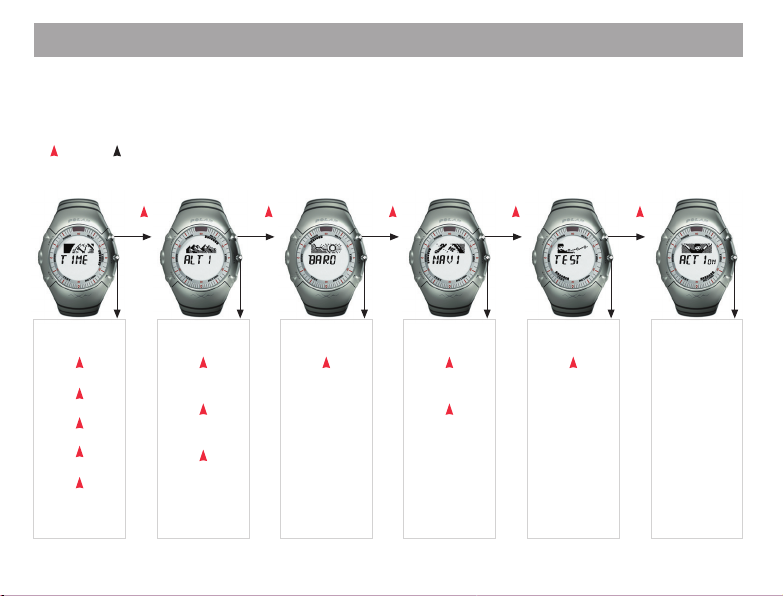
AXN500 & AXN700 QUICK GUIDE
Information only specific to the AXN700 product is in blue text.
Button symbols:
Start: Press Start button
Up
: Press Up button
Stop: Press and hold the Stop button to return to the starting point (Time main mode) from any mode.
Menu
WATCH SET
FILES
SETTINGS
STOPWATCH
COUNTDOWN
CONNECT
Stop
Up
Start
Activate:
ALTI/BARO
Altitude
SCALE
Altitude
ALARM
Altitude
CALIBRATION
Stop
Up Up Up Up
Start Start Start Start
Activate:
BARO/ALTI
Barometer
CALIBRATION
Stop
Compass:
BEARING
Compass:
CALIBRATION
Compass:
DECLINATION
Stop
Test:
FITNESS
Test:
HR REST
Stop
Action:
REC ON
Stop
Page 4
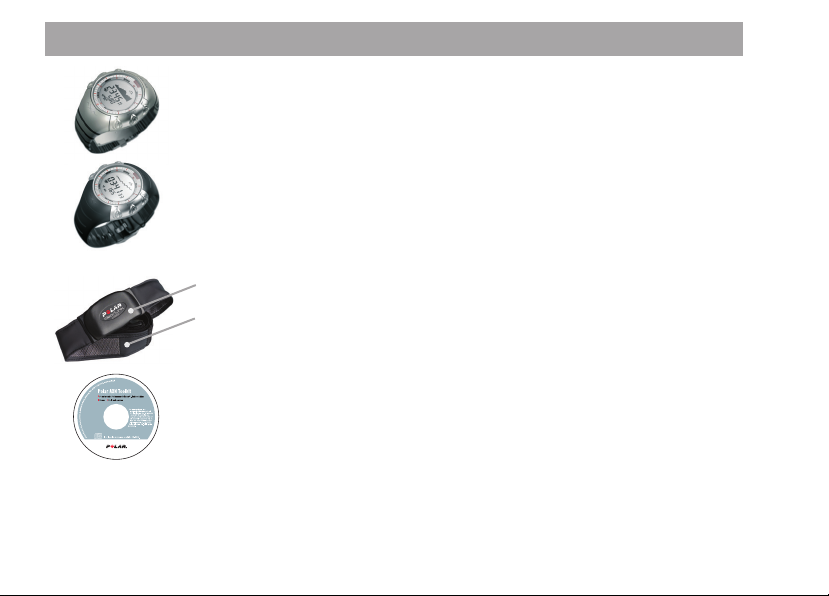
POLAR OUTDOOR COMPUTER SET
Wrist Unit
With the wrist unit, you can monitor
your outdoor activity and environment.
AXN700
AXN500
Polar WearLink™ Coded Transmitter
The connector transmits your heart
rate signal to the wrist unit.
The electrode areas of the strap detect
your heart rate.
Polar AXN Toolkit CD ROM including
Polar Precision Performance
software Outdoor Edition
Polar Precision Performance software
offers you an easy way to analyze
activity data via infrared. The Outdoor
transfer to your wrist unit from the software via infrared or UpLink.
The Polar Outdoor Sports Toolkit includes usage demos that interactively
guide you through using the Polar AXN Outdoor Computer. For futher
information, see the separate Toolkit user manual.
Computer settings are also easy to
User Manual with Quick Guide
This User Manual contains necessary information on using your Outdoor
Computer. For a quick reference, take the function map included in
the Quick Guide with you when going out for your activities.
Customer Service, Registration and
International Guarantee Information
If your Polar Outdoor Computer needs repair, return it with the Return
Card for service to your Polar Service Centre. Complete the customer
registration section and mail it to Customer Registration within two
weeks of the date of purchase to help us continue developing products
and services that meet your needs.
The Polar two-year guarantee is issued to the original consumer/
purchaser of the product. Keep the International Guarantee Card as
your proof of purchase.
Polar Web Services
www.PolarOutdoorGuide.com web service offers you personalized
exercise program and diary free of charge. Moreover, you can get the
latest Polar software updates as well as product tips and support
online at www.polar.fi.
Page 5
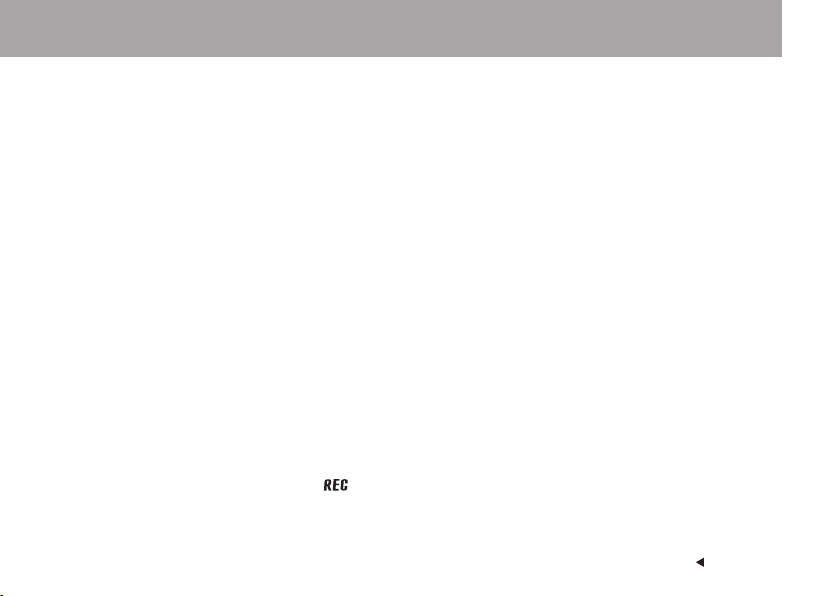
CONTENTS
Information that only applies to the AXN700 product is in blue.
Quick Guide ............................................................................................................................................................................. 3
Polar Outdoor Computer .......................................................................................................................................................... 4
1. THE WRIST UNIT BUTTONS AND THEIR FUNCTIONS ......................................................................................................... 9
1.1 USING YOUR OUTDOOR COMPUTER FOR THE FIRST TIME ...................................................................................... 10
1.2 HOW TO SHORTEN THE AXN700 WRIST BAND ........................................................................................................ 12
2. THE MAIN FUNCTIONS OF THE POLAR OUTDOOR COMPUTER ......................................................................................... 14
2.1 TIME MAIN MODE .................................................................................................................................................. 16
2.2 ALTI MAIN MODE (ALTIMETER) .............................................................................................................................. 18
2.3 BARO MAIN MODE (BAROMETER) ......................................................................................................................... 22
2.4 NAVI MAIN MODE (COMPASS) ............................................................................................................................... 26
2.5 TEST MAIN MODE .................................................................................................................................................. 27
2.6 ACTION MAIN MODE .............................................................................................................................................. 27
3. MEASURING AND RECORDING WITH YOUR OUTDOOR COMPUTER ................................................................................. 30
3.1 ACTION SUB MODE ............................................................................................................................................... 30
3.1.1 Why Monitor Your Heart Rate when engaging in Outdoor Sports? .......................................................... 30
3.1.2 Putting Your Transmitter on ................................................................................................................... 30
3.1.3 Recording Your Action .................................................................................................................... 32
3.1.4 Features during Your Action Recording .................................................................................................. 34
3.1.5 FileView during Action Recording........................................................................................................... 35
5 ENGLISH CONTENTS
Page 6
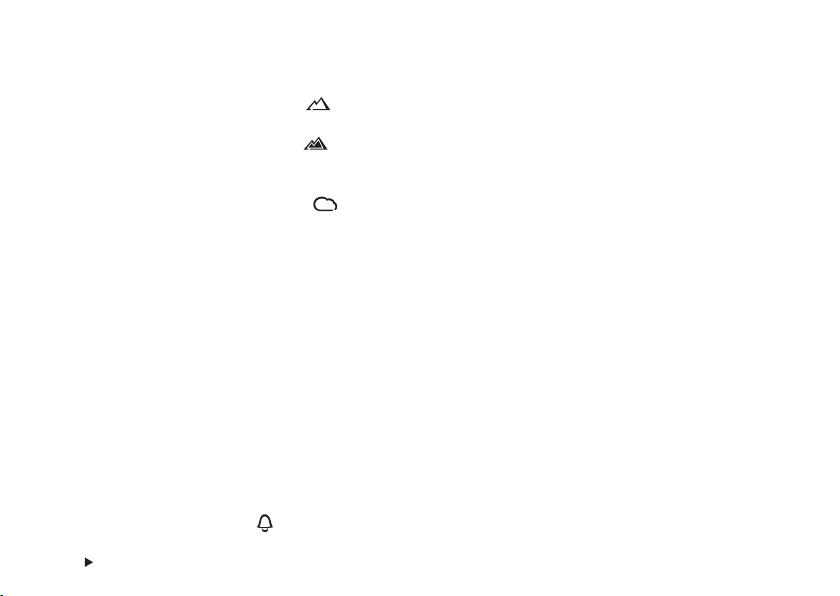
3.1.6 Stopping or Pausing Action Recording ................................................................................................... 36
3.2 ALTI SUB MODE (ALTIMETER) ................................................................................................................................ 37
3.2.1 Activating the Altimeter ................................................................................................................. 37
3.2.2 Setting the Scale for the Graphical Trend .............................................................................................. 38
3.2.3 Setting Altitude Alarms .................................................................................................................. 40
3.2.4 Calibrating Altitude ............................................................................................................................... 41
3.3 BARO SUB MODE (BAROMETER) ........................................................................................................................... 43
3.3.1 Activating the Barometer ............................................................................................................... 43
3.3.2 Calibrating the Barometer ..................................................................................................................... 44
3.4 NAVI SUB MODE (COMPASS) ................................................................................................................................. 46
3.4.1 Direction Indication ............................................................................................................................... 46
3.4.2 Setting the Compass Bearing ................................................................................................................ 47
3.4.3 Calibrating the Compass ....................................................................................................................... 49
3.4.4 Setting the Compass Declination .......................................................................................................... 51
3.5 TEST SUB MODE ................................................................................................................................................... 52
3.5.1 Performing the Polar Fitness Test .......................................................................................................... 52
3.5.2 OwnIndex - Fitness Test Result .............................................................................................................. 54
3.5.3 OwnIndex Interpretation ........................................................................................................................ 55
3.5.4 Performing the Polar HR
3.5.5 Resting Heart Rate - HR
Test ............................................................................................................. 56
rest
Test Result .................................................................................................. 58
rest
4. ADJUSTING SETTINGS, REVIEWING FILES AND USING TIMERS (TIME MAIN MODE) ........................................................ 59
4.1 WATCH SETTINGS.................................................................................................................................................. 59
4.1.1 Setting Alarms ................................................................................................................................. 60
CONTENTS6
Page 7
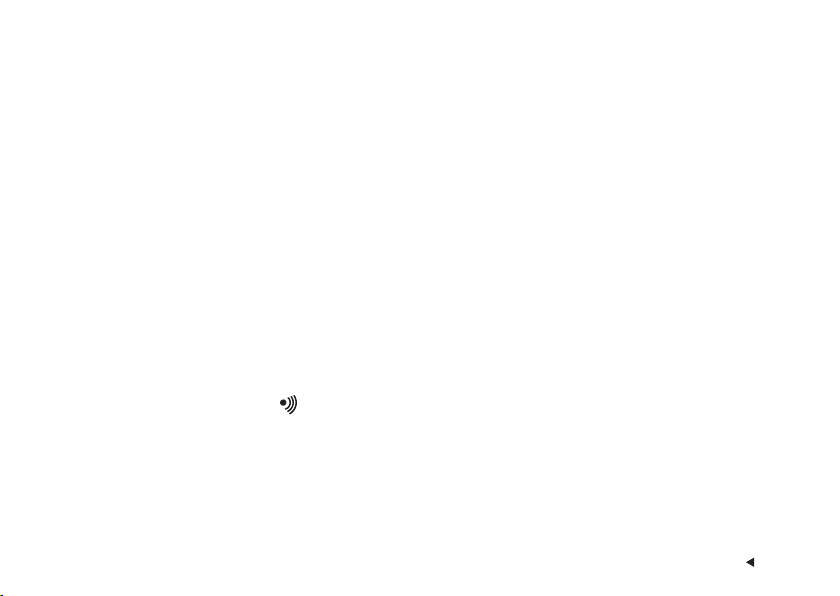
4.1.2 Changing the Time of Day and Setting the Dual Time (Time Set) ........................................................... 61
4.1.3 Changing the Date ................................................................................................................................ 63
4.1.4 Setting Reminders ................................................................................................................................. 63
4.2 FILES .................................................................................................................................................................... 65
4.2.1 Auto Log ................................................................................................................................................ 65
4.2.2 Action File .............................................................................................................................................. 67
Deleting Files One by One ...................................................................................................................... 73
Deleting All Files .................................................................................................................................... 74
4.2.3 Season Total Values ............................................................................................................................... 74
4.3 SETTINGS ............................................................................................................................................................. 79
4.3.1 Setting the Memory Rate ....................................................................................................................... 79
4.3.2 Setting User Information ....................................................................................................................... 82
4.3.3 General Settings .................................................................................................................................... 87
Setting Heart Rate Limits for the Target Zone Alarm .............................................................................87
Changing the Units ............................................................................................................................... 89
Setting Rate for Vertical Speed .............................................................................................................. 90
Setting Intro ON/OFF .............................................................................................................................. 92
Setting Sound ON/OFF ...................................................................................................................... 93
4.4 STOPWATCH.......................................................................................................................................................... 94
4.5 COUNTDOWN TIMER ............................................................................................................................................. 95
5. CARE AND MAINTENANCE .............................................................................................................................................. 97
6. SAFE OPERATION OF YOUR OUTDOOR COMPUTER ....................................................................................................... 101
7CONTENTS
Page 8
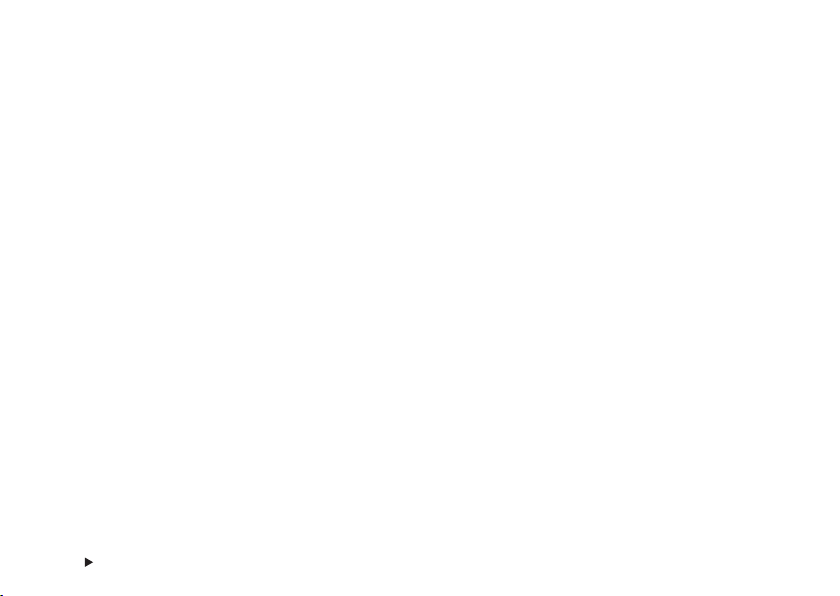
7. FREQUENTLY ASKED QUESTIONS ................................................................................................................................. 102
8. TECHNICAL SPECIFICATIONS....................................................................................................................................... 103
9. LIMITED POLAR INTERNATIONAL GUARANTEE .............................................................................................................. 104
10. POLAR DISCLAIMER ..................................................................................................................................................... 105
11. INDEX .......................................................................................................................................................................... 106
CONTENTS8
Page 9
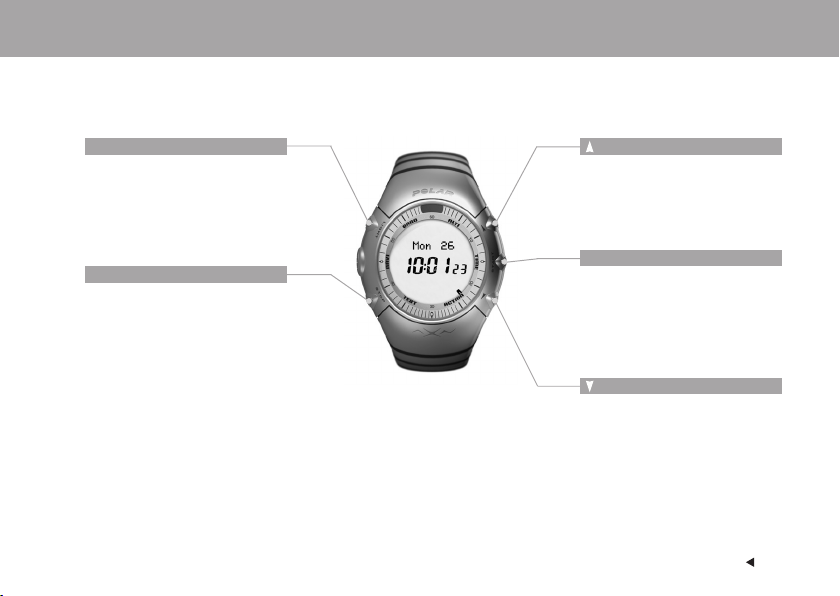
1. THE WRIST UNIT BUTTONS AND THEIR FUNCTIONS
The button symbols of the Outdoor Computer are on the metal case of the wrist unit.
The main mode names are on the lens frame.
Light button
•Turn the backlight on in all modes in
the dark
•Turn the Keylock on or off (press and
hold the button at least 1 second).
Keylock prevents accidental pressing
of the button.
Stop button
• Stop, pause or cancel the function
• Exit the menu and return to the
previous level of the menu
• Return to the Time mode from any
mode (press and hold the button at
least 1 second)
Note:
There are different types of button presses for different operations:
• Normal press: press and release the button.
• Long press: press and hold the button (at least 1 second). Use long presses for shortcuts (described in the main modes).
Up button
• Move to the next mode or menu level
• Increase the selected value
• Turn the sounds on or off during
Action recording (press and hold the
button at least 1 second).
Start button
• Start, enter or accept the function
• Enter the displayed mode or menu
and move to a lower menu level
•View your file summary during Action
recording (press and hold the button
at least 1 second)
Down button
• Move to a previous mode or menu
level
• Decrease the selected value
9THE WRIST UNIT BUTTONS AND THEIR FUNCTIONS
Page 10
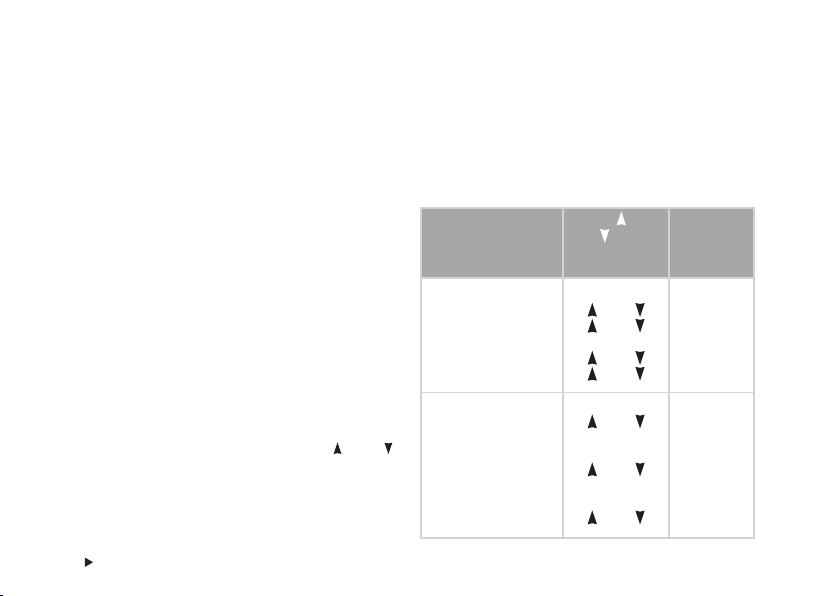
1.1 USING YOUR OUTDOOR COMPUTER FOR THE FIRST TIME
Enter your settings in the Basic Settings mode (time, date, units, and personal settings) when you start to use the Outdoor
Computer for the first time. Alternatively, you can prepare the settings with the Polar Precision Performance Software or with
the Polar UpLink Tool that you can download free of charge from www.polar.fi. For further information, see the separate
Toolkit user manual.
How to enter the Basic Settings
You only need to activate the blank wrist unit once. Once
activated, the wrist unit cannot be turned off.
Activate the wrist unit by pressing the Start button.
The display fills up with numbers and texts.
1. Press the Start button. Basic SETTINGS is displayed.
Note:
• The numbers scroll faster if you press and hold the Up
button as you adjust the value.
• After the battery is changed or after you reset the wrist unit,
you only need to set the time and date in the Basic Settings. You
can skip the rest of the settings by pressing and holding the Stop
button.
THE WRIST UNIT BUTTONS AND THEIR FUNCTIONS10
or Down
2. Continue by pressing the Start button and follow the
steps below:
The display reads: Press Up or
3. Time
• Set 12h/24h (time mode)
• Set AM/PM
(if you chose 12h)
• Set hours
• Set Min (minutes)
4. Date
• DD (set days) or
MM (set month: if you
chose 12h)
• MM (set month) or
DD (set days: if you
chose 12h)
• YY (set year)
Down
button to
set the flashing
value
Up
/ Down
Up / Down
Up / Down
Up / Down
Up / Down
Up / Down
Up / Down
Press the Start
button to
accept
Start
Start
Start
Start
Start
Start
Start
Page 11
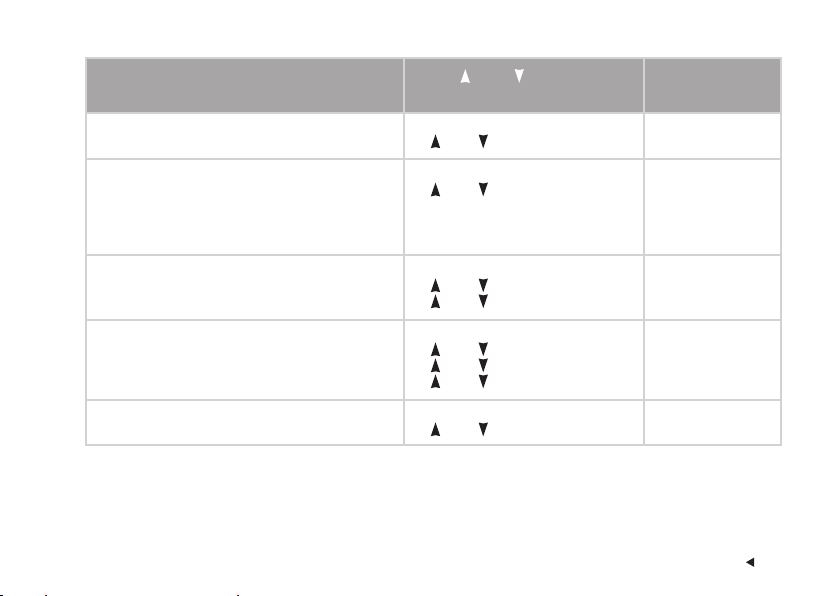
The display reads:
5. Units
•1 (M/HPA/°C) or 2 (FT/INHG/°F)
6. Weight
• Set KILOGRAM or POUNDS
or Down button
Press Up
to set the flashing value
Up / Down
Up / Down
Press the Start
button to accept
Start
Start
Note: If you chose the wrong units, you can still change them by
pressing and holding the Light button.
7. Height
• Set CM or FT
• Set INCH (inches, if you chose Units 2)
8. Birthday
• DD (set days) or MM (set month: if you chose 12h)
• MM (set month) or DD (set days: if you chose 12h)
• YY (set year)
9. Sex
• Set MALE or FEMALE
Up / Down
Up / Down
Up / Down
Up / Down
Up / Down
Up / Down
Start
Start
Start
Start
Start
Start
• Settings OK? is displayed. To change your settings, press the Stop button until you return to the desired setting mode.
•To accept the settings, press the Start button. The Basic Settings are completed and the display automatically goes to
the Time main mode.
11THE WRIST UNIT BUTTONS AND THEIR FUNCTIONS
Page 12
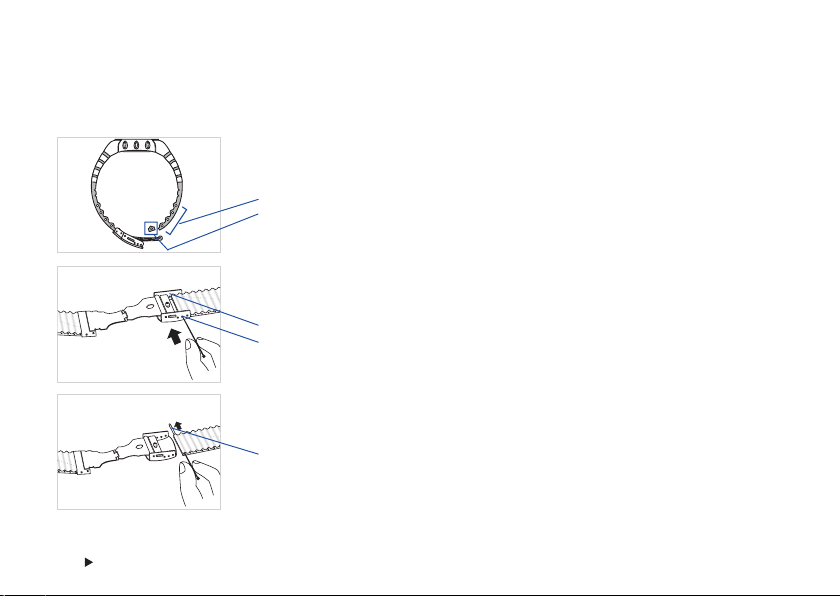
1.2 HOW TO SHORTEN THE AXN700 WRIST BAND
If the wrist band needs to be shortened, visit a local watch or jewellery store or you can do the shortening yourself by
following these instructions.
1. Place the AXN700 on your wrist and measure how many sections you should shorten
the wrist band.
Cuttable area of the wrist band
One section of the cuttable area
2. Detach the buckle with the Polar logo by pressing the spring bar with a pin or other
sharp pointed tool.
Buckle
Wrist band hole
3. After the buckle is detached, push the spring bar with a pin and pull it out from
the other side.
Spring bar
THE WRIST UNIT BUTTONS AND THEIR FUNCTIONS12
Page 13
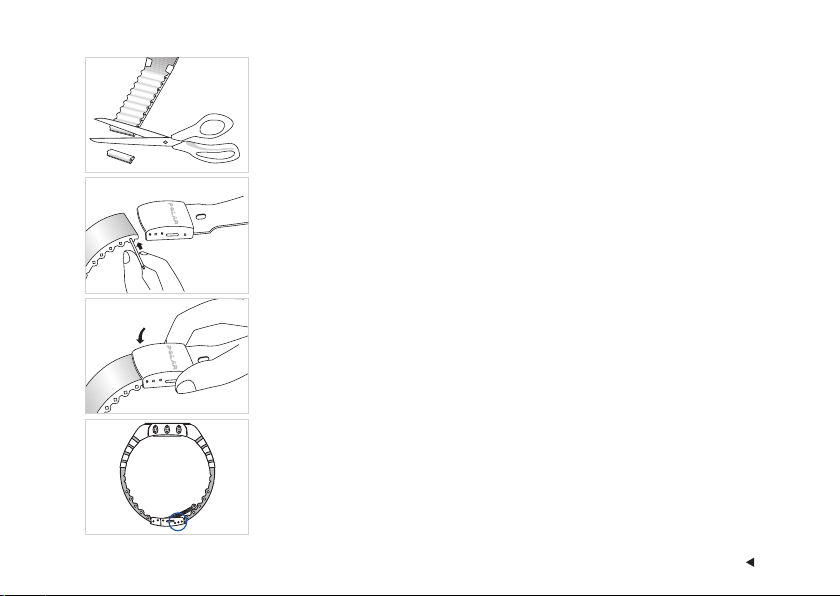
4. Shorten one section of the wrist band: cut along the grooves on the inner surface of the
wrist band.
Or, if you need to shorten the wrist band by more than one section: detach the buckle
also from the other end. Cut one section of the other wrist band, so that the buckle will
stay in the middle. Cut the sections one by one, so that you do not shorten the wrist
bands too much.
5. Insert the spring bar in to the last spring bar hole.
6. Attach the wrist band with the spring bar back to the buckle. Make sure that the spring
bar is placed correctly. You can here a "klick". In case you detached the buckle from
the both ends of the wrist band attach the both ends back.
7. There are small holes on both sides of the buckle plate. By shifting the spring bar you
can do the final adjustment of the band length.
13THE WRIST UNIT BUTTONS AND THEIR FUNCTIONS
Page 14
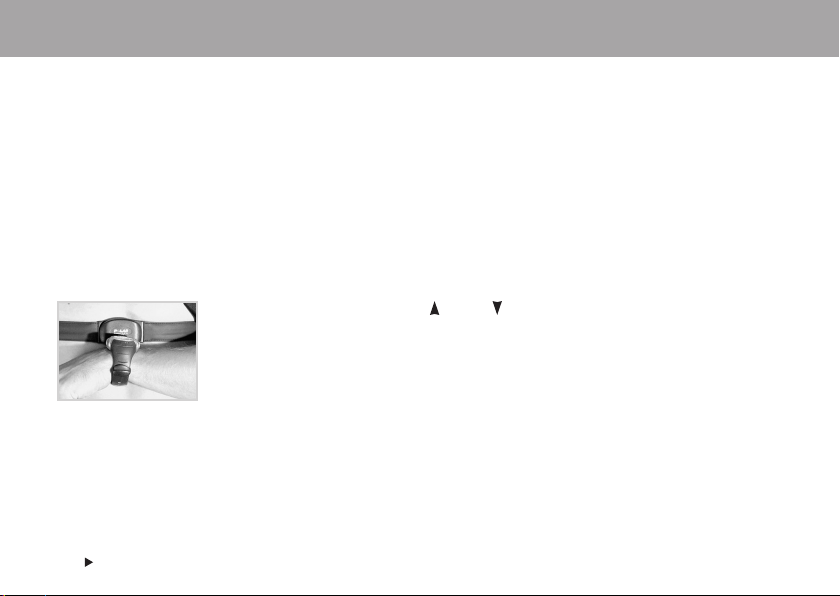
2. THE MAIN FUNCTIONS OF THE POLAR OUTDOOR COMPUTER
The Polar Outdoor Computer has six main modes:
•Time (home mode)
• Alti (altimeter)
• Baro (barometer)
• Navi (compass)
•Test (fitness test and HR
• Action (recording your activity)
This section describes you how to use these different modes. The function map side of the Quick Guide introduces you to
browsing the main modes and their sub modes – consult it as needed!
Note:
• If your heart rate is not detected and there is - - in the lower row (in Altimeter, Action or Time main mode) the browsing of the main modes does
not work. Instead the wrist unit starts detecting for your heart rate.
•To change the HeartTouch function to turn the backlight on instead of browsing the main modes, use the Polar Precision Performance software.
For further information, see the separate Toolkit user manual.
THE MAIN FUNCTIONS OF THE POLAR OUTDOOR COMPUTER14
test)
rest
To browse the main modes use the Up or Down button. Alternatively you can browse the
main modes (Time, Alti, Baro, Navi, Action) by using the HeartTouch function in case you cannot
press the buttons, such as when you are wearing gloves. The HeartTouch function operates only
when you are wearing a transmitter.
Activate the HeartTouch function by bringing your wrist unit close to the Polar logo of your
transmitter.
Page 15
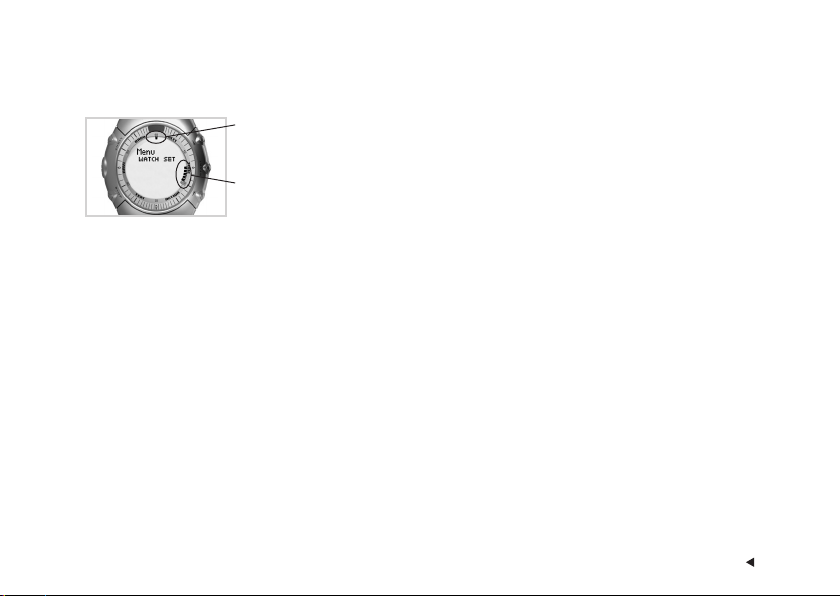
Mode level indicators
To start browsing the sub modes use the Start button in the Time, Alti, Baro and Navi main modes.
When browsing the sub modes, the symbol indicates how deep in a mode you are. In the
example picture, the wrist unit is in the first level of the Time main mode.
When browsing the modes or menus, you can see which mode or menu you are in by the flashing
mode level indicator. In the example picture, the lowest symbol is flashing, which indicates that
the WATCH SET is the first menu of the six menus in the Time main mode.
15THE MAIN FUNCTIONS OF THE POLAR OUTDOOR COMPUTER
Page 16
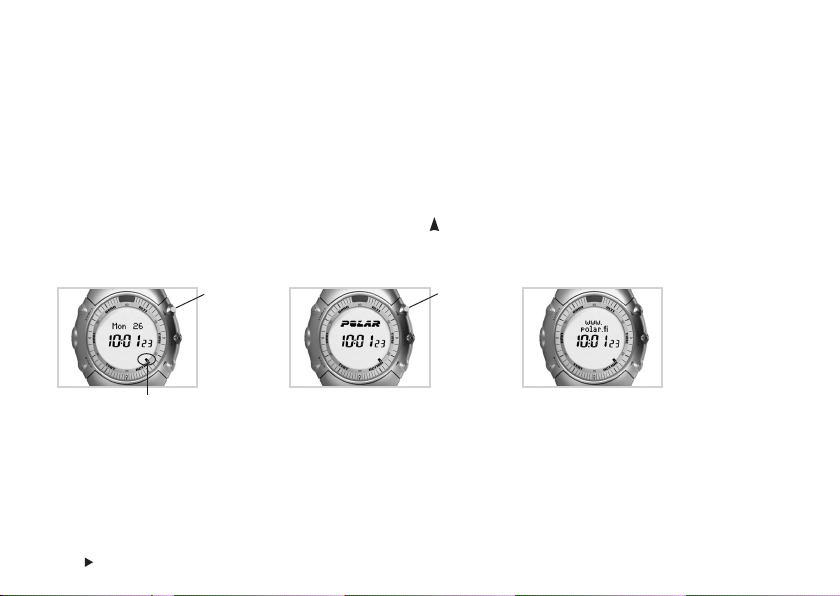
2.1 TIME MAIN MODE
Use the Time main mode as a watch, as it includes the date, alarms, and reminders. The Time main mode is your home
mode, to which you can return from any mode or menu by pressing and holding the Stop button.
The Time sub modes allow you to enter watch, user, memory, and general settings. You can also use the stopwatch and
CountDown timers, view memory files, and connect the wrist unit to a PC. For further information, see page 59.
Changing the upper row information
To change the information in the upper row, press and hold the Up button:
1. Weekday and date 2. Downloadable picture logo 3. Downloadable text logo
Press and
hold
Press and
hold
Moving symbol indicates the
seconds.
THE MAIN FUNCTIONS OF THE POLAR OUTDOOR COMPUTER16
To personalize your wrist unit, create and transfer a picture or text logo to the wrist
unit from your PC. For further information, see the separate Toolkit user manual.
Page 17
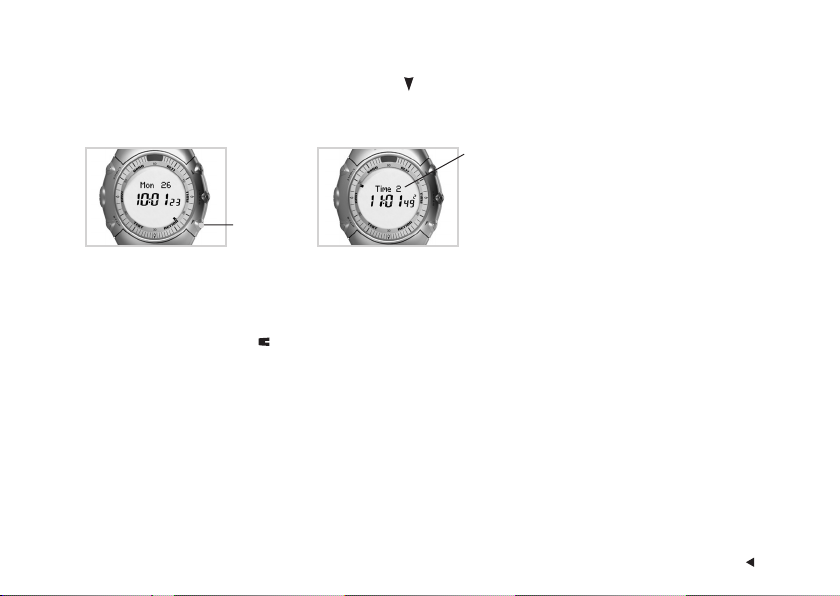
Changing the dual time
To swap between Time 1 and 2, press and hold the Down button:
1. Time 1 2. Time 2
Time 2 is displayed for
a few seconds.
Press and
hold
For further information on setting the two different times, see page 61.
Note:
• AM/PM indicates that you are using the 12h time mode. To change the time settings, see page 61.
• The flashing mode level symbol
• During Action recording, you can also see your heart rate in the Time main mode, if you wear the transmitter. For further information, see page 32.
indicates that the stopwatch or CountDown timer is on. For further information, see page 94.
17THE MAIN FUNCTIONS OF THE POLAR OUTDOOR COMPUTER
Page 18
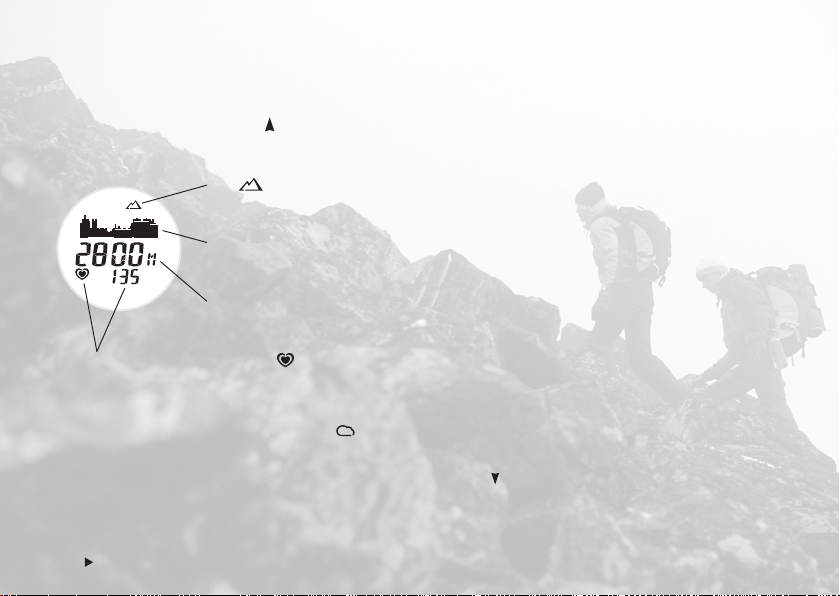
2.2 ALTI MAIN MODE (ALTIMETER)
Use the Alti main mode to check your altitude when you are moving.
In the Time main mode, press the Up button to enter the Alti main mode.
The Alti main mode includes the following information:
The altimeter symbol is displayed when the altimeter
is active. To activate the altimeter, see page 37.
The graphical altitude trend.
The most recently updated point.
The current altitude reading.
2800 m equals 9186 ft.
If you are wearing your transmitter, the heart rate symbol with your current
heart beats per minute are displayed.
Note:
• If the altimeter is inactive and the barometer is active
reading remains in the display.
• If your heart rate is not displayed and - - appears in the display, the heart rate detection has stopped. Bring the wrist unit near the Polar logo on
the transmitter to restart the heart rate detection. Alternatively, press and hold the Down
THE MAIN FUNCTIONS OF THE POLAR OUTDOOR COMPUTER18
, the graphical altitude trend shows a straight line and the last measured altitude
button to change the lower row information.
Page 19
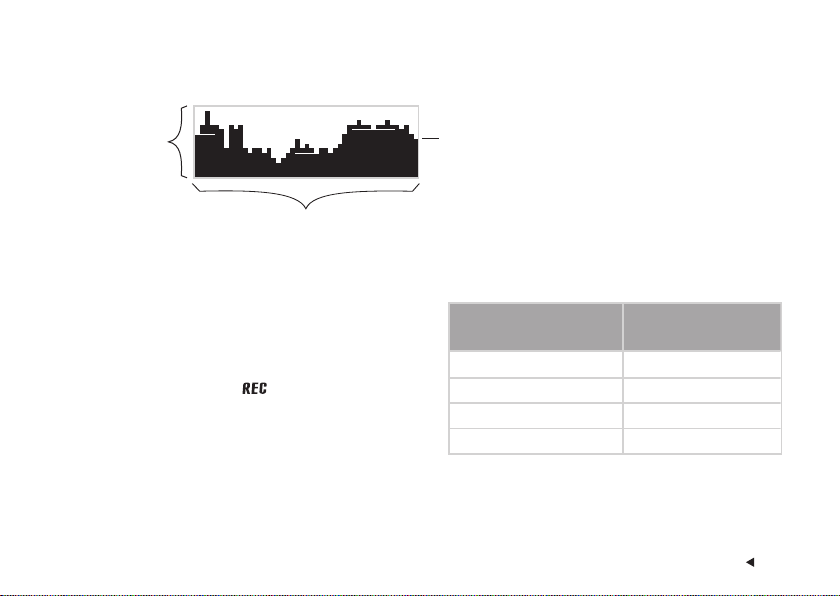
Graphical Altitude Trend
The graph shows how the altitude has changed.
Altitude
The most recently updated point
Time
Altitude
• The scale used in the graph to display altitude depends on your settings. For further information, see page 38.
Time
• The graph is updated every 15 minutes, if Action
recording is not on. The entire graph shows you the last
11 hours 45 minutes.
• If Action recording is on ( is in the display), the
frequency of the updates depends on your memory
settings (see the options in the table below). To change
the memory settings, see page 79.
Updating frequency when
Action recording is on
5 s
15 s
60 s
5 min
The total time
axis equals
3 min 55 s
11 min 45 s
47 min
3 h 55 min
19THE MAIN FUNCTIONS OF THE POLAR OUTDOOR COMPUTER
Page 20
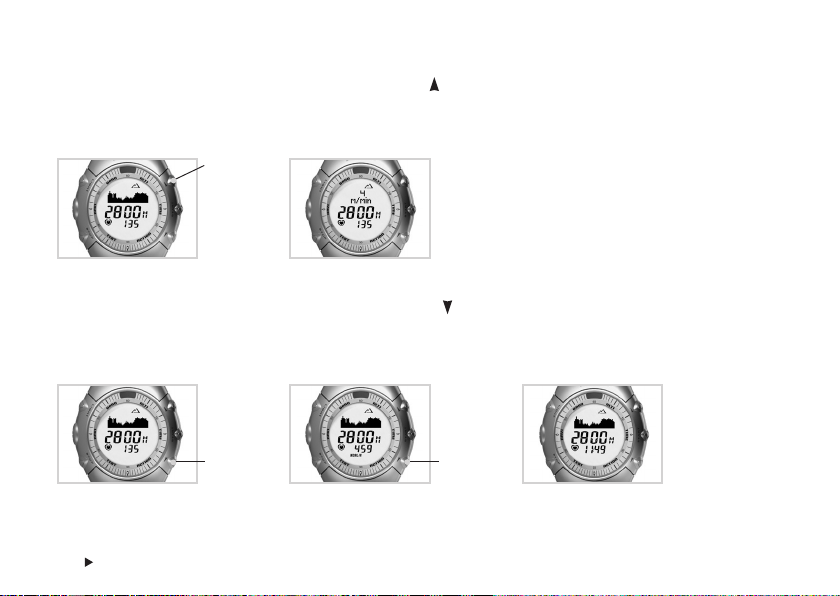
Changing the upper row information:
To change the information in the upper row, press and hold the Up button:
1. Graphical altitude trend 2. Vertical speed while ascending or
descending (m/min or ft/min)
Press and
hold
Changing the lower row information:
To change the information in the lower row, press and hold the Down button:
1. Heart rate* 2. Current rate of calories
3. Time of day
burned (kcal/h)*
Press and
hold
*To monitor your heart rate, wear the transmitter. To monitor the amount of calories you burn, wear the transmitter and turn Action recording on in the
Action main mode. For further information, see page 27.
THE MAIN FUNCTIONS OF THE POLAR OUTDOOR COMPUTER20
Press and
hold
Page 21
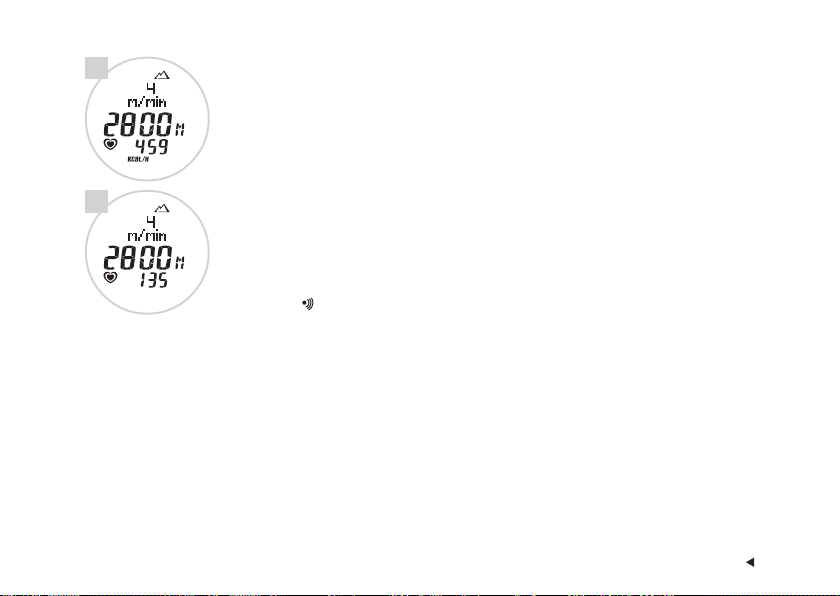
1.
Altimeter Display Examples
1. To monitor how your energy expenditure rate changes in accordance with your pace and
altitude during your activity, select your
the
amount calories
2800 m equals 9186 ft.
burned per hour.
vertical speed
while ascending or descending and
2.
2. To monitor how your body reacts to changes in pace and altitude, select your
while ascending or descending and your
Note:
• When wearing the transmitter and recording your activity, the heart rate reading flashes and the wrist unit
sounds an alarm if your heart rate is above or below the preset target zone. You can turn the Target Zone Alarm
sound
on or off in the Action main mode. For further information, see page 34.
•You can also change the upper and lower row information while recording your activity.
heart rate
.
vertical speed
21THE MAIN FUNCTIONS OF THE POLAR OUTDOOR COMPUTER
Page 22
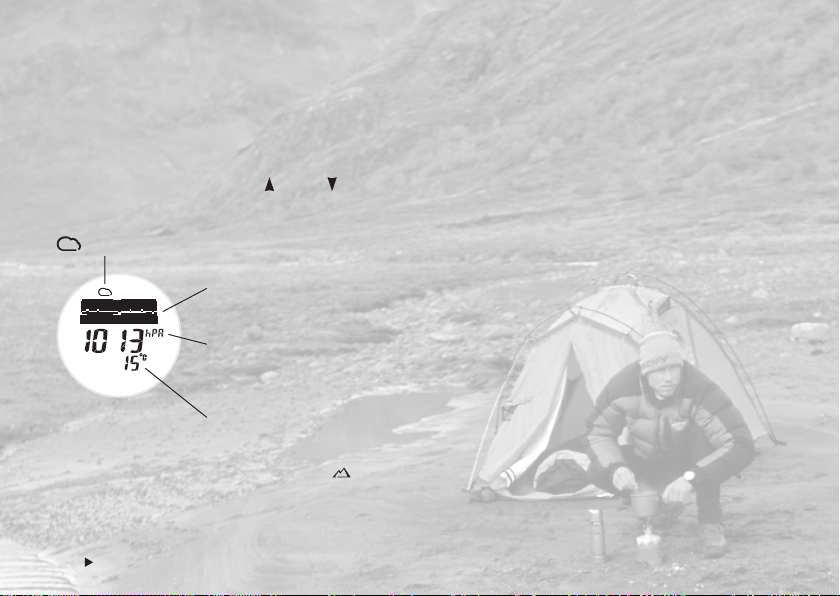
2.3 BARO MAIN MODE (BAROMETER)
Use the Baro main mode to check the sea level or absolute barometric pressure and temperature.
All changes in barometric pressure are interpreted as being due to changes in weather conditions. You can interpret the
weather conditions from measured barometric pressure changes, when you stay at the same altitude.
In the Time main mode, press the Up or Down button until you enter the Baro main mode.
The Baro main mode includes the following information:
The barometer symbol indicates that the barometer is active. To activate the barometer, see page 43.
Graphical barometer trend. Use the trend with the sea level
pressure reading to analyze changes in the weather.
Sea level pressure (hPa/inHg) = the value of the barometric
pressure at your current location reduced to sea level.
1013 hPa equals 29.90 InHg.
Temperature reading (°C/°F).
15 °C equals 59 °F.
Note: If the barometer is inactive and the altimeter is active , the graphical
trend is a straight line. The last measured pressure reading remains in the display,
absolute pressure reading though will be updated.
THE MAIN FUNCTIONS OF THE POLAR OUTDOOR COMPUTER22
Page 23
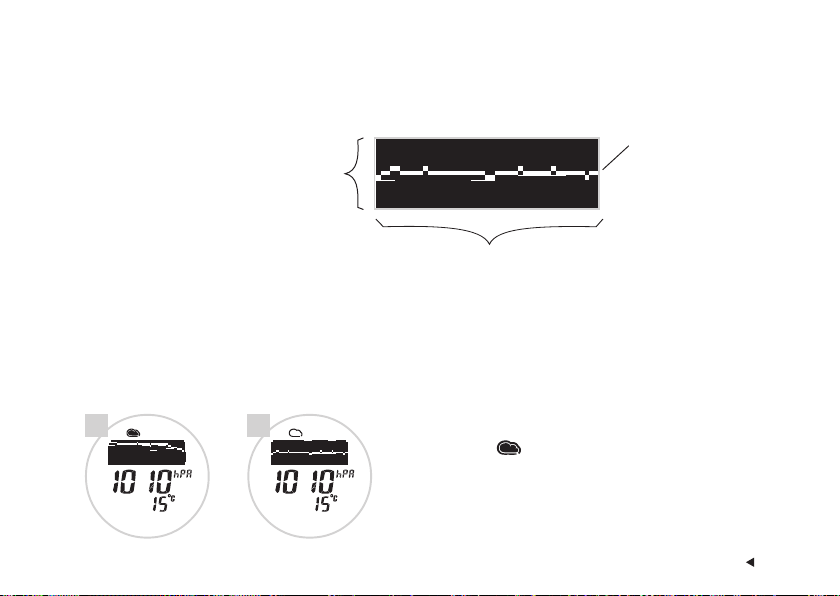
Graphical Barometer Trend
The graph shows how the sea level pressure has changed. Pressure readings vary locally and seasonally and also according
to the altitude. Check you local average pressures and learn to interpret the trend according to your local readings.
Sea level pressure:
The entire axis equals 15 hPa or 0.75 inHg.
One white pixel equals 1 hPa or 0.05 inHg.
The most recently
updated point.
The trend is updated
every 15 minutes.
Time: last 11 hours and 45 minutes
• If the trend rises, the weather is likely to improve.
• If the trend drops, the weather is likely to get worse. The longer or more rapidly the trend drops, the greater the chance of
a storm.
Example: You switched the barometer on when camping for the night. In the morning, you can interpret from the trend how
the weather is likely to develop.
1. 2.
1. In example one, the pressure has dropped. The Pressure Drop
Alarm symbol indicates a possible change in weather
conditions.
2. In example two, the pressure has remained quite stabile.
23THE MAIN FUNCTIONS OF THE POLAR OUTDOOR COMPUTER
Page 24
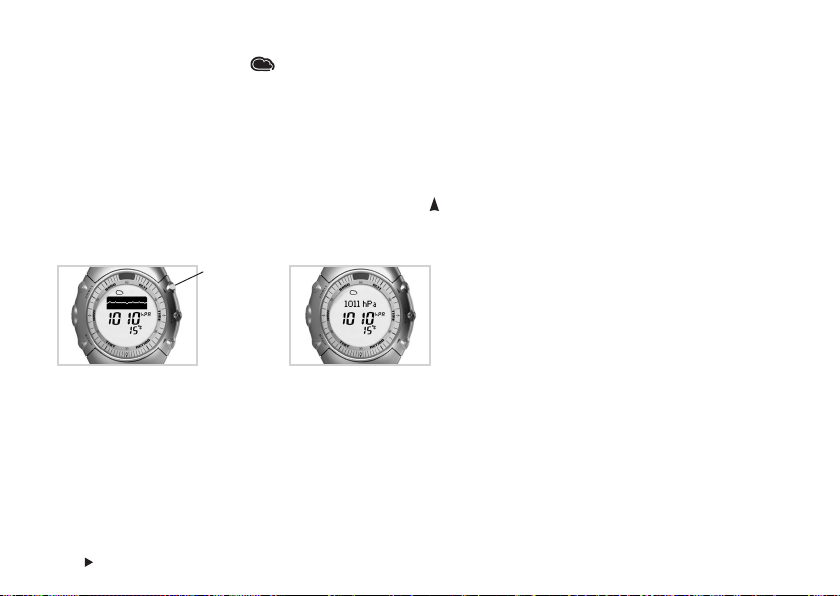
Barometric Pressure Drop Alarm
A pressure change over an interval of about 2-3 hours is the best indicator for a weather prediction. If the barometric
pressure drops 4 hPa/0.12 inHg or more in 3 hours, the Pressure Drop Alarm symbol appears automatically and you receive
the Barometer ALARM notice text. The text remains in the display until you press a button.
Changing the upper row information:
As in the Alti main mode, you can change the display to show the information that you need.
To change the information in the upper row, press and hold the Up button:
1. Barometer trend 2. Absolute pressure reading (hPa/inHg)
Press and
hold
THE MAIN FUNCTIONS OF THE POLAR OUTDOOR COMPUTER24
Absolute pressure reading is your
current location’s barometric
pressure.
1011 hPa equals 29.85 inHg.
Page 25
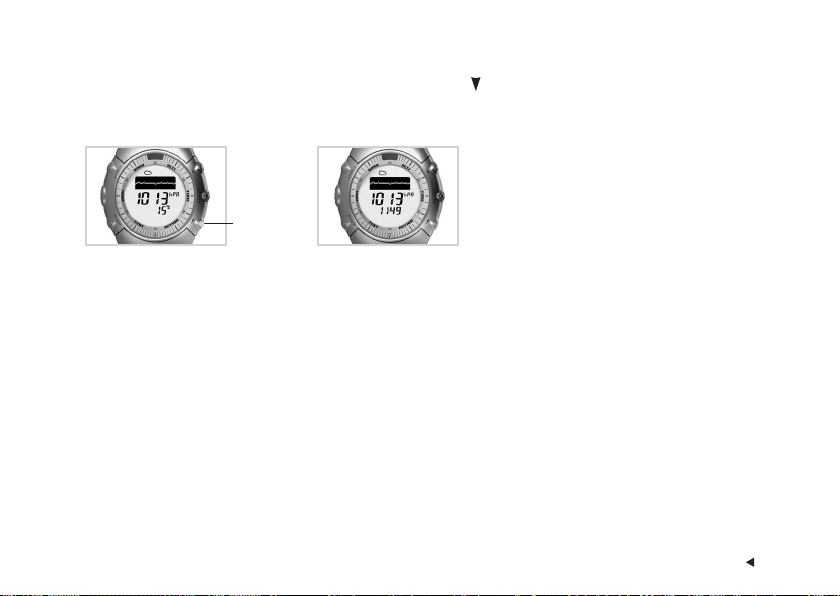
Changing the lower row information:
To change the information in the lower row, press and hold the Down button:
1. Temperature (°C/°F) 2. Time of day
Press and
hold
Note:
• Because your body temperature affects the actual temperature reading, the best way to obtain an accurate temperature is to take your wrist unit
off for at least 10 minutes.
•You can also change the upper and lower row information while recording your activity.
25THE MAIN FUNCTIONS OF THE POLAR OUTDOOR COMPUTER
Page 26
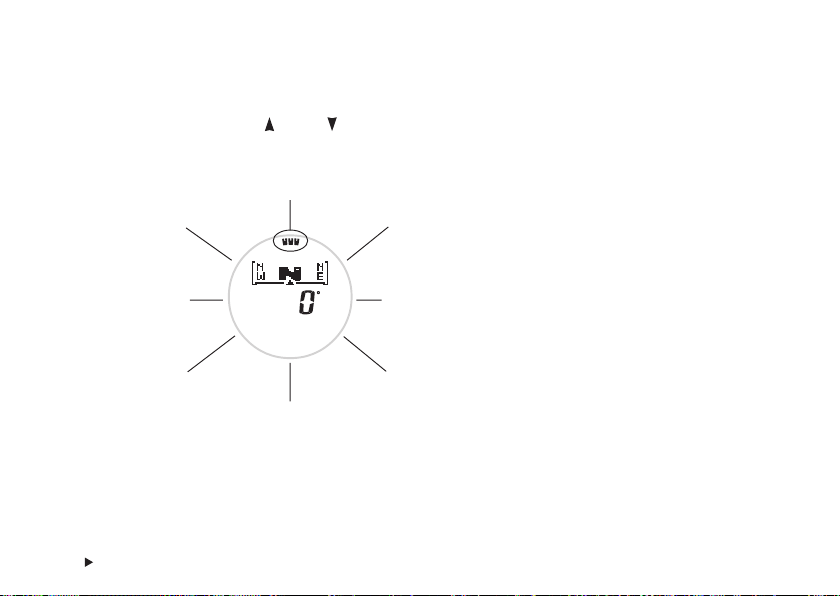
2.4 NAVI MAIN MODE (COMPASS)
Use the Navi main mode for navigation and checking your direction.
In the Time main mode, press the Up or Down button until you enter the Navi main mode.
The direction reading is displayed in degrees and as cardinal points:
North (N), 0/360°
North West (NW), 315°
West (W), 270°
South West (SW), 225°
South (S), 180°
Keep your arm or the wrist unit horizontal when measuring a direction.
For further information, see page 46.
THE MAIN FUNCTIONS OF THE POLAR OUTDOOR COMPUTER26
North East (NE), 45°
East (E), 90°
South East (SE), 135°
Page 27
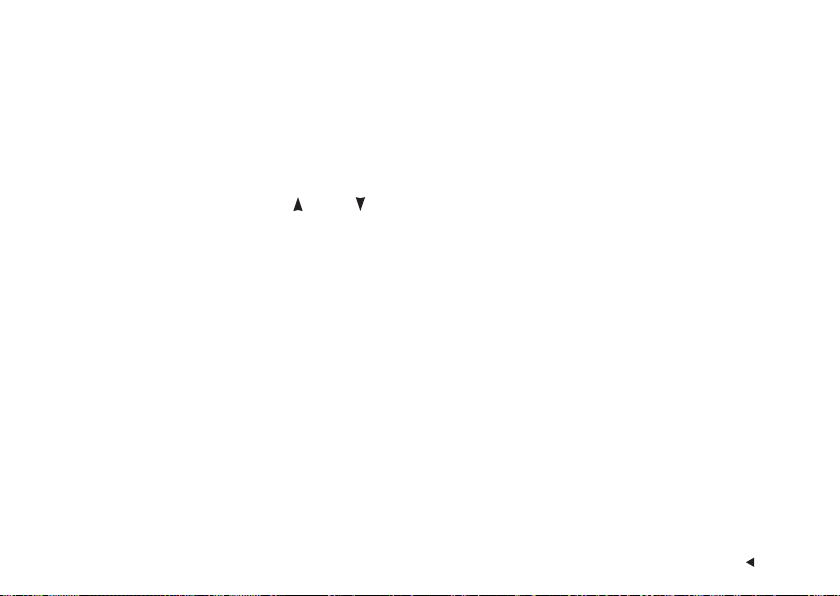
2.5 TEST MAIN MODE
In the Test main mode, you can:
• Do the Polar Fitness Test to measure your OwnIndex® value (comparable to maximal oxygen uptake, VO
2max
) to find
out your aerobic fitness level. For further information, see page 52.
• Do the Polar HR
Test to measure your resting heart rate, which gives you information on the state of your physical
rest
fitness and recovery, or your adaptation at different altitudes. For further information, see page 56.
In the Time main mode, press the Up or Down button until you enter the Test main mode.
2.6 ACTION MAIN MODE
Use the Action main mode to record your physical activity and changes in altitude.
When you start recording your activity, a variety of information, including activity duration, vertical speed while ascending or
descending and altitude, are recorded in an Action File. If you want also to record your heart rate and energy expenditure in
calories, wear the transmitter. For further information on wearing the transmitter, see page 30.
27THE MAIN FUNCTIONS OF THE POLAR OUTDOOR COMPUTER
Page 28
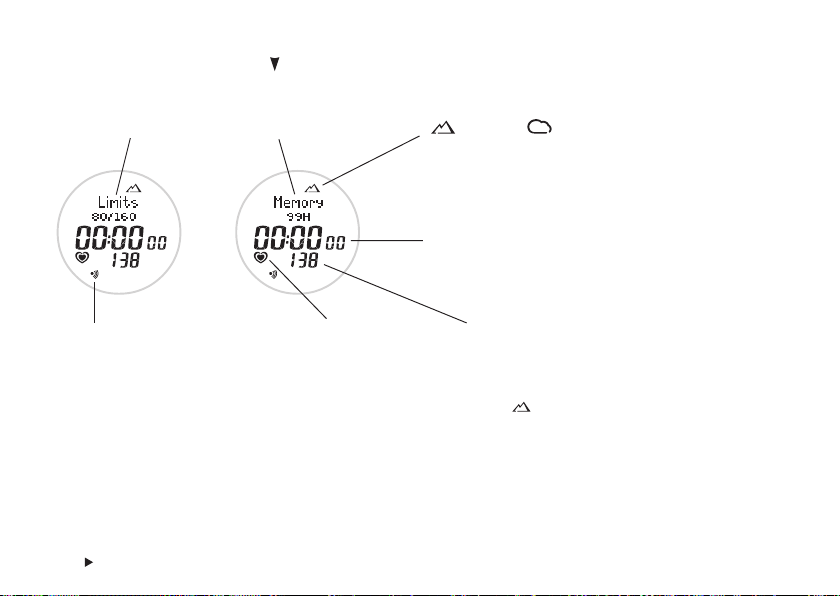
In the Time main mode, use the Down button to enter the Action main mode.
The Action main mode includes the following information:
Preset heart rate limits and free memory left
alternate.
Altimeter or barometer symbol (depending
on which function is activated).
Action duration.
Target zone alarm symbol
Flashing heart symbol and your current heart rate, if a heart beat is detected.
Start Action recording by pressing the Start button. For further information, see page 32.
Note: To record the altimeter information in an Action File, make sure that the altimeter is activated .
THE MAIN FUNCTIONS OF THE POLAR OUTDOOR COMPUTER28
Page 29
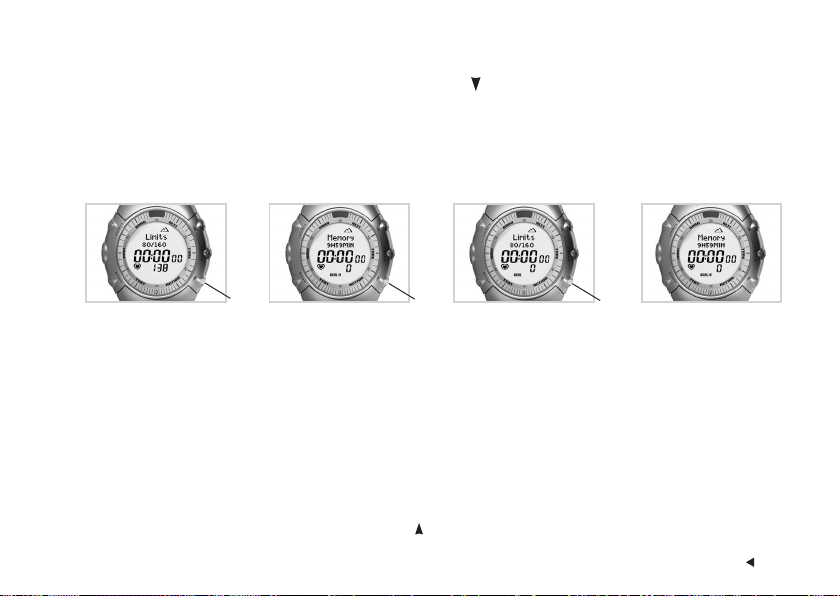
Changing the lower row information
To change the information in the lower row, press and hold the Down button:
1. Your current heart rate
(beats per minute)
2. Current rate of calories
burned (kcal/h)*
3. Calories burned during
Action recording (kcal)*
4. Your current heart
rate as a percentage
of your maximum
heart rate
Press
and hold
*The number of calories burned is measured after you have started recording.
Note:
•You can also change the lower row information while Action recording.
•Your current heart rate is also displayed in the Alti and Time main modes while Action recording.
• If your heart rate is not displayed and
the transmitter to restart the heart rate detection.
• As you start Action recording, the AXN700 always activates the first heart rate limits that you have set and switched on. You can swap the heart
rate limits before starting Action recording: Press and hold the Up
- -
appears in the display, the heart rate detection has stopped. Bring the wrist unit near the Polar logo on
Press
and hold
button to activate the alternative heart rate limits 1, 2 or 3.
Press
and hold
See futher information on how
to use the heart rate as % of
your maximum heart rate in
page 87.
29THE MAIN FUNCTIONS OF THE POLAR OUTDOOR COMPUTER
Page 30
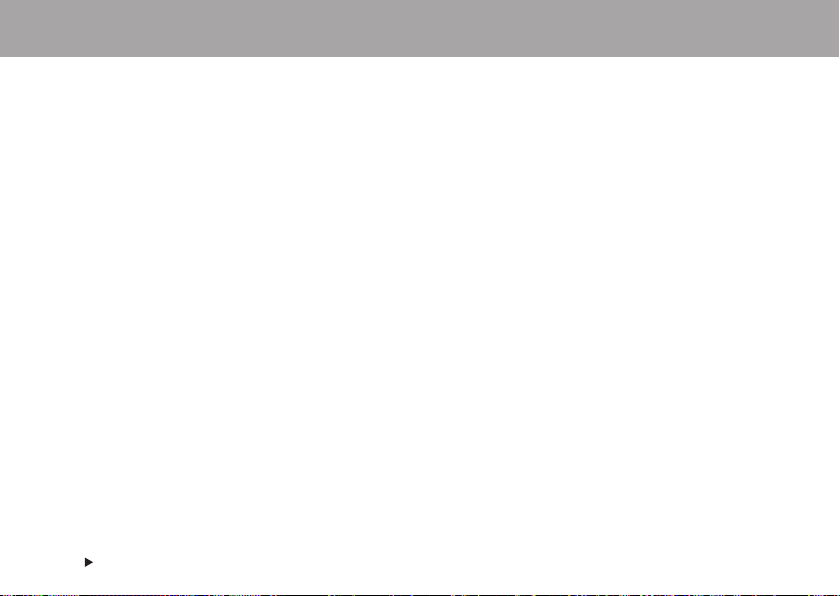
3. MEASURING AND RECORDING WITH YOUR OUTDOOR COMPUTER
3.1 ACTION SUB MODE
3.1.1 WHY MONITOR YOUR HEART RATE WHEN ENGAGING IN OUTDOOR SPORTS?
There are many reasons to monitor your heart rate during outdoor activities:
Planning - You can use heart rate in planning your training for various activities.
Intensity - Your heart rate is an accurate measure of the intensity of the activity – you will know how hard you are
Pace - You can use heart rate to set a pace that you will be able to maintain.
Progress - Your heart rate allows you to objectively measure improvements in your fitness level. For a particular speed
Safety - Monitor your heart rate during and after activity to keep yourself from pushing too hard or overtraining.
Adaptation - Your heart rate responds to internal and external factors acting on your body (for example, altitude,
3.1.2 PUTTING YOUR TRANSMITTER ON
Although you can use your wrist unit as a watch and record performance and environmental data without wearing the
transmitter, wear the transmitter when you want to measure and record your heart rate and calorie expenditure.
working.
and time or journey, your heart rate should decrease due to improvements in your fitness.
temperature and humidity).
MEASURING AND RECORDING WITH YOUR OUTDOOR COMPUTER30
Page 31

1.
1. Moisten the electrode areas of the strap under running water and make sure that they are
well moistened.
2. Attach the connector to the strap. Position the letter L on the connector next to the word
LEFT on the strap and snap the fastener.
2.
3. Adjust the strap length to fit snugly and comfortably. Secure the strap around your chest,
just below your chest muscles, and snap the second fastener.
4. Check that the wet electrode areas are firmly against your skin and that the Polar logo of the
connector is in a central, upright position.
To ensure trouble-free heart rate monitoring, start your heart rate monitoring in a place with the
3.
fewest possible electromagnetic disturbances (skilifts, computers, mobile phones, other people
using heart rate monitors, high voltage power lines, cars, motor driven exercise equipment, etc.)
before going out.
When you put your transmitter on, it starts to detect your heart rate, which is then transmitted
to the wrist unit. A heart symbol starts flashing in the Action (or Alti) main mode and your heart
4.
rate in beats per minute (bpm) appears in a maximum of 15 seconds.
Note: If the wrist unit does not display your heart rate, check that the transmitter electrodes are wet and that the
strap is snug enough.
31MEASURING AND RECORDING WITH YOUR OUTDOOR COMPUTER
Page 32

3.1.3 RECORDING YOUR ACTION
1. In the Time main mode, press the Down button to enter the Action Main mode. Your heart rate appears in a few seconds
if you are wearing the transmitter. To start Action recording, press the Start button.
Alternatively, you can quickstart Action recording in the Time main mode by pressing and holding the Start button.
2. The wrist unit displays Action: REC ON and the Action timer starts running. Your activity information is recorded in an
Action File. For further information, see page 67. The Action recording mode displays the following information:
Altimeter or barometer symbol depending on which one is active.
Heart rate trend graph.
indicates recording.
Flashing heart symbol* and your heart rate.
* A frame around the heart rate symbol indicates a coded heart rate transmission. Heart rate coding reduces
interference from other heart rate monitors that are close by. To ensure that the code search is successful make sure that
there is no other heart rate monitor within reception range (1 meter / 3 feet) before the framed heart rate appears.
A heart rate symbol without a frame indicates an non-coded heart rate transmission. However, the heart rate
measurement works in a non-coded mode.
MEASURING AND RECORDING WITH YOUR OUTDOOR COMPUTER32
Page 33

Graphical Heart Rate Trend
The graph shows how your heart rate has changed.
Heart Rate:
The entire axis equals 15 beats per
minute and one pixel equals 1 bpm.
The most recently updated point.
The trend is updated every 15
seconds.
Time: last 11 minutes and 45 seconds
Note:
• If the Action recording is on and you are wearing the transmitter, your current heart rate is also displayed in the Time and Alti main modes.
• The wrist unit automatically records a marker in the Action File when you start Action recording. From the marker, you can see what your sea level
pressure or altitude (depending on whether the barometer or altimeter was active) was at that time.
•You can change the lower row information by pressing and holding the Down
• If the maximum recording time of one Action File (99 hours 59 min 59 s) becomes full, the wrist unit beeps and automatically pauses Action
recording and displays the HALT text. Stop Action recording by pressing the Stop button and start recording in another Action file, if there is
memory left. For further information on how to release memory for new files by deleting files, see page 73.
• When the total memory becomes full, the wrist unit beeps and displays the Memory full text. The wrist unit stops recording Action File information,
and the Season Total Values are not updated any more after the memory is full. This has no effect on the Auto Log function. For further information
on how to release memory for new files by deleting files, see page 73.
button in the Action main mode.
33MEASURING AND RECORDING WITH YOUR OUTDOOR COMPUTER
Page 34

3.1.4 FEATURES DURING YOUR ACTION RECORDING
In the Action main mode you can use the following functions during your Action recording.
To turn the sounds on or off: Press and hold the Up button. The symbol indicates that the button, activity and
Target Zone Alarm sounds are on.
Setting Markers for interesting points, moments or places: Press the Start button. The wrist unit informs: Marker SET for
a few seconds. After the activity, you can check the recorded Marker times and split times in the Action File. For further
information, see page 72.
Note:
• Some additional marker information, which is not shown in the Action File, can be viewed with the Polar Precision Performance software after you
transfer the Action Files to your PC. For further information, see the separate Toolkit user manual.
• Markers are also recorded automatically when the altimeter or barometer is calibrated during Action recording.
• AXN700: Markers are also recorded automatically when you go down a slope, each time you swap your heart rate limits or when you set your bearing.
• If the Marker full text is displayed, the wrist unit's memory is full. Stop Action recording and delete files. For further information, see page 73.
•You can change the HeartTouch funtion to set markers instead of browsing the main modes with the Polar Precision Performance software.
For further information, see the separate Toolkit user manual.
MEASURING AND RECORDING WITH YOUR OUTDOOR COMPUTER34
Page 35

Tar get Zone Alarm: With the Target Zone Alarm you can make sure you exercise at the correct intensity. After you set your
heart rate limits, the wrist unit sounds an alarm when you are above or below your heart rate limits. You can set the heart
rate limits for your target zone in the Settings/General menu. For further information, see page 87.
How it works: The heart rate value starts flashing and your wrist unit beeps with each heartbeat if you are out of your target
zone. The Target Zone Alarm also works in the Alti and Time main modes during Action recording.
Swapping the heart rate limits: To change heart rate limits 1, 2 or 3, press the Stop button to pause the Action timer. The
wrist unit displays: Action: PAUSED. Press and hold the Up button to activate the alternative heart rate limits. Press the
Start button to continue recording your activity. In the Action File you can see the information on the Target Zones you have
used while recording your activity.
Note: If the heart rate limits are turned off, there is no Target Zone Alarm in the Action mode and no target zone information is placed in the Action File.
Exercising in the dark: After you have pressed the Light button once, the display automatically illuminates each time you
press a button or bring the wrist unit near the Polar logo on the transmitter, until you stop Action recording.
3.1.5 FILEVIEW DURING ACTION RECORDING
If you want to view your information during Action recording, you can check the summary of the information recorded so far.
The FileView function is available in all main modes except in the Test main mode.
35MEASURING AND RECORDING WITH YOUR OUTDOOR COMPUTER
Page 36

1. Press and hold the Start button during recording to
activate the FileView function.
2. FileView SPLIT is displayed.
FileView starts automatically scrolling through the
following information:
FileView
SPLIT Split time
HR AVG Average heart rate
HR MAX Maximum heart rate
Kcal Accumulated calories
VERT.SPD AVG Average ascent rate*
VERT.SPD MAX Maximum ascent rate*
VERT.SPD AVG Average descent rate*
VERT.SPD MAX Maximum descent rate*
SLOPES Number of slopes you have gone down*
ALTITUDE MAX (M/FT) Maximum Altitude*
ALTITUDE MIN (M/FT) Minimum Altitude*
ASCENT Ascended meters / feet*
DESCENT Descended meters / feet*
MEASURING AND RECORDING WITH YOUR OUTDOOR COMPUTER36
3. To freeze the display for a few secods, press the Start
button. To continue automatic scrolling, press the Start
button again. To browse the FileView press the Up or
Down button.
To stop viewing information while recording, press the
Stop button. The wrist unit returns to the Action
recording mode.
*These values are not displayed if your Barometer was active during
Action recording
The wrist unit automatically counts a descent of at least 50 m /
165 ft as a slope.
.
3.1.6 STOPPING OR PAUSING ACTION RECORDING
You can pause recording in any main mode. The wrist unit
returns to the Action mode.
1. Press the Stop button to pause Action recording. The
wrist unit displays: Action PAUSED.
Flashing indicates that your Action recording is
paused.
2. To continue recording, press the Start button. Action
recording starts again.
Alternatively to stop recording, press the Stop button
again. Action STOPPED is displayed for a few seconds
before the wrist unit returns to the Time main mode.
Page 37

3.2 ALTI SUB MODE (ALTIMETER)
In the Alti sub mode, you can:
• Activate your altimeter.
• Set the altitude scale for the graphical trend to suit the type of activity you will be doing.
• Set Altitude Alarms to remind you of altitude limits for the day or to assist with navigation
(when using a topographical map).
Press Start
• ACTIVATE
Press Up
• SCALE
Press Up
• ALARM
Press Up
• CALIBRATION
1. In the Time main mode, press the Up button to enter the Alti main mode.
2. In the Alti main mode, press the Start button. Activate: ALTI or BARO is displayed.
• Calibrate the altitude.
3.2.1 ACTIVATING THE ALTIMETER
The altimeter converts the measured barometric pressure to an altitude reading. Due to the fact
that both the altimeter and the barometer use barometric pressure, you can activate only one of
these features at a time. Therefore, you must activate your altimeter to use it. It is recommended
that you calibrate the altimeter after activating it. For further information, see page 41.
The wrist unit records altimeter information automatically and continuously in a two-week
circular memory, called Auto Log, if the altimeter is activated.
37MEASURING AND RECORDING WITH YOUR OUTDOOR COMPUTER
Page 38

3. Continue by pressing the Start button and follow the step below:
4. The display reads:
Activate: ALTI or BARO
Press the Up or Down button
to select ALTI (altimeter).
Press the Start button to active
the selected function.
•To return to the Time main mode, press and hold the Stop button.
Note:
• Activating the altimeter locks off the sea level pressure reading.
• Every time you activate the altitude value and the Action recording is on, a Marker is recorded automatically.
3.2.2 SETTING THE SCALE FOR THE GRAPHICAL TREND
The optional scales for the altitude graphical trend are:
Altitude
1 m / 3 ft, 10 m / 30 ft and 100 m / 300 ft.
The table below contains recommended graphical trend scale settings for different activties.
Activity
Hiking - level to moderate terrain 1 1 m / 3 ft 15 m or 45 ft
Hiking - moderate to steep terrain, 10 10 m / 30 ft 150 m or 450 ft
Back-country skiing or snowboarding
Downhill skiing or snowboarding 100 100 m / 300 ft 1500 m or 4500 ft
MEASURING AND RECORDING WITH YOUR OUTDOOR COMPUTER38
Scale
Graphical Trend Scale:
One pixel equals
Graphical Trend Scale:
The total altitude axis equals
Page 39

To set the scale:
1. In the Alti main mode, press the Start button. Use the Up button until Altitude SCALE is displayed.
2. Continue by pressing the Start button and follow the step below:
3. The display reads:
Altitude SCALE
Press the Up or Down button
to select the desired scale.
Press the Start button.
• The wrist unit returns to the
Altitude SCALE menu.
•To return to the Time main mode, press and hold the Stop button.
39MEASURING AND RECORDING WITH YOUR OUTDOOR COMPUTER
Page 40

3.2.3 SETTING ALTITUDE ALARMS
Altitude Alarms are intended to remind you when you reach a preset altitude limit. A good way to keep track of your daily
ascent is to set an Altitude Alarm to correspond to a desired target altitude.
1. In the Alti main mode, press the Start button. Use the Up or Down button until Altitude Alarm is displayed.
2. Continue by pressing the Start button and follow the steps below:
The display reads: Press Up or Down button
3. ALTITUDE ALARM1
SET ON or OFF
4. ALTITUDE ALARM1
SET
5. ALTITUDE ALARM2
SET ON or OFF
6. ALTITUDE ALARM2
SET
to set the flashing value
/ Down
Up
• turn Alarm 1 on or off.
/ Down
Up
• set the Altitude Alarm limit.
Up
/ Down
• turn Alarm 2 on or off.
Up
/ Down
• set the Altitude Alarm limit.
Press the Start button
to accept
Start
If you select off, skip step 4.
Start
Start
If you select off, skip step 6.
Start
• The wrist unit returns to the
Altitude Alarm menu.
•To return to the Time main mode, press and hold the Stop button.
MEASURING AND RECORDING WITH YOUR OUTDOOR COMPUTER40
Page 41

How Altitude Alarms work
Altitude Alarms work in all main modes. When you reach a preset altitude point, the wrist unit sounds an alarm and the
symbol and text Altitude Alarm! are displayed. Press any button to stop the Alarm.
To prevent the alarm from going off continuously for the same altitude, the wrist unit sounds the alarm again only if you
have ascended or descended at least 10 m / 33 ft before reaching the same preset altitude. In order to use the Altitude
Alarms, you need to activate the altimeter in the Alti main mode.
Tip: The Altitude Alarm function can also be used to help climb or trek safely at high altitudes. Cases of Acute Mountain Sickness (AMS) may occur
at altitudes typically near or above 3 000 m / 10 000 ft or higher. If you are not adapted, or acclimatized, to the altitude, limit your daily rate of
ascent to 300 m / 1 000 ft per day to help reduce the risk of AMS. Also monitor your heart rate while ascending to get information about your body's
response to the increased altitude.
3.2.4 CALIBRATING ALTITUDE
There are two ways to calibrate the altimeter: manually, setting a value by scrolling; or with a calibration list, if you have
prepared the list in advance with the Polar Precision Performance software. Calibrate your altimeter often to ensure it
remains accurate. Set the reference altitude whenever a reliable reference, such as a peak or a topographic map, is
available.
Tip: When calibrating the altimeter, the barometer is calibrated simultaneously.
If you do not know the altitude of your position, but you do know the exact sea level pressure of your location, you can calibrate the sea level pressure
to help determine the altitude and vice versa. For further information on the barometer calibration, see page 44.
Note: Every time you calibrate the altitude value and the Action recording is on or paused, a Marker is recorded automatically.
41MEASURING AND RECORDING WITH YOUR OUTDOOR COMPUTER
Page 42

Manual Calibration
1. In the Alti main mode, press the Start button. Press the Down button. Altitude CALIBRATION is displayed.
2. Continue by pressing the Start button and follow the steps below:
The display reads: Press Up or Down button
3. Calibrate
MANUAL/ LIST
4. Calibrate
MANUAL
to set the flashing value
/ Down
Up
• select manual calibration (MANUAL).
/ Down
Up
• set the altitude of your current location.
Press the Start button
to accept
Start
Start
• Calibration OK is displayed and the wrist unit returns
to the Alti main mode.
•To return to the Time main mode, press and hold the Stop button.
Note: To cancel the calibration, press the Stop button when the calibrated value flashes. Calibration FAILED is displayed and the wrist unit returns to the
previous display.
Using a Calibration List
If you have created a calibration list with the Polar Precision Performance software you can use, preprogrammed altitude
points for example during your hiking route. When you arrive at a preprogrammed calibration point, just accept the point
from your list.
Transfer the list you have created with the software to the wrist unit. For further information, see the Polar Precision
Performance software’s online helps.
MEASURING AND RECORDING WITH YOUR OUTDOOR COMPUTER42
Page 43

3.3 BARO SUB MODE (BAROMETER)
In the Baro sub mode, you can:
• Activate your barometer.
• Calibrate the sea level pressure.
3.3.1 ACTIVATING THE BAROMETER
Press Start
• ACTIVATE
Press Up
• CALIBRATION
Because barometric pressure decreases considerably when the altitude increases, it is
recommended that you use the barometer when you stay at the same altitude for a longer period
of time, for example, when camping overnight.
It is recommended that you calibrate the barometer after activating it. For further information,
see the following page.
The wrist unit records barometer information automatically and continuously in a two-week
circular memory, called Auto Log, if the barometer is activated.
1. In the Time main mode, press the Up button to enter the Alti main mode.
2. In the Alti main mode, press the Start button. Activate: ALTI or BARO is displayed.
43MEASURING AND RECORDING WITH YOUR OUTDOOR COMPUTER
Page 44

3. Continue by pressing the Start button and follow the step below:
4. The display reads:
Activate: ALTI or BARO
Press the Up or Down button
to select BARO (barometer).
Press the Start button to active
the selected function.
•To return to the Time main mode, press and hold the Stop button.
Note:
• Due to the fact that both the altimeter and barometer measurements are based on barometric pressure, you can use only one of these features at a time.
Activating the barometer turns off the altimeter and vice versa.
• Every time you activate the barometer and Action recording is on, a Marker is recorded automatically.
Tip: How to Predict Weather Changes when Using the Altimeter
If you notice that the altitude reading is significantly off (you know your altitude is about 2000 m / 6500 ft, but the altimeter reads
3000 m / 9500 ft), this could result from a change in weather conditions. You should prepare yourself for a change in the weather.
3.3.2 CALIBRATING THE BAROMETER
Calibrate the barometer by setting the sea level pressure. Information sources such as weather stations, airports, or Internet
weather pages can provide you with your sea level pressure reference value. Calibrate your barometer often to ensure it
remains accurate.
Tip: When calibrating the barometer, the altimeter is calibrated simultaneously.
If you do not know the current sea level pressure, but you know your exact altitude, you can calibrate the current altitude of your position to help
determine the sea level pressure of your location and vice versa. For further information on altimeter calibration, see page 41.
MEASURING AND RECORDING WITH YOUR OUTDOOR COMPUTER44
Page 45

1. In the Baro main mode, press the Start button. Press the Down button. Barometer CALIBRATION is displayed.
2. Continue by pressing the Start button and follow the step below:
3. The display reads:
Barometer
SEA LEVEL
Press the Up or Down button
to set the flashing sea level
pressure value.
Press the Start button to
accept the value.
• Calibration OK is displayed
and the wrist unit returns to
the Baro main mode.
•To return to the Time main mode, press and hold the Stop button.
Note:
• Every time you calibrate the sea level pressure value and Action recording is on or paused, a Marker is recorded automatically.
•To cancel the calibration, press the Stop button during calibration. Calibration FAILED is displayed and the wrist unit returns to the Barometer
CALIBRATION display.
45MEASURING AND RECORDING WITH YOUR OUTDOOR COMPUTER
Page 46

3.4 NAVI SUB MODE (COMPASS)
In the Navi sub mode, you can:
• Set your bearing readings manually.
• Calibrate the compass.
• Set the compass declination.
Press Start
• BEARING
Press Up
• CALIBRATION
Press Up
• DECLINATION
MEASURING AND RECORDING WITH YOUR OUTDOOR COMPUTER46
3.4.1 DIRECTION INDICATION
The compass shows the following information depending on your direction:
North
You are heading North. You are heading West.
3 direction pointers point North,
showing its relation to your current
direction.
The direction value is interpreted as a
cardinal point as well as in degrees.
North
Keep your wrist horizontal to make sure you obtain accurate bearings.
As Compass: FREEZE is displayed, the compass is automatically deactivated to save the battery
of the wrist unit. To reactivate the compass, press the Start button.
Note: When wearing a transmitter, do not bring the wrist unit too close to the transmitter to avoid activating the
HeartTouch function, which changes the main modes automatically.
Page 47

3.4.2 SETTING THE COMPASS BEARING
Set a bearing reading to help yourself keep on track.
There are two ways to set a bearing:
• Point Polar logo of the wrist unit towards the target destination or landmark and set a bearing by pressing and holding
the Up button in the Navi main mode.
• Alternatively, set a bearing reading by following steps 1-3.
1. In the Navi main mode, press the Start button. Compass: BEARING is displayed.
2. Continue by pressing the Start button and follow the step below:
3. The display reads:
Bearing SET
Press the Up or Down button
to set your bearing reading.
Press the Start button to
accept the value.
•To return to the Time main mode, press and hold the Stop button.
47MEASURING AND RECORDING WITH YOUR OUTDOOR COMPUTER
Page 48

How it works: The bearing indicator shows the direction to the destination in the Navi main mode.
Turn to that direction where the north and bearing indicators meet, i.e., the indicators are on top of one another.
You are heading to the right direction You are heading to the wrong direction
The bearing
you have set
North indicator & Bearing indicator
Bearing indicator North indicator
indicating same direction
To erase a bearing press and hold the Up button in the Navi main mode.
MEASURING AND RECORDING WITH YOUR OUTDOOR COMPUTER48
Page 49

3.4.3 CALIBRATING THE COMPASS
Calibrate the compass:
• when you use it for the first time in a new environment
• whenever it is exposed to big temperature changes or strong external magnetic fields such as loudspeakers, televisions,
or other strong magnetic sources.
• if you notice that your compass is not showing the direction correctly.
• after a wrist unit battery change.
1. In the Navi main mode, press the Start button. AXN700: Press the Up button.
2. Compass: CALIBRATION is displayed.
3.
Calibration is in progress when
the indicators appear one by one.
3. Press the Start button. The wrist unit displays the text Keep LEVEL to indicate that you
should keep the wrist unit horizontal at the same height as your chest during the calibration.
When Rotate 360° is diplayed, slowly rotate a full circle.
Note: If some indicators in the outer circle of the display are missing, turn again slowly to reset them.
49MEASURING AND RECORDING WITH YOUR OUTDOOR COMPUTER
Page 50

4.
4. After you have finished rotating a full circle, the indicators form a full circle on the display.
Note: Be careful not to leave empty spaces between the indicators. If holes remain after you have rotated a full circle,
rotate slowly another 360
°
to complete the calibration.
The wrist unit displays:
• Calibration OK - If the calibration succeeded. The wrist unit returns to the Navi main mode.
OR
• Calibration FAILED - Calibrate the compass again after the wrist unit returns to the
Compass calibration display. Return to step 3.
•To return to the Time main mode, press and hold the Stop button.
Note: To cancel the calibration, press the Stop button during calibration. Calibration FAILED is displayed and the wrist unit returns to the Compass:
CALIBRATION display.
MEASURING AND RECORDING WITH YOUR OUTDOOR COMPUTER50
Page 51

3.4.4 SETTING THE COMPASS DECLINATION
Declination is the difference in degrees between Magnetic North (as indicated by the compass) and Geographic (map) North.
Declination varies between regions. Check your local declination. For example, you could use a topographic map. Set your
declination correction.
1. In the Navi main mode, press the Start button. Press the Up button until Compass: DECLINATION is displayed.
2. Continue by pressing the Start button and follow the step below:
3. The display reads:
Declination SET
Press the Up or Down button
to set the declination
Press the Start button to
accept the value.
(WEST = W, EAST = E).
•To return to the Time main mode, press and hold the Stop button.
51MEASURING AND RECORDING WITH YOUR OUTDOOR COMPUTER
Page 52

3.5 TEST SUB MODE
3.5.1 PERFORMING THE POLAR FITNESS TEST
To monitor the progress of your aerobic fitness, perform the
Fitness Test a couple of times during the first two weeks of
your activity to get a baseline value. Thereafter, repeat the
test approximately once a month to follow the changes in
your fitness.
Before you can perform the test, you need to enter your
personal user information and long term physical activity in
the Settings/User menu (see page 82) and to wear your
transmitter (see page 30). It takes 3-5 minutes to perform
the test. The test is intended for healthy adults.
To get reliable test results, follow these basic requirements:
• The test can take place anywhere as long as the testing
environment is peaceful. There should be no disturbing
noises (e.g., television, radio or telephone), and no other
people talking to you.
• Keep the testing place, time of day, and environment
similar every time you take the test.
•Avoid eating a heavy meal, drinking coffee or smoking
2-3 hours prior to performing the test.
MEASURING AND RECORDING WITH YOUR OUTDOOR COMPUTER52
• Limit heavy physical exertions, and avoid alcoholic
beverages or pharmacological stimulants on the test
day and the day before.
• Lie down and relax for 1-3 minutes before the test.
To Perform the Test
1. In the Time main mode, press the Up or Down
button until you enter the Test main mode.
AXN700: Press the Start button. Test: FITNESS is
displayed.
2. If you have taken the test before, your latest OwnIndex
value and the test date are displayed.
3. Press the Start button to start the test. The wrist unit
starts searching for your heart rate. The test begins as
Test ON and your heart rate are
displayed. The increasing number of arrows indicates
that the test is in progress.
Note: If the wrist unit displays: Setting Missing, set your weight, height,
date of birth, sex and activity level before performing the test. For further
information, see page 82.
Page 53

4. Stay relaxed. Keep your hands beside your body and limit your body movements and communication with other people.
5.
Fitness class
Test date
OwnIndex
5. When your test is over, your current OwnIndex and its interpretation are
displayed. For further information on the interpretation, see page 55.
6. Press the Start button. If the test result is different from the previous result,
the wrist unit asks: Save new VALUE?
Saving the OwnIndex value automatically updates your OwnIndex in the
User Set/VO
setting mode. For further information, see page 82.
2max
7. To save your OwnIndex value, press the Start button.
Alternatively, if you do not want to update your OwnIndex value, press the Stop button.
The wrist unit returns to the Test main mode.
•To return to the Time main mode, press and hold the Stop button.
Canceling the Test
Press the Stop button to stop the test at any time during testing. Your test is interrupted and your last OwnIndex value is not
replaced.
If the wrist unit does not receive your heart rate at the beginning or during the test, the test fails. Check that the transmitter
electrodes are wet and that the strap is snug enough.
53MEASURING AND RECORDING WITH YOUR OUTDOOR COMPUTER
Page 54

3.5.2 OWNINDEX - FITNESS TEST RESULT
OwnIndex is a value that is comparable to your maximal oxygen uptake (VO
in ml/kg/min), a commonly used descriptor of
2max
aerobic fitness. Aerobic (cardiovascular) fitness relates to how well your cardiovascular system works to transport and utilize
oxygen in your body. The stronger and more efficient your heart is, the better your aerobic fitness is. VO
of performance capability in endurance and outdoor sports. OwnIndex or your preset VO
value is used in the estimation of
2max
is a good indicator
2max
your energy expenditure.
If you want to improve your aerobic fitness, it takes a minimum of 6 weeks on average to see a noticeable change in your
OwnIndex. Less fit individuals see progress even more rapidly, while more fit individuals need more time. Aerobic fitness is
improved by exercise types that employ large muscle groups over longer periods of time (more than 30 minutes). OwnIndex is
based on your heart rate and heart rate variability at rest, age, gender, height, body weight, and the self-assessed physical
activity level given in the Settings: User menu.
MEASURING AND RECORDING WITH YOUR OUTDOOR COMPUTER54
Page 55

3.5.3 OWNINDEX INTERPRETATION
Your OwnIndex is most meaningful when comparing your individual values and changes in them. OwnIndex can also be
interpreted in accordance with your gender and age. Locate your OwnIndex in the table to find out your current aerobic
fitness classification, compared to those who are of the same age and gender.
12 3 4 5 6 7
Age (very (low) (fair) (middle) (good) (very (elite)
(years) low) good)
20-24 < 32 32-37 38-43 44-50 51-56 57-62 >62
25-29 < 31 31-35 36-42 43-48 49-53 54-59 >59
MEN
30-34 < 29 29-34 35-40 41-45 46-51 52-56 >56
35-39 < 28 28-32 33-38 39-43 44-48 49-54 >54
40-44 < 26 26-31 32-35 36-41 42-46 47-51 >51
45-49 < 25 25-29 30-34 35-39 40-43 44-48 >48
50-54 < 24 24-27 28-32 33-36 37-41 42-46 >46
55-59 < 22 22-26 27-30 31-34 35-39 40-43 >43
60-65 < 21 21-24 25-28 29-32 33-36 37-40 >40
20-24 < 27 27-31 32-36 37-41 42-46 47-51 >51
25-29 < 26 26-30 31-35 36-40 41-44 45-49 >49
30-34 < 25 25-29 30-33 34-37 38-42 43-46 >46
35-39 < 24 24-27 28-31 32-35 36-40 41-44 >44
WOMEN
40-44 < 22 22-25 26-29 30-33 34-37 38-41 >41
45-49 < 21 21-23 24-27 28-31 32-35 36-38 >38
50-54 < 19 19-22 23-25 26-29 30-32 33-36 >36
55-59 < 18 18-20 21-23 24-27 28-30 31-33 >33
60-65 < 16 16-18 19-21 22-24 25-27 28-30 >30
This classification is based on a literature review of 62 studies where
VO
was measured directly in healthy adults in the USA, Canada and
2max
7 European countries. Reference: Shvartz E, Reibold RC: Aerobic fitness
norms for males and females aged 6 to 75 years: a review. Aviat Space
Environ Med; 61:3-11, 1990.
The values in the table are typical for individuals who are
not competing in sports. Top athletes typically score
OwnIndex values above 70 (men) and 60 (women). Values
as high as 95 can be reached by Olympic level endurance
athletes.
55MEASURING AND RECORDING WITH YOUR OUTDOOR COMPUTER
Page 56

3.5.4 PERFORMING THE POLAR HR
Your resting heart rate (HR
rest
TEST
rest
) is highly individual, therefore compare the value to your own baseline. To find out your
personal baseline, perform the test on five consecutive days in the mornings at home or at the same altitude that you live at.
After this, update your baseline resting heart rate once every six months. If you train regularly and improve your fitness, you
may need to change baseline more often. The test is intended for healthy adults.
After you find out your baseline value, you can start following changes in your HR
. If HR
Test is performed after exercise,
rest
rest
in the following morning, it allows you to find out the state of your physical recovery. If performed during treks at higher
altitudes, the test allows you to find out your acclimatization level i.e. your adaptation to altitude.
Your resting heart rate is affected by many factors, including the state of your physical fitness, recovery, mental stress,
quality of sleep and acclimatization to altitude.
The test should be performed:
• in the morning after waking up
• while lying down
MEASURING AND RECORDING WITH YOUR OUTDOOR COMPUTER56
Page 57

To Perform the HR Rest Test
1. In the Time main mode, press the Up or Down button until you enter the Test main mode.
2. Press the Start button. Press the Up or Down button to select the Test: HR REST. Press the Start button. If you have
taken the test before, your previous test result and the test date are displayed. If you are performing the test for the first
time, the test starts and your can skip step 3.
3. To start the test, press the Start button.
The test begins as Test ON and your heart rate are displayed. The increasing number of arrows
indicates that the test is in progress.
Note: If the wrist unit does not receive your heart rate at the beginning or during the test, the test fails. Check that the transmitter electrodes are wet and
that the strap is snug enough.
4. Stay relaxed. Keep your hands beside your body and limit your body movements and communication with other people.
5. When your test is over, your current HR
value and date alternate with the Gap to BASELINE display.
rest
Gap to Baseline indicates the difference between your current test results and your original baseline value.
If the value is negative, save it later as your Baseline value (step 7).
6. Press the Start button. The wrist unit asks: Save new VALUE?
To update your Test result, press the Start button.
Alternatively, to not save your Test result, press the Stop button.
7. The wrist unit asks: Save new BASELINE? Save the test result as your baseline value only if it is lower than the previous
test result.
To save your Test result as your Baseline value, press the Start button.
Alternatively, to not save your Test result as your Baseline value, press the Stop button.
The wrist unit returns to the Test main mode.
•To return to the Time main mode, press and hold the Stop button.
57MEASURING AND RECORDING WITH YOUR OUTDOOR COMPUTER
Page 58

Canceling the Test
Press the Stop button to stop the test at any time during testing.
Your test is interrupted and your last test result is not replaced.
3.5.5 RESTING HEART RATE - HR
TEST RESULT
rest
Your resting heart rate tends to decrease as you become more fit. A resting heart rate significantly higher than your baseline
may be an indication of incomplete recovery, overtraining, mental stress, fatique, flu or insufficient adaptation to higher
altitudes.
Tip: Perform the HR
altitude's baseline value and from the values at lower altitudes. If your resting heart rate is significantly higher, you have not acclimatized to the
new altitude. Consider slowing your ascending rate, resting at the current altitude or returning to a lower altitude.
Test daily during trekking or mountaneering at high altitudes to follow the change in your resting heart rate from your home
rest
MEASURING AND RECORDING WITH YOUR OUTDOOR COMPUTER58
Page 59

4. ADJUSTING SETTINGS, REVIEWING FILES AND USING TIMERS (TIME MAIN MODE)
In the Time sub modes, you can specify watch, user, memory, and wrist unit settings, as well as
use Stopwatch and CountDown timers, view memory files, and connect to a PC. For further
information on connecting to a PC, see the separate Toolkit user manual.
Press Start
• WATCH SET
Press Up
• FILES
Press Up
• SETTINGS
Press Up
• STOPWATCH
Press Up
• COUNTDOWN
Press Up
• CONNECT
4.1 WATCH SETTINGS
Press Start
• ALARM
Press Up
• TIME
Press Up
• DATE
Press Up
• REMINDER
In addition to normal watch functions, the Polar Outdoor
Computer includes everything you need to keep your day
organized:
• Three Daily Alarms with snooze functions.
•Two different time zone settings.
• Date and weekday.
• Five reminders.
When setting values:
• Select or adjust a value with the Up or Down button.
• Accept your selection and go deeper in the menu with the Start
button.
• Cancel your selection or return to the previous mode or menu
by pressing the Stop button.
59ADJUSTING SETTINGS, REVIEWING FILES AND USING TIMERS (TIME MAIN MODE)
Page 60

4.1.1 SETTING ALARMS
In the Setting Alarm menu, you can set three Daily Alarms. Do not worry about forgetting to turn your alarm clock on in the
evenings – once turned on the Alarms work every day. If you have difficulties waking up, use your wrist unit’s snooze function
to sleep that ten extra valuable minutes.
1. In the Time main mode, press the Start button. Menu WATCH SET is displayed.
2. Press the Start button. WatchSet ALARM is displayed.
3. Continue by pressing the Start button and follow the steps below:
The display reads: Press Up or Down button
4. ALARM 1
SET
5. SET ON or OFF
6. SET AM/PM
(if you use 12h)
7. SET HOURS
8. SET MIN
to set the flashing value
Up
/ Down
• select the one of the three daily Alarms.
Up
/ Down
• turn the Alarm on or off.
Up
/ Down
• select AM or PM.
Up
/ Down
• adjust the flashing hours.
Up
/ Down
• adjust the flashing minutes.
Press the Start button
to accept
Start
Start
(Skip step 6 if you use 24h time mode)
Start
Start
Start
•To set another Alarm, return to step 4.
•To return to the Time main mode, press and hold the Stop button.
ADJUSTING SETTINGS, REVIEWING FILES AND USING TIMERS (TIME MAIN MODE)60
Page 61

How the Alarm works
The Alarm works in all modes. When the Alarm sounds, Daily Alarm! with a flashing backlight is displayed. The alarm
stays on for a minute if you do not turn it off by pressing the Stop button. Alternatively, if you want to sleep an extra 10
minutes, press the Up, Down or Start button: Snooze is displayed. The alarm will sound again after 10 minutes. To cancel
the snooze and Alarm, press the Stop button in Snooze mode.
Note: If the battery low symbol appears in the display, you cannot activate the Alarm.
4.1.2 CHANGING THE TIME OF DAY AND SETTING THE DUAL TIME (TIME SET)
In the Time Set menu, you can change the time of day for your wrist unit and set the time for two different time zones. The
dual time feature can be used when you travel to check the time at home before calling from abroad, or for other uses.
1. In the Time main mode, press the Start button. Menu WATCH SET is displayed.
2. Press the Start button. WatchSet ALARM is displayed.
3. Press the Up button. WatchSet TIME is displayed.
61ADJUSTING SETTINGS, REVIEWING FILES AND USING TIMERS (TIME MAIN MODE)
Page 62

4. Continue by pressing the Start button and follow the steps below:
The display reads: Press Up or Down button
5. Time 1
SET
6. SET 12h / 24h time mode
7. SET AM/PM
(if you chose 12h mode)
8. SET HOURS
9. SET MIN
to set the flashing value
/ Down
Up
• select the time zone (1 or 2).
Up
/ Down
• select flashing 12h or 24h.
Up
/ Down
• select AM or PM.
Up
/ Down
• adjust the flashing hours.
Up
/ Down
• adjust the flashing minutes.
•To set another time zone, return to step 5.
•To return to the Time main mode, press and hold the Stop button.
ADJUSTING SETTINGS, REVIEWING FILES AND USING TIMERS (TIME MAIN MODE)62
Press the Start button
to accept
Start
Start
(If you chose 24h mode, skip step 7.)
Start
Start
Start
Page 63

4.1.3 CHANGING THE DATE
1. In the Time main mode, press the Start button. Menu WATCH SET is displayed.
2. Press the Start button. WatchSet ALARM is displayed.
3. Press the Up or Down button until WatchSet DATE is displayed.
4. Continue by pressing the Start button and follow the steps below:
The display reads: Press Up or Down button
5. Date: DD.MM.YY or
MM.DD.YY (if you use
12h mode)
6. MM (month) or
DD (days: 12h mode)
7. YY (year)
to set the flashing value
Up
/ Down
• select the flashing day or month (12h mode).
Up
/ Down
• select the flashing month or day (12h mode).
/ Down
Up
• select the flashing year.
Press the Start button
to accept
Start
Start
Start
•To return to the Time main mode, press and hold the Stop button.
4.1.4 SETTING REMINDERS
Set five reminders to indicate important events, meetings, and other times during your day.
1. In the Time main mode, press the Start button. Menu WATCH SET is displayed.
2. Press the Start button. WatchSet ALARM is displayed.
63ADJUSTING SETTINGS, REVIEWING FILES AND USING TIMERS (TIME MAIN MODE)
Page 64

3. Press the Down button. WatchSet REMINDER is displayed.
4. Continue by pressing the Start button and follow the steps below:
The display reads: Press Up or Down button
5. Remind1
6. SET ON or OFF
to set the flashing value
/ Down
Up
• select one of the five reminders.
/ Down
Up
• turn the reminder on or off.
Press the Start button
to accept
Start
Start
(If you selected OFF, skip the following
settings for the reminder.)
• In 24h mode, Adjust: day, month, year, hours, and minutes or in 12h mode: month, day, year, AM/PM, hours, and minutes
with the Up or Down buttons. Press the Start button after each selection.
•To set another reminder, return to step 5.
•To return to the Time main mode, press and hold the Stop button.
You can transfer the reminder data, with an identifying name and time, to the wrist unit from the Polar Precision
Performance software. For further information, see the separate Toolkit user manual.
How the Reminder Works
The Reminder Alarm is shown in all modes. When the Reminder Alarm sounds, the number of the reminder (or its name if you
have set it with a PC) is displayed. The Alarm stays on for one minute unless you turn it off by pressing the Start, Stop, Up
or Down button.
ADJUSTING SETTINGS, REVIEWING FILES AND USING TIMERS (TIME MAIN MODE)64
Page 65

4.2 FILES
• AUTO LOG
Press Up
• ACTION FILE
Press Up
• SEASON TOT.
Press Start
There are three types of files for recording information in your wrist unit:
• Auto Log: includes two weeks of altitude or barometer information recorded automatically
and continuously depending on which feature you have used.
• Action File: includes the information you have recorded during your activity.
• Season Total Values: includes cumulative and maximum values for the information recorded
for your activities.
4.2.1 AUTO LOG
Auto Log allows you to review altimeter or barometer readings for the past two weeks without
having to record an Action File. It is perfect for reviewing the altitudes of a long trek or looking
at weather trends.
The wrist unit continuously records altimeter or barometer information every 15 minutes in a two
week running memory, called Auto Log. It does not require you to start recording. When the
memory is full, the oldest information is overwritten.
Viewing the Auto Log
1. In the Time main mode, press the Start button. Menu WATCH SET is displayed.
2. Press the Up button. Menu FILES is displayed.
3. Press the Start button. Files AUTO LOG is displayed.
65ADJUSTING SETTINGS, REVIEWING FILES AND USING TIMERS (TIME MAIN MODE)
Page 66

4. Press the Start button. The most recent recorded information (END) is displayed:
Graphical altitude or barometric pressure trend. END indicates the ending point of the
graph. It is the most recently recorded graphical trend information.
Date when the information was recorded.
Time when the information was recorded (if you use 12h mode: A or P alternates with the time,
A= AM and P= PM).
Note: END/START indicates the ending/starting point of the recorded graphical trend.
5. Use the Up or Down button to scroll through the recorded information.
The graph indicator moves to show the current displayed point in the graph and the date and time when the information
was recorded.
If the indicator is on a point where the
altimeter was active , only the altitude
information is shown.
ADJUSTING SETTINGS, REVIEWING FILES AND USING TIMERS (TIME MAIN MODE)66
If the indicator is on a point where the
barometer was active , only the
barometric pressure information is shown.
Page 67

6. To view more detailed information for a date, press the Start button to select the date.
The following information is displayed:
Graphical altitude or barometric trend.
Altitude or barometric pressure value at the time the information was recorded.
Time and date when the information was recorded alternate.
7. Use the Up or Down button to scroll through the information, which was recorded every
15 minutes.
1500 meters equals
4921 feet.
8. To exit the menu, press the Stop button. Return to step 5.
9. To view an Action File, press the Stop button and press the Up button. Files ACTION FILE is
displayed.
•To return to the Time main mode, press and hold the Stop button.
4.2.2 ACTION FILE
The Action File allows you to review heart rate, energy expenditure and performance data collected while Action recording.
The wrist unit starts recording activity information in an Action File as soon as you start Action recording in the Action main
mode. One Action File is generated at a time.
The bigger the file number, the more recent the file is. You can record a maximum of 100 files. The selected memory rate and
the length of time for which information was recorded in an Action File limit the maximum number of files. For further
information, see page 79.
67ADJUSTING SETTINGS, REVIEWING FILES AND USING TIMERS (TIME MAIN MODE)
Page 68

Viewing the Action File
1. In the Time main mode, press the Start button. Menu WATCH SET is displayed.
2. Press the Up button. Menu FILES is displayed.
3. Press the Start button. Files AUTO LOG is displayed.
4. Press the Up button. Files ACTION FILE is displayed.
5. Press the Start button. The last Action File is displayed:
Action File number.
Date and time when the file was recorded.
Note: If the wrist unit displays: File Rec ACTIVE, stop Action recording to view the Action Files.
6. Use the Up or Down button to browse through the files.
Note: if you press the Up button first you see Delete ALL FILES? For further information, see page 74. Press the Up button to view the first Action File.
ADJUSTING SETTINGS, REVIEWING FILES AND USING TIMERS (TIME MAIN MODE)68
Page 69

7. To view the information recorded in a file, press the Start button to select the file.
Use the Up or Down button to browse through the recorded information.
Recorded Action File Information
Duration or recorded activity.
Maximum and average heart rate readings.
Limits, INZONE, ABOVE,Time spent in, above, and below your target zone during your activity.
BELOW alternates Heart rate limits.
Calories, KCAL Total accumulated calories burned during the activity.
Slope COUNT Accumulated number of slopes.*
*These values are not displayed if the barometer was active.
The wrist unit automatically counts a descent of at least 50 m / 165 ft as a slope.
69ADJUSTING SETTINGS, REVIEWING FILES AND USING TIMERS (TIME MAIN MODE)
Page 70

Recorded Action File Information
Total ascended meters/feet.
Maximum and average ascent rate alternate.*
Total descended meters/feet.
Maximum and average descent rate alternate.*
*These values are not displayed if the barometer was active.
ADJUSTING SETTINGS, REVIEWING FILES AND USING TIMERS (TIME MAIN MODE)70
Page 71

Recorded Action File Information
Altitude Highest and lowest altitude points.*
MAX/MIN
Markers To view recorded markers, see page 72.
File Delete? To delete this file, see page 73.
*These values are not displayed if the barometer was active.
•To stop viewing the File details, press the Stop button to return to the File List (go to step 6).
•To return to the Time main mode, press and hold the Stop button.
71ADJUSTING SETTINGS, REVIEWING FILES AND USING TIMERS (TIME MAIN MODE)
Page 72

Viewing Recorded Markers
Markers are recorded in an Action File in two ways:
• Manually: You have taken a snapshot.
• Automatically: The wrist unit automatically records a marker when
- you start Action recording (the altitude or sea level pressure is recorded).
- you activate or calibrate the altimeter or barometer.
- you swap your heart rate limits, you set a bearing or when the wrist unit registers a slope you have done.
See the tables below.
1. In the Markers view, press the Start button to view the list of Markers. The first Marker is automatically recorded marker,
Autom 1, the altitude or sea level pressure reading when you have started Action recording.
2. Browse the Marker list with the Up or Down button.
The following information starts to alternate: Split time (SPLIT), time of day (TIME) and date (DATE) when the marker was
recorded.
Marker indicates manually taken markers.
Autom. is displayed if a marker is
automatically recorded.
3. To view the details of a Maker, press the Start button. The Marker information is best viewed in the software. For further
information, see the Polar Precision Performance software's online help.
ADJUSTING SETTINGS, REVIEWING FILES AND USING TIMERS (TIME MAIN MODE)72
Page 73

4. To stop viewing the Markers, press the Stop button.
• Continue browsing the Action File information or to return to the Time main mode, press and hold the Stop button.
Note: The bigger the marker number, the more recent the marker is. The wrist unit records up to 255 Markers in one file.
Deleting Files One by One
You can release memory by deleting files. Before you delete files, transfer them to the Polar Precision Performance software.
Once you have deleted a file, you cannot retrieve it.
1. In the Files ACTION FILE display, press the Start button.
2. Use the Up or Down button to browse the files.
3. Press the Start button to select an Action File with the desired number.
4. Press the Down button. File DELETE? is displayed.
If you do not want to delete the file, cancel the deletion by pressing the Up or Down button. You can continue
browsing the Action File information.
5. Press the Start button. The wrist unit asks: Are you SURE?
6. To delete the file, press the Start button. File DELETED is displayed.
Alternatively, to cancel the deletion, press the Stop button.
The wrist unit returns to the Action File display.
•To continue deleting your files, go to step 2.
•To return to the Time main mode, press and hold the Stop button.
Note: You can see the memory left in the Action main mode.
73ADJUSTING SETTINGS, REVIEWING FILES AND USING TIMERS (TIME MAIN MODE)
Page 74

Deleting All Files
1. In the Files ACTION FILE display, press the Start button and the Up button.
2. The wrist unit asks: Delete ALL FILES? If you do not want to delete all the files, press the Up or Down button.
You can continue browsing the Action Files.
3. Press the Start button. The wrist unit asks: Are you SURE?
4. To delete all the files, press the Start button. Files DELETED is displayed.
Alternatively, to cancel the deletion: press the Stop button twice.
The wrist unit returns to the Files ACTION FILE display.
•To return to the Time main mode, press and hold the Stop button.
4.2.3 SEASON TOTAL VALUES
Use the Season Total Values file as a weekly/monthly counter of your activity values.
The Season Total Values are updated automatically, when Action recording is stopped. This function keeps track of your
cumulative and maximum values starting from the last reset. You can reset the values to zero manually or by PC.
Viewing the Season Total Values
1. In the Time main mode, press the Start button. Menu WATCH SET is displayed.
2. Press the Up button. Menu FILES is displayed.
3. Press the Start button. Files AUTO LOG is displayed.
4. Press the Down button. Files SEASON TOT. is displayed.
5. In the Season Total Values menu, press the Start button. The total calories burned (Tot.Kcal) are displayed.
ADJUSTING SETTINGS, REVIEWING FILES AND USING TIMERS (TIME MAIN MODE)74
Page 75

6. Use the Up or Down button to browse through the following information:
Season Total Values
The date when the total calories burned was last reset.
The total calories burned from the previous reset.
Your heart rate must be measured during action recording to update
the total burned calories.
The date when the number of slopes was last reset.
The cumulative number of slopes, commencing from the previous reset.*
The date when the maximum ascent rate was recorded.
Maximum ascent rate.*
* The altimeter must be on during action recording to update these values. The value is not updated if the barometer was activated.
75ADJUSTING SETTINGS, REVIEWING FILES AND USING TIMERS (TIME MAIN MODE)
Page 76

Season Total Values
The date when the maximum descent rate was recorded.
Maximum descent rate.*
The date when the total altitude ascended was last reset.
Cumulative altitude ascended, commencing from the previous reset.*
The date when the total altitude descended was last reset.
Cumulative altitude descended, commencing from the previous reset.*
* The altimeter must be on during action recording to update these values. The value is not updated if the barometer was activated.
ADJUSTING SETTINGS, REVIEWING FILES AND USING TIMERS (TIME MAIN MODE)76
Page 77

Season Total Values
The date when the maximum altitude was recorded.
Maximum altitude.*
* The altimeter must be on during action recording to update these values. The value is not updated
if the barometer was activated.
7. To stop viewing the values, press the Stop button.
•To return to the Time main mode, press and hold the Stop button.
Note: You can view additional information that is not shown in the wrist unit in the Polar Precision Performance software after you transfer the Action
Files to your PC. For further information, see the separate Toolkit user manual.
77ADJUSTING SETTINGS, REVIEWING FILES AND USING TIMERS (TIME MAIN MODE)
Page 78

Using the previously recorded maximum altitude in the Season Total Values
If the altimeter gives a faulty maximum reading, you can correct the recorded reading by using the previously recorded
maximum altitude.
1. In the Altitude max. display, press the Start button to start using the previous maximum altitude value. The wrist unit
asks: Altitude RESET?
2. Press the Up button. Your previous maximum altitude is displayed.
The wrist unit asks: Altitude RETURN OLD?
3. Press the Start button. The wrist unit asks: Are you SURE?
4. If you are sure, press the Start button.
Alternatively, to cancel the reset, press the Stop button.
Resetting the Season Total Values to zero
Use the Season Total Values as a seasonal (or weekly/monthly) counter of your activity values by resetting them to zero once
a season. Once you have reset a value, you cannot retrieve it.
Start with any display in the previous table (Tot.Kcal, Slopes, Vert.Speed max, Vert.Speed max, Ascent, Descent or
Altitude max).
1. Press the Start button to start resetting the desired value. The wrist unit asks: RESET?
2. Press the Start button. The wrist unit asks: Are you SURE?
3. If you are sure that you want to reset the value to zero, press the Start button.
Alternatively, to cancel the reset, press the Stop button.
ADJUSTING SETTINGS, REVIEWING FILES AND USING TIMERS (TIME MAIN MODE)78
Page 79

4.3 SETTINGS
The Settings menus allow you to manually enter memory, user, and wrist unit settings. You can
also prepare your settings with the Polar Precision Performance software and transfer them to
your wrist unit from your PC. For further information, see the separate Toolkit user manual.
Note: You are not able to enter the Settings menu when you are using Action recording.
Press Start
• MEMORY
Press Up
• USER
Press Up
• GENERAL
4.3.1 SETTING THE MEMORY RATE
The available recording time of the wrist unit depends on the selected memory rate (5, 15 or
60 seconds or 5 minutes). The free memory allows a maximum of 660 h or 100 Action Files to be
recorded depending on the memory rate. The smaller the memory rate, the sooner the memory
becomes full. If the total memory is full, you can continue your activity, but the action is no
longer recorded in an Action File.
Use the 5 minute memory rate when you record information without wearing your transmitter.
For example, when you hike in terrain with slower changes in altitude. When the altitude
changes more quickly or you are climbing at high altitudes, it is useful to monitor and record
your heart rate to know how your body is reacting to the altitude and/or the rate at which you are
ascending or descending. In this case, use a smaller memory rate to get more accurate data.
By selecting a shorter memory rate, you will also get more accurate information with the Polar
Precision Performance software.
79ADJUSTING SETTINGS, REVIEWING FILES AND USING TIMERS (TIME MAIN MODE)
Page 80

The following table contains some recommendations for memory rates in different activities:
Type of Activity Memory rate
Downhill skiing - shorter period than a day
Mountain biking - shorter, higher intensity ride
Whitewater padding
Navigating using the altimeter
Back-country skiing
Mountain biking - longer ride
Hiking in steep terrain
Long Treks - recording heart rate for a long
period of time
Recording without monitoring heart rate
ADJUSTING SETTINGS, REVIEWING FILES AND USING TIMERS (TIME MAIN MODE)80
5 s
(Maximum of 11 h free memory)
15 s
(Maximum of 33 h free memory)
60 s
(Maximum of 132 h free memory)
5 min
(Maximum of 660 h free memory)
Page 81

1. To go to the Settings menu, press the Start button in the Time main mode. Menu WATCH SET is displayed.
2. Press the Up or Down button until Menu SETTINGS is displayed.
3. Press the Start button. Settings MEMORY is displayed.
4. Press the Start button. The following information is displayed:
Memory rate
Memory left with the selected memory rate option
5. Continue adjusting the Memory Settings by following the step below:
The display reads:
Memory
Press the Up or Down button
to set the flashing memory rate.
RATE SET
•To return to the Time main mode, press and hold the Stop button.
Press the Start button to accept.
The amount of Memory LEFT in
hours is displayed for a few
seconds. The wrist unit returns to
the Settings MEMORY display.
81ADJUSTING SETTINGS, REVIEWING FILES AND USING TIMERS (TIME MAIN MODE)
Page 82

4.3.2 SETTING USER INFORMATION
Entering your personal information ensures that your calorie counter and Fitness Test will operate with the highest possible
degree of accuracy.
1. In the Time main mode, press the Start button. Menu WATCH SET is displayed.
2. Press the Up or Down button until Menu SETTINGS is displayed.
3. Press the Start button. Settings MEMORY is displayed.
4. Press the Up button. Settings USER is displayed.
5. Press the Start button to specify the user information settings and follow the steps below:
The display reads: Press Up or Down button
6. Weight
Set KILOGRAM or POUNDS Up
Note:
• The units of weight and height depend on your choice in the units settings. If you chose the wrong units,
you can still change them by pressing and holding the Light button.
•To change your settings, press the Stop button and return to step 4.
ADJUSTING SETTINGS, REVIEWING FILES AND USING TIMERS (TIME MAIN MODE)82
to set the flashing value
/ Down Start
Press the Start
button to accept
Page 83

The display reads: Press Up or Down
button to set the flashing value
7. Height
• Set CM or FT
• Set INCH (if you use Units 2)
Up
/ Down
Up / Down
8. Birthday
• DD (set days) or
MM (set month: if you chose 12h)
• MM (set month) or
Up / Down
Up / Down
DD (set days: if you chose 12h)
• YY (set year)
Up / Down
9. Sex
SET MALE or FEMALE
10. Activity
Set LOW, MODERATE, HIGH or TOP
(see the instructions on page 85).
11. VO
SET
2max
The wrist unit suggests a value of 36 for
females and a value of 45 for males as a
default setting when you set this value for
the first time (see the instructions on
Up / Down
Up / Down
• select your activity level for the Fitness Test
Up
/ Down
• adjust this, if you know your laboratory
measured current maximal oxygen uptake
value.
page 86).
Press the Start
button to accept
Start
Start
Start
Start
Start
Start
Start
Start
83ADJUSTING SETTINGS, REVIEWING FILES AND USING TIMERS (TIME MAIN MODE)
Page 84

The display reads: Press Up or Down
button to set the flashing value
SET
12. HR
max
Your age-predicted maximum heart rate
value (220-age) is displayed as a default
setting when you set this value for
the first time (see the instructions on
Up
/ Down
• adjust this, if you know your laboratory
measured current maximum heart rate
value.
page 86).
SET
13. HR
sit
Your heart rate value in sitting position
(see the instructions on page 86).
/ Down
Up
• adjust your heart rate value in a sitting
position.
•To return to the Time main mode, press and hold the Stop button.
ADJUSTING SETTINGS, REVIEWING FILES AND USING TIMERS (TIME MAIN MODE)84
Press the Start
button to accept
Start
Start
Page 85

Activity Level
The activity level is an assessment of your level of physical activity. Select the alternative that best describes the overall
amount and intensity of your physical activity in the past half-a-year.
Activity Level
Low (occasional) You occasionally participate in outdoor activities or other
Moderate (consistent) You spend 1/2-2 hours/week participating in outdoor activities
High (committed) You spend 2-3 hours/week participating in vigorous outdoor
Top (competitor) You participate in vigorous outdoor activities or other forms of
Description
exercise that causes heavy breathing or perspiration. You do
not engaged in regular exercise program or sport activity.
or other forms of exercise, or your work requires modest
physical activity.
Example: you run or hike 5-10 km/week (3-6 miles/week).
strenuous
activities or other forms of
occasionally go on long outdoor excursions (1-3 days) or
participate in competitive events.
Example: you run or hike 10-20 km/week (6-12 miles/week).
strenuous
exercise at least 5 times/week. You are most likely
exercising to improve your performance or to prepare for a long
outdoor excursion.
exercise. You may
85ADJUSTING SETTINGS, REVIEWING FILES AND USING TIMERS (TIME MAIN MODE)
Page 86

Maximal oxygen uptake value (VO
VO
, is used in the estimation of energy expenditure. VO
2max
during maximum exertion. It is also known as maximum aerobic power or maximal oxygen intake/consumption. VO
, ml/kg/min)
2max
is the maximum capacity for oxygen consumption by your body
2max
2max
commonly used determinant of aerobic (cardiovascular) fitness. Aerobic fitness relates to how well your cardiovascular
system works to transport and utilize oxygen in your body. The most accurate way of determining your individual VO
2max
perform a maximal exercise stress test in a laboratory.
Note: If you do not know this value, you can determine a comparable value, your OwnIndex, by taking the Fitness Test. For further information,
see page 52.
is a
is to
Maximum heart rate value (HR
HR
is used in the estimation of energy expenditure. HR
max
maximum physical exertion. HR
determining your individual HR
Heart rate value in a sitting position (HR
HR
is used in the estimation of energy expenditure. In order to get the most accurate energy expenditure estimate, HR
sit
should be your typical heart rate when you are not doing any physical activity (while sitting). To easily determine your HR
)
max
is a useful tool for determining the intensity of acitivity. The most accurate way of
max
is to perform a maximal exercise stress test in a laboratory.
max
)
sit
is the highest number of heartbeats per minute during
max
sit
sit
sit down and put on your transmitter. In the Time main mode, use the Down button to see your heart rate. Look at your
wrist unit after 2 to 3 minutes. This is your HR
. To more precisely calculate your HR
sit
, wear your Outdoor Computer for one
sit
normal day. Occasionally when you sit and do not engage in any physical activity for 2-3 minutes, write down your heart rate
value. In the evening, calculate the average value.
ADJUSTING SETTINGS, REVIEWING FILES AND USING TIMERS (TIME MAIN MODE)86
,
Page 87

4.3.3 GENERAL SETTINGS
Press Start
• HR LIMITS
Press Up
• UNITS
Press Up
• VERT. SPEED
Press Up
• INTRO
Press Up
• SOUND
Set the general settings for your wrist unit in the Settings/General menu. You can set the
following information:
•Your personal target heart rate zone. For AXN700 you can set 3 different heart rate limits.
• Units of measurement.
•Vertical speed, i.e., the ascent or descent rate in minutes or hours.
• Whether intro pictures for the main modes are switched on or off.
• Whether button and activity sounds for the wrist unit are switch on or off.
Setting Heart Rate Limits for the Target Zone Alarm
Setting lower and upper heart rate limits allows you to create a target heart rate zone. Use this
feature to help you maintain a particular level of intensity, depending on your objectives. The wrist
unit default target heart rate zone is 80-160 bpm. Your target zone can also be expressed as
percentages of your HR
60%-85% of your HR
(see page 84). For example, if your maximum heart rate is 200 bpm,
max
is 120-170 bpm.
max
1. In the Time main mode, press the Start button. Menu WATCH SET is displayed.
2. Use the Up or Down button until Menu SETTINGS is displayed.
3. Press the Start button. Settings MEMORY is displayed.
4. Press the Down button. Settings GENERAL is displayed.
5. Press the Start button. Set HR LIMITS is displayed.
87ADJUSTING SETTINGS, REVIEWING FILES AND USING TIMERS (TIME MAIN MODE)
Page 88

6. Press the Start button to specify your heart rate limits and follow the steps below:
The display reads: Press Up or Down button
Only if you are using AXN700:
HR Limits 1, 2 or 3
7. Limit High:
• SET ON or OFF
• SET LIMIT
8. Limit Low:
• SET ON or OFF
• SET LIMIT
to set the flashing value
Up
/ Down
• select the heart rate limit you want to set.
Up
/ Down
• turn the upper limit on or off.
/ Down
Up
• adjust the upper limit.
/ Down
Up
• turn the lower limit on or off.
/ Down
Up
• adjust the lower limit. The lower limit
cannot be higher than the upper limit value.
Press the Start button
to accept
Start
• quit your selection.
Start
• if you turn the limit off, move to step 8.
Start
Start
• if you turn the limit off, skip the rest of the steps.
Start
•To set another heart rate limit, return to step 6.
•To return to the Time main mode, press and hold the Stop button.
For futher information on how the Target Zone Alarm works, see page 35.
Note: If you turn the heart rate limits off, there is no Target Zone Alarm in the Action main mode and no limit values are calculated in the Action File.
ADJUSTING SETTINGS, REVIEWING FILES AND USING TIMERS (TIME MAIN MODE)88
Page 89

Tip: How to use the Target Heart Rate Zones
When it comes to preparing for most outdoor activities, harder is not always better. Vary the intensity of your training according to your goals and
fitness level. Do some exercises at light to moderate intensity (60-70% of your HR
the more low intensity activity you should do. For further information on the target zones and for a personalized exercise program, see
www.PolarOutdoorGuide.com.
) and some at higher intensity. The longer your planned activity,
max
Changing the Units
The Units settings affect the following features:
Units 1
Personal information
Altitude
Barometric pressure
Vertical speed while ascending or descending*
Temperature
*To change the rate for vertical speed, see the following section.
kg
cm
m
hPa
m/min
m/h
°C
Units 2
lb
ft
ft
inHg
ft/min
ft/h
°F
1. In the Time main mode, press the Start button. Menu WATCH SET is displayed.
2. Use the Up or Down button until Menu SETTINGS is displayed.
3. Press the Start button. Settings MEMORY is displayed.
4. Press the Down button. Settings GENERAL is displayed.
89ADJUSTING SETTINGS, REVIEWING FILES AND USING TIMERS (TIME MAIN MODE)
Page 90

5. Press the Start button. Set HR LIMITS is displayed.
6. Use the Up button. Set UNITS is displayed.
7. Press the Start button and follow the step below:
8. The display reads:
Units
Press the Up or Down button
to select the flashing Units 1 or 2.
Press the Start button to
accept.
1: M / HPA / °C or
2: FT / INHG / °F
•To return to the Time main mode, press and hold the Stop button.
Note: You can use the Unit Converter feature of the Polar Precision Performance software to convert units, for example, from meters to feet for altitude
readings.
Setting Rate for Vertical Speed
The vertical speed setting defines if the ascent/descent rate is displayed as meter/ feet per minute or hour.
You can monitor your ascent or descent rate when the altimeter is activated in the Alti main mode.
Rate for Vertical Speed Use when...
Rate per minute ...fast changes in altitude can be expected, such as when you are
Rate per hour ...you are hiking in terrain with no steep hills or mountains.
ADJUSTING SETTINGS, REVIEWING FILES AND USING TIMERS (TIME MAIN MODE)90
downhill skiing or mountaneering.
Page 91

1. In the Time main mode, press the Start button. Menu WATCH SET is displayed.
2. Use the Up or Down button until Menu SETTINGS is displayed.
3. Press the Start button. Settings MEMORY is displayed.
4. Press the Down button. Settings GENERAL is displayed.
5. Press the Start button. Set HR LIMITS is displayed.
6. Press the Up or Down button until Set VERT. SPEED is displayed.
7. Press the Start button to specify the rate for the vertical speed:
8. The display reads:
Vert. speed RATE SET M/FT
Press the Up or Down button
to select the vertical speed per
minute (Min) or hour.
•To return to the Time main mode, press and hold the Stop button.
Press the Start button to
accept.
91ADJUSTING SETTINGS, REVIEWING FILES AND USING TIMERS (TIME MAIN MODE)
Page 92

Setting Intro ON/OFF
When you browse the main modes, the main mode introduction
animation is displayed for a few seconds before you enter the
main mode display. If you do not want the intro to be displayed,
turn the intro off.
1. In the Time main mode, press the Start button. Menu WATCH SET is displayed.
2. Use the Up or Down button until Menu SETTINGS is displayed.
3. Press the Start button. Settings MEMORY is displayed.
4. Press the Down button. Settings GENERAL is displayed.
5. Press the Start button. Set HR LIMITS is displayed.
6. Press the Up or Down button until Set INTRO is displayed.
7. Press the Start button to turn the introduction animation on or off:
8. The display reads:
Set INTRO
Press the Up or Down button
to switch the intro on or off.
ON or OFF
•To return to the Time main mode, press and hold the Stop button.
ADJUSTING SETTINGS, REVIEWING FILES AND USING TIMERS (TIME MAIN MODE)92
Press the Start button to
accept.
Page 93

Setting Sound ON/OFF
The sound settings affect the following sounds: the button sound, Heart Rate Target Zone Alarms, and the start and stop
sounds of the Stopwatch, CountDown and Action timers. The sound settings do not affect the watch alarms (Daily Alarms
and reminders), Altitude Alarms, Memory Full Alarm or Fitness Test Completed/Failed Sound.
1. In the Time main mode, press the Start button. Menu WATCH SET is displayed.
2. Use the Up or Down button until Menu SETTINGS is displayed.
3. Press the Start button. Settings MEMORY is displayed.
4. Press the Down button. Settings GENERAL is displayed.
5. Press the Start button. Set HR LIMITS is displayed.
6. Press the Down button. Set SOUND is displayed.
7. Press the Start button to turn the sound on or off:
The display reads:
Set SOUND
Press the Up or Down button
to switch the sound on or off.
Press the Start button to
accept.
ON or OFF
•To return to the Time main mode, press and hold the Stop button.
Note: The wrist unit sounds are turned off when the low battery symbol is displayed. However, the Watch Alarm will work if it is set before the symbol
appears.
93ADJUSTING SETTINGS, REVIEWING FILES AND USING TIMERS (TIME MAIN MODE)
Page 94

4.4 STOPWATCH
Use the stopwatch when you want to monitor the duration of an event with intermediate times, such as during a trail run, or
if you want to know how much time it takes to climb a certain hill.
1. In the Time main mode, press the Start button. Menu WATCH SET is displayed.
2. Press the Up or Down button until Menu STOPWATCH is displayed.
Start
Stop
You can reset the stopwatch to zero, when the stopwatch is paused. Press and hold the Stop button until the reading is reset
to zero.
Note: Other timers do not affect the stopwatch. You can use the stopwatch independently while using Action recording and other functions.
ADJUSTING SETTINGS, REVIEWING FILES AND USING TIMERS (TIME MAIN MODE)94
3. Press the Start button to start the stopwatch. The stopwatch starts running.
4. To take split times, press the Start button. StopWatch SPLIT is displayed.
5. To stop the stopwatch, press the Stop button. StopWatch PAUSED is
displayed.
6. To restart the stopwatch, press the Start button.To return to the Time main
mode and use other functons while the stopwatch is running, press and hold
the Stop button.
Page 95

4.5 COUNTDOWN TIMER
The CountDown timer works like the stopwatch, but it counts the time down to zero from a preset value.
Set the CountDown timer time and start the timer in the CountDown menu.
1. To go to the CountDown menu, press the Start button in the Time main mode and press the Up or Down button until
Menu COUNTDOWN is displayed.
2. Press the Start button to set the timer time.
3. Use the Up or Down button to adjust the hours, minutes, and seconds. Press the Start button after each selection.
After setting the seconds the CountDown timer starts running.
4. Press the Start button to take split times.
5. If you want to pause the CountDown timer, press the Stop button. CountDown PAUSED is displayed.
6. To restart the CountDown timer, press the Start button.
7. To return to the Time main mode and use other functons while the CountDown timer is running, press and hold the Stop
button.
The CountDown timer remembers the preset value.
• If you use the same value, you do not need to set a new time when you use your CountDown timer the next time.
• If you want to reset the CountDown timer to the preset value when you have paused it, press and hold the Start button.
• If you want to reset the CountDown timer when you have paused it, press and hold the Stop button. The CountDown timer
is reset to zero. You can now set the CountDown value again.
95ADJUSTING SETTINGS, REVIEWING FILES AND USING TIMERS (TIME MAIN MODE)
Page 96

How it works: In the Time main mode, the flashing indicator in the outer circle informs you that the stopwatch or
CountDown timer is on. As the timer stops, the wrist unit sounds an alarm briefly and displays: COUNTDOWN 00:00.00.
Press any button (except Light button) and the wrist unit returns to the mode you were using. Other timers do not affect the
CountDown timer.
Tip: How to use the CountDown Timer to prevent dehydration
Set your CountDown timer to remind you to take regular small drinks throughout your activity. Plan to drink at least 250 ml / 4 oz. of water or other
fluid each hour, more if you are in a hot and/or humid environment. If your heart rate is gradually rising although there is no increase in speed,
increase your fluid intake. Do not wait until you are thirsty to drink – that means you are already dehydrated.
ADJUSTING SETTINGS, REVIEWING FILES AND USING TIMERS (TIME MAIN MODE)96
Page 97

5. CARE AND MAINTENANCE
Like any electronic device, your Polar Outdoor Computer should be treated with care. The suggestions below will help you
fulfill the guarantee obligations and enjoy this product for many years to come.
Store your wrist unit and transmitter in a cool and dry place. Do not store them in a damp environment, in non-breathable
material (i.e., a plastic bag) or with conductive material such as a wet towel.
Taking Care of Your Wrist Unit
• Keep your Polar Outdoor Computer clean. Clean it with a mild soap and water solution. Dry it carefully with a soft towel.
Never use alcohol or any abrasive material such as steel wool or cleaning chemicals.
• The operating temperatures are -20 °C to +60 °C / -4 °F to +140 °F and
the storage temperatures are -40 °C to +70 °C / -40 °F to +158 °F.
• Do not expose the Outdoor Computer to direct sunlight for extended periods, such as by leaving it in a car.
• Keep the air pressure channels (the openings on the side of the wrist unit) clean to make sure that the altitude and
temperature measurements work. Do not insert any objects into the openings.
Using Your Polar Outdoor Computer in Water
Heart rate monitoring in water may suffer from interference because pool water with a high chlorine content and seawater
are very conductive. The electrodes of the transmitter may short-circuit, which prevents the transmitter unit from detecting
ECG signals. The wrist unit is water resistant to 100 m / 330 ft so you can wear it, e.g., when swimming. The Polar Outdoor
Computer is not, however, a diving instrument. Therefore, the functions should not be used for underwater activities and the
buttons should not be pressed while under water.
97CARE AND MAINTENANCE
Page 98

Taking Care of your WearLink Transmitter
If you use insect repellent on your skin, you must ensure
that it does not come into contact with the transmitter.
WearLink Connector
• Clean the connector regularly after use with a mild
soap and water solution.
• Never use alcohol or any abrasive material such as
steel wool or cleaning chemicals on any part of the
transmitter.
• Do not dry the connector in any other way than with a
towel. Mishandling may damage it.
• Never put the connector in a washing machine or a
drier!
WearLink Strap
• The strap can be washed in a washing machine at
+40 °C / 104 °F. We recommend that you use a
washing pouch.
•We recommend that you wash the strap after each
time you have used it in pool water with a high
chlorine content.
• Do not spin-dry the strap or put the strap in a drier!
• Do not iron the strap!
CARE AND MAINTENANCE98
Service
During the two-year guarantee/warranty period we
recommend that you have service done by an authorized
Polar Service Center only. The warranty does not cover
damage or consequential damage caused by service not
authorized by Polar Electro.
Changing Wrist Unit or Transmitter Batteries
Avoid opening the sealed battery cover during the
guarantee period. We recommend that you have the battery
replaced by an authorized Polar Service Center. If you
choose to change the battery yourself, follow the
instructions.
Note: In order to ensure the maximum lifespan of the battery cover, open
it only when you need to change the battery. We recommend that you
change the sealing ring of the battery cover every time you change the
battery. Additional sealing rings are available from an authorized Polar
Service Center only.
Page 99

Wrist Unit
To change the wrist unit battery, you need a small screw driver, sealing ring, coin and battery (CR 2032).
The low battery indicator is displayed when 10-15% of the wrist unit battery capacity is left.
Note:
• Excessive use of the backlight, compass, and altimeter drain the wrist unit's battery more rapidly.
• In cold conditions the low battery indicator
• The backlight and wrist unit sounds are automatically turned off when
the Watch Alarm before the
symbol appears.
may appear, but the indicator is deactivated when you return to a normal temperature.
is displayed. However the Watch Alarm sound works if you have activated
1. 2.
1. Open the battery cover by screwing it counterclockwise
(OPEN direction) with a coin that sits tight into the back
cover groove.
2. Remove the battery cover. Put a small screw driver in
the hole indicated by the two arrows. Carefully lift the
battery using the screw driver and replace it with a new
battery. Be carefull not to damage the threads of the
back cover.
99CARE AND MAINTENANCE
Page 100

3. Place the negative (-) side of the battery against the
bottom and the positive (+) side against the cover.
4. Remove the sealing ring of the battery cover and replace
it with a new ring. Make sure that the cover's sealing
ring is placed correctly in its groove.
5. Put the battery cover in its place and close it by
screwing the cover clockwise (CLOSE direction) with a
coin. Make sure that the cover is closed properly! It is
recommended that the altimeter or barometer and the
compass are calibrated after battery replacement.
Note: After a battery change re-enter the Basic Settings. For further
information, see page 10.
Transmitter
To change the battery, you need a coin, sealing ring and
battery (CR 2025).
1. Open the battery cover of
the connector by turning it
counterclockwise with a coin
from the CLOSE position to
the OPEN position.
CARE AND MAINTENANCE100
2. Remove the battery cover, lift the battery out and replace
it with a new battery.
3. Remove the sealing ring of the battery cover and replace
it with a new ring.
4. Place the negative (-) side of the battery against the
bottom and the positive (+) side against the cover.
5. Put the cover on so that the arrow points to the OPEN
position. Make sure that the cover's sealing ring is
placed correctly in its groove.
6. Gently press the cover deep enough so that its exterior
surface is on the same level as the connector's surface.
7. Turn the cover with the coin clockwise so that the arrow
on the cover turns from OPEN to CLOSE. Make sure that
the cover is closed properly!
Note:
• Keep the batteries away from children. If swallowed, contact a
doctor immediately.
• Batteries should be disposed of properly according to local
regulations.
