Page 1
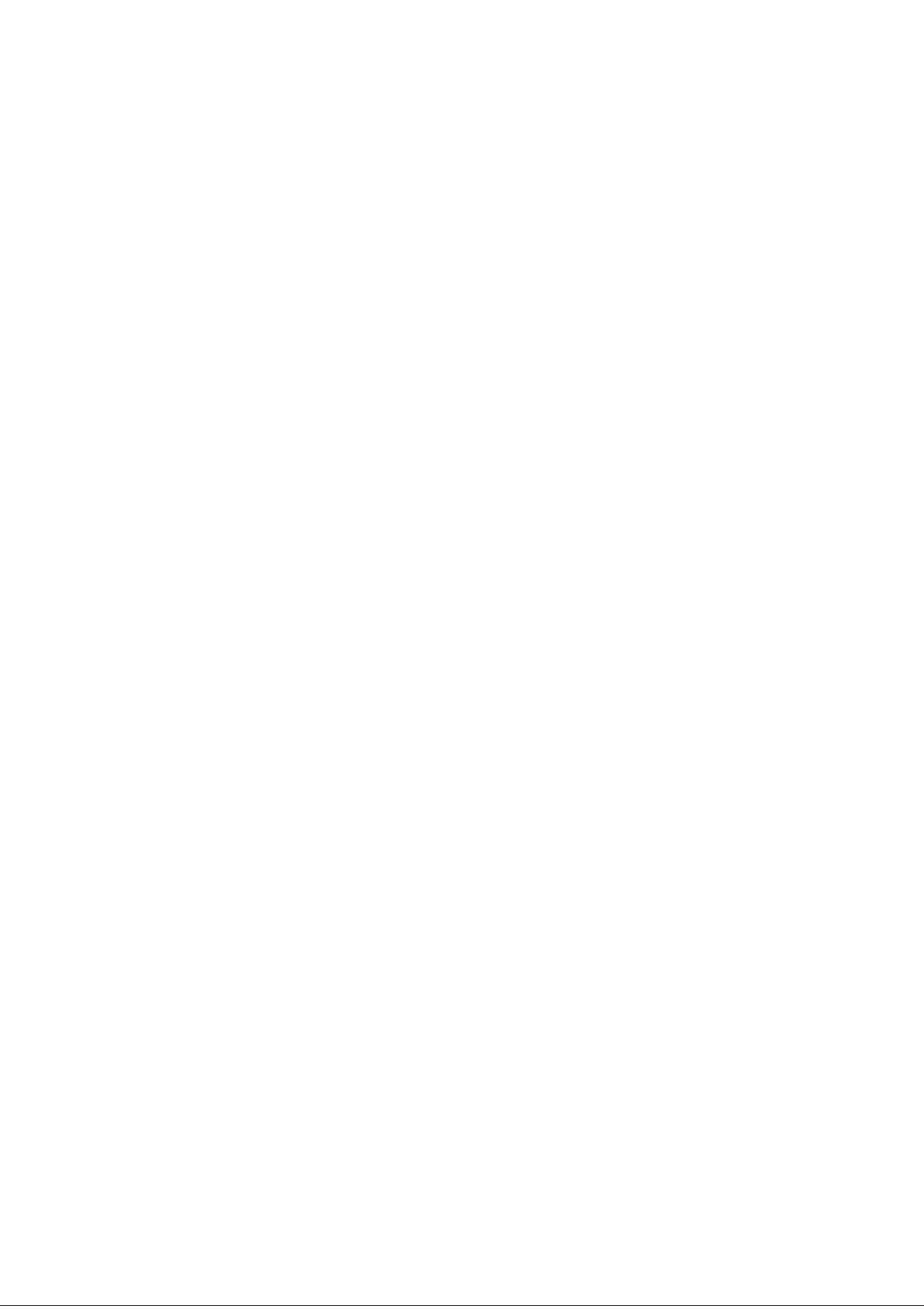
Point of View Mobii 825D - Android 4. 2 Tablet PC English
Table of Contents
General notices for use ......................................................................................................... 2
Disclaimer ............................................................................................................................... 2
Box Contents .......................................................................................................................... 2
1.0 Product basics .................................................................................................................. 3
1.1 Buttons and connections ................................................................................................ 3
1.2 Start up and shut down ................................................................................................... 3
2.0 Introduction to Google Android 4.2 ................................................................................ 4
2.1 The Desktop ................................................................................................................... 4
2.2 The App drawer – bottom center of the desktop ............................................................. 5
2.3 Google Search / Voice search – top of the desktop ....................................................... 5
2.4 Navigation icons – bottom of the screen ......................................................................... 6
2.5 Status information area – top of the screen .................................................................... 7
3.0 General operation ............................................................................................................. 8
3.1 Battery status / charging your tablet ............................................................................... 8
3.2 Installing Apps ................................................................................................................ 8
3.3 Administer / remove apps ............................................................................................... 8
3.4 Add an account ............................................................................................................... 9
4.0 Basic setup ..................................................................................................................... 10
4.1 Changing operating language ....................................................................................... 10
4.2 Wi-Fi settings ................................................................................................................ 10
4.3 Connecting the tablet to your PC .................................................................................. 11
4.4 Enabling 3G on your tablet (optional) ........................................................................... 12
5.0 Frequently Asked Questions ......................................................................................... 13
1
Page 2
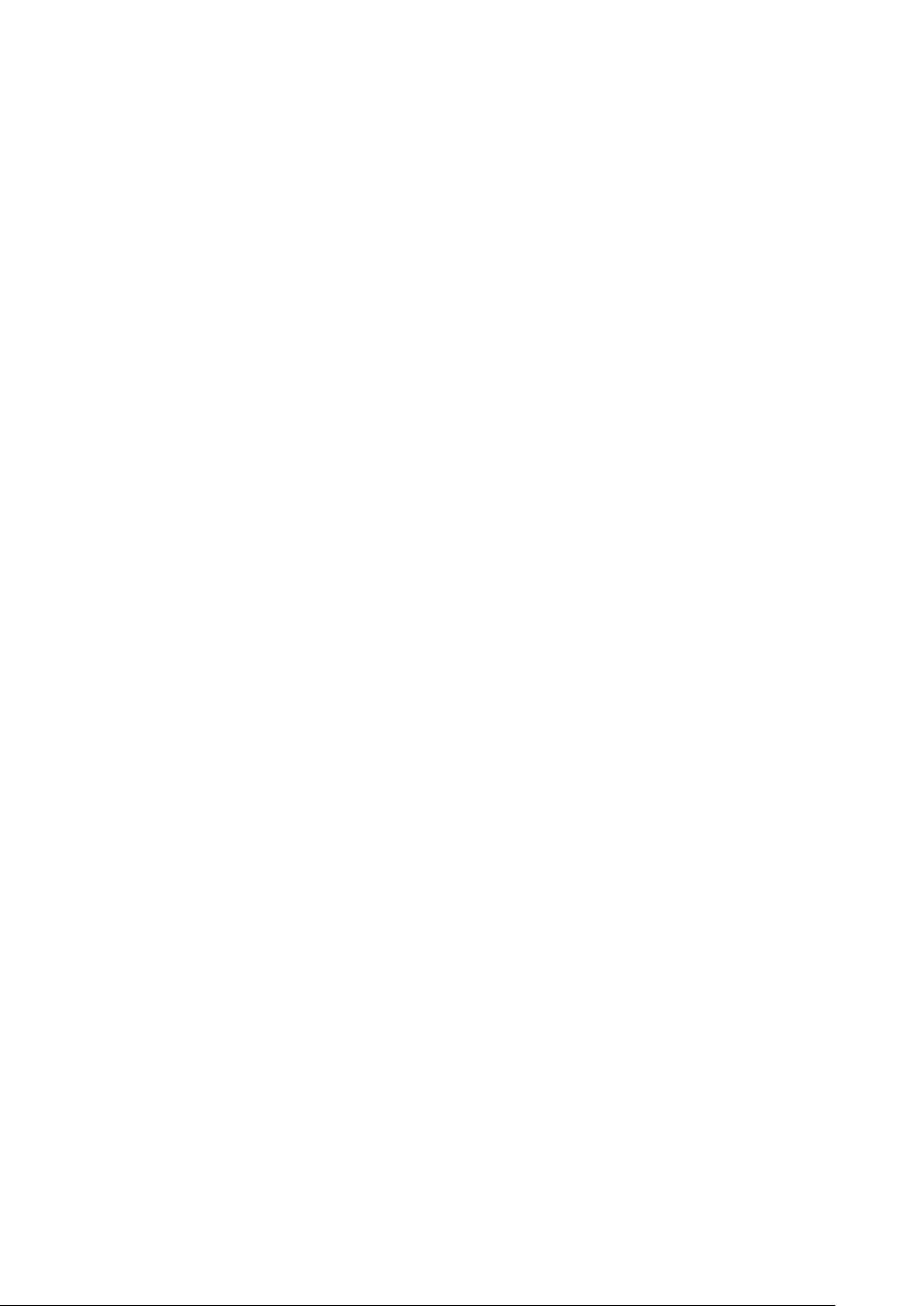
English Point of View Mobii 825D - Android 4.2 Tablet PC
General notices for use
- This product is a highly advanced electronics device, disass embly, customization or repairs without the
appropriate knowledge and pre-cauti ons can lead t o dangerous sit uations with c hance on dam aging the
product and serious injuries.
- Avoid use in extreme conditions such as high and low temperatures, high humidity or moist
environments and around magnetic fields. Also avoid long-time exposur e to sunlight.
- Only use by the manufacturer permitted accessories to avoid damages to the product with possibly
warranty loss.
- Please follow the relevant local environmental regulations to deal with obsolete machines and
accessories.
- Use a protective folder to avoid extreme physical shocks to the device (i.e. of dropping).
- This product comes with a part iall y ch arg ed batt er y. P leas e make s ur e to f ull y c harg e the batt er y or h ave
the charger inserted before first us e to avoid possible damage.
Disclaimer
- The screenshots are for Android reference only. They may be made on a device with a different
resolution or hardware configuration than yours and therefore can be slightly different that the final
product.
- The manufacturer takes no re sponsibility for loss of information or data c aused by hard ware or soft ware
failure. The user is responsible for performing timely backups of important data.
- All information and images used in this user manual are provided ‘as is’ and are subject to change
without notice.
- The manufacturer accepts no liabi li ty for the information offered in this document.
- Hereby, Point of View B.V., declar es that thi s Tablet PC is in compl iance with the esse ntial re quirement s
and other relevant provisions of Directive 19 99/5/EC. The dec laration of c onformity may be co nsulted at
www.pointofview-online.com/DoC/
Box Contents
- Android Tablet PC
- Device charger
- Instruction manual
- USB Cable
- Headphone (optional)
- MicroSD Card (optional)
Dear customer,
Thank you very much for your purchase of a POINT Of VIEW product.
This product comes with 2 year hardware warranty. Exception is the battery; it comes with 6 months warranty.
Please register your purchase product within 30 days on our website. By means of this registration, we can bring
you the best technical support.
On this website you can also obtain mor e information about the warranty.
www.pointofview-online.com/club
If you have further questions, pleas e c ontact with Point of View Service Ce nter, through the e-mail address:
rma@pointofview.eu
Page 3
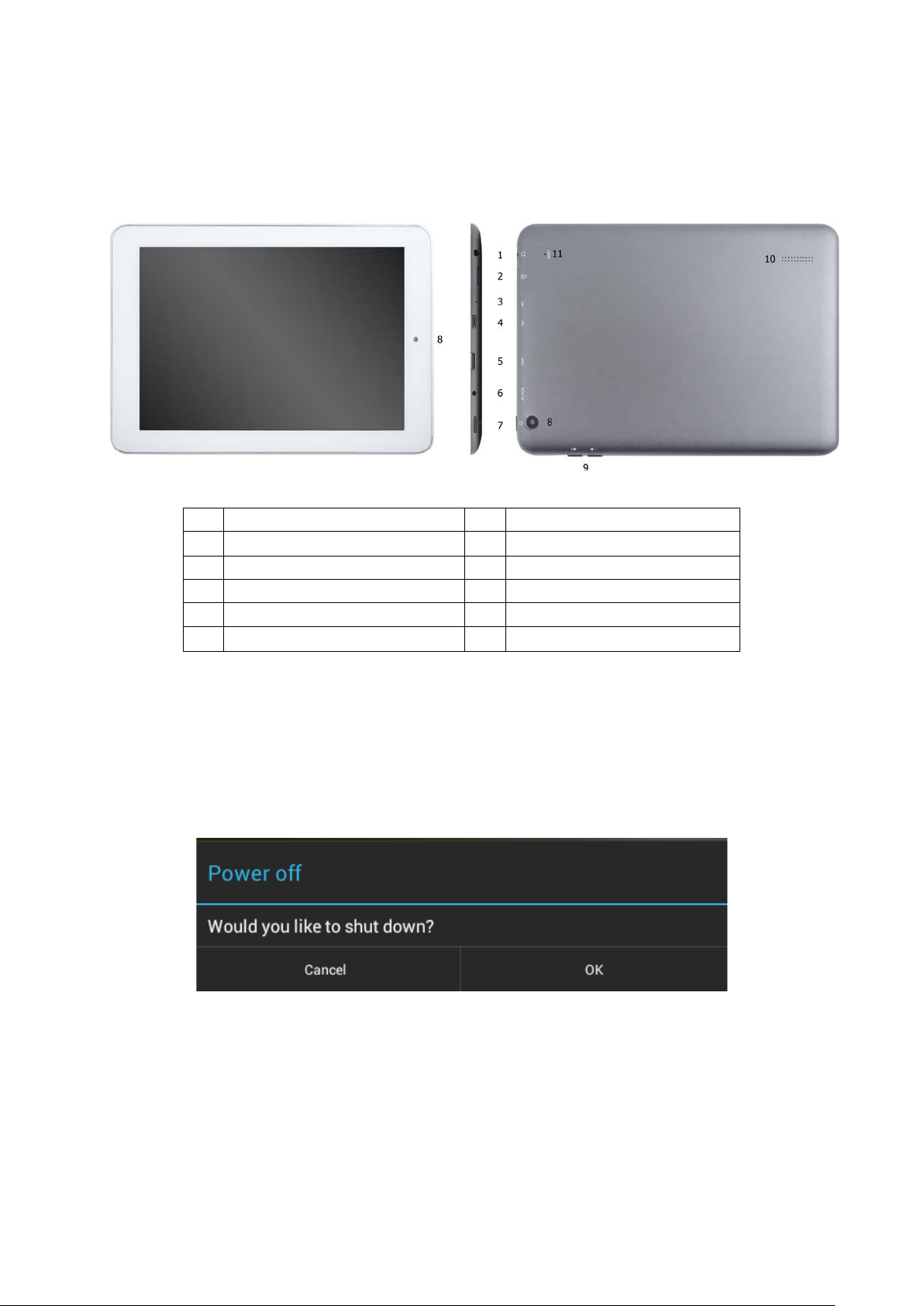
Point of View Mobii 825D - Android 4. 2 Tablet PC English
1
Headphone
7
Power on/off
Micro SD card reader
Webcam
Microphone
Volume +/-
4
Micro USB
10
Speaker
HDMI
Reset
6
Power jack
1.0 Product basics
1.1 Buttons and connections
2
3
5
8
9
11
1.2 Start up and shut down
To start your device, press and hold the ‘Power button’ until the screen lights up.
To shut down your device, press and hold the ‘Power button’ until the following dialog popup
appears.
3
Page 4
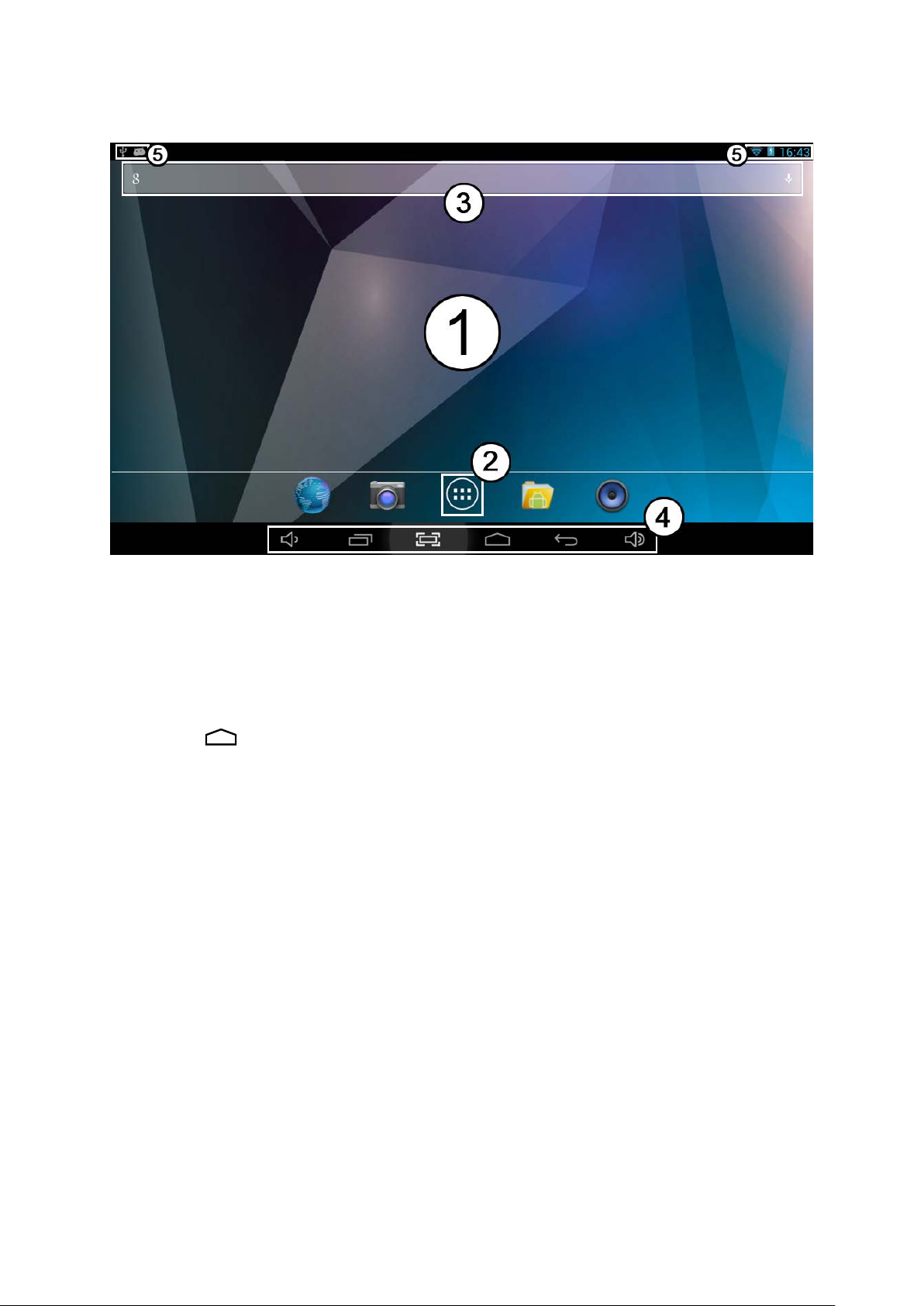
English Point of View Mobii 825D - Android 4.2 Tablet PC
2.0 Introduction to Google Android 4.2
2.1 The Desktop
The main area of interest will be the desktop itself. Here you will place shortcuts to Apps or
widgets – a visual application that can display real-time information. There may be some preinstalled icons and widgets on your tablet.
To change the desktop background image of your tablet return to your desktop by pressing
the ‘HOME’ icon. Press and hold an open space on the desktop (don’t press an icon) until a popup appears named ‘Select wallpaper from’. In the list may appear multiple options
to select an image or animated image of choice. The option ‘Live Wallpapers’ will show the
pre-installed animated desktop images. Other options such as a ‘Super-HD Player’, ‘Gallery’
or ‘Wallpapers’ allow you to select (widescreen) photos, downloaded images or other
images; depending on the features of that specific application.
To place a widget or app shortcut on the desktop, touch and hold the icon until the App
drawer fades and the desktop appears. Move your finger to the location where you want to
place the icon and release your touch to place the icon.
To move or delete icons and widgets from your desktop, touch and hold the icon until a grid
appears. Move the icon to the new location or drag it to the ‘X Remove’ bar on the top of the
screen to remove it. Releasing the touch screen will confirm your action.
Page 5

Point of View Mobii 825D - Android 4. 2 Tablet PC English
2.2 The App drawer – bottom center of the de skt o p
Press the icon in the bottom center of the desktop to open the App drawer. Here you
have access to two tabs; ‘APPS’ and ‘WIDGETS’. The ‘APPS’ tab displays all applications
that are available on the tablet. The ‘WIDGET’ tablet contains the optional widgets that can
be added to the desktop.
To place a widget or app shortcut on the desktop, touch and hold the icon until the App
drawer fades and the desktop appears. Move your finger to the location where you want to
place the icon and release your touch to place the icon.
When using apps or other parts of the operating system you often will see the ‘Extra options’
icon .
Pressing this icon will open a secondary menu with more options. Functions like opening an
advanced settings menu, switching to a different account or refreshing the displayed
information are often ‘hidden’ behind this icon.
2.3 Google Search / Voice search – top of the desktop
By clicking the ‘Google search’ / microphone button you can quickly type or speak keywords
of your search. The search application will automatically determine whether the keyword(s)
apply to an application or a web search. In the latter case a web browser will be opened and
the results of your query will be displayed on the Google search engine.
Note that both the ‘Google search’ function as well as the ‘Voice search’ requires the tablet to
have access to the internet (by Wi-Fi or 3G).
5
Page 6

English Point of View Mobii 825D - Android 4.2 Tablet PC
2.4 Navigation icons – bottom of the screen
On the bottom of the screen you will find three icons: use the navigation icons ‘HOME’
or ‘RETURN’ to close the App drawer and return to your desktop. The ‘RECENT
ACTIVITY’ icon will show an overview of the active and recently opened applications.
Click on the small displayed preview to open that application.
recent activity preview
Page 7

Point of View Mobii 825D - Android 4. 2 Tablet PC English
2.5 Status informati on area – top of the screen
The top icon bar will show some system information (i.e. ). The contents of this
area can change if installed applications place additional information here. Sliding it down will
open a small overlay menu displaying the date/time information, the tablet’s current network
status, the battery status and a shortcut icon to another quick menu where some things like
‘Airplane mode’, ‘Wi-Fi’, the screen brightness and other options can be set or toggled. Also
this quick menu contains a shortcut to the ‘Settings’ menu. Simply clicking elsewhere on the
screen will close this menu.
7
Page 8

English Point of View Mobii 825D - Android 4.2 Tablet PC
3.0 General operation
3.1 Battery status / ch arging your tablet
The current battery status will be always displayed in the top right of the screen in the system
information bar. The battery icon will change accordingly to the battery status.
When connected to the DC charger, the status area on the top bar will display the charging
icon. Note the lightning symbol inside the battery icon.
3.2 Installing Apps
You can install your own Apps by opening the Apps shop (Google Play Store™). This button
can be found in the ‘App drawer’. The Apps shop is located on the top right of the screen.
Note that not all applications may function properly for your tablet. Some are made especially
for small screen devices such as phones.
3.3 Administer / remove apps
The ‘Apps’ item in the ‘Settings’ menu will display an overview of the installed apps.
There are four tabs available which filter the displayed app list. Select an app to view its
detailed information. In the detailed information you also have the options ‘Force Stop’,
‘Uninstall’, ‘Clear data’ and ‘Move to SD card’. Moving apps to your SD card can save you
some internal storage memory on the tablet.
The ‘Clear cache’ and ‘Clear defaults’ can be used when you are experiencing issues with a
specific app. Clearing cached information and (possible wrong) default settings may solve
the problem. Clearing this information will also wipe any stored login information. i.e. clearing
the cache of your social media app will also force you to re-login afterwards.
Apps may also be removed in the apps content page of the Play Store™ / shop application.
Page 9

Point of View Mobii 825D - Android 4. 2 Tablet PC English
3.4 Add an account
The best way to fully make use of your Android tablet is by linking your Google / Gmail
account to your device. Open the ‘Settings’ menu and choose the ‘
add a Google / Gmail account, please select ‘Google’ in the pop-up and follow the
instructions on the screen. After entering your Google username and password you have the
option to automatically back-up your apps, settings (i.e. bookmarks and Wi-Fi passwords)
and other data.
You can also add a POP3, IMAP or Exchange email account by selecting ‘Email’. The popup option ‘Corporate’ will setup a ‘Microsoft Exchange’ link. Your system or network
administrator can supply you with the server information and login credentials. Follow the
steps displayed on-screen to complete the account linking process.
After you successfully linked your account(s) with the tablet you will see them in the ‘Settings’
menu under ‘ACCOUNTS’. Select one of the accounts to setup synchronization settings for
each account separate.
+ Add account’ item. To
9
Page 10

English Point of View Mobii 825D - Android 4.2 Tablet PC
4.0 Basic setup
4.1 Changing operating language
Press the icon in the bottom center of the desktop to open the App drawer. Select the
‘Settings’ option to open the Android settings menu.
When selecting the option ‘Language & input’ the contents will be displayed in the right
pane. Now open the option ‘Language’ and choose a language for your tablet to operate in.
This pane also displays the keyboard settings which you can customize, enable or disable.
4.2 Wi-Fi settings
Press the icon in the bottom center of the desktop to open the App drawer. Select the
‘Settings’ option to open the Android settings menu. When selecting the option ‘Wi-Fi’
the contents will be displayed in the right pane. The switch allows you to quickly
toggle Wi-Fi on and off.
In the ‘Wi-Fi’ content panel you can view the formerly used Wi-Fi networks and the Wi-Fi
networks that have been detected by the tablet. To research for new available networks;
please press ‘ ’ located in the right top corner. The option ‘
by manually inputting the SSID network and security method.
Whether manually added or automatically detected, you may need to fill in a password to be
accepted on the network. Please contact your system or network administrator for the correct
information.
Advanced network settings can be found by clicking the options icon .
+’ allows you to add a network
Page 11

Point of View Mobii 825D - Android 4. 2 Tablet PC English
4.3 Connecting the tablet to your PC
When connecting the tablet to your PC through USB, no drivers are needed to access the
tablet’s internal memory or inserted microSD card. However, you do need to confirm the USB
connection: click the notification area in the system information bar at the top left of the
screen . Now select the option ‘Touch to copy files to/from your computer’.
If your PC still asks for the device drivers, it may be that the tablet is ‘Android debugging
mode’. To change this, please go to the ‘Settings’ menu and open the ‘Developers
options’ item. In the right pane you can (un)check ‘USB debugging’.
11
Page 12

English Point of View Mobii 825D - Android 4.2 Tablet PC
4.4 Enabling 3G on your tablet (opti onal )
Turn off your device before inserting the SIM card in your tablet. Turn on your tablet and wait
until Android has fully started. Open the settings menu when select ‘More…’ under the
Wireless & networks group. Here you select the option ‘Mobile networks’.
In this screen, make sure that ‘Modem power’ and ‘Data enabled’ are checked. Also when
you are on a roaming network (contact your mobile provider for information), check ‘Data
roaming’ as well.
With most operators, checking the ‘Data enabled’ options is sufficient to automatically
connect to the mobile network. However, if this is not the case, please open the option
‘Network operators’ in the current menu. Follow the steps on the screen and the mobile
provider’s Android connections instructions to select the network of choice.
Once you are connected you should see a ‘mobile network icon’ in the bottom right corner.
Depending on your type of connection, this icon may display an H (HSDPA), G (GPRS), E
(Edge) or simply R (roaming) or 3G.
Page 13

Point of View Mobii 825D - Android 4. 2 Tablet PC English
5.0 Frequently Asked Questions
1) Is there a software update available for my tablet?
All tablet firm wares are posted on http://downloads.pointofview-online.com
2) I downloaded [app name] and now it doesn’t work (properly)?
Android software was initially developed for mobile phones and some have no
support for Android devices with larger screens. Try to update the software or find a
compatible alternative app. This incompatibility also sometimes occurs with software
written for previous Android versions.
3) How can I manually install an APK file?
By default, it is not possible to manually install APK files. To enable this you have to
enable the setting ‘Unknown sources’. This can be found in the settings menu ->
Security.
4) My battery is only lasting xx hours!
The operating time of the tablet on one battery load depends very much on the
specific tasks that is has to perform. Wi-Fi, Bluetooth and other wireless
communication technologies are known to consume a lot of energy. Also CPU
intensive applications such as games and HD video clips can use up the energy of
the battery fast.
To maximize the duration of your battery, you can optimize the following settings:
- Choose a low or dynamic screen brightness
- A short press on the power button will directly place the tablet in standby mode
- Download an ‘App killer’ to clear the memory from previous started apps
- Disable Wireless devices when not using them
- Remove USB devices (these use power as well)
- Avoid use/charging extremely hot or cold environments
13
