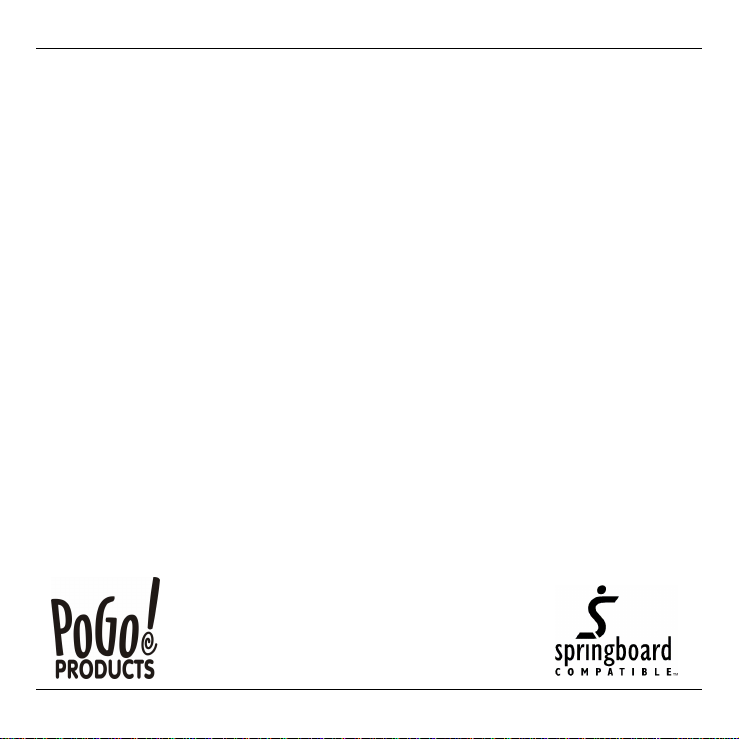
DataQuake™
Quick Reference Guide
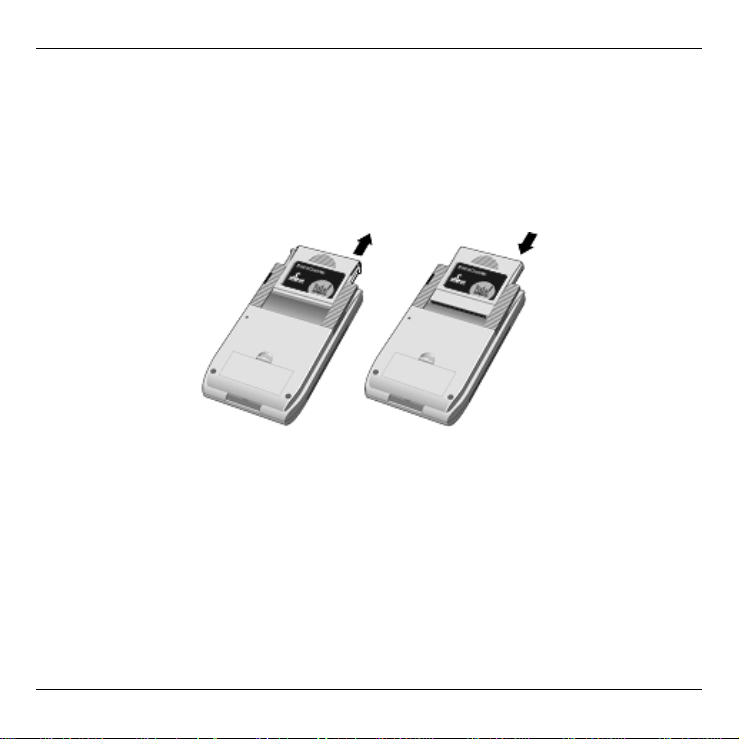
Getting Started
The DataQuake™ module provides removable storage space, vibrating
alert (like a pager) and a bright flashing LED alert for Handspring
handheld computers. To install, remove the slot protector and insert the
module in the expansion slot until the connectors are secure.
The DataQuake includes File Mover software, alert configuration and alert
test software already pre-loaded on the module. The File Mover software
lets you copy, move or delete applications and data on the handheld and
the module. The configuration software allows you to shut off audible
alerts (including those from the To Do List or the Date Book) and redirect
them to either the internal vibrator or flashing LED lamp. The test
software allows you to test and alter alerts. When the module is inserted, it
will display the configuration screen and will also install a new icon for
each of these applications in the Application Launcher.

File Mover application icon
File Mover application
The File Mover icon will appear along with a bullet point next to any extra
applications that are loaded on the module. This includes the File Mover
application but excludes the Configuration and Test applications.
Select whether to display the contents of
the handheld internal memory or the
module.
Select applications by tapping the
checkbox next to the name. Tap Select
All under the Edit menu to check all boxes
at once.
Tap to copy, move or delete the
selected applications.
Tap Sort to set display options
Built-in applications such as the Date Book are not displayed in the Apps
view because they cannot be moved or deleted. When you delete or move
an application you leave behind its data files. (This is different than the
Applications Launcher that deletes all associated files automatically).

Menu Items
Tap Edit Module Label under the Options menu to assign a name to the
DataQuake module. The Format Module command in the Options menu
erases all data on the module. Tap here to enter the Edit and Options
Menus
Advanced File Mover users
Tap here to choose whether to display
applications, data files or both.
This icon indicates that the application is
locked or not in the location being viewed.
Quotation marks indicate that an application
for a data file is not available.
Important: You can store a data file like your Address Book records on
the module, but when you edit addresses, only the data in your local
Visor memory will be modified. In other words, data files on the
module can only be used as backup files. Note: While most applications
will run correctly from the module, some applications may need to be
updated by the application vendor.

Configuration application
Tap the DQ Config icon to select what type of alert your handheld will
give you.
Enable or disable all of the enhanced alert
features by tapping here.
DQ Config application icon
Select the type of event that you want to send
to the card by tapping the check box.
Pick the type of alert you want a selected
event to give you by tapping the box next to
the selected name.
Select how hard you want the vibrator and
LED to start by tapping the appropriate box.
Test application
Tap the DQ Test icon to test how alerts perform.
DQ Test application icon

Tap the appropriate On box to continuously
test the LED and/or vibrator.
Pulse your alerts on and off by using Event
tests. Select the alerts you want to test by
tapping the appropriate box.
Select how much time you want the alert to
stay on and off and how many times you
want it to repeat by entering values here.
Start Event testing by tapping here.
Need Help?
You can reach our Technical Support department at:
Email: support@pogoproducts.com
Internet: www.pogoproducts.com
Copyright 2001 PoGo! Products, Inc.; All rights are reserved. PoGo! Products, Inc. and the PoGo!
Products, Inc. and DataQuake logo are all trademarks of PoGo! Products, Inc. Handspring,
Springboard, Visor and the Springboard and Handspring Logo are trademarks of Handspring, Inc. All
other trademarks are the property of their respective owners. October 2001
