Page 1
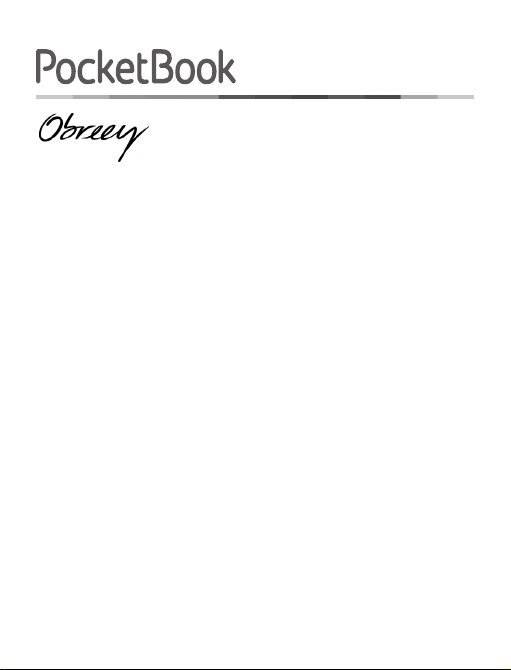
User Manual
PocketBook Basiс New
Page 2
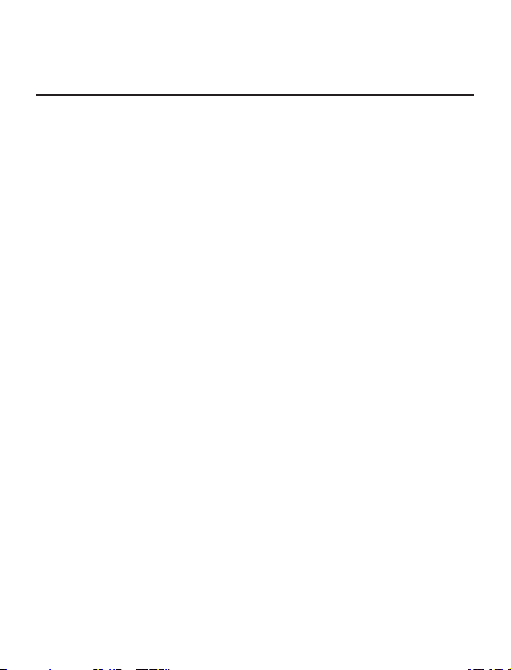
Table of Contents
SAFETY PRECAUTIONS ................................................... 5
Storage, Carriage and Usage Conditions 5
Maintenance 7
Utilization 8
APPEARANCE ...................................................................10
Front View 10
Side View 11
TECHNICAL CHARACTERISTICS .................................12
GETTING STARTED ........................................................13
Charging Battery 13
Power Management 14
Loading Files 15
Navigation 16
Working with On-Screen Keyboard 17
Page 3
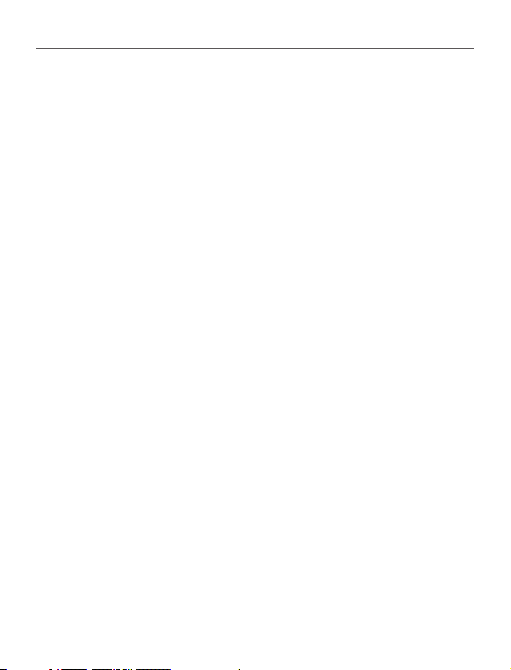
Table of Contents 2
Installing Additional Dictionaries 19
MAIN MENU ......................................................................20
Recent Events 22
Library 22
Notes 25
Applications 26
Calculator 26
Calendar & Clock 26
Chess 26
Dictionary 27
Klondike 27
Photo 28
Snake 28
Sudoku 28
Status Bar 29
READING BOOKS ............................................................30
Turning Pages 31
Following References 31
Page 4
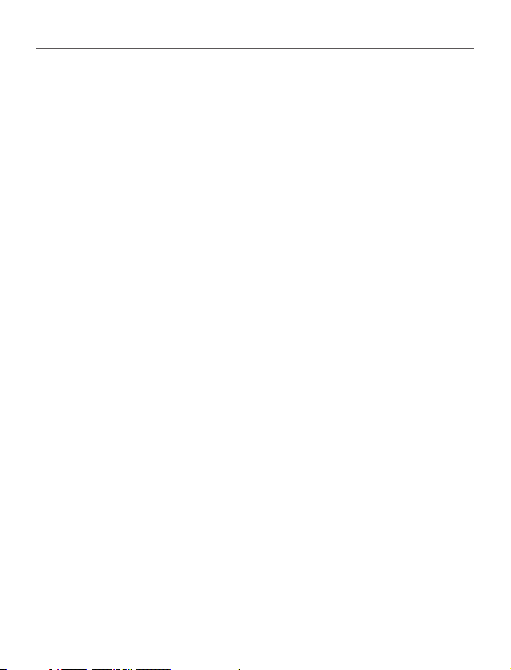
Table of Contents 3
Changing Font Size 31
Reading Menu 32
Contents 32
Go to Page 34
Search 35
Bookmarks 35
Settings 36
Mode 37
Dictionary 38
Rotate 39
Making Notes 39
Closing a Book 40
SETTINGS..........................................................................41
About device 41
Language 42
Keyboard 42
Appearance 42
Key mapping 43
Clock 43
Page 5
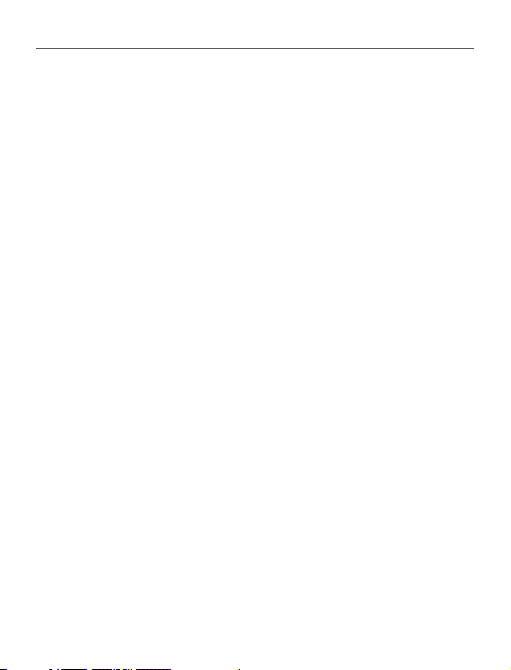
Table of Contents 4
Open at Startup 43
USB Mode 44
Maintenance 44
FIRMWARE UPDATE .......................................................46
TROUBLESHOOTING .....................................................49
CUSTOMER SUPPORT....................................................51
COMPLIANCE WITH INTERNATIONAL STANDARDS ..52
Page 6
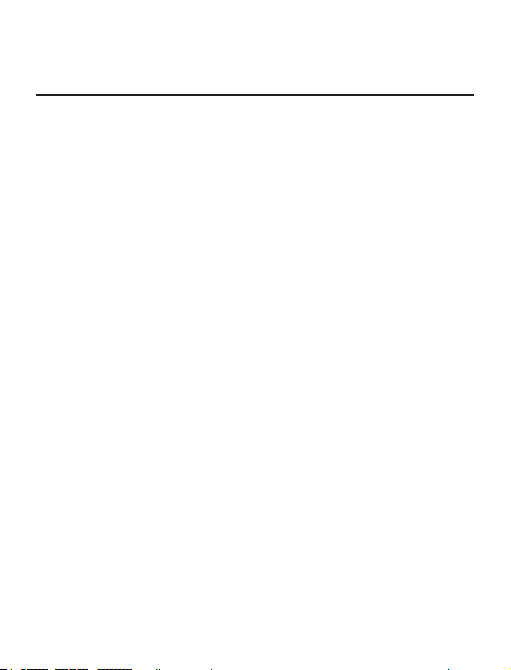
Safety Precautions
Before start working with the Device, please, read this section carefully. Following these instructions will help you
ensure your safety and extend service life of the Device.
Storage, Carriage and Usage Conditions
Device operating temperature range is 0°С to 40°С, so
don’t expose the Device to excessively high or low temperatures. Never leave cables near heat sources. Heated
cables or their insulation may become deformed or dam-
aged, which could lead to re or electric shock.
Try to avoid next impacts:
• direct sunlight
• direct ame or smoke (cigarette, lighter, open re
etc.)
• exposure to liquids or damp (do not use the De-
vice in the rain, in the street at higher humidity, near bodies of water etc.)
Page 7
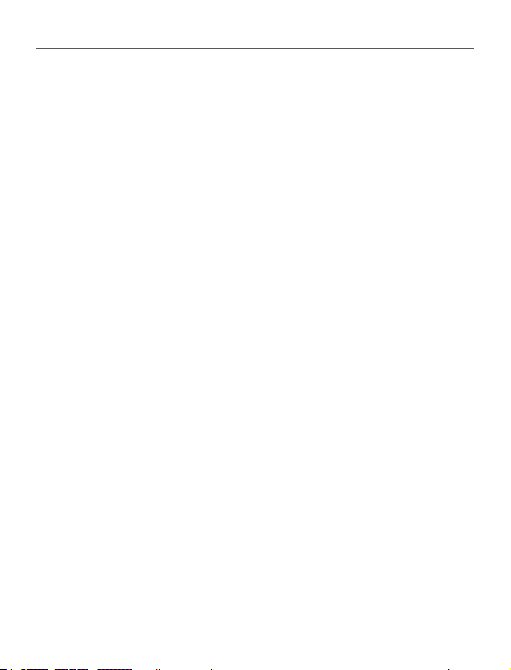
Safety Precautions 6
• penetration of liquids or moisture
• exposure to strong electromagnetic elds, elec-
trostatic charges and articial sources of UV electromagnetic radiation
• excessive mechanical pressure on the screen,
connectors and keys of the Device.
Do not leave the Device for a long time in poorly ventilated environment, e.g. in a car or in closed tight boxes/
packaging.
Neither drop nor try to bend the Device. Protect the screen
from objects that may scratch or damage it. To ensure adequate protection of the screen, we recommend storing
the Device in a protective and/or hard cover.
Keep away from children.
Maintenance
Do not disassemble or modify the book reader.
Page 8
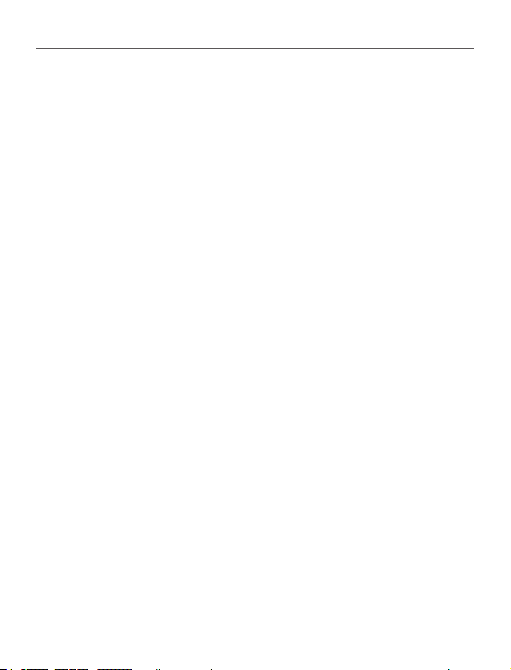
Safety Precautions 7
Do not use the Device with a damaged battery, charger
(broken case, poor contact, broken feed cable) or SD card.
If the battery is damaged (cracked case, leakage of elec-
trolyte, off-shape etc.) it should be replaced by the authorized personnel. Usage of home-made or modied batteries may cause an explosion and/or damage the Device.
Do not use organic or inorganic solvents (e.g. benzoyl
etc.) to clean the screen/case. Use a soft cloth to remove
dust from the Device’s surface. Apply a few drops of distilled water to remove dirt.
Up to ve faulty pixels are acceptable in the screen and
do not constitute a warrantable defect of the screen.
By the end of product guarantee term, please contact the
nearest authorized service facility for examination on the
subject of security is maintained.
Page 9
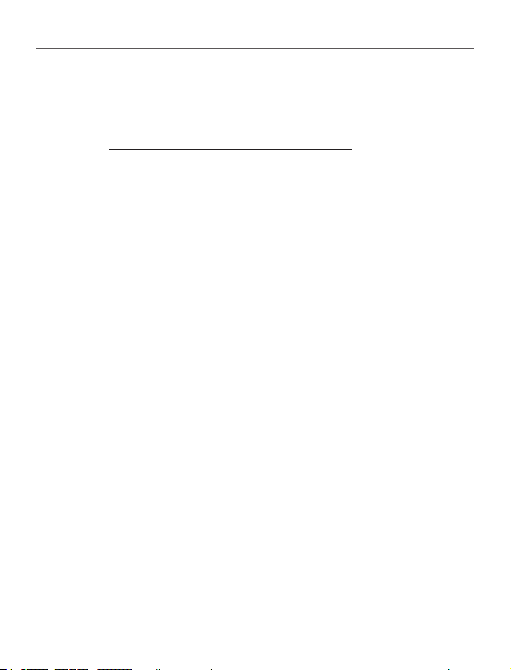
Safety Precautions 8
For detailed information about service centres in your region please visit the ofcial website of PocketBook International: http://www.pocketbook-int.com.
Do not use the Device in places where it is prohibited, e.g.
onboard a plane and in hospitals.
Utilization
Incorrect disposal of this Device may have adverse impacts on the environment and public health. To prevent
such consequences follow the device-specic disposal requirements. Recycling of these materials helps preserve
natural resources. For more information regarding recycling issues please contact local municipal authorities,
your domestic waste collection service, store where you
purchased the Device, or the authorized service centre.
Disposal of electric and electronic components (the Directive is applicable to the EU and other European countries
Page 10
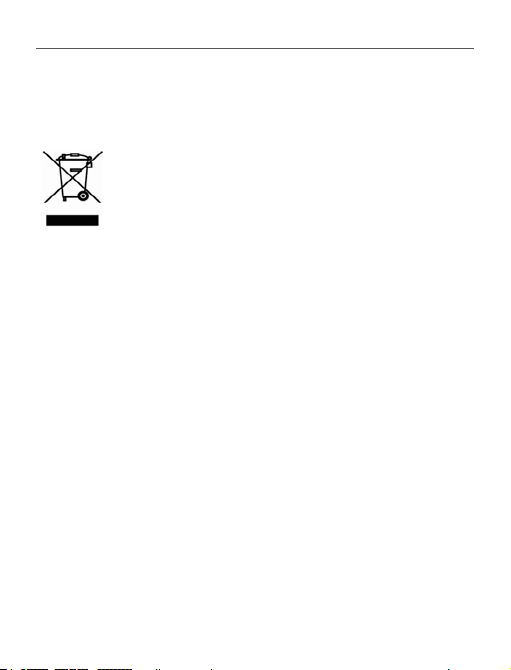
Safety Precautions 9
where separate waste disposal systems exist). In other
countries dispose batteries accordingly to local laws.
Do not destroy the battery by burning it to avoid
the danger of explosion!
Page 11
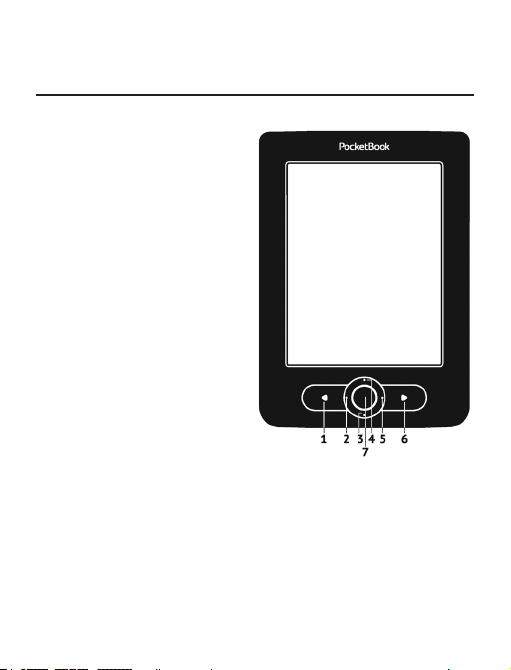
Appearance
FRONT VIEW
1. Backward – in reading
mode turns page backward;
in navigation mode – goes to
the previous menu or page of
the list
2. Left
3. Down
4. Up
5. Right
6. Forward – turns page
forward
7. ОК – short press opens
an element (e.g. book or menu item), continuous one – opens
item’s context menu (if available)
Page 12
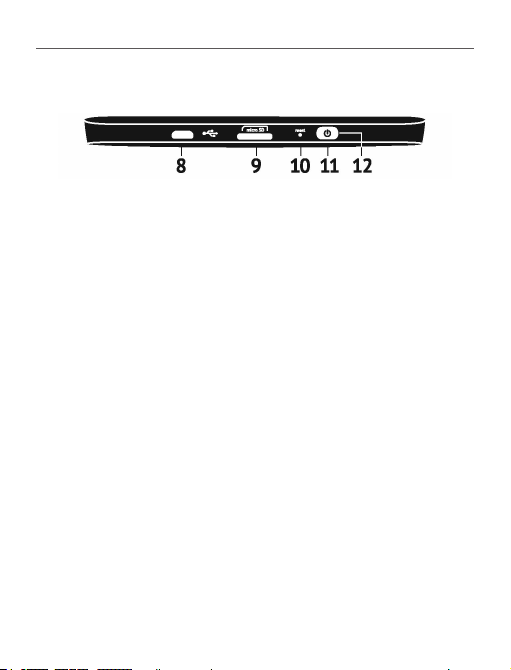
Appearance 11
SIDE VIEW
8. Micro-USB port – for connecting to computer or charger
(charger may be optional)
9. MicroSD card slot – for external memory card (Micro SD
card may be optional)
10. Reset – reboots the Device
11. On/Off (power) button – continuous pressing turns the
Device on/off, short one – locks keyboard.
12. LED Indicator – green light – the Device is in action
(pages are loading). During battery charging the indicator is on,
when the battery is fully charged, the light turns off.
NOTE You can congure key mapping to your own in Settings > Key mapping.
Navigation and page turning buttons mapping depends on screen orientation.
Page 13
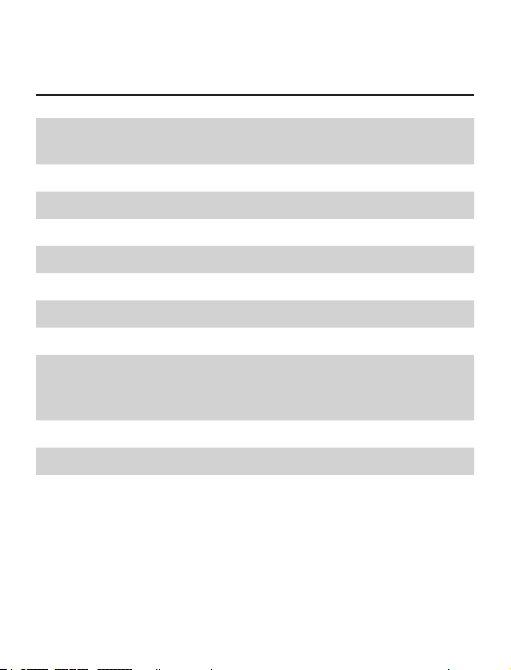
Technical Characteristics
Display
6” E Ink® Vizplex 600×800,
166 dpi, B&W
CPU 800 MHz
RAM 128MB
Storage 2GB *
Operating system Linux®
Communications USB 2.0
Memory slot MicroSD/SDHC (up to 32 GB)
Battery Li-Polymer, 3.7 V, 1000 mAh **
PDF, EPUB (including DRM-protected);
Book formats
TXT, FB2, FB2.zip, RTF, HTML, CHM,
DJVU, DOC, DOCX, RTF, TCR
Image formats JPEG, BMP, PNG, TIFF
Dimensions 122.6×176.38×9.7 mm
Weight 180 g
* The actual available internal storage size may vary depending on the software
conguration of your device.
** Battery life and values mentioned above might vary depending on usage mode,
connectivity and settings.
Page 14
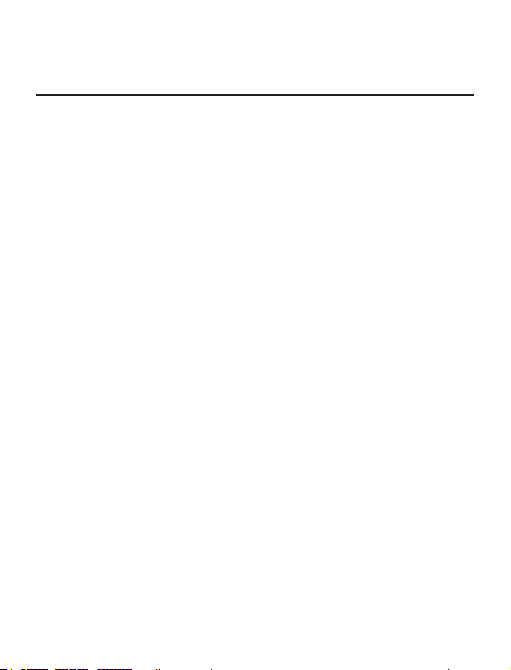
Getting Started
In this chapter you will learn how to prepare the Device to
work and about its main control features.
CHARGING BATTERY
To extend battery lifetime, it’s recommended to charge
the Device for the rst time from 8 to 12 hours in the off
state. You can charge the battery from PC using USB-cable
or from the power line using a charger (optional).
To charge the battery for the rst time, do the following:
• Connect the Device to a computer or charger with
USB-cable. Indicator will start ashing as soon, as the
charging starts
• When the battery is fully charged, indicator turns
off. Now you can disconnect the Device and turn it on for
the rst use.
Page 15
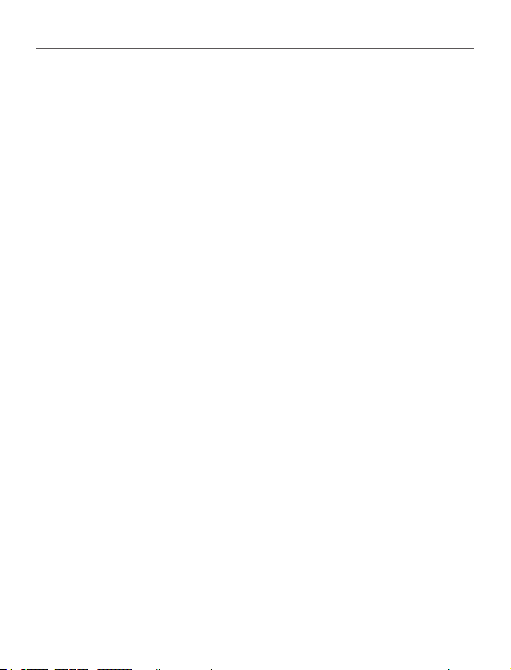
Getting Started 14
If the Device is on when you connect the cable to PC, a
dialog window asking to select action – PC link or Charge
– will appear. Charging will start if corresponding mode
is selected only.
POWER MANAGEMENT
To turn on the Device, press and hold On/Off button for
a few seconds until startup logo will appear. When the
Device is ready to operate, an image will be changed to
Main menu or last opened book, depending on settings
(Settings > At startup, open).
To turn off the Device, press On/Off button continuously
until the Device goes off. If you will press power button
shortly, the keypad of the Device will be locked and the
lock sign will appear in a center of the screen. To unlock
the keypad, press On/Off button again.
Page 16
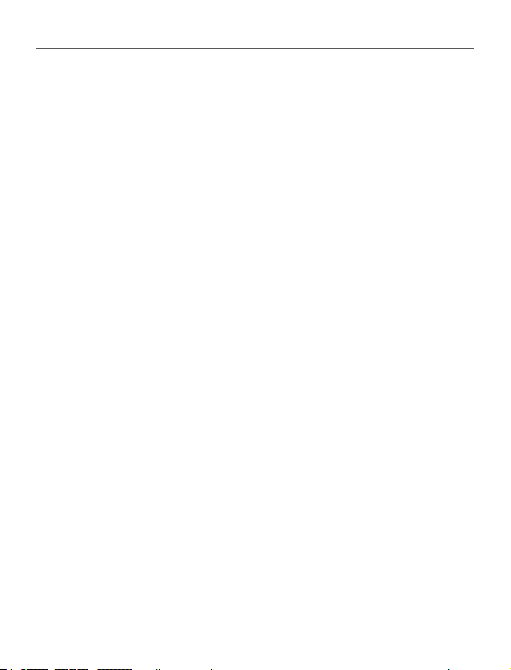
Getting Started 15
In addition, you can set automatic key lock or power off:
go to Settings > Clock > Lock keyboard after or Power off
after, respectively, and set the idle time before locking
keyboard or power off.
In case if your Device ‘freezes’ (don’t respond to keys
presses and perform no actions for 2-3 minutes), you can
restart it by pressing Reset button on side panel with
some thin item (e.g. unbent staple).
CAUTION! Don’t use sharp items, such as needles, to press
Reset button to avoid Device case damage! Don’t use this feature
frequently, because it affects the electronic components of the
Device.
LOADING FILES
Connect the Device to the PC using micro-USB cable.
NOTE The Device should be kept on while transferring les.
Page 17
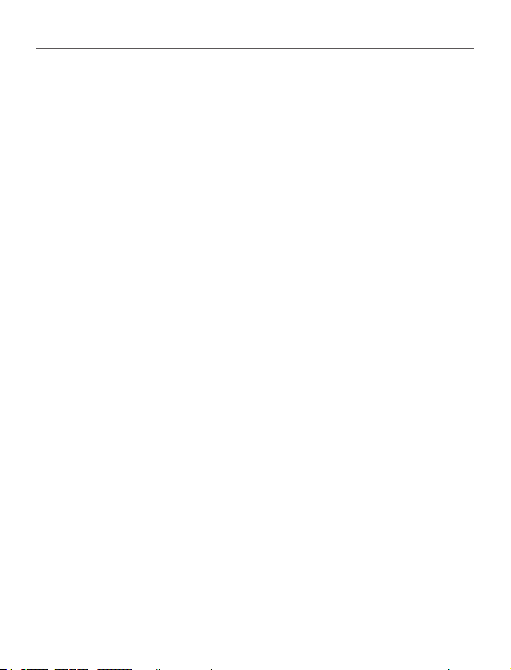
Getting Started 16
You will be prompted to select USB mode: PC Link
or Charge either. Select PC Link. Operating system of
computer will detect Device’s storage as removable disk
(if SD card installed – as two ones). Now you can copy
les to the Device or SD card using Explorer or other le
manager.
ATTENTION After copying les safely remove the Device before
disconnect the cable!
NAVIGATION
Use navigation buttons Up, Down, Left, Right to select
required item (e.g. book or menu item).
ATTENTION! If you change screen orientation, navigation and
page turning keys mapping will be also changed accordingly to
the side you’ve changed orientation to.
Page 18

Getting Started 17
Press OK button shortly to open selected item. Continuous
OK press opens context menu of item, folder or application
(if available). If a menu item contains several level, you
can go over them by Left/Right buttons.
Page turning buttons Backward/Forward are used to turn
list pages. Continuous Backward/Forward keys press turns
10 pages at once in lists and books. Short and continuous
Backward button press returns to the previous menu (or
list’s page), closes an application, a context menu and the
Library (If you are on the rst page).
Also you can congure key mapping to your own in
Settings > Key mapping section.
WORKING WITH ON-SCREEN KEYBOARD
The on-screen keyboard appears when it is necessary to
enter some text info, for example, search query.
Page 19

Getting Started 18
To navigate through the keyboard use the navigation
keys and OK button. To speed up keyboard operations all
symbols are divided into 5 zones. The rst navigation key
press transfers cursor to the middle of the selected zone,
and then you can select the required symbol in this zone.
OK button press types selected symbol.
1 2 3
1. Change text case
2. Erase last entered symbol
3. Change input language. To add the language
(up to 3 layouts) to the onscreen keyboard layout go to
Settings > Keyboard.
Page 20

Getting Started 19
INSTALLING ADDITIONAL DICTIONARIES
You can install additional dictionaries (you can purchase
dictionaries in Book Store (https://store.obreey.com).
1. Copy le with .pbi extension to the Device internal
memory
2. Disconnect the Device from PC
3. Loaded le will appear in Last Events
4. Press OK on the copied extension le and it will
be launched as an application.
5. Conrm proposed installation.
Page 21

Main Menu
IN THIS CHAPTER...
You will learn about basic elements of user interface of
the Device. After turning on the Device Main menu will
be displayed on the screen (if Settings > Open at startup
corresponding option was set). To return to the Main
menu from any application, press key Backward.
Main menu consists of Recent Events section and
application panel.
Page 22

Main Menu 21
Main Menu
Last opened
Last
downloaded
Application
panel
Last Events — list of last opened and
downloaded books
Page 23

Main Menu 22
RECENT EVENTS
This section displays last actions on the Device, namely
last opened and recently loaded books.
After you press OK on recently opened book title, it will be
opened on a page you’ve nished reading before.
After pressing OK on a message about recently added
books, Library will be opened displaying added books.
Books will be grouped by creation date.
LIBRARY
Library is e-books le manager. To open a book, press
OK on its title. Library menu allows to lter, group, sort,
change appearance of the section and perform search.
Context menu, avoked by continuous pressing OK, allows
performing the following operations:
Page 24

Main Menu 23
Open (if item can be opened with alternative reader
program – Open with…)
File – le operations
• Rename
• Move to folder
• Delete
Add to/Remove from Favorites
Mark as read/unread
Information – brief information about book/folder.
Filter
• All Books – all books on selected storage are displayed
Page 25

Main Menu 24
• Now reading – books were opened and read more
than one page
• Favorites.
Group by – depending on selected grouping next
parameters are displayed as folders’ titles:
• Folder – real folder name
• Author – an alphabet is added at the top of the screen
• Series
• Genre
• Format
• Creation date.
Sort – performed by following parameters:
• File names
• Book titles
• Last opened
• Creation date
• Series
• Author.
View – the list of books has two viewing modes:
Page 26

Main Menu 25
• Simple – in this mode next information is
displayed: folder or le format icon; book title and author
name (if known); location icon (if le is located on memory
card); read percentage.
• Detailed – in this mode there are displayed also
book thubnails, information about format and le size and
status icons: — Read, — Favorite.
Search – allows quick books search by a name or author.
Exit – to leave a library.
NOTES
In this section you can view notes made during reading.
After your select a book, where you made a note, the book
contents with all the notes will be displayed. Select a
note, and reader application will open a book at the place
the note was made.
Notes are saved in \system\cong\Active Contents\ folder
Device’s internal storage.
Page 27

Main Menu 26
APPLICATIONS
This section contains games and additional software. To
exit an application, press Backward key.
Calculator
Engineering calculator supports a wide range of
mathematical operations, such as different numeric systems,
trigonometric, logarithm, power and logical operations.
Calendar & Clock
Opens current month calendar and clock. Navigation /
allows turning over a calendar. The button returns you
to the current month. Read about date and time setting in
Setting manual’s chapter.
Chess
You can play versus your friend or the Device. If you are
playing against the Device, you can select 10 difculty
Page 28

Main Menu 27
levels. Use the navigation keys to move cursor over the
gaming board and OK to pick and put a piece.
Dictionary
After your start this application, the on-screen keyboard
will appear. Type the word you’d like to nd, and
application will nd its entry in the dictionary. To change
dictionaries, press Forward button, select the dictionary
you need from the list and press OK.
After you close the on-screen keyboard (by pressing its
keys OK or Cancel), you will be able to view dictionary
page-by-page. To turn pages, use Left/Right keys. To
bring up the on-screen keyboard again, press OK. To exit
dictionary, press Backward button.
Klondike
Classic solitaire.
Page 29

Main Menu 28
Photo
This section opens in the mode of photo view (all photos
must be downloaded to the Photo folder). You can look
through images in JPG, BMP, PNG and TIFF formats.
Snake
The game. Use navigation keys to move the snake and
collect bugs. Beware of the walls and other snake!
Sudoku
Popular Japanese puzzle. After pressing OK on an empty
eld, selection window will appear. You can select a digit
you think should stand in the cell or set labels – digits,
you suggest may stand in the cell.
Page 30

Main Menu 29
STATUS BAR
Status bar is located at the bottom of the screen and
displays next service information:
• Date and time
• Battery charge.
In reading mode current page number and total page
count is also displayed.
Page 31

Reading Books
In this chapter you will learn how to read e-books and
congure reader software for the most comfortable
reading.
The Device supports next book formats: PDF, EPUB
(including DRM-protected); FB2, FB2.zip, TXT, RTF, HTML,
CHM, DJVU, DOC, DOCX, TCR.
To open a book, press OK on its title in Last events or
Library section. If you opened a book before, it will be
opened at the page you’ve nished reading.
In some book formats (e.g. FB2 or ePub) after opening
a book reader application will count pages – this is
indicated with ‘…’ sign instead of a page count in a status
bar. During page calculation some features will not be
available.
Page 32

Reading Books 31
TURNING PAGES
Use Backward/Forward or Left/Right keys to turn pages.
Continuous Backward/Forward keys press turns 10 pages
at once.
FOLLOWING REFERENCES
If a page contains cross-references or footnotes, you
can enter links mode on continuous OK button press
(otherwise you’ll get a message informing that a page
contains no links to follow). A cursor will appear, and you
will be able to select a link using Down/Up keys and press
OK to follow.
CHANGING FONT SIZE
In text format books (ePub, FB2 etc., excluding PDF and
DjVu) you can change font size with Up/Down keys. When
Page 33

Reading Books 32
you will reach the largest/smallest one, text will change
to smallest/largest.
READING MENU
To access reader application menu press OK button.
Reading menu for books in FB2,
TXT, RTF, HTML, PRC, CHM formats
Reading menu for books
in PDF, EPUB formats
Contents
Opens structured content of the book if present, otherwise
you’ll get message about missing table of contents. Active
contents display table of contents, bookmarks and notes
Page 34

Reading Books 33
you’ve made during reading. If table of contents has more
than one level, higher level entry will be marked with ‘+’
sign. Expanded item is displayed with a sign ‘-‘. Buttons
Left/Right collapse/expand selected subsection branch.
Use navigation keys to move across the table, OK button
opens selected book chapter, continuous press of OK
button opens the context menu.
Using this menu you can open contents entry, edit or
delete notes (text or graphic either) and bookmarks,
expands/collapses selected subsection branch. Under
Settings section of the context menu you can congure
which elements to display:
• Contents
• Notes
• Bookmarks.
Page 35

Reading Books 34
Go to Page
To select a page, move the slider left or right by Left/Right
buttons. Press OK to go to a chosen page. If you want to
open the exact page press Enter page number, after typing
a page number exactly from on-screen keyboard press OK.
As you set a slider or enter a page number, a page preview
will be opened on a background. If you will exit the menu
by pressing Backward, you will stay on a page you was
before.
Page 36

Reading Books 35
Chapter name is displayed under the scroll bar.
NOTE Only the highest level chapters are marked on a scroll bar
In Last Opened sections thumbnails of last four opened
pages are displayed.
Search
Search mode works only in books containing text layer.
To search text through the book enter it using the onscreen keyboard. Found text would be highlighted, and
you can switch between found instances using Left/Right
navigation keys. To exit search mode press OK.
NOTE Search mode is not available for DJVU books.
Bookmarks
Adds current page to bookmarks. After adding a page to
bookmarks in a right top corner a bookmark will appear.
Page 37

Reading Books 36
All the bookmarks will be displayed in contents. To delete
bookmark, select the correspondent menu item again.
NOTE Bookmarks are not available for DjVu books
Settings
For FB2, TXT, RTF, HTML, PRC and CHM books you can set
up the most convenient reading settings: font, font size
(you can adjust font size with Up/Down navigation keys),
line spacing, page margins width or encoding (for TXT
and HTML books). FB2 books has two refresh modes: Best
Quality (default) or High Speed.
You can select left to right (by default) or right to left (e.g.
for Arabic or Hebrew texts) text direction.
Page 38

Reading Books 37
Mode
PDF and DjVu books has Mode menu item instead of
Settings. Select viewing mode using Left/Right keys.
Following modes are available:
• Margins croping – allows to decrease margins
width or heigth. Dene a border, you want to crop by a
joystick and press OK. Move arrow buttons by a joystick
to set margins width and heigth. After selecting cropping
area choose Accept. Then dene cropping settings: whole
document, odd pages, even pages or current page only.
Conrm your choice by clicking Accept.
• Fit width – scaling page to the screen width
• The whole page – one page scaling
• Columns – for reading books with columns. To
navigate the page use navigation buttons. A page will be
turned after bottom edge of the sheet reached
• Reow – in this mode text is formatted to display
completely on a page. You can change font size with Up
and Down keys. Some images and tables may not display
Page 39

Reading Books 38
in this mode. Reow mode is supported for PDF books
only.
You can use Zoom -/+ mode to zoom a page part. Move
on the screen by continuous Left, Right, Up, Down keys.
Zoom -/+ mode is a temporary mode, you can return to
the default or last dened mode by pressing Left, Right,
Forward keys.
Dictionary
Single-word translation. By default cursor highlights the
word to translate and dictionary looks for translation
automatically. OK button press switches to a toolbar.
On-screen
Toggle to text
for choosing
a word
keyboard to type
word to translate
Change
dictionary
Page 40

Reading Books 39
Rotate
Fixes the screen orientation: select the suitable one with
navigation keys.
Making Notes
You can enter notes mode by pressing Down button
continuously or by pressing the corresponding menu
option.
On the top of the display separate area will appear. Use
the buttons Up, Down to choose the place where your
note will begin and press OK to set up the top margin
of the note. Use navigation buttons to highlight a text
fragment and press OK to set the bottom margin of the
Page 41

Reading Books 40
note. The menu, that will appear, suggests you to save
selected fragment as image or text (if available) or cancel
making note.
You can look through the notes by choosing Notes section
in the main menu. By pressing OK button on the note, you
can switch to the initial page, where it was created.
CLOSING A BOOK
To close a book, select the corresponding reading menu
item.
Page 42

Settings
In this chapter you will learn how congure the interface
and software features of the Device for the most comfortable
usage. Select Settings Main menu section to congure the
Device. All changes will be applied after exiting the section.
If you will encounter any problems with new settings, you
will be able to start the Device in safe mode with factory
defaults. To start in a safe mode, press and hold Backward
button during the Device boot.
About device
The following information about Device will be displayed:
model, serial number, software version, RAM size, E-ink
parameters, total and free memory on the internal storage
and on SD-card.
After pressing More… button the information about
software will be displayed.
Page 43

Settings 42
Language
Select the Device’s interface language.
Keyboard
Under this section you can add up to 3 keyboard layouts.
Appearance
Here you can select the appearance parameters:
• Theme – is set by default. If you want to use
another theme, download a le in .pbt format to the
folder system/themes
• Boot logo – image displayed during the Device
starts. Logos are stored in system/logo internal storage
folder, so you can copy an image (.bmp, 256 colors) you’d
like to be displayed during startup
• Power-off logo – the image will be displayed
when the Device is off
• Full page update – select the amount of page
turned before the screen will be updated completely.
Always provides the best quality, but consumes the most
Page 44

Settings 43
power. Less frequency may cause some artifacts from
previous pages on a screen
• LED indication – you may disable LED indication
by selecting off in this section.
Key mapping
In this section you can remap hardware keys. To change
key action, select it from the list, press OK and choose
action from the list.
Clock
In this section you will be able to set date, time, time zone
and clock format. Update clock item denes how often the
clock at status bar will be updated during reading: on
page turn, every time or disabled at all. Also you can set
idle time before locking Device and automatic power off.
Open at Startup
Here you can set either open last opened book or main
menu.
Page 45

Settings 44
USB Mode
In this section you can set parameters needed for USB
connections. USB mode denes how the Device handles
USB connection by default: PC link, charge or ask user.
Maintenance
This section allows you to congure system parameters.
• Update software – the Device will search for
updates in the following order: internal storage and
microSD card (if installed).
• Congure dictionaries – under this section you can
uncheck dictionaries you don’t want to be displayed in
the list during the translation or in Dictionary application
• Format internal memory – this action will erase all
data, except system les.
CAUTION! If you need to erase all data on the Device, use this
feature only, don’t try to format the Device internal memory via PC.
Page 46

Settings 45
• Format SD-card – this action will erase all data on
external microSD-card
• Backup conguration to SD – this action will create
a backup folder on an external microSD-card and will save
there system settings. You will be suggested to enter the
le name from on-screen keyboard
• Restore conguration – select the conguration
le to restore from a list
• Factory reset – the Device state will be reset to
factory default settings, erasing user settings. Other data
(e.g. books, photos) won’t be lost
• Remove ADE authorization - after de-authorizing
ADE (Adobe Digital Editions) your DRM-protected
documents will be unavailable.
Page 47

Firmware Update
WARNING! Firmware Update is a responsible operation, during
which management software of the Device will be changed. In
case of improper execution control program may be damaged and
will require treatment in the service center. Please perform the
upgrade procedure in accordance with the instructions below.
To update software of the Device accomplish the following
operations:
1. Open site www.pocketbook-int.com on your PC.
Select your country.
2. Click the Support button on top menu. Select
hardware model of your Device
3. Download the Firmware to your PC
4. Unpack the content of the archive, le SWUPDATE.
BIN, and copy it to the root folder of MicroSD-Card or
internal Device storage
5. Go to Settings > Maintenance > Update software on
your Device
Page 48

Firmware Update 47
6. Follow the on-screen instructions
7. Wait for the message on the screen: Please connect
power cable, and then connect USB cable to the Device
Wait until you Press central Key… on the screen
NOTE If the rmware le is located in the Device’s root folder, it
will have a higher priority in comparison with the le stored on
the SD card during the update process.
If the rmware is already in the Device’s internal memory
or on the SD card, you can also update software during
turning on of the Device. During boot press and hold both
Backward and Forward buttons simultaneously until the
message Firmware update… is displayed on the screen.
The Device checks available update sources in the
following order: internal memory and microSD card.
NOTE: You can check your Firmware version in Main menu >
Conguration > About device
Page 49

Firmware Update 48
Troubleshooting
Error Message Reason Correction Method
Try to format your
File SWUPDATE.BIN
No upgrade image
found
Upgrade image is
corrupted or Image is
empty
File read error MicroSD card error
Error. A different
rmware version is
installed on the device
cannot be found on
the microSD card.
Make sure the le is
in the root folder of
the card.
SWUPDATE.BIN le is
damaged or there is
no space available on
the microSD card.
A rmware le of
an older version is
stored in the device
internal memory.
Micro SD card (make
a backup copies of all
its content prior to
formatting) and copy
the le to the root
of the empty card.
If this error persists,
use another card.
Delete some les
from your card and
copy SWUPDATE.BIN
le on it one more
time. Repeat the
download from www.
pocketbook-int.com.
If this error repeats,
use other card.
Try to use another
MicroSD card
Delete the old
version of the
rmware le from
the Device’s internal
memory root folder
Page 50

Troubleshooting
Malfunciton Possible Reason Solution
Device does not turn on
or turns on but only the
logo is loaded
A book does not open
- the message Book is
probably damaged or
protected appears, or
nothing happens at all
Html book opens but is
displayed incorrectly.
For example, there are
empty pages, some part
of the text is missing etc.
Book opens but various
symbols, question marks
etc. are displayed instead
of letters
No response when you
press any key
Battery is low Charge the battery
If the book was
downloaded from the
online store try to re-
The book is damaged
HTML-les contain
non-text elements
(frames, JAVA-scripts,
ash-elements)
Incorrect encoding
Sometimes (e.g., when
downloading damaged
or too large books) the
Device may freeze
load it again. If the le
opens on your PC, but
does not open on the
Device, save the book
in another format (TXT,
DOC, PDF).
Save the page in TXT
format
Switch to reading mode,
select Settings and
change encoding
Close the frozen
application by pressing
the Return key for 1–2
sec. If this doesn’t help,
press Reset on the rear
panel to reload your
device.
Page 51

Troubleshooting 50
Malfunciton Possible Reason Solution
Check USB mode in
Settings Main Menu item.
Set Connection to PC or
Ask at Connection
Check USB cable
condition and its proper
connection to connector.
Try to connect the USB-
cable to another port
Connect the device to
a PC and check disks.
To proceed, open My
Computer, right-click on
the selected disk and
select Properties >Service
> Check Disk
Delete books, images
and/or music les that
you do not need
Settings > Clock in Main
Menu. Select automatic
turn off time in Auto Turn
Off in… item
After connection to PC
disks are not displayed
in Explorer
Bookmarks, settings and
current position in le
cannot be saved
Battery discharges
too fast
Your Device is in the
battery charging mode.
No signal in connection
cable
File system damaged
Internal memory is full
Disabled automatic
turning off
Page 52

Customer Support
For detailed information about service centers in your
country please use contacts below:
Telephone
Deutschland 0-800-187-30-03
USA 1-877-326-01-96
Российская Федерация 8-800-700-00-34
Україна 0-800-304-800
Қазақстан 8-800-333-35-13
Беларусь 8-820-0011-02-62
www.pocketbook-int.com/support/
service@pocketbook-int.com
Page 53

Compliance with International Standards
Brand name: PocketBook Basic New
Model name: PocketBook 613
The EUT should be supplied by USB port from
complied Limited Power Source of personal
computer or notebook.
The EUT should be supplied by Adapter from complied
Limited Power Source.
Rated output voltage: DC 5V 1A
This indicates compliance with the R&TTE Directive
1999/5/EC and meets the relevant parts of following
technical specications:
Page 54

Compliance with International Standards 53
1:2006+A11:2009+
EN60950-
A1:2010+A12:2011
EN 55022: 2010
Class B
EN 55024: 2010
Information technology equipment
– Safety – Part 1: General
requirements
Information technology equipment
- Radio disturbance characteristics Limits and methods of measurement
Information technology equipment Immunity characteristics - Limits and
methods of measurement
This equipment complies with the European Council
Recommendation of 12 July 1999 on the Limitation of
Exposure of the General Public to Electromagnetic Fields
[1999/519/EC].
PocketBook International SA
Crocicchio Cortogna, 6, 6900, Lugano, Switzerland
Tel. 0 800 187 3003
Designed by Obreey Products. Assembled in PRC.
Contains Reader® Mobile technology
by Adobe Systems Incorporated
