Page 1

CONTENT
GENERAL INFORMATION
Precautions 3
Description 5
Prestarting procedure 7
USING OF DEVICE
Main menu 8
Last opened books 8
Books 9
News 9
Selected 9
Photo 9
Dictionary 10
Accessories 10
Notes 11
Calendar 11
Settings 11
E-books reading 11
Books’ storing into the device 12
Books’ opening 12
Turning pages over 12
Changing of font size 13
Go over the references 13
Fast access menu 14
Go to page 14
Book rotation 15
Scale 15
ENG
1
Page 2

Bookmarks 16
Notes 16
Search 17
Contents 17
Dictionary 17
Settings 18
Keyboard 18
Solving of possible problems 19
SPECIFICATION 22
WHAT’S IN THE BOX 23
ENG
2
Page 3

Following these safety rules will prolong the lifetime of your
device.
Do not expose this device to the direct sun rays, very high or very
low temperature. Remember! Device working temperature is between
0˚ С and 40˚C (32˚F to 110˚F).
Prevent exposure moisture.
Do not store the device in the places with the high humidity. Expo-
sure to moisture of the device can lead to damage of electronic parts
and battery. In case of liquid exposure, turn off the device immediately
and take out the battery! Take the device to the service center.
Do not put the device on rough or unsteady surface, it may fall. In
case of device damage, apply to the service centre.
Do not press the display surface. Protect the display from things
which can damage or scratch it.
Do not place the device in dusty or dirty surroundings.
Avoid strong magnetic and electromagnetic elds.
Do not use different chemical solvents for display or case cleaning.
Use a soft cloth to remove dust from the device surface. In order to
remove dirt from the device, you also can use a few drops of distilled
water.
ENG
3
Page 4

Do not disassemble the device without qualied assistance.
Do not use a damaged battery, damaged charger (broken case,
bad contact, broken power cable), or damaged SD-card. If the battery
is damaged (cracked case, electrolyte is running out and so on), it is
necessary to replace it immediately.
Attention! Display has a glass base. If a crack appears on the dis-
play, be careful, avoid cuts! Do not use the device if damaged! Turn to
the service center for repair. Keep away from children.
ENG
4
Page 5

indikator
pages button
cover
display
button “Right”
button “Up”
mini USB-jack
button “ОК”
button“Down”
button “Left”
pages button
ENG
5
Page 6

ENG
6
DESCRIPTION
Indicator
Green light – the device is in action (pages are loading, music is playing). When battery is charging the indicator is red or orange. The device
is fully charged if the indicator changes its color for green or goes out.
Buttons “Up”, “Down”, “Left” , “Right”
Control buttons. Allow to navigate throughout menu and other objects.
Button “ОК”
To conrm your choice. To call quick access menu.
Mini-USB jack
For connecting to computer or charger (charger may be optional).
Button “On/Off”
To switch the device ON/OFF (long pressure), to call the list of ten last
books (short pressure).
Slot for Micro SD-card
Slot for external memory card (Micro SD-card may be optional).
Button “Reset”
Is located under the battery cover and is marked “Reset”. The device
reloads after pressing this button.
Pages Buttons
Turn pages over in the reading mode to the next/previous page. The
long press of the lower button performs exit from a book or return to
the prevoius menu.
G-sensor (Accelerometer)
The G-sensor (accelerometer) is built in the device, allowing automatically determine the position of the device and rotate display text accordingly. You may use the device in any of four display positions. The
G-sensor may be disabled in the settings menu, having set the display
position manually, or in the context menu while reading.
Page 7

Since using the G-sensor leads to accelerated battery consumption, it is
recommended to turn the device off after use or lock the buttons.
PRESTARTING PROCEDURE
Charge the device, having connected it by USB-cable to the computer
or charging device.
In order to prolong battery lifetime, make rst
charge during at least 8-10 hours.
slot for
MicroSD-card
ENG
Insert SD-card into slot, as it is shown in the backside of the device.
To switch the device on hold button “On/Off” for one second.
7
Page 8

MAIN MENU
After the device has been charged and is switched on, the main menu
will appear on the display:
LAST OPENED BOOKS
Fast access to two recently opened books. Use the buttons “Up”, “Down”
to point cursor on one of the books. Press button “OK” to open the chosen book.
ENG
8
Page 9
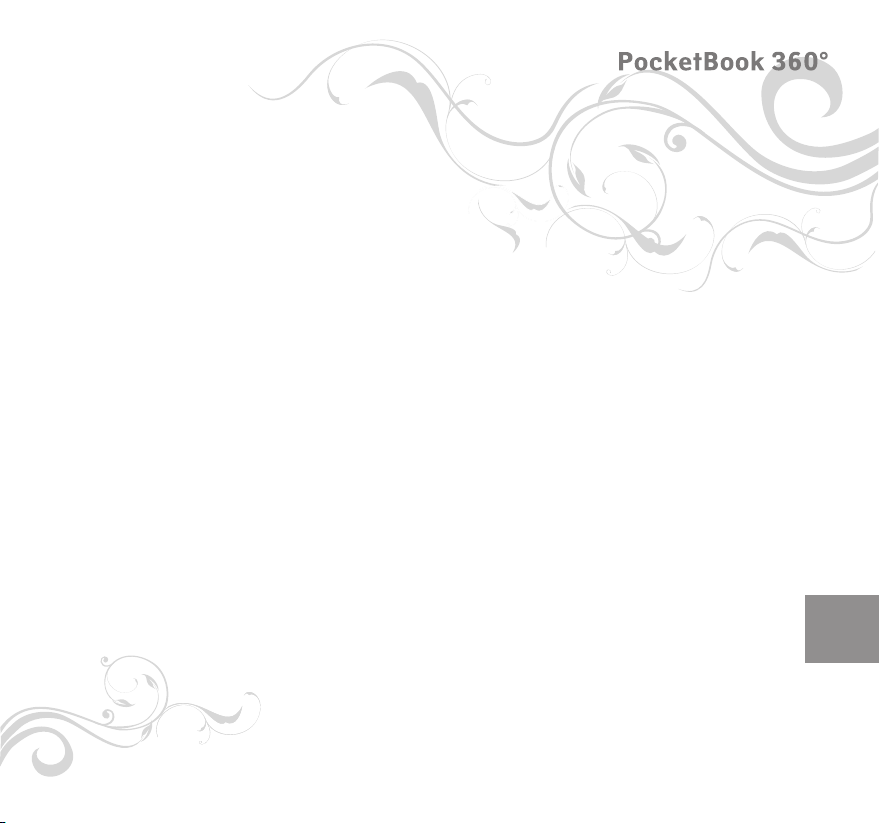
BOOKS
Opens the list of folders and books stored in internal memory and SDcard. Use the buttons “Up”, “Down” to move within the list, buttons
“Right”, “Left” for the fast passing to the previous, next page; button
“OK” – to chose folder or book. If you press the button “Left” on the
rst page of the list you will have the possibility to come back to the
previous menu, or press the button “Return”. Holding the “OK” button
displays a context menu to move, delete or add to “Selected” the cho-
sen book.
NEWS
You can read RSS news from websites supporting this function. To load
news automatically, use the program Pocketnews, you can download it
from www.PocketBookReader.com/support/downloads/Pocketnews
SELECTED
In this section you can add books which are used more frequently than
others. In the section “Books”, hold the button “OK” on the chosen
book, then choose a context menu “Add to selected”. “Notes” button in
this mode deletes a book only from the selected list, it is impossible to
delete books here.
PHOTO
You can look through photos and pictures in JPG, BMP, PNG and TIFF
formats. You go through photos manually using the keys “Right” “Left”
or automatically, in the “slide-show” mode. You can return to the main
menu by pressing the button “Return” or by choosing “Exit” in the
menu.
ENG
9
Page 10

DICTIONARY
Dictionary allows translating or looking up of selected word, using the
set of dictionaries.After the start of “Dictionary” application, virtual key-
board will appear on the display (see “Keyboard” section on how to use
the keyboard). Enter a word, and the program will nd its article in
a dictionary. Hold the “OK” button to return to the full-display mode,
where you can turn the pages of a dictionary with “Left” and “Right”
buttons, while “OK” button returns the word enter mode. If you have
more than one dictionary installed, you can change them with the upper “Page” button. In this mode you can go through dictionary using
buttons “Right” and “Left”, press “OK” button to go to the word input
mode. If you have a few dictionaries installed, you can switch between
them by the side “Menu” button.
ACCESSORIES
There are games and additional programs in this section of the menu.
Calculator. Simple calculator, allows execution of 4 arithmetic actions,
calculation of percentage and extraction of square root.
Clock - application, which turns your Pocketbook 360 into a comfortable table-top digital clock.
Chess -you can play chess with an electronic opponent or with other
player.
ENG
Solitair, Sea-battle, Sudoku – popular games.
10
Page 11
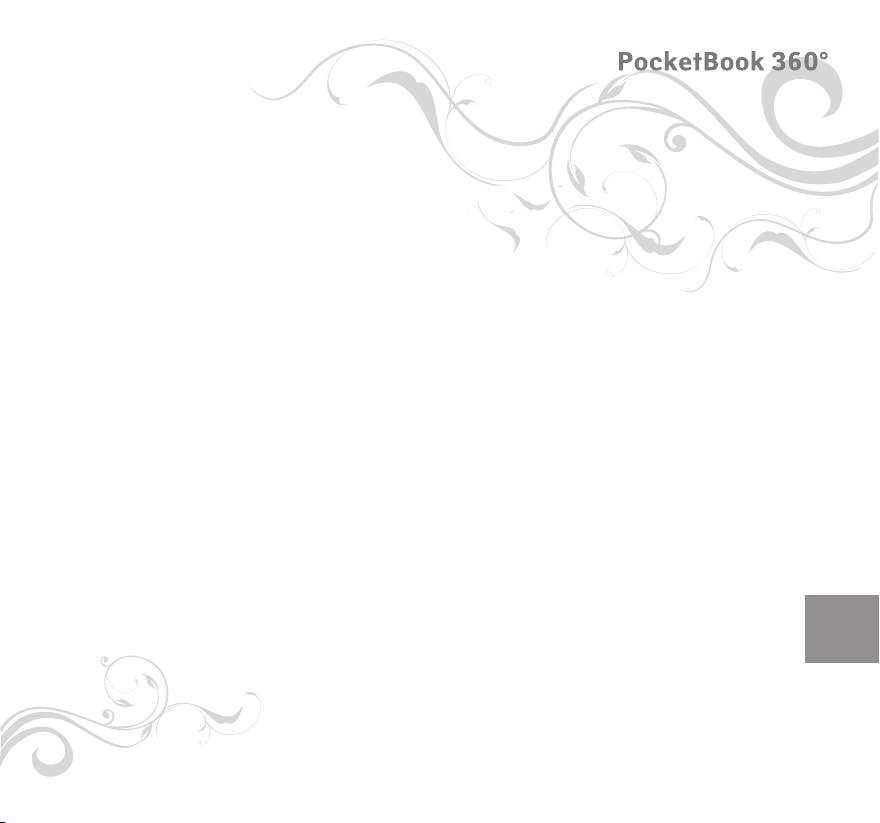
NOTES
You can take notes during reading in a part of the book you are read-
ing. For more information please read “Notes” in a section “E-books
reading ”.
CALENDAR
Opens calendar for current year.
SETTINGS
In this section you can nd information about the device: how to set up
a language and font of interface, choose a theme, front page logo and
type of bookshelf, also to set the parameters of fonts smoothing, quality of images and other device settings. Using “Buttons’ settings” you
can reset the buttons functions in accordance with your preferences. By
selecting “Information about device” you can get model of device, serial
number, device version of rmware, total and free volume of internal
and Micro SD-card memory on the display. Current date and time are
set there as well.
E-BOOKS READING
This device allows you to read books in FB2, FB2.zip, TXT, PDF, RTF,
HTML, PRC, CHM, DJVU, DOC, EPUB, and TCR formats.
STORING THE BOOKS INTO THE DEVICE
Connect the device to the computer using a USB-cable. The internal
ENG
11
Page 12

memory of the device and the MIcroSD-card will appear in the computer as two new disks. Copy books to the necessary folder in the
memory of the device or SD-card using Windows Explorer or another
le browser.
ENG
12
mini USB-jack
Do not disconnect the device from the computer
before le copying has been completed, it can result
in information loss. Before unplugging the USB-cable or
turning the computer off it is recommended to execute
USB-cable
«device safe extraction».
USB-jack
Page 13

OPENING BOOKS
To open a book, enter the “Books” section in the main menu. Using the
control buttons choose the desired book and press “OK” button. If the
book you are searching for is one of the two recently opened books,
you can open it from the upper part of the main menu. If you opened
the book before, it will be opened on the page in which it was closed.
Current page, total number of pages, current time and battery charge
status will be reected in the lower part of display. After opening, for
some formats, page recalculation takes place. The following mark will
ash “…” in the lower part of the display, instead of the current page
number and volume of pages in the book, until the end of recalculation.
At this time some functions will be temporarily inaccessible.
PAGE TURNING
To turn one page forward press the upper button once; pressing the
lower button goes one page back. You can turn pages by the “right” and
“left” buttons as well. The buttons may be set up differently accoring to
you preferences.
FONT SIZE CHANGING
With the button “Up/Down” you can change the font size, 5 sizes are
available. More accurate font setting can be made in a section “Settings” of the fast access menu. It is impossible to change font in DJVU
format, in this case you can use function “Scale” in fast access menu. In
PDF format the font size can be changed only in the mode “Reow”.
ENG
GO OVER THE REFERENCES
Some formats of books allow quick switch between references inside a
13
Page 14

book. References mode is switched on with the button “Down”. Choose
reference with the buttons “Up”, “Down”, conrm your choice with “OK”
button.
FAST ACCESS MENU
Press “OK” button in book reading mode to call the menu. The following
items are accessible:
exit
ENG
14
open page
notes
dictionary
scale
search
book rotation
settings
GO TO PAGE
This menu item opens the window for choosing page. Enter the desired
page number, then press “OK”. You can also go to the rst or the last
page of the book using the buttons “<<” or “>>”.
Page 15

BOOK ROTATION
Here you can choose desired device orientation. The device orientation
is set in accordance with the chosen icon. To make choice press buttons
“Up”, “Right” “Down” “Left”. Button “OK” turn the automatic position
determining (G-sensor) on.
SCALE
you can change the page scale in PDF and DJVU formats. With the buttons “Right”, “Left” choose the desired view mode, with the buttons
“Up”, “Down” scale is tuned. The following modes are available:
-“4 pages”, “9 pages”, preview mode, several pages on a sheet;
-“Common mode”;
- one page on the display, with scaling possibility;
-“Columns” – to read books with a few columns on a page. To move
through pages in the “Columns” mode use the buttons “Up”, “Down”.
After reaching the bottom of the columnm the the next column be-
comes active; -“Reow” increase the comfort of reading large format
documents. In this mode the text is formatted by width of the display.
You can change the font size using buttons “Up”, “Down”. In the mode
“Arrangement” some tables and pictures can be not presented.
BOOKMARKS
You can create up to 30 bookmarks in every book. Choose “Bookmarks”
in the fast menu. The panel will appear on the right part of the display.
It will contain all the bookmarks created by you; there will also be a
place for a new one (marked by asterisk). Press “OK” button to add a
bookmark, it will be makred with an asterisk. To open the bookmarks
choose one and press the “OK” button. In order to delete bookmarks,
ENG
15
Page 16
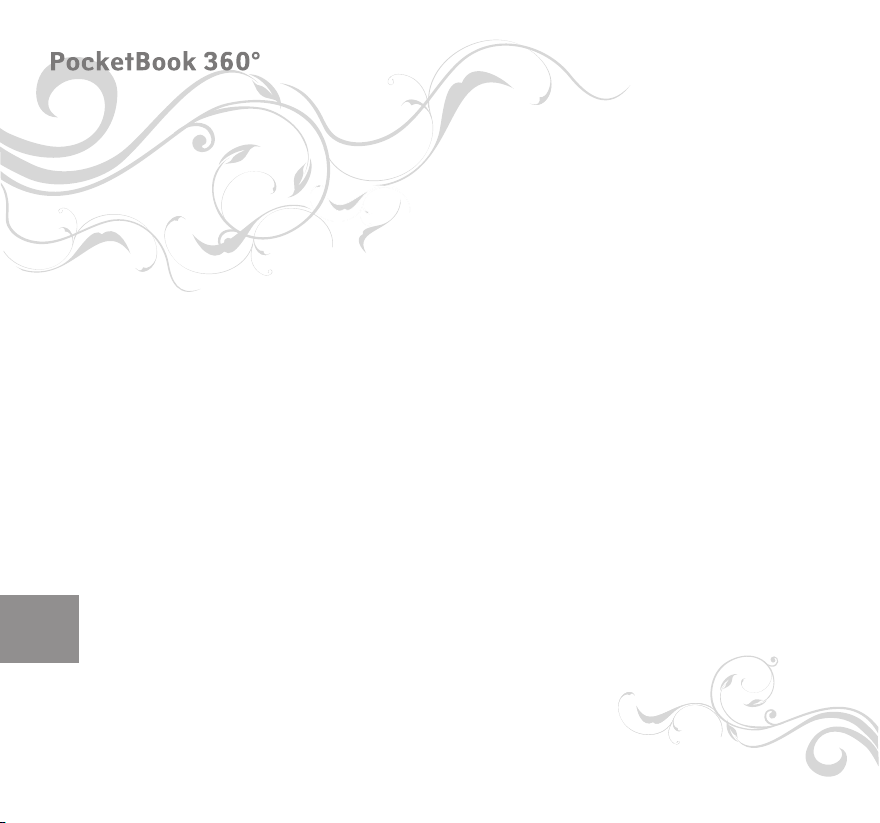
ENG
16
choose one, place the cursor on it and press “Delete” button. In order
to cancel and switch to reading mode press “Up” or “Left” buttons.
NOTES
Sometimes it is useful to save the chosen fragment of a book in a separate notebook. To create a new note in the reading mode press the button “Notes”. On the top of the display separate area will appear. Use the
buttons “Up”, “Down” to choose the place where your note will begin.
Set the upper border of your note by pressing the “OK” button. In the
same way, set the lower border of the note. You can add a note with
the open menu to an existing notebook or to create a new notebook.
If you choose “new note-book” you will see the pop up keyboard on the
display to name a new note. Read the section “Keyboard Operations”
to learn how to work with pop up keyboard. You can look through the
notes in the reading mode by long pressing “Notes” button, or choosing
“Notes” in the main menu. By pressing “OK” button on the note, you
can switch to the initial page, where it was created.
SEARCH
You can quick search a desired word or part of a word in the text. A key-
board to enter the desired word will pop up on the display (see in a section “keyboard operating”). After you have entered the desired word,
“Search” mode will start, and the “Searching” icon will ash in the lower
right corner of the display. Use the “Right” and “Left” buttons to move
accordingly (back/forward) on the found words. The found words will be
marked out. Press “Return” or “OK” button to exit “Search” mode The
“Search” mode is inaccessible for books in DJVU format.
Page 17
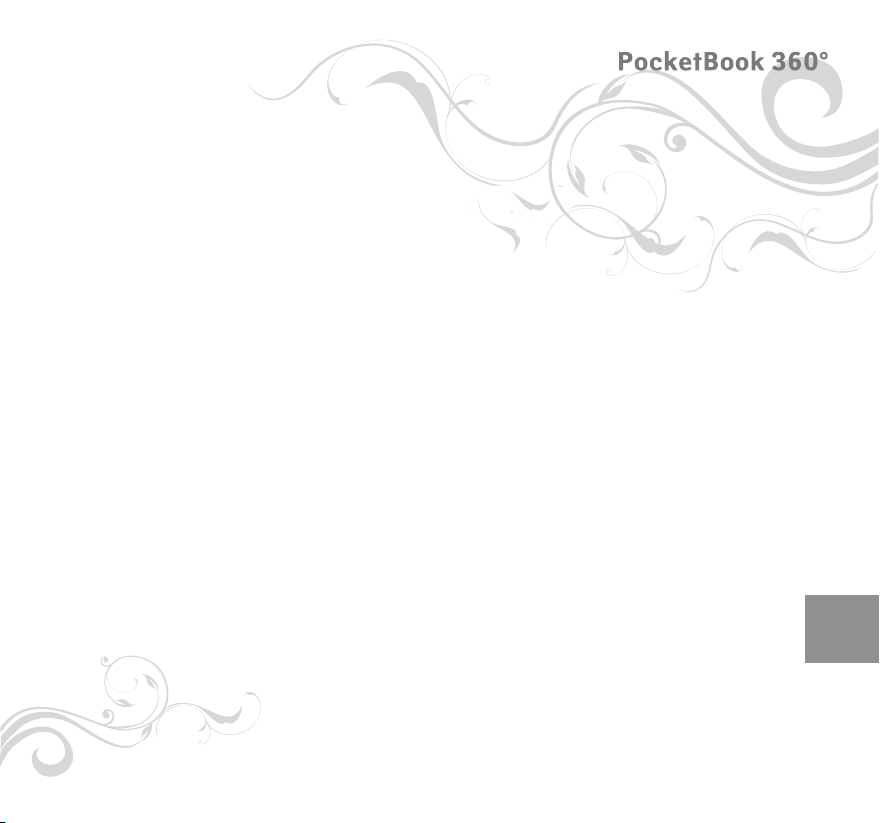
CONTENT
Takes you to a book content. This function is available only for Fb2,
PDF, and CHM formats and only in case when the book has structured
content.
DICTIONARY
You can get a translation/denition of the selected word. The navigation
buttons are to be used to choose the word on a page, “OK” - switching
between the text and dictionary windows. You can look up any word,
using the virtual keyboard. The English-Russian dictionary of N. Korolev
is installed in the device by default. You can download additional dictionaries from www.PocketBookReader.com/support/dowloads/dictionaries. A converter is also available, which can be used to create your
own dictionary from a number of free dictionaries accesible online.
SETTINGS
For books in the Fb2, TXT, RTF, HTML, PRC and CHM format, and also
PDF format in the “Reow” mode you can choose the most comfortable
parameters for reading – font and font size , line spacing , page mar-
gins, and choose coding for TXT and HTML formats as well .
QUICK SWITCH BETWEEN BOOKS
When you short press “On/Off” button in any device operation mode
the list of ten last opened books will appear. It allows you to switch
quickly between several books without the necessity of exiting to the
main menu.
ENG
17
Page 18
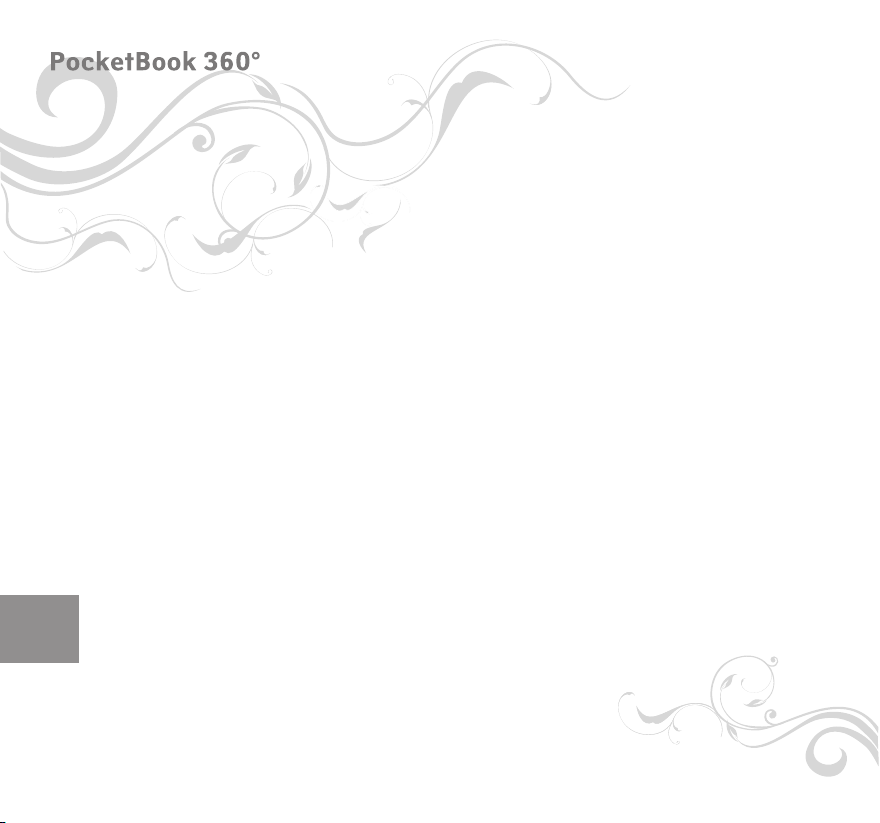
ENG
18
KEYBOARD OPERATING
Use the “Up”, “Down”, “Left”, “Right” and “OK” buttons to work with
keyboard. For easy and quick keyboard operations, all characters are
allocated between 5 areas. Before choosing a symbol, number or let-
ter, the rst pressing leads to a fast switch to the center of the chosen
area. Once in the chosen area you can choose the desired character. To
change the keyboard for Russian, Ukrainian or English languages please
use the “Up”, “Down” buttons, and “ENG” “RUS” “UKR” on the lower
panel. In the keyboard mode, the long pressing of the central button
equals to the pressing of the “OK” button on a keyboard, long pressing
of the “Left” button – to delete the last entered symbol, “Up” button –
to delete entered text.
SOLVING OF POSSIBLE PROBLEMS
Device does not switch on, or switches on, but only rst page
appears.
Battery is discharged. Charge the device. System les in built-in memory are damaged. Format internal memory: press and hold the button
“OK” and the lower page button during switching on the device, until a
report “Formatting internal memory” appears. At this all information in
built-in memory will be deleted.
A book does not open, “Possibly this book is damaged or protected” appears or nothing happens at all. If the book is down-
loaded from an internet site, try to download it again. If the le opnes
on a PC, but can not be opened on the device, try to save the book
different format.
Page 19

A book in HTML format is opened, but appearance is wrong
(pages are empty, part of the text fails etc.) HTML-les can contain
non-text elements (frames, java scripts, ash-elements) Try to save
page in TXT format.
A book is opened, but different symbols are represented instead
of letters on the display (question-marks etc.) Choose “Settings”
in the book reading mode, and try to change the document coding or/
and font.
Device does not react when keys are pressed. In some cases (for
example, loading of damaged or large books) the device can ‘freeze’.
In this case you can switch the device off-and-on. If this does not help,
reset the device using the “Reset” button” under the battery cover
Disks of device fail to appear in Windows Explorer or other le
browser while connecting to the PC. Check the USB operating mode
in the “Settings” section of the main menu. Set the mode “PC connection” or “Ask while connection”. Check, whether USB-cable is damaged,
or if the plugs are inserted securely. Try to plug the USB-cable in another port of the computer.
Bookmarks, settings, current position in a le cannot be saved.
The le system is damaged. Connect a device to the PC, and then check
the discs of the device: open “My computer”, right-click the chosen
disk, choose “properties - service – disk checking” in the menu. Built-in
memory is overowed. Delete some books.
ENG
19
Page 20
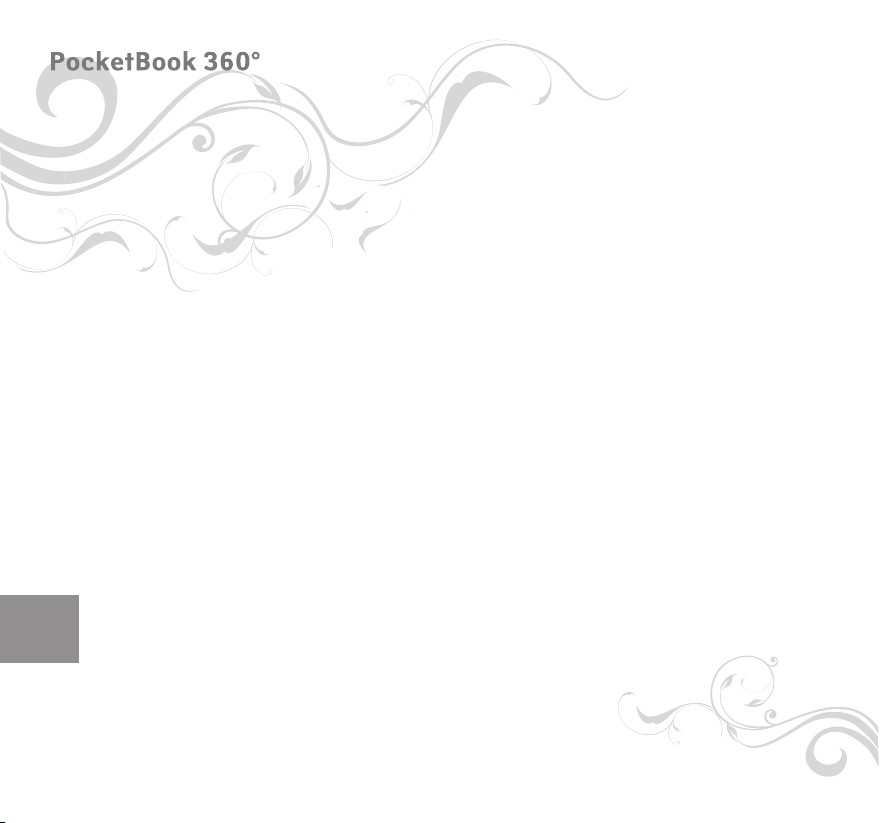
The battery expires too fast.
Function of automatic shutdown is disabled. Set the time of automatic
shutdown 10, 20, 30 or 60 minutes in “Settings” in the main menu. The
G-sensor is turned on. If you are using the G-sensor (accelerometer), it
is recommended to turn the device off or lock the buttons.
ENG
20
Page 21
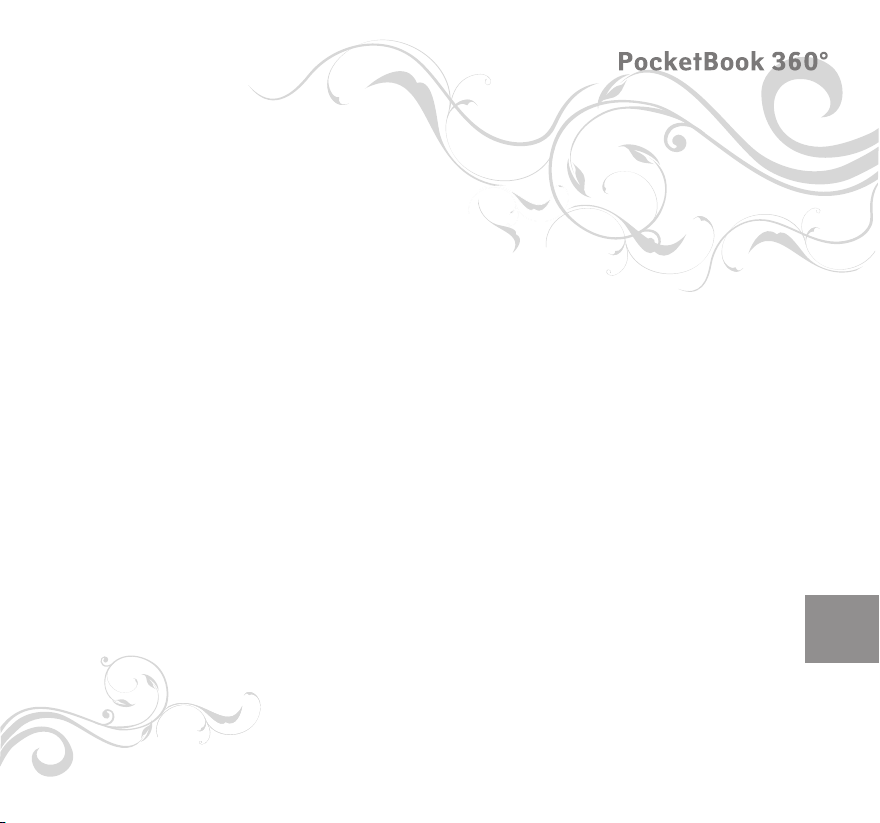
SPECIFATION
Display 5” E Ink® Vizplex 600x800, 166 dpi, B&W
CPU Samsung® S3C2440 AL-40 400MHz
Operating
system Linux 2.6
Battery Li-Polymer (1000 mAh) 7000 сpages without
charging
Memory Operativ 64Mb
Fixed 512Mb (470 Mb user accessible)
Communications mini USB (v 2.0)
Memory slot MicroSD, MicroSDHC card
Power supply Input: 100-240V ~ 50/60Hz, 0.2A
Output: 5V, 1A
Book formats Fb2, FB2.zip, TXT, PDF, RTF, HTML, PRC, CHM,
DJVU, DOC, EPUB, TCR
Image formats JPEG, BMP, PNG, TIFF
Size With the protective cover:
4.7” х 7.4” х 0.3”(118 х 188 х 8.5 mm)
Without the cover:
4.7” х 5.5” x 0.3” (118 х 140 х 10 mm)
Weight With the protective cover: 6.3 ounces
Without the cover: 5.1 ounces
Color Black, Ivory
ENG
21
Page 22
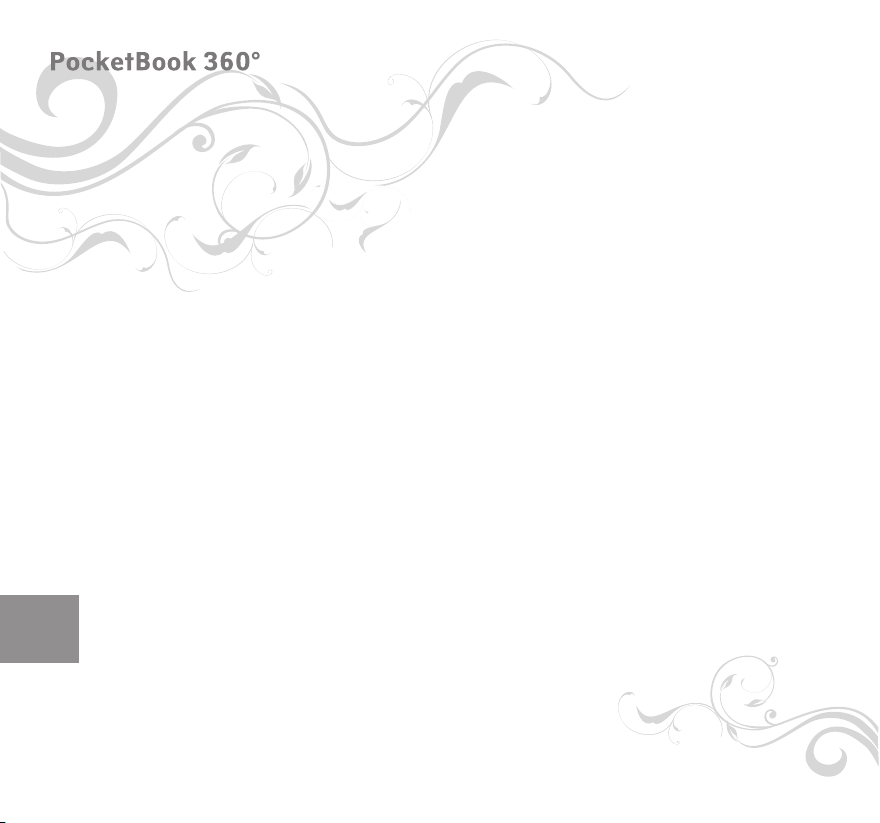
WHAT’S IN THE BOX
• POCKETBOOK 360
• Protective cover
• USB-cable
• User Manual
• Warranty sheet
• Wrist lash (optional)
• Wall charger (optional)
• MicroSD Memory Card (optional)
• Leather pouch (optional)
ENG
22
Page 23
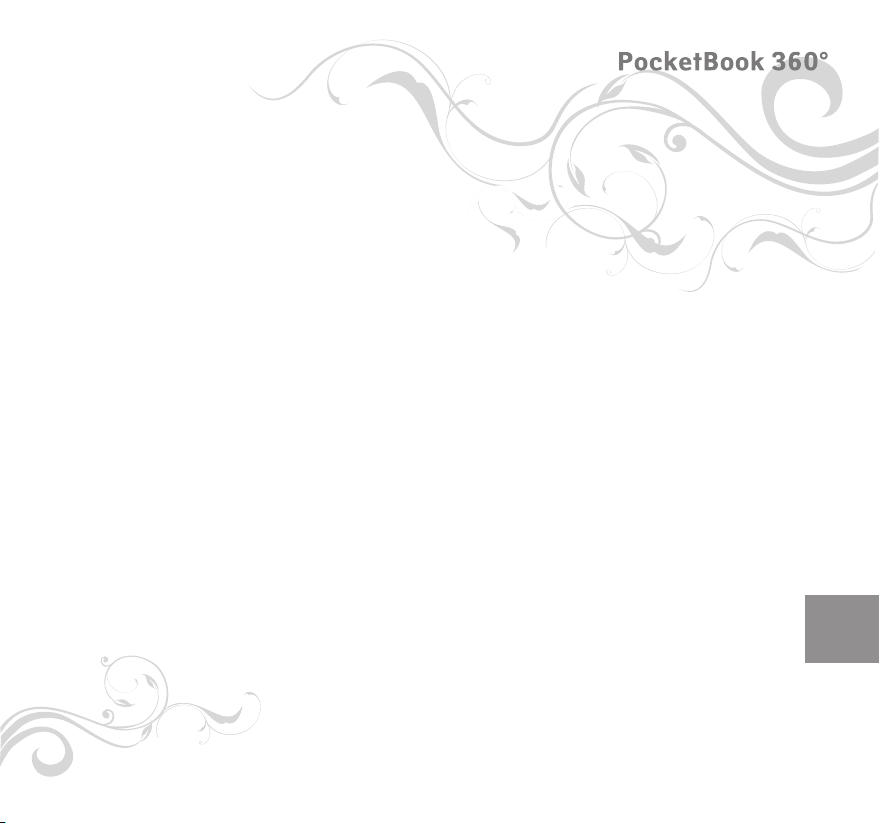
For all inquiries, related to the sales, service or other questions
in the United States, please contact
Web: www.PocketBookReader.com
E-mail:info@pocketBookreader.com
Phone:(914) 374-5067
Mail:Brain Plaza International, LLC
dba PocketBookReader
202 Admiralty Loop
Staten Island NY
10309
ENG
23
Page 24
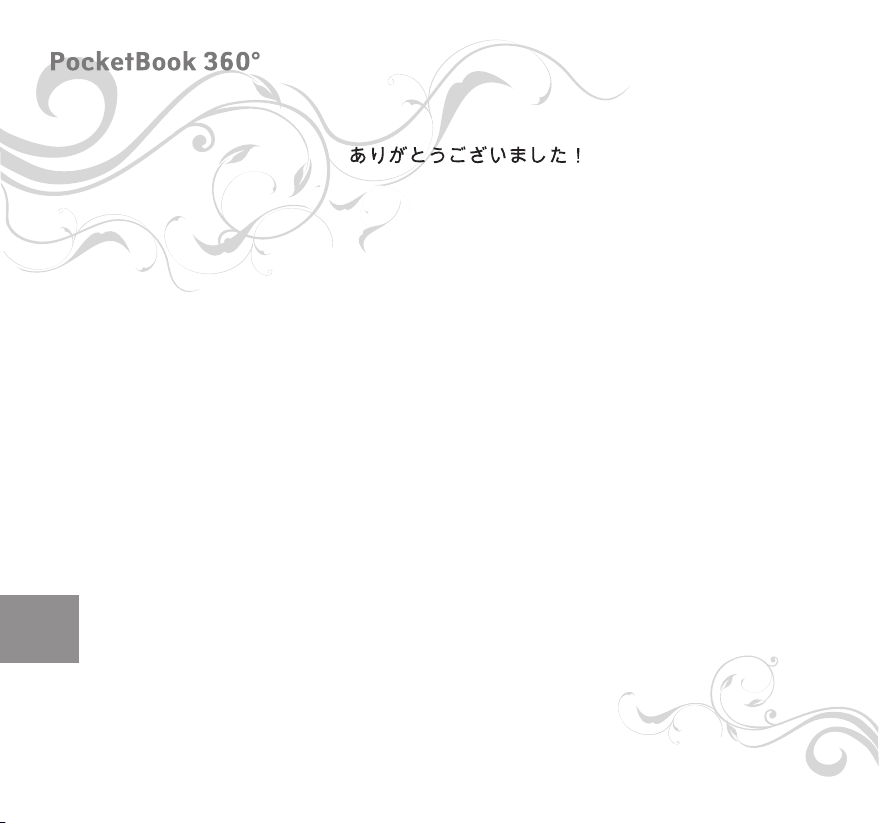
ENG
THANK YOU!
ДЯКУЄМО!
СПАСИБО!
GRACIAS!
24
