Page 1
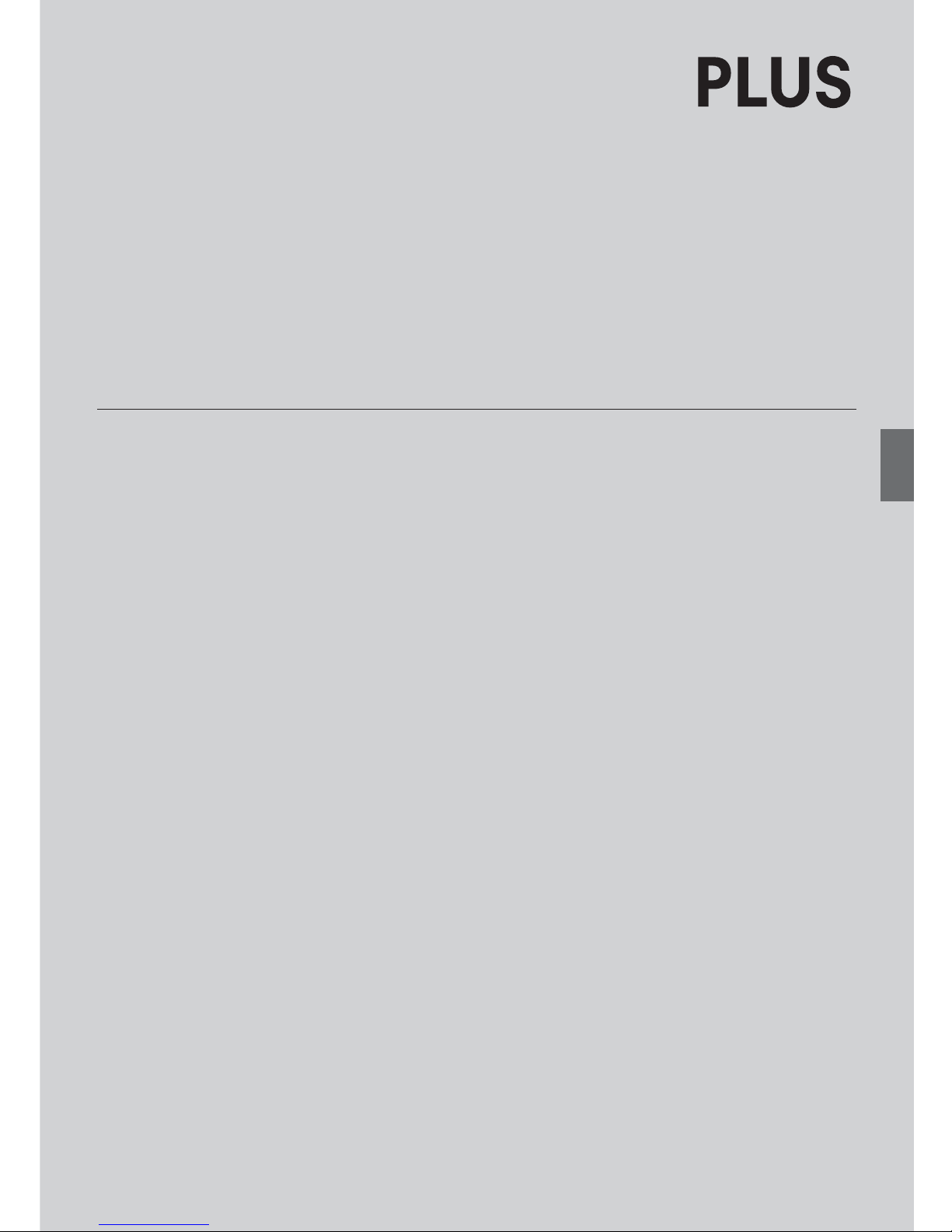
Thank you for your purchase of the PLUS Copyboard.
Please read this User’s Manual carefully before use to take full advantage of the functions of this product. After you have finished reading the
manual, please keep it for future reference.
Copyboard with Memory Function
M-11S/ M-11W/M -115
User’s Manual
Page 2
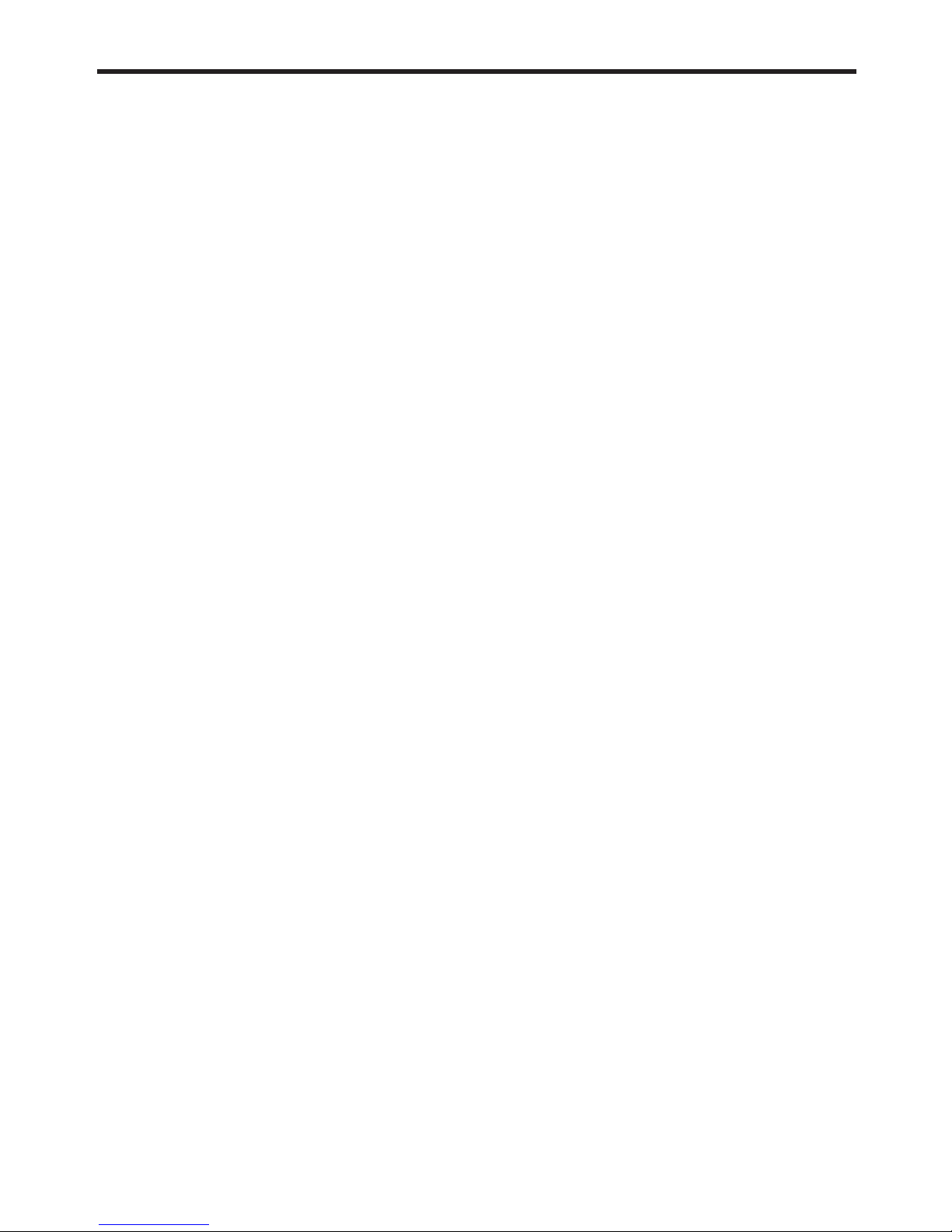
E-2
The descriptions in this manual are for the M-11S, M-11W and M-115.
There are three types of copyboards: the 2-page standard size type (model M-11S), the 2-page wide size
type (M-11W) and the 4-page + screen type (M-115).
In addition, depending on the product you have purchased, the printer and stand may be sold
separately.
The descriptions and diagrams in this manual refer to the model M-11S.
* When functions or operations are specific to a certain model of copyboard, the model name is
specified.
Trademarks
• Microsoft and Windows are registered trademarks or trademarks in the United States and other countries of the Microsoft
Corporation.
• Adobe and Adobe Acrobat Reader are trademarks of Adobe Systems Incorporated.
The trademarks of the various companies and the product trademarks, even when not written down, will be given due respect.
Product names and company names appearing in this manual are registered trademarks or trademarks of the respective
companies.
(1) The contents of this manual may not be reprinted in part or whole without permission.
(2) The contents of this manual are subject to change without notice.
(3) Great care has been taken in the creation of this manual; however, should any questionable points, errors, or omissions
be apparent, please contact us.
(4) Notwithstanding Section (3), this company will not be responsible for any claims of loss or profit or other matters deemed
to be the result of using this unit.
(5) The use of a printer as the peripheral device of the PLUS Copyboard is taken to be a prerequisite; therefore, operation will
not be guaranteed when the Copyboard is used with a direct connection to a personal computer.
(6) Manuals with incorrect collating or missing pages will be replaced.
Page 3
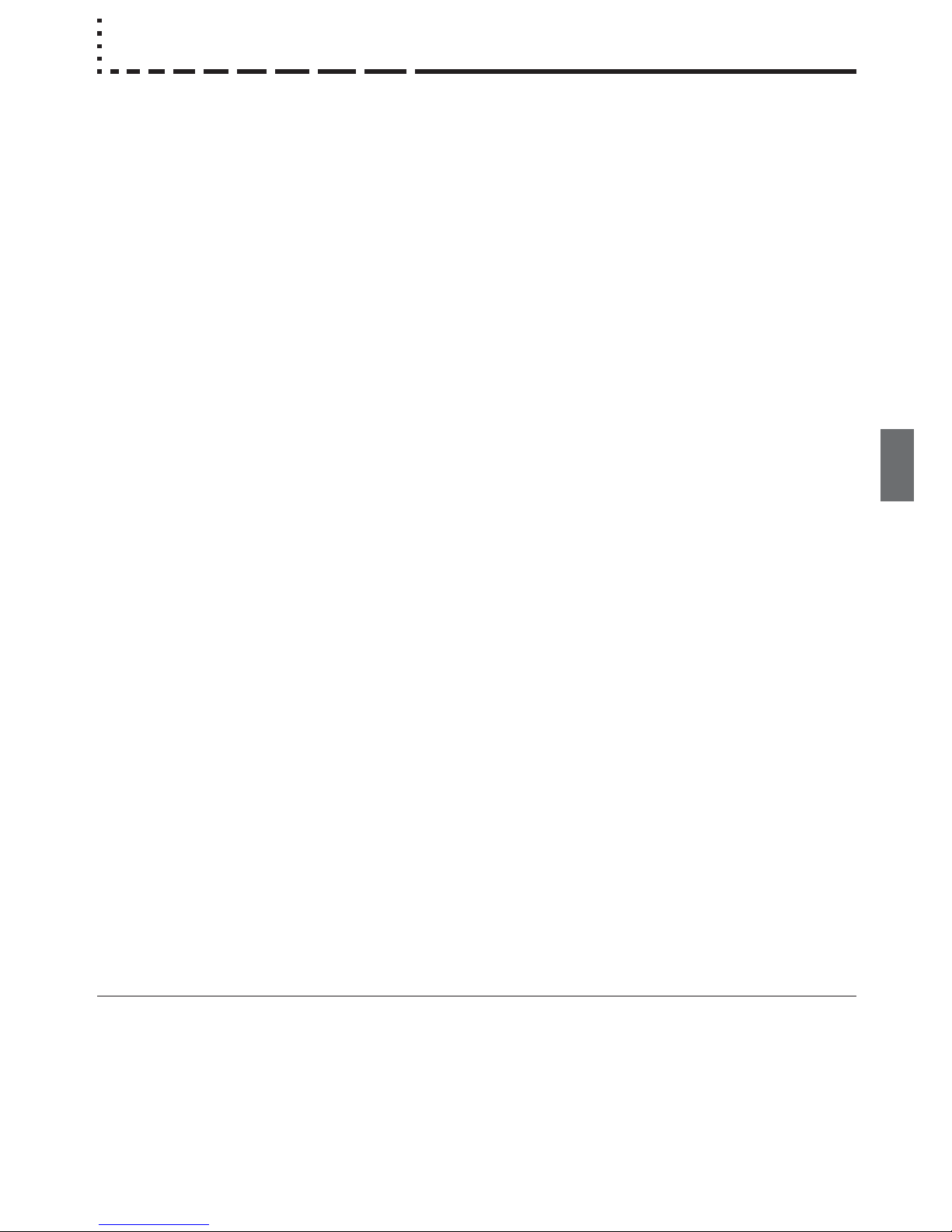
E-3
Table of Contents
Meaning of the Terms Used in this Manual
• USB memory: refers to USB flash memory.
• USB memory storage: means the saving of blackboard data using MEMORY (i.e., the USB port) of the operation panel. (The Copyboard has 3 USB ports.)
• Internal memory: indicates a temporary saving location of the image that has been read.
• “copy”: Both “print” and “USB memory saving” mean to “copy.”
• Page (model M-115): The number assigned to the sheet surface is called the “page”.
• Screen (model M-115): The “S” page for projecting images of optical devices is called the “screen”.
• “Sheet surface”: refer to the drawing portion.
• “Scroll” or “move”: indicates feeding of the sheet.
Important Safety Information .........................................................................................................E-4
Package Contents ...........................................................................................................................E-7
Main Functions ................................................................................................................................ E-8
Names of the Parts ..........................................................................................................................E-9
Front ............................................................................................................................................ E-9
Rear ............................................................................................................................................ E-10
Changing the Height of the Unit ................................................................................................. E-11
Control Panel (models M-11S and M-11W) ............................................................................... E-12
Control Panel (model M-115) ..................................................................................................... E-13
Operation Steps ............................................................................................................................. E-14
Connections ................................................................................................................................... E-15
Setting the Time .............................................................................................................................E-17
Printing ........................................................................................................................................... E-19
Preparing the Printer .................................................................................................................. E-19
Basic Printing Operation ............................................................................................................E-20
Selecting the printing density ................................................................................................E-22
Making additional copies ...................................................................................................... E-22
Cancellation of the print operation in progress ..................................................................... E-22
Specifying the Page (model M-115) ...................................................................................... E-23
Switching to the screen (model M-115) ................................................................................. E-23
Printing in the same ratio as the sheet surface (Model M-11W) ...........................................E-23
Moving the sheet surface manually ...................................................................................... E-23
Using USB Memory ....................................................................................................................... E-24
USB Memory Storage Procedure ............................................................................................... E-24
Saving Image Files to a Personal Computer, and Deleting Image Files .................................... E-26
Supplied Software Setup Guide ................................................................................................... E-28
Software Contents and Overview ............................................................................................... E-28
Operating Environment ..............................................................................................................E-28
Installing the USB driver ............................................................................................................. E-29
Acquiring images of the copyboard directly by the computer ..................................................... E-31
Using the Setup Utility ................................................................................................................ E-32
Disconnecting USB Connections with the Main Unit .................................................................. E-33
Uninstalling the software ............................................................................................................ E-33
Meaning of Error Messages ..........................................................................................................E-34
Troubleshooting ............................................................................................................................ E-35
Specifications ................................................................................................................................ E-36
Page 4
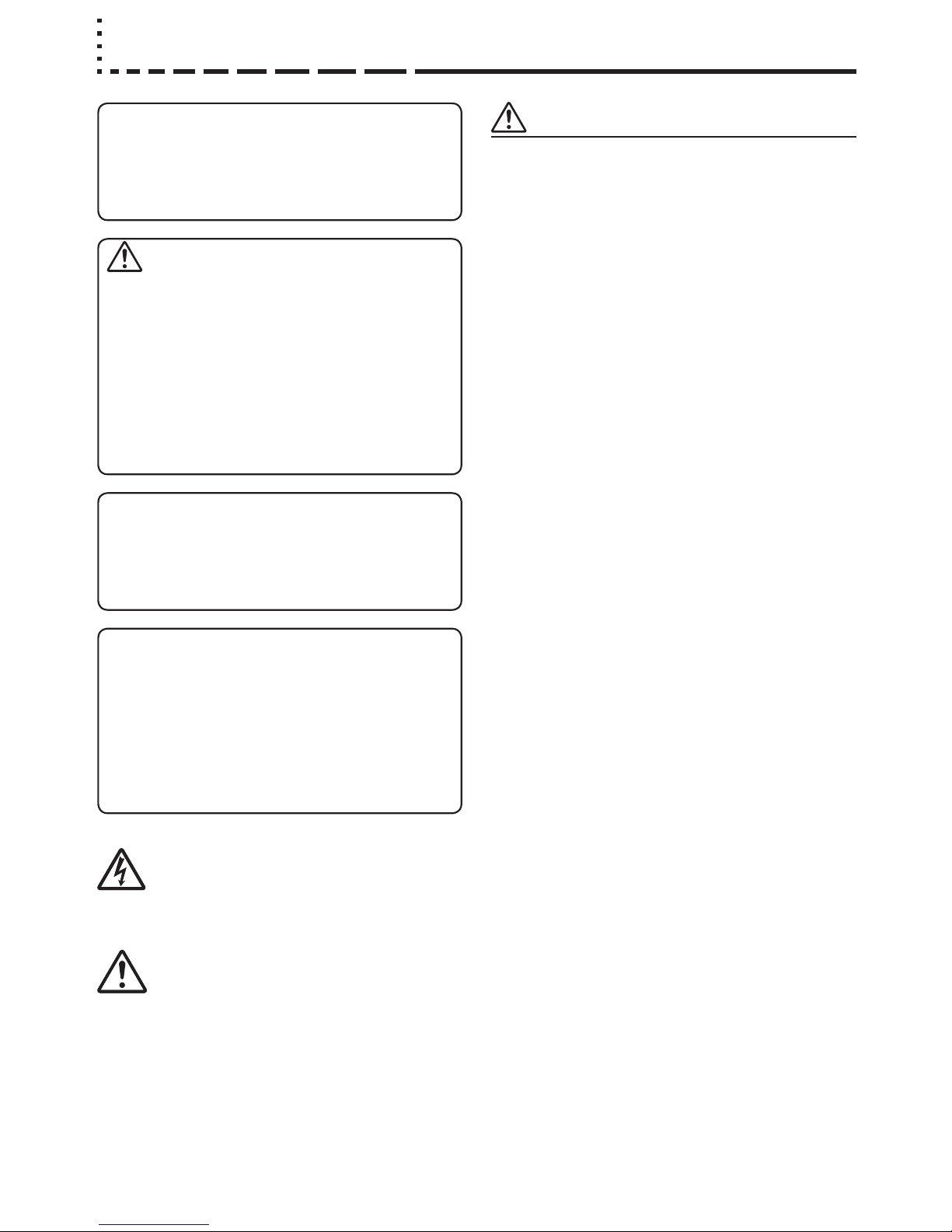
E-4
SAFETY PRECAUTIONS
Heeding the safety precautions below will lengthen the
product’s service life and prevent fires, electric shocks and
injury. Read these safety precautions carefully and be sure
to heed them.
Handling the AC power adapter
• Do not connect any AC adapter other than the dedicated one to the unit. Doing so could result in fire or other
accidents.
• Do not use with voltages other than the voltage indicated.
Doing so could result in fire or electric shock.
• Do not let the AC power adapter get wet. Doing so could
result in fire or electric shock.
• Do not subject the AC power adapter to shocks. Doing so
could result in fire or electric shock.
Handling the AC power adapter’s cord and plug
• Damaging the power cord could lead to fire or electric
shock.
• When installing, do not squeeze the power cord
between the product and a wall, rack, etc.
• Do not modify or damage the power cord.
• Do not place heavy objects on the power cord or pull
strongly on it.
• Do not place the power cord near heating appliances or
otherwise heat it.
• When unplugging the power cord, always do so by pull-
ing on the plug, not the cord.
If the power cord should be damaged, ask your store of
purchase to replace it.
• If there is dust or metal objects on or near the power
plug’s blades, unplug the power cord then wipe the blade
area clean using a dry cloth. Continued use without cleaning the plug could lead to fire or electric shock.
• Do not plug in or unplug the power cord with wet hands.
Doing so could lead to electric shock.
• When moving the unit, turn off the power and be sure to
unplug the power cord from the AC outlet first. Moving
the unit with the power cord plugged in could damage the
cord, leading to fire or electric shock.
• Connect the power plug securely to the AC outlet, pressing the blades in to the hilt. Incomplete plugging could
cause heating or attract dust, leading to fire. In addition,
touching the plug’s blades could cause electric shock.
Important Safety Information
WARNING
The unit’s rear panel should never be opened
by anyone other than a qualified serviceperson.
Contact your store of purchase to request internal inspection, adjustment, repair, and cleaning.
CAUTION
Continued use of the unit under abnormal
conditions (when the unit is emitting smoke,
unusual odors or sounds) could lead to fire or
electric shocks.
Turn off the unit’s power immediately, then
unplug the AC power adapter from the power
outlet.
Check that no more smoke, etc., is being emitted, then contact a sales outlet for repairs.
Repairing the unit yourself is dangerous. Never
attempt to do so.
WARNING
This is a FCC class A product. In a home environment this product may cause radio interference in which case the user may be required to
take adequate measures.
This symbol warns the user that uninsulated voltage within the unit may have sufficient magnitude
to cause electric shock. Therefore, it is dangerous to make any kind of contact with any part
inside of this unit.
This symbol alerts the user that important literature concerning the operation and maintenance of this unit has been included. Therefore,
it should be read carefully in order to avoid any
problems.
WARNING
This product is not for use in Computer Rooms.
The description “Computer Rooms” refers to
areas where an abundance of computer control
equipment (such as high output servers) is
being used.
It does NOT refer to environments such as
offices or classrooms where there are simply
PC’s being used.
Page 5
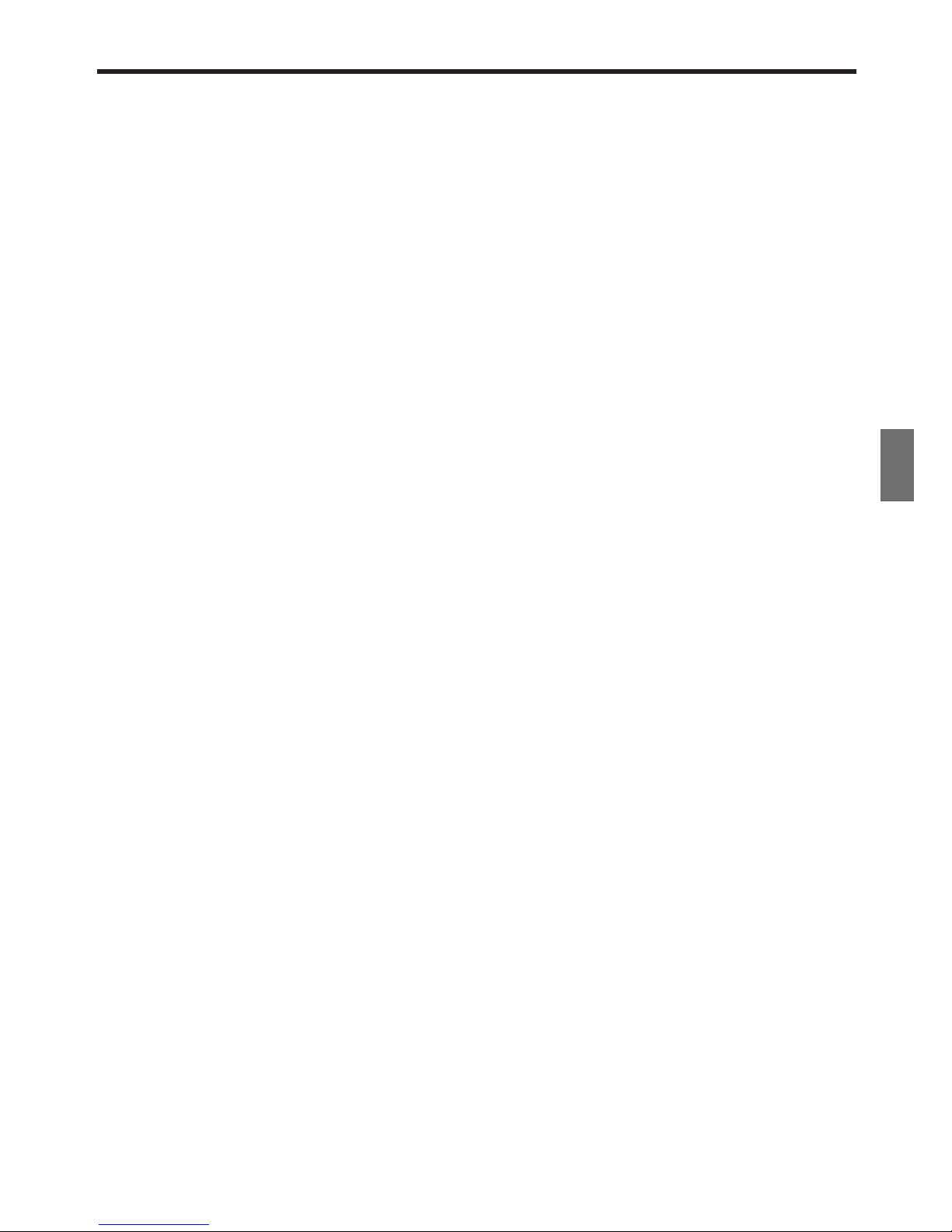
E-5
Reflected Light from the Sheet Surface
The sheet surface of the main unit has a white glaze and
when a projector or other optical equipment is projected, the
reflected light could result in eye fatigue or other symptoms,
so please be careful.
For model M-115, an image can be projected on the copyboard when you switch to the screen panel.
Also note that the light emitted from laser pointers can be
linked to unexpected accidents, so please refrain from using
them.
Do not use the included CD-ROM in a player
designed for audio CDs.
• Never use the included CD-ROM in a player designed for
audio CDs. Doing so could produce loud noises that could
impair your hearing. These noises can also damage your
speakers.
Installation
• When mounting on a wall, be sure to check first that the
wall surface is strong enough to support the total weight of
the main unit, mount fittings and printer for a long period
of time (including during earthquakes). If the wall is not
strong enough, reinforce it before mounting the unit.
• Getting water on or inside the unit etc., could lead to fire
or electric shock. Be particularly careful when using the
unit near a window when it is raining or snowing and when
using it near the shore of the ocean and lakes.
• Do not set the unit in hot places exposed to direct sunlight
or in places exposed to an air conditioner or heating duct.
Do not set the unit in places exposed to soot or humidity
(near humidifiers, etc.).
• When the power plug will be unplugged from the power
outlet, please place the Copyboard near the power outlet
so that it may be reached easily.
Preventing Tipping (for stand type units)
To prevent tipping, heed the instructions below. Tipping
could lead to personal injury or damage the unit.
• Use the unit on a flat floor.
• Be sure to attach the supplied stabilizers to the stand, and
lock the stoppers of the casters. Failing to do so could
result in the unit tipping and could lead to personal injury.
• Do not lean against the unit or apply excess force to the
top of the unit.
Cautions on Usage
• Take care that the unit does not get wet and that water
does not get inside. Do not place objects containing chemicals, water or other liquids (vases, potted plants, glasses,
cosmetics, etc.) on top of the unit. The liquid could spill
and get inside the unit, leading to fire or electric shock.
• When lifting the unit to adjust the height, etc., the unit
should be lifted by at least two persons to prevent it from
tipping and causing personal injury.
• Do not move the sheet with paper or other objects
attached to it. Doing so could cause damage.
• Do not wipe the unit or sheet with thinner, benzene, alcohol or other such products. Doing so could cause discoloration or damage the sheet.
• Only use markers designed exclusively for this product.
Using other markers could damage the sheet. Also note
that it may not be possible to erase the ink of other
markers.
• When moving the (stand type) unit, remove the stabilizers
and release the caster locks. Hold the sides of the main
unit and move it gently. Avoid shocks.
• When not using for long periods of time, for safety be sure
to unplug the AC power adapter from the power outlet.
• Make entries within the effective reading size. (See page
E-9) Portions that are drawn outside of this range might
not be printed or copied when saving to USB memory or
personal computer.
Important Safety Information
Page 6
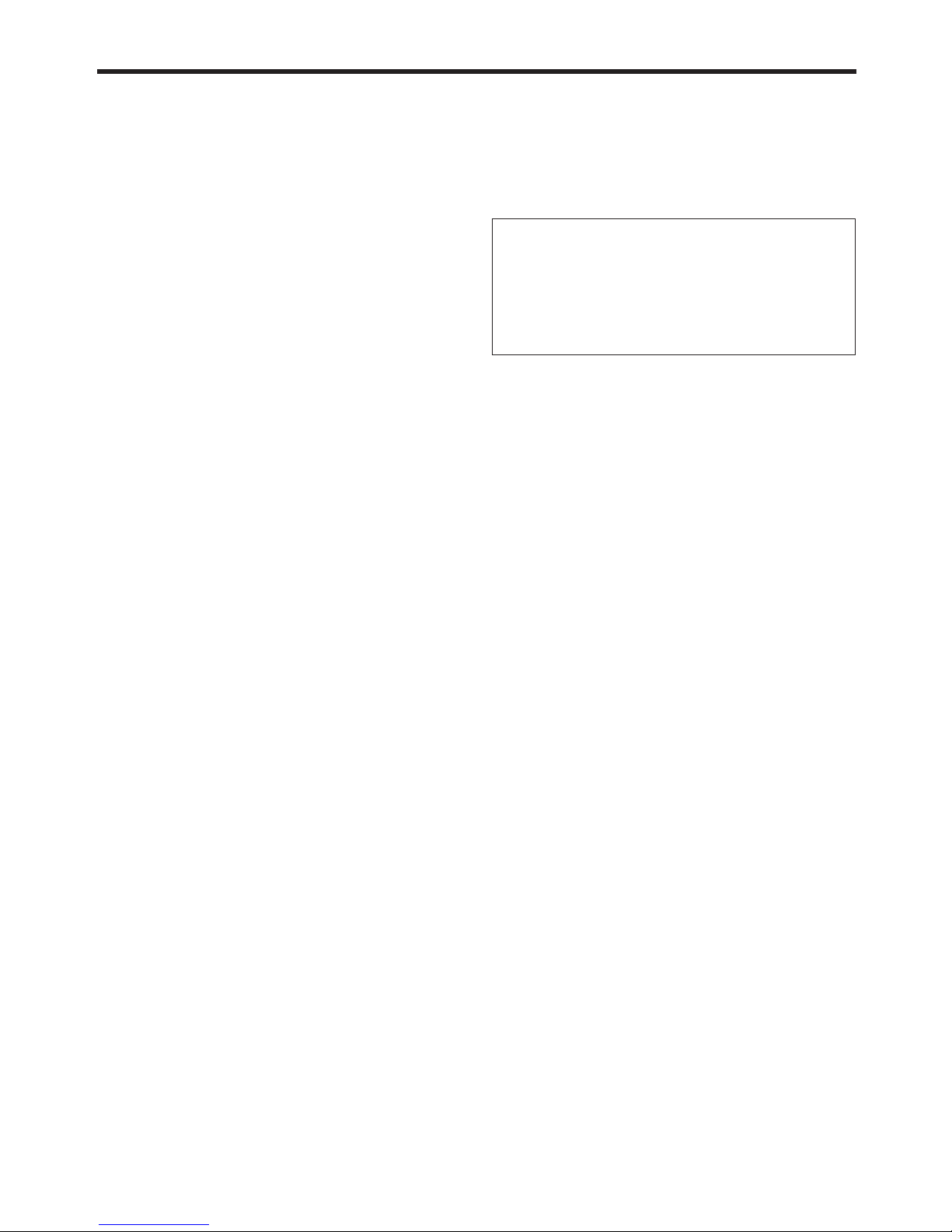
E-6
Cleaning
• If the sheet is dirty, wipe it clean using a damp, thoroughly
wrung out cloth. For tough dirt, apply some diluted neutral
detergent to a cloth, wipe off the dirt, then wipe again to
remove any detergent.
Wait until the sheet is completely dry before using it.
• Do not wipe the copyboard or sheet with thinner, benzene,
alcohol, etc. Doing so could cause discoloration or damage the sheet.
• Wipe of any marks from markers on the pen tray or the
frame cover using a damp, thoroughly wrung out cloth.
For cleaning of the printer, please refer to the printer’s
operating instructions.
Handling the CD-ROM
• Do not touch the surface which has no printing (the surface on which the data is recorded). If this surface is dirty
the data will not be read properly.
Also, do not stick paper, stickers, etc., on the CD-ROM.
• Do not leave for long periods of time in places exposed to
direct sunlight or near heating appliances, and do not drop
or bend the CD-ROM. The disc may get warped, making it
impossible to read the data.
USB Memory
• The USB memory formats supported by the copyboard
are FAT 12/16, and FAT 32. There are also types of USB
memory that cannot be used by this unit. Check the PLUS
Vision web site for types of USB memory that have been
verified to work with the copyboard.
• As a provision against the unlikely event of a problem with
or disappearance of the data saved in the USB memory,
we recommend that the data be regularly saved to other
media.
• PLUS Vision will not be responsible for the loss of content
stored in the internal memory of this unit (i.e., images that
have been read), or in USB memory.
USB Cables
Use USB shielded cable that has USB-IF logo compliance.
Do not use this unit with a connection to a USB hub. The
unit may not operate properly.
Important Safety Information
Do not draw on the screen (model M-115)
The screen is designed exclusively for use with optical devices. If you draw on the screen, the ink cannot be erased with
the included eraser. If you accidentally draw on the screen,
wipe off the ink with a diluted solution of neutral detergent,
then carefully wipe off any remaining detergent.
• Note that copying illegal material (tantamount to possession of illegal material) is subject to prosecution.
• This product includes parts considered as “strategic
material” as per the Foreign Exchange and Foreign
Trade Control Act of Japan. Authorization as per said
Act is required to export this product from Japan.
Page 7

E-7
Copyboard, main unit [1]
See “Assembly and Setup Manual” for information about the
assembly parts of the copyboard.
Printer* [1]
Please see the instruction manual of the printer for information about the printer accessories.
Stand* [1]
*The printer and stand may be sold separately.
* Depending on the product you have purchased, the printer
and stand may be sold separately.
Copyboard Accessories
• Special markers
(One each of black, red, blue, and green)
Use these markers to draw on the sheet surface.
• Special eraser [1]
Use this to erase the drawing.
• AC power adapter (with power cord) [1]
This is the power adapter for supplying power to the copyboard (See Page E-16). (HEC-AP065-24V)
• USB cable (type B ↔ type A) [1]
[PLUS code 715255400]
This cable is used to connect the dedicated printer with
the printer output connector of the copyboard. (See Page
E-15).
(The cable can be used for a personal computer connection if it is not used with the printer. See Page E-29.)
• Cushions [2 pcs.]
These cushions are used to absorb the shake of printer
tray in case wall mounting. (See the Assembly and Setup
Manual.)
• Wall mount brackets [1 set]
These fittings are used to mount the copyboard on a wall
(See the Assembly and Setup Manual.).
(The set includes four copyboard brackets and 16 M4
mounting screws.)
• Printer tray [1 set]
The printer is placed on this tray.
(The set includes one printer tray, brackets for left and
right sides, 12 M3 assembly screws, 4 M4 screws, 3
printer guides, 5 cable clips and 2 20 cm cable ties and 2
10 cm cable ties)
Documents
• User’s manual [1]
Includes information about safety precautions and the use
of the copyboard.
• CD-ROM [1]
The CD-ROM contains the instruction manual (PDF edition) and the utility software for use with the copyboard.
• Quick Guide [1 set]
The Quick Guide can be hung from a hook in a convenient
location close to the copyboard.
• Assembly and Setup Manual
Information covers the setup of the copyboard and the
connections with the printer.
The package contents are as described below. Please check before use.
Package Contents
Page 8

E-8
Main Functions
Text or images drawn on the copyboard’s sheet surface can be printed in color or black
and white on regular paper.
A press of the “Print” button on the operation panel quickly prints what has been hand written on the sheet surface
to regular LETTER or A4 size paper.
By mitigating the need to take notes, the participants of the meeting can concentrate on the agenda.
The paper printout can be written on and a stamp can also be affixed which is convenient if it is to be kept as a
record of the meeting, or circulated. The printer can continuously print a maximum of 20 sheets.
Text or images drawn on the copyboard’s sheet surface can be stored in a USB memory
device as image files.
When a USB memory device is inserted into the bottom of the control panel and the “Save” button is pressed, the
material drawn by hand on the sheet surface is stored as an image file in the USB memory device.
Text or images drawn on the copyboard’s sheet surface can be loaded directly onto a computer as image files.
The copyboard can be connected to a computer via USB cable and one page worth of material can be loaded onto
the computer as image data.
4 copyboard pages + 1 screen (model M-115)
In addition to the 4-page copyboard function, this model includes a screen designed for projecting images with a
regular or overhead projector. This screen can be selected at the touch of a button. A single machine serves as both
the copyboard and projector screen, saving space and preparation time.
* You cannot draw on the screen with markers. Also note that you cannot print images projected on the screen sur-
face or save them on a USB memory device or computer.
Maintenance-free, Low Power Consumption
RGB, 3-primary-color LEDs are used as the reading light source which means that there is no need to replace a fluorescent tube as with previous copyboard models. In addition, unlike fluorescent tubes, LEDs need only be lit when
reading the sheet surface which is reflected in low power consumption.
Page 9
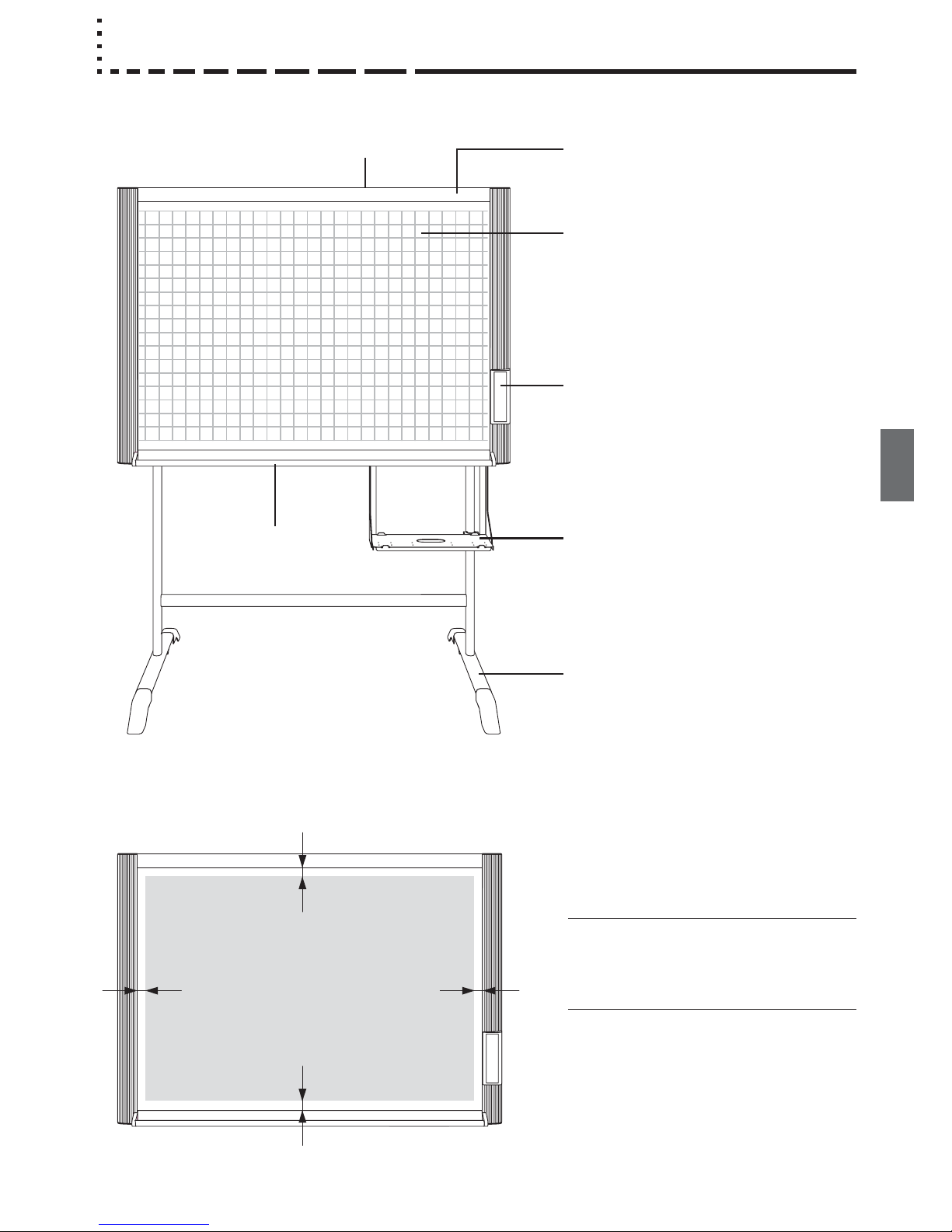
E-9
Names of the Parts
Front
Frame cover
Sheet
Special markers are used on the sheet to draw
diagrams and to write.
Control panel (See Page E-12, 13)
Printer tray
The printer* is placed here.
Stand*
This stand supports the copyboard.
Pen tray
Main unit
Effective Reading Size
The area that can be copied is the gray area of
the diagram.
Note
• It might not be possible to print or copy when
storing to USB memory or personal computer any portions that are drawn outside of this
range.
approx. 10 mm
approx. 10 mmapprox. 10 mm
approx. 10 mm
* Depending on the product you have pur-
chased, the printer and stand may be sold
separately.
Effective reading size
Page 10
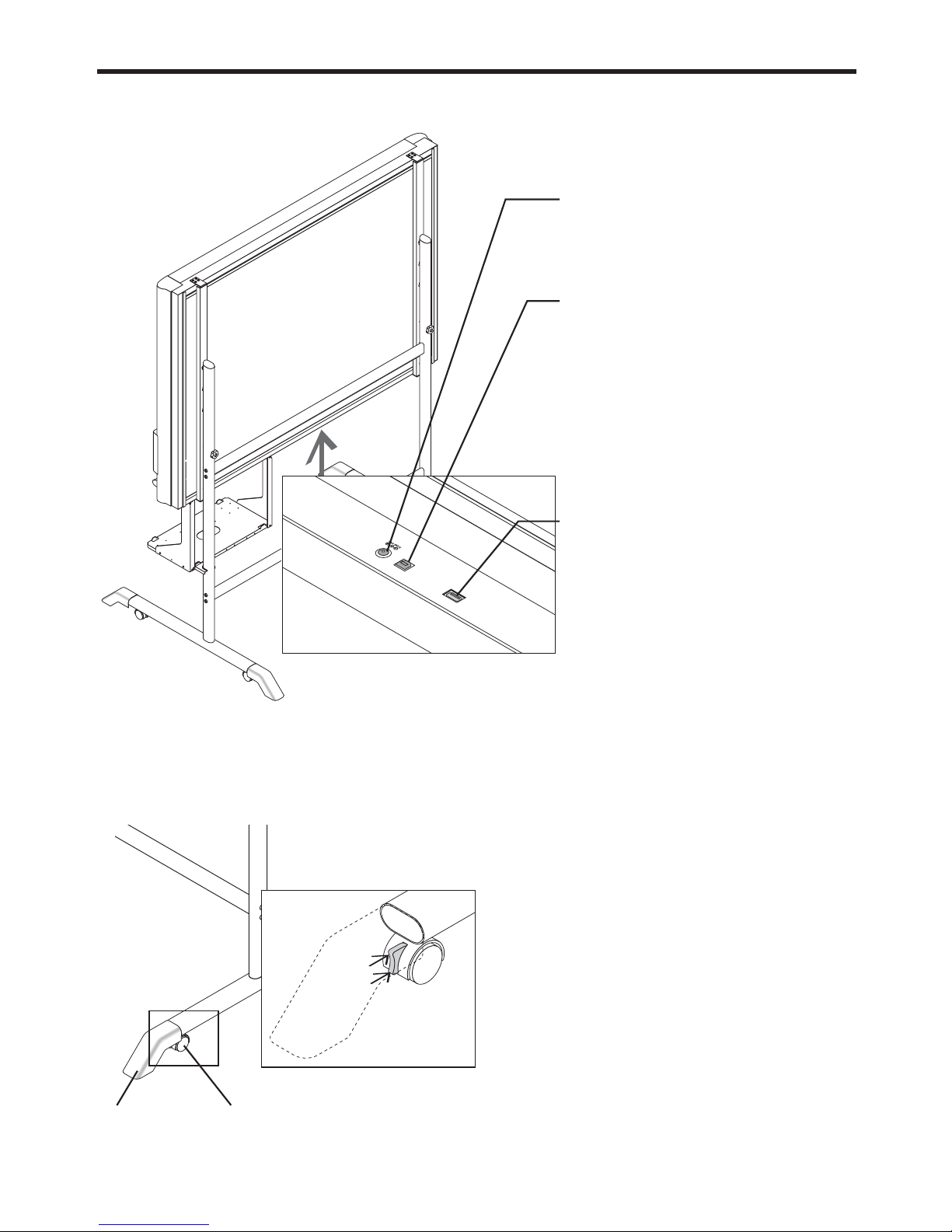
E-10
Names of the Parts
Rear
PRINTER
PC
DC input connector
Connect this with the DC plug end of the AC
power adapter. (See Page E-16.) (Only connect
the supplied AC power adapter; nothing else.)
Personal computer (PC) dedicated USB port
(Type B)
Connect this with the USB port (type A) of the
PC. (See Page E-29.)
Use this when reading is started from the PC
side and image data is transferred directly to
the PC, or when setting the operating environment of the copyboard from the PC side. First,
install the drivers and software contained on
the supplied CD-ROM. (See Page E-28 of the
Supplied Software Setup Guide.)
Printer connector (USB port Type A)
Connect this with the USB connector of the
printer (See Page E-15).
(The printer connector is dedicated for use with
a printer; use it only with a printer.)
The connector is located on the bottom surface of the main unit. The diagram view is
seen from the bottom.
Locking and unlocking the casters of the stand*
Lock the casters with the stopper after setup. To move the unit, remove the stabilizers and release the caster stopper.
Press the bottom of the stopper to lock it. Press the top to release it.
Unlock
Lock
Stabilizer Caster
Page 11
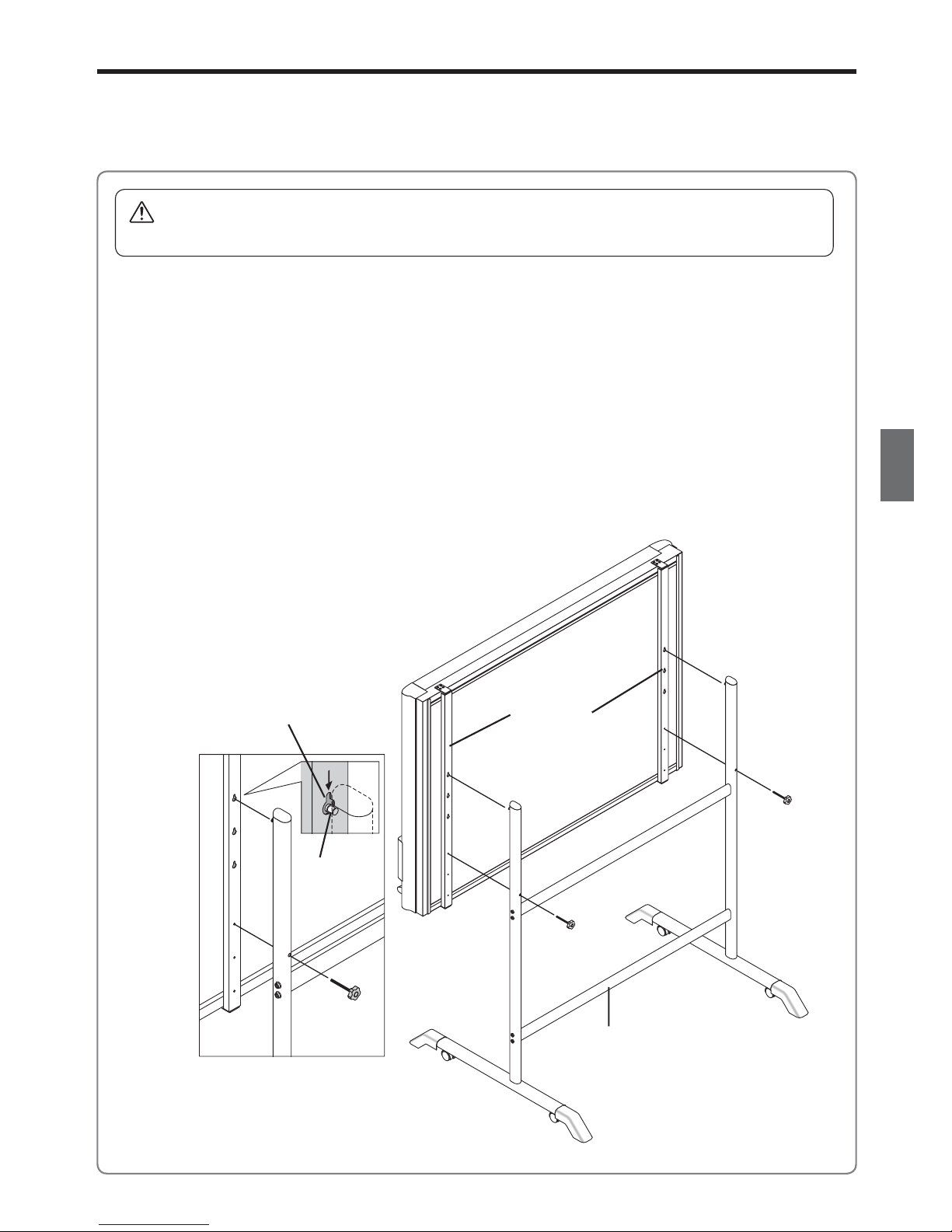
E-11
CAUTION
Please have 2 or more people hold the unit. If the unit is dropped or falls over, this could cause unexpected injury.
Changing the Height of the Unit
This is the height adjustment when setting up the copyboard on the optional stand. The stand height can be
adjusted to 3 levels in 100 mm units.
Lock knob
Stand
Rear frames
Hook
Installation hole
Please lock the casters by pushing the lower portion of the lock button.
(1) Disconnect the power cable and all other connection lines.
(2) Take out the printer and remove the printer tray.
Please loosen the printer guide fastening screws before removing the printer.
Remove the two M4 screws from bottom side of the printer stand and the other two from the rear surface.
(3) Remove the two lock knobs (located at the left and right sides).
(4) Change the hole position of the rear frames.
The copyboard will disengage from the hooks when it is lifted up about 1 cm.
Fully hook the (left and right) installation holes of the rear frames onto the hooks of the stand.
If a stay (for preventing shaking) is mounted on the printer stand, insert the stay in its original position.
(5) Attach the lock knobs to the 2 locations (left and right) and tighten to the rear frames.
(6) Return to original by following the steps in reverse.
Names of the Parts
Page 12

E-12
4 + / − buttons (Number of copies)
Pressing the + button or the − button sets the number of
copies to be printed (to a maximum of 20 sheets). The
number of copies appears in the display window.
5 Save button (USB memory storage)
Moves a one-screen portion of sheet and reads it, then
stores the data on a USB memory.
6 Memory port (USB port Type A)
Saves in commercially-available USB memory images
that have been read by the copyboard.
7 Reprint button
Prints the previously printed sheet surface one more
time. (The sheet does not move.)
The number of copies can be changed, but the density and the color/monochrome selection cannot be
changed.
8 Density button
Selects the copying density, either “standard” or “dark”.
This function will be effective at time of printing, USB
memory storage, and personal computer storage.
Density mode lamp
The density mode indicator lights green when “dark” is
selected.
9 Color button
Selects whether to print (or store in memory) in “color”
or “black & white”.
Color mode lamp
The indicator lights green when “color” is selected.
*When a black & white printer is connected, the printout
will be in black & white even when “Color” is selected.
10 Feed/Stop button
Scrolls the sheet one screen portion left, then stops
automatically. A press of this button while scrolling will
stop the scrolling.
1 ON/Standby button
Turns the copyboard’s power on and off (standby
mode).
Pressing the ON/Standby button in combination with
another button permits setting of the current time and
the print compression. See pages E-17 and E-23 for
details.
2 Display window
This 7-segment LED displays the number of copies to
be printed, the USB memory storage operating condition, and error information. Please see Page E-34 for
details about error information.
3 Print button
Moves a one-screen portion of sheet and reads it, then
prints the number of copies displayed in the display
window.
O
N
/
S
t
a
n
d
b
y
M
E
M
O
R
Y
Number of Copies
Print
Save
Feed/Stop
Color
Density
Reprint
MEMORY
ON/
Standby
4
5
10
9
1
6
2
3
7
8
Control Panel (models M-11S and M-11W)
When pressing a button, please press the center area (i.e., the round and protruding portion). The button may
not work if it is pressed on a corner.
Names of the Parts
Page 13

E-13
4 + / − buttons (Number of copies)
Pressing the + button or the − button sets the number of
copies to be printed (to a maximum of 20 sheets). The
number of copies appears in the display window.
5 Save button (USB memory storage)
Moves a one-screen portion of sheet and reads it, then
stores the data on a USB memory.
6 Memory port (USB port Type A)
Saves in commercially-available USB memory images
that have been read by the copyboard.
7 Reprint button
Prints the previously printed sheet surface one more
time. (The sheet does not move.)
The number of copies can be changed, but the density
and the color/monochrome selection cannot be changed.
8 Density button
Selects the copying density, either “standard” or “dark”.
This function will be effective at time of printing, USB
memory storage, and personal computer storage.
Density mode lamp
The density mode indicator lights green when “dark” is
selected.
9 Color button
Selects whether to print (or store in memory) in “color”
or “black & white”.
Color mode lamp
The indicator lights green when “color” is selected.
*When a black & white printer is connected, the printout
will be in black & white even when “Color” is selected.
10 Page change / buttons
Use these to switch pages.
• Each press of the
page change button moves the
page indicator one step in the sequence of 1 → 2 →
3 → 4 making it flash, and scrolls the copyboard to
the specified page.
• Each press of the
page change button moves the
page indicator one step in the sequence of S → 4 →
3 → 2 → 1 making it flash, and scrolls the copyboard
to the specified page.
Note
• Scrolling to the screen (S page) is not possible with
the page change button.
Page indicators
The indicator for the currently displayed page lights
(green).
When scrolling, the indicator for the specified page
flashes while the page is scrolling, then stops flashing,
remaining lit, once scrolling stops.
11 Screen button
When pressed, the sheet scrolls to the screen (the S
page).
1 ON/Standby button
Turns the copyboard’s power on and off (standby
mode).
Use the button to cancel printing, storing or page
change.
The ON/Standby
button is used together with other
buttons to set the current time. For details, see page
E-17.
2 Display window
This 7-segment LED displays the number of copies to
be printed, the USB memory storage operating condition, and error information. Please see Page E-34 for
details about error information.
3 Print button
Moves a one-screen portion of sheet and reads it, then
prints the number of copies displayed in the display
window.
Number of Copies
Print
Save
Screen
Color
Density
Reprint
MEMORY
ON/
Standby
O
N
/
S
t
a
n
d
b
y
M
E
M
O
R
Y
Page
4
5
11
9
1
2
3
10
7
8
6
Control Panel (model M-115)
When pressing a button, please press the center area (i.e., the round and protruding portion). The button may
not work if it is pressed on a corner.
Names of the Parts
Page 14

E-14
Operation Steps
The copyboard uses a CCD image sensor to read the diagrams and text that have been written down with special (4-color) markers, and accumulates the image data in internal memory.
Pressing the Print
button prints out the sheet surface image data from the printer, and pressing the Save
button stores the image data to USB memory.
Preparation
• Set up the newly purchased copyboard and connect a printer.
See a separate manual titled “Assembly and Setup Manual.”
• Connect a printer. See page E-15.
• Connect the supplied AC power adapter. See Page E-16.
• Set the time of the newly purchased copyboard. See Page E-17.
Draw on the Sheet Surface
Please draw with the special markers that have been supplied. To erase, use the supplied special
eraser. Please be sure to draw with the special markers. Failure to do so may result in a drawing
that cannot be erased or soiling of the sheet. To move the sheet manually (models M-11S and M11W only), see “Moving the Sheet Surface Manually” on page E-23.
When Not Using the Copyboard
(1) By all means, cleanly erase the drawing from the sheet surface with the special eraser. (Leaving the drawing for a
long period will make it harder to erase.)
(2) Press the ON/Standby
button of the copyboard and switch off the power (standby mode).
The power cannot be switched off while the USB memory remains installed. (This is a prevention function against
forgetting to unplug the USB memory.)
(3) Switch off the printer power.
Saving to USB Memory
(1) Press the ON/Standby button
of the copyboard to switch on the
power.
(2) Insert USB memory into the
Memory port (USB port) of the copyboard.
(3) Press the Save button.
See “Using USB Memory” on Page E-24.
Printing
(1) Set A4 or letter size paper.
Do not set anything other than A4
or letter size paper.
(2)
Press the ON/Standby button of the
copyboard and switch on the power.
(3) Switch on the printer power.
For instructions on operating the printer, see the
printer’s operating instructions.
(4) Press the Print
button. The copyboard will move
a one-screen portion of sheet, read the image, and
start the copy operation*.
See “Printing” on Page E-19.
* A press of the Save button while printing is in progress will store the image in USB memory after printing is completed.
Likewise, a press of the Print
button while the memory storage operation is in progress will start the printing operation
after USB memory storage is completed. This convenience allows both printing and USB memory storage to be performed
with a single image reading.
Note
• Press the ON/Standby
button more than 5 seconds after connecting the AC power adapter to the copyboard unit or
after turning off the power.
• The color of the images when printed in color or when saved in USB memory will differ somewhat from the marker colors.
• Blurred characters, thin lines, overlapping of markers and other factors can cause colors to differ in places and can also
result in portions that cannot be scanned successfully. When “Density” is set to “Deep”, the overall print may be dark and
the ruled line may appear on the copy.
In the case of the combination of Deep and Color Mode, the black ink may be mixed into other color.
• The built-in memory accumulates the read data that was previously printed or stored in USB memory. This data is erased
when the power is switched off with the ON/Standby button.
Page 15

E-15
Connections
PRINTER
PC
* Be sure to insert all the plugs securely.
Printer connector
USB cable
(supplied)
[PLUS code 715255400]
USB connector
AC INPUT
power connector
Power cable supplied
with the printer
Wall outlet
1 Connect the copyboard’s printer connector with the printer’s USB connector using the
supplied USB cable.
Notice
For page printers
When installing the printer for the first time, remove the protective sheet for use during transportation from the image
drum cartridge before connecting the power cord. (For directions on removing the sheet, see the printer’s operating
instructions.)
2 Use the power cable supplied with the printer to connect the AC INPUT power connector
of the printer with the wall outlet.
Note
The printer’s AC power adapter (either the included adapter or one that has been confirmed to operate properly) may
differ from the one described on the connections diagrams (it could be of the built-in type or imposed type), but the connection procedures are the same.
3 This completes the connection of the printer.
Connect the copyboard’s power supply. See “Connecting the Copyboard’s AC Power Adapter” on the following page.
* The printer shown in the diagram is for explanatory purposes only. Please reffer to the printer user manual for proper
connections.
AC power adapter supplied
with the printer
1
2
Page 16

E-16
PRINTER
PC
1
2
3
1 Connect the DC plug of the AC power adapter to the DC power connector of the
copyboard.
2 Connect the AC power cord to the AC power adapter.
Once the printer and the copyboard’s power supply are connected, fasten them in place using the included cable clips
and cable ties.
3 Plug the AC power cord into a AC power outlet in a wall.
The main power turns on. In this manual, this is referred to as the “standby mode”.
The descriptions in this manual assume that the AC power adapter is connected (that the unit is in the standby mode).
When not using the copyboard for long periods of time
Disconnect the AC power adapter’s power plug from the AC power outlet in the wall.
AC power adapter
(supplied)
AC power cord
(supplied)
DC plug
Notice
• When the AC power adapter’s power plug is unplugged from the power outlet, place the copyboard near the power outlet
so that it can be reached easily.
• The supplied AC power adapter and AC power cord are intended for exclusive use with this product. Never use them with
another product.
Connecting the Copyboard’s AC Power Adapter
To use the copyboard, connect the supplied AC power adapter.
Wall outlet
* Be sure to insert all the plugs securely.
Connection
Page 17

E-17
Setting the Time
Number of Copies
Print
Save
Feed/Stop
Color
Density
Reprint
MEMORY
ON/
Standby
The clock of the copyboard should be set correctly because the date and time (timestamp) is printed on the
printer paper, and it is also recorded in the file information when saving.
Press the ON/Standby button to switch on
the power.
The LED of the display window will light and the power will
be switched on.
Press the ON/Standby button while holding
down the Density
button to switch to “Time
setting”
The LED of the display window will light and display “ ”.
ON/
Standby
Density
ON/
Standby
Preparation:
Connect the AC power adapter to the copyboard. See Page E-16.
Example: Set the time to 2:16 pm, November 8, 2006 (2006.11.08 14:16).
Overview of the Operation
1 Switch to “Time setting”
Press the ON/Standby button while holding down the Density button.
2 Display the day and hour setting mode
Setting mode information indicated in the display window
(First 2 digits) (Last 2 digits)
Year Month Day Hour Minute
3 Set the date and time of the setting mode
One press of the + or the − button will enable the settings to be made.
Press the + or − button and make the adjustment.
4 Press the Print button to finalize
There is a change to the next setting mode.
Repeat steps 3 and 4 to set the current time.
5 Completion
If the Print button is pressed after setting the minutes setting mode (“c6” displayed), the time setting mode is quit.
• Pressing the ON/Standby button during operations 2 to 4 will cancel the
incomplete settings and return to the time prior to starting the settings.
Page 18

E-18
Number of Copies
Print
Number of Copies
Print
Note
• The factory default print timestamp is set to “enable (print).” If you do not wish to print the timestamp, use the setup utility
in the supplied CD-ROM and set to “disable (do not print).” See the “setup guide of the supplied software” on Page E-28.
Print
Number of Copies
Print
Number of Copies
Print
Number of Copies
Print
Number of Copies
Press the + button or the − button, select 20
(the first 2 digits of the year), and press the
Print
button to finalize.
There will be a change to the “last 2 digits of the year” setting mode (
display).
Note
• The factory default setting is 20. Pressing the Print
button in this condition will result in a change to the “last
2 digits of the year” setting mode.
Press the + button or the − button, select 06
(the last 2 digits of the year), and press the
Print
button to finalize.
There will be a change to the “month” setting mode (
display).
Press the + button or the − button, select 11
(the month), and press the Print
button to
finalize.
There will be a change to the “day” setting mode (
display).
Press the + button or the − button, select 08
(the day), and press the Print
button to
finalize.
There will be a change to the “hour” setting mode (
display).
Press the + button or the − button, select 14
(the hour of the 24-hour display), and press
the Print
button to finalize.
There will be a change to the “minute” setting mode (
display).
Press the + button or the − button, select 16
(the minutes), and press the Print
button to
finalize.
The display will change to being lit steadily, and there will
be a return to the display indicating the number of sheets
to copy.
This completes the time setting.
The dot will flash while making settings.
Setting the Time
Page 19

E-19
Printing
Use a printer to print out the image that has been drawn on the sheet surface.
Operations and names of parts differ from printer to printer. For details of operations, see your printer’s operating
instructions.
Preparing the Printer
Please check that the copyboard and the printer have been connected. See Page E-15.
Set the paper.
Please use A4 or letter size printer paper.
See your printer instruction manual for details.
1) Arrange the paper edges so that they are even.
2) Insert paper at the specified position of the paper tray.
3) Press the paper guide gently until it touches the paper.
Note
See your printer’s operating instructions for a
description of the paper that can be used.
Switch on the power.
Press the power switch. The power indicator lights.
This completes the preparation of the printer.
Press the Print
button on the copyboard’s control panel. One page
worth of data is read and the printing operation starts.
Notice
• Depending on the printer, indicators, etc., may flash after the
power is turned until the printer is prepared to print. In this case,
see the printer’s operating instructions and check that the printer
is ready before starting the printing operation on the copyboard.
When finished printing...
Switch off the printer power and remove the paper.
Close the paper tray.
Notice
Caution: Do not turn off the power or disconnect the USB cable during printing.
Power switch
Paper tray
Paper guide
Paper
Paper guide
Appearance of printer is for
illustration purposes.
Page 20

E-20
Press the ON/Standby button and switch on the power.
Prepare the printer.
Note
• Press the ON/Standby
button more than 5 seconds after connecting the
AC power adapter to the copyboard unit or after turning off the power.
• Press the ON/Standby
button to switch on the power. The LED of the
display window will light.
• Turn on the copyboard’s power before turning on the printer’s power.
Press the Feed/Stop button (for model M-115, the Page
change
/ buttons) and display the sheet surface you
want to print.
For models M-11S and M-11W
A press of the Feed/Stop button scrolls the sheet
surface one screen portion left and automatically
stops it.
To stop the operation part way through, press the
Feed/Stop
button again.
For model M-115
When the desired page is specified using the Page
change / buttons (the corresponding page indicator flashes), the sheet scrolls to the specified page
and stops automatically (the page indicator stops
flashing, remaining lit).
Note
• The one-screen that is visible is printable position.
• To fine-adjust the sheet surface position (M-11S and M-11W only), with the
sheet stopped, move the sheet slowly by hand. The sheet can be moved
either to the left or to the right.
• It is not possible to print the image projected on the S page (screen)
(model M-115 only).
• It might not be possible to print from the area that surrounds the sheet surface. Please see “Effective reading size” on Page E-9.
Notice
• If the display content of the page indicator does not agree with that of the
actual page, move the copyboard to either Page 1 or the S page.
• For model M-115, do not move the sheet surface by hand. Doing so could
damage the copyboard.
Basic Printing Operation
Preparation:
Connect the AC power adapter to the copyboard. See Page E-16.
This function prints the sheet screen of the copyboard on the printer connected to the copyboard.
ON/
Standby
Feed/Stop
Continued on next page
Printing
Page
Screen
Reprint
Page
Number of Copies
Print
Save
Feed/Stop
Color
Density
Reprint
MEMORY
ON/
Standby
M-11S/M-11W
M-115
Page 21

E-21
Color
Color mode lamp
Lit Printing will be in color.
Unlit Printing will be in black & white.
Press the Color button and select Color or Black & White.
Press the + button or the − button and select the number of copies.
• When the power is switched on, one copy is selected.
• A maximum of 20 copies can be set and the number of copies is displayed in the display window.
• Each press of the + button increases the number of copies (by one) and each press of the − button decreases the
number of copies. Press and hold the button to switch continuously.
Press the Print button to print.
•
The reading operation is performed for a one-sheet portion (while the sheet is scrolled) and the printing operation is performed.
Note
• If the Feed/Stop button (for model M-115, the ON/Standby button) is pressed while the sheet surface is being
read, printing is interrupted and only part of the image will be printed.
To move the sheet surface, wait until scrolling stops, then press the Feed/Stop button (for model M-115, the
Page change / buttons).
• When the fourth page has been printed, after the reading of the page is completed (i.e., printing is completed),
there will be a return to Page 4.
• When a USB memory has been inserted, a press of the Save button during printing will start the USB memory
storage operation after printing is completed. (See Page E-24.)
• The one-screen portion is reduced to A4 paper size and printed.
For wide type copyboards (model M-11W), the image is compressed about 75% in the lateral direction. To print with the
same proportions as the image on the sheet surface, see “Printing in the same ratio as the sheet surface” (page E-23).
• A flashing “ ” in the display window indicates a print error. See “Meaning of Error Messages” on Page E-34.
When the copyboard is not going to be used, press the ON/Standby button and switch off
the power (standby mode).
• Switch off the printer power.
Note
• If no button is operated for 30 minutes or greater, the unit is set to the sleep mode and the LEDs on the control
panel turn off. If the power button is pressed, the LEDs on the display window turn on. If the print button
is
pressed at this time, the printing operation starts.
Number of Copies
Print
ON/
Standby
Printing
Page 22

E-22
Feed/Stop
Selecting the printing density
Select this when the density of the print is light.
Press the Density
button and select darker or standard.
Making additional copies
This will print the copy of the sheet that was scrolled previously one more
time.
Press the Reprint
button.
This starts the printing of the image data that has accumulated in internal
memory.
Note
• The sheet is not scrolled when additional copies are made.
• The number of copies can be changed. To do so, make the change before
pressing the Reprint button.
• In repeat printing, the color/black & white and density settings will be the
same as those of the prior printing.
• When printing or USB memory storage has not been performed since
switching on the power, image data will not have accumulated in the internal memory and this operation will not be possible.
Cancellation of the print operation in progress
During the read operation (when the Print button was pressed)
When the Feed/Stop button (for model M-115, the ON/Standby button)
is pressed, the reading of the sheet stops (for model M-115, the copyboard
returns to the original page), and the partially read image data is printed. Wait
until the sheet is expelled from the printer.
Stopping the printing after the Print
button was pressed and the reading completed
Stopping the process when multiple copies are being made when making additional copies (When the Reprint button has been pressed)
Press the copyboard’s ON/Standby
button. After several seconds, printing
is interrupted and the sheet is expelled.
Density mode lamp
Lit Darker
Unlit Standard
Density
Reprint
Screen
Reprint
Page
Number of Copies
Print
Save
Feed/Stop
Color
Density
Reprint
MEMORY
ON/
Standby
M-11S/M-11W
M-115
Printing
ON/
Standby
Page 23

E-23
Switching to the screen (model M-115)
You can switch to the screen at the touch of a button. This screen is for use with regular or overhead projectors or other optical devices.
With the sheet surface at some point between page 1 and page 4, press the Screen button.
When the button is pressed, the “S” page indicator flashes green and the sheet scrolls to the screen.
When pressed again, the sheet scrolls back to the page at which it was previously set.
Note
• When the power is switched off (in standby), or the AC power adapter has been disconnected, pressing the Screen button
again will not result in a return to the original page.
Notice
• The S page is a screen for projecting the images of optical devices. Do not write on it, as ink cannot be erased from this
screen. Also note that images projected on this screen cannot be printed or stored in a USB memory device.
Printing in the same ratio as the sheet surface (Model M-11W)
Model M-11W is the wide type copyboard which will compress printing in the horizontal direction resulting in crowded printing
of the A4 or LETTER size sheet; for example, a circle will become an ellipse. To print in the same aspect ratio as a drawn diagram, the compression mode will be changed (to suit the paper size according to the sheet surface image). The factory default
setting is the horizontal compression mode.
When the power is on, press the ON/Standby
button while holding down the Color button.
There will be a change to the “equivalent compression mode.” When the mode changes, the Color mode indicator will flash for 5 seconds.
To return to the “horizontal compression mode,” perform the same operation.
Specifying the Page (model M-115)
Press the Page change / buttons to make the page indicator for the desired page flash. The sheet is scrolled to that page.
Page change
button
Each time the button is pressed, the page indicators flash in the order 1 → 2 → 3 → 4, the sheet
scrolls to the specified page then stops, and the corresponding page indicator stops flashing, remaining lit.
Page change
button
Each time the button is pressed, the page indicators flash in the order S → 4 → 3 → 2 → 1, the sheet
scrolls to the specified page then stops, and the corresponding page indicator stops flashing, remaining lit.
Note
• Scrolling to the screen (S page) is not possible with the
page change button.
• The S page cannot be specified by pressing the
page change button when at Page 1.
• Page 1 cannot be specified by pressing the
page change button when at the S page.
•
Holes can be seen moving at the bottom of the sheet while the sheet is scrolling. These holes are normal (the copyboard is not damaged).
• The sheet may not look flat while it is moving. This is normal.
Notice
• If the display content of the page indicator does not agree with that of the actual page, move the copyboard to either Page
1 or the S page.
Moving the sheet surface manually
The sheet can be moved even when the power of the copyboard is
switched off.
The sheet can be moved with your hand either in left or right. Please
place your hand at the vertical center and move the sheet slowly.
Quick movement can cause damage to the drive mechanism of the
copyboard.
Note
• For model M-115, do not move the sheet surface by hand. Doing so
could damage the copyboard.
Color
ON/
Standby
Printing
Page
Page indicators
Screen
Page 24

E-24
Press the ON/Standby button and switch on the power.
Note
• Press the ON/Standby button more than 5 seconds after connecting the
AC power adapter to the copyboard unit or after turning off the power.
• Press the ON/Standby button to switch on the power. The LED of the
display window will light.
Insert the USB memory device into the Memory port
(USB port) of the copyboard
Using USB Memory
The content of what has been drawn on the sheet surface of the copyboard can be saved in USB memory.
Later, the saved image can be read into a personal computer and made into a document of the proceedings of
the meeting, or affixed to a document.
• What is needed to use the USB memory function
USB memory: Commercially-available product
Personal computer: The connector is a USB port (type A), and the interface supports USB 1.1
Note
• The copyboard supports the USB memory formats of FAT 12/16 and FAT 32.
USB Memory Storage Procedure
Preparation:
Connect the AC power adapter to the copyboard. See Page E-16.
Notice
• Check the side (polarity) of the USB memory device before inserting it. Forcing it in the
reverse orientation will damage the USB port or
USB memory device.
• Be careful not to bump into the USB memory
device with hand or body while it is mounted. Doing so could damage the USB memory
device or USB port.
Press the Feed/Stop button (for model M-115, the Page
change
/ buttons) and display the sheet surface you want
to store.
The procedure for displaying the sheet surface you want to store is the same as for printing.
See “Basic Printing Operation” on page E-20 and “Specifying the Page (model
M-115)” on page E-23.
Note
• The one screen portion that is viewable will be saved in USB memory.
• To make fine adjustments to the sheet surface, when the sheet is stopped,
move the sheet slowly by hand. The sheet can be moved either left or right.
• Saving of the portion located around the sheet surface might not be possible. Please see “Effective reading size” on Page E-9.
ON/
Standby
O
N
/
S
t
a
n
d
b
y
M
E
M
O
R
Y
Feed/Stop
Notice
• For a description of the USB
memory devices usable with this
copyboard, please go to our website at:
http://www.plus-vision.com
Continued on next page
Screen
Reprint
Page
Number of Copies
Print
Save
Feed/Stop
Color
Density
Reprint
MEMORY
ON/
Standby
M-11S/M-11W
M-115
Page 25

E-25
Press the Color button and select Color or Black & White.
Press the Save
button to store
• The reading operation is performed for a one-sheet portion (while the sheet is scrolled) and USB memory storage
starts after the scrolling completes.
O
N
/
S
t
a
n
d
b
y
M
E
M
O
R
Y
Save
Color
Flashing indicator “rotates” sequentially during USB memory
storage operation.
Removing the USB memory device
Check that the rotating flashing indicators of the display window have changed to being
lit steadily, then pull the USB memory device straight out.
Notice
• Do not unplug the USB memory device during the USB memory storage operation
(i.e., during the rotating, flashing display in the display window), or while the access
indicator of the USB memory device is flashing because data will be destroyed.
Note
• For some USB memories, some time may be required for recognition.
• If the Feed/Stop
button (for model M-115, the Power button) is pressed while the data is being read, the operation for storing the data in the USB memory device is canceled and the image data loaded up to that point is
stored.
To move the sheet surface, wait until scrolling stops, then press the Feed/Stop
button (for model M-115, the
Page change
/ buttons).
• For model M-115, the image projected on the S page (screen) cannot be stored in the USB memory device.
• A press of the Print
button during USB memory storage starts the printing after storage is completed.
• When the wide type (M-11W) copyboard has been adjusted to the paper size in the horizontal direction, the image
will be compressed to about 75%.
• The date and time of the saved file will reflect the copyboard time setting. See “Setting the Time” on Page E-17.
• If there is not enough space, the memory card is judged to be full from the start. If the memory card runs out of
space while a file is being saved, “FL” is displayed at that point. Delete data, set the sheet surface back to the
original status, then press the Save
button again.
The (5 second) flashing “US” display indicates that the USB memory has not been inserted. Please
insert the USB memory and then press the Save
button.
The (5 second) flashing “FL” display indicates that the USB memory is full. The flashing display will
stop when the USB memory device is removed. Replace with a USB memory device having sufficient capacity.
See “Meaning of Error Messages” on Page E-34 for other error displays.
When the copyboard is not going to be used, press the ON/Standby button and switch off
the power (standby mode).
Note
• “
” letters appearing at one-second intervals in a moving display in the display window indicate that a USB
memory device is mounted. Unplugging the USB memory device will switch off the power. (A function that serves
as a reminder to unplug the USB memory device)
• If no button is operated for 30 minutes or greater, the unit is set to the sleep mode and the LEDs on the control
panel turn off. If the power button is pressed, the LEDs on the display window turn on. If the save buttonis pressed
at this time, storing of the data in the USB memory device starts.
ON/
Standby
Color mode lamp
Lit Printing will be in color.
Unlit Printing will be in black & white.
Using USB Memory
Display window
Page 26

E-26
Drag to My Documents
Saving Image Files to a Personal Computer, and Deleting Image Files
Examples of operations follow for saving the image files in the USB memory device to the hard disk of the personal computer,
and for deleting the folder when the USB memory capacity is full. (There are various methods that can be used for saving and
deleting including the use of Explorer.) See the instruction manual of your personal computer or the software that you are
using for information about using a personal computer.
The folder name of the copyboard inside USB memory is M-11. Image files are stored in this folder. Image file names are
stored as PV-xxxxxx.png (a PNG file) and PV-xxxxxx.htm (an HTML file). “xxxxxx” stands for the date and number (e.g., PV-
06110801.png, PV-06110801.htm).
Notice
To obtain a display and printing that matches the screen size, open the HTML file in a browser and use the browser.
Note
The HTML file and PNG file are associated; therefore, use them as a pair when moving or copying to a separate folder.
Plug the USB memory device into a USB port of the
personal computer
When connecting to the personal computer for the first time, the
installation of a USB driver is required. Follow the instructions
manual of the USB memory device that you are using.
• Usually, with Windows 2000/XP the standard driver is installed
automatically and is identified as “Removable disk” in “My
Computer.”
Saving the image files of a USB memory
device to a personal computer
1. Open “My Computer” and from within,
open the drive of the connected USB
memory device.
The folder named “M-11” is the saved data of the
copyboard.
2. Store the “M-11” folder in “My
Documents” or another location.
All of the data contained in “M-11” will be stored.
Notice
Depending on the computer’s usage environment,
these operations may not work properly. This could
be the case for example:
• when several USB devices are connected simultaneously to the computer.
• when the USB device is connected to a USB hub or
when it is connected using an extension cable.
Using USB Memory
Page 27

E-27
Deleting USB memory image files with the
computer
Before deleting important image files, be sure to save them
on the computer (as a data backup).
1. Open “My Computer” and then open the
drive icon which shows memory card.
The folder named “M-11” contains the memory storage
data of the copy-board.
2. Place the “M-11” folder in the “Recycle
Bin”, right click on the icon and select
“Empty Recycle Bin” from the pull-down
menu.
All of the data contained in “M-11” will be deleted.
Even when the entire folder is deleted, a new M-11 folder
will be created automatically when USB memory is used
again with the copyboard.
Disconnect the USB memory
The disconnecting procedure depends on the computer’s operating system. For details, refer to the computer’s operating
instructions or help files.
1. Click the [Hardware Removal] icon that is
displayed in the task tray.
Click “Stop USB Mass storage Device - drive (E)”. (The E
drive character will differ depending on the personal computer system.)
2. Click [OK] when “The ‘USB Mass storage
Device’ device can now be safely removed
from the System” is displayed.
(When using Windows XP, [OK] does not appear on the
message screen. Simply disconnect. )
3. This allows the USB memory device to be
unplugged from the computer.
Note
• Do not disconnect the USB memory device while the USB
memory device’s access indicator is flashing. Doing so will
damage the data.
• The USB drive may not be disconnected properly, for example if the computer is in the process of checking the status of
peripherals.
“Remove hardware” icon (example)
Drag to the Recycle Bin
Using USB Memory
Page 28

E-28
Software Contents and Overview
• USB Driver
This driver software allows the computer to recognize the Copyboard as
an external device when there is a USB connection. Be sure to install
this USB driver when connecting the PC dedicated USB port with the
computer.
• TWAIN Driver
This drive is used to acquire the scanned data into a computer as an
image.
* This driver may not work on some applications.
* This driver conforms to TWAIN standard (ver. 1.9).
• Setup Utility
This is a utility for customizing the M-11’s environmental settings.
• User’s Manual
The User’s Manual is stored on the CD-ROM in PDF format.
If Acrobat Reader is not installed on the PC, click “Acrobat Reader” on the menu and install it according to the instructions on
the screen.
• PLUS Image Viewer
This utility is used to display the images stored in a personal computer or print it out.
• Acrobat Reader
This software is used to view PDF files.
· Browsing the CD-ROM
Explorer running on the personal computer is used to display the contents of the CD-ROM.
· Copyrights and usage conditions
This opens the copyrights, usage conditions,etc.
Note
• When installing on Windows 2000, please install the software with “Administrator” authority (i.e., a user having administrator authority).
• When installing on Windows XP, please install the software with “Computer Administrator” authority (account).
Notice
• The help of the PLUS Image Viewer uses the online help system that is used for Microsoft HTML Help.
Supplied Software Setup Guide
The supplied CD-ROM contains the software and manuals described below. See the Help information of the
various software programs for information about how to use the software.
Operating Environment
Supported OS: Microsoft Windows 2000 Professional (Service Pack 4 or later)/
XP (HomeEdition / Professional Edition Service Pack 2 or later)
Supported PC: IBM PC/AT or completely compatible machines that operate the aforementioned OS
CPU: Pentium II or later
Memory: Windows 2000 (128 MB or bigger), Windows XP (256 MB or bigger)
Free hard disk space: 40 MB or bigger
Display resolution: 800 × 600 pixels or higher
Peripheral devices: a CD-ROM /DVD-ROM drive, a standard USB port (USB 1.1 or 2.0)
Web browser: Internet Explorer 6.0 or later
Notice
• All operations are not guaranteed under the aforementioned operating environment.
• Not compatible with Windows 95, 98SE, Me, NT, 2000 Server or Server 2003.
Page 29

E-29
PRINTER
PC
Turn on the copyboard’s power and connect it
to the computer using the USB cable.
Use the supplied (or a commercially available) USB cable to
connect the PC dedicated USB port on the bottom of the copyboard with the USB port of the computer.
Installing the USB driver
When connecting the copyboard’s PC dedicated USB port to the USB port of the computer, it is necessary to
install the accompanying USB driver to allow the computer to recognize the copyboard as an external device
and permit reading and writing.
Once installed on the computer, there will be no need to install it again.
Turn on the computer’s power and start up Windows.
Logon using an account that has administrator privileges which allows making changes to system settings.
When the “New hardware wizard” starts, click the “Next” button.
When “M-11 USB Device” is detected, select “Search for a suitable driver for my device
(recommended)” (Windows 2000), or “Install from a list or specific location (Advanced)”
(Windows XP), then click the “Next” button.
Set the included CD-ROM in the CD-ROM drive.
If the setup window appears, click the “×” (close) button to close it.
Select only “Specify a location where to search”, then click the “Next” button (Windows
2000), or select only “include this location in the search” (Windows XP).
USB cable
View from underneath
Supplied Software Setup Guide
Note
• Use a USB-IF certified shielded USB cable.
Page 30

E-30
Specify “D:\M11USB” (D is the designation of the CD-ROM drive) in the text box and
click the “Next” button.
Once the driver is found, click the “Next” button.
Once installation of the USB compatible device’s driver is complete, click the “End”
button.
This completes the installation.
Perform the USB device disconnection procedure at the computer side before disconnecting the USB cable. See
“Disconnecting USB Connections with the Main Unit” on Page E-33.
Supplied Software Setup Guide
Page 31

E-31
Acquiring images of the copyboard directly by the computer
Start the reading operation of the copyboard from the computer side, and send directly to the computer the
image data that has been read. This will allow display and printing. To make use of this function, install the supplied “PLUS Image Viewer” and “TWAIN Driver” on the computer.
Installation
Preparations for installation
Quit any applications that are currently running on the computer. If not, installation may not be completed properly.
Set the included CD-ROM in the CD-ROM drive.
The menu window appears automatically.
If the menu window does not appear automatically, open the CD-ROM folder and double-click on “autorun.exe”.
Select the menu and click.
• When “Image Viewer” is clicked, the TWAIN driver is installed simultaneously.
• When “TWAIN driver” is clicked, only the TWAIN driver is installed.
Note
• When using a TWAIN compatible application, these operations are possible even if only the TWAIN driver is
installed.
• The installer will start up when clicked.
Follow the messages displayed on the screen to install.
Once installation is completed, “Restart computer now?” appears. Click “Yes” to restart the computer.
This completes the installation.
Starting the “PLUS Image Viewer”
On the computer, choose “Start” → “Programs” → “PLUS Copyboard” → “PLUS Image Viewer”.
The PLUS Image Viewer starts up.
• For details on using Image Viewer, see “PLUS Image Viewer Help”.
Click “TWAIN source” on the “File” menu.
Select “PLUS Copyboard M-11”, then click “Select”.
Click “TWAIN Acquire” on the “File” menu.
The control panel will be displayed on the screen.
If the control panel does not appear, check the connection of the USB cable and the copyboard’s status.
Acquire copyboard images on the computer using the PLUS Image Viewer
Preparation and Check
1. Has the installation of the USB driver on the supplied CD-ROM been completed? (Page E-29)
2. Has the connection been made between the copyboard’s PC dedicated USB port and the USB port of the computer? (Page
E-29, step 2)
3. Has installation of the aforementioned “TWAIN Driver” and “PLUS Image Viewer” been completed?
Supplied Software Setup Guide
Continued on next page
Page 32

E-32
Click the “Save to PC” button of the on-screen control panel.
The sheet of the copyboard will scroll and reading will begin.
When reading is completed, the image of the sheet surface that has been read will be displayed on the computer
screen.
Notice
• Do not drag the on-screen control panel or operate other software during processing, as doing so could hamper
the reading operation.
Click the “Close” button of the on-screen control panel to exit.
The control panel will disappear and the reading process will be completed.
When disconnecting the USB cable, first perform the USB disconnection procedure at the computer side. See
“Disconnecting USB Connections with the Main Unit” on Page E-33.
Using the Setup Utility
The copyboard’s operating environment can be changed using the Setup Utility.
Content: "binding margin" setting, time setting, enabling/disabling of timestamp, printing/saving mode, paper
mode, and image aspect ratio
Installation
Preparations for installation
Quit any applications that are currently running on the computer. If not, installation may not be completed properly.
Set the included CD-ROM in the CD-ROM drive.
The menu window appears automatically.
If the menu window does not appear automatically, open the CD-ROM folder and double-click on “autorun.exe”.
Click “Setup Utility” on the menu
The installer is launched. Follow the messages displayed on the screen to install.
The installation will finish, and if “Restart the computer now” is displayed, select “Yes” to restart the computer.
This completes the installation.
Starting the Setup Utility
Preparation and Check
1. Has the installation of the USB driver on the supplied CD-ROM been completed? (Page E-29)
2. Has the connection been made between the copyboard’s PC dedicated USB port and the USB port of the computer? (Page
E-29, step 2)
3. Has installation of the aforementioned “Setup Utility” been completed? Once installed, there is no need to install it again.
Starting the Setup Utility
On the computer, choose “Start” → “Programs” → “PLUS Copyboard” → “M-11 Setup Utility”.
The Setup Utility starts up.
*For details on using the Setup Utility, see “M-11 Setup Utility Help”.
Perform the USB device disconnection procedure at the computer side before disconnecting the USB cable. See
“Disconnecting USB Connections with the Main Unit” on Page E-33.
Supplied Software Setup Guide
Page 33

E-33
Disconnecting USB Connections with the Main Unit
Perform the USB device disconnection procedure at the computer side before disconnecting the USB cable
between the main unit and the computer.
The disconnection operation will differ depending on the operating system (OS) of the computer. See the computer instruction manual or on-screen Help for details.
1 Click the [Hardware Removal] icon that is displayed in the task tray.
Click “Stop M-11 USB Device”.
2 Click [OK] when “The ‘PLUS Copyboard M-11 USB Device’ device can now safely removed
from the System” is displayed.
(When using Windows XP, [OK] does not appear on the message screen. Simply disconnect. )
Note
• The USB drive may not be disconnected properly, for example if the computer is in the process of checking the status of
peripherals.
Uninstalling the software
If you no longer need software you have installed, use the procedure below to uninstall it.
Select “Start” → “Control Panel”.
The control panel window is displayed.
Double-click “Add/delete programs or applications” (the name differs according to the operating system).
The “Program add/delete properties” window appears.
From the list, select the program you want to delete (uninstall), then click “Change/Delete”. The add/delete wizard
window appears.
Select the “Remove” button on the wizard window, then click “Next”.
Uninstalling starts.
* Use “Add/delete applications” for Windows XP.
Supplied Software Setup Guide
Page 34

E-34
Meaning of Error Messages
Number of Copies
If any of the following flashing indications appear in the display window of the
control panel, please check the matters described below.
The flashing will continue for 5 seconds. Error messages will flash for 5 seconds; however, error displays of “E4” and “E5” will be lit steadily after the
flashing stops.
Error Display Number Problem and Solution
Printer not
connected
No printing
paper
Printer problem
• Is the printer cable connected?
• Is power being supplied to the printer?
• When the printer uses an AC power adapter, is the cable disconnected somewhere?
• Connect the printer properly and switch on
the printer power.
• Has paper been set in the printer? • Insert A4 or Letter size paper into the
printer.
• Is the printer error indicator flashing (or lit)? • Read the printer instruction manual.
USB Memory
not recognized
• Is the USB memory unformatted. • This unit supports the FAT 12/16 and FAT
32 formats. Perform the formatting with the
personal computer.
• Is a USB memory that is not supported by
the copyboard being used?
• Please see our home page for information
about USB memories that can be used
with the copyboard.
( http://www.plus-vision.com )
• Is the USB memory device plugged in
fully?
• Is the USB memory damaged?
• Please check the operation with a personal
computer.
USB Memory
storage
problem
• An error occurred during USB memory
storage.
• Please perform USB memory storage
again.
• Do not insert or remove the USB memory
during processing.
Reading
problem
• There is a lighting fault of the reading light
source, or a read signal error.
• Unplug the power plug from the power outlet and then plug it in again.
System error • There is a memory or internal fault. • Unplug the power plug from the power out-
let and then plug it in again.
Page detection error
(model M-115 only)
• The pages are not being properly detected. • Unplug the power plug from the power outlet and then plug it in again.
USB memory
not connected
• USB memory device is not plugged into the
main unit.
• Plug the USB memory device into the USB
port.
When the “USb” letter display is flowing...Warning
that disconnection of USB
memory has been forgotten
• Did you press the ON/Standby button
while the USB memory device was plugged
into the main unit?
• A USB memory device is plugged into the
main unit. When the USB memory device
is disconnected, the power will be switched
off and the unit will enter the standby
mode.
USB Memory
is full
• There is no available space. • Please delete unnecessary data using a
personal computer (See Page E-27).
An unsupported printer
is connected
• A printer that is not supported by the copy-
board has been connected.
• Press the ON/Standby button and
switch off the power. When a record is
required, switch on the power and save to
USB memory.
If the problem persists, please contact your nearby PLUS Vision sales office, dealer, or store.
Page 35

E-35
Troubleshooting
Please check the following matters before making a request for servicing.
Condition Please Check
Copyboard Related
Pressing the ON/Standby button does
not switch on the power.
• Check whether the cable of the AC power adapter is disconnected from
the DC connector of the copyboard or the wall outlet.
Writing on the sheet is not erased with the
eraser.
• Was a marker other than a special marker used?
(Moisten a cloth with water or neutral detergent, wring well, and wipe
carefully.)
Portions of writing or lines are not printed
or stored in memory.
• Portions of blurred characters or thin lines may not be printed or stored in
USB memory.
• Change Density setting to “Dark”.
The copy is soiled.
(The image data is dirty at the time of
printing, USB memory storage, or personal computer saving.)
• Is there a lot of marker refuse adhering to the sheet?
(When soiled, moisten a soft cloth with water, wring well, and wipe the
sheet in a stroking manner.)
The ruled line of the sheet appears on the
print or in the file of the USB memory, or
the black ink mixes into other color in the
case of Color Mode.
• Check the density indicator, and select standard density if the setting is
darker.
When the copyboard and PC are connected, the supplied utility program does
not operate after installation of the USB
driver
• Has the USB driver in the CD-ROM been properly registered in the device
manager? (An exclamation mark (!) will be affixed if it has not been registered.) (If not registered, delete the USB driver and reinstall it.)
When the copyboard and PC are connected, the PC does not recognize the
copyboard
• Check whether the copyboard is in an operable condition, and whether the
USB cable is connected properly.
• Is the copyboard connected to the PC via a USB hub?
(Connect the copyboard directly to the USB port of the PC.)
* If the problem persists, please contact your nearby PLUS Vision sales office, dealer, or store.
Condition Please Check
Printer Related
A press of the Print button does not
result in printing.
• Check that the power cable of the printer and the printer cable are securely connected.
• Check that the printer power indicator is lit.
• Check that the error indicators of the copyboard and the printer are not lit.
• If the error indicator of the copyboard is flashing, please see Page E-34.
(Please see the printer instruction manual for information about printer
errors.)
The paper feed is abnormal. • Possible causes include damp paper, overly thin or thick paper, only one
sheet of paper is set, and a curved setting of the paper. (Please see the
instruction manual for your printer.)
An altered color is printed, not the specified color.
• Please replace the print cartridges with new ones.
There is no printing. • Check that the print cartridge is properly set.
• Check that the print cartridge is not plugged.
* Please see your printer manual for information about printing problems, printer maintenance, and details related to printing.
Page 36

E-36
Specifications
BOARD TYPE (Model name) Standard (M-11S) Wide (M-11W) 5-surface (M-115)
Form
Installation method Self-standing (T-shaped legs), or wall mounting
External dimensions
(T-shaped legs*¹)
W1470 × D700 × H1970*² mmW1970 × D700 × H1970*²
mm
W1470 x D700 x H1970*
2
mm
Main unit weight 29.0 kg*³ 33.0 kg*³ 33.0 kg*³
T-shaped legs weight 9.6 kg
BOARD
Panel Size H920 × W1300 mm H920 × W1800 mm H920 × W1300 mm
Effective reading size H900 × W1280 mm H900 × W1780 mm H920 × W1280 mm
Number of Pages 2
5 (4 sheet surfaces + 1 screen
surface)
Paging Endless in one direction (Horizontal scrolling) Wind-up type
Drive method Sheet movement
Reading method CCD sensor reduction optical system
Reading illumination
light source
RGB LED
Reading resolution
Main scanning direction (vertical sheet surface) 2.4 dots/mm (60 dpi or equivalent)
Sub scanning direction (horizontal sheet surface) 2.4 dots/mm (60 dpi or equivalent)
Reading time
Black & white: approx. 15 s
Color: approx. 23 s
Black & white: approx. 20 s
Color: approx. 31 s
Black & white: Approx. 15 s
Color: Approx. 23 s
Memory
Type USB Flash memory
Compatible FAT types FAT 12, 16, 32
File format PNG format and associated HTML format
Interface USB1.1 or USB2.0 full-speed mode*
4
Control panel
Control buttons
ON/Standby, +, −, Print, Save, Reprint, Color, Density,
Feed/Stop
ON/Standby, +, −, Print, Save,
Reprint, Color, Density,
, (Page Change), Screen
LED Indicators Density, Color Density, Color, Page LEDs
Display 7-Segment (Page, Error#),
Added functions
Clock
Used for the timestamp and for file dating properties
(Includes backup battery for when there is a loss of power)
PC connection Transfer of sheet surface image data via USB (TWAIN supported)
Power supply AC power adapter
Input : AC100–240V/50–60 Hz, Max 1.5 A
Output : DC 24 V, 2.71 A
Operating
conditions
Temperature: 10–35°C
Humidity: 30–85% (No condensation)
Recording
Section
Printer interface USB1.1 or USB2.0 full-speed mode*
4
compliant printers are supported
Miscellaneous
Ruled lines 50 mm cross-ruled squares
Miscellaneous Special markers (black, red, blue, and green)
Remarks
*1: The height is adjustable at 1770, 1870 and 1970 mm.
*2: The value indicated for “H” (height) is the maximum height.
*3: Not including the weight of the printer.
*4: Not correspond High-speed mode.
• Please note that for quality improvement purposes, specifications and design are subject to change without prior notice.
• Depending on the product, the printer and T-shaped legs (stand) will be available separately.
