Page 1

Ccei yo next idea he!
CaptureBoard
™
NEW
Models
C-20S
C-20W
Capte e projected age d yo hd-wrt n!
PROJECT · WRITE · CAPTURE
Product Designs
Financial Spreadsheets
Architectural Plans
Business Charts
Education Lessons
and more...
Notes
Corrections
Captions
Annotations
Additions
and more...
New Features
Introducing the new line of PLUS
C-20 CaptureBoards, with industry
leading features for saving and
sharing the notes from your meeting.
Now print the captured image
directly from an on-board printer.
Save as a digital file.
Keep an exact record of the presentation.
Share with meeting attendees.
Distribute in an email.
Network
Capable
Print in color.
and more...
Smart Phone
Functions
Page 2
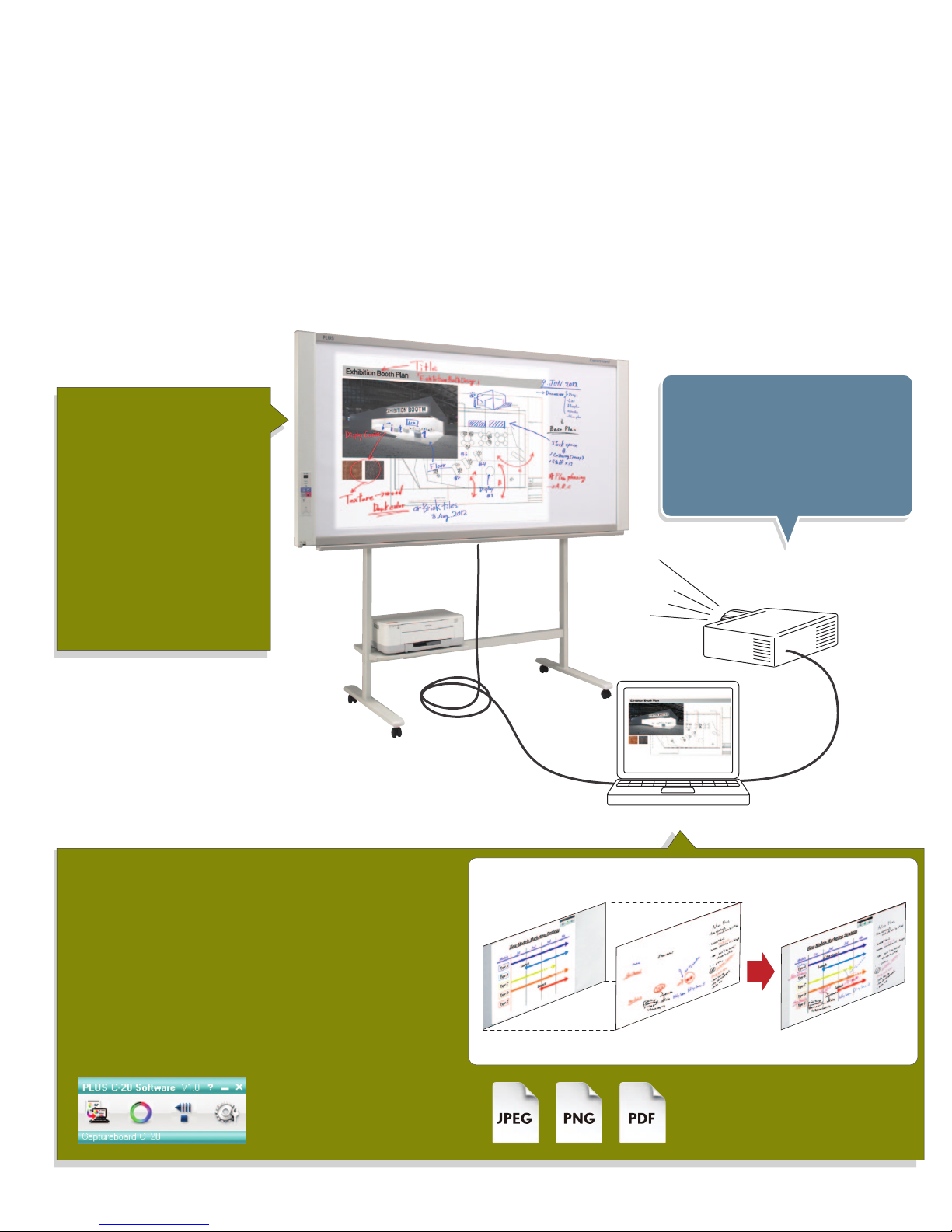
™
CaptureBoard
Ideal for meetings in which a projected image is discussed.
A better meeting experience.
The PLUS CaptureBoard allows your meetings to be more dynamic, creative and productive. Meeting attendees can contribute
ideas and provide input by adding their comments to the “writable” screen of the board. Combine and save all of the notes and
comments along with the original projected image to your computer. Exact copies of the meeting notes can be easily stored or
distributed as printed copies or via email.
Project & Write
The CaptureBoard's unique screen
surface possesses the properties of
both a projection screen and a
dry-erase board.
Project an image of up to 60 inches.
Use the supplied color markers to
write directly on both the projected
image and in the blank spaces on
the board.
The matte surface allows for sharp
projected images with minimal
reflection or glare.
USB Cable
Quick and Easy Set Up
1.Connect the board to the
computer with a USB cable.
2.Connect the projector to the
computer using an RGB cable.
RGB Cable
Capture & Save
The easy-to-use CaptureBoard software allows you to combine and
save the projected image with the hand-written notes into a single
digital file on your computer.
The simple four-button menu is intuitive and learning the software
requires little training.
The combined image can be saved as a JPG, PNG or PDF file which
can be easily printed in color, attached to an email or incorporated
into office documents.
Software Menu
• Scan Board
• Select Corner Mark Color
• Scroll Sheet
• Board Settings
Software Overlay Method
Projected Image Image with written comments Combined image saved
Save as JPEG, PNG, or PDF
as a single file
Page 3

Usage.
Software Menu
1
Begin your meetings quickly.
Start up the CaptureBoard software to bring up the
main menu at the top right of the projected image.
Four small circles appear in the corners of the image.
Trace each circle with one of the supplied markers.
The circles aid the software with proper alignment.
Scan Button
2
Have a lively and dynamic discussion.
Using the supplied markers, write anywhere on the
screen, including over the projected image.
Everyone can contribute, resulting in a lively and
productive meeting.
3 4
Combine and save the image and notes. Modify and share the saved information.
To save your work press the Scan Button. The screen
will scroll to the left to scan the written comments and
then send them to your computer. On your PC, the
CaptureBoard software overlays the written comments
with the projected image. The file can then be saved
and printed. You can be confident knowing that
everyone possesses exact copies of the presentation.
It is easy to distribute the meeting notes to co-workers
since everything is saved as a digital image file.
For example:
Send revised design plans to the production
department; insert the meeting notes into office
documents; or, simply email the day’s work to anyone
who was absent from the meeting.
Copyboard Functionality
When not used with a projected image, the CaptureBoard can be used as a copyboard.
Push Button Operation for printing your notes to paper or saving your work
digitally. Surpasses the functionality of a chalkboard or whiteboard.
USB Memory Stick Port
Push a button to save the hand-written notes to a USB memory stick without ever connecting
to a computer. Note: Images projected on the screen cannot be saved using this method.
On-Board Printer (Optional)
A USB port and a printer tray allow for the connection of a color printer.* With a connected
printer, print the hand-written notes directly from the board.
*See the Specifications and check with your dealer for current compatible printers.
C-20 Control Panel
Page 4
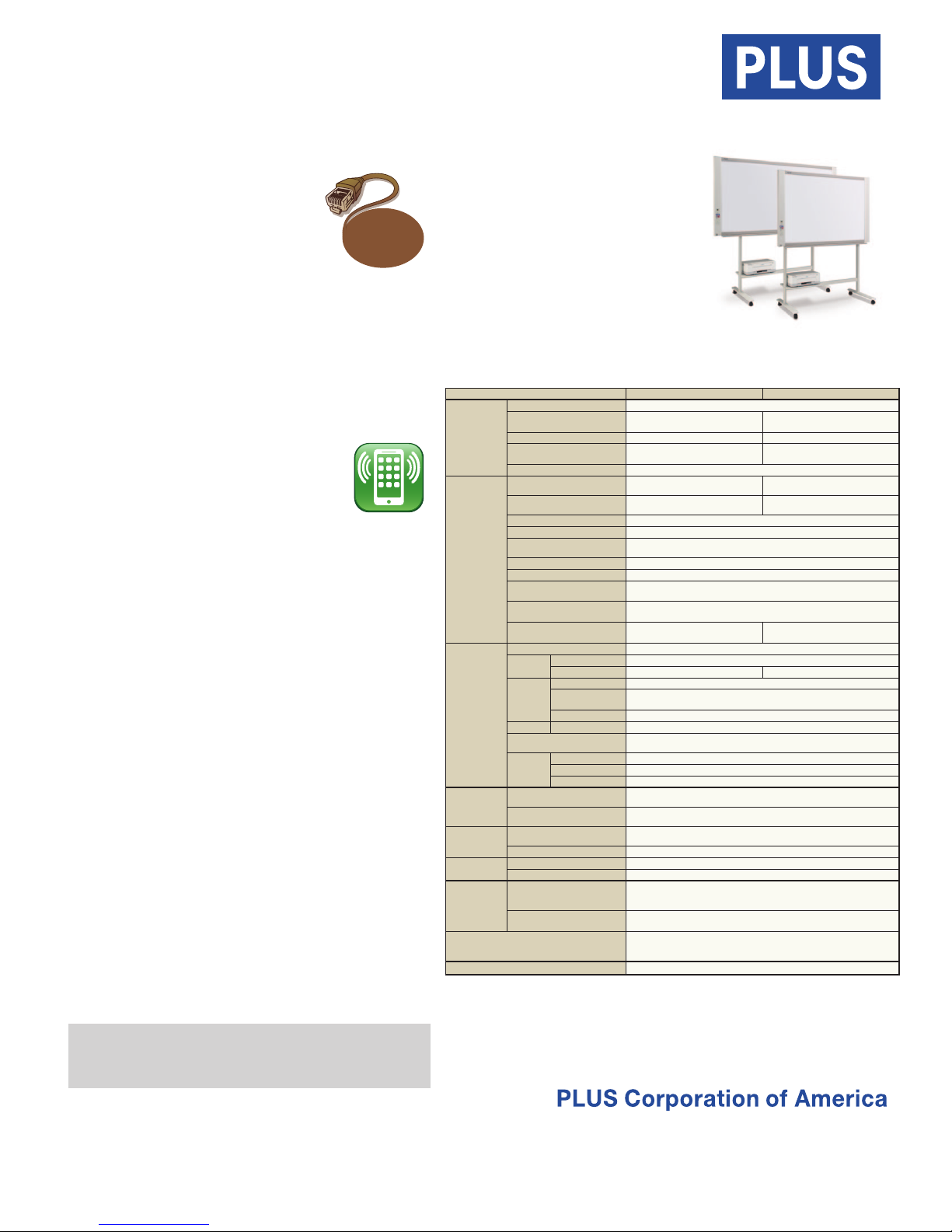
PLUS C-20 Series
Updated and slimmed down. The next generation of PLUS CaptureBoards.
Network Function
Connect to a network via an ethernet
cable. There are two options for saving
and sharing your information over the
network.
• Save your copyboard data to the board’s
Network
Capable
internal memory. Approximately 100
pages can be stored. Using an assigned IP address, your team
can access the images on the board from their computers using
a web browser. The data on the board is accessible even in
“Stand-by” mode. Password protect the board for added
security.
• When connected to the network, you can save to an FTP
server so that everyone on your team has access to the saved
information.
Access Via Your Smart Phone
Just install the Meeting Pocket App
(MTGpocket) and gain access to many useful
and time-saving meeting tools. Both Apple
iOS® and Google Android™ mobile operating
systems are supported, so you can use your
iPhone®, iPad® or Android™ phone. The
MTGpocket App lets you perform the “scan” function of the
board from your Smart Phone. The resulting image file can
then be previewed and saved to your phone’s memory − as well
as to the memory of phones belonging to anyone present in
the meeting who has the MTGpocket App installed!
Furthermore, the MTGpocket App lets you record audio and
video during the meeting. The audio and video files are
organized in the same folder as the board image files, so that
all of the meeting data is in one convenient location. [Note:
Using the MTGpocket App requires the connection of a
“wireless access point” to the board as well as a compatible
phone. Compatible with Apple iOS 4 and above and Android
2.3 and above.]
Faster Scanning Time
PLUS has once again improved scanning time. The C-20 boards
(standard width model) scan in a mere 15 seconds − an
improvement of 8 seconds over the previous model.
Copyboard Functionality
When used as a copyboard, there is no need to install software.
Just connect your computer to the board via a USB cable
whenever you want to save an image of your hand-written
notes. Both PC and Mac compatible.
PDF, JPG and PNG Support
Users can easily save image files to USB memory or a PC in
either PDF, JPG or PNG formats.
Magnet Attachable
Magnets can be attached to the board surface.
Microsoft, Windows and Internet Explorer are either registered trademarks or trademarks of
Microsoft Corporation in the United States and/or other countries. Macintosh, Mac, iPhone,
iPad and Safari are trademarks of Apple Inc., registered in the U.S. and other countries. IOS
is a trademark or registered trademark of Cisco in the U.S. and other countries and is used
under license.
Improved writing surface
Easier to erase. No need for special
markers. You can now use regular dry
erase markers on the writing surface.
New, more convenient printing
Now, with the C-20, you can use the
on-board printer (optional) to print the
combined projected image and notes.
CaptureBoards shown with
optional printers and stands.
Specifications
Model Name C-20S C-20W
Installation Method Wall Mount or Floor Stand*
External Dimensions
Size
Board
Interface
Add Functions
Power Supply
Usage
Conditions
Operating
Environment
Accessories
Optional Accessories Rolling Floor Stand (Part #423-084)
*1. Floor stand sold separately. The height is adjustable at 68.8, 72.7 and 76.6 inches (1747, 1847 and 1947 mm).
*2. The value indicated for “H” (height) is the maximum height.
*3. USB Memory device not included. The memory capacity corresponds to 32GB or Less.
*4. Printer sold separately. Check with your dealer for current available printer models.
·Please note that for quality improvement purposes, specifi cations and design are subject to change without prior notice.
(Without Marker Tray)
Weight 44 lbs (20 kg) 55 lbs (25 kg)
External Dimensions
With Floor Stand (max.)*
Floor Stand Weight 23 lbs (10.5 kg)
Panel Size
Effective Reading Area
Number of Panels 2
Grid 2 inch (50mm) Grid
Scrolling
Drive Method Motorized / Manual
Reading Method CIS (Contact Image Sensor)
Reading Illumination
Light Source
Reading Resolution
Reading Time
USB Ports 3 Ports: Type B for PC and Type A for Printer and for USB Flash Memory
Saved
Output
External
Memory
Network LAN Port RJ-45 (10Base-T/100Base-TX)
Compatible Printers*
Printing
Clock
PC Connection
AC Power Adapter
PC Consumption In standby: 3W, During operation: 12W (not including printer)
Temperature 10°C ~ 35°C
Humidity 30 ~ 85% (with no condensation)
OS
Web Browser
1
File Format PDF, PNG & JPG
Resolution 2458 × 1728 dots (fi xed) 3418 × 1728 dots (fi xed)
Type USB Flash Memory
Compatible FAT
types
Interface USB 1.1 or USB 2.0*
4
Printing Resolution 300 dpi or equivalent
No. Print Colors 16 or grayscale
Printer Interface Conforming to USB 2.0 standards
W58.3 × D3.5 × H39.4 inches
(W1480 × D89 × H1000 mm)
W58.3 × D26.6 × H76.6*2 inches
(W1480 × D675 × H1947*
W51.2 × H35.8 inches (W1300mm
× H910mm)
W50.4 × H35.4inches (W1280mm ×
H900mm)
Main scanning direction (vertical sheet surface) 50 dpi (1.92 dots/mm)
Sub scanning direction (horizontal sheet surface) 50 dpi (1.82 dots/mm)
Black & White: approx. 15 s
Color: approx 15 s
InkJet Printers: HP PCL3e & PCL3GUI compatible (with some exceptions)
Color Laser Printers: Konica Minolta magicolor 1600W and 1690MF
Used for the timestamp and for fi le dating properties
(Includes backup battery for when there is a loss of power.)
Images can be acquired and device settings made via USB (using a
Microsoft® Windows 2000 Professional (Service Pack 4 or Later) /
Windows XP (Home Edition/Professional Edition (Service Pack 2 or Later) /
Vista (32 bit) / Windows 7 (32 bit / 64 bit) / Mac OS X® 10.5 or later
Windows: Internet Explorer® 6.0 or Later
Macintosh: Safari® 4 or Later
Markers (Black, Red, Blue, Green), Eraser, AC Power Adaptor,
USB Cable (9 ft Length), User’s Manual, Assembly Set-up Manual,
2
mm)
Endless in one direction
(Horizontal scrolling)
RGB LED
FAT 16, 32
Input: AC100–240V/50–60 Hz, Max 0.75 A
Printer Shelf, Wall Mounting Brackets.
browser)
Output: DC 12 V, 3.0 A
1
W78 × D3.5 × H39.4 inches
(W1980 × D89 × H1000 mm)
W78 × D26.6 × H76.6*
(W1980 × D675 × H1947*
W70.9 × H35.8 inches
(W1800mm × H910mm)
W70.1 × H35.4inches
(W1780mm × H900mm)
Black & White: approx. 21 s
Color: approx 21 s
3
2
inches
2
mm)
9610 SW SUNSHINE CT.
SUITE 100
BEAVERTON, OR 97005
800-211-9001 · 503-748-8700
www.plus-america.com
