Page 1

Model PX-716A Internal ATAPI Drive
Model PX-716SA Internal SATA Drive
DVD±R DL (DOUBLE LAYER/DUAL LAYER),
DVD±R/RW, CD-R/RW DRIVE
INSTALLATION AND USERS MANUAL
MARCH 2005
Page 2
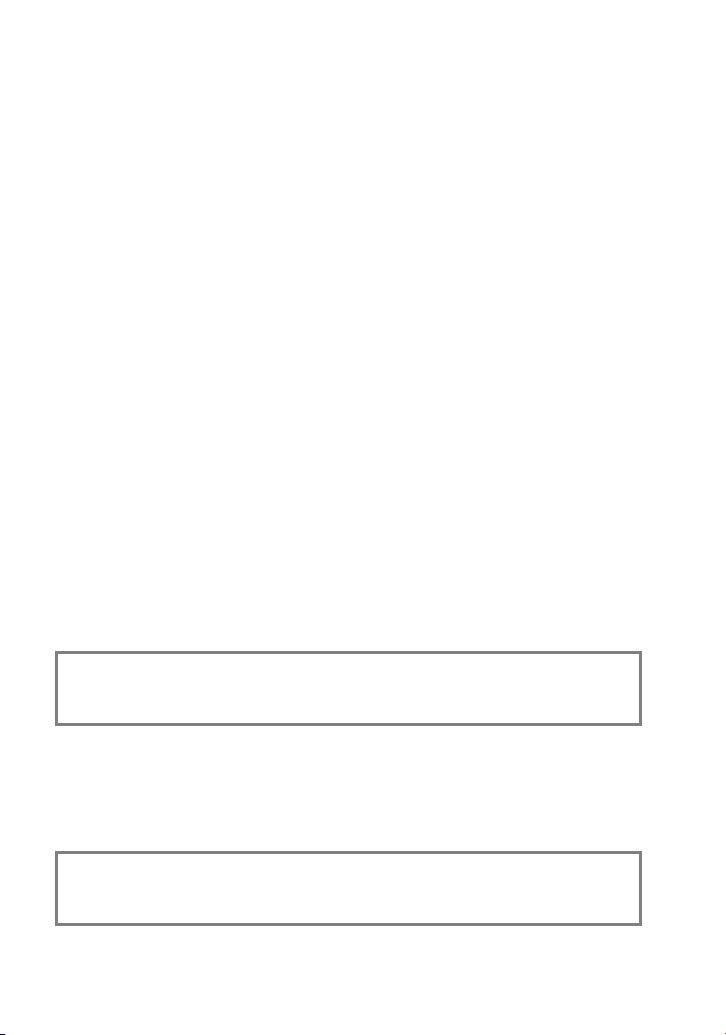
Plextor reserves the right to make improvements in the products
described in this manual at any time without prior notice.
Plextor makes no representation or warranties with respect to the
contents hereof and specifically disclaims any implied warranties of
merchantability or fitness for any particular purpose. Further, Plextor
Corp. reserves the right to revise this manual and to make changes in
its content without obligation to notify any person or organization of
such revision or change.
This manual is copyrighted, all rights reserved. It may not be copied,
photocopied, translated, or reduced to any electronic medium or
machine-readable form without Plextor’s prior permission.
Manual copyright ©2005 Plextor Corp.
Second edition, March 2005.
Licenses and Trademarks
Plextor, PlexTools, and the Plextor logo are registered trademarks of Plextor
Corp. All other licenses and trademarks are property of their respective owners.
Record Your Serial Number
For future reference, record the serial number and the TLA code (found
on your drive’s label) in the space provided below.
TLA/Firmware Revision Number
Page 3
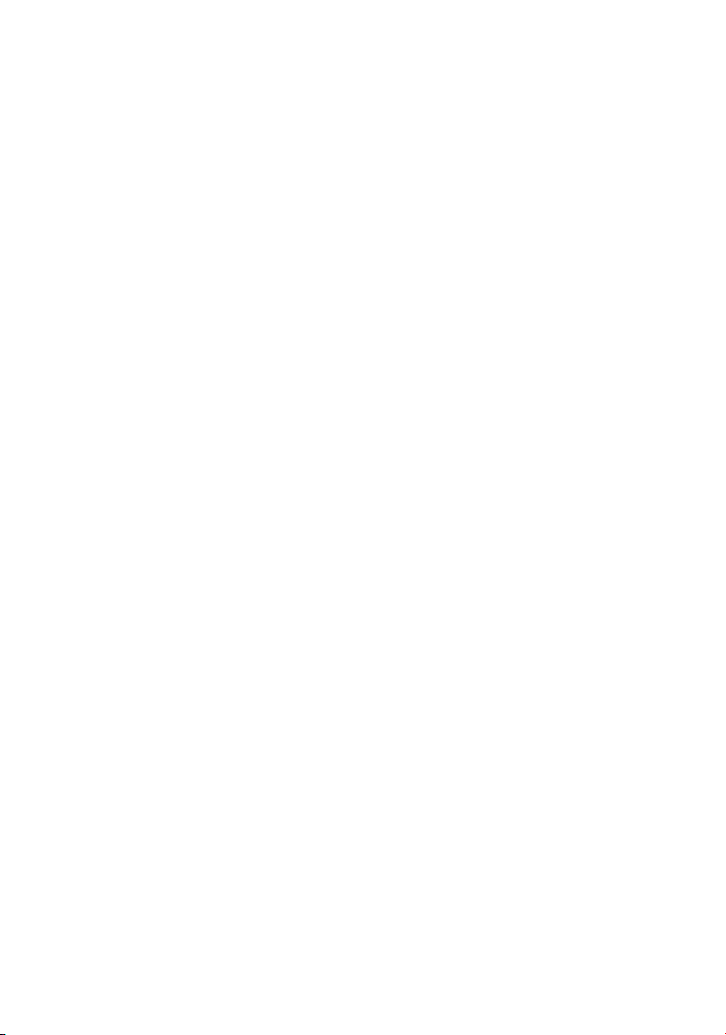
FEDERAL COMMUNICATIONS COMMISSION STATEMENT
This device complies with Part 15 of the FCC Rules. Operation is subject to the following
two conditions:
(1) This device may not cause harmful interference, and
(2) this device must accept any interference received, including interference that may
cause undesired operation.
CAUTION: Any changes or modifications not expressly approved by the party
responsible for compliance could void the user's authority to operate the
equipment.
CANADIAN DEPARTMENT OF COMMUNICATIONS
STATEMENT
This digital apparatus does not exceed the Class B limits for radio noise emissions from
digital apparatus set out in the Radio Interference Regulations of the Canadian Department
of Communications.
This class B digital apparatus complies with Canadian ICES-003.
Cet appareil numérique de la classe B est conforme a la norme NMB-003 du Canada.
LASER INFORMATION
These products have been designed and manufactured according to IEC 60825-1 on the
Safety of Laser products. This product comes under “Class 1 Laser Products.”
CAUTION: Use of controls or adjustments or performance of procedures other
than those specified herein may result in hazardous radiation exposure.
A Laser Caution Label is attached on the top of the internal drive model.
The laser beam emitted from the optical pickup is visible and invisible. Accordingly:
• Do not open the optical pickup housing.
• Obtain service only from Plextor-authorized personnel.
CAUTION: To disconnect the internal DVD/CD drive from an electrical current,
pull out the computer’s power plug.
PX-716 Installation and Users Manual
iii
Page 4
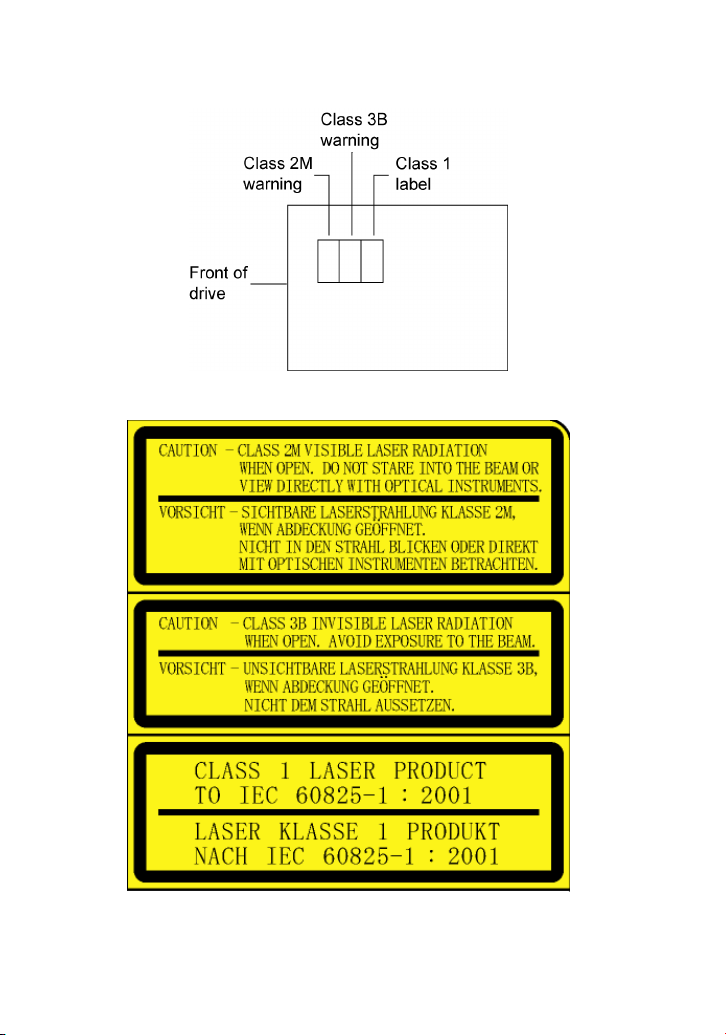
Top View of Internal Drive, Showing Caution Label Location
Detail of PX-716A and PX-716SA Laser Caution Labels
iv PX-716 Installation and Users Manual
Page 5
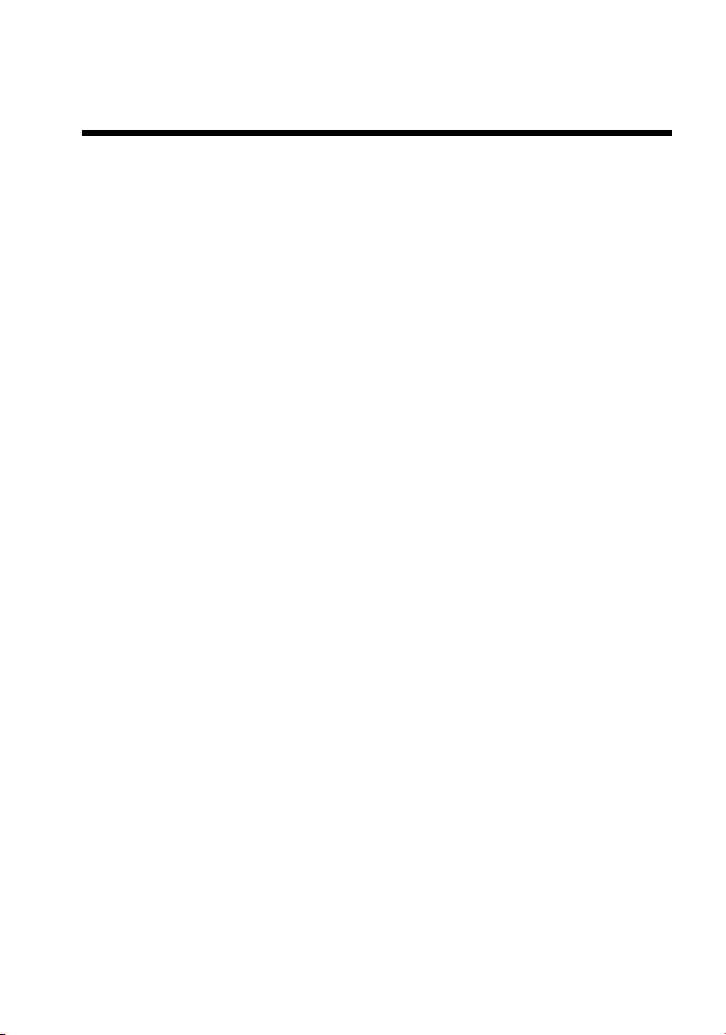
Table of Contents
1. Getting Started ..............................................................................1
About this Manual...........................................................................1
Meet Your PX-716..........................................................................2
What the PX-716 Does................................................................ 2
Features of the PX-716................................................................ 3
Minimum Configuration to Use the PX-716 ............................... 7
What You Can Do with the PX-716............................................ 7
About Software ...............................................................................8
Precautions ...................................................................................... 9
Where to Go From Here................................................................ 10
2. Installing the PX-716A Internal ATAPI Drive ......................... 11
PX-716A Drive Features and Controls..........................................11
Front Panel—PX-716A Internal Drive......................................11
Rear Panel—PX-716A Internal Drive....................................... 12
What Else Is In the PX-716A Box ................................................14
Save Your Box!.........................................................................14
PX-716A QuickStart Installation ..............................................15
Install the Bezel.............................................................................16
Mount the PX-716A Drive............................................................16
Open the Computer and Prepare for Installation...........................16
Determine Your Existing IDE Configuration................................17
Inspect Your Computer’s Cables...................................................18
Confirm That You Have an 80-Conductor IDE Cable..............19
Do You Have Cable Select?......................................................20
Do You Need a Power Cable?...................................................21
Set the Drive’s Mode Jumper........................................................21
Changing the Mode Jumper on Your PX-716A Drive ..............22
Select an IDE Configuration .........................................................24
About Cable Select........................................................................ 29
Set the PX-716A DMA Jumper.....................................................30
Mount the PX-716A Drive............................................................31
Record the Serial Number ......................................................... 31
Mount the Drive in the Computer .............................................31
Using Sound Boards and Audio Cables ........................................36
PX-716 Installation and Users Manual
v
Page 6
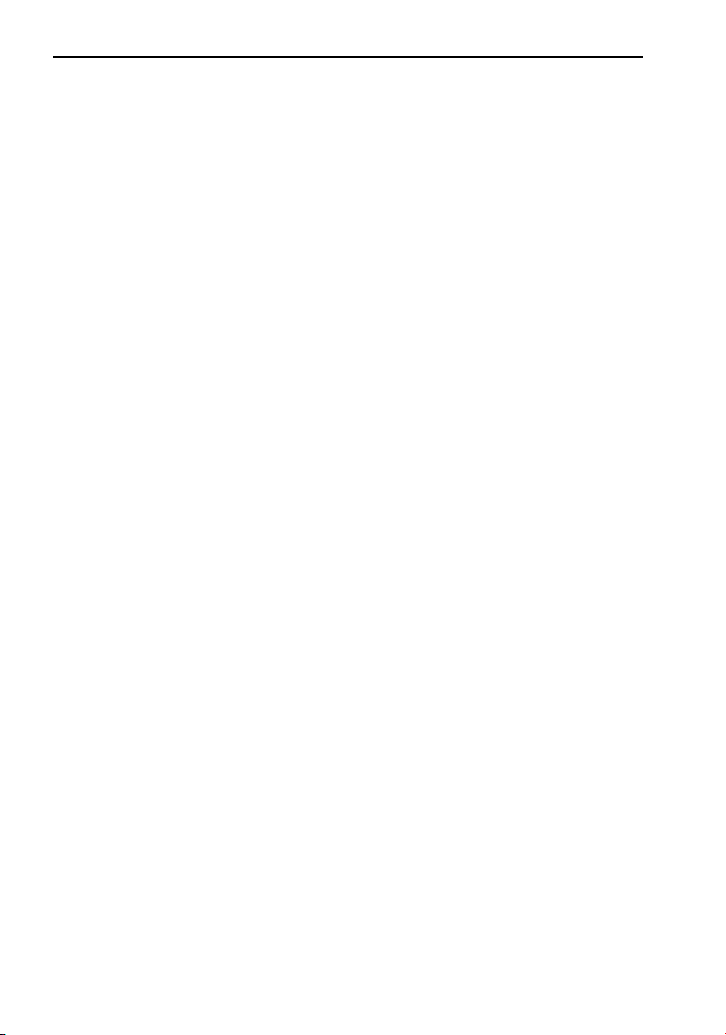
Table of Contents
3. Installing the PX-716SA Internal SATA Drive ........................ 37
PX-716SA Drive Features and Controls....................................... 37
Front Panel—PX-716SA Internal Drive ................................... 38
Rear Panel—PX-716SA Internal SATA Drive......................... 39
What Else Is In the PX-716SA Box.............................................. 40
Save Your Box!......................................................................... 40
Set the PX-716SA DMA Jumper.................................................. 41
Mount the PX-716SA Drive .........................................................42
Record the Serial Number......................................................... 42
Mount the Drive in the Computer............................................. 42
4. Using Your PX-716 ..................................................................... 47
What Media to Use ....................................................................... 47
DVD Media............................................................................... 47
CD-ROM Media ....................................................................... 48
Tray Loading and Operation......................................................... 49
Handling DVD and CD Media.................................................. 49
Cleaning Discs .......................................................................... 50
Mounting Position......................................................................... 51
Playing DVDs............................................................................... 51
Writing to DVD Media ................................................................. 51
Specifying +R/RW or -R/RW................................................... 51
Writing to CD-R and CD-RW Media ........................................... 52
Using the LED Indicator............................................................... 52
Switching to SpeedRead for Video Playback ............................... 53
Using AUTOSTRATEGY............................................................ 54
5. Advanced Features and PlexTools Professional....................... 55
Loading PlexTools Professional Software.................................... 55
Using Silent Mode ........................................................................ 56
Turning On Silent Mode ........................................................... 56
Important Facts about Silent Mode........................................... 58
Using SecureRecording ................................................................ 59
Password-Protecting a Disc with SecureRecording .................. 59
Reading a Password-Protected Disc.......................................... 61
Important Facts about SecureRecording ................................... 61
Using VariRec............................................................................... 62
How the Default VariRec Setting Is Determined...................... 62
Changing the VariRec Setting................................................... 63
Important Facts about VariRec ................................................. 65
vi PX-716 Installation and Users Manual
Page 7
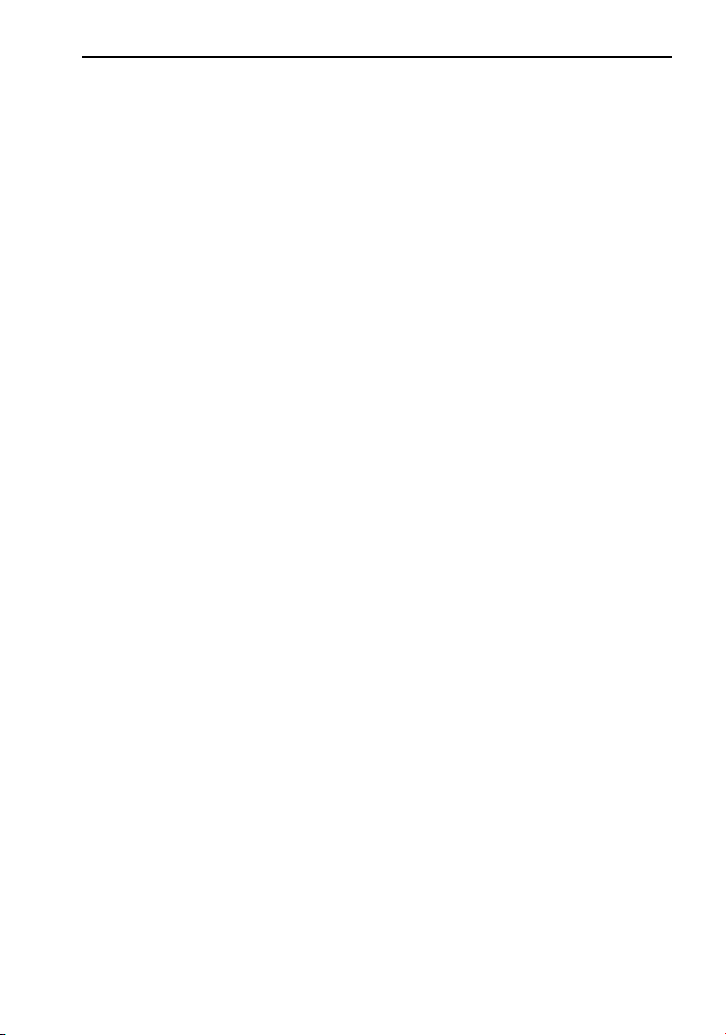
Table of Contents
Using GigaRec ..............................................................................65
Burning a Disc with GigaRec....................................................66
How GigaRec Works.................................................................67
Important Facts about GigaRec.................................................67
Testing Your CDs and DVDs........................................................ 68
Measuring Read Transfer Rate..................................................68
Measuring Write Transfer Rate ................................................. 71
Measuring Q-Check C1/C2/CU Errors......................................73
Measuring Tracking and Focus Error........................................ 77
Making Q-Check Jitter/Beta Measurements..............................81
Measuring Q-Check PI/PO Errors.............................................85
TA Test..........................................................................................87
Advantages of Buffer Underrun Proof Technology ......................90
6. Maintenance and Troubleshooting ............................................ 91
Cleaning the PX-716 Drive ........................................................... 91
Upgrading Firmware .....................................................................92
Emergency Eject ...........................................................................93
Changing the Front-Panel Color....................................................94
Troubleshooting ............................................................................98
Make Sure the Drive Is Recognized..........................................98
Using the PX-716A Self-Test Diagnostics.............................. 100
Using the PX-716SA Self-Test Diagnostics............................ 104
7. Frequently Asked Questions.....................................................107
Appendix A: PX-716 Specifications.............................................111
Specifications for All PX-716 Drives..........................................111
Specifications for the PX-716A Internal ATAPI Drive ..............124
Specifications for the PX-716SA Internal SATA Drive..............127
Appendix B: Technical Support...................................................129
How to Contact Plextor Technical Support................................. 130
Before You E-mail/Log On/FAX/Call for Support.....................130
Returns ........................................................................................131
Contacting Plextor’s RMA Department .................................. 131
Packing Your Drive................................................................. 132
Shipping Your Drive to Plextor...............................................132
Appendix C: Warranty.................................................................133
If You’re Outside the U.S. or Canada .........................................134
Index...............................................................................................135
PX-716 Installation and Users Manual vii
Page 8

Table of Contents
This page intentionally left blank.
viii PX-716 Installation and Users Manual
Page 9
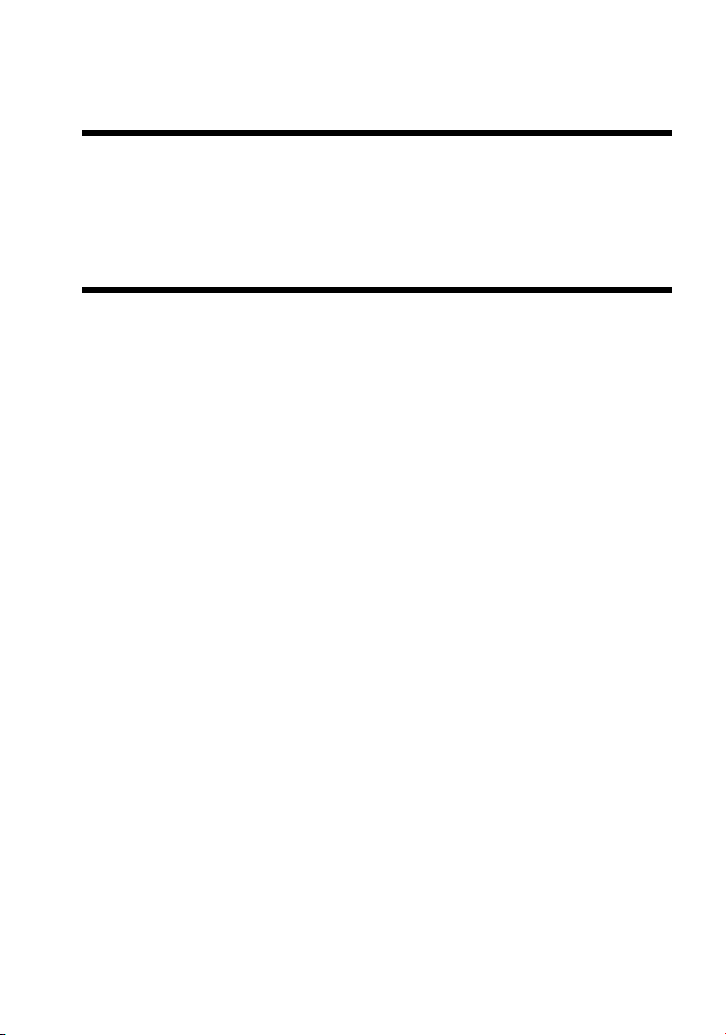
1. Getting Started
Congratulations! Thank you for purchasing the Plextor® PX-716, a
reliable, high-performance recordable DVD and CD writer, rewriter, and
player. We appreciate the confidence you have shown in us. Our goal is
to put you—and keep you—on the leading edge of DVD and CD
technology.
About this Manual
Please read this manual carefully and keep it handy for easy reference.
Use the manual for installation, operation and troubleshooting. If your
drive needs service, see your dealer or call Plextor’s Technical Support
Department.
In this manual you should find all the information you need to
successfully install, operate and troubleshoot your drive. If you run into
a problem that doesn't seem to be covered, however, please contact us.
(See “Appendix B: Technical Support” for the different ways you can
reach us.) You will be connected to our friendly, helpful band of tech
support engineers. What might seem like an uncooperative drive to you
could very well be a 30-second fix to them. But we will never know
unless you contact us.
PX-716 Installation and Users Manual
1
Page 10
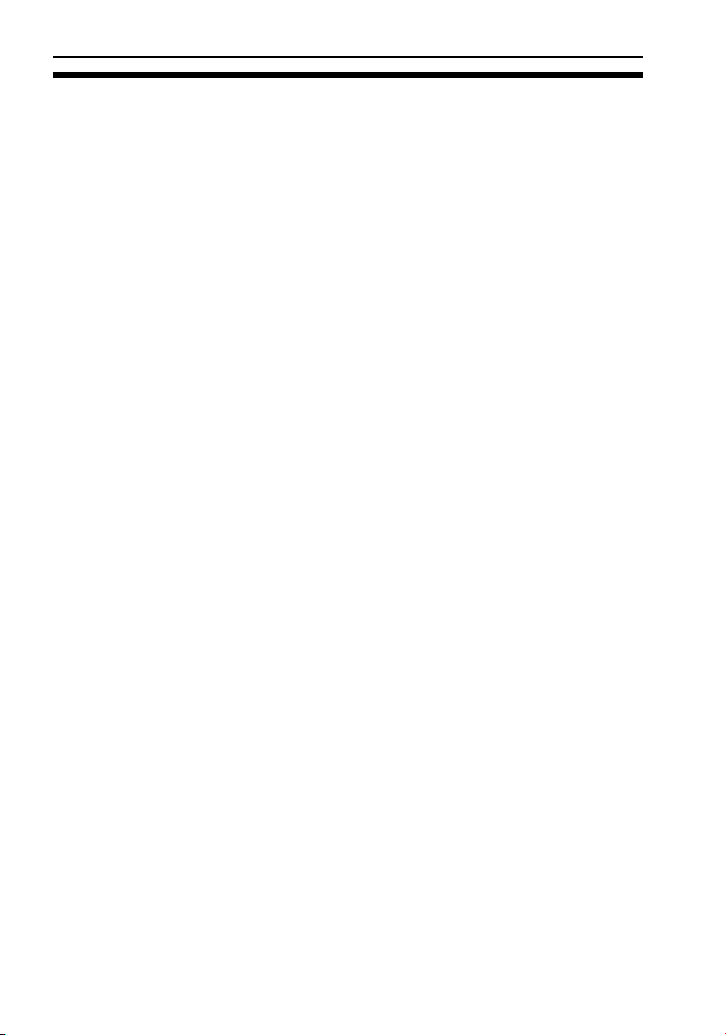
Section 1. Getting Started
Meet Your PX-716
The PX-716 is a DVD ReWritable/CD ReWritable drive that provides
professional quality DVD and CD performance for writing, rewriting
and reading.
What the PX-716 Does
For DVDs, the PX-716:
• Writes DVD+R (recordable DVD, “plus” format) media at
up to 16X speed on recommended 16X or 8X media.
• Writes DVD+R DL (double layer) and DVD-R DL (dual layer)
media at up to 6X speed.
• Writes DVD-R (recordable DVD, “dash” format) media at
up to 16X speed on recommended 16X or 8X media.
• Writes DVD+RW (rewritable DVD, “plus” format) media
at up to 8X speed. (Requires 8X media for 8X writing.)
• Writes DVD-RW (rewritable DVD, “dash” format) media
at up to 4X speed.
• Supports DVD+VR and DVD-VR format for read and write.
• Reads stamped DVD discs at up to 16X.
• Reads DVD-Video discs with CSS at up to 2X CLV.
• Supports DVD-RW DRT-DM (Distributed Real Time Defect
Management)
• Supports DVD+RW background format
For CDs, the PX-716:
• Writes to CD-R (recordable CD) media at up to 48X speed.
• Writes to CD-RW (rewritable CD) media at up to 24X speed.
• Reads all CD-ROM, CD-RW, and CD-R data media at a maximum
of 48X speed.
• Reads CD-DA (audio) and CD-R audio media at up to 40X speed.
• Reads CD-RW audio media at up to 32X speed.
2 PX-716 Installation and Users Manual
Page 11
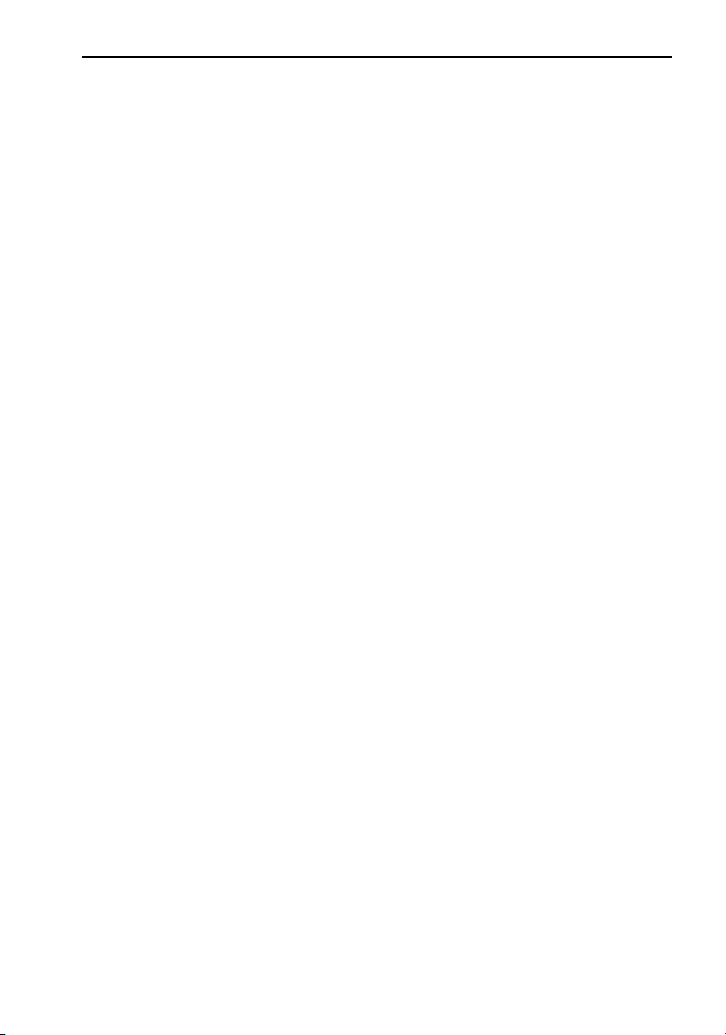
Section 1. Getting Started
Features of the PX-716
• Choice of interfaces:
ATAPI interface: The PX-716A easily installs in virtually any
PC with an E-IDE ATAPI interface.
Serial ATA interface: The PX-716SA takes advantage of the
benefits of the Serial Advanced Technology Attachment
(SATA) interface, with its smaller, more flexible cables and
• High speed transfers:
• Intelligent recording: Achieves recording at high quality and
• Replaceable front panel: For mounting in any PC, you can change
faster interface speed.
The PX-716A supports data transfers via Ultra DMA66, DMA
Mode 2, and PIO Mode 4.
The PX-716SA supports next-generation high speed transfers
via the Serial ATA 1.0 interface.
optimum speed using any media, thanks to unique Plextor
technology:
AUTOSTRATEGY®: Writing technology for unknown media.
When a writable or rewritable disc isn’t listed in the drive’s
internal media catalog, AUTOSTRATEGY automatically
checks the disc and develops a write strategy for it.
Intelligent Tilt: Precise laser control and three-dimensional tilt
adjustment for uneven disc surfaces. Ensures optimal recording
and reading, especially with double layer media.
PoweRec for CD-R/RW, DVD+R/RW, DVD-R/RW, DVD+R DL,
and DVD-R DL media: Plextor Optimized Writing Error
Reduction Control (PoweRec) adjusts laser power and writing
speed so they’re at the optimum settings for that particular disc.
(For example, when you’re writing an 8X-rated DVD, PoweRec
checks to see if a higher speed is possible, and sets the optimum
write speed—up to a maximum of 16X.)
the front-panel bezel and tray door from beige to black in a few
moments.
PX-716 Installation and Users Manual 3
Page 12
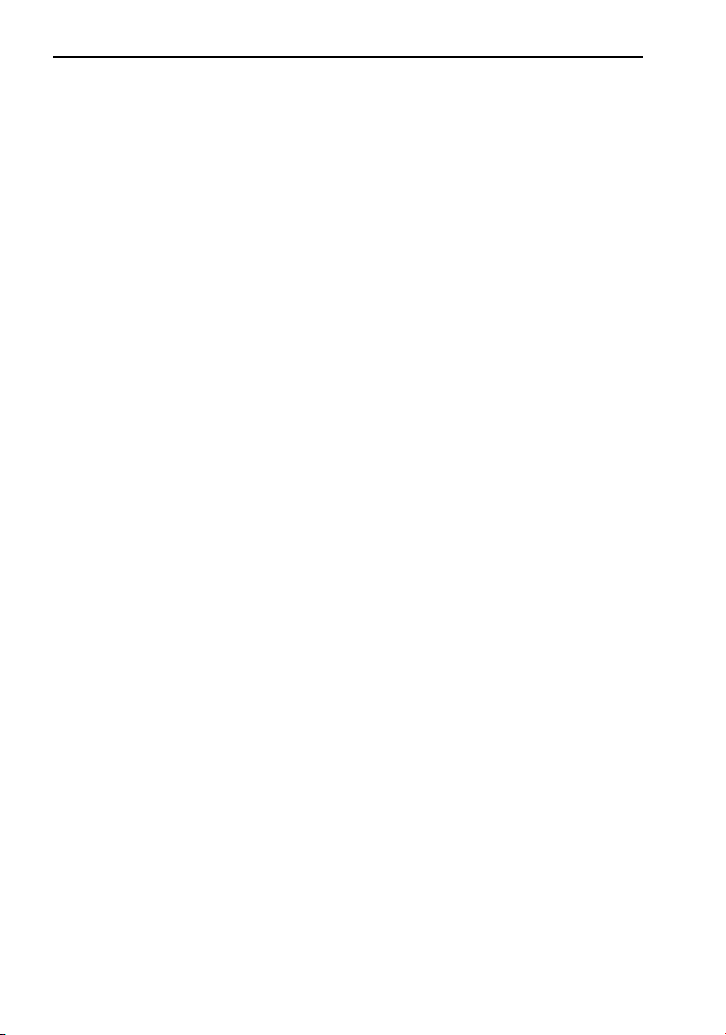
Section 1. Getting Started
• VariRec: Lets you change the write strategy to record at highest
quality on different types of discs. Also provides user adjustment of
the recording power above or below a default level. This adjustment
lets you customize the optimum laser power to your own needs.
• Silent Mode: Unique technology that sets the drive for super-silent
operation. By controlling access speed, read/write speed, and tray
opening and closing speed, you reduce drive noise to a whisper.
• MMC compliance: Supports the MMC-4 command set.
• Flash memory: Allows upgrading the PX-716 to the latest firmware
revision (available from the Plextor web site) without opening the
computer or physically accessing the drive.
• Black tray: Reduces the effect of optical distortion by absorbing
reflections from the laser beam, enhancing read quality.
• Plug and Play: Supports Windows Plug and Play.
• CPRM support: The PX-716 supports Content Protection for
Recordable Media, so you can play CPRM copy-controlled media.
• Self-test diagnostics: The PX-716 has a self-test diagnostic function
for easy troubleshooting.
• Q-Check tests: The Plextor PX-716 achieves high-quality recording
on virtually any DVD or CD media. To see for yourself, use the QCheck features to check laser operation, or measure and display
characteristics of the media you’re using.
• Q-Check TA (Time Analyzer): The PX-716 supports time interval
analysis that shows a histogram of a disc’s lands and pits, a valuable
aid in assessing disc quality.
4 PX-716 Installation and Users Manual
Page 13
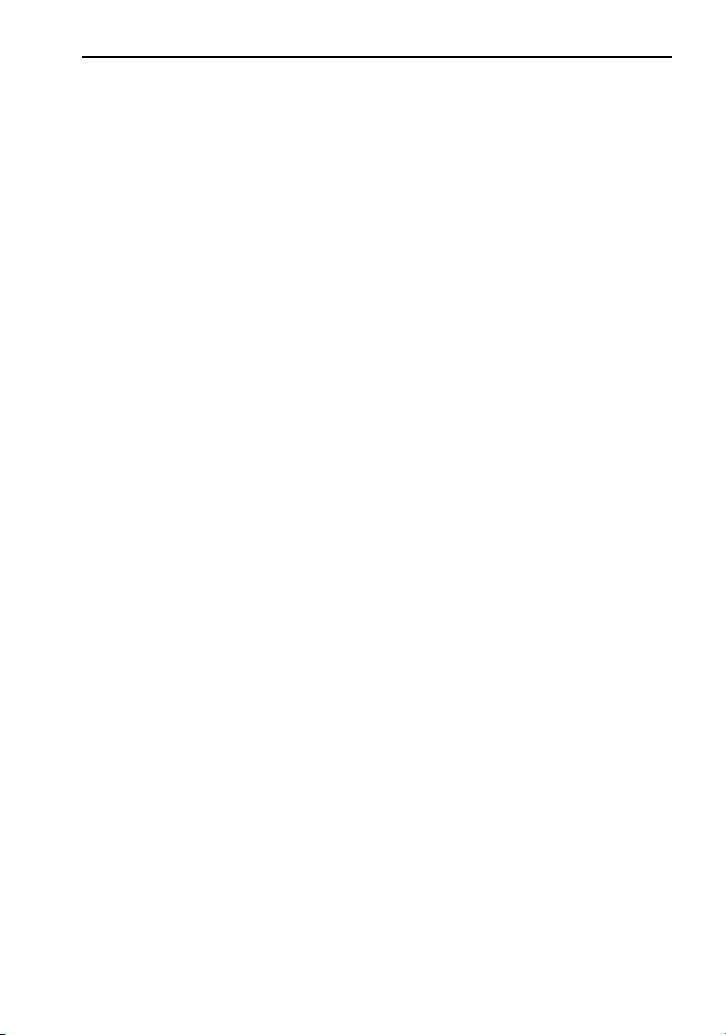
Section 1. Getting Started
DVD Features
• Lossless linking for DVD+R/RW and DVD+R DL: Allows
DVD+RW discs to be edited and still play on DVD-ROM players.
• Zero Link for DVD-R/RW, DVD-R DL: Has 0 byte gap between
sessions so the discs are compatible with all players. This allows
DVD-RW discs to be edited and still play on DVD-ROM players.
• Double layer and dual layer DVD discs: Reads and writes DVD+R
DL (double layer) and DVD-R DL (dual layer) discs, so you can
burn up to 4 hours of high quality MPEG-2/DVD video on a single
8.5-gigabyte DVD disc.
• Wide DVD+R/RW and DVD-R/RW media compatibility: Compatible
with a wide range of DVD±R and DVD±RW media.
• Multiple DVD types: Supports DVD-ROM, DVD-Video, multi-
border, multi-session, DVD±VR, for read and write.
• Versatile recording modes for DVD+R/RW: Including disc-at-once
(DAO), multi-session, and incremental write for DVD+R DL
(double layer) discs; DAO, multi-session, and incremental write for
DVD+R; and random access write and sequential write for
DVD+RW.
• Recording versatility for DVD-R/RW, too: Including sequential write
for DVD-R DL (dual-layer); DAO, incremental recording, multiborder recording for DVD-R; and DAO, multi-border recording,
incremental recording, restricted overwriting, and DRT-DM for
DVD-RW.
• SpeedRead: For DVD-Video discs equipped with CSS copy
protection, you can enable fast playback (SpeedRead) or leave at the
factory default for quiet video playback.
PX-716 Installation and Users Manual 5
Page 14
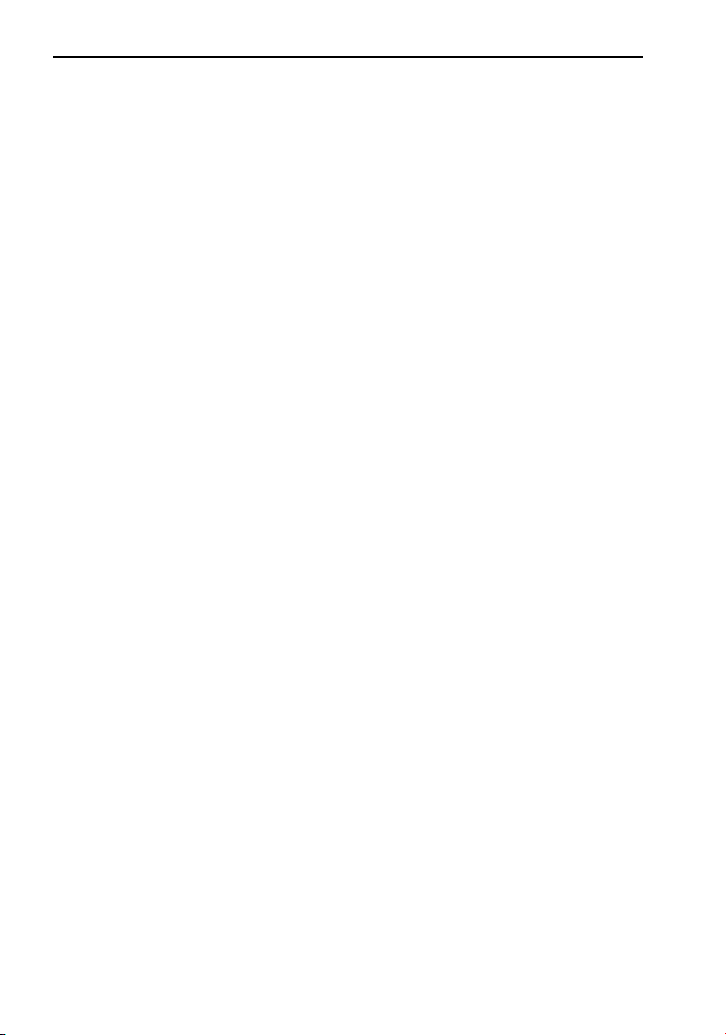
Section 1. Getting Started
CD-R and CD-RW Features
• Variety of recording modes: Supports track-at-once, disc-at-once,
session-at-once, multi-session, and variable and fixed packet writing.
• Buffer Underrun Proof Technology: Eliminates buffer underrun
errors, so you can safely use your computer for other tasks while
you’re writing to a CD-R or CD-RW disc.
• Wide compatibility: Wide CD-R and CD-RW media compatibility.
• Orange Book compatibility: Compatible with Orange Book, Parts II
and III.
• OPC and ROPC: Optimum Power Control and Running Optimum
Power Control, which adjust the laser power for the optimum write
strategy.
• CD-TEXT, CD+G: Supports CD-TEXT and CD+G writing.
• GigaRec: Variable capacity recording that lets you change CD-R
disc capacity over a range from 60 percent to 130 percent of the
rated value. You can get much more data onto a CD. Or decrease
disc capacity while gaining improved audio quality.
• SecureRecording: Security protection that lets you make your CDs
readable only by persons with the correct password.
• Overburn: Another way of burning more information onto a CD—
audio up to 99 minutes 59 seconds in length, or a data disc up to 875
megabytes in capacity.
6 PX-716 Installation and Users Manual
Page 15
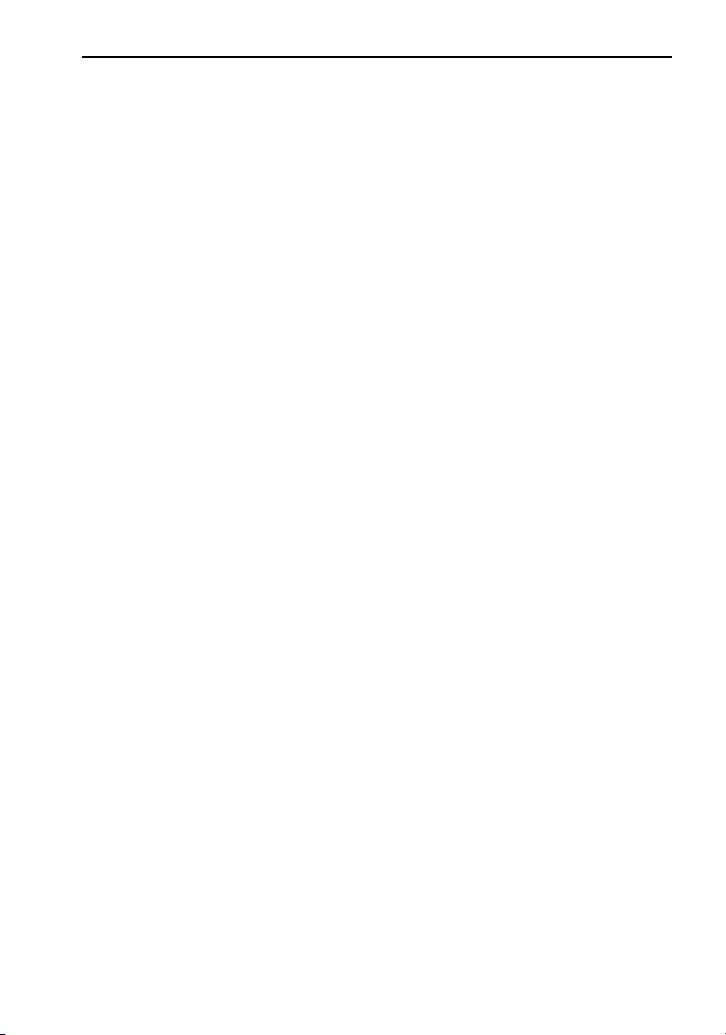
Section 1. Getting Started
Minimum Configuration to Use the PX-716
Here’s what you’ll need in order to install and use the PX-716 drive.
• Computer: Pentium 4, 1.4-GHz or faster CPU.
• Minimum RAM: 256 MB.
• Interface:
Model PX-716A requires an IDE ATAPI interface.
Model PX-716SA requires a Serial ATA that supports the
ATAPI command set.
• Hard disk size: To write to a CD in image mode (that is, to write an
image of a CD to your hard disk), you need 1 GB of free space. For a
DVD, 10 GB of free space is recommended. (For more accurate
guidelines, see the help files or documentation for the recording
software you’re using.)
• Operating System:
Model PX-716A requires Windows XP, 2000, Me, or 98SE.
Model PX-716SA requires Windows XP or Windows 2000.
NOTE: You cannot use the PX-716A with early versions of Windows 98;
if you are using Windows 98, it must be Windows 98SE (Second Edition).
What You Can Do with the PX-716
Just look at some of the things you can do with your PX-716:
• Record slide shows or digital video onto DVD+R DL, DVD-R DL,
DVD+R, DVD-R, DVD+RW and DVD-RW discs.
• Play DVD-ROM, DVD+R DL, DVD-R DL, DVD+R, DVD+RW,
DVD-R, and DVD-RW discs.
• Record data or audio onto writable or rewritable CD media.
• Play music CDs.
• Save photos and other images on rewritable or writable CDs.
• Create a CD or DVD “sneakernet” to share information with
colleagues—just use software such as Roxio’s Drag-to-Disc to drag
and drop files onto DVD+R, DVD+RW, CD-R or CD-RW media,
then continue adding files and sharing the same disc.
• Archive images and video to DVD or CD.
• Master new software programs on DVD or CD.
PX-716 Installation and Users Manual 7
Page 16
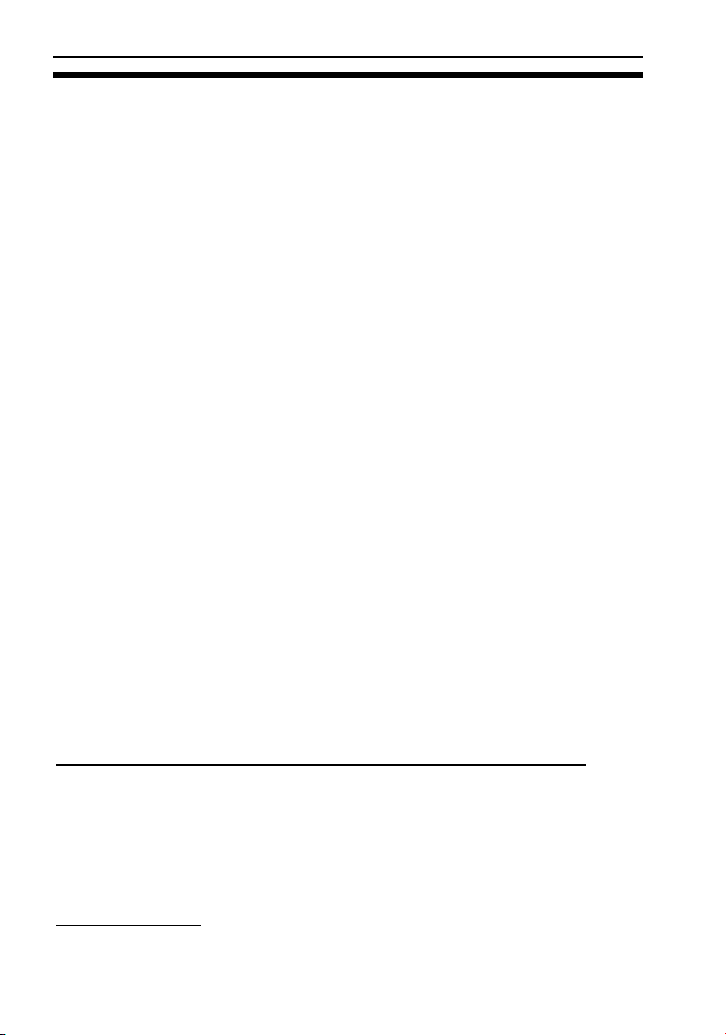
Section 1. Getting Started
About Software
In order to record on DVD±R DL, DVD±R/RW, and CD-R/RW discs
you will need to have mastering, packet writing, or duplication software
installed on your computer system. If you purchased a retail kit from
Plextor, you’ll get software packages that include such software.
PlexTools® Professional is a powerful application software package that
lets you take full advantage of the CD/DVD functions of the PX-716
drive. When installed on your computer, this software lets you use your
Plextor PX-716 to burn CD-R, CD-RW, and DVD discs. It also lets you
take advantage of all the unique new features found in the Plextor PX716 drive.
You can also use Roxio’s Easy Media Creator™ 7 Basic DVD Edition
to burn DVDs and CDs. The software lets you burn and share anything
on CD or DVD, including music, photos, and videos; and you can easily
back up your critical data to a CD or DVD. One component of Easy
Media Creator is Drag-to-Disc, which makes the Plextor PX-716 drive
as easy to use as a hard disk drive. (For more information about Easy
Media Creator, install this application and examine the help files.)
NOTE: Easy Media Creator 7 requires Microsoft Windows XP (service
pack 1 or later) or Microsoft Windows 2000 (service pack 4 or later). This
product will not work with Windows 95, Windows 98, Windows 98SE, or
Windows Me. (If you already have Easy CD & DVD Creator 6, these
should work with any operating system supported by the PX-716,
although they do not support DVD±R DL recording.) In addition, for realtime MPEG-2 capture and burning, Easy Media Creator 7 requires a 1.6GHz Pentium 4 or equivalent.
For more details about Easy Media Creator system requirements, see:
http://www.roxio.com/en/products/ecdc/system_requirements.jhtml
For details on other software that is available for writing to DVDs or
CDs, please visit the web sites of the companies whose software you are
interested in, refer to their user’s manuals, or look at the help option
within the software. A list of various software that you can use with
your Plextor drive can be found in the Support/Compatibility section of
www.plextor.com
.
8 PX-716 Installation and Users Manual
Page 17
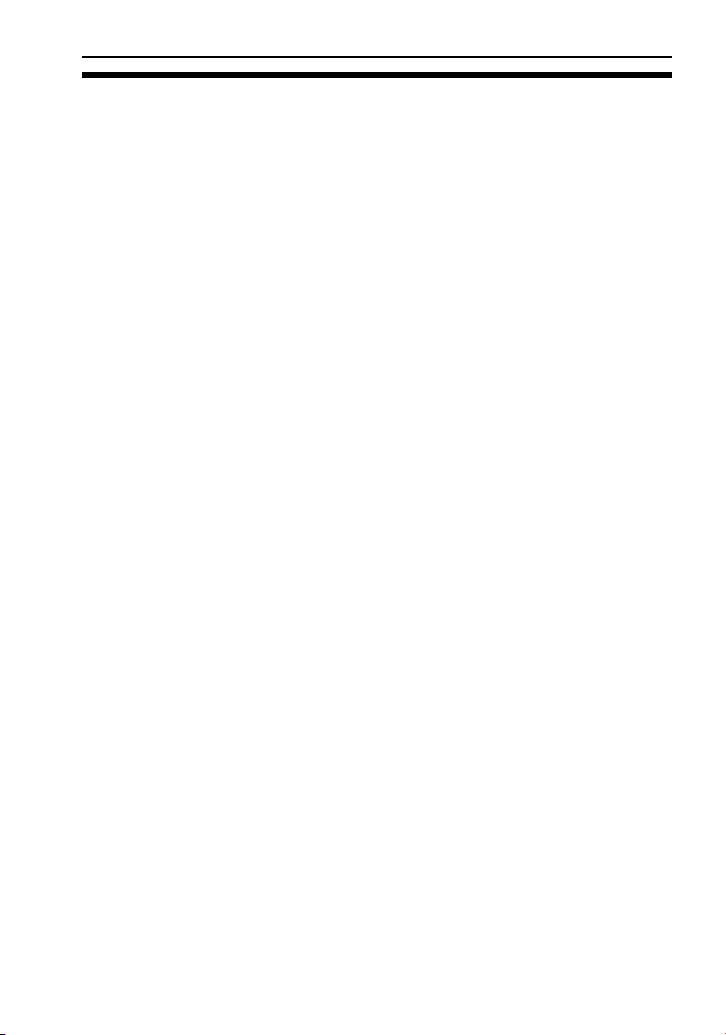
Section 1. Getting Started
Precautions
Like the rest of your computer system, your PX-716 requires reasonable
care in its installation and use.
• Keep the area around your drive clean from dust, smoke, and other
contaminants.
• Do not allow moisture or liquids, including water or cleaning fluids,
to touch the drive. Thinner, benzene, or alcohol-based solvents can
mar your drive’s surface.
• Do not drop or jolt the drive.
• Do not move, carry or transport a disc in the drive because this can
cause damage.
• Do not attempt to open the drive and service it yourself. Removing
the cover may expose you to harmful electrical voltages or the laser
beam. For your safety, entrust service to experienced service
personnel only.
• Keep your DVDs and CDs free of dirt or other contaminants, by
storing them in jewel cases. Use only industry-standard discs. Do not
insert dirty, warped, poorly balanced, or cracked discs into the drive.
• Do not clean discs using a circular motion. Instead, using a soft, dry
cloth, wipe gently in a radial motion; start at the center of the disc
and proceed to the outer edge.
• Do not attempt to clean your drive using solvent-based cleaners or an
air compressor.
• Do not attempt to clean your drive using a CD cleaning disc. These
discs can damage your drive permanently.
PX-716 Installation and Users Manual 9
Page 18
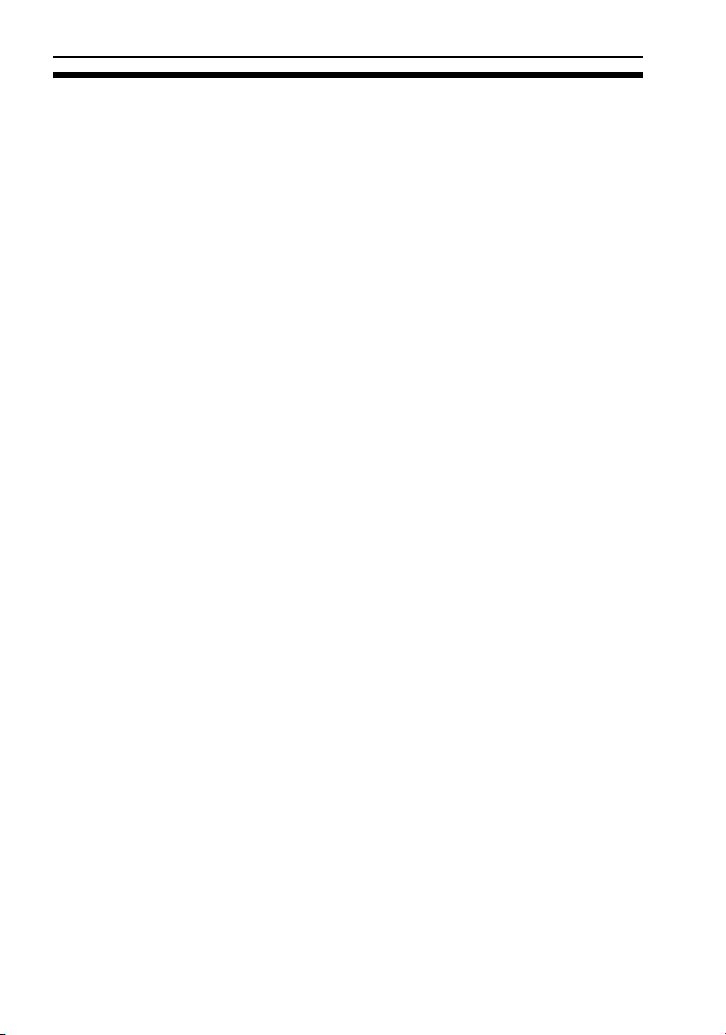
Section 1. Getting Started
Where to Go From Here
• If you have a PX-716A internal ATAPI drive, see Section 2,
beginning on page 11, to learn how to install your drive.
• If you have a PX-716SA internal drive with the Serial ATA
interface, see Section 3, beginning on page 37, to install it.
10 PX-716 Installation and Users Manual
Page 19

2. Installing the
PX-716A Internal ATAPI Drive
This section explains how to physically install your PX-716A internal
ATAPI drive in your computer.
PX-716A Drive Features and Controls
Before proceeding, become familiar with the controls and features of
your Plextor drive. Match the parts of your drive to the illustrations
below.
Front Panel—PX-716A Internal Drive
Figure 1: Front panel of the PX-716A internal ATAPI drive
• LED indicator: Illuminated yellow for disc initializing, reading, and
ejecting. Illuminated amber for writing. (Blink rate indicates writing
speed.) Illuminated green during standby and when Buffer Underrun
Proof Technology is operational. Illuminated yellow, green and
amber when AUTOSTRATEGY is operational.
• Tray front door: Attached to tray drawer.
PX-716 Installation and Users Manual
11
Page 20

Section 2. Installing the PX-716A Internal ATAPI Drive
• Emergency eject hole: If the automatic eject button does not work,
insert the emergency eject tool, paper clip, or other thin, rigid object
in this hole to eject tray. Turn OFF power before using this feature.
• Eject button: Push once to eject tray. Push again to insert the tray
back into the PX-716A. To prevent wear on the drive, always use the
eject button to insert the tray.
This button also enables SpeedRead for DVD-Video discs with CSS
protection. To enable SpeedRead, with the disc tray empty, press and
hold the eject button for 3 seconds, then insert a DVD-Video disc.
The disc is played back at an accelerated speed.
Rear Panel—PX-716A Internal Drive
Also familiarize yourself with the drive’s rear panel.
Figure 2: Rear panel of the PX-716A internal ATAPI drive
• Digital audio output connector: Outputs a digital stereo signal. Use
this to connect to a sound board that supports Sony/Philips Digital
Interface (SPDIF) or Digital-In.
12 PX-716 Installation and Users Manual
Page 21
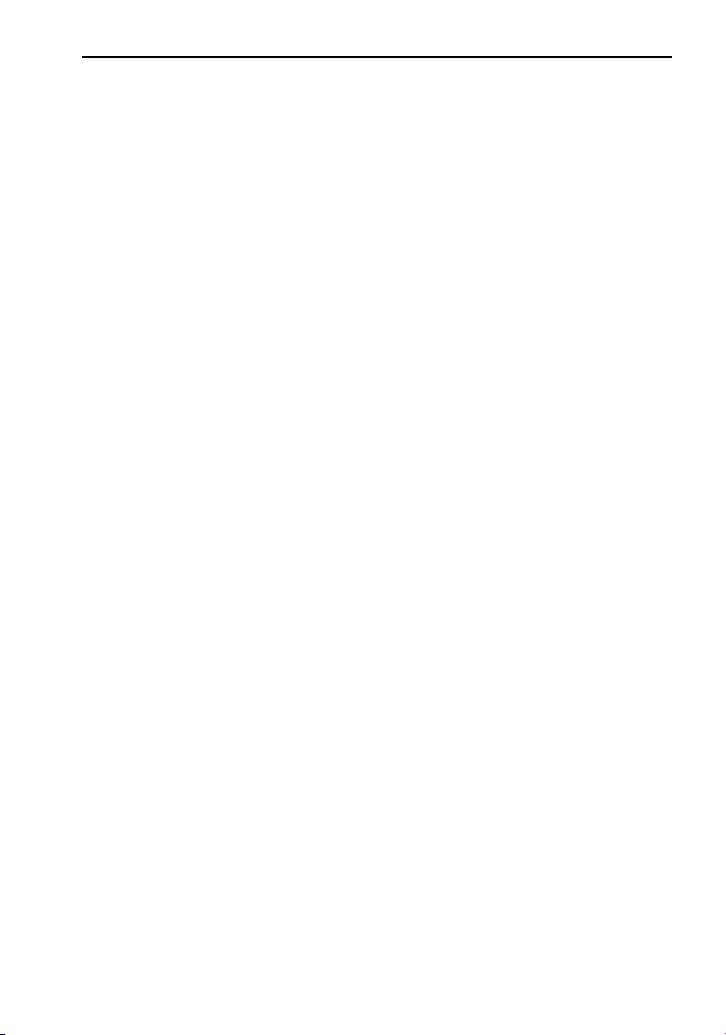
Section 2. Installing the PX-716A Internal ATAPI Drive
• Analog audio output connector: Outputs an analog stereo signal.
Use this to connect to a sound board or audio amplifier. Use a
standard MPC-3 type, 4-pin connector.
• Mode jumper: Use the mode jumper to select operation as an IDE
master or slave, or for cable select. In general, leave this jumper at
its factory setting, which is master; and ensure that any other device
on the bus is jumpered as slave.
• DMA jumper: Use the DMA jumper to convert between Ultra
DMA Mode 0-4 (no jumper, default) and multiword DMA Mode 0-2
(with jumper installed). In general, leave this jumper at its factory
setting, which is Ultra DMA (that is, no jumper installed).
• IDE cable connector: Connects to your computer’s IDE (ATAPI)
interface using 80-conductor Ultra cable.
NOTE: Although the PX-716A will operate with a 40-wire IDE cable, it
may not be able to write at 16X unless an 80-conductor IDE/ATA
cable is used.
• Power connector: Connects to your computer’s power supply to
provide DC +5 volts and +12 volts to the PX-716A.
PX-716 Installation and Users Manual 13
Page 22

Section 2. Installing the PX-716A Internal ATAPI Drive
What Else Is In the PX-716A Box
What you find in your Plextor box depends on what the company that
sold you the box put in—or took out—while the Plextor drive was in
their possession. Plextor currently sells the PX-716A drive in this
configuration:
• PX-716A DVD±R DL, DVD±R/RW and CD-R/RW drive
• Replacement front bezel (black) and disc tray front panel
• 80-conductor IDE/ATA cable
• 1 piece of approved DVD+R media
• 4 mounting screws
• Extra jumper
• Emergency eject tool
• Plextor software disc with bundled PlexTools® Professional. Also
contains Roxio Easy Media Creator 7 Basic DVD Edition.
• PX-716 Installation and Users Manual
• PX-716 Quick Reference Guide
Save Your Box!
Be sure to save the box after you have installed your drive. The box
and its packaging material were designed and drop tested to ensure
your drive can endure rough treatment and still arrive in working
order. If you have to ship your drive back to Plextor, you’ll want to
send it in the original box. (For more details about returning your
drive to Plextor, see page 131.)
If the security sticker on top of your box is cut, there may be a good
reason: for example, a dealer may have added other components or
software. Carefully check the contents to ensure nothing has been
removed. If something is missing, contact the party from whom you
purchased the box for an explanation.
NOTE: This applies to the Plextor retail box. Your drive may have been
shipped in a different box with other contents, depending on whom you
purchased the drive from and what they included inside the box.
14 PX-716 Installation and Users Manual
Page 23

Section 2. Installing the PX-716A Internal ATAPI Drive
If your drive came pre-installed, some or all of the items above may
have been installed and may not be separately available. See the Plextor
web site for locations to purchase additional or replacement accessories.
PX-716A QuickStart Installation
For Experienced PC Users Only
If you’ve installed computer peripherals before, use this QuickStart
installation to get up and running quickly.
IMPORTANT NOTE: To ensure maximum writing speed, you must
connect the PX-716A to an 80-conductor IDE/ATA flat ribbon cable.
(This newer 80-conductor ribbon cable is physically interchangeable
with the 40-conductor cable found in older computers.) The Plextorsupplied cable is an 80-conductor cable.
Typical Scenario 1: You have a PC with an IDE interface installed,
you have Windows 98SE, Me, 2000, or XP, and you have nothing
installed on the secondary IDE port. What to do: Leave the PX716A’s jumper set to Master, attach it to the secondary IDE port, and
go. Windows will recognize the drive automatically.
Typical Scenario 2: You have a PC with an IDE interface installed,
you have Windows 98SE, Me, 2000, or XP, the primary IDE port
already has two devices connected and you have a CD-ROM
installed on the secondary IDE port. What to do: Change the CDROM to Slave, leave the PX-716A’s jumper set to Master and attach
the PX-716A to the secondary IDE port. Windows recognizes the
new drive automatically.
If neither of these situations applies to you, or you’re not comfortable
with IDE installation, read the rest of this section for more detailed
installation instructions.
PX-716 Installation and Users Manual 15
Page 24

Section 2. Installing the PX-716A Internal ATAPI Drive
Install the Bezel
If the PX-716A drive’s current front-panel color is suitable for your
computer, you can proceed to “Mount the PX-716A Drive” below. But
if you want to change the bezel color, first install the ivory or the black
bezel and disc tray front panel as outlined under “Changing the FrontPanel Color” on page 94.
Mount the PX-716A Drive
Here’s an overview of what you’ll do to mount the drive:
1. Turn OFF your computer system.
2. Set the jumpers for your new PX-716A drive, if necessary.
3. Mount the drive into an available drive bay inside the computer
system.
4. Make all necessary cabling connections: IDE cable, power cable, and
audio cable.
5. Turn your computer system ON.
The following pages give more details for this procedure.
Open the Computer and Prepare for Installation
To determine whether your PX-716A will be a Master or a Slave, open
your computer and examine the IDE connections to the motherboard.
To open the computer:
1. Before proceeding, make sure the power to your computer and any
external peripherals is OFF and your computer is UNPLUGGED
from its power source.
16 PX-716 Installation and Users Manual
Page 25

Section 2. Installing the PX-716A Internal ATAPI Drive
2. Remove your computer’s cover, following the directions provided by
your computer’s manufacturer. Typically, this involves loosening or
removing several screws on the back panel of your computer and
sliding off the cover. See Figure 3 for an example.
Figure 3: Removing a typical computer's cover
Determine Your Existing IDE Configuration
With your computer open, determine the existing IDE configuration.
You can do this by looking at the IDE ribbon cable (or cables—there
may be two) and seeing what is connected to them.
One end of the IDE cable connects to the IDE port on your computer’s
motherboard; and there are usually two other connectors for attaching
peripheral devices such as a hard disk, DVD or CD-ROM drive, or your
PX-716A drive. If there are two devices, one is configured as Master
and the other the Slave, as indicated by the position of jumpers on the
back of the drive.
If your computer is set up for Cable Select, or CSEL, both devices will
be jumpered as Cable Select. In older computer, this configuration
required a special Cable Select cable.
PX-716 Installation and Users Manual 17
Page 26
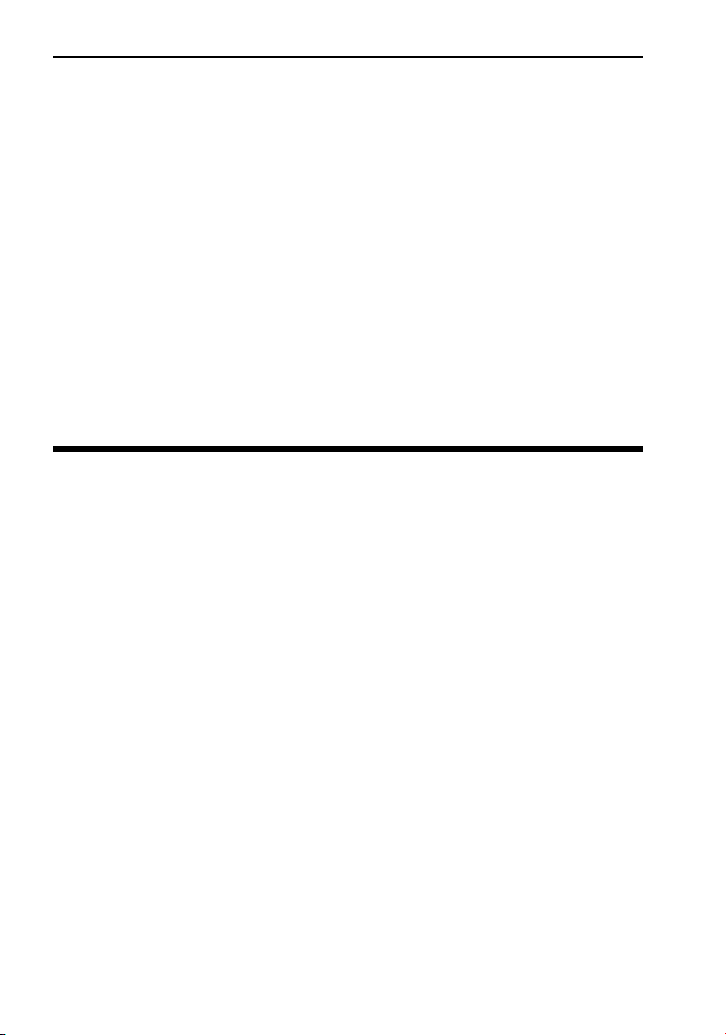
Section 2. Installing the PX-716A Internal ATAPI Drive
If there are two IDE cables, one is for the primary IDE bus and the other
is for the secondary bus.
Before you install your PX-716A, your computer’s IDE configuration is
usually one of the following:
• Configuration A: Hard disks connected as Master and Slave devices
on primary IDE port; DVD or CD-ROM drive connected as the
Master device on secondary IDE port.
• Configuration B: Hard disk connected as Master device and DVD
or CD-ROM drive connected as Slave on the primary IDE port;
nothing connected to secondary IDE port.
• Configuration C: Hard disk connected as Master device on primary
IDE port; nothing connected to secondary IDE port.
• Configuration D: System uses special “Cable Select” cables; all
devices are jumpered for Cable Select.
Inspect Your Computer’s Cables
To ensure that it can write at maximum rated speed (16X), you should
make sure the PX-716A is connected to an 80-conductor IDE/ATA flat
ribbon cable. If you have an older computer, it may still be equipped
with a 40-conductor cable.
NOTE: Although the newer IDE/ATA cable has 80 conductors (wires), its
connectors have only 40 pins, so it’s physically interchangeable with the
older cable. And in fact, your PX-716A drive may work fine with a 40conductor cable. But to ensure writing at maximum speed, it’s best to use
the newer 80-conductor cable, such as the one provided by Plextor. The
80-conductor cable cancels interference much better than the older
model, allowing faster data transfers.
CAUTION: The length of any IDE cable cannot exceed 18 inches.
18 PX-716 Installation and Users Manual
Page 27

Section 2. Installing the PX-716A Internal ATAPI Drive
Confirm That You Have an 80-Conductor IDE Cable
How can you tell? The 80-conductor cable is slightly wider than the
older 40-conductor version. The wires in the 80-conductor version are
narrower, too.
Figure 4: Comparing the older 40-conductor cable (top) to the new 80-
conductor type (bottom). Be sure to use the 80-conductor cable.
The extra IDE/ATA cable shipped with your PX-716A is the new 80conductor version. So if you have an older 40-conductor cable, replace it
with the 80-conductor cable that came with your Plextor drive. (Or
purchase an 80-conductor IDE/ATA cable at an electronics supply
store.)
PX-716 Installation and Users Manual 19
Page 28
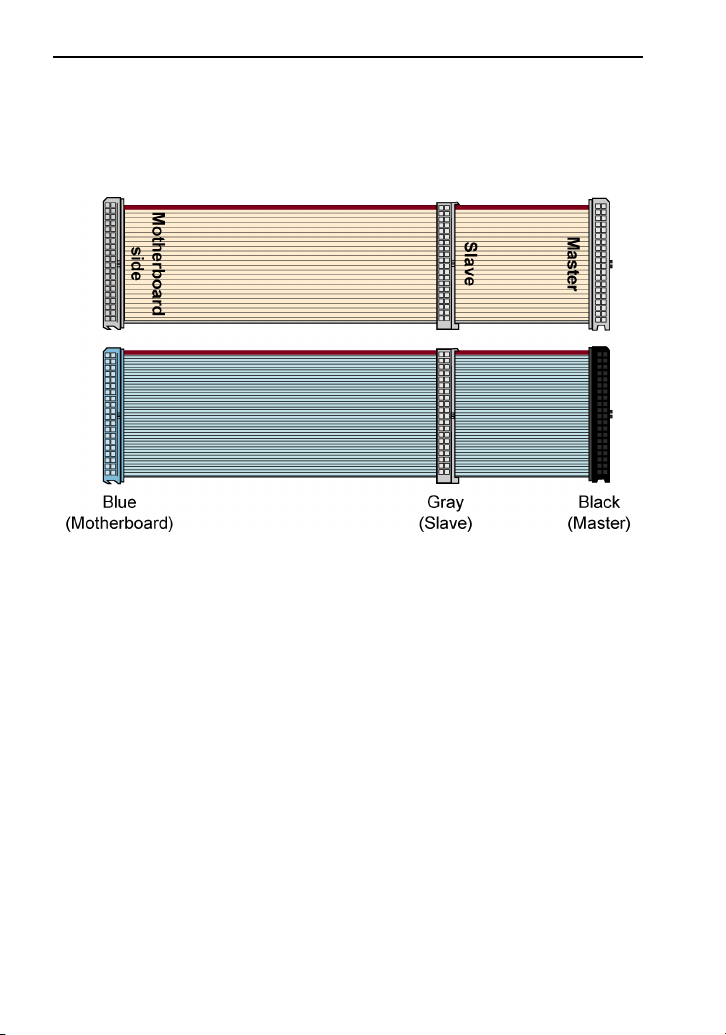
Section 2. Installing the PX-716A Internal ATAPI Drive
Do You Have Cable Select?
Many computers from major manufacturers use special Cable Select
cables. The Cable Select cable typically has markings that identify the
connectors for Master, Slave, and Motherboard.
Figure 5: If you have an older 40-conductor Cable Select cable (top),
replace it with the new 80-conductor cable (bottom).
If you have one of these older Cable Select cables, replace it with the
80-conductor IDE/ATA cable from Plextor. (All 80-conductor cables
that meet the ATA specifications also support Cable Select.) The
connector color identifies master and slave.
With the 80-conductor cable:
• The blue connector attaches to the computer motherboard or
controller.
• The gray connector is in the middle of the cable, and goes to any
slave (device 1) drive, if present.
• The black connector is at the opposite end from the host connector
and goes to the master drive (device 0), or to a single drive if only
one is used.
20 PX-716 Installation and Users Manual
Page 29
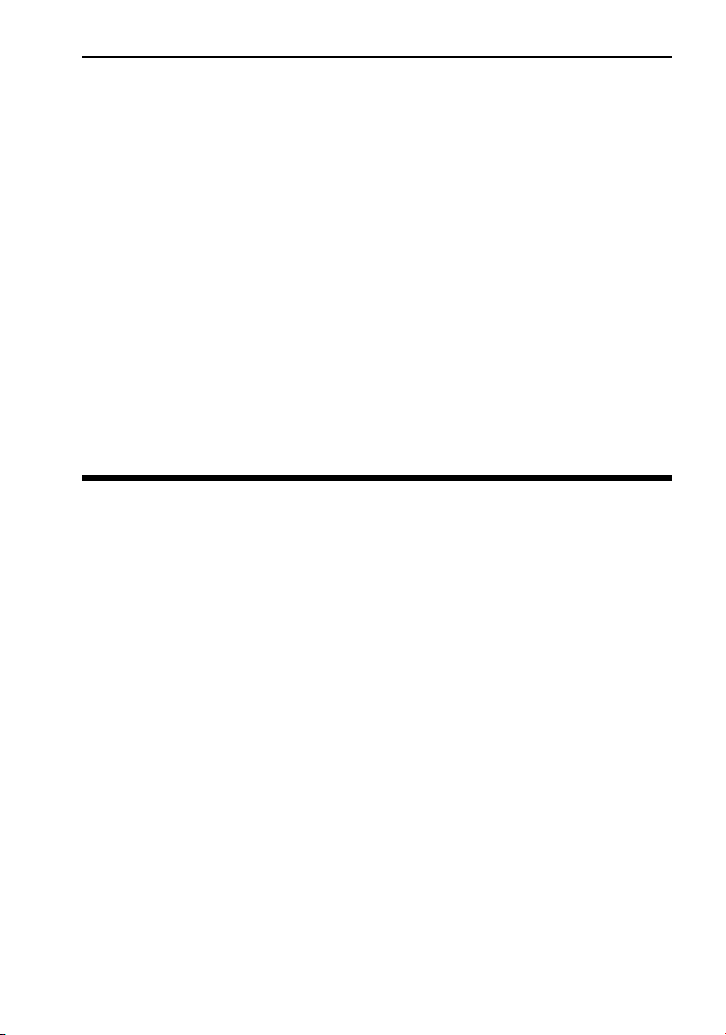
Section 2. Installing the PX-716A Internal ATAPI Drive
If you are unsure whether or not your system has a Cable Select cable
installed, either look at the cable or look at the jumpers on the existing
DVD-ROM or CD-ROM drive. If any device is jumpered as Cable
Select, then both devices on that cable must be jumpered that way.
Do You Need a Power Cable?
In most computers, you will find extra power connectors in the
computer ready for your use. When you open the computer, check the
cable running from your power supply to your hard disk drive and see if
it has extra connectors on it. If so, you can plug one of these into the
power connector found on the rear panel of the PX-716A.
If you do not find any additional connectors (either because they were
not supplied or they are all in use), you will have to buy a “splitter” or a
“Y-connector.” These can also be found at most retail and mail-order
computer stores.
Set the Drive’s Mode Jumper
You specify your drive's Master, Slave, or Cable Select setting before
installing it. You do this by changing the position of a jumper on the
mode jumper block at the rear of the drive.
Your drive ships from our factory with its mode jumper set to operate
the PX-716A as a Master. This will work in most custom system
configurations. If your computer is from a large OEM system
manufacturer such as IBM, Hewlett Packard/Compaq, Dell, or Gateway,
you will need to pay particular attention to whether the computer uses
the Cable Select scheme.
NOTE: The jumper configuration on the drive has priority over Cable
Select. So if the jumper of one device on a cable is set to Master, the
jumper of the other device must be set for Slave. In this case, location of
the devices on the cable is not important.
If you have only one device, it must be set to Master or Cable Select, and
it must be at the end of the cable.
PX-716 Installation and Users Manual 21
Page 30
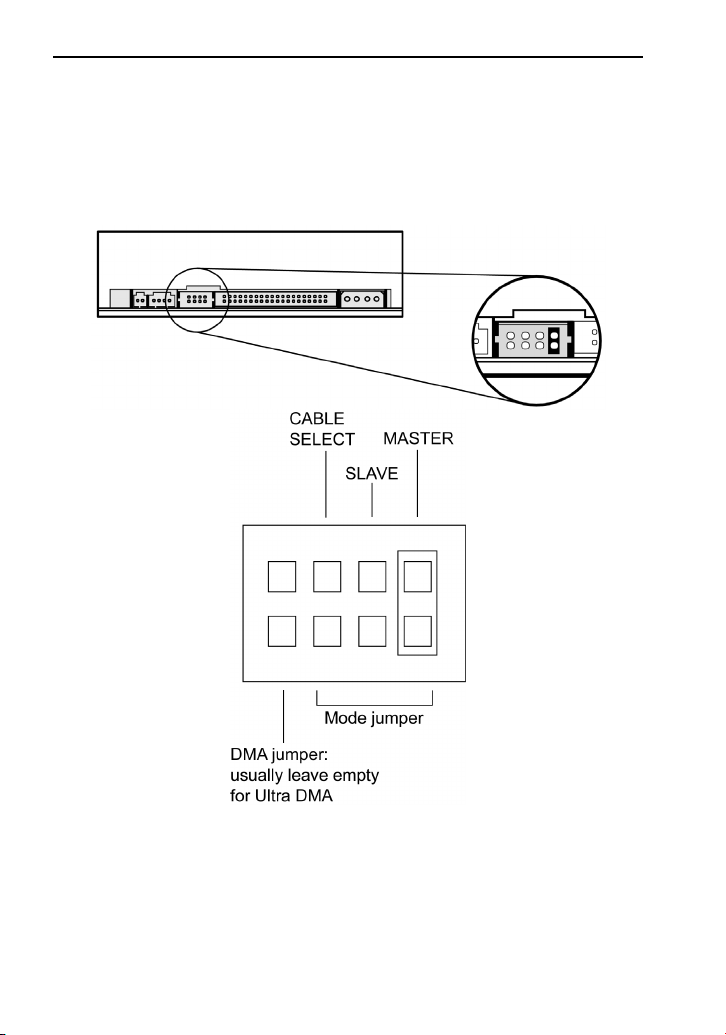
Section 2. Installing the PX-716A Internal ATAPI Drive
Changing the Mode Jumper on Your PX-716A Drive
The drive arrives from the factory with its mode jumper set to Master.
(A function is ON if the jumper is installed and OFF if the jumper is
removed.)
Figure 6: Factory settings for mode jumper at the rear
of the internal drive
22 PX-716 Installation and Users Manual
Page 31

Section 2. Installing the PX-716A Internal ATAPI Drive
Changing to a Master, Slave, or Cable Select
The Master/Slave/Cable Select setting for the drive is determined by the
mode jumper. The jumper is placed over one of the sets of mode pins.
To change the drive from Master to Slave or to Cable Select, you must
move the jumper.
For example, to change the drive to be a Slave, move the jumper to the
middle set of mode pins, leaving the other pins uncovered. To change
the drive for Cable Select, move the jumper to the left set of mode pins.
Note that if any device is jumpered as Cable Select, then both devices
connected to that cable must be jumpered as Cable Select. (And if
you’re not using the newer 80-conductor IDE/ATA cable, the cable you
use must be a special Cable Select cable.)
Changing Jumper Settings
• To remove a jumper, pull it off with your fingers or a pair of needle-
nose pliers.
• To install a jumper, push it onto the jumper pins.
CAUTION: Ensure power to the drive is OFF before installing or
removing a jumper.
Figure 7: Install the mode jumper across vertical pairs of pins
CAUTION: Install the mode jumper across the pins as shown (vertically).
Do not connect one pin switch to another by installing the jumper
lengthwise (horizontally). Doing so could result in damage to the drive.
PX-716 Installation and Users Manual 23
Page 32

Section 2. Installing the PX-716A Internal ATAPI Drive
Select an IDE Configuration
Set the PX-716A’s jumper and cable it according to the desired
configuration. Keep these rules in mind:
• For best DVD±RW and CD-RW performance, try to connect the
PX-716A to the IDE port that is not connected to the hard disk drive
or to a DVD or CD-ROM drive. In most cases, this will be the
secondary IDE port.
• For best results, set the PX-716A to be the Master, if possible.
• If you have only one device on a cable, always set its jumper as the
Master, never as the Slave.
A
Before PX-716A
Installation
Hard disks connected as
Master and Slave devices on
primary IDE port; DVD-ROM or
CD-ROM drive connected as
Master device on secondary
IDE port.
How to Install the
PX-716A
Remove the DVD-ROM or
CD-ROM drive, change it to
Slave, and re-connect it to the
secondary IDE port.
Set the mode jumper to Master,
and connect the PX-716A as
Master device to the secondary
IDE port.
Figure 8. How to install the PX-716A if your computer is originally
set up in configuration A
24 PX-716 Installation and Users Manual
Page 33

Section 2. Installing the PX-716A Internal ATAPI Drive
NOTE: The configuration shown in Figure 8 can make it very difficult to
write from the DVD or CD drive to the PX-716A at maximum rated speed
using “on-the-fly” copying.
System configuration and performance will make a big difference.
Depending on how fast the DVD or CD-ROM drive can stream data to
the PX-716A, it may not be fast enough to keep the buffer full. In this
case, the buffer may become empty and a buffer underrun error may
occur. However, because it is equipped with Buffer Underrun Proof
Technology, your PX-716A can still make successful copies if you use
software that supports this feature. (All software shipped with PX-716A
drive retail kits supports Buffer Underrun Proof Technology.)
If you still have problems writing with this configuration, use the image
writing method (that is, write an image to your hard drive, then write that
image onto the DVD±R/RW or CD-R/RW media), or record at a lower
speed. We also recommend that DMA be enabled on your computer, if
your system supports it.
PX-716 Installation and Users Manual 25
Page 34

Section 2. Installing the PX-716A Internal ATAPI Drive
B
Before PX-716A
Installation
Hard disk connected as Master
device, and CD-ROM or DVDROM drive connected as Slave
How to Install the
Set the mode jumper to Master,
and connect the PX-716A as
Master to secondary IDE port.
on the primary IDE port;
nothing connected to
secondary IDE port.
PX-716A
Figure 9. How to install the PX-716A if your computer is originally
set up in configuration B
26 PX-716 Installation and Users Manual
Page 35

C
Before PX-716A
Installation
Hard disk connected as Master
device on primary IDE port;
nothing connected to
secondary IDE port.
Section 2. Installing the PX-716A Internal ATAPI Drive
How to Install the
PX-716A
Set the mode jumper to Master,
and connect the
PX-716A as Master to
secondary IDE port.
Figure 10. How to install the PX-716A if your computer is originally
set up in configuration C
PX-716 Installation and Users Manual 27
Page 36

Section 2. Installing the PX-716A Internal ATAPI Drive
D
Before PX-716A
Installation
System uses special Cable
Select cables; all devices are
jumpered for Cable Select.
How to Install the
Set the PX-716A’s mode
jumper to CSEL, and connect
the drive to the end of the cable
from the computer’s IDE
interface connector.
PX-716A
Figure 11: How to install the PX-716A if your computer is originally
set up in configuration D
28 PX-716 Installation and Users Manual
Page 37

Section 2. Installing the PX-716A Internal ATAPI Drive
About Cable Select
The Cable Select jumper position sets the PX-716A drive to use the
CSEL signal from the IDE interface for configuration purposes. This
signal automatically selects the correct Master/Slave setting for the
drive.
Figure 12: Configuring the PX-716A drive for Cable Select
To use CSEL, you must have:
• A computer that supports CSEL.
• An IDE cable that supports CSEL (Cable Select). The 80-conductor
IDE/ATA cable from Plextor supports CSEL.
PX-716 Installation and Users Manual 29
Page 38

Section 2. Installing the PX-716A Internal ATAPI Drive
Set the PX-716A DMA Jumper
Your PX-716A ships from the factory with no DMA jumper installed.
(The pins are empty.) The empty pins mean the drive is set to Ultra
DMA. This setting should work in most cases, so you don’t have to do
anything more.
With some personal computers (usually older ones) that do not have an
Ultra DMA IDE chipset, the computer may “hang” or crash with the
PX-716A set to the default Ultra DMA setting. If this happens, change
the PX-716A to multiword DMA mode by installing the spare jumper
across the two DMA jumper pins just to the left of the mode jumper
pins.
Figure 13: Add the DMA jumper if you need to change
to multiword DMA
30 PX-716 Installation and Users Manual
Page 39

Section 2. Installing the PX-716A Internal ATAPI Drive
Mount the PX-716A Drive
Before proceeding to install the PX-716A drive in your personal
computer, double-check your jumper setting.
Record the Serial Number
Record the serial number and TLA number of your drive on the inside
front cover of this manual.
Mount the Drive in the Computer
You can mount your internal drive in any available bay. You must
remove the small panel that covers the bay that you want to use.
NOTE: The drive can be mounted horizontally or vertically
If you don’t have an empty bay, remove the existing IDE DVD-ROM or
CD-ROM drive and install the PX-716A.
You must make a minimum of two cable connections to your PX-716A.
The two cable connections that you must make are:
• IDE cable
• Power cable
There are also two optional cable connections:
• An analog audio cable connection if you are using a sound board in
your computer and plan to connect the PX-716A’s audio output to
the audio connector on the sound board.
• A digital audio cable connection if the sound board is equipped with
SPDIF or Digital-In and you wish to use the digital audio output
from your PX-716A.
PX-716 Installation and Users Manual 31
Page 40

Section 2. Installing the PX-716A Internal ATAPI Drive
To mount the PX-716A drive:
1. Make sure the power to your computer and any external peripherals
is turned OFF and your computer is UNPLUGGED from its power
source.
2. If you haven't already removed the cover from your computer,
remove it now, following the directions provided by your computer’s
manufacturer. Typically, this involves loosening or removing several
screws on the back panel of your computer and sliding off the cover.
See Figure 3 for details.
3. Remove the cover panel from the bay that will hold the drive. To
remove the cover panel, pop it out by pressing outward lightly. (In
some older computers, you may have to remove screws that hold the
panel in place.)
Figure 14: Removing the cover panel from a bay
4. Determine if you must install mounting rails on the sides of your
drive. To do so, insert the drive into the open bay. If the drive fits
tightly with little or no clearance on either side of the drive, you will
not have to use mounting rails. The drive can be mounted directly
into your computer. Go to step 6.
32 PX-716 Installation and Users Manual
Page 41

Section 2. Installing the PX-716A Internal ATAPI Drive
NOTE: Plextor does not provide rails. If you need rails, you can
obtain them from the computer manufacturer or from a computer
supply retail or mail-order store.
5. If you must use mounting rails, fasten the rails to the lower pair of
holes as shown in Figure 15. (In some instances, you may need to
fasten the rails to the upper set of holes.) After fastening the rails,
check their positioning by sliding the drive into the bay before you
mount the drive or connect any cables.
CAUTION: Be sure not to mistake the inner and outer face of the rail
when attaching. Typically, the smooth side of the rail faces away from
the drive’s chassis.
Figure 15: Installing mounting rails (if needed)
6. Plug one connector of the 80-conductor IDE/ATA cable into the IDE
connector on the rear panel of the drive before you insert the drive
into your computer. Then thread the cable through the front of the
open bay and back toward the motherboard. The drive should slide
smoothly into the bay. If it does not, check for obstructions in the
bay and ensure the side rails are attached properly.
PX-716 Installation and Users Manual 33
Page 42

Section 2. Installing the PX-716A Internal ATAPI Drive
7. If not already connected, attach the other end of the IDE ribbon cable
to the connector on the motherboard.
Figure 16: Connect one end of the IDE cable to the motherboard and
the other end to the drive. If your Plextor drive is the only device on
the cable, attach it at the end of the cable, leaving the
CAUTION: With some IDE ribbon cables, it is easy to accidentally
plug your IDE cable upside down into both your drive and the
motherboard. Be sure you match the red stripe along one side of the
IDE cable to Pin 1 on the motherboard and Pin 1 on the drive. (Pin 1
on the drive is closest to the power connector.) Note that each
connector on most ribbon cables also has a “key” in the middle. This
key should fit into a slot in the middle of each connector of the
motherboard, your PX-716A drive, and any other internal IDE
peripherals.
center connector free.
8. Double-check your work. You must ensure the side of the IDE cable
with the red stripe is matched to Pin 1 on the interface board and on
the drive.
CAUTION: In the case of only one IDE device, you must make
certain that one end of the cable is always connected to the IDE
connector on the motherboard. The other end of the connector must
be connected to a device. The end connector of the cable should
never be left unconnected.
9. Connect a power cable from the computer to the power connector
(DC INPUT) of the drive. In most computers, you will find free
power connectors that are ready for your use.
34 PX-716 Installation and Users Manual
Page 43

Section 2. Installing the PX-716A Internal ATAPI Drive
CAUTION: The power connector on the cable and the receptacle on
the drive are keyed. Do not force the power connector into the drive,
or the drive and/or the computer may be damaged.
Figure 17: Cable connections for an internal IDE drive
10. Connect the analog audio cable if you want to use a sound board in
your system. This cable runs from the four-pin analog audio output
connector on the rear panel of your drive to the CD-ROM audio
connector on the PC or your sound board. See “Using Sound Boards
and Audio Cables” below for more information about audio cables.
11. Connect a digital audio cable if your sound board is equipped with
the Sony/Philips Digital Interface (SPDIF) or Digital-In, and you
wish to use the digital audio output from your PX-716A. This cable
runs from the digital audio output connector pins on the PX-716A
back panel to the sound board. (This cable is not supplied by
Plextor.)
PX-716 Installation and Users Manual 35
Page 44

Section 2. Installing the PX-716A Internal ATAPI Drive
12. Mount the PX-716A drive in the computer using the four screws that
were supplied with your drive. Use only these screws.
CAUTION: Do not mount your drive in your computer using screws other
than those supplied by Plextor. You may damage the drive if you insert
screws that are too long or the wrong thread type.
Using Sound Boards and Audio Cables
Whichever category your sound board falls into, you will find that the
best source of information about installing the sound board in your
computer is the board's manual. Once you have successfully installed
the sound board in your computer, you can continue below for a
description of the different cable connections that need to be made.
If you need audio cables, you will have to purchase them. Refer to the
table below. A list of several vendors who offer audio cables is available
on Plextor’s web site.
Audio Connection
MPC audio source MPC-
Sound Blaster or
compatible sound
board
Digital audio output Cable that’s
Cable
Required
compliant
audio cable
Sound
Blastercompatible
analog audio
cable
compatible
with SPDIF
or Digital-In.
How to Connect It
Connect to MPC audio
source, and to analog audio
output connector at the rear
of the Plextor drive.
Connect to Sound Blastercompatible audio board and
to analog audio output
connector at the rear of the
Plextor drive.
Connect to SPDIF or DigitalIn connector on sound board
(if sound board supports
digital audio) and to digital
audio output connector at the
rear of the Plextor drive.
36 PX-716 Installation and Users Manual
Page 45

3. Installing the
PX-716SA Internal SATA Drive
This section explains how to physically install your PX-716SA internal
Serial ATA drive in your computer. The steps are as follows:
1. Turn OFF your computer system.
2. Mount the drive into an available drive bay inside the computer
system.
3. Make the cabling connections: Serial ATA cable and power cable.
4. Turn your computer system ON.
The following pages give more details for this procedure.
NOTE: Your computer’s SATA connection must support the ATAPI
command set. Some computer motherboards have SATA RAID
(Redundant Array of Independent Discs) chipsets that do not support the
ATAPI command set used by optical disc drives, or that do not have
BIOS settings to enable IDE/ATAPI functions. If you are unsure, consult
your motherboard manual or vendor web site for compatibility, BIOS
versions, and BIOS settings. And check the Plextor PX-716SA
motherboard compatibility listing at
http://www.plextor.com/english/support/support_compatability.html
PX-716SA Drive Features and Controls
Before proceeding, become familiar with the controls and features of
your Plextor drive. Match the parts of your drive to the illustrations
below.
PX-716 Installation and Users Manual
37
Page 46

Section 3. Installing the PX-716SA Internal SATA Drive
Front Panel—PX-716SA Internal Drive
Figure 18: Front panel of the PX-716SA internal SATA drive
• LED indicator: Illuminated yellow for disc initializing, reading, and
ejecting. Illuminated amber for writing. (Blink rate indicates writing
speed.) Illuminated green during standby and when Buffer Underrun
Proof Technology is operational.
• Tray front door: Attached to tray drawer.
• Emergency eject hole: If the automatic eject button does not work,
insert the emergency eject tool, paper clip, or other thin, rigid object
in this hole to eject tray. Turn OFF power before using this feature.
• Eject button: Push once to eject tray. Push again to insert the tray
back into the PX-716SA. To prevent wear on the drive, always use
the eject button to insert the tray.
This button also enables SpeedRead for DVD-Video discs with CSS
protection. To enable SpeedRead, with the disc tray empty, press and
hold the eject button for 3 seconds, then insert a DVD-Video disc.
The disc is played back at an accelerated speed.
38 PX-716 Installation and Users Manual
Page 47

Section 3. Installing the PX-716SA Internal SATA Drive
Rear Panel—PX-716SA Internal SATA Drive
Also familiarize yourself with the drive’s rear panel.
Figure 19: Rear panel of the PX-716SA internal SATA drive
• SATA cable connector: Connects to your computer’s SATA
interface using a 7-pin SATA interface cable.
• Power connector: Connects to your computer’s 15-pin SATA
power cable to provide DC +5 volts and +12 volts to the PX-716SA.
NOTE: If your computer has only 4-pin power connectors, use the
SATA power cable adapter to connect to the 15-pin power connector
on the PX-716SA.
• Self-test/DMA jumper: Leave jumper off for normal operation.
When the jumper is installed, the PX-716SA drive runs in
PIO/multiword DMA mode. When the jumper is installed and you
hold down the eject button during computer startup, the drive’s selftest diagnostic routine is initiated.
PX-716 Installation and Users Manual 39
Page 48

Section 3. Installing the PX-716SA Internal SATA Drive
What Else Is In the PX-716SA Box
What you find in your Plextor box depends on what the company that
sold you the box put in—or took out—while the Plextor drive was in
their possession. Plextor currently sells the PX-716SA drive in this
configuration:
• PX-716SA DVD±R DL, DVD±R/RW and CD-R/RW drive
• Replacement front bezel (black) and disc tray front panel
• 7-pin SATA interface cable
• 4-pin-to-15-pin SATA power cable adapter
• 1 piece of approved DVD+R media
• 4 mounting screws
• Jumper for enabling self-test/multiword DMA
• Emergency eject tool
• Plextor software disc with bundled PlexTools® Professional. Also
contains Roxio Easy Media Creator 7 Basic DVD Edition.
• PX-716 Installation and Users Manual
• PX-716 Quick Reference Guide
Save Your Box!
Be sure to save the box after you have installed your drive. The box
and its packaging material were designed and drop tested to ensure
your drive can endure rough treatment and still arrive in working
order. If you have to ship your drive back to Plextor, you’ll want to
send it in the original box. (For more details about returning your
drive to Plextor, see page 131.)
If the security sticker on top of your box is cut, there may be a good
reason: for example, a dealer may have added other components or
software. Carefully check the contents to ensure nothing has been
removed. If something is missing, contact the party from whom you
purchased the box for an explanation.
NOTE: This applies to the Plextor retail box. Your drive may have been
shipped in a different box with other contents, depending on whom you
purchased the drive from and what they included inside the box.
40 PX-716 Installation and Users Manual
Page 49

Section 3. Installing the PX-716SA Internal SATA Drive
If your drive came pre-installed, some or all of the items above may
have been installed and may not be separately available. See the Plextor
web site for locations to purchase additional or replacement accessories.
Set the PX-716SA DMA Jumper
Your PX-716SA ships from the factory with no DMA jumper installed.
(The pins are empty.) The empty pins mean the drive is set to Ultra
DMA. This setting should work in most cases, so you don’t have to do
anything more.
With some personal computers that do not have an embedded non-RAID
Serial ATA chipset, the computer may “hang” or crash with the PX716SA installed. If this happens, change the PX-716SA to multiword
DMA mode by installing the spare jumper across the two DMA jumper
pins.
Figure 20: Add the PX-716SA DMA jumper if you need to change
from Ultra DMA (default) to multiword DMA
Adding the jumper also configures the PX-716SA for self-test. See
“Using the PX-716SA Self-Test Diagnostics” on page 104 for more
details.
PX-716 Installation and Users Manual 41
Page 50

Section 3. Installing the PX-716SA Internal SATA Drive
Mount the PX-716SA Drive
Before proceeding to install the PX-716SA drive in your personal
computer, make sure you have all the cables you’ll need.
Record the Serial Number
Note the serial number and TLA number of your drive, and record those
numbers on the inside front cover of this manual.
Mount the Drive in the Computer
You can mount your internal drive in any available bay. You must
remove the small panel that covers the bay that you want to use.
NOTE: The drive can be mounted horizontally or vertically
If you don’t have an empty bay, remove the existing DVD-ROM or CDROM drive and install the PX-716SA.
You must make two cable connections to your PX-716SA. The two
cable connections that you must make are:
• SATA cable
• Power cable
To mount the PX-716SA drive:
1. Before proceeding, make sure the power to your computer and any
external peripherals is OFF and your computer is UNPLUGGED
from its power source.
2. Remove your computer’s cover, following the directions provided by
your computer’s manufacturer. Typically, this involves loosening or
removing several screws on the back panel of your computer and
sliding off the cover. See the illustration below for an example.
42 PX-716 Installation and Users Manual
Page 51

Section 3. Installing the PX-716SA Internal SATA Drive
Figure 21: Removing a typical computer's cover
3. Remove the cover panel from the bay that will hold the drive. To
remove the cover panel, pop it out by pressing outward lightly. (In
some older computers, you may have to remove screws that hold the
panel in place.)
Figure 22: Removing the cover panel from a bay
PX-716 Installation and Users Manual 43
Page 52

Section 3. Installing the PX-716SA Internal SATA Drive
4. Determine if you must install mounting rails on the sides of your
drive. To do so, insert the drive into the open bay. If the drive fits
tightly with little or no clearance on either side of the drive, you will
not have to use mounting rails. The drive can be mounted directly
into your computer. Go to step 6.
NOTE: Plextor does not provide rails. If you need rails, you can
obtain them from the computer manufacturer or from a computer
supply retail or mail-order store.
5. If you must use mounting rails, fasten the rails to the lower pair of
holes as shown in the illustration below. (In some instances, you may
need to fasten the rails to the upper set of holes.) After fastening the
rails, check their positioning by sliding the drive into the bay before
you mount the drive or connect any cables.
CAUTION: Be sure not to mistake the inner and outer face of the rail
when attaching. Typically, the smooth side of the rail faces away from
the drive’s chassis.
Figure 23: Installing mounting rails (if needed)
44 PX-716 Installation and Users Manual
Page 53

Section 3. Installing the PX-716SA Internal SATA Drive
6. Plug one connector of the 7-pin SATA interface cable into the SATA
connector (the right-hand connector) on the rear panel of the drive
before you insert the drive into your computer. Then thread the cable
through the front of the open bay and back toward the motherboard.
The drive should slide smoothly into the bay. If it does not, check for
obstructions in the bay and ensure the side rails are attached
properly.
Figure 24: Cable connections for an internal SATA drive
NOTE: Your computer’s SATA connection must support the ATAPI
command set. Some computer motherboards have SATA RAID
(Redundant Array of Independent Discs) chipsets that do not support
the command set used by optical disc drives, or that do not have
BIOS settings to enable IDE/ATAPI functions. If you are unsure,
consult your motherboard manual or vendor web site for compatibility,
BIOS versions, and BIOS settings. And check the Plextor PX-716SA
motherboard compatibility listing at
http://www.plextor.com/english/support/support_compatability.html
PX-716 Installation and Users Manual 45
Page 54

Section 3. Installing the PX-716SA Internal SATA Drive
7. If not already connected, attach the other end of the 7-pin SATA
interface cable to the Serial ATA connector on the computer
motherboard (or on a PCI board, if that is how the Serial ATA
interface is provided in your computer). When connecting the Serial
ATA cable, note that cable connectors are keyed, and will fit only
one way. For example, the initials “SATA” on the cable connector
should be up.
8. Connect a power cable from the computer to the power connector of
the drive. In most computers, you will find free power connectors
that are ready for your use.
If your computer is equipped with 15-pin SATA power cables,
you can connect a power cable directly to the PX-716SA drive.
If your computer’s power cables have only 4-pin power
connectors, use the 4-pin SATA power cable adapter that came
with your PX-716SA drive.
CAUTION: The power connector on the cable and the receptacle on
the drive are keyed. Do not force the power connector into the drive,
or the drive and/or the computer could be damaged.
9. Mount the PX-716SA drive in the computer using the four screws
that were supplied with your drive. Use only these screws.
CAUTION: Do not mount your drive in your computer using screws
other than those supplied by Plextor. You may damage the drive if
you insert screws that are too long or the wrong thread type.
This completes the installation procedure. Go on to the next section to
see how to use your PX-716SA drive.
46 PX-716 Installation and Users Manual
Page 55

4. Using Your PX-716
This section explains how to use your PX-716 drive and how to load,
handle and care for your DVDs and CDs.
What Media to Use
Use the right media! Your PX-716 drive's capabilities change depending
on which type of compact disc you use.
DVD Media
DVD recordable media is available in two different, non-compatible
formats:
• DVD+R, DVD+R DL (double layer) and DVD+RW
• DVD-R, DVD-R DL (dual layer) and DVD-RW
Your PX-716 can read and write either media format, in single layer or
double layer media. It supports all these types of DVD media:
• Digital Video Discs: You can immediately play pre-recorded DVD
discs, including movies and other DVDs.
• DVD+R DL, DVD-R DL, DVD+R, DVD-R: Recordable DVD.
You can record on these discs, but only once. You can also read
them.
• DVD+RW, DVD-RW: ReWritable DVD. You can record and re-
record (up to 1,000 times) on these discs. You can also read them.
Figure 25: The logo identifies the type of DVD media
With double layer media, you don’t need to turn the disc over to record
on side 2.
PX-716 Installation and Users Manual
47
Page 56

Section 4. Using Your PX-716
CD-ROM Media
In addition, you can use these types of CD media:
• CD-ROM: You can immediately play or read prerecorded compact
discs, such as audio CDs and data discs.
• CD-R: Recordable CD. You can record on these discs, but only
once. You can also read them.
• CD-RW: Normal Speed, High Speed, and Ultra Speed ReWritable
CD. These discs support recording and re-recording (up to 1,000
times). You can also read them.
To achieve a certain writing speed, you must use the appropriate media.
To achieve 48X CD-R writing speed you must use certified 48X media;
and to achieve 24X CD-RW writing speed you must use Ultra Speed
CD-RW media.
Remember:
• Using Normal Speed CD-RW discs (that is, NS-RW media) you can
rewrite at 4X.
• Using High Speed CD-RW discs (HS-RW media), you can rewrite at
10X.
• Using Ultra Speed CD-RW discs (US-RW media) in this drive, you
can rewrite at up to 24X.
You can write to Ultra Speed CD-RW discs only on drives that support
this media. Drives that are capable of writing to Ultra Speed ReWritable
media, such as the Plextor PX-716, are identified by a “Compact Disc
ReWritable Ultra Speed” logo.
Figure 26: The logo also identifies the type of CD-RW media
See “Recommended Media” on page 114 for a list of Plextor-approved
media at the time this manual was printed, and see the Plextor web site
at www.plextor.com
for an updated list.
48 PX-716 Installation and Users Manual
Page 57

Section 4. Using Your PX-716
Tray Loading and Operation
To load and unload the tray:
1. While the drive is powered up, push the eject button on the front
panel. The tray drawer slides out in 3–4 seconds.
Figure 27: Loading the tray
2. Lay a CD or DVD disc in the depression in the tray, label side up.
3. Press the eject button again and the tray will slide shut within
seconds.
NOTE: Always use the eject button to close the tray in a smooth and
secure manner. Closing the tray by pressing the front of the drawer using
your hand is not recommended and risks damage or premature wearing
of the mechanism.
Handling DVD and CD Media
Take care when handling blank CD and DVD media. Dust, scratches,
and fingerprints on either side of the disc can cause write errors during
recording. When picking up or holding blank media you can either place
your fingers along the outer edge of the disc, or place one finger through
the center hole and one finger on the outer edge. Once you have finished
creating a disc, label it by writing on the top using permanent ink.
CAUTION: We recommend using a “non-toxic” marker, such as a
Sharpie pen, that conforms to the ASTM D-4236 standard. Some
permanent markers will damage the media. Also, do not press too hard
when writing on the disc.
PX-716 Installation and Users Manual 49
Page 58

Section 4. Using Your PX-716
NOTE: We do not recommend placing self-sticking CD-R labels on the
disc. The weight of the label may unbalance the disc and cause write
errors during recording or read errors during reading. Also, attempting to
remove the label may permanently damage the disc.
Cleaning Discs
For proper read and write performance, your discs must be clean. Trying
to record on a dirty disc may result in a failed session and ruin the disc.
To clean the disc, wipe the disc using a clean, soft cotton cloth to
remove surface dirt such as fingerprints. Use a straight-line motion,
wiping from the center out. Do not wipe the disc in a circular motion.
Figure 28: Wipe the disc from the center outward
HINT: Keep your frequently used discs in jewel cases at all times to
prevent them from becoming dirty or damaged.
50 PX-716 Installation and Users Manual
Page 59

Section 4. Using Your PX-716
Mounting Position
You can operate your PX-716 drive in either a horizontal or a vertical
position.
Playing DVDs
To play a digital video disc, insert the DVD as you would any other
disc. The drive plays both single layer and double layer discs.
The first time: A code on each DVD allows it to be played only on
players designed for a certain regional area, such as North America,
Europe, etc. When the drive ships from the factory there is no region
code set. The first time a DVD that has a region setting is inserted into
the drive, the drive is automatically set to that region code.
If you later insert a DVD with a different region code, you are prompted
to either accept changing the new region code or not. If you don’t accept
the change, then that DVD will not play. If you do accept the change,
then the region code setting is changed. But remember: you can change
the drive’s region code only 5 times. After that, you can’t change it any
more.
Writing to DVD Media
You need special software that supports writing to DVD+R, DVD+R
DL, and DVD+RW discs; or to DVD-R DL, DVD-R and DVD-RW
discs. Roxio Easy Media Creator 7 (on the CD that accompanies your
PX-716) contains this software.
Specifying +R/RW or -R/RW
You don’t need to specify whether to write to +R/RW or -R/RW. The
selection is automatically made for you, based on the media you insert in
the drive.
PX-716 Installation and Users Manual 51
Page 60

Section 4. Using Your PX-716
Writing to CD-R and CD-RW Media
In conjunction with your drive, mastering and packet writing software
such as Roxio Easy Media Creator 7 allows you to write audio, video,
data, or other information to writable (CD-R) or rewritable (CD-RW)
media. The PX-716 writes to all types of CD-RW media.
Using the LED Indicator
The color and blink rate of the front-panel LED indicator give you
information about the drive’s operation.
When you are writing to a CD-R or CD-RW disc, the color and blink
rate of the front-panel LED indicator indicate the speed of writing, as
follows:
Operation
No disc – Off –
Eject Yellow On –
Loading – Off –
Initialize Yellow On –
Standby Green On –
Read Yellow On –
DVD write,
8X and higher
DVD write,
4-7X
DVD write,
less than 4X
CD-R write,
32X and higher
CD-R write,
16-31X
CD-R write,
less than 16X
CD-RW write,
24X
LED color
Amber Blink 40ms
Amber Blink 80ms
Amber Blink 150ms
Amber Blink 40ms
Amber Blink 80ms
Amber Blink 150ms
Amber Blink 40ms
On/Off/Blink
Blinking
interval
52 PX-716 Installation and Users Manual
Page 61

Section 4. Using Your PX-716
Operation
CD-RW write,
10-23X;
10X CLV
CD-RW write,
4X
Buffer Underrun
Proof / DVD
linking active
Write setting
created by
AUTOSTRATEGY
LED color
Amber Blink 80ms
Amber Blink 150ms
Green On –
Yellow-greenamber
On/Off/Blink
Blink 200ms
Blinking
interval
Switching to SpeedRead for Video Playback
When you are playing a DVD-Video disc that has CSS (copy protection
via the Content Scrambling System), the PX-716 normally plays at a
slow speed with a maximum of 2X CLV speed to reduce drive noise.
You can speed up DVD playback by turning on SpeedRead.
To manually enable SpeedRead and speed up DVD playback:
1. Make sure the PX-716 disc tray is closed and empty.
2. Press and hold the PX-716’s eject button for at least 3 seconds. The
LED indicator blinks green three times to indicate SpeedRead will
be active for DVD-Video discs with CSS copy protection.
3. Release the eject button. The disc tray opens.
4. Insert a DVD-Video disc that is equipped with CSS copy protection.
5. Begin playing the disc.
SpeedRead changes the default DVD read speed to 6X-16X CAV for
single layer DVD discs, or 3X-to 8X CAV for double layer DVD discs.
PX-716 Installation and Users Manual 53
Page 62

Section 4. Using Your PX-716
To manually disable SpeedRead:
You can manually disable SpeedRead and return to normal video
playback operation (for DVD-Video discs with CSS) in either of two
ways:
• Eject the disc.
-or-
• Turn off power to the drive.
NOTE: You can also enable and disable SpeedRead with PlexTools
Professional software. In PlexTools Professional, go to Drive Settings |
Advanced and enable or disable SpeedRead with the check box.
Using AUTOSTRATEGY
AUTOSTRATEGY is an self-adjusting writing technology for unknown
media. AUTOSTRATEGY enables high quality disc recording, even if
the disc is not listed in the drive’s internal media catalog.
If you prefer, you can disable AUTOSTRATEGY using PlexTools
Professional software. Go to Drive Settings | Advanced, and check the
Disable AUTOSTRATEGY check box.
54 PX-716 Installation and Users Manual
Page 63

5. Advanced Features and PlexTools Professional
The Plextor PX-716 has a number of advanced features that set it apart
from other drives. For instance, you can operate in Silent Mode, display
and analyze disc errors, password protect an entire disc, increase a disc’s
capacity beyond its rated value, and more. To use these features, you
need to install software that supports them.
PlexTools Professional, available on the Plextor CD, gives you access to
all these advanced features, along with many other tools for controlling
and monitoring your drive’s operation.
Loading PlexTools Professional Software
To load PlexTools Professional software on your computer:
1. Insert the Plextor disc into the Plextor PX-716 drive or another DVD
drive that can read the Plextor software disc.
2. On the screen, choose the PlexTools Professional installation. (If the
installation doesn’t start right away, use Windows Explorer to
navigate to the drive, and double-click the PlexTools Professional
.exe file.) You see the InstallShield Wizard for PlexTools
Professional.
3. Accept the license agreement, and accept the default installation
settings.
4. When prompted, click Finish to complete the InstallShield Wizard.
5. When prompted, restart your computer.
After installation, PlexTools Professional is launched automatically,
unless you disable automatic running. (To disable automatic running at
startup, choose Options | Preferences, go to the General tab, and uncheck
the Automatic run box.) Even if PlexTools Professional is not set to run
automatically, you can launch it from the Start | Programs menu in
Windows.
PX-716 Installation and Users Manual
55
Page 64

Section 5. Advanced Features and PlexTools Professional
Using Silent Mode
Although the Plextor PX-716 drive is quiet in normal operation, its
Silent Mode is ideal for use in environments where “silence is golden.”
Silent Mode reduces sound from the drive in several ways:
• Slows writing speed
• Slows reading speed
• Slows access (spinup and spindown) speeds
• Reduces tray speed (that is, the opening and closing of the disc tray).
You can actually control the tray speed directly.
Turning On Silent Mode
You can turn on Silent Mode with software applications that have been
written to make use of this technology. One of these applications is the
PlexTools Professional software.
To use PlexTools Professional to control Silent Mode:
1. In the PlexTools Professional menu bar, select Drive Settings. You
see the tabs for drive settings.
2. Select the Silent Mode tab. You see the Silent Mode window.
3. To enable Silent Mode, check the Enable Silent Mode box.
4. To slow writing speed, making this process quieter, select the Max.
Write Speed drop-down menu and make a new selection. Smaller
numbers mean quieter operation, but take longer to write a disc.
5. To slow reading speed, making this process quieter, select the Max.
Read Speed drop-down menu and make a new selection. Smaller
numbers mean quieter operation, but slow disc reading.
56 PX-716 Installation and Users Manual
Page 65

Section 5. Advanced Features and PlexTools Professional
Figure 29: Silent Mode options in PlexTools Professional
6. To slow disc access by the drive, making spinup and spindown
slower and quieter, select the Access Time drop-down menu and
make a new selection. Choose Fast for a rapid access time (60
milliseconds), Middle for a medium access time (80 milliseconds),
and Slow for a low access time (120 milliseconds). The quietest
setting is Slow.
7. Use the Tray Speed Loading and Eject sliders to adjust the loading
and eject speed. Set a slider to the left to reduce the speed, making
the drive quieter. Set the slider to the right to increase the speed.
8. To test the tray speed, click the Test button.
9. Select Save Changes to Drive to save any Silent Mode changes to
the drive.
10. To return Silent Mode to the factory defaults (maximum speed),
click the Reset Values button. This also turns Silent Mode off.
PX-716 Installation and Users Manual 57
Page 66

Section 5. Advanced Features and PlexTools Professional
Important Facts about Silent Mode
• When first started, the Plextor PX-716 drive is set with Silent Mode
off.
• When Silent Mode is active, the drive’s maximum speed is always
restricted. Any speed settings specified by other applications will be
overridden.
• When saved into the drive’s flash memory, Silent Mode remains
active even if you power down the computer or the drive. To clear
Silent Mode settings, select the Reset Values button.
• If SpeedRead is enabled with Silent Mode on, default read speed is
40X speed maximum.
• If you are playing a digital audio (CD-DA) disc using an application
such as Windows Media Player, playback is at 4X CLV, no matter
the Silent Mode setting.
• During DVD-video playback of CSS discs, playback is automatically
slowed down for quieter video playback. (This is different from the
control you have with Silent Mode.) To enable SpeedRead for DVDVideo discs with CSS, press the eject button for 3 seconds. (For
more details, see page 53.)
58 PX-716 Installation and Users Manual
Page 67

Section 5. Advanced Features and PlexTools Professional
Using SecureRecording
The Plextor PX-716’s SecureRecording function lets you write on a
CD-R disc and protect the data with a password.
To view the contents of password-protected disc—or even to see a
catalog of files—the user must enter the correct password. The password
can be entered via PlexTools Professional software, or with SecuViewer
software. (SecuViewer software is easily available to any user simply by
downloading it from the Plextor web site at
http://www.plextor.com/english/support/downloads/reader.html
Password-Protecting a Disc with SecureRecording
You can choose to password-protect a disc so it is readable by any
Plextor PX-716 drive (assuming the user enters the correct password), or
by any drive using the SecuViewer.
To password-protect a disc with SecureRecording:
1. Insert a blank CD-R disc in the Plextor PX-716 drive.
2. In the PlexTools menu bar, select Drive Settings. You see the tabs
for drive settings.
3. Select the SecuRec tab. You see the window for SecureRecording.
.)
PX-716 Installation and Users Manual 59
Page 68

Section 5. Advanced Features and PlexTools Professional
Figure 30: Password-protecting a disc with SecureRecording
4. Enter the desired password in the Password field.
5. Retype your password in the Verify Password field.
6. Click the Activate Protection button. The Protection Status field
shows that protection is Active.
7. Use a disc-at-once (DAO) recording application (such as CD/DVDROM Maker in PlexTools Professional, or any other DAO recording
application) to record your data onto a CD-R disc.
Once protected with SecureRecording, the disc can’t be read by a nonSecureRecording drive unless the correct password is entered.
60 PX-716 Installation and Users Manual
Page 69

Section 5. Advanced Features and PlexTools Professional
Reading a Password-Protected Disc
To read a disc that has been password-protected with
SecureRecording:
1. Make sure you have PlexTools Pro or SecuViewer on your
computer.
2. Insert the password-protected CD-R disc into a PX-716 or Plextor
Premium drive. (You only need these drives if you are using
PlexTools Professional software. With SecuViewer, you can use any
drive.)
3. In PlexTools Professional, choose Drive Settings and choose the
SecuRec tab. You see the SecureRecording window.
-orLaunch SecuViewer.
4. Enter the password in the Password field.
5. Click the Activate Protection button. The Protection Status field
shows that protection is Active. You can now read the contents of
the disc using Windows Explorer.
Important Facts about SecureRecording
• SecureRecording burning is applicable to data (ISO 9660) CDs only.
• SecureRecording supports data CD-R discs written by disc-at-once
(DAO) techniques.
• If you are distributing a SecureRecording disc to others, please
remember to provide them the reader driver on another disc, or have
them download the reader driver from the Plextor web site at:
http://www.plextor.com/english/support/downloads/reader.html
• Only data CD-R discs recorded in DAO mode can be password-
protected with SecureRecording. DVD discs, audio (CD-DA) discs,
or data CDs written by track-at-once (TAO) or multi-session cannot
be protected.
.
PX-716 Installation and Users Manual 61
Page 70

Section 5. Advanced Features and PlexTools Professional
• Discs protected with SecureRecording using older versions of
PlexTools Professional may not be readable with the current version.
• Remember your password! Plextor has no way to retrieve data from
discs for which the password has been lost or forgotten. For this
reason Plextor assumes no responsibility for lost passwords or data.
NOTE: Use of this function is at your own risk. If you forget your
password, your data will not be retrievable. Plextor cannot be held liable
for any damage, unreadable discs, or loss of data. If you do not agree,
please do not use this function.
Using VariRec
This drive is equipped with VariRec (Variable Recording) technology, a
unique feature offered by Plextor that allows you to manually adjust the
drive's laser power during the recording process. VariRec operates both
for DVD and CD recording.
NOTE: In order for you to actually perform the adjustment, VariRec must
be supported by the recording software you’re using. PlexTools
Professional is one recording application that supports VariRec.
Being able to adjust the laser power during the recording process can
have some definite advantages. For instance, depending on the
capabilities of your specific audio equipment, you may be able to
change the sound quality of your recordings to suit the equipment. Or
you may be able to correct compatibility problems that occur when
playing discs on certain audio players or older CD-ROM drives.
How the Default VariRec Setting Is Determined
In most cases you don’t have to worry about setting VariRec. The
setting is 0 (zero) by default, and this usually works best. This default
setting is determined by a combination of steps:
1. First, we test many types of recordable DVD±R and CD-R media in
our factory to determine the best write strategy (laser power and
other factors) for that media.
62 PX-716 Installation and Users Manual
Page 71

Section 5. Advanced Features and PlexTools Professional
2. We include a catalog of the tested media and their write strategy in
your drive’s firmware. (This catalog is updated when you update
your drive by downloading new firmware from the Plextor web site.)
3. When you insert a recordable disc into your drive, Plextor’s
PoweRec technology automatically identifies the manufacturer,
model, and special features of the media, then adjusts the laser power
and writing speed so they’re at the optimum settings for that disc.
4. The drive uses OPC (Optimum Power Control) to further fine-tune
the laser power setting to the specific disc that is in your drive.
5. The combined values of the pre-defined write strategies, along with
the OPC test results, create the default VariRec setting of zero.
Changing the VariRec Setting
VariRec lets you increase or decrease the laser power setting by up to 4
degrees in either the positive or negative direction. You can make these
changes for DVD+R 4X and 2.4X, DVD-R 4X and 2X, and CD-R 4X
and 8X CD-DA/data writing. VariRec also lets you change the write
strategy to match the dye profile of your disc. You can make these
changes to do comparison testing with your DVD or CD player to find
the setting that best suits you.
Changing the laser power and write strategy changes the characteristics
of the audio or data being written. For audio, you can hear these changes
during playback, although what you hear will depend on speaker quality,
audio settings, and environment.
To use PlexTools Professional to change VariRec settings for
writing:
1. Place a blank DVD±R or CD-R disc in the PX-716.
2. In the PlexTools menu bar, select Drive Settings. You see the tabs
for drive settings.
3. Select the VariRec tab. You see the VariRec window.
4. To turn VariRec on for recording, place a check mark in the Enable
VariRec box.
PX-716 Installation and Users Manual 63
Page 72

Section 5. Advanced Features and PlexTools Professional
5. Move the slider to adjust the laser power in either the plus or minus
direction.
6. Click the Recording Speed drop-down menu to choose the recording
speed: for example, 8X or 4X for a CD-R.
7. Click the Recording drop-down menu to choose the recording
strategy: for example, for a CD-R you can choose Default, Azo,
Cyanine, Phthalocyanine A, etc.
Figure 31: Changing the VariRec parameters
8. Use AudioCD Maker or CD/DVD-ROM Maker from PlexTools
Professional to create a disc layout.
9. If necessary, in the list of recording options, make sure the Enable
VariRec box is checked and continue recording.
Your disc is recorded with the new laser strategy.
64 PX-716 Installation and Users Manual
Page 73

Section 5. Advanced Features and PlexTools Professional
Important Facts about VariRec
• Use VariRec with DVD±R or CD-R discs.
• VariRec writes in either Track-at-Once (TAO) or Disc-at-Once
(DAO) mode.
• VariRec writes data or CD-DA (digital audio) on recordable media
at lower speeds (for example, 4X or 8X for CD-R), rather than at the
full speed of the drive. For this reason, data or audio recording using
VariRec takes substantially longer than a standard audio recording.
Using GigaRec
GigaRec lets you change the capacity of a standard CD-R disc from 60
percent up to 130 percent of its standard capacity. You can use GigaRec
for CD-DA or data writing at 4X and 8X disc-at-once (DAO).
The most obvious advantage of GigaRec is that it extends the capacity
of a standard CD-R disc. For instance, a Type 80 CD normally allows
700 megabytes of data and 80 minutes of recording. But with GigaRec,
you can get up to 913 megabytes of data on a single Type 80 CD.
GigaRec also lets you burn a disc at lower-than-rated capacity. Say
you’re making an audio master that is only 490 megabytes in size. By
using GigaRec to record at 0.7x normal capacity, you “stretch” that data
to utilize the same physical space that 700 megabytes would normally
occupy on the disc. This changes the actual length of the pits and lands
used for data bits, increasing the accuracy and response of the data, and
resulting in a truer burn.
In order to use the GigaRec feature, you need:
• CD-R drive (such as the Plextor PX-716) that supports GigaRec.
• Recording software, such as PlexTools Professional, that supports
GigaRec.
• Player software that recognizes the GigaRec disc.
PX-716 Installation and Users Manual 65
Page 74

Section 5. Advanced Features and PlexTools Professional
Remember, even if you can burn a disc with GigaRec, your player
software must be able to recognize the disc, or you will not be able to
play it back.
Burning a Disc with GigaRec
To use PlexTools Professional to burn a GigaRec disc:
1. Insert a blank CD-R disc in the Plextor PX-716 drive. (You can’t use
DVD±R/RW or CD-RW discs with GigaRec.)
2. In the PlexTools menu bar, select Drive Settings. You see the tabs
for drive settings.
3. Select the GigaRec tab. You see the GigaRec window. At the bottom
of the GigaRec window you can see information about the disc
currently in the drive. The disc capacity and recording time are
shown.
4. To enable GigaRec, place a check mark in the Enable GigaRec box.
Figure 32: Selecting the GigaRec writing capacity
66 PX-716 Installation and Users Manual
Page 75

Section 5. Advanced Features and PlexTools Professional
5. Move the slider to one of the GigaRec Rate numbers to select the
capacity. For example, choosing 1.2x increases the disc’s writing
capacity by 20 percent. So the capacity of a 703-MB disc is
increased to 850 megabytes (Mode 1), or about 96 minutes.
NOTE: MSF stands for minutes, seconds, frames. This is the
structure of the CD: 2048 bytes per frame, 75 frames per second, 60
seconds per minute.
6. Using a disc-at-once (DAO) recording application such as PlexTools
Professional CD/DVD-ROM Maker or AudioCD Maker, record data
on the CD-R disc.
7. To disable GigaRec and return to normal writing, clear the Enable
GigaRec check box.
How GigaRec Works
CD-R and CD-RW discs are manufactured with special information
about manufacturer, model name, disc features, and maximum write
capacity written to a narrow strip along the inner margin of the disc. The
Plextor PX-716 can ignore and even overwrite this information, which
extends the disc capacity.
Important Facts about GigaRec
• When you enable GigaRec, it is active for all recording functions.
• With GigaRec, writing speed is fixed at 4X or 8X.
• You can use only CD-R discs with GigaRec.
• Only disc-at-once (DAO) recording, in which all tracks are written in
a single operation, is supported. GigaRec does not support sessionat-once (SAO) recording.
• Buffer Underrun Proof Technology is turned off during GigaRec
operation. Writing stops if a buffer underrun occurs.
PX-716 Installation and Users Manual 67
Page 76

Section 5. Advanced Features and PlexTools Professional
• A disc recorded with GigaRec is playable in all Plextor PX-716
drives. However, because GigaRec is out of the limits for Orange
Book and Red Book recording, the recorded disc many not be
playable in all CD players.
• The PX-716 also supports “overburn,” which is different from
GigaRec. When you overburn a disc, the drive reads the disc’s
information, then writes to the disc vendor’s stated maximum
capacity and a little beyond. Overburn provides smaller increases in
disc capacity than are capable with GigaRec.
Testing Your CDs and DVDs
The Plextor PX-716 achieves high-quality recording on virtually any
media. To confirm operation, you can use the PlexTools Professional
software to measure and display characteristics of the drive and media
you’re using. You can also check the operation of the drive’s laser.
Among the measurements and tests available are:
• Read transfer rate (for CD and DVD)
• Write transfer rate (for CD and DVD)
• C1/C2/CU errors (for CD)
• Laser tracking and focus errors (for CD and DVD)
• Beta and jitter (for CD and DVD)
• PI and PO errors (for DVD)
• TA (time analyzer)
This section illustrates how to perform some of these measurements
with PlexTools Professional.
Measuring Read Transfer Rate
The Read Transfer Rate selection lets you test the transfer rate of data
read from a disc. This function reports the read response of the Plextor
PX-716 drive, and is for use on a CD or DVD that contains content—
that is, a commercial pressed disc, or a disc recorded on a DVD or CD
burner.
68 PX-716 Installation and Users Manual
Page 77

Section 5. Advanced Features and PlexTools Professional
To measure read transfer rate response:
1. Place a recorded disc in the PX-716. You can use a pre-recorded,
commercially stamped CD or DVD disc; or you can use a recorded
DVD+R/RW disc, DVD-R/RW disc, or CD-R/RW disc.
2. From the PlexTools menu bar, select Read Transfer Rate Test. You
see the Read Transfer Rate Test window with a graph for read
speeds.
Figure 33: Read Transfer Rate Test window
3. Select the speed pulldown menu and choose the desired transfer
speed.
4. Click the Preferences button to view or change the preferences. You
can change the Read Test Options and the Read Test Graph Options.
PX-716 Installation and Users Manual 69
Page 78

Section 5. Advanced Features and PlexTools Professional
Figure 34: Transfer Rate Test Preferences window
5. Click OK to exit the Preferences window and return to the Read
Transfer Rate Test window.
6. To begin measurement, in the test window, click the Start button.
You see the amount of recorded data represented in minutes, the start
speed, and current speed.
7. To end measurement, click the Stop button, or wait for the
measurement to stop by itself. You see a graph representing the drive
read response.
8. To see the results, select View Log. You see the Test Results
window that shows what color corresponds to what test. You can
clear all or selected tests, then run more tests for comparison.
70 PX-716 Installation and Users Manual
Page 79

Section 5. Advanced Features and PlexTools Professional
What the Measurement Means
This function reports the read response of the Plextor PX-716 drive. The
graph should display a smooth linear curve up to the limit of the
recorded data. If the curve is not linear or smooth, repeat the test with
another piece of recorded media. Most read transfer failures are caused
by poor quality or damaged media.
Measuring Write Transfer Rate
The Write Transfer Rate selection lets you test the transfer rate of data
written to a disc. The function reports the writing response of the Plextor
PX-716 drive. This test is conducted on blank media to determine the
capabilities of the drive/media combination.
To measure write response:
1. Place a blank recordable or rewritable disc in the Plextor PX-716
drive. You can use a blank DVD+R or +RW disc, a DVD-R or -RW
disc, or a CD-R or CD-RW disc.
2. From the PlexTools menu bar, select Write Transfer Rate Test. You
see the Write Transfer Rate Test window with a graph for write
speeds.
3. Select the speed pulldown menu and choose the desired transfer
speed.
PX-716 Installation and Users Manual 71
Page 80

Section 5. Advanced Features and PlexTools Professional
Figure 35: Write Transfer Rate Test window
4. Click the Preferences button to view or change the preferences. You
see the Transfer Rate Preferences window.
5. In the Preferences window, you can change the Write Test Options
and the Write Test Graph Options:
Uncheck the Simulate box to write to the recordable CD or
DVD disc, or leave it checked to simulate writing. (If you
simulate, the blank disc is preserved.)
Set the CD or DVD length to the capacity of your blank disc; for
example, 5 GB for a DVD.
Specify the Data Format: CD-DA or Mode 1 data.
For a CD you can select Overburn to overburn the disc.
6. Click OK to exit the Preferences window and return to the Write
Transfer Rate Test window.
7. To begin measurement, in the test window, click the Start button.
You see the start and current write speed.
72 PX-716 Installation and Users Manual
Page 81

Section 5. Advanced Features and PlexTools Professional
8. To end the measurement, click the Stop button, or wait for the
measurement to stop by itself. You see a graph representing the drive
write response.
9. To see the results, select View Log. You see the Test Results
window that shows what color corresponds to what test. You can
clear all or selected tests, then run more tests for comparison.
What the Measurement Means
This test reports the writing response of the Plextor PX-716 drive. The
graph should display a smooth linear curve up to the limit of the disc
capacity. If the curve is not linear or smooth, repeat the test with another
piece of media or media from a different vendor. Most write transfer
failures are caused by poor quality media or media that is not rated for
the maximum speed of the drive.
Measuring Q-Check C1/C2/CU Errors
This function reports on the C1, C2, and CU errors on the current CD in
the Plextor PX-716 drive. This test is for use on a CD that contains
content—that is, a commercial pressed CD or a CD recorded on a CDR/RW drive. (It’s not for DVD discs.)
To measure C1/C2/CU error:
1. Place a pressed CD-ROM disc, or a recorded CD-R or CD-RW disc,
in the PX-716.
2. From the PlexTools menu bar, select Q-Check C1/C2 Test. You see
the Q-Check window with a graph for C1, C2, and CU errors.
PX-716 Installation and Users Manual 73
Page 82

Section 5. Advanced Features and PlexTools Professional
Figure 36: Q-Check C1/C2 Test window
3. Click the Preferences button to view or change the preferences. You
can change the scale limit and the time length indication, and you
can choose to include all tracks on the disc or only selected tracks.
74 PX-716 Installation and Users Manual
Page 83

Section 5. Advanced Features and PlexTools Professional
Figure 37: Changing preferences for graphing C1/C2 errors
4. Click OK to exit the Preferences window and return to the Q-Check
C1/C2 Test window.
5. To begin measurement, in the C1/C2 Test window, click the Start
button. You see the error counts representing the result of C1 error
measurement (BLER) and C2 error measurement (E22). If the disc is
defective, you may also see a trace for CU error. The test halts if a
CU error is detected.
6. To end measurement, click the Stop button, or wait for the
measurement to stop by itself. Your window shows the test results,
and a graph of the error counts recorded by the application.
PX-716 Installation and Users Manual 75
Page 84
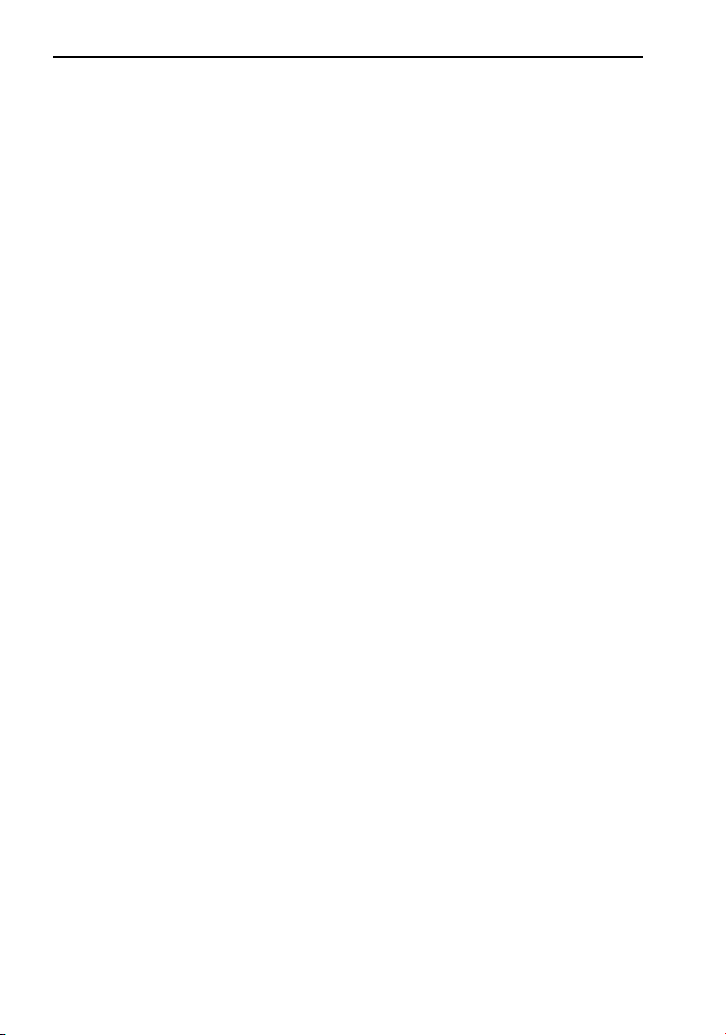
Section 5. Advanced Features and PlexTools Professional
What the Measurements Mean
CDs are written via a non-contact optical technology, resulting in errors
on the written disc. Error correction is therefore an important component
of drive quality.
Audio written to a disc contains no major error correction. Missing
audio bytes are interpolated (replaced by an approximate value) in the
drive, and the reproduced output is generally very close to the original.
(Differences are usually detectable only by an audiophile.) If there are
large numbers of missing bytes due to poor media, scratches,
fingerprints, etc., these are reproduced as pops or crackles in the audio
output, but the media will still play.
Data (non-audio) content is much more sensitive to errors. The data
blocks on the recorded disc contain extensive embedded error correction
as part of the data stream. This error correction is derived from the
actual content of the original computer data, and is used to reconstruct
the original data, if needed, when the disc is read.
Every CD has two layers of error correction, called C1 and C2:
• C1 is error correction for the block error rate (BLER), which consists
of bit errors at the lowest level. BLER is normally given in errors per
second. The typical maximum BLER for quality recording is 220
errors per second.
• C2 error correction applies to bytes in a frame (24 bytes per frame,
98 frames per block) and is an indication of the drive’s attempt to
use extended error correction to recover the data. Even a few C2
errors can be an indication of poor media quality or a drive’s
inability to write or read correctly.
• CU error correction applies to uncorrectable errors, or errors that are
present after C2 level correction. No CU errors are allowed in a
recorded disc. CU errors are usually a result of damage to a disc and
represent unrecoverable data. Discs with CU errors quite often
cannot be read at all.
76 PX-716 Installation and Users Manual
Page 85
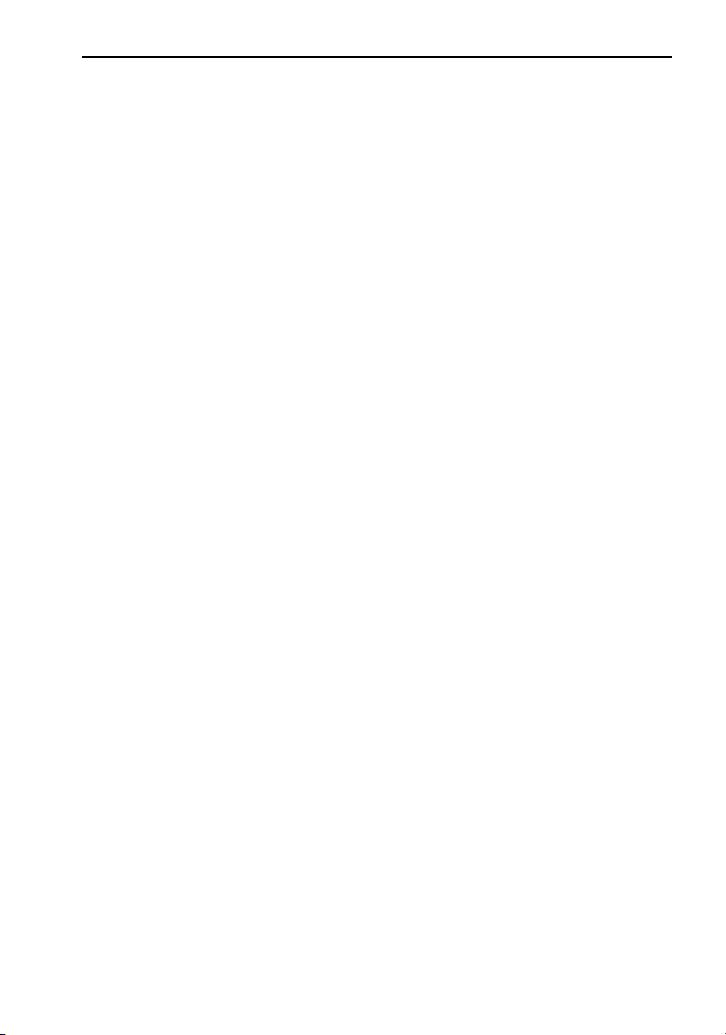
Section 5. Advanced Features and PlexTools Professional
The quantity of these errors are a measure of media and drive quality.
High quality media, combined with a high quality drive, will have
recorded data with some C1 errors and no C2 errors. Poor quality media,
or media with scratches, fingerprints or other defects in the disc surface,
or written on a drive that has poor write quality, will show a higher
number of C1 errors and perhaps some C2 errors.
The best method to determine media quality is to compare your media
against media from Plextor’s list of recommended media vendors. (See
page 114.) If your discs consistently show a high number of C1/C2
errors, you should try another brand of media. If the graph reports CU
errors, the disc is defective and should be discarded.
Because the Plextor PX-716 can report the number of C2 errors, audio
extraction applications can use this reporting to guarantee that the
extracted audio matches the original.
NOTE: This function measures C1/C2 errors in all kind of discs and
recording modes, even if they were recorded on another drive. It is,
however, recommended to use this measurement on CD-R media
recorded by DAO (Disc-at-once).
Measuring Tracking and Focus Error
Supported in PlexTools Professional software, this function reports on
the mechanical characteristics of the DVD or CD you’re using in the
Plextor PX-716 drive. It actually measures the amplitude of the laser
focus error and tracking error, and displays the results. This function
tests blank CD-R, DVD+R and DVD-R media. (It’s not for CD-RW,
DVD+RW, DVD-RW, DVD+R DL, or DVD-R DL discs.)
PX-716 Installation and Users Manual 77
Page 86

Section 5. Advanced Features and PlexTools Professional
To use PlexTools Professional to measure tracking and focus error:
1. Place a blank CD-R, DVD+R or DVD-R disc in the PX-716. Don’t
use a rewritable (RW) disc or a double layer DL disc.
2. From the PlexTools menu bar, select Q-Check FE/TE Test. You see
the Q-Check window with a graph for focus error and tracking error.
Figure 38: Q-Check FE/TE Test window
78 PX-716 Installation and Users Manual
Page 87

Section 5. Advanced Features and PlexTools Professional
3. Click the Preferences button to view or change the preferences. You
can change the scale, the start position, and the end position.
Figure 39: Changing preferences for graphing focus error and
tracking error
4. Click OK to exit the Preferences window and return to the Q-Check
FE/TE Test window.
5. To begin measurement, in the FE/TE Test window, click the Start
button. You see the traces representing focus error (FE) and tracking
error (TE).
PX-716 Installation and Users Manual 79
Page 88

Section 5. Advanced Features and PlexTools Professional
6. To end measurement, click the Stop button, or wait for the
measurement to stop by itself. You see a graph of the errors recorded
by the application. PlexTools Professional also tells you if the media
is safe to write at highest speed, or if you need to reduce speed to
write safely.
What the Measurements Mean
Recordable and rewritable discs can be manufactured with widely
varying quality, and a failure to write a disc without errors can be caused
by either the drive or by the media. Variations in the reflective layer,
polycarbonate thickness, eccentricity (that is, if the spindle hole is not in
the exact center of the disc), and the quality and thickness of the dye
layer are all factors that determine if the laser accurately burns the data
on to the disc.
PoweRec can reduce the drive speed during recording to ensure a higher
quality recording, but the reduction in speed may be perceived as a
problem with the drive when compared against a drive without
PoweRec.
The FE/TE graphing capability of the Plextor PX-716 drive displays the
mechanical characteristics of the disc by indicating how consistently the
laser tracks across the surface of the disc, and how accurately the focus
is maintained on the recording dye layer.
To be specific:
• Focus error is a measure of how accurately the laser is focused on
the disc surface. (That is, how round the laser dot is.) A good disc
will show a low number of focus errors across the graph. A bad disc
will show a high number of focus errors across the graph, or high
points where the drive cannot focus the laser correctly because of
poor disc quality.
• Tracking error is a measure of how accurately the laser tracks in the
disc’s pre-groove area of the disc—that is, how well the laser
follows the spiral. A good disc will show low tracking error across
the graph, showing a fairly consistent track at all rotational speeds. A
bad disc will show high tracking error, which is caused by
eccentricity or poor quality of the manufactured media.
80 PX-716 Installation and Users Manual
Page 89

Section 5. Advanced Features and PlexTools Professional
The FE/TE test result shows maximum writing speed for each disc.
However this maximum writing speed is specific for a particular drive;
you cannot assume this speed applies to any other drive. If your discs
consistently show high rates of focus error or tracking error, you should
probably try a disc from a different vendor.
NOTE: The TE/FE measurements are accurate only for a blank
recordable DVD or CD. If you attempt to measure a recorded or prerecorded, commercially pressed DVD or CD, the measurements have no
meaning.
Making Q-Check Jitter/Beta Measurements
This function reports on the degree of beta and jitter on the CD or DVD
in the Plextor PX-716 drive. This test is for use on a disc that contains
content—that is, a commercial pressed CD or DVD, or a disc recorded
on a CD or DVD drive.
To measure jitter and beta:
1. Place a pressed or recorded CD or DVD in the PX-716.
2. From the PlexTools menu bar, select Q-Check Beta/Jitter Test. You
see the Q-Check window with a graph for beta and jitter.
PX-716 Installation and Users Manual 81
Page 90

Section 5. Advanced Features and PlexTools Professional
Figure 40: Q-Check Beta/Jitter Test window
3. Click the Preferences button to view or change the preferences. You
can change the sample length (the length of one sample), the time
length indication of the graph, and the limit of the beta measurement
scale.
82 PX-716 Installation and Users Manual
Page 91

Section 5. Advanced Features and PlexTools Professional
Figure 41: Changing preferences for graphing beta and jitter
4. Click OK to exit the Preferences window and return to the Q-Check
Beta/Jitter Test window.
5. To begin measurement, in the Beta/Jitter Test window, click the
Start button. You see the error counts representing the result of beta
error measurement jitter measurement.
6. To end measurement, click the Stop button, or wait for the
measurement to stop by itself. Your window shows the test results,
and a graph of the error counts recorded by the application.
PX-716 Installation and Users Manual 83
Page 92

Section 5. Advanced Features and PlexTools Professional
What the Jitter Measurement Means
The data on the surface of a CD or DVD disc is expressed by “pits”
burned into the recording dye, and by unburned areas, or “lands,” which
represent the “0” and “1” binary bits of the computer data. The CD book
standards prescribe these 0 and 1 pits and lands as a series of 3 to 11
pieces in sequence (described as 3T to 11T). The millions of 3T data
segments on the recorded media actually contain minute variations in
length, with practically no individual 3T segment matching another.
This variation distribution is called the “jitter ratio,” and is a
measurement of the variation of the prescribed length of the 3T segment
against what is actually written on the disc. A lower jitter value indicates
better uniformity of 3T data, which means the recording is of a higher
quality. The book standard regulates jitter value at no more than 35
nanoseconds.
Using PlexTools Professional and the Plextor drive, you can use the QCheck Beta/Jitter Test to determine the quality of writing on a disc. The
test graph displays an average rate for jitter occurring between 3T and
11T. When you select the sample length, you actually specify a range of
addresses that represent anywhere from 15 seconds to 5 minutes on the
disc. This test lets you check for the relative amounts of jitter in
different media brands, or compare a specific media brand recorded on
different drives.
What the Beta Measurement Means
Beta is a representation of the balance between pit and land. If the laser
power is too high, the pit becomes too pronounced. If power is too low,
the land becomes too pronounced. In either case, data will not be
accurately reproduced.
In the Beta/Jitter Test window, the beta measurement is displayed as a
red line on the graph, and also reported as an absolute value.
When the Plextor PX-716 controls its write strategy using VariRec, the
resulting strategy will be the best balance of the lowest jitter and the
appropriate laser power for a quality recording.
84 PX-716 Installation and Users Manual
Page 93

Section 5. Advanced Features and PlexTools Professional
Measuring Q-Check PI/PO Errors
This function reports on the PIE (parity inner errors) and POF (parity
outer fails) on the current DVD disc in the Plextor PX-716 drive. This
test is for use on a DVD that contains content—that is, a commercial
pressed DVD or a disc recorded on a DVD burner.
To measure PI/PO error:
1. Place a pressed DVD disc, or a recorded DVD+R, DVD+RW,
DVD-R, or DVD-RW disc, in the PX-716.
2. From the PlexTools menu bar, select Q-Check PI/PO Test. You see
the Q-Check window with a graph for PI and POF errors.
Figure 42: Q-Check PI/PO Test window
3. Place check marks in the boxes for the parity errors you want to
check.
PX-716 Installation and Users Manual 85
Page 94

Section 5. Advanced Features and PlexTools Professional
4. Use the pulldown box to select the type of test: SUM8, SUM1,
Basic, or Burst.
5. Select the Preferences button. You see the Preferences window for
PI/PO tests.
6. In the Preferences window, select the desired preferences. Then click
OK. You see the main PI/PO test window again.
7. To begin measurement, in the PI/PO Test window, click the Start
button. You see the error counts representing the result of PI error
measurement and POF error measurement.
8. To end measurement, click the Stop button, or wait for the
measurement to stop by itself. Your window shows the test results,
and a graph of the error counts recorded by the application. You can
also view the log to see the results.
What the PI/PO Measurements Mean
This test measures the quality of the written or pressed media by
counting the number of low-level errors. Most of these errors are
correctable by the drive.
Each sector on a DVD disc has 2,366 bytes of data. For error correction
on a DVD, the drive places 16 sectors of data into a series of rows and
columns that form an error correction (ECC) matrix. The drive checks
the rows of the matrix for “parity inner,” or PI; and it checks the
columns for “parity outer fails,” or POF.
PI/PO is basically the DVD equivalent of C1/C2 error measurement for
a CD. PI indicates the number of bytes that are corrected during PI
stage, while POF indicates the number of uncorrectable blocks. A POF
corresponds to a CU error (an unrepairable error), as detected by a CD
error checker.
86 PX-716 Installation and Users Manual
Page 95

Section 5. Advanced Features and PlexTools Professional
Your choices for error display are as follows:
• SUM8: Displays total number of detected PI errors, known as “PI-
Sum8,” in 8 consecutive ECC blocks. The maximum allowable value
of PI-Sum8 is 280 or less. The result of this measurement includes
burst error which may be corrected by the PO stage.
• SUM1: Displays number of PI-uncorrectable rows in 1 ECC block.
According to DVD standards, this value should not exceed 4.
However, it may be corrected if the value is over 4. This
measurement can check for defects, fingerprints, or media damage.
• Basic: Displays number of bytes of corrected PI error in 1 ECC
block. This measurement does not include burst error, so it is
correlated with jitter. This measurement can check the quality of a
written disc.
• Burst: Displays burst errors.
The existence of PI/PO errors on a DVD is perfectly normal, since they
can be corrected by the drive's CIRC logic. However, these numbers
should not be too high, because they can create uncorrectable errors
when the disc's playability decreases (for instance, because of dust,
fingerprints, scratches, etc). As for POF errors, these cannot be repaired,
so the occurrence of a POF is not acceptable. With POF errors, there is a
chance that the data will become unreadable.
TA Test
The Time Analyzer (TA) test analyzes the lands and pits of a disc and
produces a histogram of T3-T11 and T14. You can use this test as a
visual indication of the quality of a disc.
This test is for use on all types of DVD media (-R/RW/DL, +R/RW/DL)
that you have recorded. It’s not for use with a commercial pressed DVD.
Since the TA test analyzes the pits and lands, the disc must have data
recorded on it.
NOTE: The current PX-716 TA test does not support CD-R/RW media.
Support will be provided by a firmware upgrade. See page 92 for details
on how to upgrade your drive’s firmware.
PX-716 Installation and Users Manual 87
Page 96

Section 5. Advanced Features and PlexTools Professional
To view a TA analysis:
1. Place a recorded or rewritten DVD in the PX-716.
2. From the PlexTools menu bar, select Q-Check TA Test. You see the
TA window.
Figure 43: Q-Check TA Test window showing results with a high-
quality disc
3. Click the Start button. You see a window that lets you select the test
area: the inner zone, middle zone, or outer zone of the disc. If this is
a double layer disc, you can also select the layer.
4. Select the zone and layer and click OK. After a few moments, you
see a histogram showing frequency distribution of the lands and pits
in the disc.
88 PX-716 Installation and Users Manual
Page 97

Section 5. Advanced Features and PlexTools Professional
What the Histogram Means
The histogram gives a graphic representation of jitter—that is, the
variation of the 3T segment, the 4T segment, etc. The test measures the
time intervals between each two successive pit/land transitions and
compares them with DVD specifications. The test is done on a specific
area (inner, middle, or outer) of the disc.
A DVD has a total of 10 different pits, including nine from 3T to 11T
and one 14T pit. These histograms show the degree of jitter occurring at
each pit. An ideal condition (when jitter is small) is when the adjacent
pit/land peaks are thin, long and clearly separated from each other.
Figure 44:Q-Check TA Test on a poor-quality disc
A better quality disc will have histograms in which the peaks are
narrow, indicating less variation in length deviation. Also, in a good disc
there will be no peak shift—that is, peaks will lie along the green axes.
If the frequency distribution of the lands and pits seems “muddy,” or the
segments run together, the disc quality is not good.
PX-716 Installation and Users Manual 89
Page 98

Section 5. Advanced Features and PlexTools Professional
Advantages of Buffer Underrun Proof Technology
PlexTools Professional software lets you enable or disable Buffer
Underrun Proof Technology on the Plextor PX-716 (via Drive Settings |
Advanced). But you’ll usually want to leave this feature enabled,
because Buffer Underrun Proof Technology guarantees that you can
write discs at high speed, and still use your computer for other tasks
while you’re writing.
To prevent the interruption of data during writing, every CD-R/RW
drive has a buffer, a memory chip that acts as a kind of “holding area.”
(Typically, the buffer size is 2 to 8 megabytes.) However, this buffer can
be emptied quickly when you write at high speeds, or if you use other
applications (like surfing the Internet or playing games or watching
movies) while writing.
Buffer Underrun Proof Technology compensates for any interruption in
data flow to the disc. It “remembers” where writing stopped on the disc
when the data flow was interrupted, then restarts writing in the same
place once the data is available again. Buffer Underrun Proof
Technology in your drive means you can safely use your computer for
other things while you’re writing to a CD-R or CD-RW disc. It lets you
multitask freely and easily, and lets you successfully create CDs on the
first attempt.
90 PX-716 Installation and Users Manual
Page 99

6. Maintenance and Troubleshooting
This section explains maintenance and troubleshooting procedures for
your PX-716 drive.
With proper maintenance, you can prevent problems. If trouble arises,
you can often solve many simple problems on your own, rather than
wait for assistance from a Plextor representative.
Cleaning the PX-716 Drive
Plextor drives are sealed against external contamination, so in a normal
computer environment and with normal use, your drive should not
require internal cleaning. However, if your drive has been in use for
some time and has just recently started to exhibit read/write problems, it
is possible that dust has accumulated on the laser lens. In this case:
• If your drive is still in warranty and you are experiencing problems,
send the drive to Plextor. (See “Returns” on page 131.)
• If your drive is out of warranty, before returning the drive for repair
you may want to try a short blast of canned air aimed at the center of
the drive. Use only electronics-grade canned air: sterile, filtered, and
moisture-free. If you notice no improvements after this step, you will
need to return the drive for repair.
CAUTION: Do not attempt to clean your drive using any solvent-based
cleaners. Also, do not use an air compressor, because the high-pressure
blast can damage the drive.
ANOTHER CAUTION: Do not use a CD cleaning disc. Cleaning discs
that use a felt pad can scratch the laser lens surface and render the drive
inoperable. Cleaning discs with brushes may also scratch the lens.
Moreover, these cleaning discs are often out of balance, making their
operation very noisy.
PX-716 Installation and Users Manual
91
Page 100

Section 6. Maintenance and Troubleshooting
Upgrading Firmware
Plextor creates firmware revisions to meet the particular needs of large
computer manufacturers. It is rare that these revisions will impact the
performance or operation of your drive. However, we advise that you
always update your drive with the latest available firmware. Among
other benefits, updating firmware ensures that your drive has the latest
media catalog. Before troubleshooting a possible problem with your PX716 drive please visit our web site at www.plextor.com
have the latest firmware.
To obtain new firmware for your drive:
1. Go to the Plextor web site at www.plextor.com
2. Look for firmware upgrades in the Support area, on the Downloads
page. There is a description of the latest firmware revision and its
intended use.
3. Download the firmware to your computer.
To upgrade firmware in your drive’s flash memory:
1. Run the executable file that you downloaded from Plextor’s web site.
2. Accept all defaults by continuing to click on the Next button until
you see the message:
Firmware update has completed.
3. Restart your system.
to check if you
.
92 PX-716 Installation and Users Manual
