PlayStation VirtuaTennis 3 061213, Virtua Tennis 3 Owner's Manual
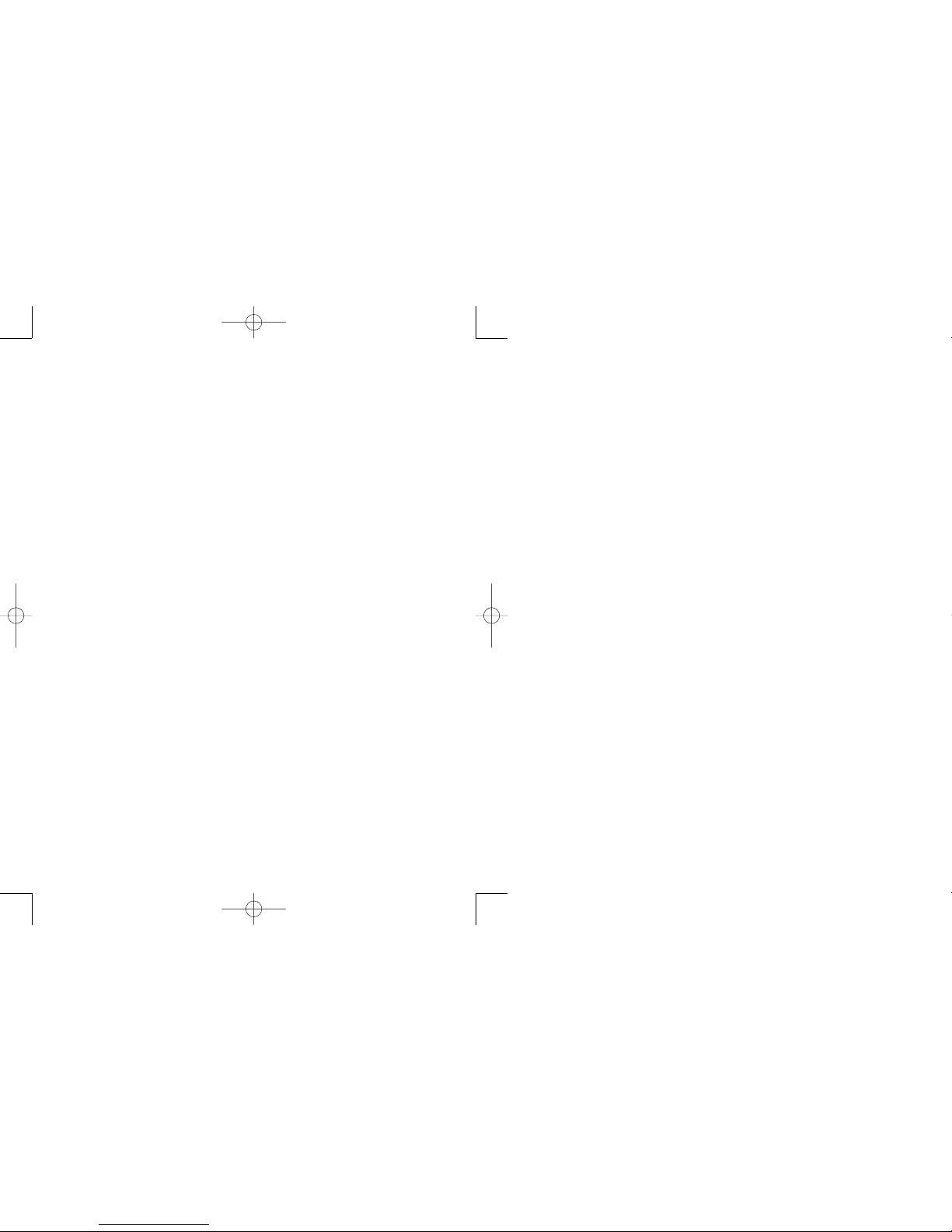
PLAYSTATION®3
US MANUAL
VIRTUA TENNIS™ 3
FEB 5
VT3_PS3_MNLGUTS.qxp 2/5/07 9:09 PM Page 1
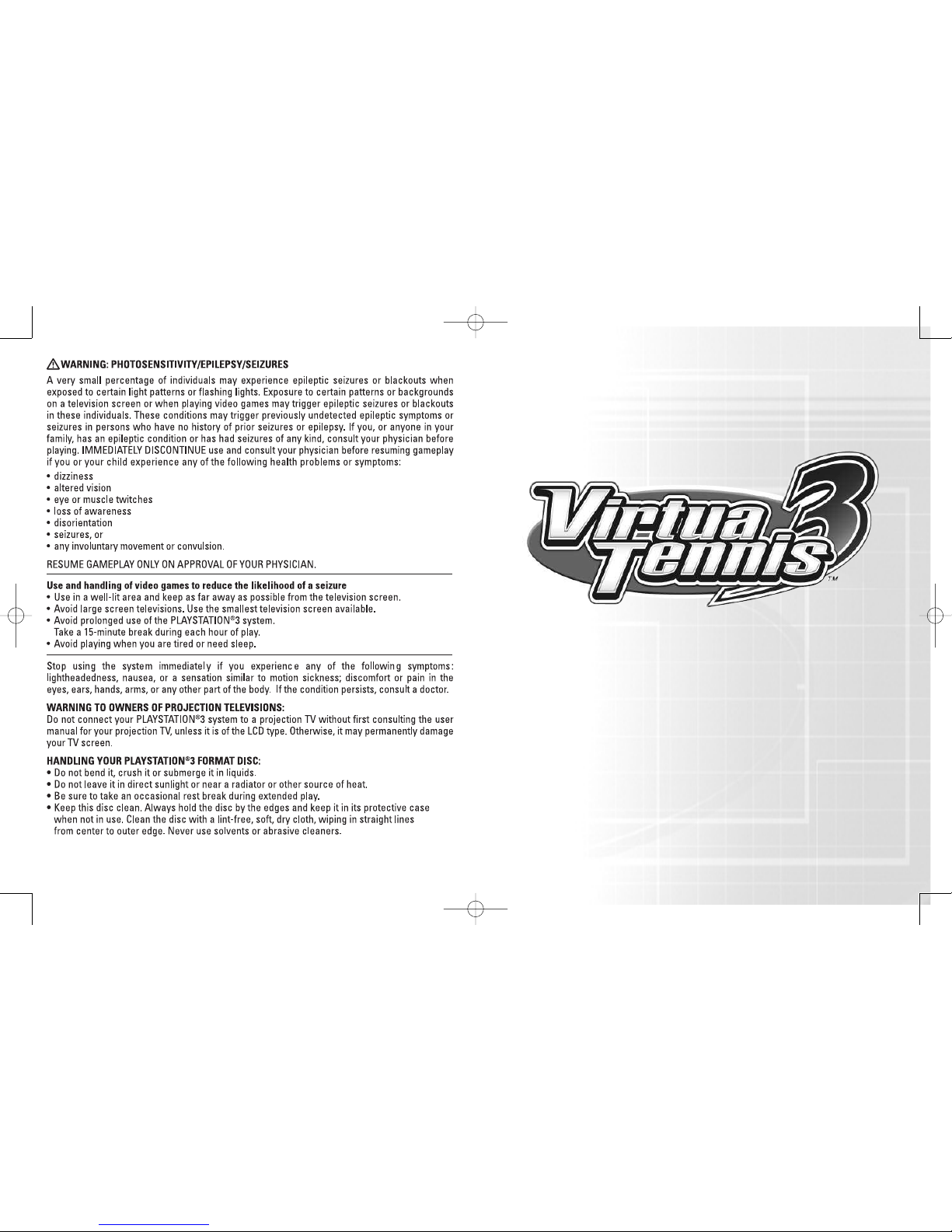
1
Thank you for purchasing Virtua Tennis™ 3. Please note that this software is designed for
use with the PLAYSTATION
®
3 computer entertainment system. Be sure to read this software
manual thoroughly before you start playing.
CONTENTS
Getting Started . . . . . . . . . . . . . . . . . . 2
Controls . . . . . . . . . . . . . . . . . . . . . . . . 4
Starting the Game . . . . . . . . . . . . . . . . 9
World Tour . . . . . . . . . . . . . . . . . . . . . . 11
Tournament . . . . . . . . . . . . . . . . . . . . . 17
Exhibition . . . . . . . . . . . . . . . . . . . . . . . 18
Court Games . . . . . . . . . . . . . . . . . . . . 20
Player Introductions . . . . . . . . . . . . . . . 21
Courts . . . . . . . . . . . . . . . . . . . . . . . . . 24
VT3_PS3_MNLGUTS.qxp 2/5/07 9:09 PM Page 2
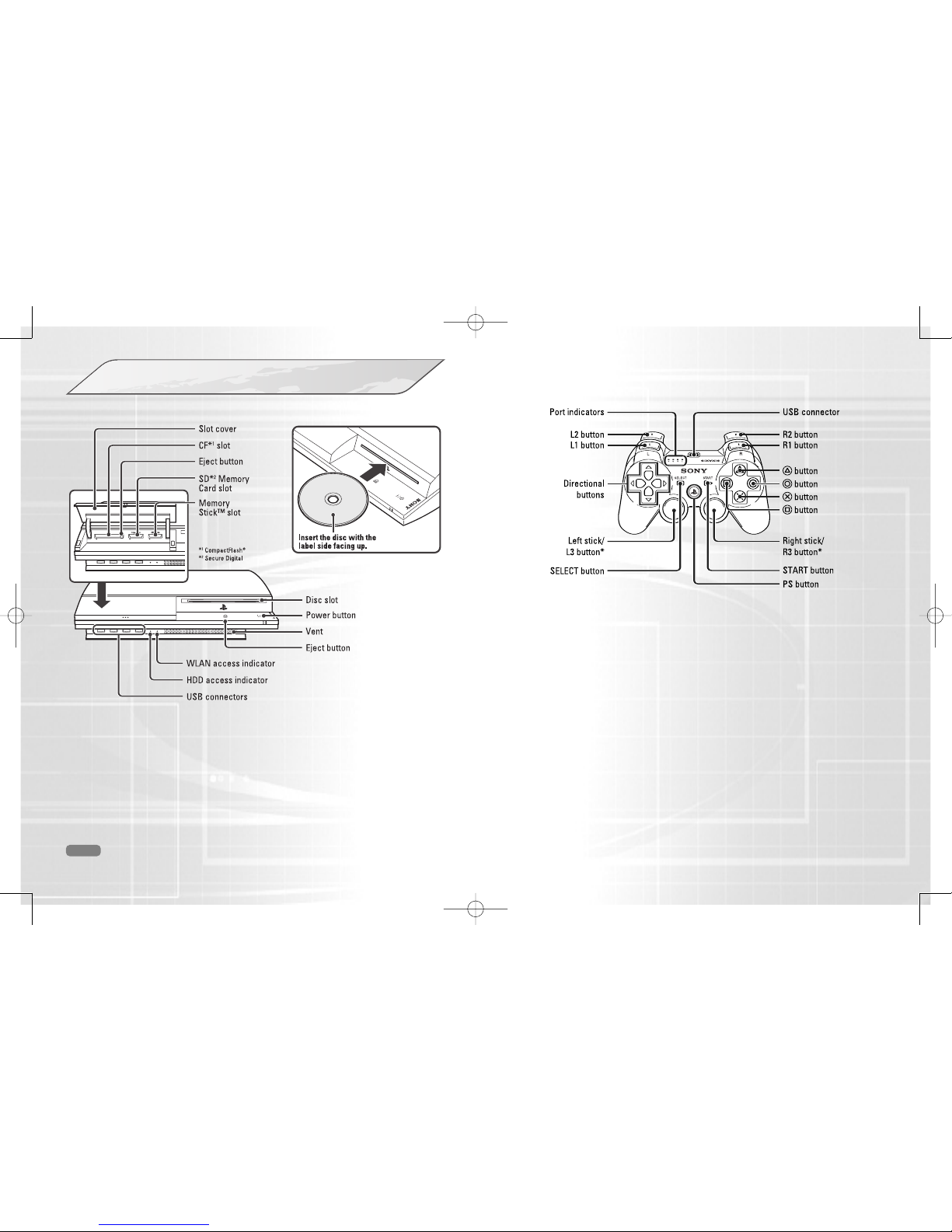
3
2
Starting a game: Before use, carefully read the instructions supplied with the
PLAYSTATION
®
3 computer entertainment system. The documentation contains
information on setting up and using your system as well as important safety information.
Check that the MAIN POWER switch (located on the system rear) is turned on. Insert the
Virtua
Tennis™ 3 disc with the label facing up into the disc slot. Select the icon for the software title under
[Game] in the PLAYSTATION
®
3 system’s home menu, and then press the gSbutton. Refer to this
manual for information on using software.
Quitting a game: During gameplay, press and hold down the PS button on the
wireless controller for at least 2 seconds. Then select “Quit Game” from the screen
that is displayed.
To remove a disc, touch the eject button after quitting the game.
Hint
Using the SIXAXIS™ wireless controller (for PLAYSTATION®3)
* The L3 and R3 buttons function when the sticks are pressed.
Note: To use the controller, you must first register or “pair” the controller with the
PLAYSTATION 3 system and assign a number to the controller. For details, refer to the
instructions supplied with the system.
Saved data for PLAYSTATION®3 format software
Saved data for PLAYSTATION 3 format software is saved on the system’s hard disk.
The data is displayed under “Saved Game Utility” in the Game menu.
PLAYSTATION®3 system front
GETTING STARTED
VT3_PS3_MNLGUTS.qxp 2/5/07 9:09 PM Page 2

54
CONTROLS
The following controls are used in this game. Please note that all explanations
assume A Type configuration. Configuration can be changed via Options
(p.10) and the Pause Menu (p.19).
VIEWING THE GAME SCREEN
Press the SELECT button to switch between Court
Cam (default) and Player Cam. Court Cam offers a
TV Gantry view of the action from 45° above the
court. Player Cam shows a court level view over
the shoulder of the player.
Player Cam View
Player/COM
Information
❚ Name
❚ Play Style
❚ Match Count
(Games and Sets won)
❚ Name
❚ Play Style
❚ Match Count
Points
Player /COM
Information
Serve Speed
By selecting D Type configuration, you can add a new dimension to your
gameplay by using the motion sensing function of the SIXAXIS™ wireless
controller (for PLAYSTATION
®
3). To move the player around the court, simply
tilt the controller left, right, forwards and backwards in the direction you wish
to run. You can also deliver a number of hard hitting shots by using the
controller in a similar fashion to a tennis racket. Swing the controller
horizontally left or right for a top spin shot, vertically down for a slice shot,
or vertically up for a lob shot.
BASIC TECHNIQUES
MENU CONTROLS GAME CONTROLS
left stick /
directional buttons
Move player/Aim/Aftertouch
gS button
Select/Open menu Top spin shot
gA button
Top spin shot
gD button
Cancel/Exit menu Lob shot
gF button
Not Used Slice shot
SELECT button
Not Used Toggle viewpoint
tQ / tE button
Not Used Instruct COM partner
START button
Open Main Menu Pause game
CV Highlight menu item
ZX Change option
Cancel/Exit menu
1 Use the left stick or directional
buttons to set your start position
and press a shot button to begin
the Serve Gauge.
2 Hold the left stick or directional
buttons in the direction you wish to
serve. Take care as holding it too
long will cause the ball to fault.
3 Press the shot button again so that the Serve Gauge stops on Max.
The closer it is to Max, the stronger the serve will be.
SERVING
VT3_PS3_MNLGUTS.qxp 2/5/07 9:09 PM Page 4
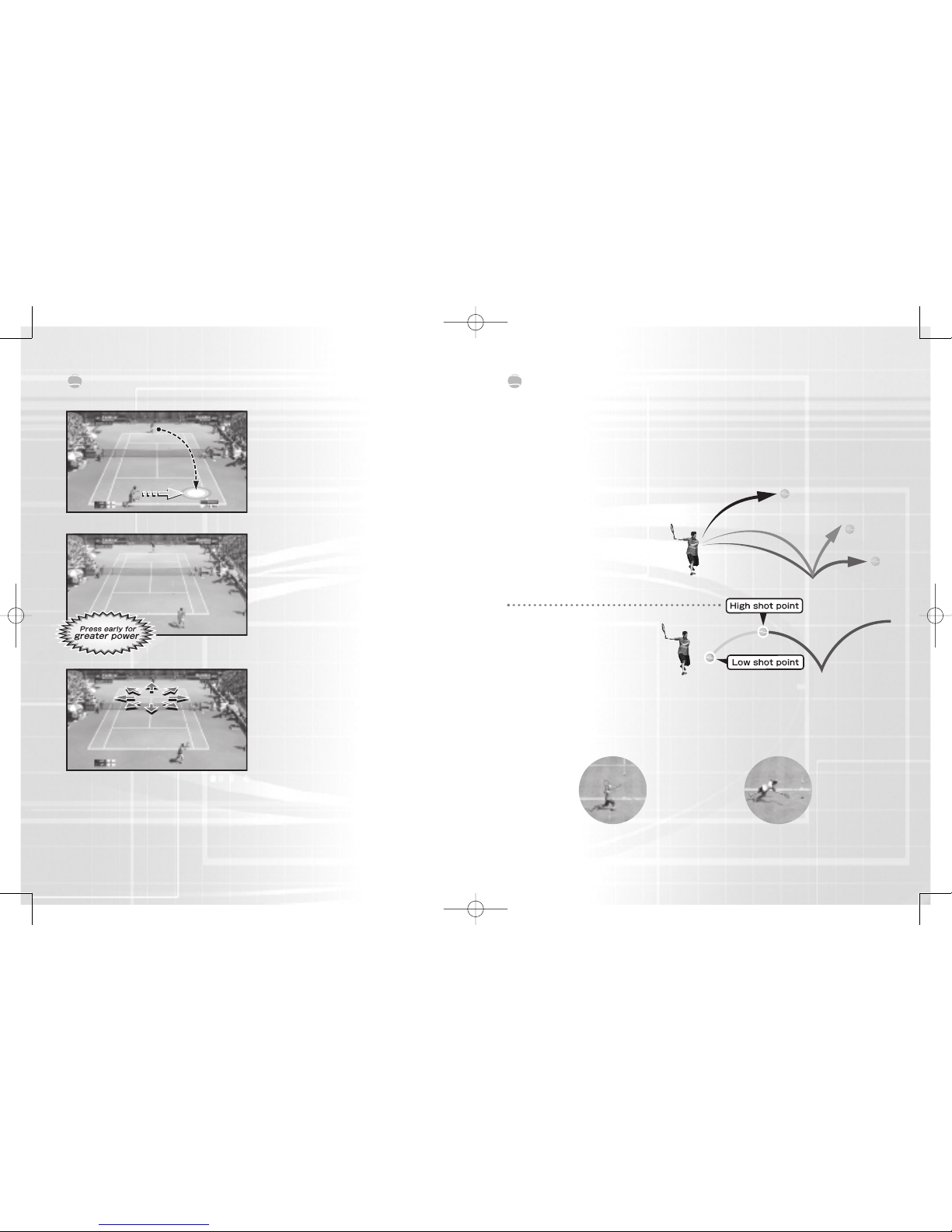
7
6
2 Press the Shot Button
Press the shot button to start your
swing. The length of time between
starting your swing and hitting the
ball will determine the shot's
power. Additionally, the shot type
will vary depending on the shot
button used (see Shot Types).
1 Approach the ball
As the ball is returned by your
opponent, try to anticipate where it
will arrive in your own court and
run quickly to that position. Your
shot type and footing will vary
depending on your position relative
to the ball.
3 Set the Direction
After pressing the shot button, use
the left stick or directional buttons
to determine the shot’s direction.
The direction will become more
extreme the longer you hold the
buttons.
Top Spin (Regular Shot)
Press the gS / gA button for a regular shot applying top spin.
Slice (Defensive Shot)
Press the gF button for a slice shot when you’re in a tight spot.
The speed is slow, but gives you time to regain your footing.
Lob
Press the gD, gS+gF or
gA+gF buttons for a lob shot
that goes straight over your
opponent's head when
they're near the net.
Lob
Top Spin
Slice
HITTING HARD SHOTS
1 Aim for the peak of the
bounce
By aiming for the ball while
at the peak of its bounce (high
shot point), you can return it
with greater force.
2 Anticipate the ball’s arrival and swing early
Position yourself where the ball will arrive and start your swing early to
build a more powerful shot. Be careful, for if you fail to predict the ball’s
arrival correctly your shot will be weak.
Good. A well-anticipated ball is
met by a powerful swing.
Bad. Poor anticipation leads to
a weak return or missed shots.
RETURNING SHOTS SHOT TYPES
VT3_PS3_MNLGUTS.qxp 2/5/07 9:09 PM Page 6
