

“PLAYSTATION” is a registered trademark and “PS3” is a trademark of Sony Computer Entertainment Inc. The ratings icon is a trademark of the
Entertainment Software Association. SIXAXIS is a trademark of Sony Computer Entertainment Inc. © 2008 Sony Computer Entertainment Inc.
WARNING: PHOTOSENSITIVITY/EPILEPSY/SEIZURES
A very small percentage of individuals may experience epileptic seizures or blackouts when exposed
to certain light patterns or flashing lights. Exposure to certain patterns or backgrounds on a television
screen or when playing video games may trigger epileptic seizures or blackouts in these individuals.
These conditions may trigger previously undetected epileptic symptoms or seizures in persons who
have no history of prior seizures or epilepsy. If you, or anyone in your family, has an epileptic condition
or has had seizures of any kind, consult your physician before playing. IMMEDIATELY DISCONTINUE
use and consult your physician before resuming gameplay if you or your child experience any of the
following health problems or symptoms:
• dizziness • eye or muscle twitches • disorientation • any involuntary movement
• altered vision • loss of awareness • seizures or convulsion.
RESUME GAMEPLAY ONLY ON APPROVAL OF YOUR PHYSICIAN.
_____________________________________________________________________________
Use and handling of video games to reduce the likelihood of a seizure
• Use in a well-lit area and keep as far away as possible from the television screen.
• Avoid large screen televisions. Use the smallest television screen available.
• Avoid prolonged use of the PLAYS TATION
®
3 system. Take a 15-minute break during each hour of play.
• Avoid playing when you are tired or need sleep.
_____________________________________________________________________________
Stop using the system immediately if you experience any of the following symptoms: lightheadedness,
nausea, or a sensation similar to motion sickness; discomfort or pain in the eyes, ears, hands, arms, or
any other part of the body. If the condition persists, consult a doctor.
NOTICE:
Use caution when using the SIXAXIS™ wireless controller motion sensor function. When using the
SIXAXIS™ wireless controller motion sensor function, be cautious of the following points. If the
controller hits a person or object, this may cause accidental injury or damage. Before using, check
that there is plenty of space around you. When using the controller, grip it firmly to make sure it
cannot slip out of your hand. If using a controller that is connected to the PS3™ system with a USB
cable, make sure there is enough space for the cable so that the cable will not hit a person or object.
Also, take care to avoid pulling the cable out of the PS3™ system while using the controller.
WARNING TO OWNERS OF PROJECTION TELEVISIONS:
Do not connect your PLAYSTATION
®
3 system to a projection TV without first consulting the user manual
for your projection TV, unless it is of the LCD type. Otherwise, it may permanently damage your TV screen.
HANDLING YOUR PLAYSTATION
®
3 FORMAT DISC:
• Do not bend it, crush it or submerge it in liquids. • Do not leave it in direct sunlight or near a radiator
or other source of heat. • Be sure to take an occasional rest break during extended play. • Keep this
disc clean. Always hold the disc by the edges and keep it in its protective case when not in use. Clean
the disc with a lint-free, soft, dry cloth, wiping in straight lines from center to outer edge. Never use
solvents or abrasive cleaners.
TABLE OF CONTENTS
GETTING STARTED•2
GAME CONTROLS•4
STARTING THE GAME•5
SCREEN GUIDES AND RULES•6
BASIC TECHNIQUES•7
ADVANCED GAMEPLAY•12
GAME MODES•13
CHARACTER CREATION•14
W ARRANTY•17
CREDITS•34
1
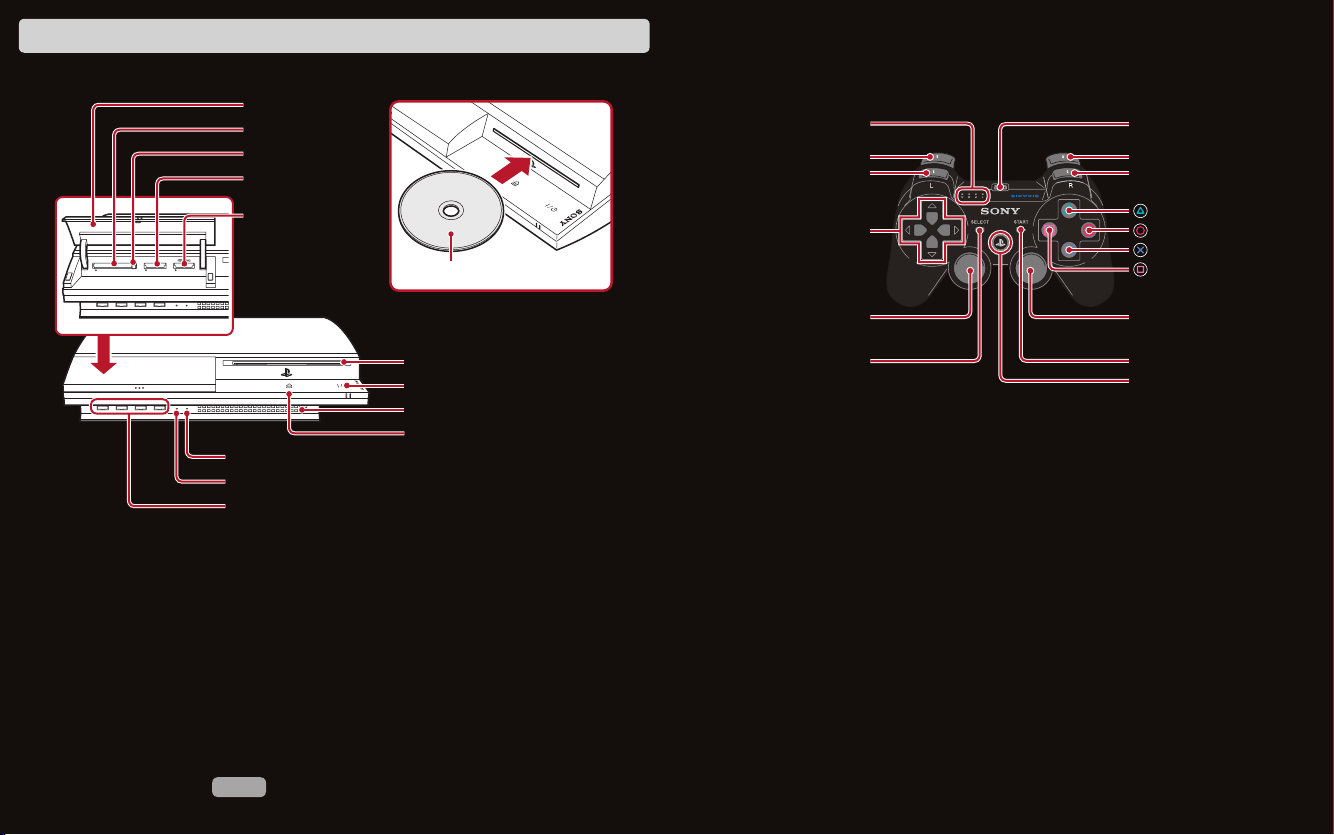
GETTING STARTED
PLAYSTATION®3 system front
Slot cover
1
slot
CF*
Eject button
SD*2Memory
Card slot
Memory
Stick™ slot
CF SD/miniSD
*1CompactFlash
*2Secure Digital
WLAN access indicator
HDD access indicator
USB connectors
Note: Some models of the PLAYSTATION
®
®
3 system do not include media slots. For specific
features included, refer to the instructions for use of your model of the PLAYSTATION®3 system.
Starting a game: Before use, carefully read the instructions supplied with the PLAYSTATION
Insert the disc with the
label side facing up.
Disc slot
Power button
Vent
Eject button
®
Using the SIXAXIS™ wireless controller (for PLAYSTATION®3)
Port indicators
L2 button
L1 button
Directional
buttons
Left stick/
L3 button*
SELECT button
* The L3 and R3 buttons function when the sticks are pressed.
Note: To use the controller, you must first register or “pair” the controller with the
PLAYSTATION®3 system and assign a number to the controller. For details, refer to the
instructions supplied with the system.
Saved data for PLAYSTATION®3 format software
Saved data for PLAYSTATION®3 format software is saved on the system’s hard disk.
The data is displayed under “Saved Game Utility” in the Game menu.
3
USB connector
R2 button
R1 button
button
button
button
button
Right stick/
R3 button*
START button
PS button
computer entertainment system. The documentation contains information on setting up and
using your system as well as important safety information.
Check that the MAIN POWER switch (located on the system rear) is turned on. Insert the (title
name) disc with the label facing up into the disc slot. Select the icon for the software title under
[Game] in the PLAYSTATION
®
3 system’s home menu, and then press the S button. Refer to this
manual for information on using the software.
Quitting a game: During gameplay, press and hold down the PS button on the wireless
controller for at least 2 seconds. Then select “Quit Game” from the screen that is displayed.
To remove a disc, touch the eject button after quitting the game.
Hint
2 3
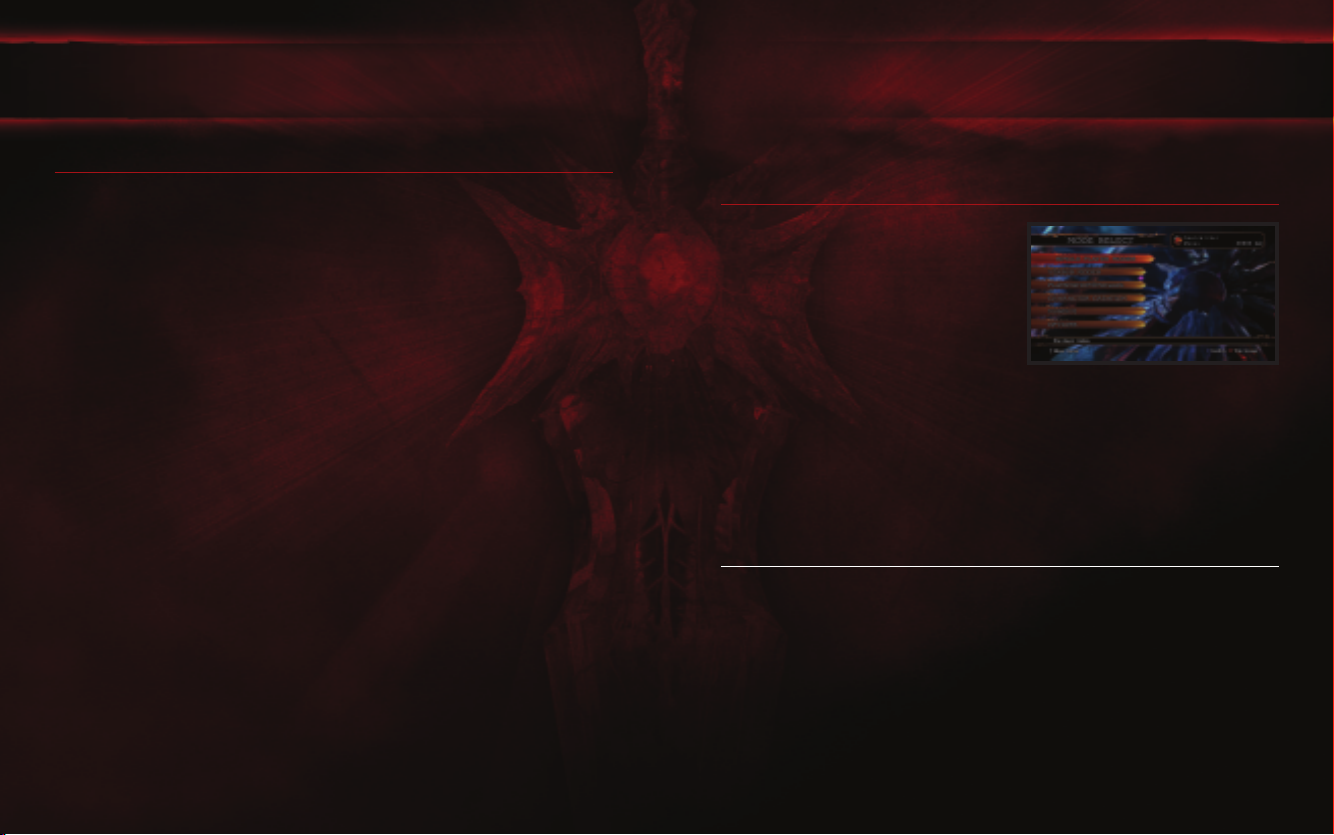
GAME CONTROLS
STARTING THE GAME
DEFAULT CONTROLS
MENU CONTROLS
Select Menu Options .....................................Left Stick/Directional Buttons
Confirm selection..........................................
Cancel menus and other selections................
S
A
button
button
GAME CONTROLS
Move Character ............................................Left Stick/Directional Buttons
F
Horizontal Strike (A)......................................
Vertical Strike (B).........................................
Kick (K) .......................................................
Guard (G) .....................................................
Press A
+B+K+
G simultaneously ...................
+
Press B
G simultaneously ............................
SWT .............................................................
Press A
+B+
K simultaneously........................
button
D
button
A
button
S
button
Q
W
E
R
button
button
button
button
Pause game / open pause menu ....................START button
Press START to go to the Mode Select Screen.
MODE SELECT SCREEN
SINGLE PLAYER MODES
The single player modes include Story, Tower of Lost Souls,
Arcade, and Training.
VERSUS MODES
The modes in this section allow you to play against another
player locally in either Special Versus or Standard Versus.
PLAYSTATION®NETWORK
The modes in this section allow you to play online against other
players on the PLAYSTATION®Network in Special Versus,
Standard Versus or Friends Match. Here is where you also check your rankings.
CHARACTER CREATION
This mode allows you to create a new character for you to play as in SOULCALIBUR® IV. You can also edit standard characters here.
MUSEUM
View acquired illustrations and unlocked events. Here you can access Chain of Souls, Art Gallery, Event Theater, and Battle
Records.
OPTIONS
Change settings for Install/Uninstall, Versus mode, controller, display, sound and stage music.
COMMANDES DE JEU
This game is presented in Dolby® Digital 5.1 surround sound. Connect your PLAYSTATION 3 to a sound system with Dolby
Digital technology using a digital optical cable. Set the sound system for the optical input. From the system menu of the
PLAYSTATION 3, select the Settings menu, then choose Sound Settings, Audio Output Settings, and select Optical Digital.
Select Dolby Digital 5.1 ch. Press the right arrow button, and under the Output Format, Dolby Digital 5.1 Ch. should be listed.
S button to save settings. Check the Options menu of each game and set it to output Dolby Digital.
Press the
4 5
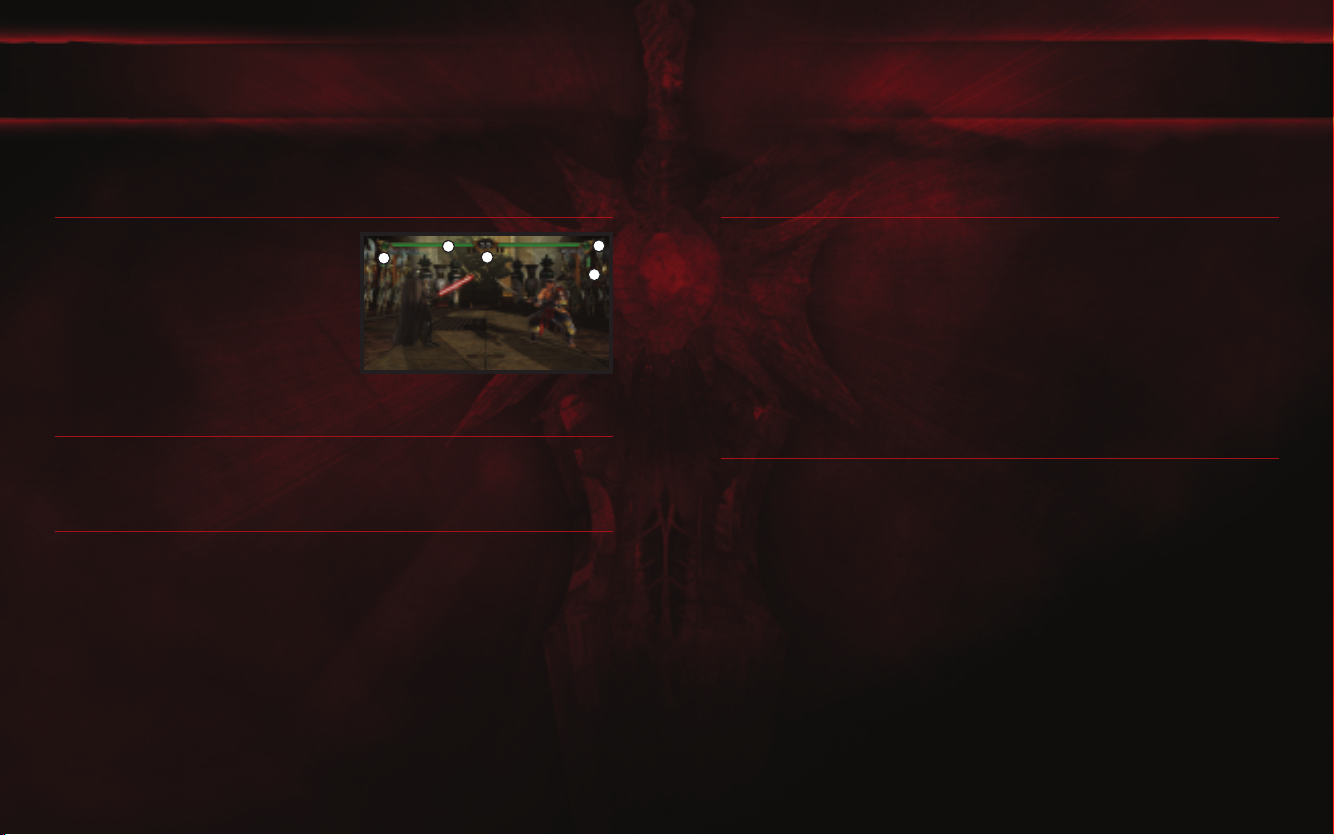
SCREEN GUIDES AND RULES
1
2
3
4
5
BASIC TECHNIQUES
These are the basic rules and viewing methods for in-battle screens. The rules and screens vary according to the mode.
For details on this, please refer to the pages explaining each game mode.
BASIC SCREEN GUIDE
1-CHARACTER NAMES: Displays the character’s name.
2-HEALTH GAUGE: The green bar indicates how much health
remains for the player’s character. When the health gauge
reaches zero, the player loses.
3-TIME: When the clock reaches zero, time is up for the match.
The player with more health wins.
4-SOUL GAUGE: Shows how much Soul Charge you have stored.
When it’s full you can perform a Critical Finish after a SOUL CRUSH.
5-EQUIPMENT DESTRUCTION GAUGE: Shows the equipment that has been destroyed.
PAUSE MENU
When START is pressed during battle in each mode, a Pause Menu will be displayed. Select a submenu with the directional
buttons or the left stick, and confirm your selection by pressing Sbutton.
Note: In some portions of the game, there is no pause menu available (Character Creation and Options).
HOW TO WIN
Attain any one of the following conditions to win a single battle. Winning a match requires winning a varying number of
battles. Adjust the number of battles required to win a match in Battle Count under the Options Menu in the Mode Select
Menu. The Battle Count can only be changed for Versus modes.
KNOCK OUT: Opponent’s health is reduced to zero.
RING OUT: Opponent is knocked out of the ring.
TIME’S UP: The character with more health when time runs out wins.
DRAW: When a double knock out or a double ring out occurs, a draw results. Both sides receive a point for the battle at
this time.
GAME OVER: This occurs when a match is lost.
This section provides an overview of basic moves in SOULCALIBUR®IV. All move commands and controls assume that the
character is facing right (standing on the 1P side).
BASIC CONTROL NOTATION
COMMAND SYMBOL CONTROLLER BUTTON MEANING
x........................................directional buttons or left stick.........................Hold direction
X........................................directional buttons or left stick.........................Press direction quickly
A .............................................
B .............................................Dbutton .......................................................Vertical Strike
K .............................................Abutton .......................................................Kick
G.............................................Sbutton .......................................................Guard
*The arrows correspond to the up, down, left, and right directions of the directional buttons or left stick.
*The controller buttons are based on the default setup.
F
button .......................................................Horizontal Strike
ATTACK ATTRIBUTE NOTATION
SYMBOL MEANING
H .............................................High-level Attack
M ............................................Mid-level Attack
L..............................................Low-level Attack
U .............................................Unblockable Attack
SM ..........................................Special Mid-level Attack
SL............................................Special Low-level Attack
T .............................................Throw
AT............................................Attack Throw
SP ...........................................Special Movement
GB...........................................Guard Break
IMP .........................................Guard Impacts the opponent’s attack
ST............................................Battle Stance
6
7
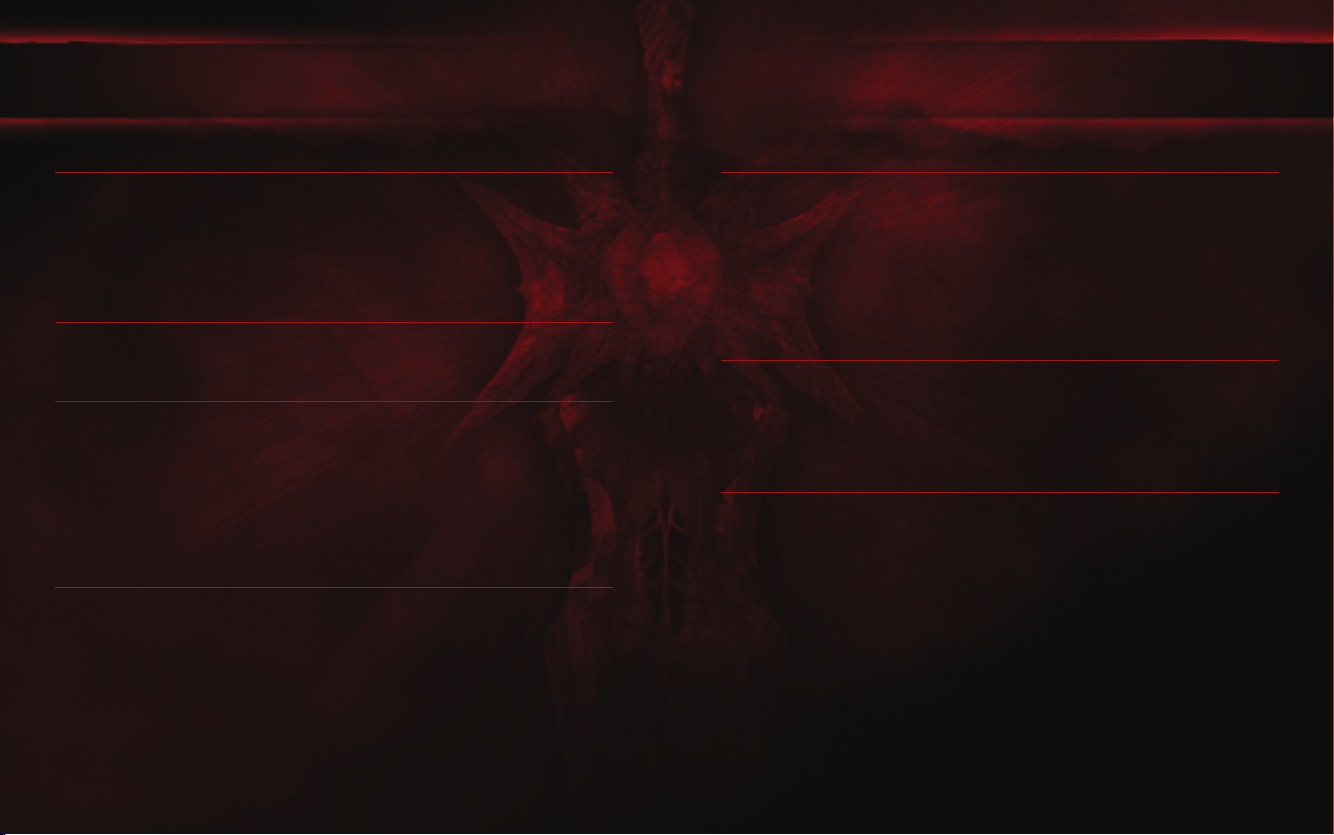
BASIC TECHNIQUES
BASIC TECHNIQUES
8-WAY RUN
The 8-Way Run is a system that lets the player run in all directions, allowing for a wider array of movement. To do an 8Way Run in the forward direction, enter x and the character will run while still facing the opponent. This can be used to
dodge the opponent’s attacks or to put the player in an advantageous position for combat. There are also moves that can
only be executed during an 8-Way Run. Keep in mind, the left stick can be used to enter the same directional controls.
In order to use the directional buttons to move diagonally, press two directions at the same time, for instance, for the U
direction, simultaneously press the X and V directional buttons.
JUMP AND GUARD
In order to jump, hold G and y, c, or i. To guard while crouching, hold G and o, v, or u. The left stick can be used
to enter the same directional controls.
STEP IN/back AND SIDE STEP
Players can Step In, Step Back, Left Side Step, and Right Side Step.
Step In..................................... X
Step Back ................................Z
Left Side Step ...........................C
Right Side Step.........................V
Note: When the character is facing right (standing on the 1P side.)
THROW
Enter A+G or B+G while standing close to an opponent to throw them. In order to escape an opponent’s throw, press A
against an A+G throw, or B against a B+G throw just as the opponent starts the move.
ATTACK ATTRIBUTES AND GUARD
HIGH-LEVEL ATTACK
Useful against standing opponents or opponents jumping towards the player. Use a Standing Guard to defend or
Crouch to evade.
MID-LEVEL ATTACK
Useful against both standing and crouching opponents. Use a Standing Guard to defend, but not a Crouching Guard.
LOW-LEVEL ATTACK
Useful against both standing and crouching opponents. Use a Standing or Crouching Guard to defend.
CONTROLS WHILE ON THE GROUND
Get up in place.................................................Press G.
Rolling forward or backward to get up ..............Press x (forward) or z (backward) while on the ground
Rolling sideways to get up ...............................Press c (towards the back) or v (towards the front) while on the ground
Attacking while getting up................................Press an attack button (A, B, K) while on the ground
STun RECOVERY
Certain attacks can stun characters, causing them to lose their balance and temporarily be unable to move. In this
situation, pressing the directional buttons, the left stick, or any of the A, B, K, G repeatedly speeds up recover y.
8
9
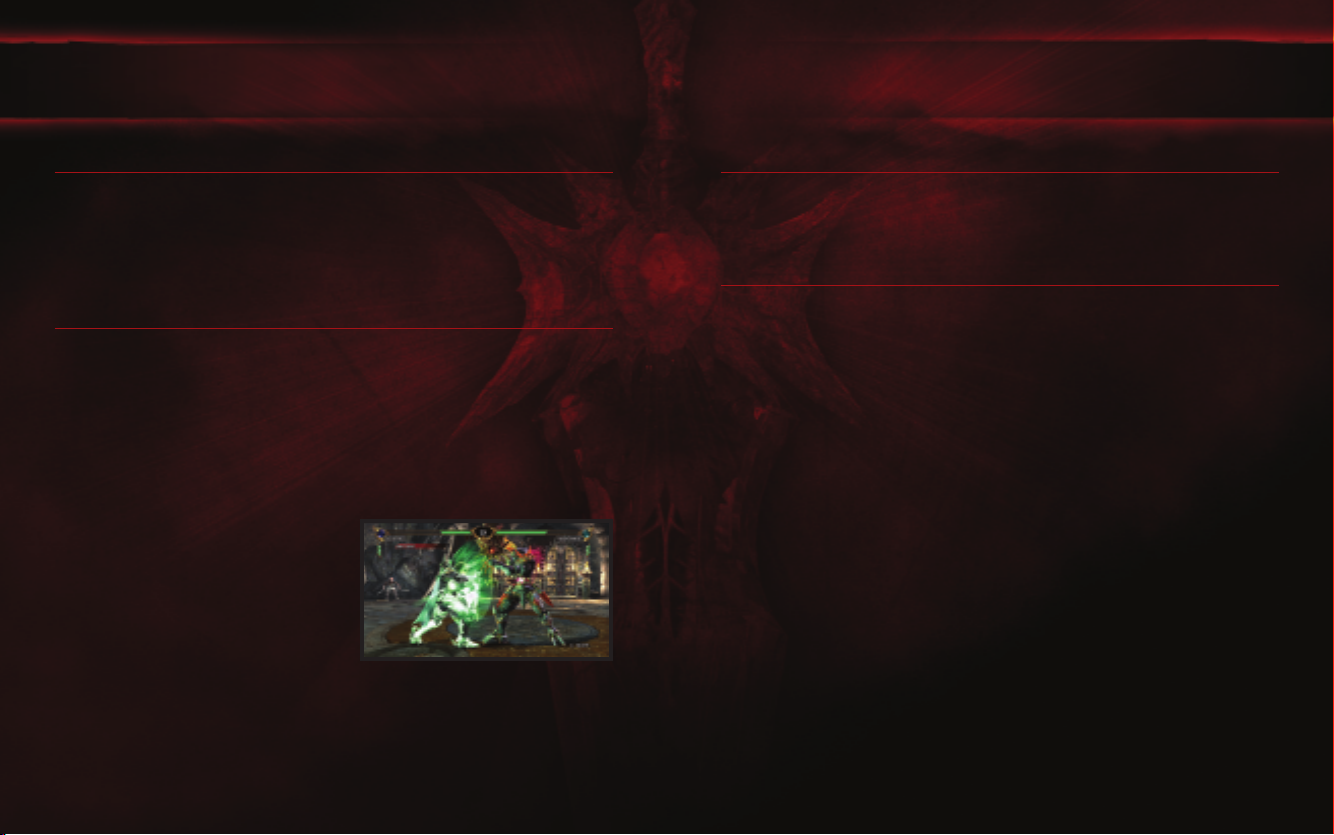
BASIC TECHNIQUES
BASIC TECHNIQUES
UKEMI
Certain powerful attacks can throw a character down onto the ground. Press G while going down to quickly recover and
return to a ready position.
Forward Ukemi ................................................Enter X + G while going down.
Backward Ukemi..............................................Enter Z + G while going down.
Side Roll Ukemi................................................Enter V + G or C + G while going down.
GUARD IMPACT
Use one of the following commands at the right moment to repel or parry an opponent’s attack. This is called Guard Impact.
When successful, both parties are momentarily stunned. The player who successfully used Guard Impact is able to move
first, and will therefore have an advantage in the fight. Guard Impact is effective against almost every technique, but there
are a few exceptions.
To repel High and Mid attacks ..............................................................Press X + G.
To repel Mid and Low attacks...............................................................Press U + G.
To parry an opponent’s High and Mid attacks ........................................Press Z + G.
To parry Mid and Low attacks ..............................................................Press O + G.
REVERSE GUARD IMPACT
When an attack is repelled or parried by a Guard Impact, the
player is in the disadvantageous position of being unable to
attack or guard. However, if attacked while still immobile, the
player can use Guard Impact against the opponent.
JUST IMPACT
When entering Guard Impact Z+G or X+G, if your timing perfectly matches that of your opponent’s attack, it will
become a Just Impact. If you land a hit with an attack after a Just Impact, it will be treated as a counter. Depending on the
move, you can see a large damage increase.
THE RELATIONSHIP BETWEEN
STRIKES AND 8-WAY RUN
In addition to the various attacks, defensive techniques, and special moves in SOULCALIBUR®IV, there is the tripartite relationship between the basic attacks (vertical strike, horizontal strike) and 8-Way Run.
8-WAY RUN
Use the 8-Way Run to dodge vertical strikes. Run behind opponents and follow up with a powerful attack.
HORIZONTAL STRIKE
Stop an opponent’s 8-Way Run with a horizontal strike. Since the opponent is running, the likelihood of a Run Counter is high.
VERTICAL STRIKE
Vertical strikes have the ability to crush horizontal strikes. Match an opponent’s horizontal strike with a strong vertical strike
to gain the upper hand.
10
11
