PlayStation SCEH-00448 User Manual
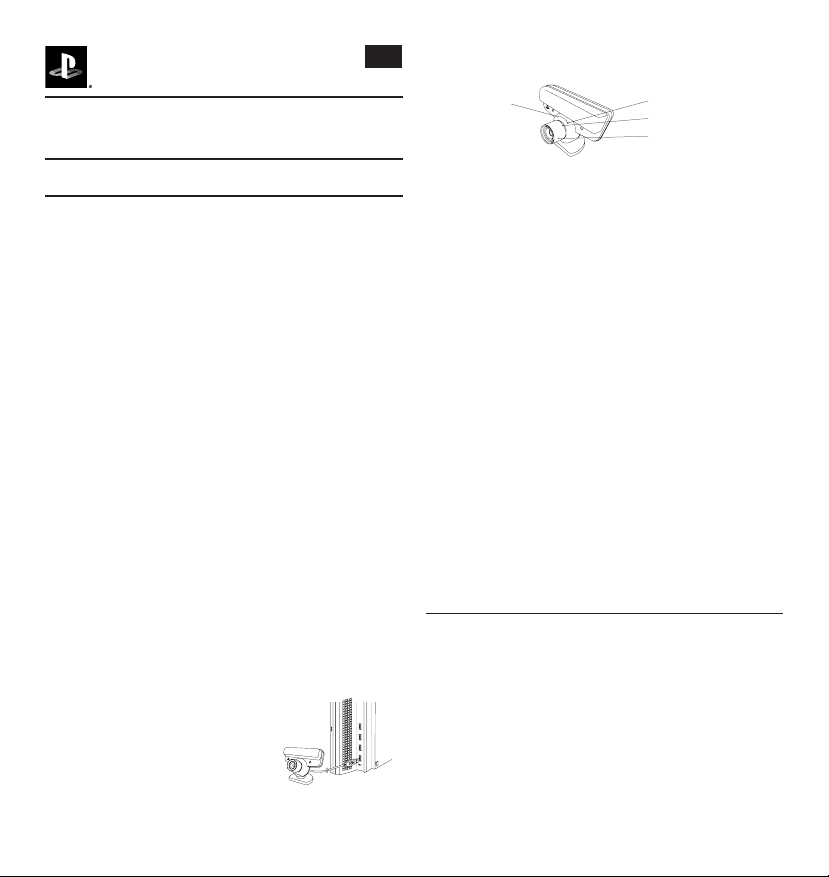
EyeToy® USB Camera
(for PlayStation
®2)
Notes
• This product contains small parts, which, if removed, may present a choking hazard to children.
• Any cleaning of the EyeToy® USB Camera should be done by an adult, or under close
™
BLACK BLACK
100% 40% 80% 100% 40% 80% 100% 40% 80% 100% 40% 80% 100% 40% 80% 100% 40% 80% 100% 40% 80% 100% 40% 80%
7004330
SCEH-0004
PlayStation®Eye
Instruction Manual
Congratulations on your purchase of the PlayStation®Eye camera. Before using the camera,
carefully read this manual and retain it for future reference. This camera is designed for use with
the PlayStation®3 computer entertainment system.
WARNING
To avoid potential electric shock or starting a re, do not expose the camera to rain, water or moisture.
Precautions
Safety
This product has been designed with the highest concern for safety. However, any electrical device,
if used improperly, has the potential for causing re, electric shock or personal injury. To ensure
accident-free operation, be sure to follow these guidelines.
• Observe all warnings, precautions and instructions.
• Do not use the camera if it functions in an abnormal manner.
• If the camera does not function properly, call the appropriate PlayStation® Customer Service
number which can be found:
– within every PlayStation®, PlayStation®2 and PlayStation®3 format software manual; and
– on our website PlayStation.com
Using and handling the PlayStation®Eye camera
• Do not expose the camera to high temperatures, high humidity or direct sunlight (operate in an
environment where temperatures range between 5°C and 35°C).
• Do not allow liquid or small particles to get into the camera.
• Do not put heavy objects on the camera.
• Never disassemble or modify the camera.
• Do not twist the cable or pull it forcibly.
• Do not throw or drop the camera, or physically damage it any way.
• Do not touch the metal parts or insert foreign objects into the PlayStation®Eye camera’s
USB connector.
• Do not place or use the camera on an unstable surface.
• Make sure you have enough room to play.
Cleaning the PlayStation®Eye camera
Dust may build up on the camera after an extended period of time.
• Before cleaning the camera, disconnect it from the PlayStation®3 system for safety.
• Wipe the camera’s surface with a soft, dry cloth.
• Use air pressure to clean off any dust that has collected on the lens.
Notes
• This product contains small parts, which, if removed, may present a choking hazard to children.
• The camera should be cleaned by an adult, or cleaned under close adult supervision.
• Do not use a damp cloth to clean the camera. If water gets inside, it may cause the camera to
malfunction.
• Do not use benzene, paint thinner or other chemicals, as these may damage the camera.
• When using a commercially available cleaning cloth, follow the instructions supplied with the
cloth.
Connecting the PlayStation®Eye camera
Securely insert the camera’s USB connector into one of
the USB connectors on the front of the PlayStation®3
system. The blue LED power indicator on the front of the
camera should light up to indicate that it is now ready to use.
Disconnecting the PlayStation®Eye camera
To disconnect the camera, gently pull the camera’s USB
connector out of the PlayStation®3 system. Do not pull on the
cable itself as this may damage it. Removal of the camera
during play will result in the termination of the live feed.
SCEH-00448 7010571
Using the PlayStation®Eye camera
GB
It is recommended to stand between 1.5 metres and 2.0 metres away from the camera.
red lens angle indicator
Ensure the lens angle selector is rotated to the appropriate setting. Turn the lens angle selector to
the right so that the lens angle marker is in line with the blue lens angle indicator for “wide angle
view”. Alternatively, turn the lens angle selector to the left so that the lens angle marker is in line
with the red lens angle indicator for “standard view”.
If your camera is positioned on the oor, simply tilt the camera for extra elevation or swivel the
camera base around to reposition it. Players of different heights should tilt the angle of the camera
for extra convenience. DO NOT move the whole camera, just tilt it gently.
Make sure that the background behind you is as motionless as possible, as background motion
may hinder gameplay. Ensure there is enough room to play – watch out for shelves, doors, walls,
pets and above all, other people.
For further information about the PlayStation®Eye camera’s voice/video chat feature, please refer to
the PlayStation®3 System Software User’s Guide at PlayStation.com
blue lens angle indicator
lens angle marker
lens angle selector
Troubleshooting
The PlayStation®Eye camera does not recognise your movements.
– You may be experiencing problems with the light in your room.
– Check that there are no ickering lights and that you are evenly lit from the front.
– Avoid using low-energy bulbs and uorescent tubes if possible and switch on any extra
available lights.
The on-screen buttons activate without your interaction.
– There may be background motion behind you.
– Make sure the background behind you is as motionless as possible.
– If there is a window in your background, consider drawing the curtains and using articial lights
instead.
Your on-screen image appears too bright or too dark.
– The lighting in the room is not suitable.
– If your on-screen image looks too dark, switch on all available lights in the room and point them
at you.
– If your on-screen image looks too bright, draw the curtains and use articial light instead.
You cannot see yourself on-screen.
– The camera is not plugged in.
– The camera is not positioned correctly.
Interface Connector Power consumption Dimension (approx.)
USB 2.0 USB DC5V, Max. 500mA 84 x 67 x 57mm
Weight (approx.) Cable length (approx.) Operation temperature Video capture
173g 2 metres 5°C to 35°C 640 x 480 pixel
Video format Lenshead
Uncompressed or JPEG 2.1 F-stop, <1% distortion, xed focus (25cm to ∞ at 75º FOV)
Field of view Frame rate
56º to 75º FOV zoom lens 640 x 480 at 60 frames/second
320 x 240 at 120 frames/second
Design and specications are subject to change without notice.
©2010 Sony Computer Entertainment Europe.
2
” and “PlayStation” are registered trademarks of Sony Computer Entertainment Inc. All rights reserved.
“
