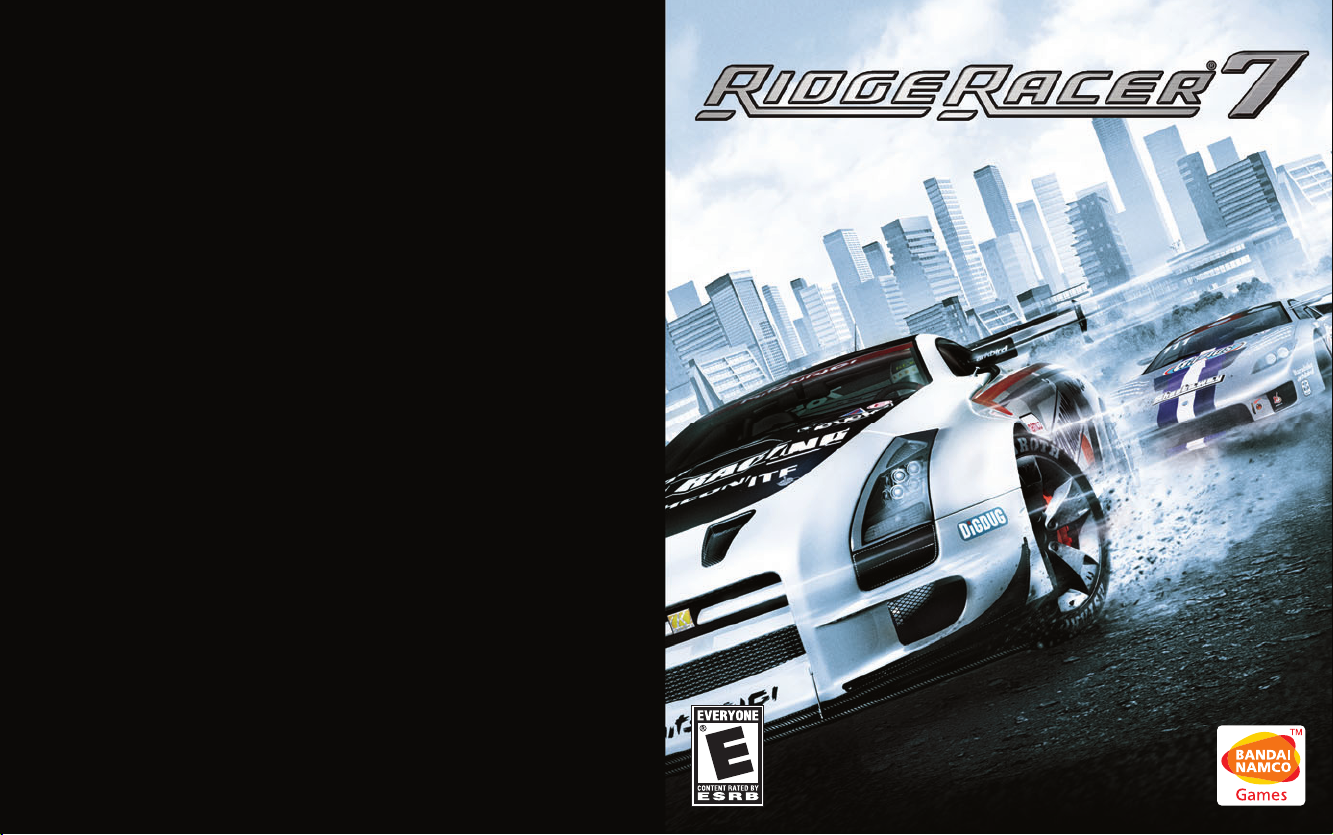
RIDGE RACER®7 ©2006 NAMCO BANDAI Games Inc. U.S. Patent Nos. 5,269,687; 5,354,202 and 5,577,913 used under license from Midway Games West Inc.
The ratings icon is a trademark of the Entertainment Software Association.

WARNING: PHOTOSENSITIVITY/EPILEPSY/SEIZURES
A very small percentage of individuals may experience epileptic seizures or blackouts when
exposed to certain light patterns or flashing lights. Exposure to certain patterns or backgrounds
on a television screen or when playing video games may trigger epileptic seizures or blackouts
in these individuals. These conditions may trigger previously undetected epileptic symptoms or
seizures in persons who have no history of prior seizures or epilepsy. If you, or anyone in your
family, has an epileptic condition or has had seizures of any kind, consult your physician before
playing. IMMEDIATELY DISCONTINUE use and consult your physician before resuming gameplay
if you or your child experience any of the following health problems or symptoms:
• dizziness
• altered vision
• eye or muscle twitches
• loss of awareness
• disorientation
• seizures, or
• any involuntary movement or convulsion.
RESUME GAMEPLAY ONLY ON APPROVAL OF YOUR PHYSICIAN.
_____________________________________________________________________________
Use and handling of video games to reduce the likelihood of a seizure
• Use in a well-lit area and keep as far away as possible from the television screen.
• Avoid large screen televisions. Use the smallest television screen available.
• Avoid prolonged use of the PLAYSTATION
®
3 system.
Take a 15-minute break during each hour of play.
• Avoid playing when you are tired or need sleep.
_____________________________________________________________________________
Stop using the system immediately if you experience any of the following symptoms:
lightheadedness, nausea, or a sensation similar to motion sickness; discomfort or pain in the
eyes, ears, hands, arms, or any other part of the body. If the condition persists, consult a doctor.
WARNING TO OWNERS OF PROJECTION TELEVISIONS:
Do not connect your PLAYSTATION
®
3 system to a projection TV without first consulting the user
manual for your projection TV, unless it is of the LCD type. Otherwise, it may permanently damage
your TV screen.
HANDLING YOUR PLAYSTATION
®
3 FORMAT DISC:
• Do not bend it, crush it or submerge it in liquids.
• Do not leave it in direct sunlight or near a radiator or other source of heat.
• Be sure to take an occasional rest break during extended play.
• Keep this disc clean. Always hold the disc by the edges and keep it in its protective case
when not in use. Clean the disc with a lint-free, soft, dry cloth, wiping in straight lines
from center to outer edge. Never use solvents or abrasive cleaners.
CONTENTS
GETTING STARTED_______________________2
SETTING UP ____________________________4
DEFAULT CONTROLS _____________________5
MAIN MENU____________________________7
THE GAME SCREEN ______________________8
PLAYING THE GAME _____________________9
RIDGE STATE GRAND PRIX (1) _____________11
RIDGE STATE GRAND PRIX (2) _____________12
RIDGE STATE GRAND PRIX (3) _____________14
ONLINE BATTLE (2)______________________15
ONLINE BATTLE (3)______________________17
UFRA SPECIAL EVENT ___________________18
MACHINE CONNECTOR (1)________________19
MACHINE CONNECTOR (2)________________20
CREDITS ______________________________21
CONTENTS
1
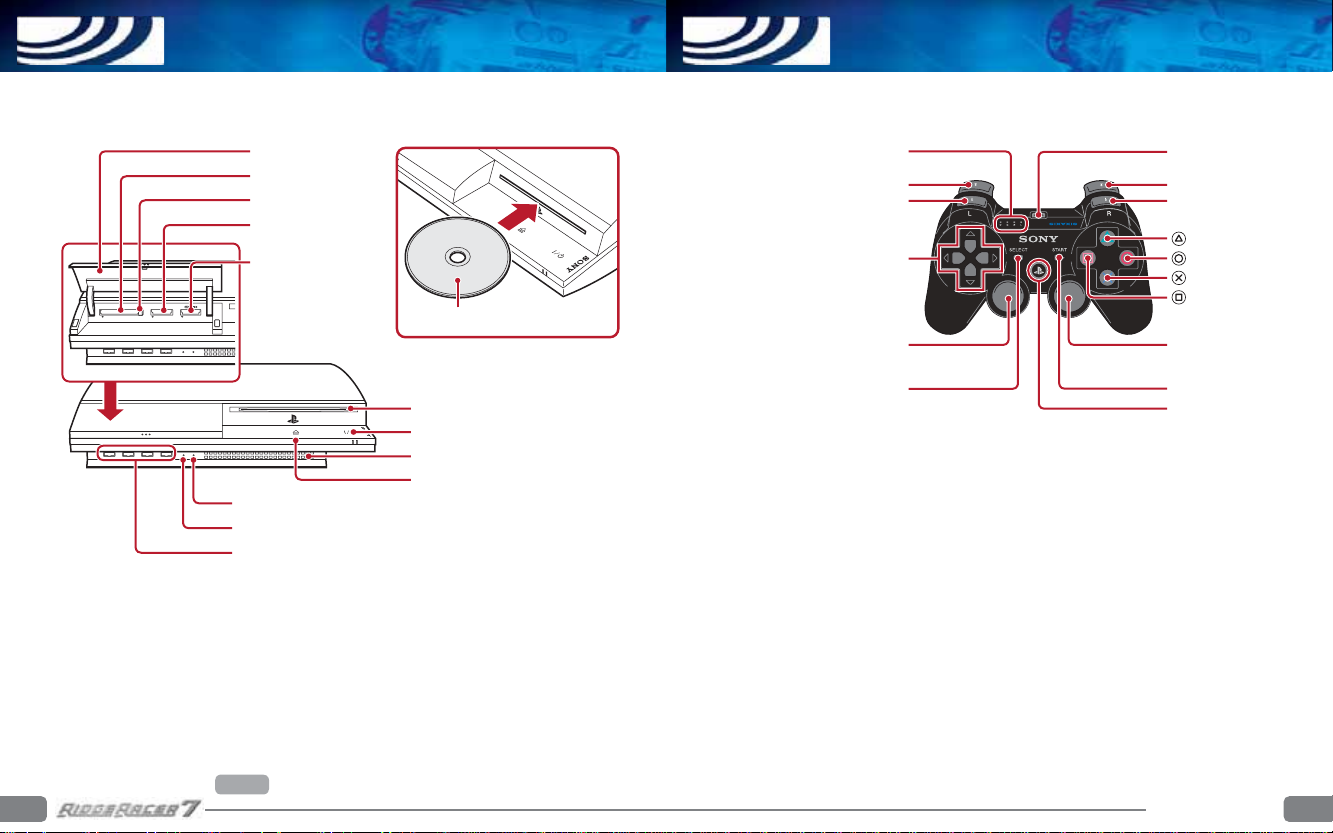
GETTING STARTED
PLAYSTATION®3 system front
Starting a game:
Before use, carefully read the instructions supplied with the PLAYSTATION®3
computer entertainment system. The documentation contains information on setting up and
using your system as well as important safety information.
Check that the MAIN POWER switch (located on the system rear) is turned on. Insert the
RIDGE RACER™ 7 disc with the label facing up into the disc slot. Select the icon for the software
title under RIDGE RACER
™
7 in the PLAYSTATION®3 system’s home menu, and then press
the s button. Refer to this manual for information on using the software.
Quitting a game: During gameplay, press and hold down the PS button on the wireless
controller for at least 2 seconds. Then select “Quit Game” from the screen that is displayed.
To remove a disc, touch the eject button after quitting the game.
Hint
Insert the disc with the
label side facing up.
CF SD/miniSD
Disc slot
CF*1 slot
*1 CompactFlash
®
*2 Secure Digital
SD*2 Memory
Card slot
Memory
Stick™ slot
Slot cover
Power button
Vent
USB connectors
HDD access indicator
WLAN access indicator
Eject button
Eject button
Saved data for PLAYSTATION®3 format software
Saved data for PLAYSTATION 3 format software is saved on the system’s hard disk.
The data is displayed under “Saved Game Utility” in the Game menu.
Note: To use the controller, you must first register or “pair” the controller with the
PLAYSTATION 3 system and assign a number to the controller. For details, refer to the
instructions supplied with the system.
Using the SIXAXIS™ wireless controller (for PLAYSTATION®3)
* The L3 and R3 buttons function when the sticks are pressed.
SELECT button
USB connector
L2 button
L1 button
Directional
buttons
Left stick/
L3 button*
START button
R2 button
R1 button
button
button
button
button
Right stick/
R3 button*
PS button
Port indicators
GETTING STARTED
2 3
GETTING STARTED
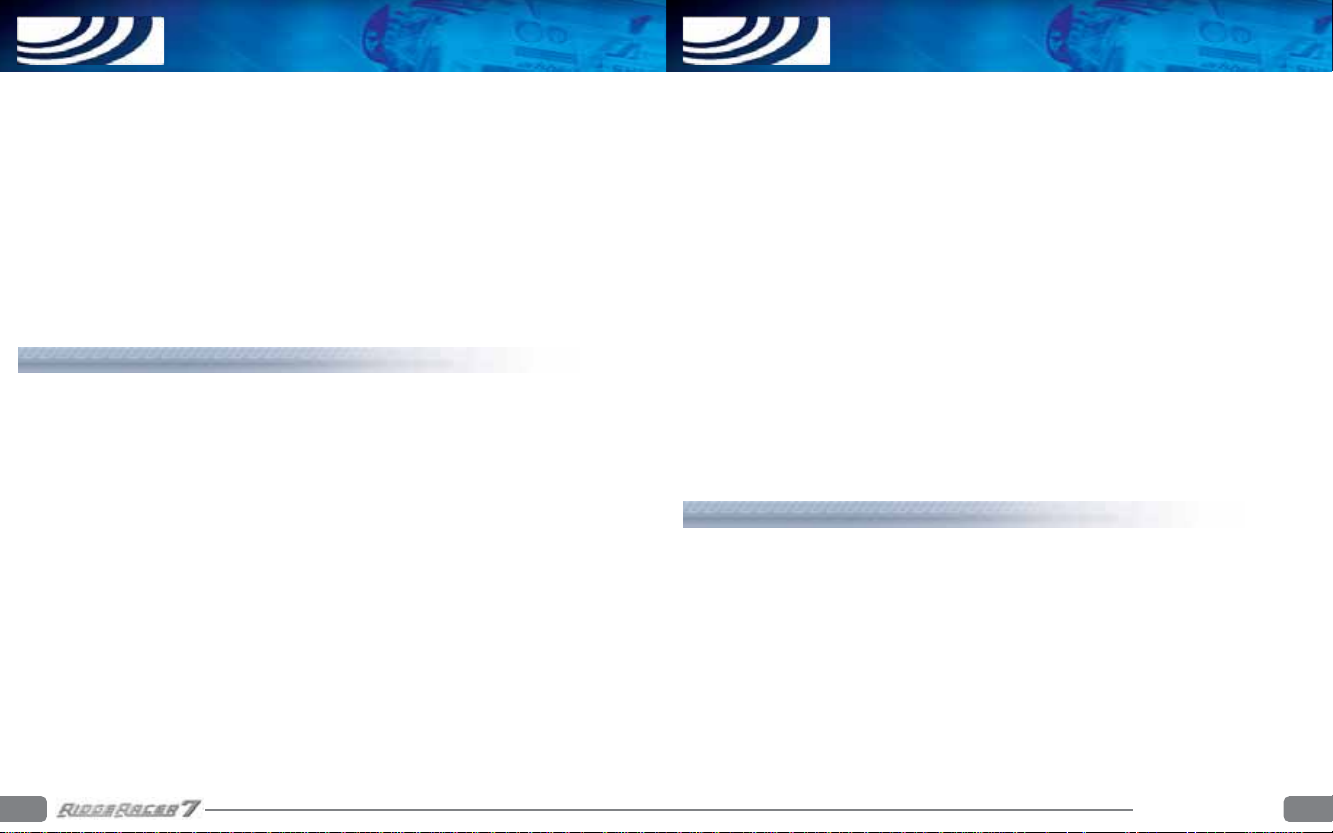
SETTING UP
DEFAULT CONTROLS
Set up the PLAYSTATION®3 system according to the instructions in its instruction manual. At start-up, the
[I]/[STANDBY] indicator light will glow red to indicate that the PLAYSTATION®3 system is in Standby Mode.
Press the [I]/[STANDBY]/RESET button and the [I]/[STANDBY] indicator light will turn green.
Insert the
RIDGE RACER™ 7
then commence loading. Do not insert or remove accessories once the power is turned on.
The minimum amount of free space required to save
capacity and type of media storage device in use.
RIDGE RACER™ 7
Instruction Manual for details about setting up and recharging a Wireless Controller.
PLEASE NOTE:
changes may have been made late in the product’s development. All screenshots for this manual have been
taken from the English version of this product.
the information in this manual was correct at the time of going to print, but some minor
disc into the disc slot with the label side facing upwards.
RIDGE RACER™ 7
only supports the use of the Wireless Controller. Please refer to the PLAYSTATION®3 system
data will vary depending on the
RIDGE RACER™ 7
USING MENU SCREENS
Press the C, V, Zor Xdirectional buttons to highlight an option, then press the Sbutton to confirm.
To return to the previous menu screen, press the Abutton.
will
Steering (when assigned to the left stick):
Z/X
/ Left stick Steer
SELECT
Roll Camera horizontal tracking (with camera mode ON)
Pitch Camera vertical tracking (with camera mode ON)
Steering (when assigned to the motion sensor):
Roll Steer
Changing gears (when assigned to the motion sensor):
Tilt forward Upshift
Tilt away from player Downshift
The controls listed in this manual refer to the Type A default control configuration. Alternative controller
configurations for the Wireless Controller can be selected via the Controller section of the Options Menu.
Depending on the setup and whether a machine uses automatic or manual transmission, certain controls may
vary.
NOTE:
motion sensor steering and motion sensor gear changing can be utilised together. The Ebutton and
Q
button can still be used to change gear, even with motion sensor gear changing enabled.
Camera tracking mode on/off
REPLAY/SPECTATOR SCREEN CONTROLS
Z/X
C/V
Right stick Control driver camera
E
button Fast forward
Q
button Normal play speed
A
button Toggle screen display
S
button Exit replay/spectator screen
SELECT
button Toggle help ON/OFF
START
button Pause (only in spectator mode)
Change viewpoint
Change viewed machine (only in spectator mode)
4 5
DEFAULT CONTROLS
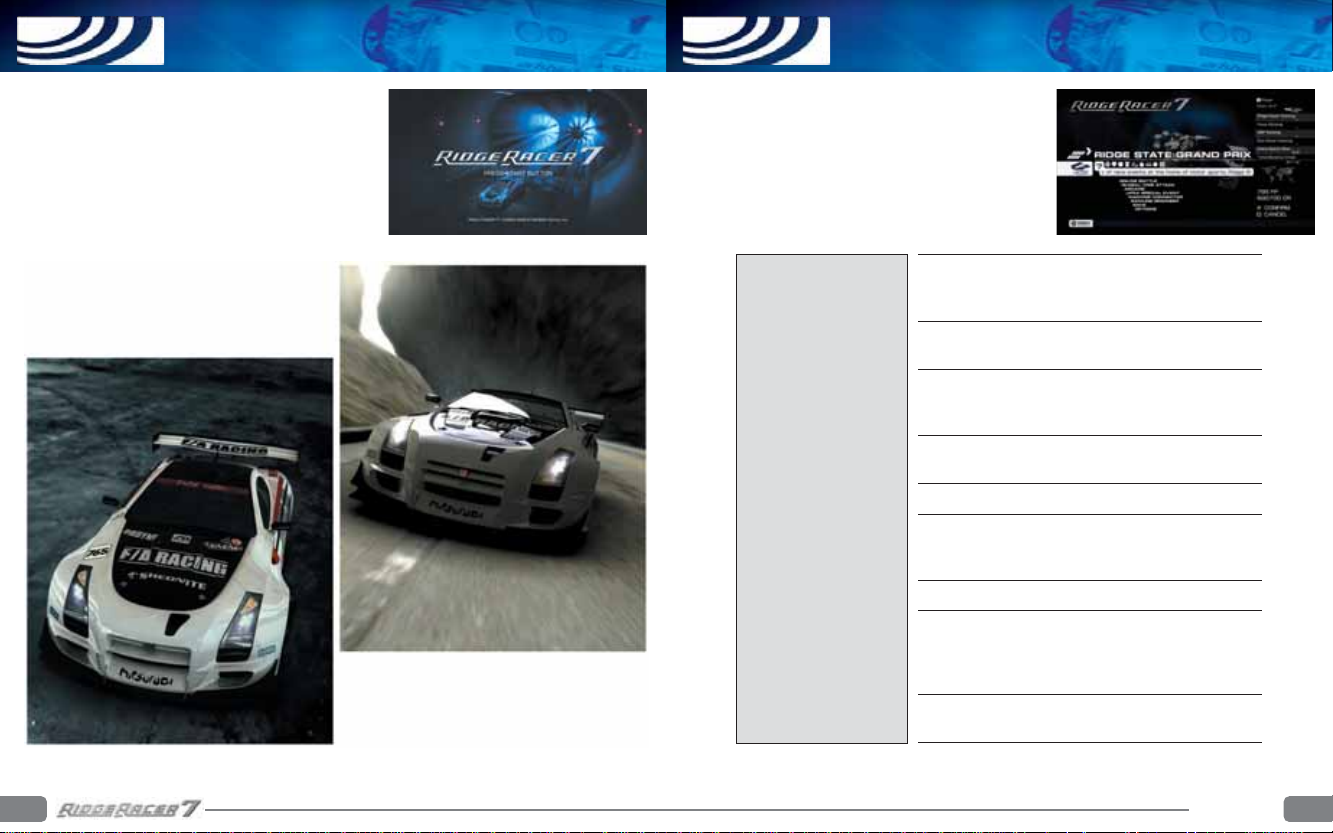
GETTING STARTED
MAIN MENU
On start-up, enjoy the ÒXevious ” mini-game while RIDGE
RACER™ 7 loads. Press the
Screen.
If playing for the first time, press the
access the Setup Screen to change various game settings, or
input data to create a Ridge State ID Card – your personal ID
used when playing the game online. Once setup has been
completed the Main Menu will be displayed.
START
button to access the Title
START
button again to
The options on the Main Menu are as follows:
Ridge State Grand Prix, Online Battle, Global Time Attack, Arcade,
UFRA Special Event, Machine Connector, Ranking Browser, Save
and Options.
RIDGE STATE GRAND PRIX
ONLINE BATTLE
GLOBAL TIME ATTACK
ARCADE
UFRA SPECIAL EVENT
MACHINE CONNECTOR
RANKING BROWSER
OPTIONS
Race in the global capital of motor racing, Ridge State.
Upgrade and customize your machine and set your sights on
winning the Ridge State Grand Prix Championship.
Connect to PLAYST ATION®Network and race against players
from around the world.
It’s just you and your machine against the clock. Your top times
will be logged on the network, allowing you to compete for the
global record against other real-life racers.
Enter a single race with the course and machine of your
choosing.
Download and play some extra special race events.
Customize your machine or buy a new one. Make your
machine unique by changing a vast array of parts, including
wings and wheels, or by giving it a paint job.
Connect to the network and view various player rankings.
Save or delete your progress. Game data will be loaded
SAVE
automatically on start-up. Data will be saved automatically
after every race and whenever settings are changed. Select
Save from the Main Menu to save data manually.
Change button assignments, sound options and other game
settings, or edit your Ridge State ID Card.
6 7
MAIN MENU
