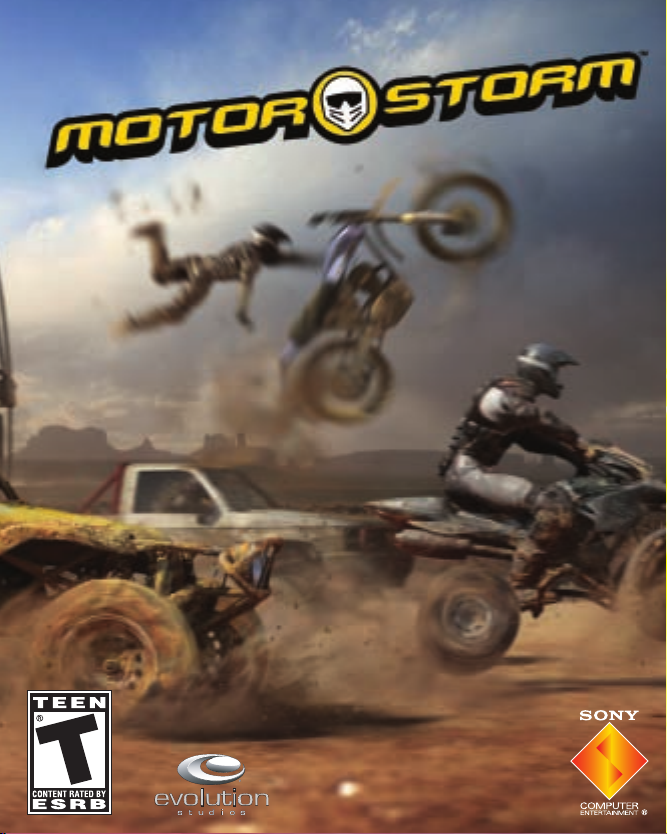
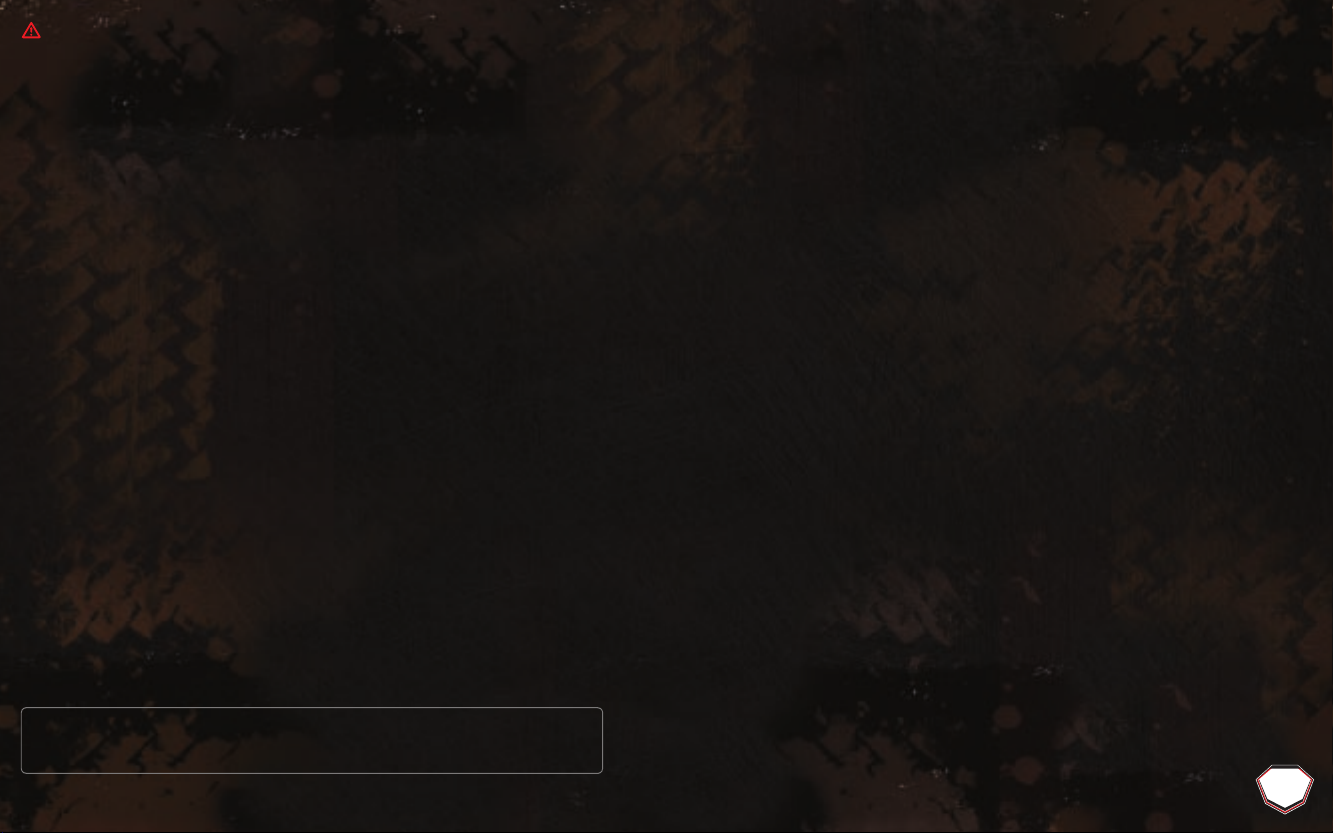
LIMITED WARRANTY
Sony Computer Entertainment America (SCEA) warrants to the original purchaser of this SCEA
product that this software is free from defects in material and workmanship for a period of
ninety (90) days from the original date of purchase. SCEA agrees for a period of ninety (90) days
either repair or replace, at its option, the SCEA product. You must call 1-800-345-7669 to receive
instructions to obtain repair/replacement services.
This warranty shall not be applicable and shall be void if the defect in the SCEA product has
arisen through abuse, unreasonable use, mistreatment or neglect. THIS WARRANTY IS IN LIEU
OF ALL OTHER WARRANTIES AND NO OTHER REPRESENTATIONS OR CLAIMS OF ANY NATURE
SHALL BE BINDING ON OR OBLIGATE SCEA. ANY IMPLIED WARRANTIES APPLICABLE TO THIS
SOFTWARE PRODUCT, INCLUDING WARRANTIES OF MERCHANTABILITY AND FITNESS FOR A
PARTICULAR PURPOSE, ARE LIMITED TO THE NINETY (90) DAY PERIOD DESCRIBED ABOVE. IN
NO EVENT WILL SCEA BE LIABLE FOR INCIDENTAL OR CONSEQUENTIAL DAMAGES RESULTING
FROM POSSESSION, USE OR MALFUNCTION OF THE SCEA SOFTWARE PRODUCT.
Some states do not allow limitations as to how long an implied warranty lasts and/or exclusions
or limitations of consequential damages, so the above limitations and/or exclusions of liability
may not apply to you. This warranty gives you specific legal rights, and you may also have other
rights which vary from state to state.
USE OF UNAUTHORIZED PRODUCT:
The use of software or peripherals not authorized by Sony Computer Entertainment America
may damage your system and/or invalidate your warranty. Only official or licensed peripherals
should be used in the controller ports or memory card slots.
Unauthorized copying, reproduction, rental, public performance or broadcast of this game is a
violation of applicable laws. All rights to make copies of any portion of the game for subsequent
redistribution is retained by the copyright holder. Please contact SCEA at 1-800-345-7669, if you
are unwilling to accept the terms of this license.
Consumer Service/Technical Support Line 1-800-345-7669
Call this number for technical support, installation or general questions regarding PLAYSTATION®3 and its peripherals.
Representatives are available Monday – Saturday 6AM – 8PM and Sunday 7AM – 6:30PM Pacific Standard Time.
WARNING: PHOTOSENSITIVITY/EPILEPSY/SEIZURES
A very small percentage of individuals may experience epileptic seizures or blackouts when
exposed to certain light patterns or flashing lights. Exposure to certain patterns or backgrounds
on a television screen or when playing video games may trigger epileptic seizures or blackouts
in these individuals. These conditions may trigger previously undetected epileptic symptoms or
seizures in persons who have no history of prior seizures or epilepsy. If you, or anyone in your
family, has an epileptic condition or has had seizures of any kind, consult your physician before
playing. IMMEDIATELY DISCONTINUE use and consult your physician before resuming gameplay
if you or your child experience any of the following health problems or symptoms:
• dizziness
• altered vision
• eye or muscle twitches
• loss of awareness
• disorientation
• seizures, or
• any involuntary movement or convulsion.
RESUME GAMEPLAY ONLY ON APPROVAL OF YOUR PHYSICIAN.
_____________________________________________________________________________
Use and handling of video games to reduce the likelihood of a seizure
• Use in a well-lit area and keep as far away as possible from the television screen.
• Avoid large screen televisions. Use the smallest television screen available.
• Avoid prolonged use of the PLAYSTATION
®
3 system.
• Take a 15-minute break during each hour of play.
• Avoid playing when you are tired or need sleep.
_____________________________________________________________________________
Stop using the system immediately if you experience any of the following symptoms:
lightheadedness, nausea, or a sensation similar to motion sickness; discomfort or pain in the
eyes, ears, hands, arms, or any other part of the body. If the condition persists, consult a doctor.
WARNING TO OWNERS OF PROJECTION TELEVISIONS:
Do not connect your PLAYSTATION
®
3 system to a projection TV without first consulting the user
manual for your projection TV, unless it is of the LCD type. Otherwise, it may permanently damage
your TV screen.
HANDLING YOUR PLAYSTATION
®
3 FORMAT DISC:
• Do not bend it, crush it or submerge it in liquids.
• Do not leave it in direct sunlight or near a radiator or other source of heat.
• Be sure to take an occasional rest break during extended play.
• Keep this disc clean. Always hold the disc by the edges and keep it in its protective case
when not in use. Clean the disc with a lint-free, soft, dry cloth, wiping in straight lines
from center to outer edge. Never use solvents or abrasive cleaners.
TABLE OF CONTENTS
TABLE OF CONTENTS
Starting Up . . . . . . . . . . . . . . . . . . . . . . . . . . . . . . . . . . . . . . . . . . .2
Setting Up . . . . . . . . . . . . . . . . . . . . . . . . . . . . . . . . . . . . . . . . . . . .4
Controls . . . . . . . . . . . . . . . . . . . . . . . . . . . . . . . . . . . . . . . . . . . . . . .5
Game Screen . . . . . . . . . . . . . . . . . . . . . . . . . . . . . . . . . . . . . . . . . .6
Getting Started . . . . . . . . . . . . . . . . . . . . . . . . . . . . . . . . . . . . . .7
Playing The Game . . . . . . . . . . . . . . . . . . . . . . . . . . . . . . . . . . . . .8
Online . . . . . . . . . . . . . . . . . . . . . . . . . . . . . . . . . . . . . . . . . . . . . . . . .9
Controlling Your Vehicle . . . . . . . . . . . . . . . . . . . . . . . . . . . . .12
Vehicles . . . . . . . . . . . . . . . . . . . . . . . . . . . . . . . . . . . . . . . . . . . . . .14
Tracks . . . . . . . . . . . . . . . . . . . . . . . . . . . . . . . . . . . . . . . . . . . . . . .18
Credits . . . . . . . . . . . . . . . . . . . . . . . . . . . . . . . . . . . . . . . . . . . . . .20
Limited Warranty . . . . . . . . . . . . . . . . . . . . . . . . . . . . . . . . . . .29
End User License Agreement . . . . . . . . . . . . . . . . . . . . . .30
1
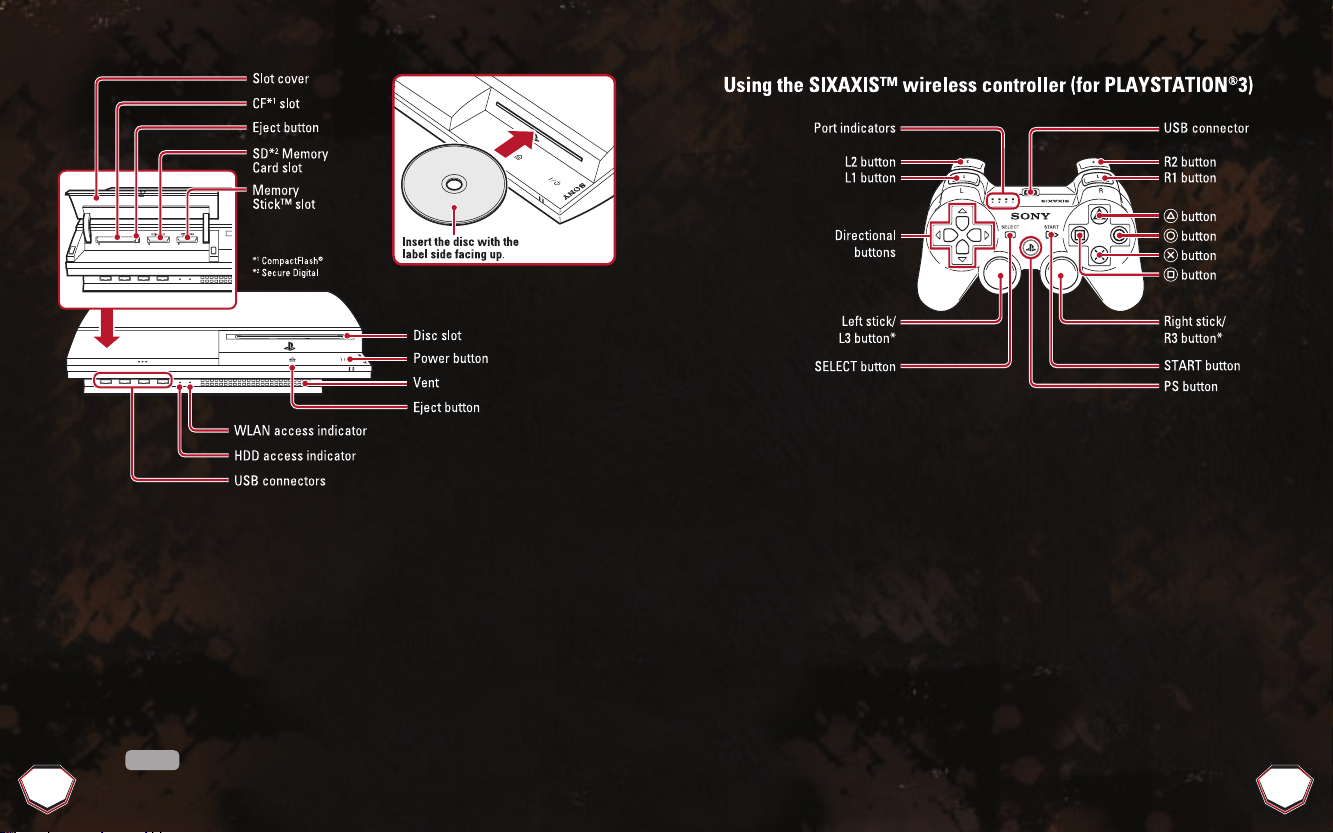
Saved data for PLAYSTATION®3 format software
Saved data for PLAYSTATION®3 format software is saved on the system’s hard disk.
The data is displayed under “Saved Data Utility” in the Game menu.
Note:
To use the controller, you must first register or “pair” the controller with the
PLAYSTATION
®
3 system and assign a number to the controller. For details, refer to the
instructions supplied with the system.
* The L3 and R3 buttons function when the sticks are pressed.
Starting a game:
Before use, carefully read the instructions supplied with the PLAYSTATION®3
computer entertainment system. The documentation contains information on setting up and
using your system as well as important safety information.
Check that the MAIN POWER switch (located on the system rear) is turned on. Insert the
MotorStorm™ disc with the label facing up into the disc slot. Select the icon for the software
title under [Game] in the PLAYSTATION
®
3 system’s home menu, and then press the s button.
Refer to this manual for information on using the software.
Quitting a game:
During gameplay, press and hold down the PS button on the wireless
controller for at least 2 seconds. Then select “Quit Game” from the screen that is displayed.
To remove a disc, touch the eject button after quitting the game.
Hint
STARTING UP
Saved data for PLAYSTATION®3 format software
Saved data for PLAYSTATION®3 format software is saved on the system’s hard disk.
The data is displayed under “Saved Data Utility” in the Game menu.
Note:
To use the controller, you must first register or “pair” the controller with the
PLAYSTATION
®
3 system and assign a number to the controller. For details, refer to the
instructions supplied with the system.
* The L3 and R3 buttons function when the sticks are pressed.
STARTING UP
STARTING UP
STARTING UP
2
3
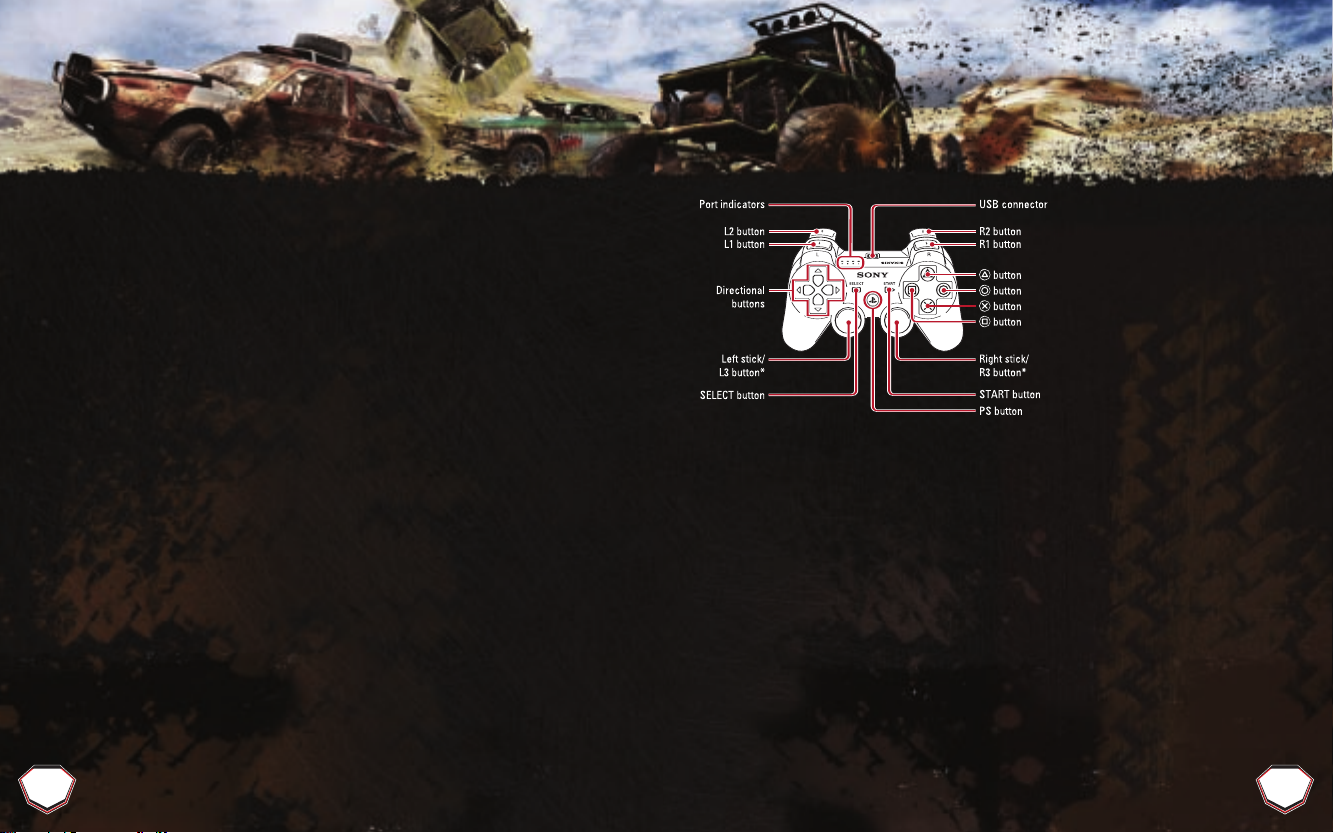
SETTING UP
SETTING UP
Set up the PLAYSTATION®3 system according to the instructions in its instruction
manual. At start-up, the power indicator light will glow red to indicate that the
PLAYSTATION®3 system is in Standby Mode. Press the power button and the power
indicator light will turn green.
Insert the MotorStorm™ disc into the disc slot with the label side facing upwards.
MotorStorm™ will then begin loading. Do not insert or remove accessories once the
power is turned on.
The minimum amount of free space required to save MotorStorm™ data will vary
depending on the capacity and type of media storage device in use.
CONTROLS
CONTROLS
MotorStorm™ only supports the use of the SIXAXIS™ wireless controller.
Please refer to the PLAYSTATION®3 system Instruction Manual for details about
setting up and recharging a SIXAXIS™ wireless controller.
USING MENU SCREENS
Press the 1, 2, 4 or 3 directional buttons to highlight an option, then press x to
confirm. To return to the previous menu screen, press c.
left stick / directional buttons . . . . . . . . . . . . . .Steer / Yaw control left/right (when in air)
right stick . . . . . . . . . . . . . . . . . . . . . . . . . . . . .Look around*
x . . . . . . . . . . . . . . . . . . . . . . . . . . . . . . . . . . .Boost (hold down to boost)
c . . . . . . . . . . . . . . . . . . . . . . . . . . . . . . . . . . .Handbrake
s . . . . . . . . . . . . . . . . . . . . . . . . . . . . . . . . . . .Action
t . . . . . . . . . . . . . . . . . . . . . . . . . . . . . . . . . . .Change camera view
, . . . . . . . . . . . . . . . . . . . . . . . . . . . . . . . . .Brake/Reverse (hold down)
d . . . . . . . . . . . . . . . . . . . . . . . . . . . . . . . . .Accelerate
f . . . . . . . . . . . . . . . . . . . . . . . . . . . . . . . . . .Look behind
w . . . . . . . . . . . . . . . . . . . . . . . . . . . . . . . . . .Pause
q . . . . . . . . . . . . . . . . . . . . . . . . . . . . . . . . .Reset to track
* Free camera controls-when the game is paused the player can look around the car to view the action by
navigating the right stick in any direction. To resume gameplay press the Start Button or release the stick and the
Pause menu will re-appear.
Weight shift up/down (for MX Bike/ATV, and pitch
control in air for all other vehicles)
4 5
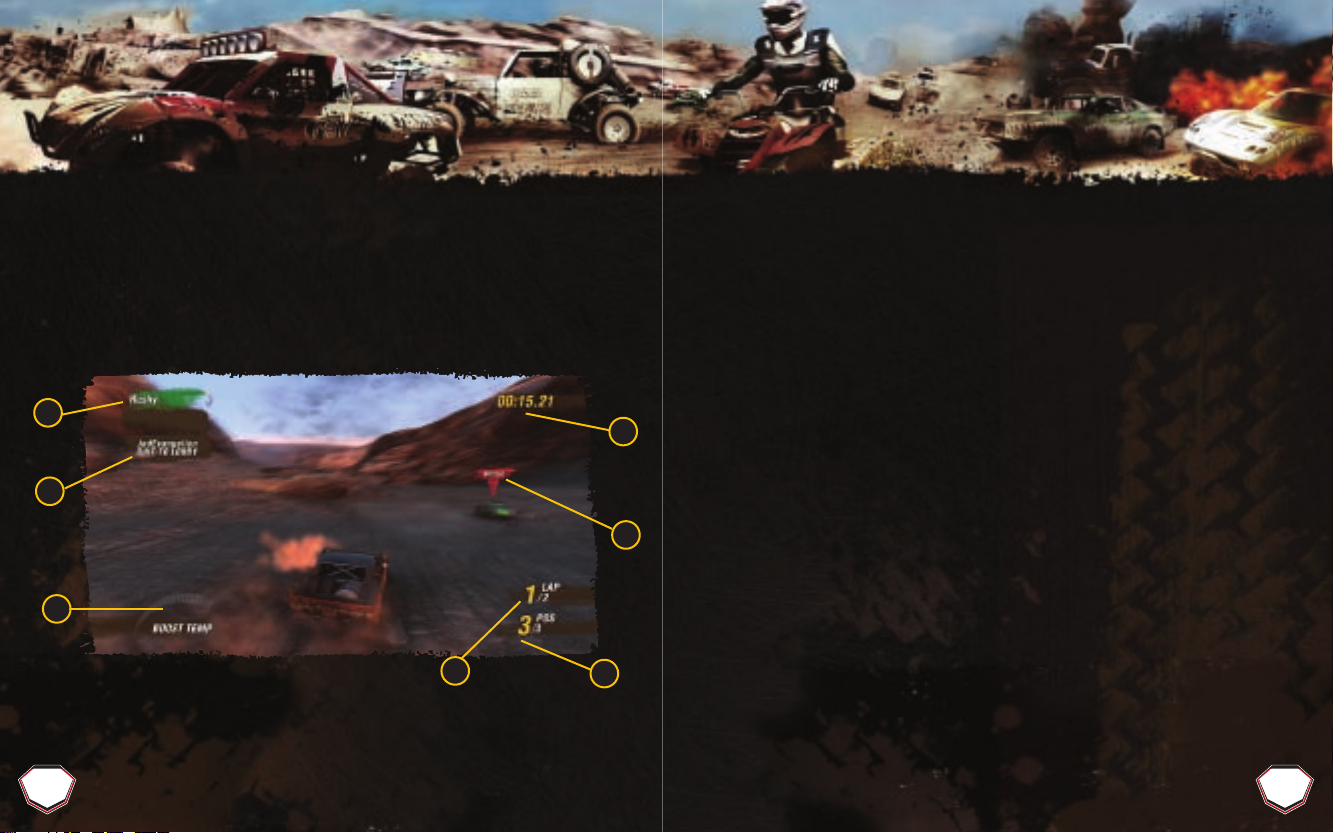
GAME SCREEN
GAME SCREEN
GETTING STARTED
GETTING STARTED
SIXAXIS™ CONTROLS
Pitch . . . . . . . . . . . . . . . . . . . . . . . . . . . . . . . . .Weight shift up/down (for MX Bike/ATV, and pitch
control in air for all other vehicles)
Roll . . . . . . . . . . . . . . . . . . . . . . . . . . . . . . . . .Steer
Yaw . . . . . . . . . . . . . . . . . . . . . . . . . . . . . . . . .Yaw control left/right (while in air)
A short, cinematic introductory sequence will be displayed on start-up. Press x to
access the Main Menu.
This title uses an autosave feature. Game data is saved automatically at certain
points. Do not switch off the power when the HDD access indicator is flashing.
MAIN MENU
The options on the Main Menu are: “Play”, “Online”, “Extras”, “Setup”.
GAME SCREEN
PLAY
5
6
1
Boost Gauge
1.
Player Position
2.
Lap Count
3.
Race Time
4.
6 7
Note: Items 5-7 will only be displayed during an online game.
Voice Communication
5.
Status Messages
6.
Player Names
7.
3
4
7
2
Jump straight in by picking a ticket from those already unlocked. Press 4 or 3 to
scroll through the races to see which ones are accessible, and also the points
required to open up any that are locked. Choose a vehicle class and a livery, then get
ready to kick up a storm out in the wilds of Arizona.
ONLINE
Take the challenge online to test your skill and nerve against up to 11 other
real-life racers.
EXTRAS
Press 4 or 3 to scroll through the videos that are available for you to view and
press x to select one.
SETUP
Choose “Setup” to view and adjust a range of settings, including audio and
control options.
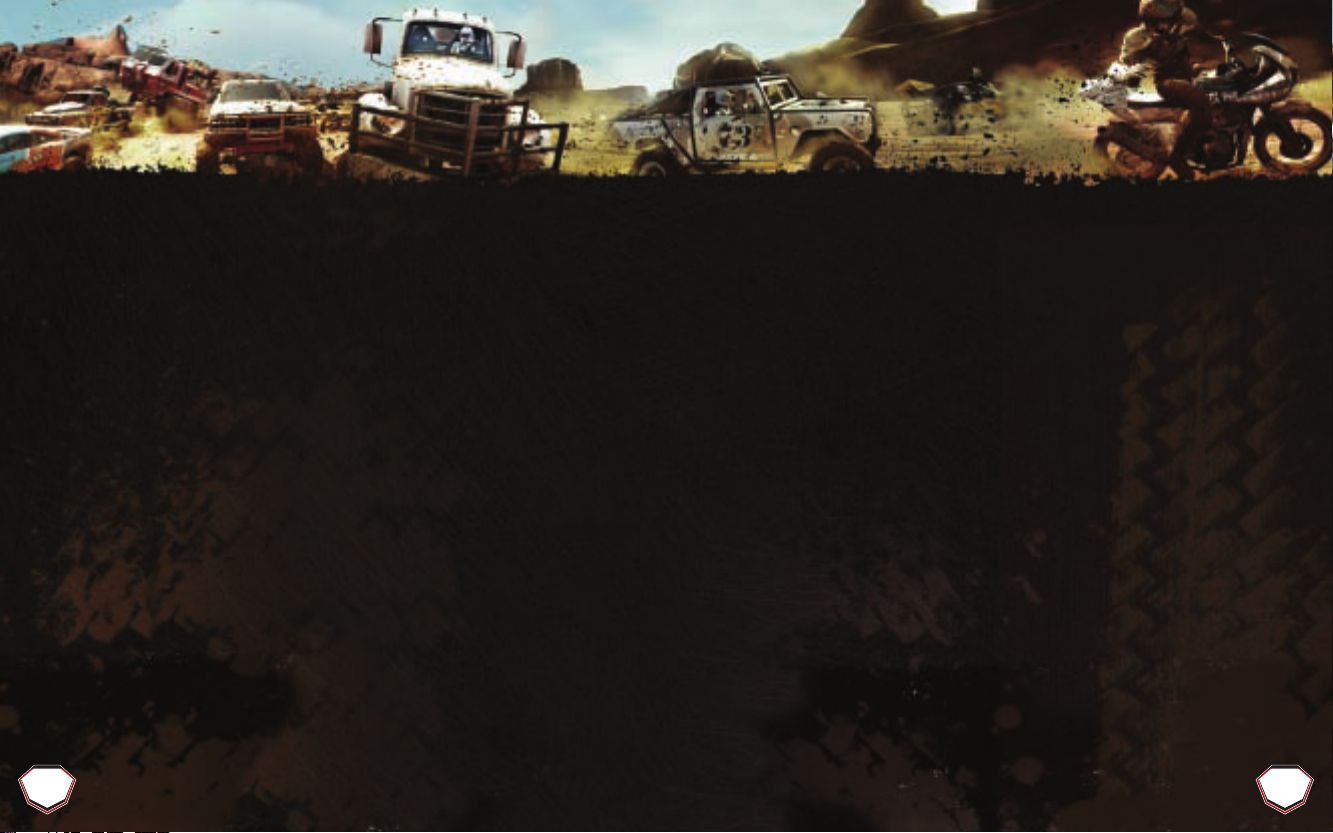
PLAYING THE GAME
PLAYING THE GAME
ONLINE
ONLINE
Monument Valley, Arizona: a peacefully deserted wasteland of outstanding
natural beauty.
Then the MotorStorm™ Festival rolls into town…
THE FESTIVAL
The MotorStorm™ Festival is one of the greatest shows on Earth; a week of racing,
anarchy and raucous music attracting hundreds of thousands of revelers to the desert.
It’s a race; it’s a party; what more could you want?
Play Mode is your opportunity to get right in the thick of things as a racer. It features a
series of events known as “tickets”, spread across four levels of difficulty.
Each level of difficulty contains a variety of race types. Initially only three tickets are
available; the rest are unlocked by earning “respect” points by winning gold, silver or
bronze medals.
The race type and vehicle class are fixed except for MotorStorm™ races on The
Grizzly. Finish in the top three in a race to progress to the next race and earn respect
in order to unlock subsequent tickets.
The tickets in Play Mode are raced in sequence. There will be one to four races per
ticket, most featuring different vehicle classes, some featuring only a single class,
while some unique races on the Grizzly track feature all seven vehicle classes.
Look out for special tickets, which are worth double respect points. These often
require different conditions to be met before they are unlocked, for example, obtaining
at least silver on all Level One race tickets.
PLAYING ONLINE
Use of the online portion of this game is subject to your acceptance of the terms and
conditions under the User Agreement located within the game. A full copy of the User
Agreement is shown on page 30 of this manual or available online at
www.us.playstation.com/support/useragreements. Note: Requires broadband internet
service for online play. User responsible for all applicable internet fees.
Select Online from the Main Menu to race against others by joining or creating your
own game.
JOINING OR CREATING GAMES
A list of servers will be displayed highlighting the number of players. Select the server
you want to play on. The following options will be displayed: Create a Game,
Join a Game and Lobby Info.
Choose Join a Game to access a list of available game sessions and view the
game details.
To create a game, you must set up or specify a number of options, including game
name, select a track, vehicle filters, number of laps and ambience.
Vehicle filters decide the vehicle classes available for selection. As the game host, you
will not be able to allow every vehicle to be selected as each track has a defined list
of vehicles that can be chosen from.
8 9
