Page 1
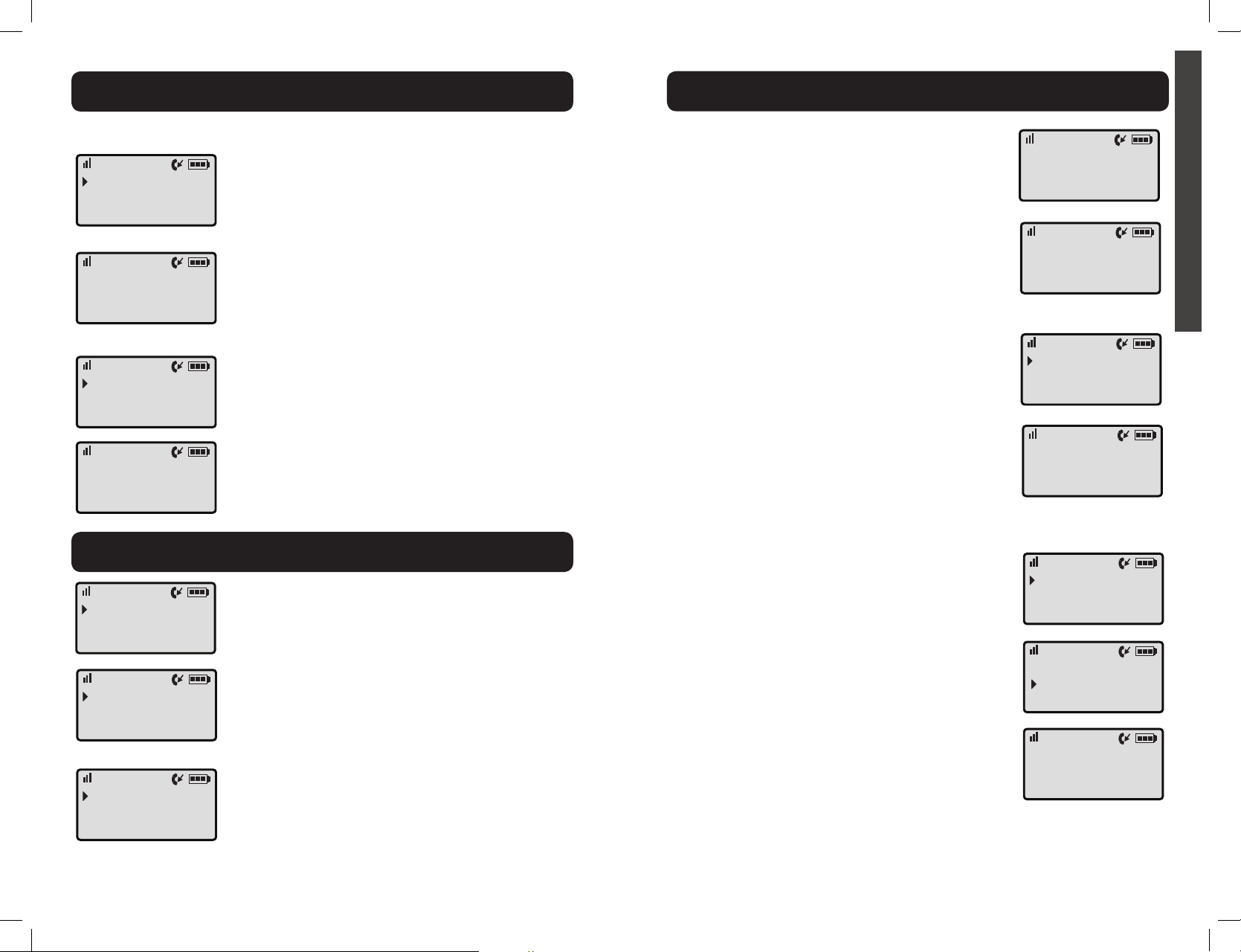
MENU - PHONEBOOK
XLC3.4
MENU - RINGER SETUP
MENU - RINGER SETUP
DelNumber
DeleteAll
------------
Delete?
DeleteAll
------------
AddNumber
OK
• To delete the saved record, press DOWN twice
to advance the row that reads “Del Number” to
the top of the screen.
Press MENU to select this option.
The screen displays “Delete?” Press MENU to
delete (screen displays “OK” and you hear five
beeps), or MUTE / BACK to return to previous
screen.
• To delete all records, press DOWN three times,
to advance the row that reads “Delete All” to the
top of the screen. Press MENU to select this
option.
The screen displays “Delete All?” Press MENU to
delete all records (screen displays “OK” and you
hear five beeps), or MUTE / BACK to return to
previous screen.
XLC3.4
• Press MENU to adjust the ringer volume. Use
UP or DOWN to reach the desired level of ring
loudness. When finished, press MENU to save
your setting.
Screen will display “OK” and you will hear five
beeps.
• To adjust the ringer tone, press DOWN to
advance the row that reads “Ringer Tone” to the
top of the screen. Press MENU to select this
option.
Use UP or DOWN to scroll through the
available ring tones.
Press MENU to save the setting you selected.
Screen will display “OK” and you will hear five
beeps.
RingerVol
Lo|||||||| Hi
OK
RingTone1
RingTone2
RingTone3
OK
E
N
G
L
I
S
H
XLC3.4
KeypadTone
-------------
RingerVol
KeypadTone
Off
On
CallerList
Phonebook
RingSetup
RingSetup
VisualRinger
BoostSetup
In standby mode, press MENU.
Press DOWN arrow twice, to advance the row that
reads “Ring Setup” to the top of the screen.
Press MENU to enter the ringer setup.
• To turn the keypad tones on or off, press DOWN
twice to advance the row that reads “Keypad
Tone” to the top of the screen.
Press MENU to select this option.
Use UP or DOWN to make your selection indicated by the cursor on the left of the screen.
Press MENU to save your selection. Screen will
display “OK” and you will hear five beeps.
OK
RingerVol
RingerTone
You will see the available options for your ringer.
From here, choose one of the paths described below:
KeypadTone
22 23
Page 2
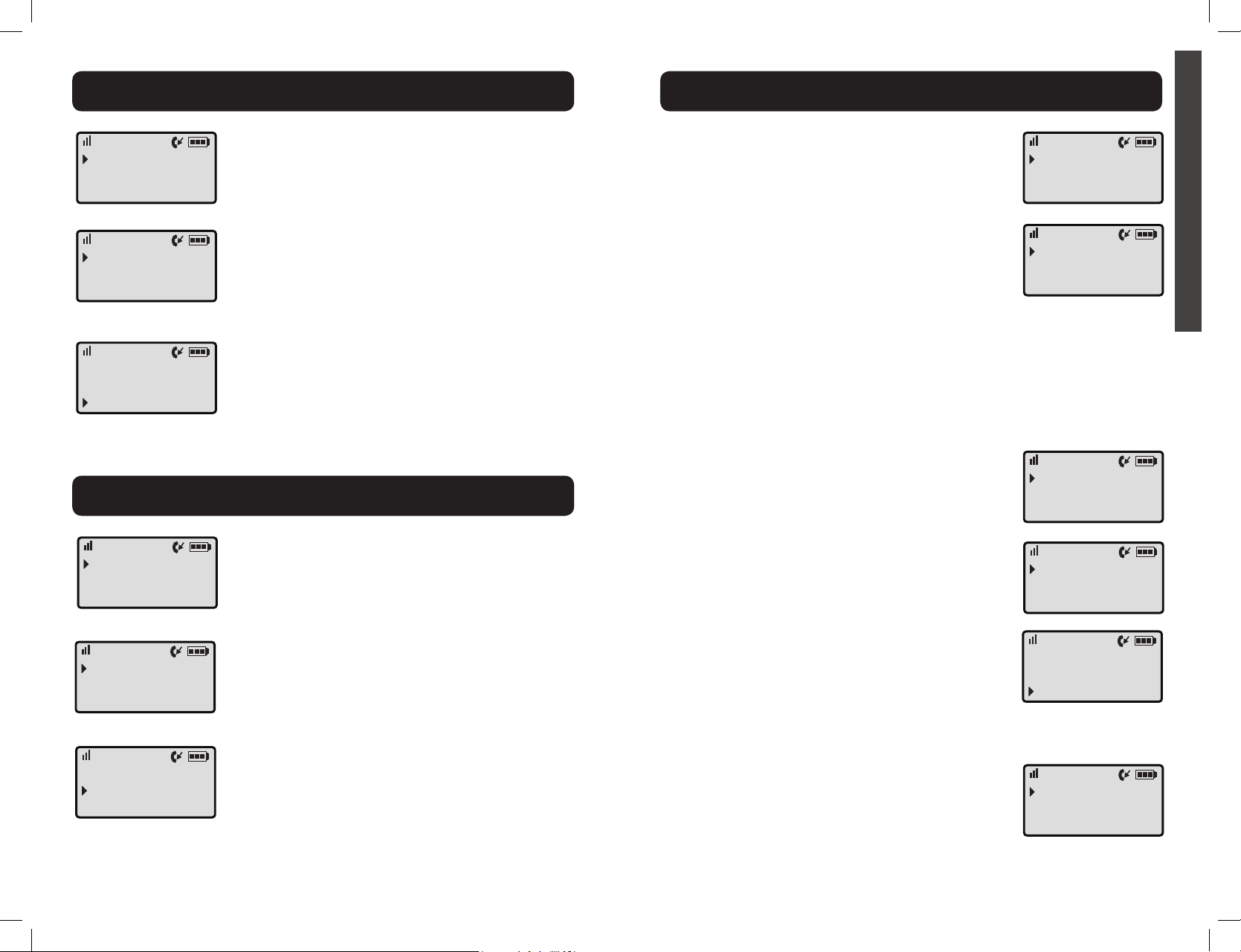
MENU - VISUAL RING (Handset)
XLC3.4
MENU - AUTO BOOST
MENU - PHONE SETUP
CallerList
Phonebook
RingSetup
VisualRing
AutoBoost
PhoneSetup
VisualRing
Off
On
XLC3.4
In standby mode, press MENU.
Press DOWN arrow three times, to advance the row
that reads “Visual Ring” to the top of the screen.
Press MENU to enter the handset visual ringer On /
Off setup.
Use UP or DOWN to make your selection -
indicated by the cursor on the left of the screen. Press
MENU to save your selection. Screen will display
“OK” and you will hear five beeps.
NOTE: This option refers to the handset visual ringer
only.
XLC3.4
In standby mode, press MENU.
Press DOWN arrow five times, to advance the row
that reads “Phone Setup” to the top of the screen.
Press MENU to enter the Phone Setup submenu.
The Phone Setup submenu allows you to adjust the
following features:
• Register
• Auto Talk (On / Off, default: Off)
• Voice Assist (Voice Asst; On / Off, default: On)
• Any Key Answer (On / Off; default: Off)
• Language (English/French/Spanish, default: English)
• Dial Mode (Tone / Pulse, default: Tone)
• Contrast (1-5, default: 3)
From here, choose one of the paths described below:
• Register
Press MENU to access this function. See details on
page 28.
CallerList
Phonebook
RingSetup
PhoneSetup
Date&Time
-----------
Register
AutoTalk
VoiceAsst
E
N
G
L
I
S
H
CallerList
Phonebook
In standby mode, press MENU.
RingSetup
Press DOWN arrow four times, to advance the row
AutoBoost
PhoneSetup
Date&Time
AutoBoost
Off
On
24 25
that reads “Auto Boost” to the top of the screen.
Press MENU to enter the Auto Boost On / Off setup.
Use UP or DOWN to make your selection -
indicated by the cursor on the left of the screen.
Press MENU to save your selection. Screen will
display “OK” and you will hear five beeps.
• Auto Talk
Press DOWN once to advance the row reading
“Auto Talk” to the top of the screen.
Press MENU to enter this option.
Use UP or DOWN to make your selection -
indicated by the cursor on the left of the screen.
Press MENU to save your selection. Screen will
display “OK” and you will hear five beeps.
• Voice Assist
Press DOWN twice to advance the row reading
“Voice Asst” to the top of the screen.
This option activates the audio numbers - both for the
phone numbers dialed, as well as the incoming phone
numbers (with optional CID service from your local
phone service provider.)
AutoTalk
VoiceAsst
AnyKeyAns
AutoTalk
Off
On
VoiceAsst
AnyKeyAns
Language
Page 3
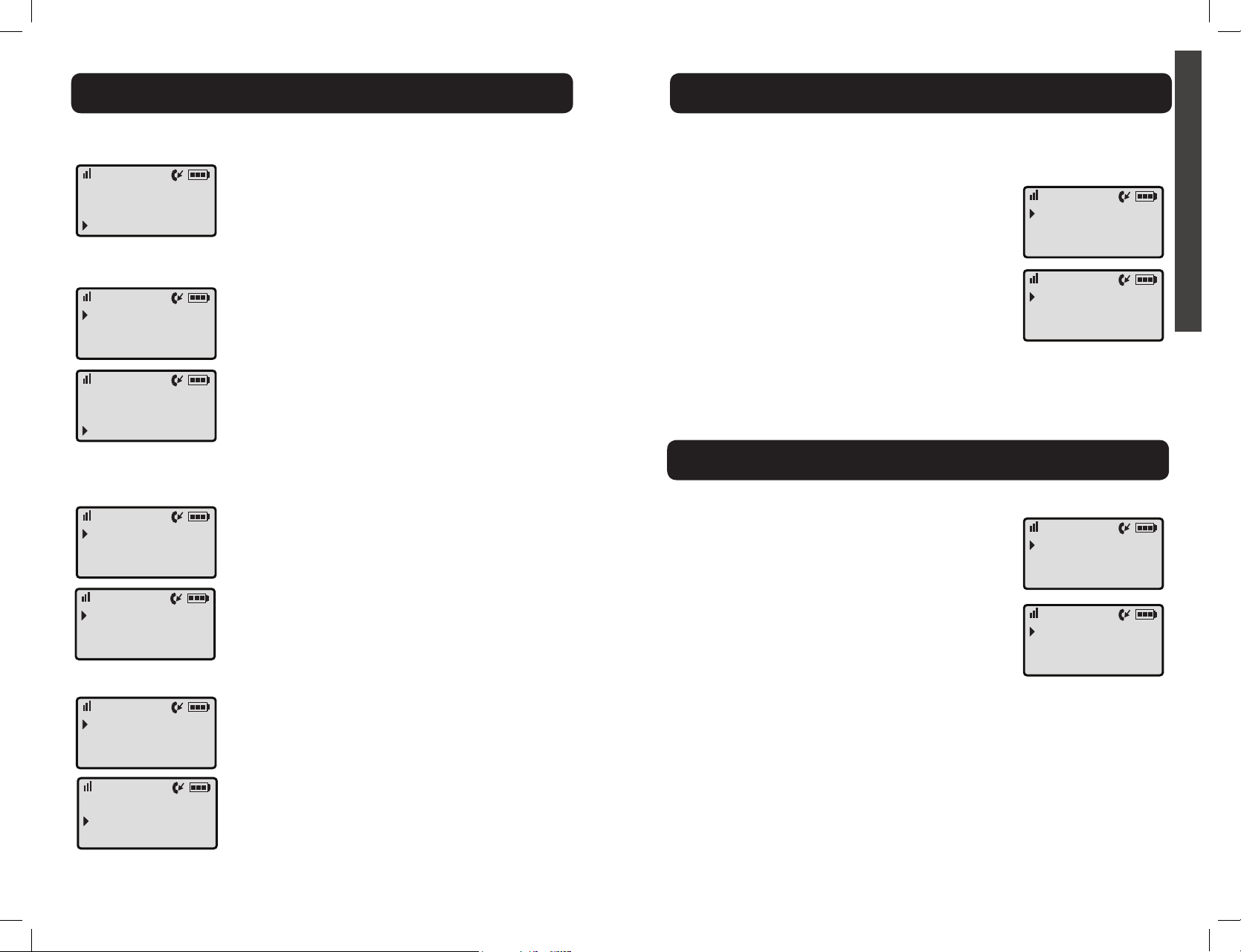
MENU - PHONE SETUP
XLC3.4
MENU - DATE & TIME
MENU - PHONE SETUP
VoiceAsst
Off
On
AnyKeyAns
Language
DialMode
AnyKeyAns
Off
On
Press MENU to enter this option.
Use UP or DOWN to make your selection -
indicated by the cursor on the left of the screen.
Press MENU to save your selection. Screen will
display “OK” and you will hear five beeps.
• Any Key Answer
Press DOWN three times to advance the row
reading “Any Key Ans” to the top of the screen. This
feature allows you to answer the call by pressing any
numeric key on the handset, rather than pressing
TALK and Speakerphone.
Press MENU to enter this option.
Use UP or DOWN to make your selection -
indicated by the cursor on the left of the screen.
Press MENU to save your selection. Screen will
display “OK” and you will hear five beeps.
XLC3.4
• Contrast
Press DOWN seven times to advance the row
reading “Contrast” to the top of the screen.
Press MENU to enter this option.
Use UP or DOWN to make your selection -
indicated by the cursor on the left of the screen. There
are five levels available (default: Level 3).
Press MENU to save your selection. Screen will
display “OK” and you will hear five beeps.
XLC3.4
Contrast
---------Register
Level3
Level4
Level5
E
N
G
L
I
S
H
• Language
Language
DialMode
Contrast
English
FranÁais
EspaÒol
DialMode
Contrast
----------
DialMode
Tone
Pulse
26 27
Press DOWN five times to advance the row reading
“Language” to the top of the screen.
Press MENU to enter this option.
Use UP or DOWN to make your selection -
indicated by the cursor on the left of the screen.
Press MENU to save your selection. Screen will
display “OK” and you will hear five beeps.
• Dial Mode
Press DOWN six times to advance the row reading
“Dial Mode” to the top of the screen.
Press MENU to enter this option.
Use UP or DOWN to make your selection -
indicated by the cursor on the left of the screen.
Press MENU to save your selection. Screen will
display “OK” and you will hear five beeps.
In standby mode, press MENU. Press DOWN arrow
six times, to advance the row that reads “Date & Time”
to the top of the screen.
XLC3.4
Press MENU to enter the date and time setup.
XLC3.4
Use the numeric keypad to enter the date (follow
format on screen). Press MENU to save your
selection. Use the numeric keypad to enter the time
(follow format on screen).
Press MENU to save your selection. Screen will
display “OK” and you will hear five beeps.
CallerList
Phonebook
RingSetup
Date&Time
----------CallerList
Page 4

HANDSET REGISTRATION
XLC3.4
TROUBLESHOOTING
Register
AutoTalk
VoiceAsst
Register
Register
Deregister
HoldBase
FINDKey
For5Secs
In Phone Setup mode, press MENU to start
registering or deregistering your handset from your
system.
TO REGISTER THE HANDSET
• Press MENU to enter registration mode.
Follow prompts on the screen:
1. Press and hold the FIND key on the base for five
seconds, until the base visual ringer starts flashing.
Release FIND key on the base.
XLC3.4
The unit will not operate/no dial tone:
• Verify the AC adapter is securely plugged into AC outlet, the
base and the telephone.
• Verify the telephone line cord is securely plugged into the wall
jack and the telephone.
• Make sure the handset battery is fully charged.
• Make sure the battery has been placed in the battery
compartment correctly. (The circular metal contacts on battery
need to touch the metal springs inside battery compartment.)
• Verify the telephone is in the correct dialing mode: Tone (touch)
or Pulse (rotary).
• Make sure you are in the usable range of the base station.
E
N
G
L
I
S
H
ThenPress
MENUKey
Registering...
Registration
Successful
Register
Register
Deregister
HANDSET1
Deregistered
Handset
Needs
Registration
2. Press MENU key on the handset.
3. The screen shows “Registering... ”, then “Registration
Successful” (accompanied by five beeps).
Your handset is now registered to your system.
TO DEREGISTER THE HANDSET
• Press DOWN, then MENU to enter
deregistration mode.
Your handset will deregister from your base as
soon as you press MENU. The screen will show
“Handset 1 Deregistered,” then “Handset Needs
Registration.”
To register your handset again (or to a different
XLC3.4 system), press MENU to enter registration
mode, then follow the prompts on the screen, or
follow steps 1-3 above.
The phone does not ring when you receive a call:
• Make sure the RINGER switch on both handset and base is
set to ON.
• Verify the AC adapter is securely plugged into the AC outlet,
the base and the telephone.
• Verify the telephone line cord is securely plugged into the wall
jack and the telephone.
• Make sure you are within the usable range of the base station.
• You may have too many extensions on your line. Try unplugging
a few devices.
Noise, static, interference or other calls heard while
using the handset:
• Make sure you are within the usable range of the base station.
• Make sure the handset battery is fully charged.
• Try relocating the base unit to another location.
• Make sure the AC adapter is not plugged into the wall outlet
with other appliances.
28 29
Page 5

TROUBLESHOOTING
XLC3.4
TROUBLESHOOTING
Phone will not hold charge:
• Make sure the charging contacts on the handset and base
are free of dust and dirt. While unplugged, clean the contacts
with a soft cloth.
• Make sure IN USE / CHARGE light on the base is lit when the
handset is in the cradle.
• If necessary, replace the handset battery.
• Handset battery may have developed a memory, due to user
improperly charging, and may need to be replaced. (Battery
must be charged a full 10 hours before the first use.)
Difficulty in placing or receiving calls:
• Move closer to the base and try again.
• Make sure you have selected the correct dialing mode, tone or
pulse.
• Make sure the AC adapter is not plugged into a wall outlet with
other appliances. Disconnect for 5-10 seconds then
reconnect. Place the handset back on the base and reinsert
the AC adapter.
• Make sure the handset battery is fully charged.
XLC3.4
TALK button is blinking green (twice every 15 seconds):
• Handset batteries are low on charge; return the handset to
Screen displays “Battery Low”:
• Handset batteries are low on charge; return the handset to
TALK button is blinking green (fast pace):
• The base is trying to locate the handset; press TALK to end
Base POWER light blinks green once every second:
• The power adapter may not be plugged in. Verify AC adapter
Base POWER light blinks green every five seconds:
• The power adapter may not be plugged in. Verify AC adapter
• The base batteries may be “low” (their charge). If necessary,
the base to recharge the batteries.
the base to recharge the batteries.
the FIND paging process and return the handset to the base.
is plugged into proper wall outlet.
is plugged into proper wall outlet.
replace batteries.
E
N
G
L
I
S
H
Your handset screen is displaying “Searching...”:
• Verify that the AC adapter is plugged into the base and into the wall
outlet.
• The handset is out of range or the power to the base is unplugged.
• Move closer to the base.
• Place the handset into the base until the screen returns to standby
mode. It will take approximately 5-10 seconds for the handset to
register to the base.
• Handset may need to be re-registered to the base manually.
Follow instructions on page 28.
30 31
Page 6

TECHNICAL SPECIFICATIONS
XLC3.4
REGULATORY COMPLIANCE
General
Model Number: XLC3.4
Frequency: 1.9GHz DECT6.0
Amplification: 50dB
Handset Unit
Product in Inches: (L x W x H): 7.25 x 2 x 1.25
Weight in Pounds: 0.5 lb.
Base
Product in Inches: (L x W x H): 5.3 x 4.5 x 3.6
Weight in Pounds: 0.44 lb.
Power Supply: AC Adapter: (Input: 100V-240V AC; Output: 7.5VDC, 500
mA; Model T07505U002)
Additional Handsets
Clarity Part number: XLC3.1
The XLC3.4 will support a total of three (3) additional handsets.
(Additional Handsets sold separately.)
Battery Information
Battery Type: 1.2V 600mAh Ni-MH, 60AAAHC, GPI International Ltd.
Battery Life Talk Time: 6.5 Hours
Battery Life Standby: 130 Hours
Contact Clarity customer service for information on purchasing additional
handsets or replacement battery.
Clarity contact information:
Customer Service: 800-426-3738
Address: 4289 Bonny Oaks Drive
Chattanooga, TN 37406
XLC3.4
PARTY RESPONSIBLE
FOR REGULATORY
COMPLIANCE:
Clarity, a Division of
Plantronics, Inc.
4289 Bonny Oaks Drive
Chattanooga, TN 37406
Phone: 800-426-3738
Part 68 of FCC Rules Information
a) This equipment complies with
Part 68 of the FCC rules and the
requirements adopted by the ACTA.
On the bottom of this equipment is
a label that contains, among other
information, a product identifier in
the format US:AAAEQ##TXXXX.
If requested, this number must be
provided to the telephone company.
b) A plug and jack used to connect this
equipment to the premises wiring and
telephone network must comply with
the applicable FCC Part 68 rules and
requirements adopted by the ACTA. A
compliant telephone cord and modular
plug, RJ11C USOC, is provided with
this product. It is designed to be
connected to a compatible modular
jack that is also compliant. See
installation instructions for details.
c) The REN is used to determine
the number of devices that may
be connected to a telephone line.
Excessive RENs on a telephone line
may result in the devices not ringing
in response to an incoming call. In
most but not all areas, the sum of
RENs should not exceed five (5.0). To
be certain of the number of devices
that may be connected to a line, as
determined by the total RENs, contact
the local telephone company. For
products approved after July 23, 2001,
the REN for this product is part of
the product identifier that has the
format US:AAAEQ##TXXXX. The
digits represented by ## are the REN
without a decimal point (e.g., 03 is a
REN of 0.3).
For earlier products, the REN is
separately shown on the label. d) If this
telephone equipment causes harm to
the telephone network, the telephone
company will notify you in advance that
temporary discontinuance of service
may be required. But if advance notice
isn’t practical, the telephone company
will notify the customer as soon as
possible. Also, you will be advised of
your right to file a complaint with the
FCC if you believe it is necessary.
e) The telephone company may make
changes in its facilities, equipment,
operations or procedures that could
affect the operation of the equipment.
If this happens the telephone company
will provide advance notice in order for
you to make necessary modifications
to maintain uninterrupted service.
f) If trouble is experienced with this
telephone equipment, for repair or
warranty information, please contact
Clarity, 800-426-3738. If the equipment
is causing harm to the telephone
network, the telephone company
may request that you disconnect
the equipment until the problem is
resolved.
g) This telephone equipment is not
intended to be repaired and it contains
no repairable parts. Opening the
equipment or any attempt to perform
repairs will void the warranty. For
E
N
G
L
I
S
H
32 33
Page 7

REGULATORY COMPLIANCE
XLC3.4
REGULATORY COMPLIANCE
service call 800-426-3738.
h) Connection to party line service
is subject to state tariffs. Contact the
state public utility commission, public
service commission or corporation
commission for information.
i) If your home has specially wired
alarm equipment connected to the
telephone line, ensure the installation
of this telephone equipment does
not disable your alarm equipment. If
you have questions about what will
disable alarm equipment, consult your
telephone company or a qualified
installer.
j) This telephone equipment is hearing
aid compatible.
Customer-Owned Coin/Credit
Card Phones
To comply with state tariffs, the
telephone company must be given
notification prior to connection. In
some states, the state public utility
commission, public service commission
or corporation commission must give
prior approval of connection.
Part 15 of FCC Rules Information
This device complies with Part 15 of
the FCC Rules. Operation is subject
to the following two conditions: (1)
This device may not cause harmful
interference, and (2) this device must
accept any interference received,
including interference that may cause
undesired operation.
Your equipment has been tested and
found to comply with the limits of
a Class B digital device, pursuant to
Part 15 of FCC rules. These limits
are designed to provide reasonable
protection against harmful interference
in residential installation.
This equipment generates, uses and
can radiate radio frequency energy
and, if not installed and used in
accordance with the instructions, may
cause harmful interference to radio
communications. However, there is
no guarantee that interference will
not occur in a particular installation;
if this equipment does cause harmful
interference to radio or television
reception, which can be determined by
turning the equipment off and on, you
are encouraged to try to correct the
interference by one of the following
measures:
1. Where it can be done safely,
reorient the receiving television or
radio antenna.
2. To the extent possible, relocate the
television, radio or other receiver with
respect to the telephone equipment.
(This increases the separation between
the telephone equipment and the
receiver.)
3. Connect the telephone equipment
into an outlet on a circuit different
from that to which the television, radio
or other receiver is connected.
4. Consult the dealer or an
experienced Radio/TV Technician for
help.
Privacy of communications may not be
ensured when using this phone.
XLC3.4
WARNING: To maintain the
compliance with the FCC’s RF
exposure guideline, place the base unit
at least 20 cm from nearby persons.
For body worn operation, this handset
has been tested and meets the FCC RF
exposure guidelines when used with
the Clarity and Plantronics accessories
supplied or designated for this product.
Use of other accessories may not
ensure compliance with FCC RF
exposure guidlines.
WARNING: Changes or
modifications to this equipment not
expressly approved by the party
responsible for compliance could void
the user’s authority to operate the
equipment.
Industry Canada Technical
Specifications
This product meets the applicable
Industry Canada technical
specifications.
Before installing this equipment, users
should ensure that it is permissible to
be connected to the facilities of the
local telecommunications company. The
equipment must also be installed using
an acceptable method of connection.
In some cases, the company’s inside
wiring associated with a single line
individual service may be extended
by means of a certified connector
assembly (telephone extension cord).
The customer should be aware that
compliance with the above conditions
may not prevent degradation of
service in some situations. Repairs to
certified equipment should be made by
an authorized Canadian maintenance
facility designated by the supplier.
Any repairs or alterations made
by the user to this equipment, or
equipment malfunctions, may give the
telecommunications company cause
to request the user to disconnect the
equipment.
Users should ensure for their own
protection that the electrical ground
connections of the power utility,
telephone lines and internal metallic
water pipe system, if present, are
connected together. This precaution
may be particularly important in rural
areas.
WARNING: Users should not
attempt to make such connections
themselves, but should contact the
appropriate electrical inspection
authority, or electrician, as appropriate.
The Ringer Equivalence Number is an
indication of the maximum number of
terminals allowed to be connected to
a telephone interface. The termination
on an interface may consist of any
combination of devices subject only to
the requirement that the sum of the
Ringer Equivalence Numbers of all the
devices does not exceed five.
This Class B digital apparatus complies
with Canadian ICES-003.
(The term “IC:” before the
certification/registration number only
signifies that the Industry Canada
technical specifications were met.)
E
N
G
L
I
S
H
34 35
Page 8

WARRANTY INFORMATION
XLC3.4
WARRANTY INFORMATION
Incidental or Consequential
Damages: Neither Clarity nor your
retailer dealer or selling distributors
has any responsibility for any incidental
or consequential damages including
without limitation, commercial
loss or profit, or for any incidental
expenses, expenses, loss of time,
or inconvenience. Some states do
not allow exclusion or limitation of
incidental or consequential damage, so
the above limitation or exclusion may
not apply to you.
Other Legal Rights: This warranty
gives you specific legal rights and you
may also have other rights which vary
from state to state.
To obtain warranty service, please
prepay shipment and return the unit to
the appropriate facility listed below.
Clarity Service Center
4289 Bonny Oaks Drive
Chattanooga, Tennessee 37406
Tel: 423-629-3500 or 800-426-3738
Fax: 423-622-7646 or 800-325-8871
Plantronics Service Centre
2732 Etienne Lenoir
Laval, Quebec H7R 0A3
Tel: 800-540-8363 or 514-956-8363
Fax: 514-956-1825
Please use the original container, or
pack the unit(s) in a sturdy carton
with sufficient packing material to
prevent damage. Include the following
information:
• A proof-of-purchase indicating
model number and date of
purchase;
• Bill-to address;
• Ship-to address;
• Number and description of units
shipped;
• Name and telephone number of
person to call, should contact be
necessary;
• Reason for return and description
of the problem.
Damage occurring during shipment
is deemed the responsibility of the
carrier, and claims should be made
directly with the carrier.
The following warranty and service
information applies only to products
purchased and used in the U.S. and
Canada. For warranty information in
other countries, please contact your
local retailer or distributor.
Limited Warranty: Clarity, a
division of Plantronics, Inc. (“Clarity”)
warrants to the original consumer
purchaser that, except for limitations
and exclusions set forth below, this
product shall be free from defects
XLC3.4
in materials and workmanship for a
period of one (1) year from the date of
original purchase (“Warranty Period”).
The obligation of Clarity under this
warranty shall be at Clarity’s option,
without charge, of any part or unit
that proves to be defective in material
or workmanship during the Warranty
Period.
Exclusions from Warranty: This
warranty applies only to defects
in factory materials and factory
workmanship. Any condition caused by
accident, abuse, misuse or improper
operation, violation of instructions
furnished by Clarity, destruction
or alteration, improper electrical
voltages or currents, or repair or
maintenance attempted by anyone
other than Clarity or an authorized
service center, is not a defect
covered by this warranty. Telephone
companies manufacture different
types of equipment and Clarity does
not warrant that its equipment is
compatible with the equipment of a
particular phone company.
Implied Warranties: Under state
law, you may be entitled to the benefit
of certain implied warranties. These
implied warranties will continue in
force only during the warranty period.
Some states do allow limitations on
how long an implied warranty lasts, so
the above limitation may not apply to
you.
E
N
G
L
I
S
H
36 37
