Page 1

CLARITY, a Division of Plantronics, Inc.
6131 Preservation Drive • Chattanooga, TN 37416
Tel: 800-426-3738 • Fax: 800-325-8871
E-mail: claritycs@plantronics.com • Website: www.clarityproducts.com
©2010 Clarity, a Division of Plantronics, Inc. All rights reserved. Clarity, Clarity Professional,
XLC2, ClarityLogic, Digital Clarity Power and the amplied gure are trademarks or registered
trademarks of Plantronics, Inc.
Rev. F (03-12)
Printed in China
Page 2
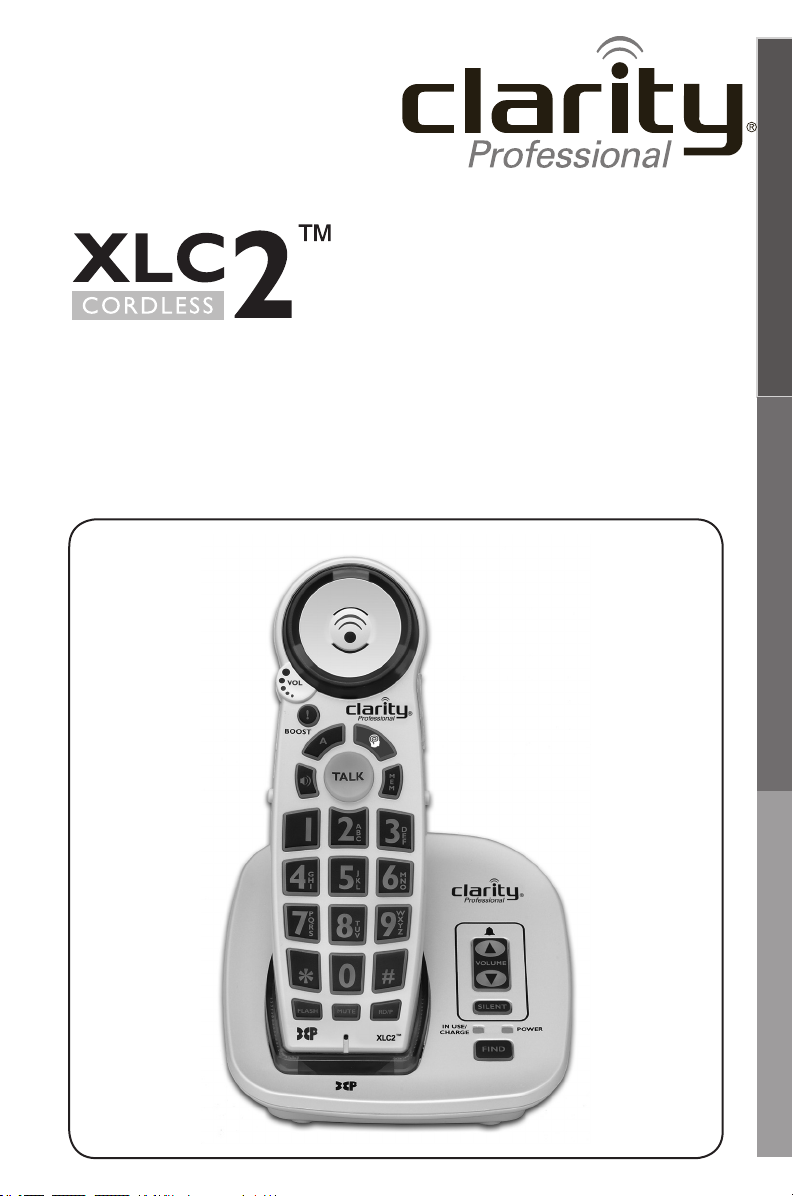
User Guide
Extra Loud Big Button Cordless
E
N
G
L
I
S
H
Speakerphone and ClarityLogic
F
R
A
N
Ç
A
I
S
E
S
P
A
~
N
O
L
Page 3
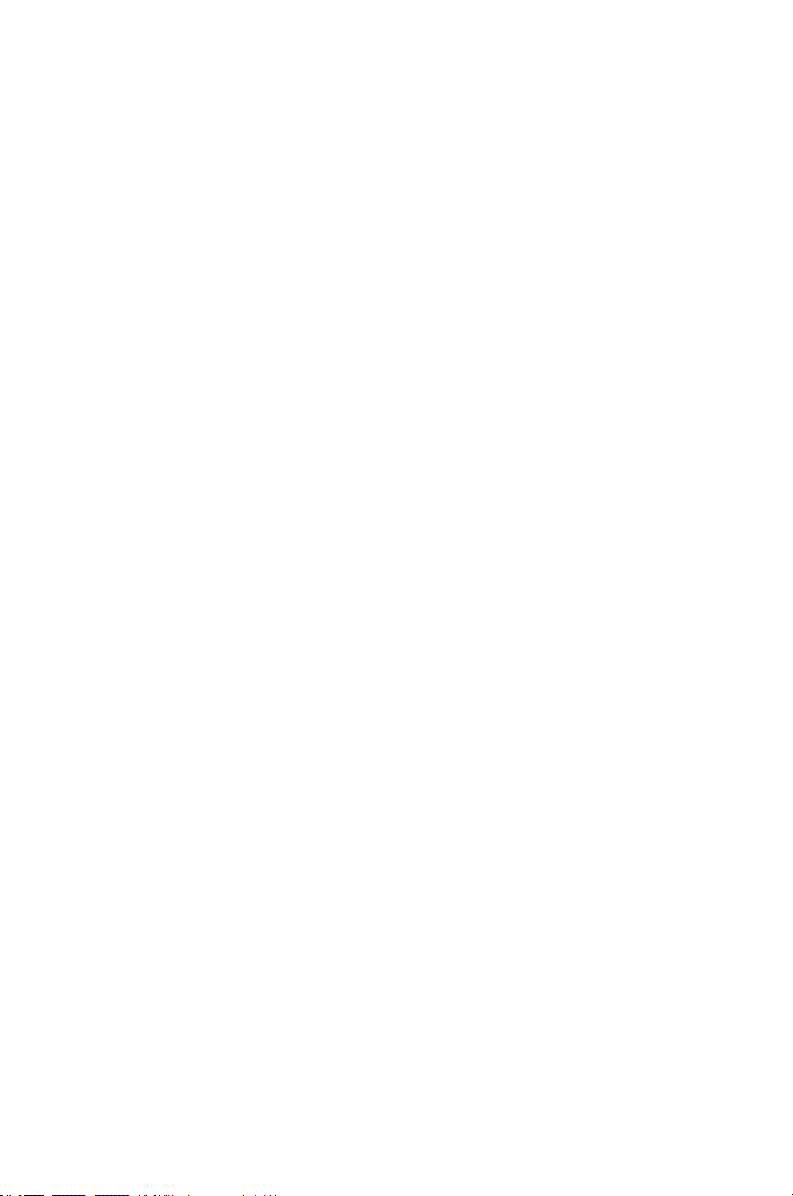
Page 4
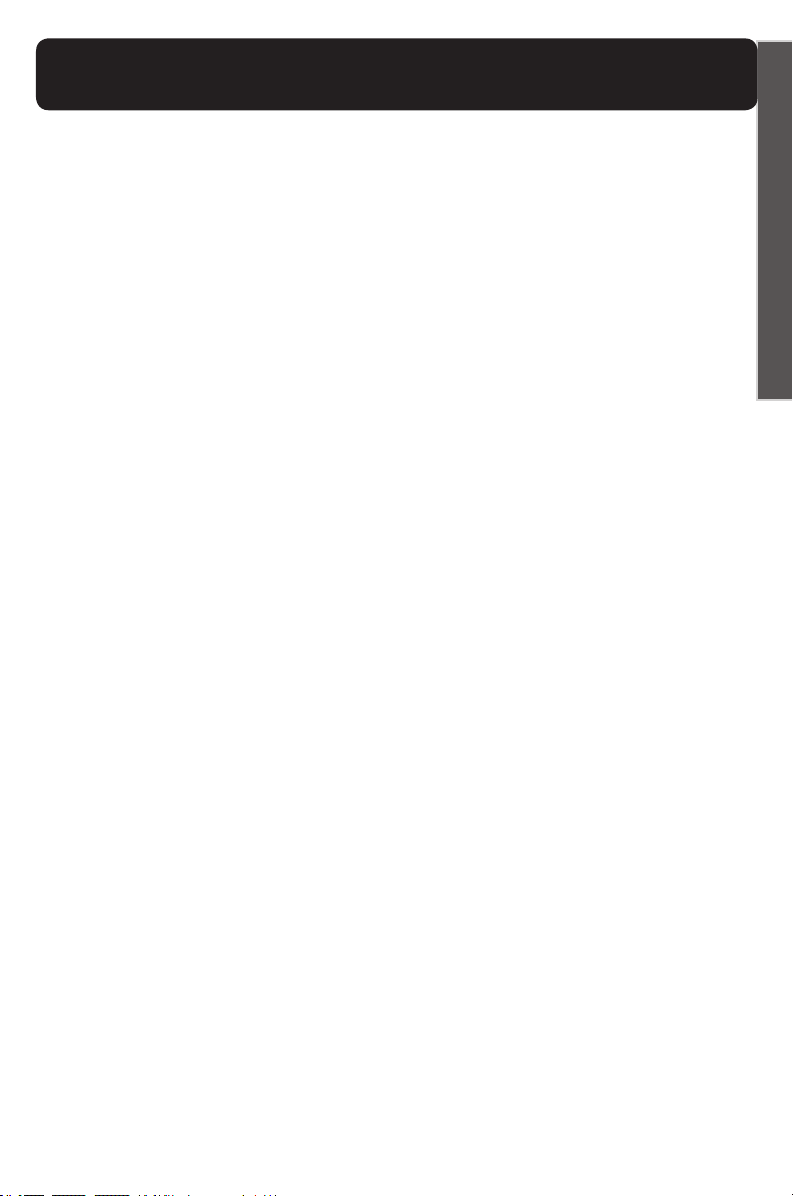
Table of Contents
XLC2
SAFETY INFORMATION 3
PACKAGE CONTENTS 7
INSTALLATION 8
FEATURE LIST - BASE 12
FEATURE LIST - HANDSET 14
BATTERY INFORMATION 17
CLARITYLOGIC INFORMATION 20
PROGRAMMING/DIALING - MEMORY 22
E
N
G
L
I
S
H
BOOST FUNCTION INFORMATION 23
AUTO BOOST FUNCTION INFORMATION 24
OUTGOING SPEECH AMPLIFICATION 25
TROUBLESHOOTING 26
TECHNICAL INFORMATION 29
REGULATORY COMPLIANCE 30
WARRANTY 35
1
Page 5
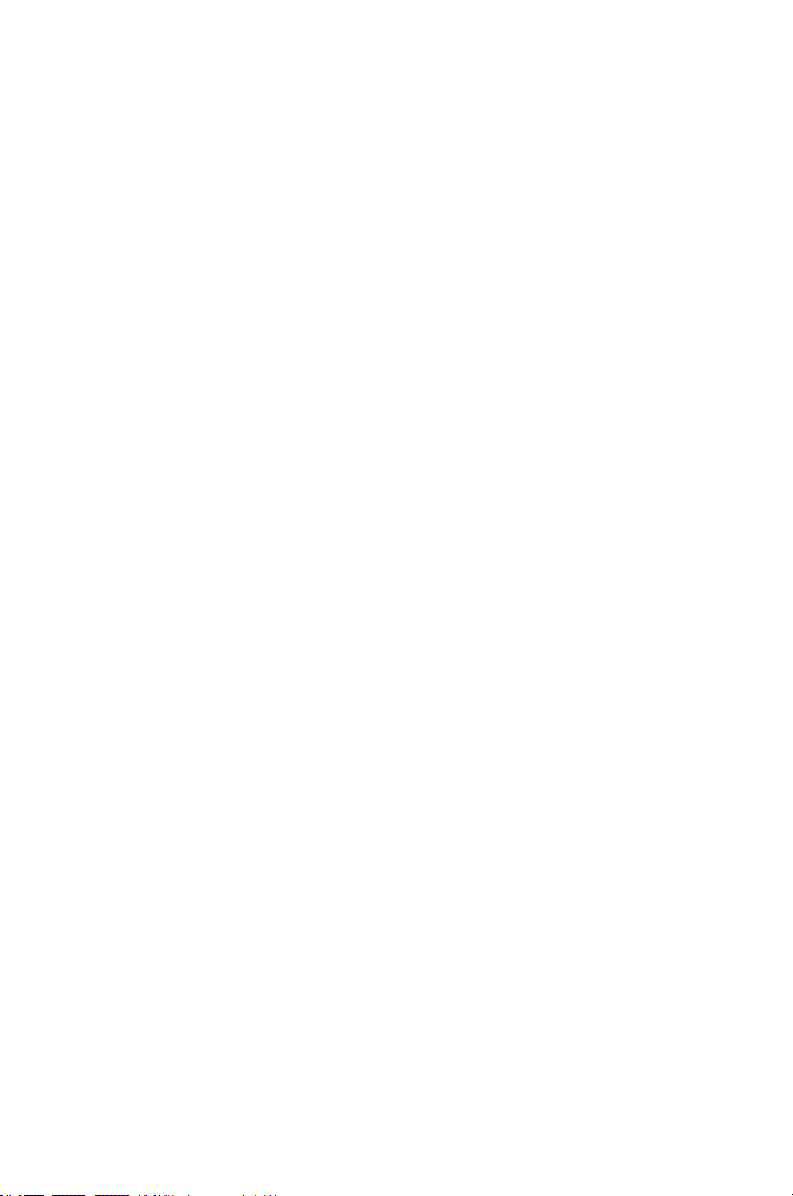
2
Page 6
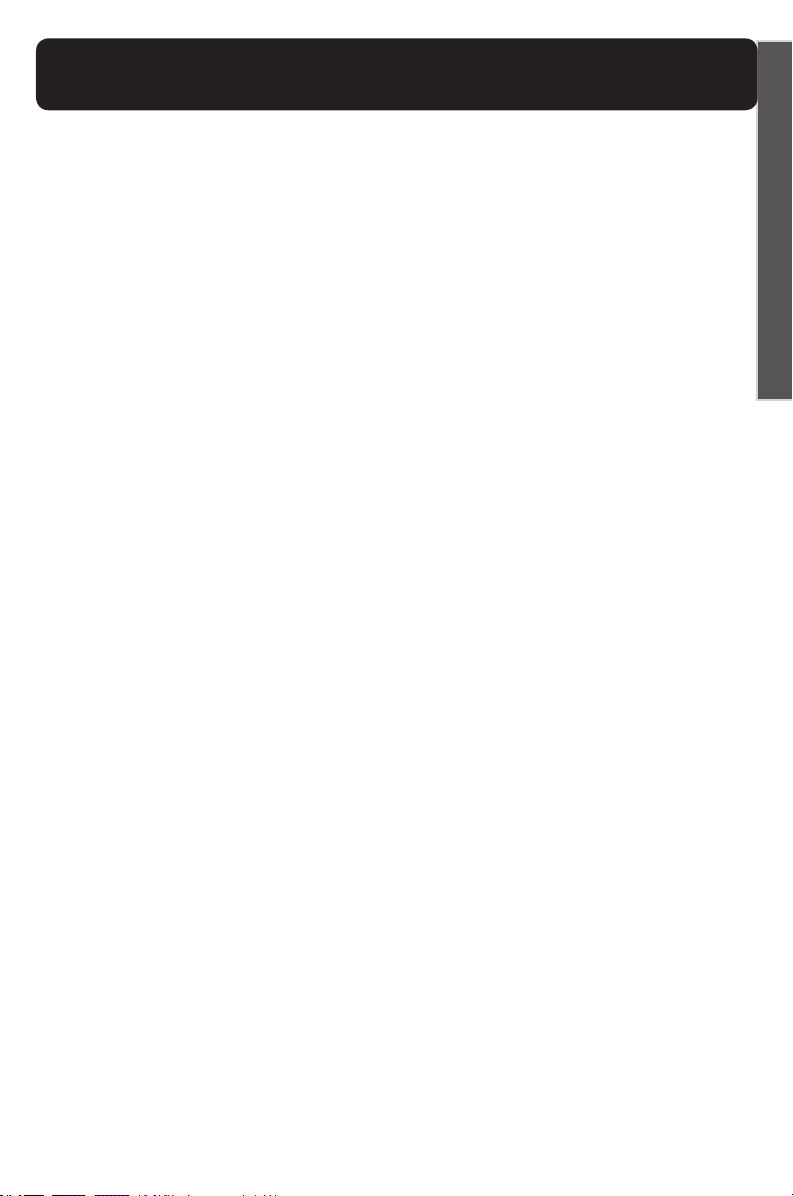
Important Safety Instructions
XLC2
Privacy of communications may not be ensured when using
this phone.
When using your telephone equipment, basic safety
precautions should always be followed to reduce the risk
of re, electric shock and injury to persons, including the
following:
1. Read and understand all instructions.
2. Follow all warnings and instructions marked on the
telephone.
3. Avoid contact with liquids. Do not locate base unit or
handset near water, for example, near a bathtub, wash basin,
sink or laundry tub, in a wet basement or near a swimming
pool.
4. Avoid using a telephone (other than a cordless type) during
a storm. There may be a remote risk of electrical shock from
lightning.
5. Do not use the telephone to report a gas leak in the vicinity
of the leak.
6. Unplug this telephone from the wall outlets before cleaning.
Do not use liquid cleaners or aerosol cleaners on the
telephone. Use a damp cloth for cleaning.
7. Place this telephone on a stable surface. Serious damage
and/or injury may result if the telephone falls.
8. Do not cover the slots and openings on this telephone. This
telephone should never be placed near or over a radiator or
heat register. This telephone should not be placed in a built-in
installation unless proper ventilation is provided.
9. Operate this telephone using the electrical voltage as stated
E
N
G
L
I
S
H
3
Page 7
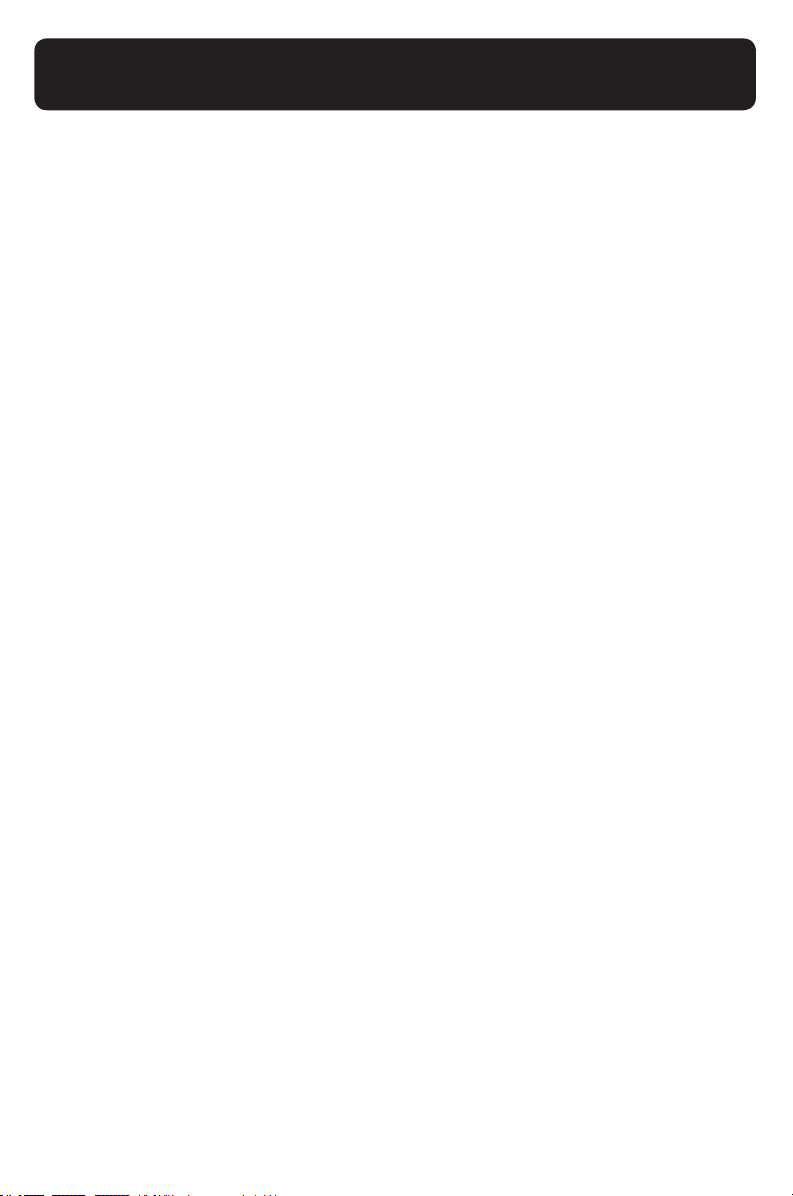
Important Safety Instructions
XLC2
on the base unit or the owner’s manual. If you are not sure of
the voltage in your home, consult your dealer or local power
company.
10. Do not allow anything to rest on the power cord or locate
this product in an area where the power cord is likely to be
damaged by furniture or foot trafc.
11. Do not overload wall outlets or extension cords as this
can increase the risk of re or electrical shock.
12. Never push any objects through the slots in the telephone.
They can touch dangerous voltage points or short out parts
that could result in a risk of re or electrical shock. Never spill
liquid of any kind on the telephone.
13. To reduce the risk of electrical shock, do not take this
phone apart. Opening or removing covers may expose you to
dangerous voltages or other risks. Incorrect reassembly can
cause electric shock when the appliance is subsequently used.
14. Unplug this product from the wall outlet and refer
servicing to the manufacturer under the following conditions:
when the power supply cord or plug is frayed or damaged; if
liquid has been spilled into the product; if the telephone has
been exposed to rain or water; if the telephone has been
dropped or the case has been damaged; if the telephone
exhibits a distinct change in performance; if the telephone
does not operate normally by following the operating
instructions. Adjust only those controls that are covered
by the operating instructions. Improper adjustment may
require extensive work by a qualied technician to restore
the telephone to normal operation if the telephone does not
operate normally by following the operating instructions.
4
Page 8
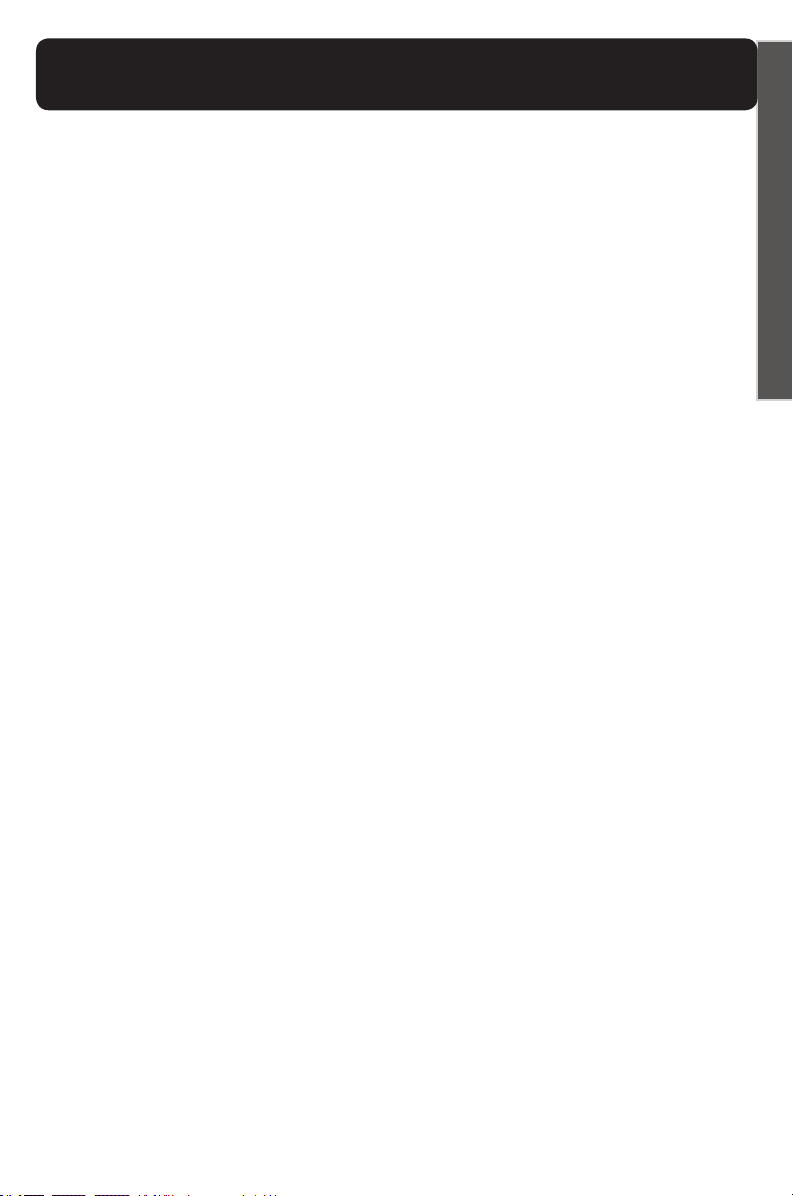
Important Safety Instructions
XLC2
15. Never install telephone wiring during a lightning storm.
16. Never install telephone jacks in wet locations unless the
jack is specically designed for wet locations.
17. Never touch uninsulated telephone wires or terminals
unless the telephone line has been disconnected at the
network interface.
18. Use caution when installing or modifying telephone lines.
19. This product should be operated only from the type of
power source indicated on the marking label. If you are not
sure of the type of power supply to your home, consult
your local power company.
20. Do not attempt to open the AC adapter. There are
potentially dangerous voltages inside, and there are no
serviceable parts.
21. Discontinue use of product and contact Clarity if the
product overheats, has a damaged cord or plug, if the
product has been dropped or damaged or if the product has
come into contact with liquids.
22. Use only the AC adapter provided with this product or a
replacement AC adapter provided by Clarity.
23. This phone amplies sound to loud volumes. To prevent
hearing damage, all users of the phone should be informed
of the high volume capability of the phone and children
should only use the phone when supervised by an adult.
24. Exposure to high volume sound levels or excessive
sound pressure may cause temporary or permanent damage
to your hearing. Although there is no single volume setting
that is appropriate for everyone, you should always use your
telephone with the volume set at moderate levels and avoid
E
N
G
L
I
S
H
5
Page 9
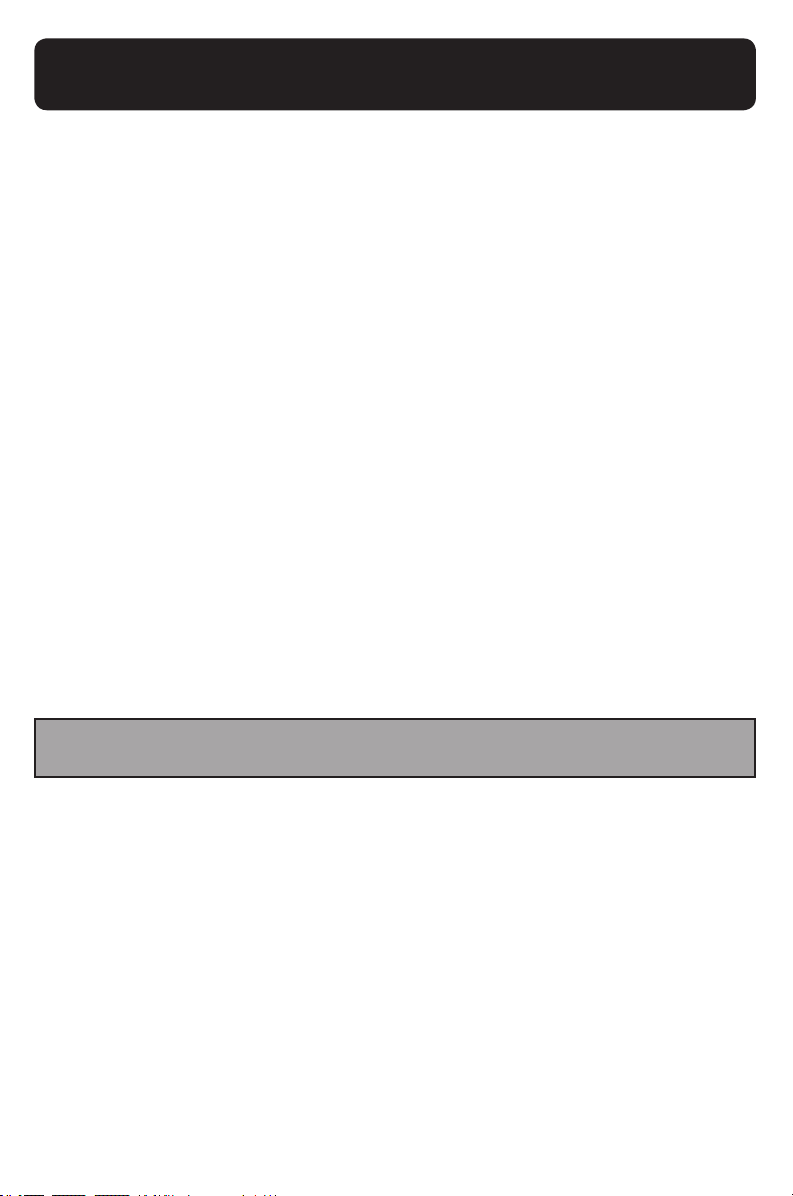
Important Safety Instructions
XLC2
prolonged exposure to high volume sound levels. The louder
the volume, the less time is required before your hearing
could be affected. If you experience hearing discomfort, you
should have your hearing checked by a doctor. To protect
your hearing, you should:
A) Set the volume control in a low position and
gradually increase the volume as needed. Before
pressing the BOOST button, reduce the volume
to the lowest level. Use the phone on the lowest
volume setting as possible.
B) Limit the amount of time you use the telephone at
high volume levels.
25. If you experience a skin irritation after using this
product, discontinue use and contact Clarity.
SAVE THESE INSTRUCTIONS
6
Page 10
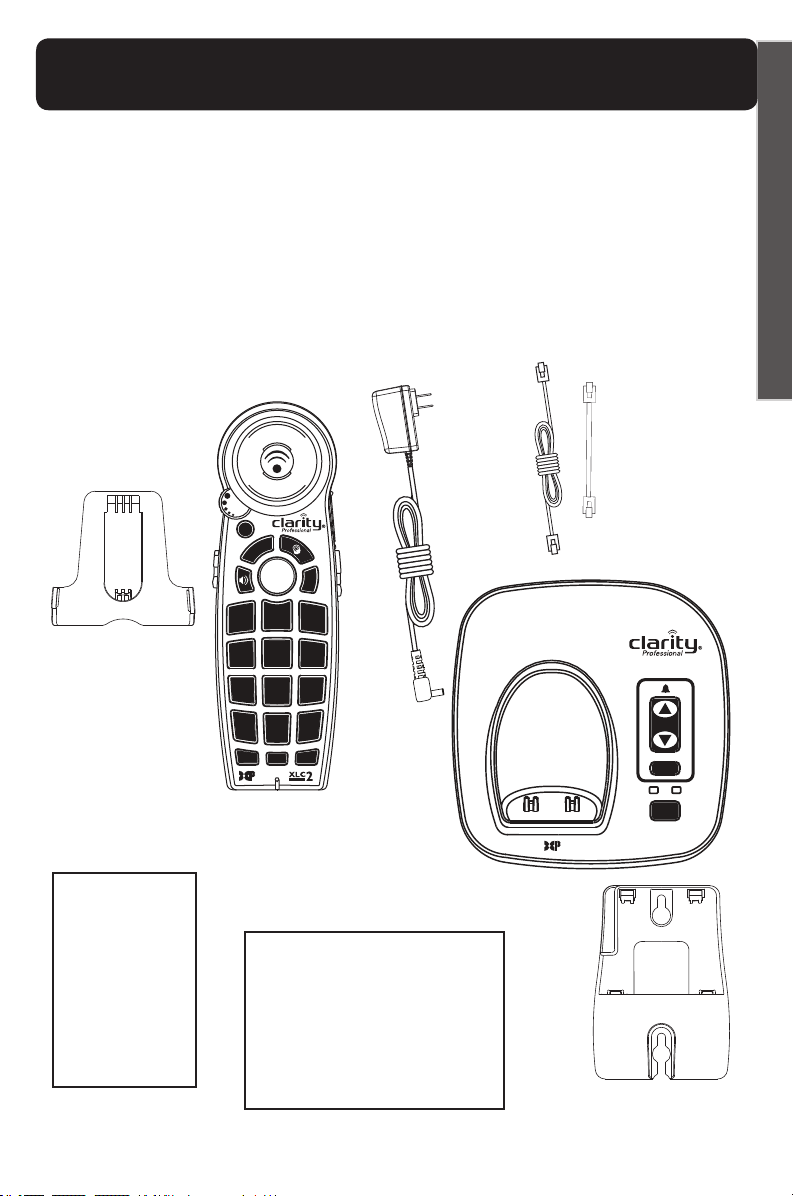
Package Contents
XLC2
Your package includes all of the items as shown here. If
there is anything missing, please contact our Customer Care
department immediately.
NOTE: PLEASE RETAIN A COPY OF PROOF OF
PURCHASE FOR YOUR RECORDS.
Power adapter
Phone line
cords
(long/short)
Belt clip
E
N
G
L
I
S
H
Handset
XLC2
User Guide
Installation Guide
Quick Start Guide
Base
XLC2
Wall mount
bracket
7
Page 11
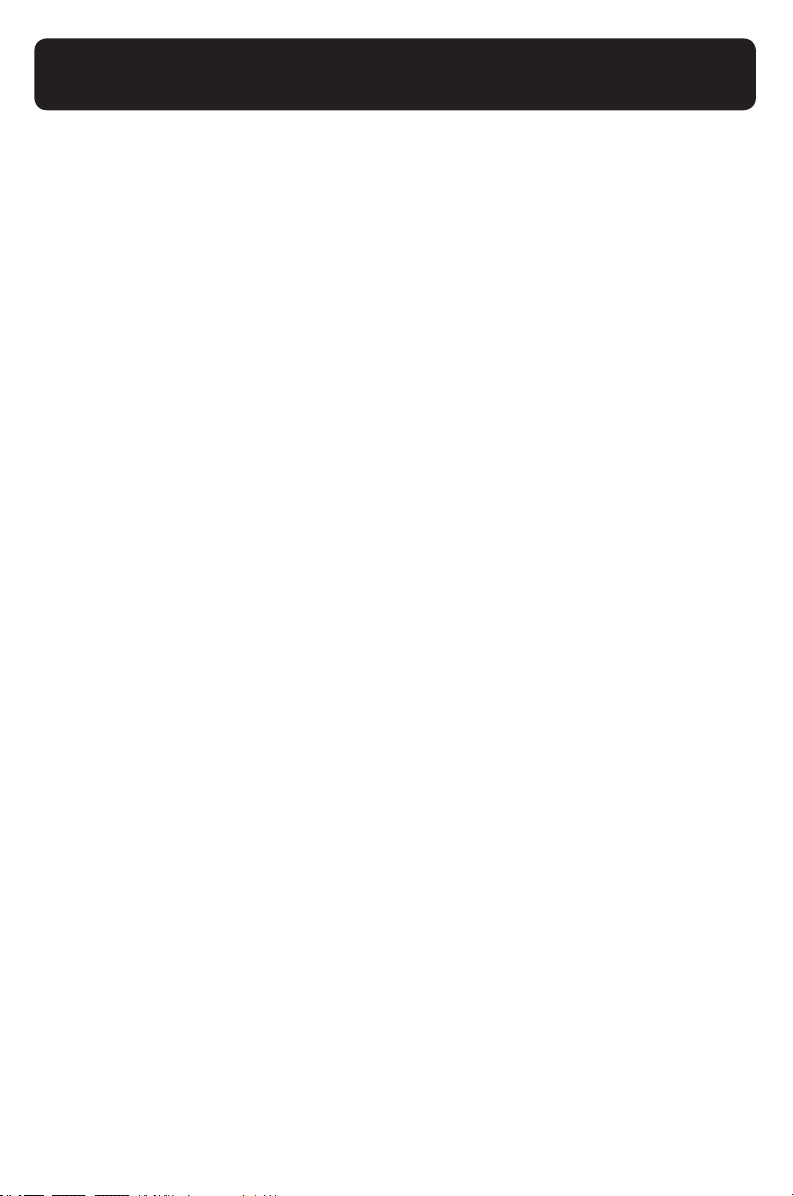
Installation
XLC2
Connect your telephone as shown on the enclosed Quick
Start guide.
Your telephone should arrive pre-assembled. To install it:
1. Remove base from package; pull yellow tab in the
direction of the arrow.
2. Hold one end of the long phone line cord tightly. The
correct end to hold should already be plugged into
your phone’s jack. Simultaneously pull the other end of
the phone cord away from the phone, unraveling it and
allowing you to plug that end of the cord into a wall
telephone outlet.
3. Plug the loose end of the phone cord into the wall
telephone outlet.
4. Hold one end of your phone’s white power adapter cord
tightly. The correct end to hold should already be plugged
into the back of your telephone base unit. Simultaneously
pull the other end of the adapter cord away from the
phone, unraveling it and allowing you to plug that end of
the cord into a wall electrical outlet.
5. Plug white power adapter cord on left rear of the base
into a wall electrical outlet.
6. Remove handset from package.
7. Pull the handset’s battery tab located on the bottom of
the device in the direction of the arrow.
8. Place the handset in the base charger. The batteries in
the handset must be fully charged for 10 hours before
using the telephone for the rst time.
9. Lift handset and press TALK to test. If you hear a dial
tone, your telephone is ready for use. If not, check all
connections again.
8
Page 12
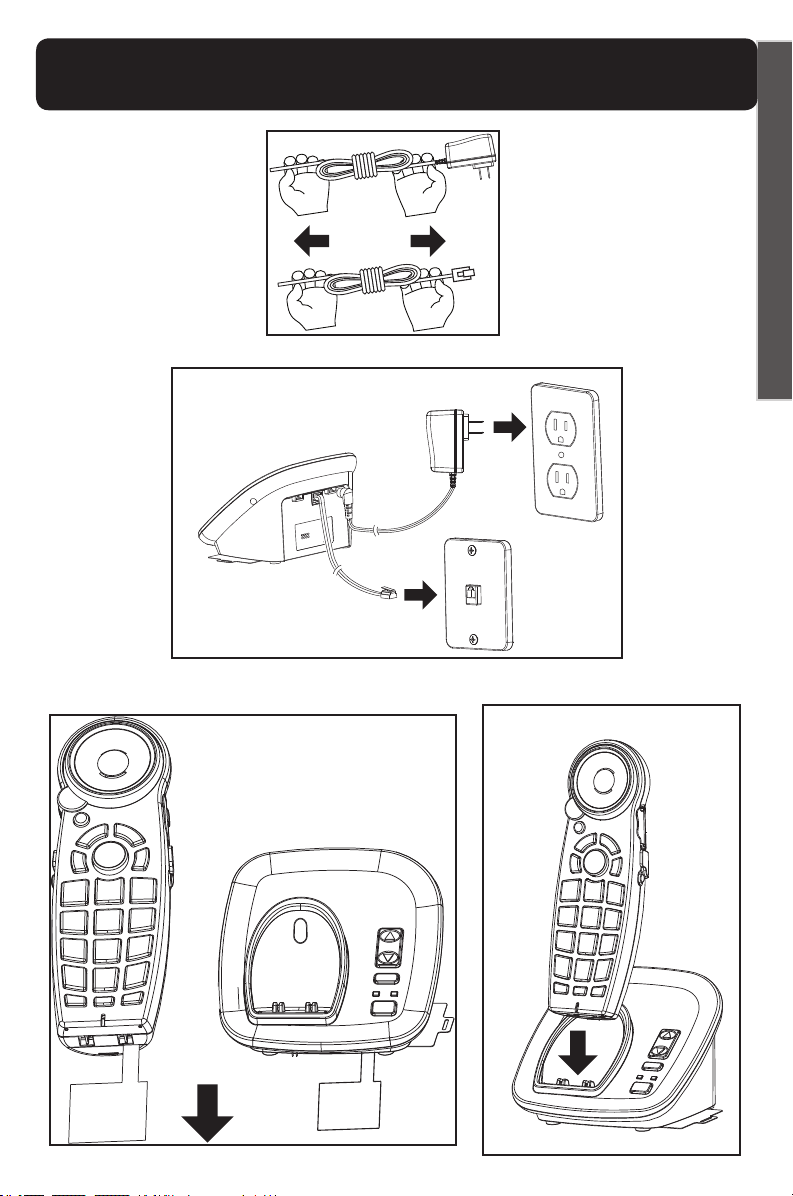
Installation
apide Guía de Inicio Rápido
XLC2
E
N
G
L
I
S
H
9
Page 13
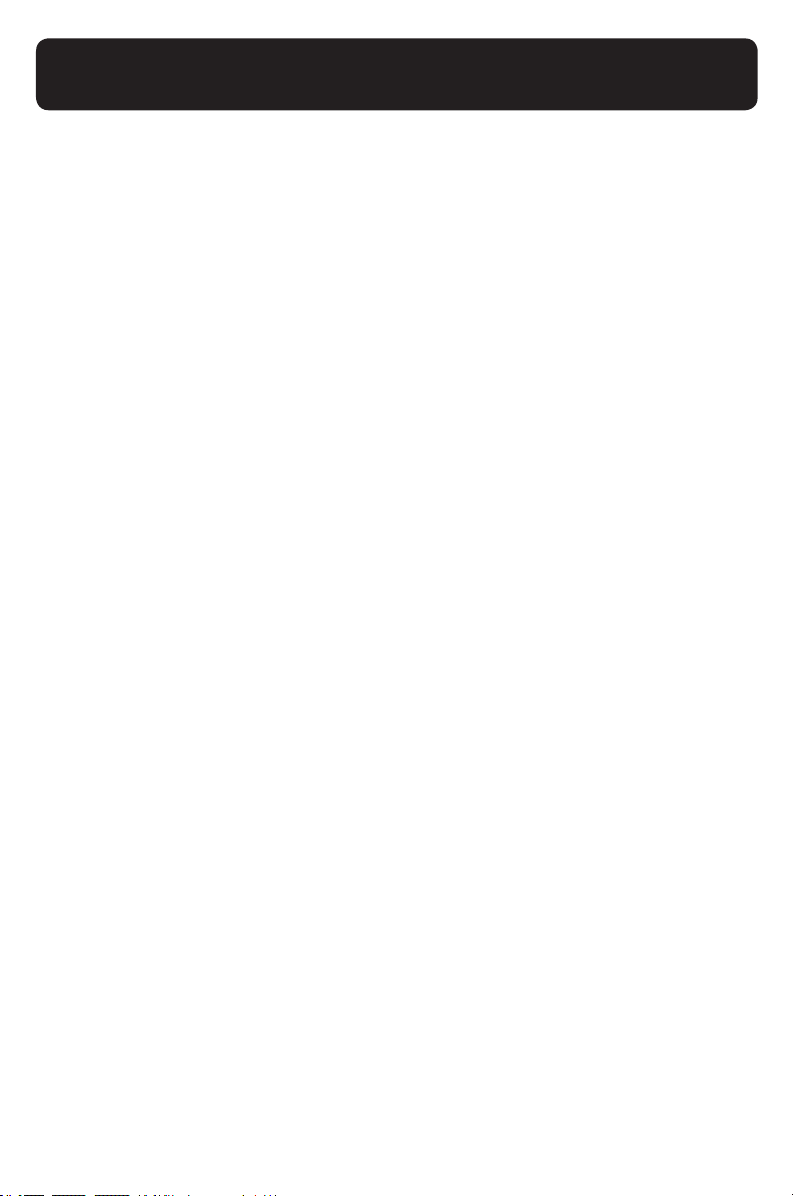
Wall Mounting Your XLC2
XLC2
Wall mount your telephone as shown on the enclosed Quick
Start guide. (This is optional.)
1. Follow the instructions in the Installation section on page 8
to remove the base and handset from the base – steps 1, 4, 6.
2. Unplug the long phone line cord from the phone jack
located on the back of your XLC2. Plug one end of the short
phone line cord into the same jack identied by LINE on the
back of your base.
3. Install the XLC2 base onto the wall mount bracket as
shown on page 11. Guide the short phone cord through the
wall mount bracket as shown in the diagram.
4. Using a screwdriver, loosen the screws on your phone wall
outlet (1-2 turns).
5. Plug the loose end of the short phone cord into the wall
phone outlet.
6. Attach the wall mount bracket (with the XLC2 base) onto
the wall phone outlet.
7. Plug the power adapter into a wall electrical outlet.
8. Pull the handset’s battery tab located on the bottom of the
device in the direction of the arrow.
9. Place the handset in the base and allow 10 hours for full
charge.
10
Page 14
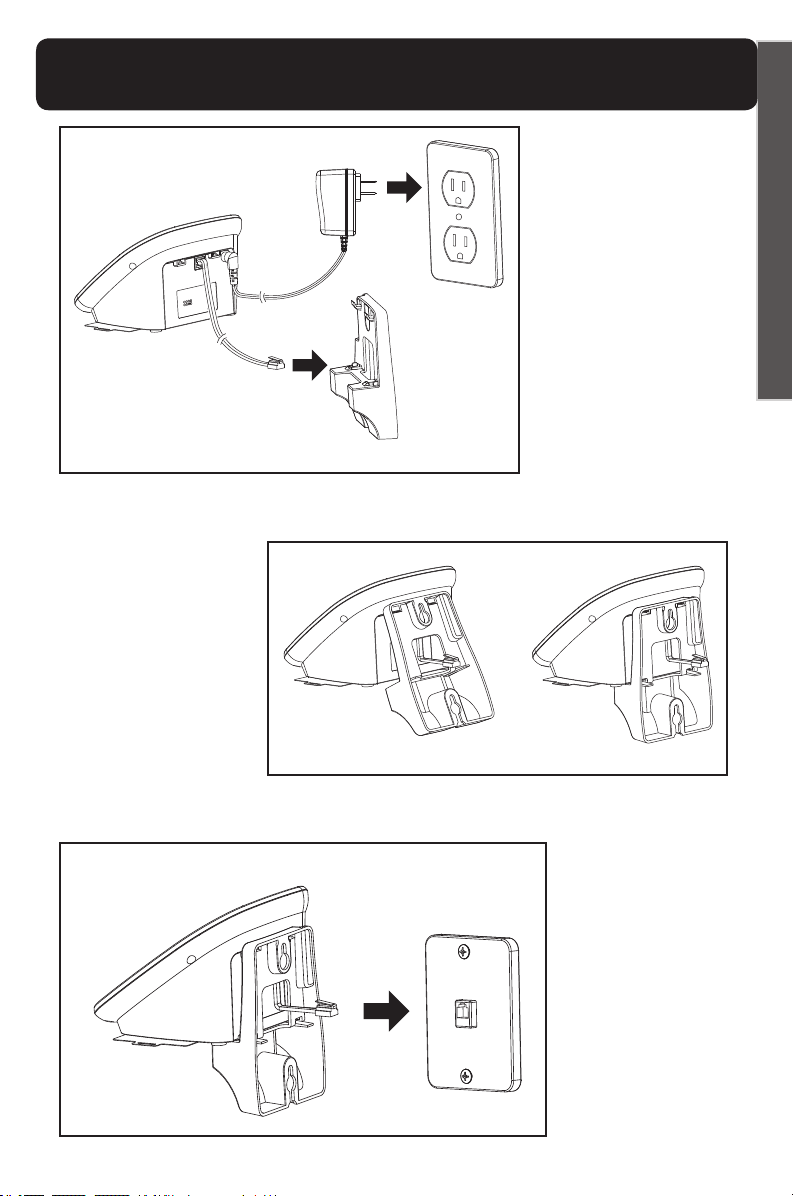
Wall Mounting Your XLC2
XLC2
E
N
G
L
I
S
H
11
Page 15
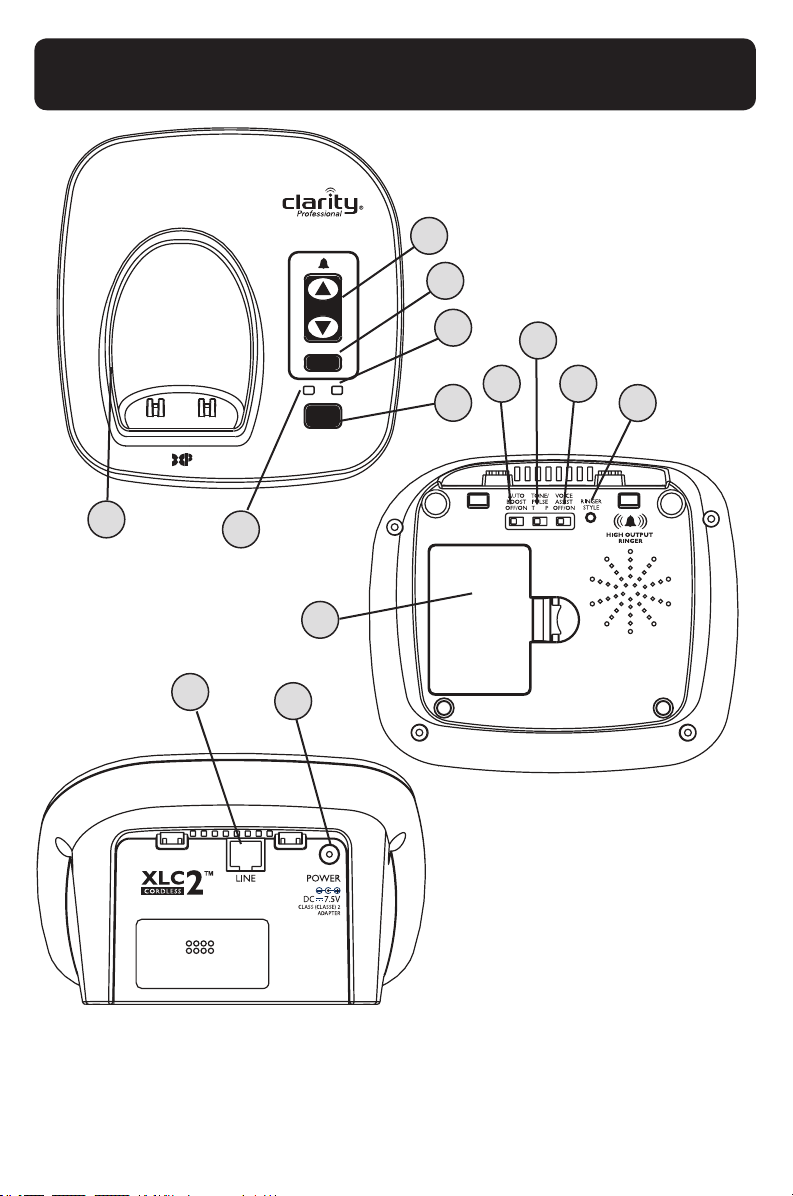
Feature List & Overview - Base
XLC2
8
7
6
9
10
11
12
13
4
5
3
1
2
1. LINE: Insert one end of your phone line here.
2. POWER: Insert power adapter’s round end here.
3. Battery door: Remove this to access the backup
battery compartment.
12
Page 16
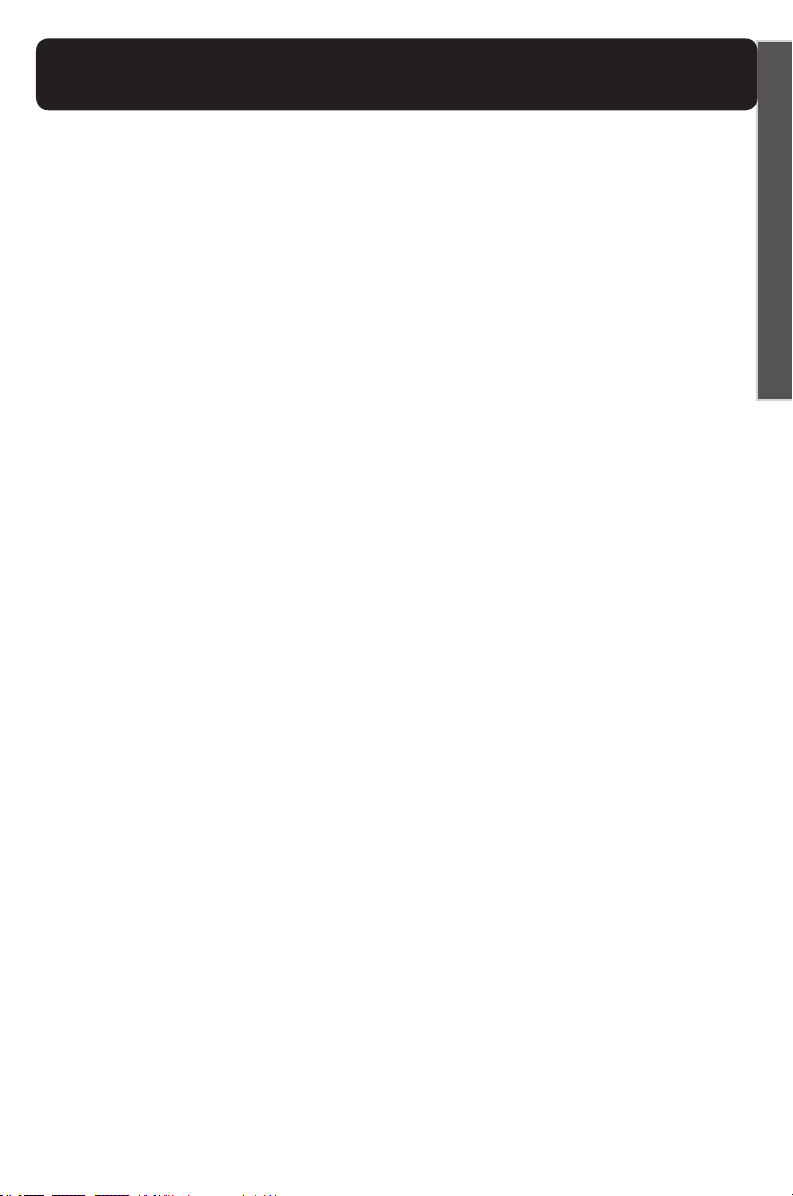
Feature List & Overview - Base
XLC2
4. Visual Ringer (Base): Lights up when phone rings.
5. IN USE / CHARGE Light: The light turns green if the
phone is in use, and turns red when it is charging.
6. POWER LED (light): This light is lit green when the
power is on.
7. SILENT: Press if you want to turn off the base ringer. The
button is backlit with a red light when the ringer is off.
8. VOLUME (UP / DOWN): Use these arrow keys to
increase / decrease the ringer volume on the base. The volume
adjustment can only be done while the phone is not in use.
9. FIND: Press this key to locate the handset. Once the
handset is found, press the TALK key to end the location
sounds.
10. AUTO BOOST OFF / ON: BOOST override
function. Sets the state of the BOOST function at
the beginning of each call (see BOOST FUNCTION
(AMPLIFICATION) section).
11. TONE / PULSE: Choose the appropriate dialing mode
according to your local settings.
12. VOICE ASSIST OFF / ON: Set switch to ON if
you wish to hear the numeric keys pressed during dialing, and
(if your phone line is equipped with CID service, purchased
separately from your local telephone service provider) the
digits of the incoming call. If you do not have CID, the ON
option turns on the Voice Assist function for the dialed digits
only.
13. RINGER STYLE: Use this key to choose the most
comfortable base ring tone for your environment. There are
six ring tones available. (This adjustment needs to take place
while the phone is not in use.)
E
N
G
L
I
S
H
13
Page 17
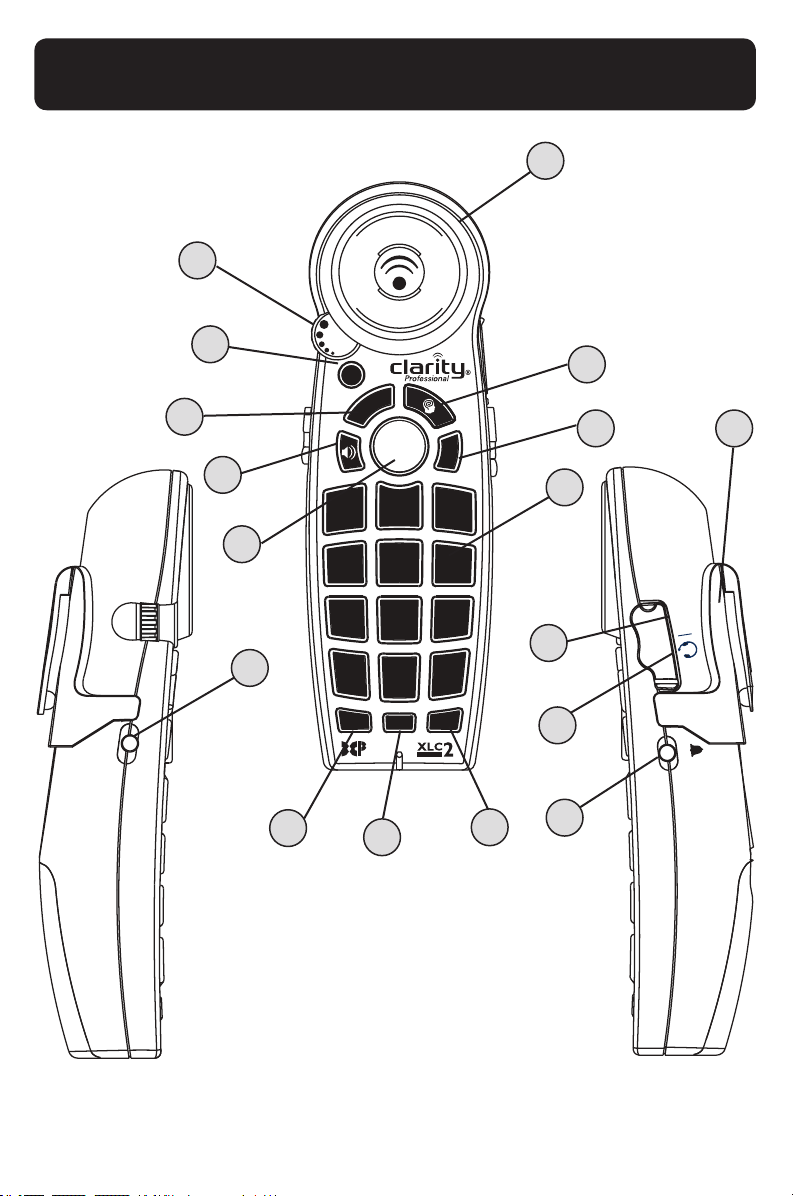
7B
Feature List & Overview Handset
XLC2
7A
6
1
2
3
10
13
8
11
14
15
16
12
4
5
9
14
Page 18
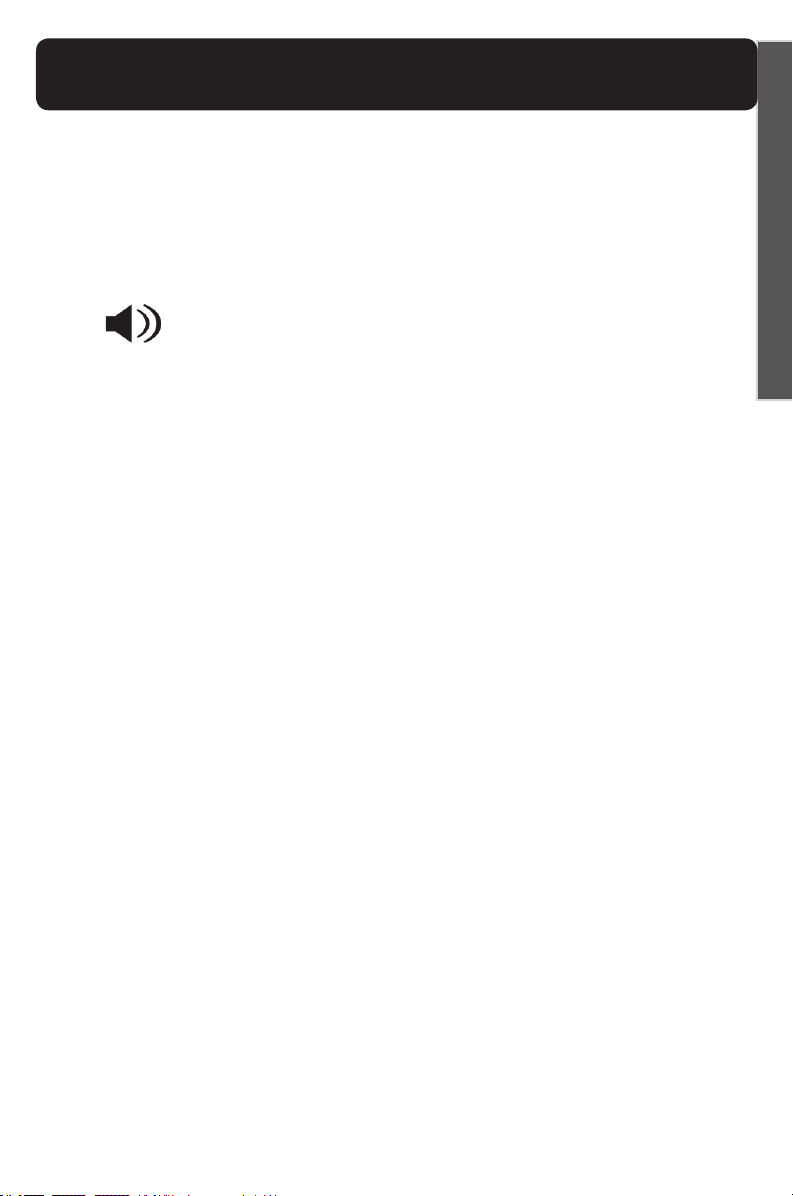
Feature List & Overview Handset
XLC2
1. VOLUME Control Wheel: Use the rotary control
to increase or decrease the volume of the incoming call.
2. BOOST: Press this button to engage the extra
amplication (see details on page 23). When the Boost
function is enabled, the TALK button turns red.
3. Speakerphone: In TALK mode, press the
Speakerphone button to go to speakerphone mode. Press
Speakerphone button to return to TALK. Press TALK to
end the call.
You can answer the phone in Speakerphone mode by
pressing the Speakerphone button.
The button is backlit red when the speakerphone is active.
4. FLASH: Designed to use custom calling services such
as Call Waiting or Three Way Calling.
5. MUTE: Allows you to conduct a private conversation
that you do not want the person on the other end to hear.
Press the MUTE button again to return to your call.
The MUTE button blinks red when this function is active.
6. Visual Ringer: Lights up when the phone rings.
7A. Memory Key: One one-touch emergency memory
keys labeled “A”. To dial out using this saved numbers press
the A key and the handset dials out.
7B. Blue ClarityLogic Button: press the blue button for
direct access to a Customer Care Representative.
8. MEM: Use this button to program the memory key (A).
This button is also used in dialing the two-touch memory
locations. (see details under PROGRAMMING / DIALING
MEMORY KEYS section - page 22).
9. Belt Clip: Use the belt clip to easily carry the handset
according to your needs.
E
N
G
L
I
S
H
15
Page 19
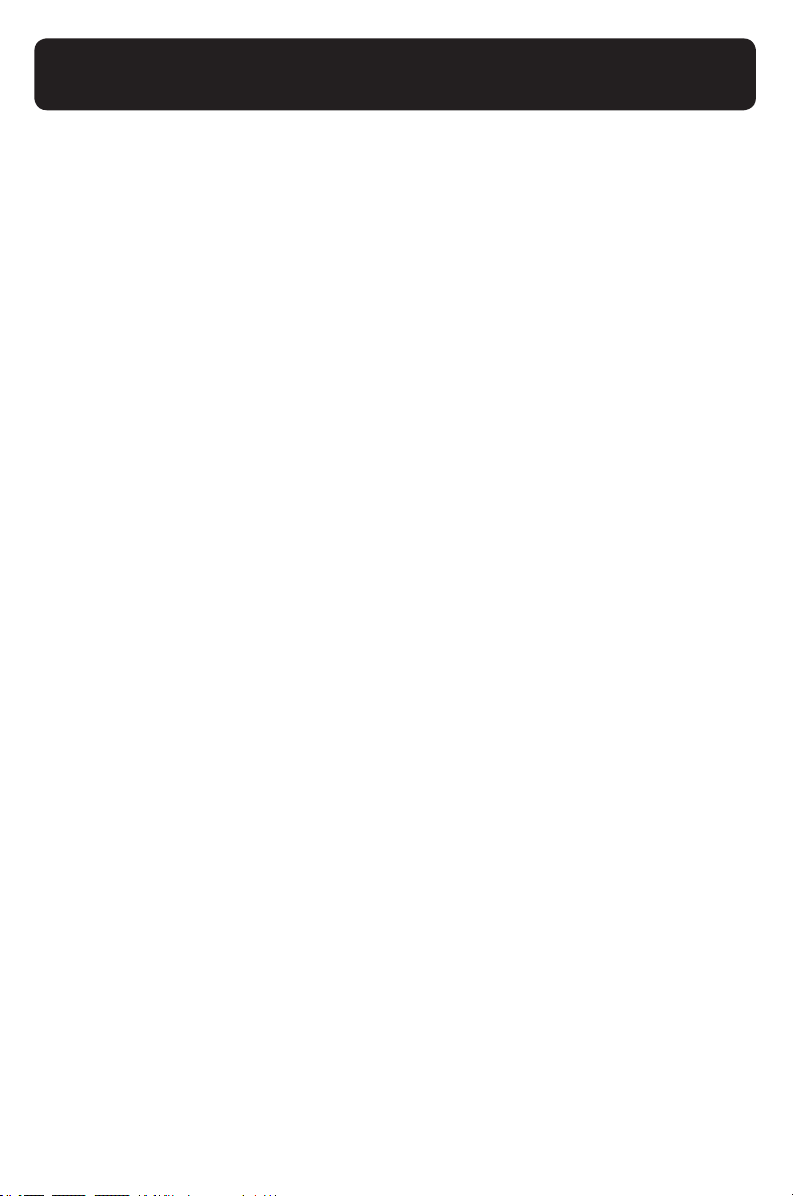
Feature List & Overview Handset
XLC2
10. TALK: Press TALK to start an outgoing phone call
or to answer an incoming call. Also, press TALK when the
handset is found (if the FIND function is activated from the
base).The TALK button lights up as per the settings below:
• green when the phone is in use, non-Boost mode;
• red when the BOOST function is engaged;
• orange when the OSA function is active;
• blinks green during incoming ring or when the base is
paging the handset (FIND function is engaged) - along with
the visual ringer;
• blinks green (slower) during the memory programming
process.
11. Dial Pad: Used to dial the phone numbers. The keys also
serve as the location for 10 two-touch memory locations (see
details under PROGRAMMING / DIALING MEMORY KEYS
section - page 22). The dial pad is backlit for ease of use.
12. RD / P (Redial / Pause): When you hear the dial
tone, press this button to redial the last number dialed (up to
32 digits). Press this button while programming the memory
keys to insert a two second pause.
13. TONE Switch: Use this switch to pick one of the three
tone settings available (see page 23).
14. NECKLOOP Port: Use a standard 3.5mm neckloop
with your XLC2 handset. We recommend the Clarity CE30
Neckloop.
15. Headset Port: Use a standard 2.5mm plug headset
with your XLC2 handset. We recommend the Plantronics
M175C.
16. RINGER ON / OFF: Set this switch to OFF position
if you want to turn off the handset ringer.
16
Page 20
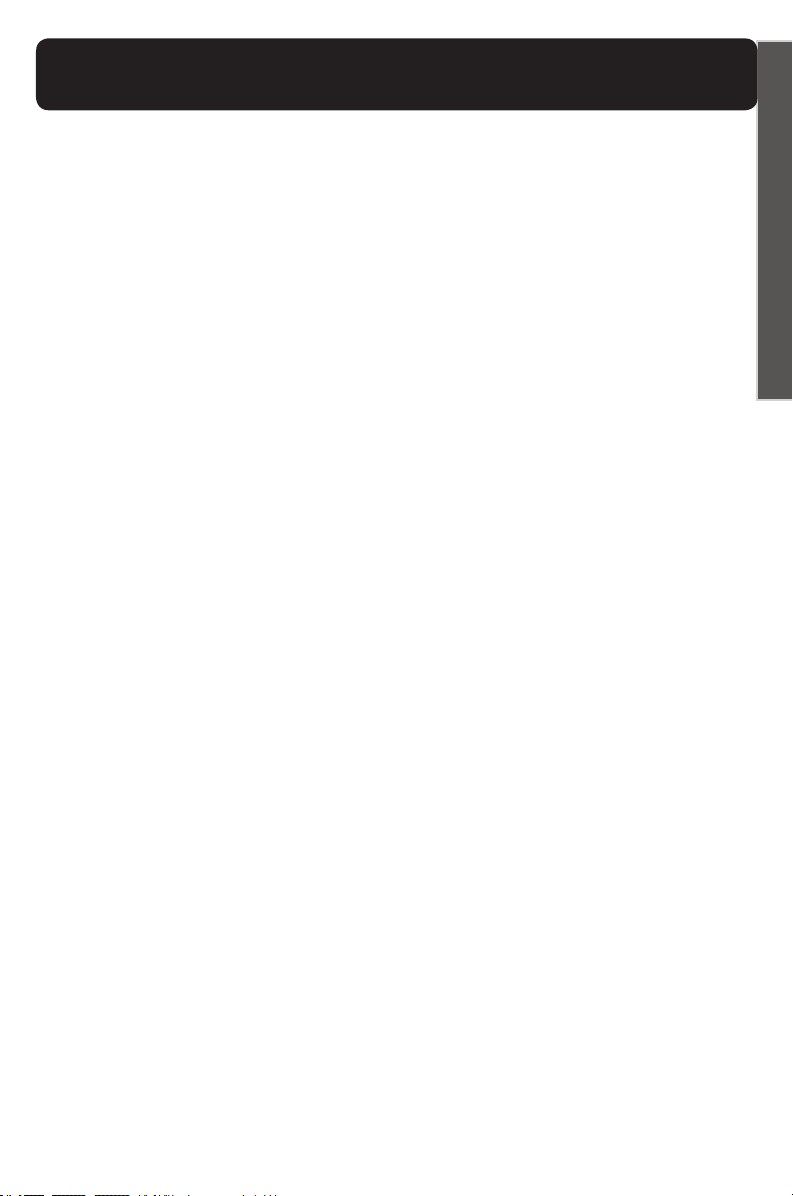
Battery Information
XLC2
HANDSET
The batteries in the handset must be fully charged for 10
hours before using the telephone for the rst time.
Battery life: Talk time is 6.5 hours, while standby is 130
hours without usage. Actual times will vary depending on the
amplier settings used. Replace batteries every two years.
Battery spec (as supplied with your phone): 3xAAA
NiMH rechargeable batteries (1.2V 600mAh NiMH - model
60AAAHC, GPI International Ltd. or HFR-44AAAJ600,
Shenzhen Highpower Technology Co., Ltd)
To replace batteries, remove the handset battery cover and
install new batteries, then close battery cover.
E
N
G
L
I
S
H
BASE
The base backup batteries ensure the functionality of your
cordless phone (3-4 hours), in case of a power outage.
The batteries in the base must be fully charged for 10 hours.
When the base unit operates in battery mode (no AC power).
the base POWER light will blink once every two seconds.
To change or install batteries in the base:
1. Turn base over and remove memory card.
2. Open battery compartment door - push in the direction
of the arrow.
3. Install batteries according to the polarity shown inside
the battery compartment.
17
Page 21
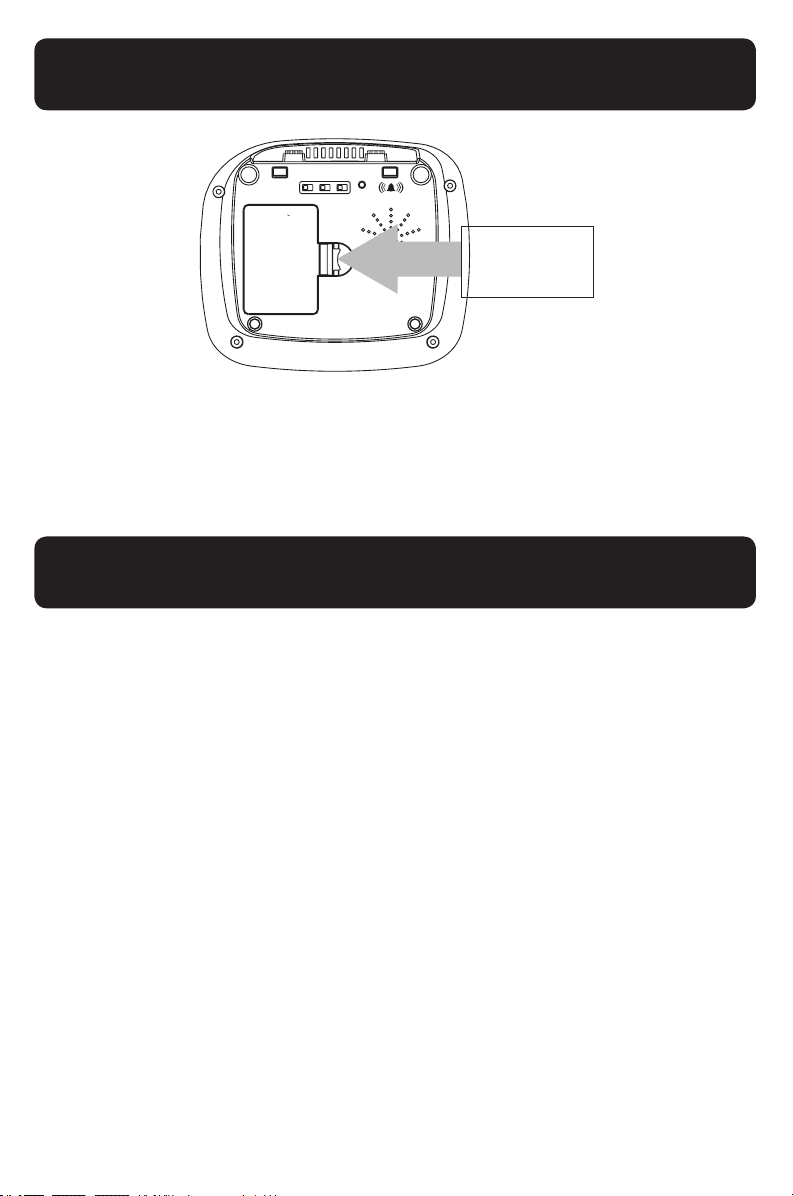
Low Battery Indication
Battery Information
XLC2
AUTO
TONE/
VOICE
RINGER
BOOST
PULSE
ASSIST
STYLE
OFF/ON
T P
OFF/ON
HIGH OUTPUT
RINGER
Open battery
compartment
door here.
NOTE: To replace handset batteries or to install
base backup batteries, use ONLY standard
rechargeable AAA NiMH batteries - 600mAh.
XLC2
Handset
1. The handset beeps every 15 seconds in OFF HOOK
mode. It does not beep in ON HOOK mode.
2. The TALK button blinks red twice every two seconds
in ON HOOK mode. It will not ash an alert in OFF
HOOK mode.
Base
The In Use / Charge light will blink red once every ve
seconds in ON HOOK mode.
WARNING: Use rechargeable batteries only. Do NOT
use alkaline batteries!
18
Page 22
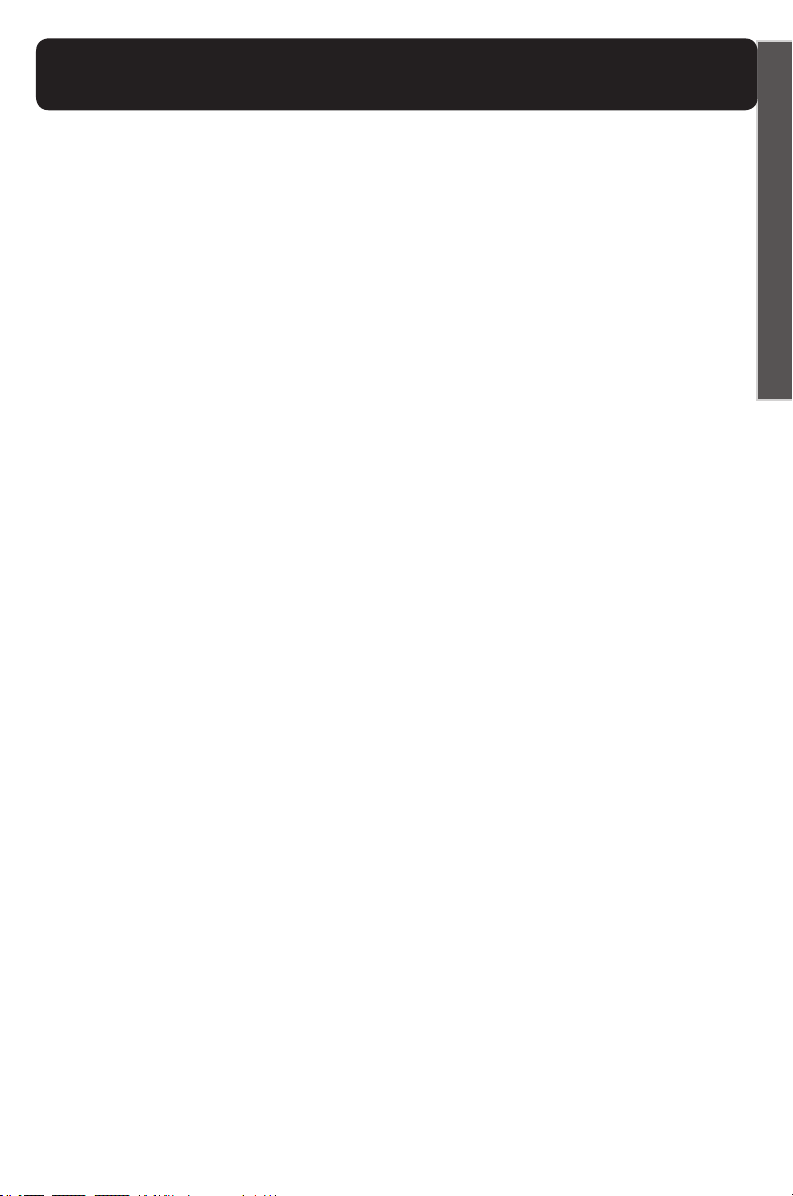
Battery Safety Information
XLC2
Dispose of used batteries according to the
instructions.
1. Do not dispose of the battery in a re as it may explode.
Check with local codes for possible special disposal
instructions.
2. Do not open or mutilate the battery. Released
electrolyte is corrosive and may cause damage to the
eyes and skin. It may be toxic if swallowed.
3. Exercise care in handling batteries in order not to short
the battery with conducting materials such as rings,
bracelets and keys. The battery or conduction material
may overheat and cause burns.
4. Remove batteries when they are discharged and
when the equipment will not be used for an extended
period of time. Dispose of batteries according to local
environmental laws.
5. Do not disassemble, heat, crush, deform or puncture
batteries.
6. Do not attempt to charge non-rechargeable batteries.
7. Keep batteries out of the reach of children.
E
N
G
L
I
S
H
WARNING: Risk of explosion if battery is replaced by an
incorrect type.
19
Page 23
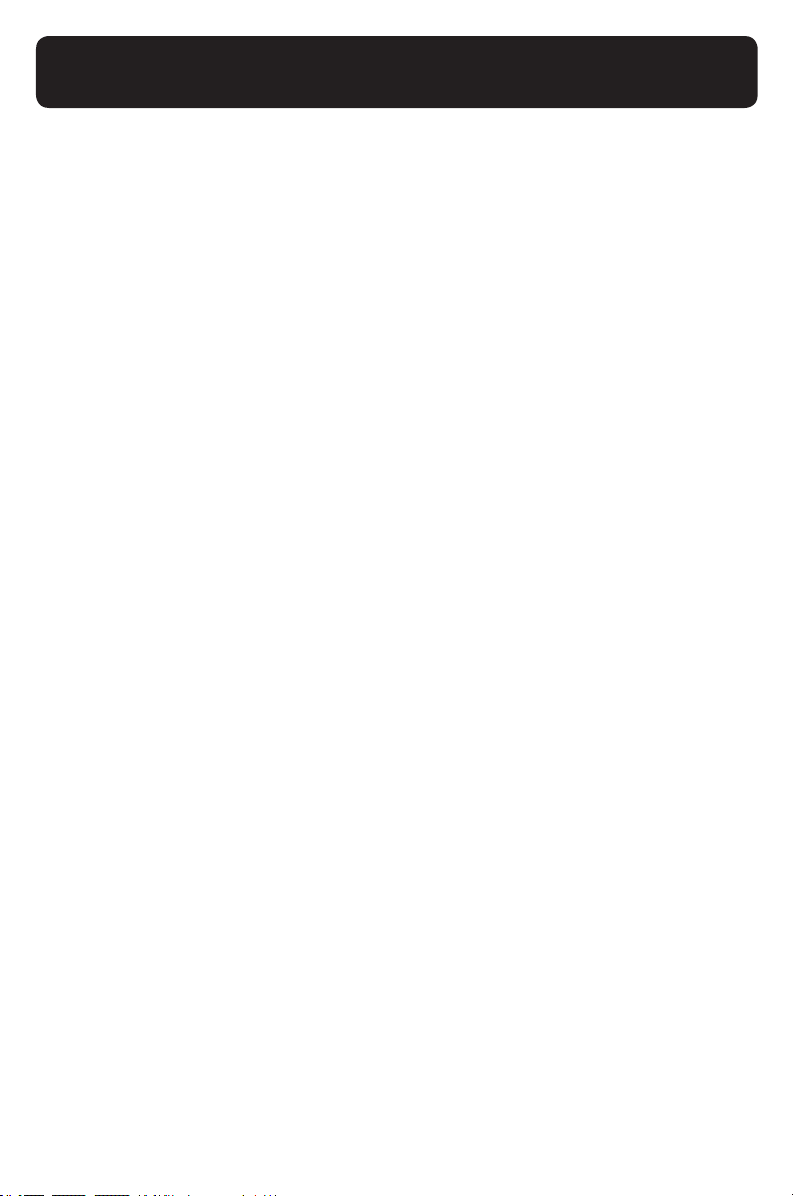
Introduction to ClarityLogic
XLC2
ClarityLogic is the name of our simplied and easy-to-
use customer support service. While talking to a Clarity
representative, the telephone sends information such as its
model name and settings to Clarity. The representative is
immediately aware of the type and current settings of the
phone. This will allow any troubleshooting call to be quick
and simple, helping you nd exactly what you are looking for.
Just call 1-877-LOGIC24 (1-877-564-4224) to nd out how
Clarity is there to make life easier.
ClarityLogic® Memory Dial
For your convenience, Clarity has pre-programmed
the customer support number into your phone’s blue
ClarityLogic button.
NOTE: ClarityLogic has been designed to work with the
Plain Old Telephone Service (POTS). If your phone service is
provided by a broadband service provider, ClarityLogic may
not work.
ONLY CLARITYLOGIC MAY BE DISABLED. ALL OTHER
FEATURES WORK AS DESCRIBED IN THIS USER GUIDE.
20
Page 24
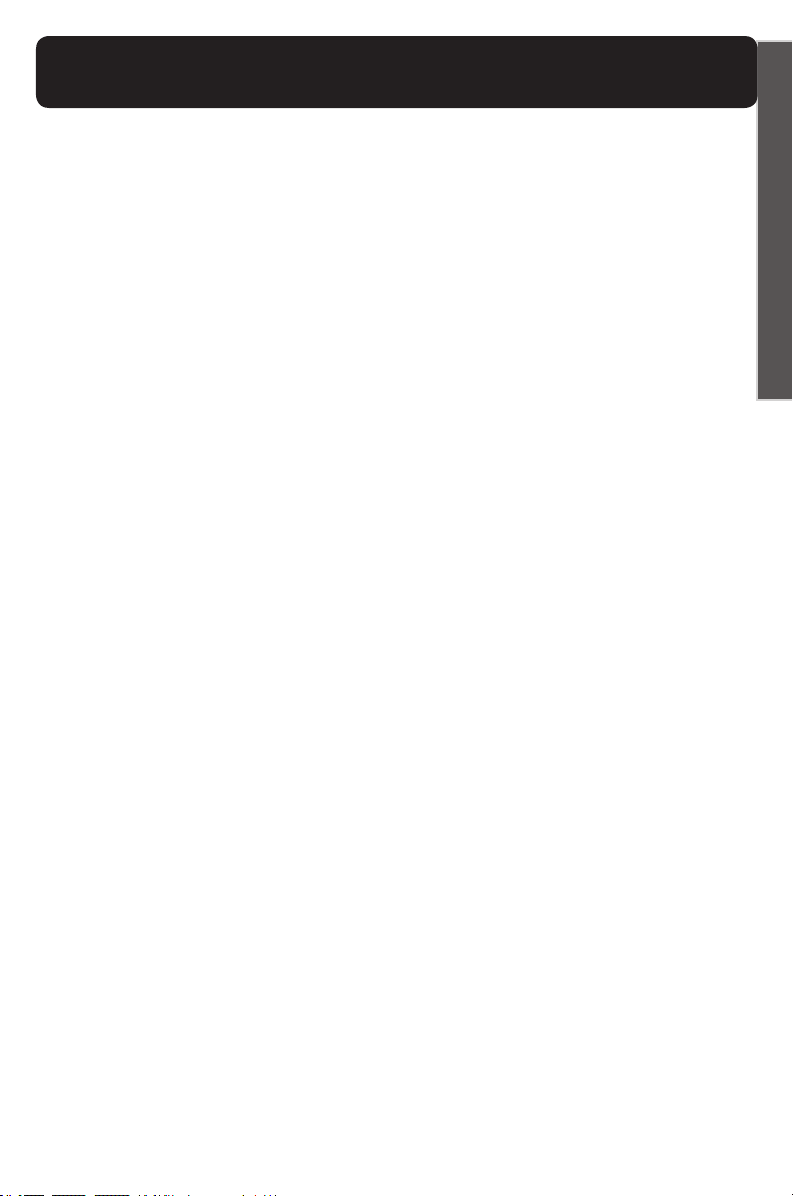
Subscription Data and Privacy
XLC2
Your device will automatically send Clarity various types
of information as part of the Clarity services, which may
include the phone number associated with your device.
This information may be combined with account and other
information we have on record regarding you or your
device or may be transmitted to us by your device. To
assist with remote diagnostics and other customer services
functions, your device may also regularly send us certain
information associated with your device, including software
and hardware settings, the phonebook, caller ID history
and other information you have stored on the device.
All of such information, together with other information
that we have on record regarding you and your device, is
collectively referred to as the “Subscription Data.” We use
this information to diagnose and troubleshoot any device
issues as well as to provide you with the services.
E
N
G
L
I
S
H
You agree that Clarity and its subsidiaries, afliates, partners,
suppliers and agents (collectively, “Afliates”) may collect,
store, access, disclose, transmit, process and otherwise
use your subscription data to provide you with the Clarity
services, address your requests, provide technical support,
process transactions for your account and otherwise use
such subscription data in accordance with Clarity’s privacy
policy (http://clarityproducts.com/about-clarity/privacypolicy/), which is hereby incorporated by reference. Clarity
may also provide or enable certain services through your
device that rely upon location information. In order to
provide such services, Clarity and its Afliates may collect,
store, access, disclose, transmit, process and otherwise
use your location data (including real time geographic
information) in accordance with Clarity’s privacy policy.
21
Page 25
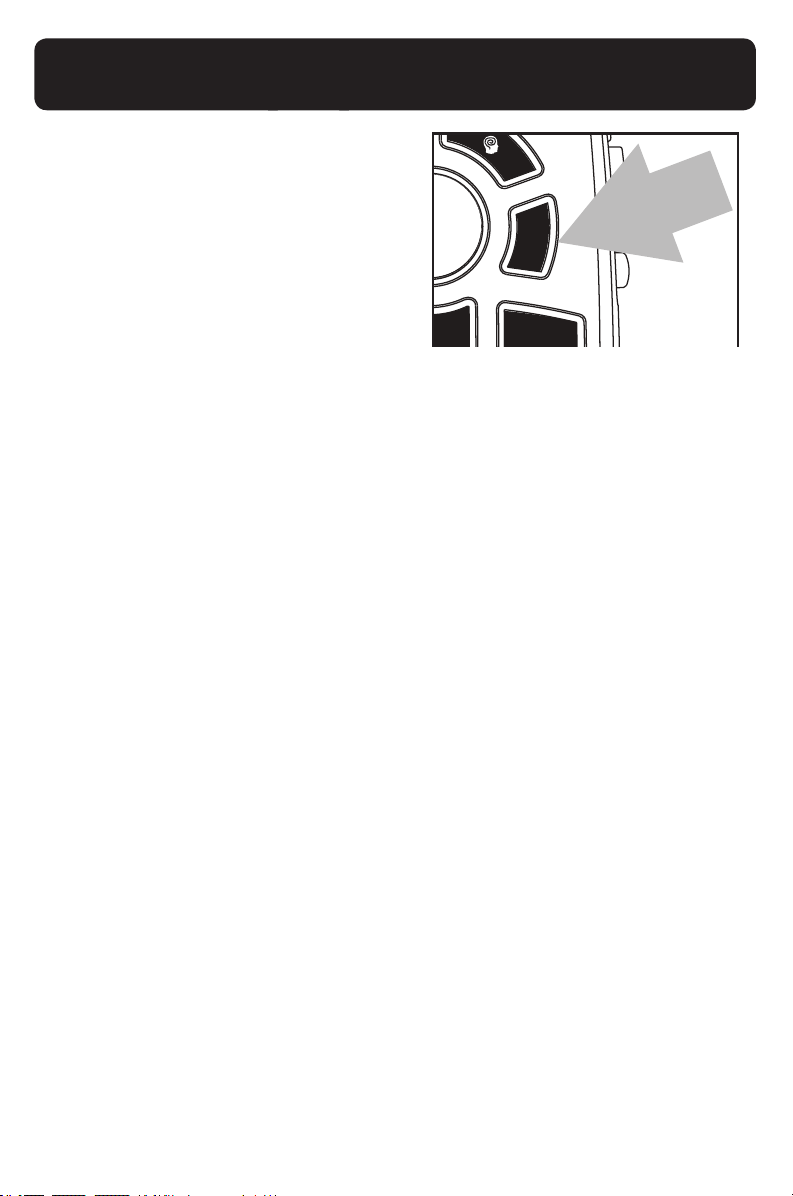
Programming / Dialing
Memory Keys
XLC2
The XLC2 has one direct (onetouch) memory location and 10
indirect (two-touch) memory
locations on the telephone (0-9)
that can be programmed to dial
frequently called numbers of up
to 24 digits.
To program a memory location:
1. Press the MEM button.
2. Dial the number you wish to store.
3. Press the MEM button again.
4. Press either the emergency button (A) or the number
on the dial pad to which you wish to store the number.
5. A long beep will indicate the programming process is
complete.
NOTE: The TALK button blinks (green) during the
programming process; it will stop blinking when the
programming process is complete (at step 5, above).
To replace a stored number, simply reprogram a new
number in its place - follow steps 1-5 above.
To dial a stored number:
1. A - press A when the handset is not in use. The phone
dials the stored number. (Or you can press TALK, then
press A for the same result).
2. 1-0 - press TALK, press MEM, press 1 (or any other
numeric button). The phone dials the stored number.
22
Page 26
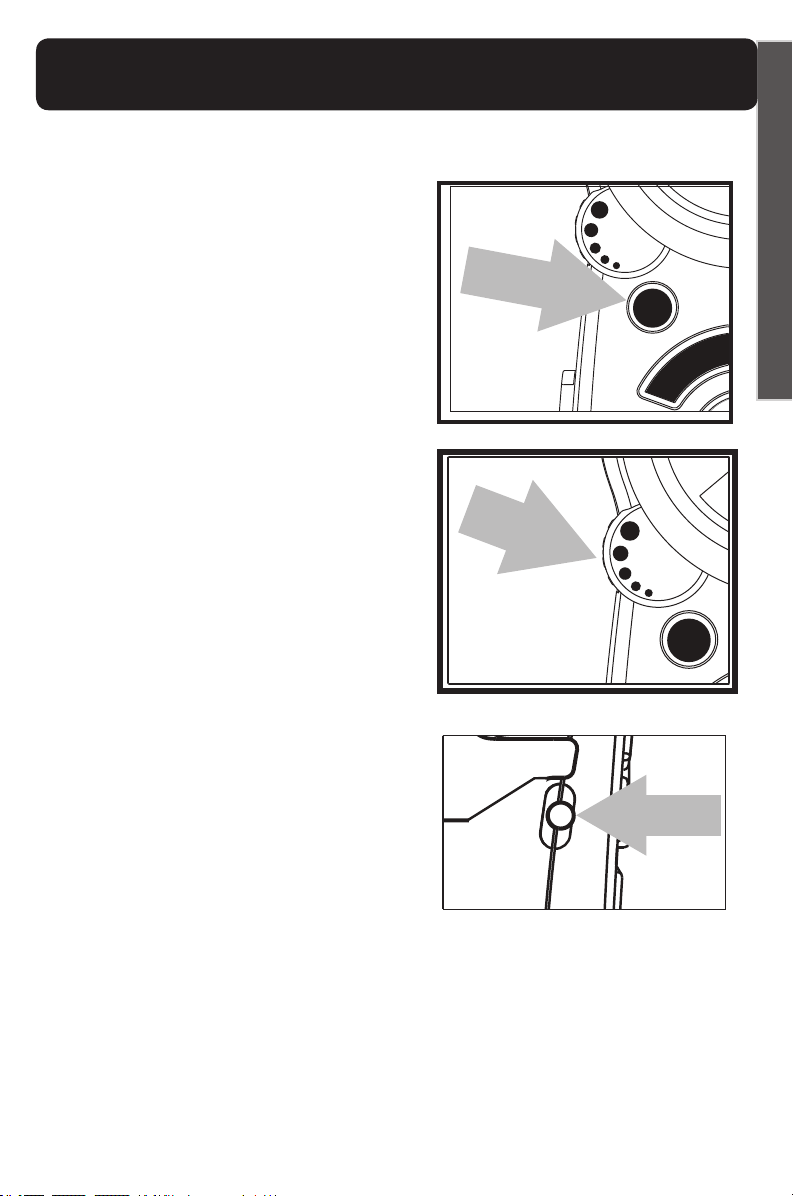
BOOST Function (Amplification)
XLC2
Amplify Incoming Sounds (Handset)
1. While on a call, press the
BOOST button to engage the
additional amplication (up to
50dB); the TALK button turns
red.
2. Adjust the VOLUME rotary
control to achieve the desired
sound level (up to 50dB of
amplication).
3. Adjusting the TONE switch
allows you to customize your
hearing experience. Since
we all have different hearing
preferences, we suggest
exploring each setting to nd
the one most comfortable for
you. The three available settings
are:
TONE
1 2 3
BOOST
E
N
G
L
I
S
!
A
H
!
1 - Flat frequency response: best for hearing aid users;
2 - High frequency emphasis: best used to hear high
frequency sounds;
3 - MBC (Multi-Band Compression): makes words clearer
and easier to understand.
23
Page 27
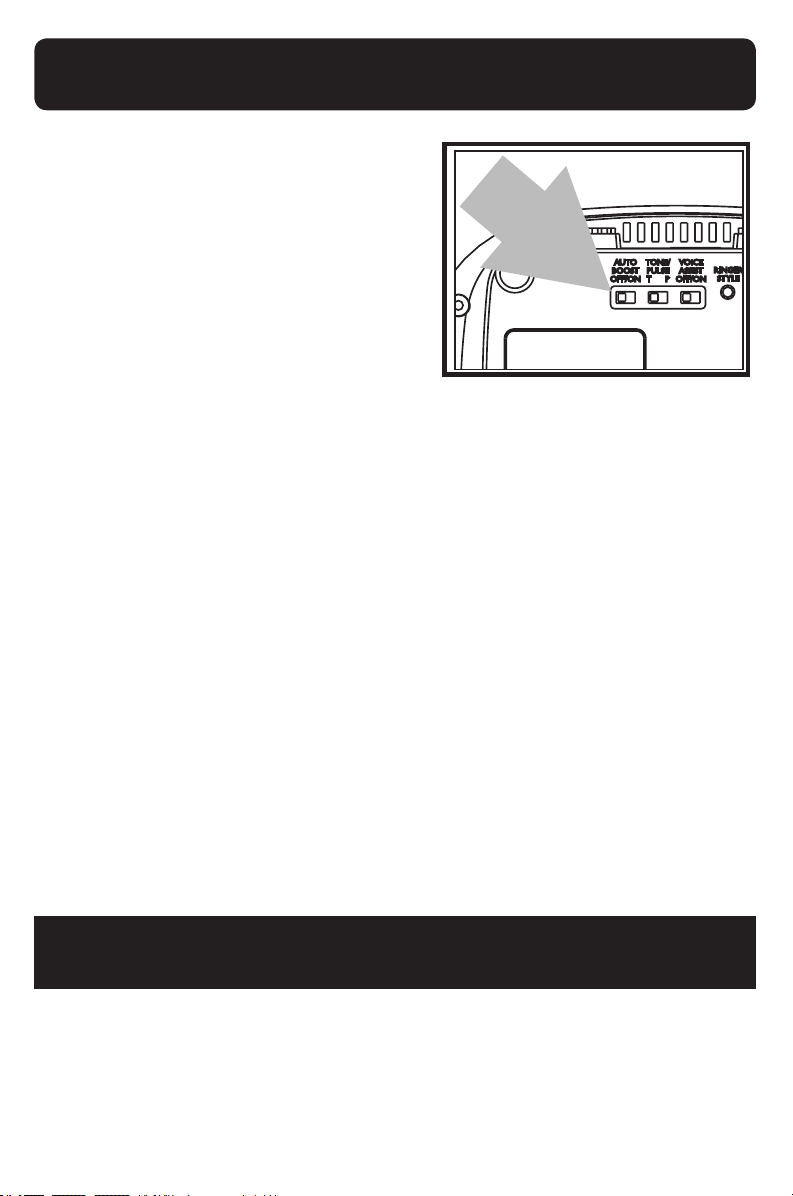
AUTO BOOST Function
XLC2
On the back of the XLC2 base,
there is an AUTO BOOST
ON / OFF switch, to enable the
Auto Boost Function.
When this is set to “ON,” the Boost function is
automatically enabled every time the phone is picked up the call starts in Boost ON mode.
When the Auto Boost Override switch is set to “OFF”
(default setting), the Boost function turns off after the
phone is hung up - the call starts in Boost OFF mode.
Setting this switch to “ON” is recommended if all of the
users of the telephone need the additional amplication.
Setting this switch to “OFF” is useful when people with
varying hearing abilities use the phone.
During a call, pressing the BOOST button toggles the Boost
function ON or OFF according to the user’s needs.
24
WARNING: VOLUME MAY BE LOUD!
Page 28
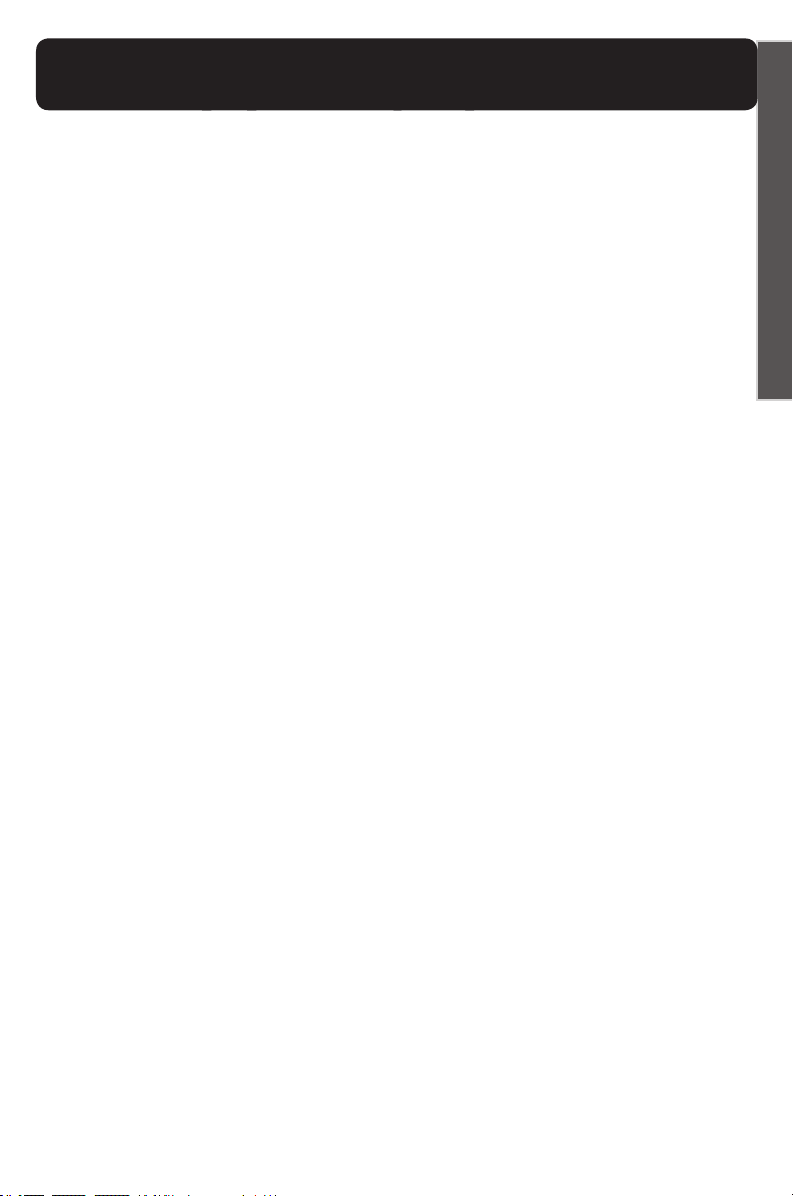
Outgoing Speech
Amplification (OSA)
XLC2
This function amplies the level of your voice, in case your
voice is perceived as being too quiet by the other person on
the call.
To enable this function, press and hold the BOOST button
for 8 (eight) seconds. The phone beeps and the TALK button
backlight turns orange to indicate that the function is active;
the function can be enabled/disabled while on a phone call
by pressing and holding the BOOST button until the beep is
heard.
To return to the default setting for your voice volume level,
press and hold the BOOST button again for 8 (eight)
seconds. You will hear a beep conrming that the function
is disabled. To verify, the phone’s TALK button should no
longer be orange when you are on a call.
E
N
G
L
I
S
H
NOTES:
1. IMPORTANT: In order to experience the best audio
quality for both parties during a call, we recommend you
turn on this function only if your voice is considered too
quiet.
2. OSA is also available in speakerphone mode.
25
Page 29
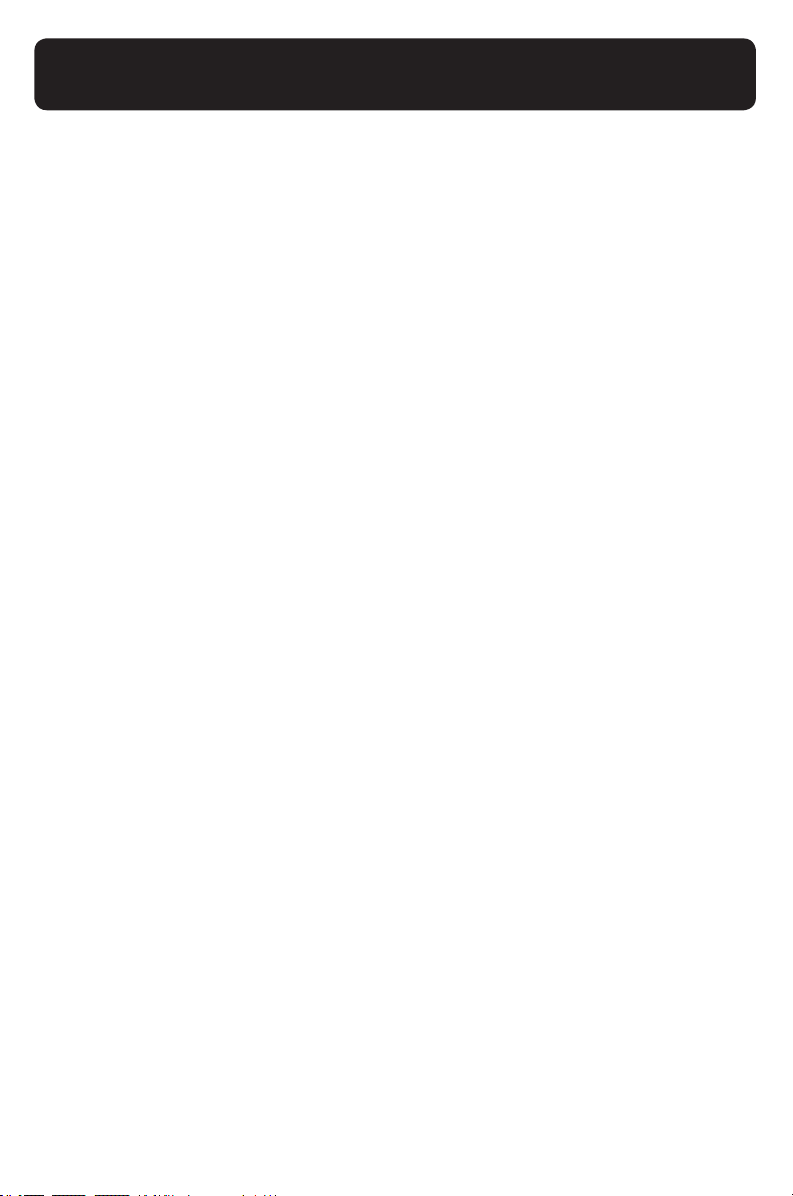
Troubleshooting
XLC2
NO DIAL TONE
• Verify the TALK Button is lit.
• Verify the AC adapter is securely plugged into the AC
power outlet and the telephone.
• Verify the telephone line cord is securely plugged into the
wall jack and the telephone.
• Make sure the handset batteries are fully charged.
• Verify the telephone is in the correct dialing mode, tone
(touch) or pulse (rotary).
• Make sure you are in the usable range of the base station.
• You may have too many extensions on your line. Try
unplugging a few devices.
NO DIAL TONE, AND HANDSET VISUAL
RINGER is blinking (twice every second)
It is possible that the handset has lost connection to the
base.
• Make sure you are in the usable range of the base station.
• If you are close to the base, but you are still unable to
get a dial tone, proceed as follows:
1. Handset: press and hold the FLASH button for three
seconds, until the keypad backlight and visual ringer start
ashing; release the FLASH button.
2. Base: press and hold the FIND button for three
seconds, until the IN USE light and visual ringer (base)
start ashing; release the FIND button.
3. Wait for the connection to be re-established; the handset
will beep ve times to indicate successful registration.
4. If the handset beeps just twice, the registration was not
successful. Repeat steps 1-4 above.
26
Page 30
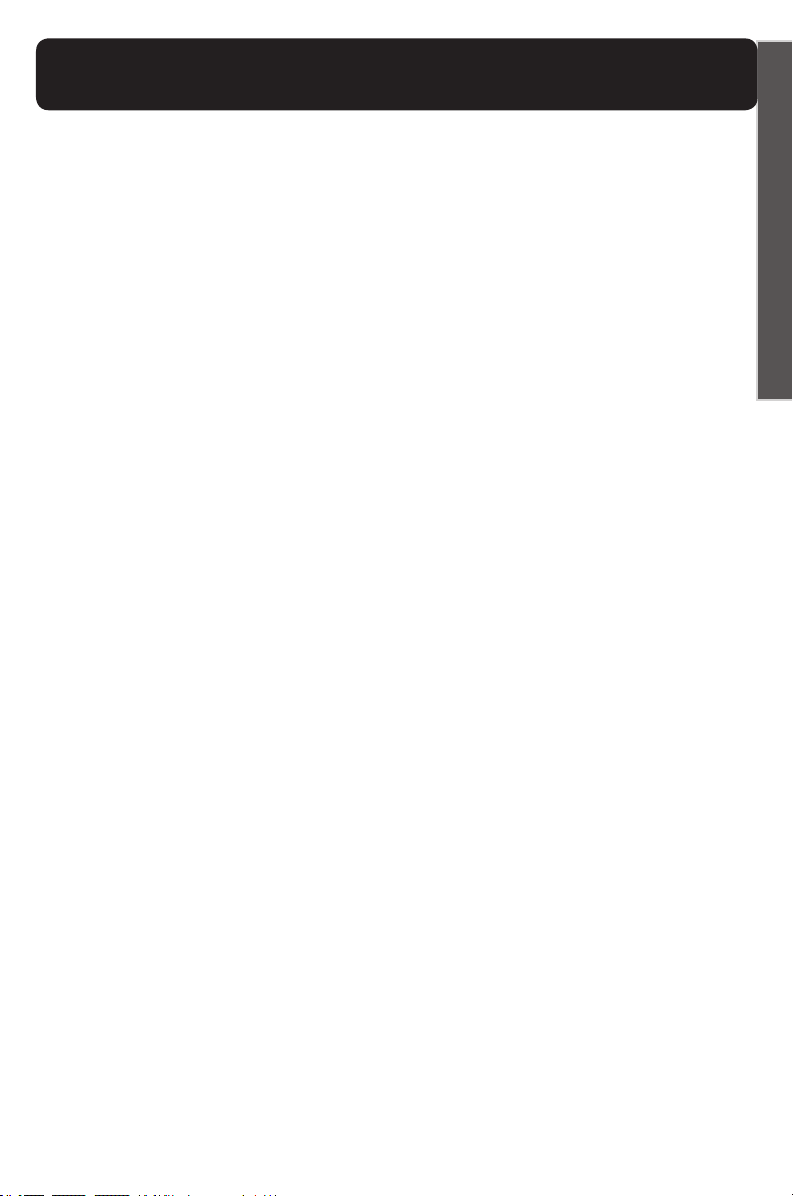
Troubleshooting
XLC2
TALK button is blinking red (twice every 2 seconds)
Handset batteries are low on charge; return the handset to
the base to recharge the batteries
VISUAL RINGER is blinking red (twice every 5
seconds)
The handset is out of range, or the power to the base is
unplugged; return the handset to the usable area, and check
the power adapter connections on the base unit.
TALK button is blinking green (fast pace) and
VISUAL RINGER is backlit red
The base is trying to locate the handset; press TALK to end
the FIND/paging process and return the handset to the base.
RINGER does not work
• Make sure the RINGER button on the handset is set to ON,
and the SILENT button on the base is not lit red yet.
• Make sure you are in the usable range of the base station.
• Make sure the handset batteries are fully charged.
E
N
G
L
I
S
H
TALK button is backlit orange during a call
The OSA function is enabled - see page 25 for details.
The TALK button lights up as per the settings below:
• green when the phone is in use, non-Boost mode;
• red when the phone is in use, BOOST function is engaged;
• orange when the OSA function is active;
• blinks green during incoming ring or when the base is
paging the handset (FIND function is engaged) - along with
the visual ringer
• blinks green (slower) during the memory programming
process
27
Page 31

Troubleshooting
XLC2
Phone Will Not Hold Charge
• Make sure the charging contacts on the handset and base
are free of dust and dirt.
• Clean the battery contact with a cloth moistened with
alcohol.
• Make sure CHARGE LED on the base is lit when the
handset is in the cradle. If necessary, replace the handset
batteries. (See Battery Information.)
Difculty in Placing or Receiving Calls
• Check the visual ringer and/or other buttons for different
blinking lighting patterns - see above examples.
• Make sure you have selected the correct dialing mode,
tone or pulse.
• Disconnect the base for 5-10 seconds, then reconnect.
Place the handset back on the base and reinsert the AC
adapter.
• Make sure the handset batteries are fully charged.
Unable To Access Automated Systems
Automated systems used by banks, long distance voicemail
and other applications require that a phone be set to TONE
dialing. Check the switch on the bottom of the phone
labeled TONE / PULSE and set to TONE. This will enable
the phone to be compatible with these automated systems.
Poor Audio Quality
The base may be too close to electrical appliances,
reinforced concrete walls or metal door frames. Place the
base away from any electrical appliances.
28
Page 32

Technical Information
XLC2
Model Number: XLC2D
Frequency: 1.9GHz DECT6.0
Amplication: 50dB
Dimensions
• Handset Size: 7.4” x 2.3” x 1 .7” (H x W x D)
• Base Size: 5.3” x 4.5” x 3.6” (H x W x D)
Weight
• Handset (no batteries): 6.35 oz.
• Base: 7 oz.
• Wall mount bracket: 1.16 oz.
• Batteries (handset only): 1.23 oz.
Power Specications
E
N
G
L
I
S
H
AC Adapter:
• Input: 100V-240V AC
• Output: 7.5VDC, 500 mA; Model T07505U002
Battery:
• 1.2V 600mAh Ni-MH, (60AAAHC, GPI International Ltd.
or HFR-44AAAJ600, Shenzhen Highpower Technology
Co., Ltd)
Talk time: 6.5 hours (handset batteries - 600mAh)
Standby time: 130 hours (handset batteries - 600mAh)
29
Page 33

Regulatory Compliance
XLC2
Important Information for Customers
PART 68 OF FCC RULES INFORMATION
This equipment complies with Part 68 of the FCC rules and
the requirements adopted by the ACTA. On the bottom of
this equipment is a label that contains, among other
information, a product identier in the format US:
AAAEQ##TXXXX. If requested, this number must be
provided to the telephone company.
A plug and jack used to connect this equipment to the
premises wiring and telephone network must comply with
the applicable FCC Part 68 rules and requirements adopted
by the ACTA. A compliant telephone cord and modular plug,
RJ11 USOC, is provided with this product. It is designed to
be connected to a compatible modular jack that is also
compliant. See installation instructions for details.
The REN is used to determine the number of devices that
may be connected to a telephone line. Excessive RENs on
a telephone line may result in the devices not ringing in
response to an incoming call. In most but not all areas, the
sum of RENs should not exceed ve (5.0). To be certain of
the number of devices that may be connected to a line, as
determined by the total RENs, contact the local telephone
company. For products approved after July 23, 2001, the REN
for this product is part of the product identier that has the
format US: AAAEQ##TXXXX. The digits represented by ##
are the REN without a decimal point (e.g., 03 is a REN of 0.3).
For earlier products, the REN is separately shown on the label.
30
Page 34

Regulatory Compliance
XLC2
If this telephone equipment causes harm to the telephone
network, the telephone company will notify you in advance
that temporary discontinuance of service may be required.
But if advance notice isn’t practical, the telephone company
will notify the customer as soon as possible. Also, you will be
advised of your right to le a complaint with the FCC if you
believe it is necessary.
The telephone company may make changes in its facilities,
equipment, operations or procedures that could affect the
operation of the equipment. If this happens, the telephone
company will provide advance notice in order for you to make
necessary modications to maintain uninterrupted service.
If trouble is experienced with this telephone equipment, for
repair or warranty information, please contact Clarity, 800426-3738. If the equipment is causing harm to the telephone
network, the telephone company may request that you
disconnect the equipment until the problem is resolved.
E
N
G
L
I
S
H
This telephone equipment is not intended to be repaired and
it contains no repairable parts. Opening the equipment or any
attempt to perform repairs will void the warranty. For service
or repairs, call 800-426-3738.
Connection to party line service is subject to state tariffs.
Contact the state public utility commission, public service
commission or corporation commission for information.
If your home has specially wired alarm equipment connected
to the telephone line, ensure the installation of this telephone
equipment does not disable your alarm equipment. If you have
31
Page 35

Regulatory Compliance
XLC2
questions about what will disable alarm equipment, consult
your telephone company or a qualied installer.
This telephone equipment is hearing aid compatible.
To comply with state tariffs, the telephone company must
be given notication prior to connection. In some states, the
state public utility commission, public service commission
or corporation commission must give prior approval of
connection.
PART 15 OF FCC RULES INFORMATION
This device complies with part 15 of the FCC Rules.
Operation is subject to the following two conditions: (1) This
device may not cause harmful interference, and (2) this device
must accept any interference received, including interference
that may cause undesired operation.
This equipment has been tested and found to comply with
the limits of a Class B digital device, pursuant to Part 15 of
FCC rules. These limits are designed to provide reasonable
protection against harmful interference in residential
installation.
This equipment generates, uses, and can radiate radio
frequency energy and, if not installed and used in accordance
with the instructions, may cause harmful interference to radio
communications.
However, there is no guarantee that interference will not
occur in a particular installation; if this equipment does cause
harmful interference to radio or television reception, which
can be determined by turning the equipment off and on, you
are encouraged to try to correct the interference by one of
the following measures:
32
Page 36

Regulatory Compliance
XLC2
1. Where it can be done safely, reorient the receiving television
or radio antenna.
2. To the extent possible, relocate the television, radio or
other receiver with respect to the telephone equipment. (This
increases the separation between the telephone equipment
and the receiver.)
3. Connect the telephone equipment into an outlet on a
circuit difference from that to which the television, radio,
or other receiver is connected.
4. Consult the dealer or an experienced radio/TV technician
for help.
Privacy of communications may not be ensured when using
this phone.
WARNING: To maintain the compliance with the FCC’s RF
exposure guideline, place the base unit at least 20 cm from
nearby persons.
For body worn operation, this handset has been tested and
meets the FCC RF exposure guidelines when used with the
Clarity and Plantronics accessories supplied or designated
for this product. Use of other accessories may not ensure
compliance with FCC RF exposure guidlines.
E
N
G
L
I
S
H
WARNING: Changes or modications to this equipment
not expressly approved by the party responsible for
compliance could void the user’s authority to operate the
equipment.
This product meets the applicable Industry
Canada technical specications.
Before installing this equipment, users should ensure that it
is permissible to be connected to the facilities of the local
telecommunications company. The equipment must also be
installed using an acceptable method of connection. In some
33
Page 37

Regulatory Compliance
XLC2
cases, the company’s inside wiring associated with a single line
individual service may be extended by means of a certied
connector assembly (telephone extension cord).
The customer should be aware that compliance with the
above conditions may not prevent degradation of service in
some situations.
Repairs to certied equipment should be made by an
authorized Canadian maintenance facility designated by the
supplier. Any repairs or alterations made by the user to
this equipment, or equipment malfunctions, may give the
telecommunications company cause to request the user to
disconnect the equipment.
Users should ensure for their own protection that the
electrical ground connections of the power utility, telephone
lines and internal metallic water pipe system, if present, are
connected together. This precaution may be particularly
important in rural areas.
WARNING: Users should not attempt to make such
connections themselves, but should contact the appropriate
electric inspection authority, or electrician, as appropriate.
The Ringer Equivalence Number is an indication of the
maximum number of terminals allowed to be connected to
a telephone interface. The termination on an interface may
consist of any combination of devices subject only to the
requirement that the sum of the Ringer Equivalence Numbers
of all the devices does not exceed ve.
This Class B digital apparatus complies with Canadian ICES-
003.
[The term “IC:” before the certication/registration number
only signies that the Industry Canada technical specications
were met.]
34
Page 38

Warranty
XLC2
Incidental or Consequential Damages: Neither
Clarity nor your retailer dealer or selling distributors
has any responsibility for any incidental or consequential
damages including without limitation, commercial loss or
prot, or for any incidental expenses, expenses, loss of time,
or inconvenience. Some states do not allow exclusion or
limitation of incidental or consequential damage, so the
above limitation or exclusion may not apply to you.
Other Legal Rights: This warranty gives you specic
legal rights and you may also have other rights which vary
from state to state.
To obtain warranty service, please prepay shipment and
return the unit to the appropriate facility listed below.
E
N
G
L
I
S
H
Clarity Service Center
6131 Preservation Drive
Chattanooga, Tennessee 37416
Tel: 423-629-3500 or 800-426-3738
Fax: 423-622-7646 or 800-325-8871
Plantronics Service Centre
151 Hymus
Point Claire, Quebec H9R 1E9
Tel: 800-540-8363 or 514-956-8363
Fax: 514-956-1825
35
Page 39

Warranty
XLC2
Please use the original container, or pack the unit(s) in a sturdy
carton with sufcient packing material to prevent damage.
Include the following information:
A proof-of-purchase indicating:
• Model number and date of purchase;
• Bill-to address;
• Ship-to address;
• Number and description of units shipped;
• Name and telephone number of person to call, should
contact be necessary;
• Reason for return and description of the problem.
Damage occurring during shipment is deemed the
responsibility of the carrier, and claims should be made directly
with the carrier.
The following warranty and service information applies only
to products purchased and used in the U.S. and Canada. For
warranty information in other countries, please contact your
local retailer or distributor.
Limited Warranty: Clarity, a division of Plantronics, Inc.
(“Clarity”) warrants to the original consumer purchaser
that, except for limitations and exclusions set forth below,
this product shall be free from defects in materials and
workmanship for a period of one (1) year from the date
of original purchase (“Warranty Period”). The obligation of
Clarity
36
Page 40

Warranty
XLC2
under this warranty shall be at Clarity’s option, without
charge, of any part or unit that proves to be defective in
material or workmanship during the Warranty Period.
Exclusions from Warranty: This warranty applies only
to defects in factory materials and factory workmanship.
Any condition caused by accident, abuse, misuse or
improper operation, violation of instructions furnished
by Clarity, destruction or alteration, improper electrical
voltages or currents, or repair or maintenance attempted by
anyone other than Clarity or an authorized service center, is
not a defect covered by this warranty. Telephone companies
manufacture different types of equipment and Clarity does
not warrant that its equipment is compatible with the
equipment of a particular phone company.
E
N
G
L
I
S
H
Implied Warranties: Under state law, you may be
entitled to the benet of certain implied warranties. These
implied warranties will continue in force only during the
warranty period. Some states do allow limitations on how
long an implied warranty lasts, so the above limitation may
not apply to you.
37
Page 41

38
Page 42

Guide de
l’utilisateur
Combiné sans l à larges touches et
à volume amplié et ClarityLogic
F
R
A
N
Ç
A
I
S
Page 43

40
Page 44

Table des matières
XLC2
INFORMATIONS DE SÉCURITÉ 43
CONTENU DU PAQUET 47
INSTALLATION 48
LISTE DES FONCTIONNALITÉS - BASE 52
LISTE DES FONCTIONNALITÉS - COMBINÉ 55
INFORMATIONS SUR LES PILES 59
INFORMATIONS SUR CLARITYLOGIC 62
PROGRAMMATION/NUMÉROTATION - MÉMOIRE 64
INFORMATIONS SUR LA FONCTION
D’AUGMENTATION 65
INFORMATIONS SUR LA FONCTION DE
D’AUGMENTATION AUTOMATIQUE 66
AMPLIFICATION DE LA VOIX SORTANTE 67
DÉPANNAGE 68
INFORMATIONS TECHNIQUES 72
F
R
A
N
Ç
A
I
S
CONFORMITÉ RÉGLEMENTAIRE 73
GARANTIE 79
41
Page 45

42
Page 46

Consignes de Sécurité Importantes
XLC2
La condentialité des communications ne peut pas être assurée
lors de l’utilisation de ce téléphone.
En utilisant votre équipement téléphonique, précautions
fondamentales toujours devraient être suivies pour réduire
le risque de feu, la décharge électrique et la blessure aux
personnes, y compris le suivre :
1. Lire et comprendre toutes les instructions.
2. Respecter tous les avertissements et toutes les instructions
indiquées sur le téléphone.
3. Éviter tout contact avec des liquides. Ne pas placer l’unité
de base ou le combiné à proximité de l’eau, par exemple près
d’une baignoire, d’un lavabo, d’un évier de cuisine ou d’un bac,
dans une cave mouillée ou à proximité d’une piscine.
4. Éviter d’utiliser un téléphone (autre qu’un modèle sans
l) lors d’un orage en raison des légers risques de chocs
électriques associés à la foudre.
5. Ne pas utiliser le téléphone pour signaler une fuite de gaz
lorsque vous vous trouvez à proximité de la fuite en question.
6. Débrancher ce téléphone de la prise de courant murale
avant de le nettoyer. Ne pas utiliser de produits de nettoyage
liquides ou en aérosol sur le téléphone. Utiliser un chiffon
humide pour le nettoyage.
7. Placer ce téléphone sur une surface stable. La chute du
téléphone peut entraîner des dommages importants et/ou des
blessures.
F
R
A
N
Ç
A
I
S
8. Ne pas couvrir les fentes et les orices de ce téléphone. Ce
téléphone ne doit jamais être placé sur ou à proximité d’un
radiateur ou d’un registre de chaleur. Ce téléphone ne doit
43
Page 47

Consignes de Sécurité Importantes
XLC2
jamais être placé dans une installation encastrée à moins
qu’une ventilation adéquate soit fournie.
9. Utiliser ce téléphone en respectant la tension électrique
indiquée sur l’unité de base ou dans le guide de l’utilisateur.
Si vous n’êtes pas certain(e) de la tension de votre domicile,
consultez votre détaillant ou votre compagnie d’électricité
locale.
10. Ne laisser aucun objet reposer sur le cordon d’alimentation
et ne placer pas le téléphone dans une zone où le cordon
d’alimentation risque d’être endommagé par des meubles ou la
circulation de personnes.
11. Ne pas surcharger les prises de courant murales ou les
cordons prolongateurs car cela peut augmenter le risque
d’incendie ou de chocs électriques.
12. Ne jamais introduire d’objets à travers les fentes du
téléphone. Ils peuvent entrer en contact avec des composants
dont la tension est élevée ou court-circuiter des pièces, ce
qui pourrait provoquer un incendie ou un choc électrique. Ne
jamais renverser de liquide quel qu’il soit sur le téléphone.
13. An de réduire les risques de chocs électriques, ne
pas démonter ce téléphone. L’ouverture ou le retrait des
couvercles peut vous exposer à des tensions élevées ou
d’autres risques. Un réassemblage inadéquat peut entraîner un
choc électrique lors d’une utilisation subséquente.
14. Débrancher ce produit de la prise de courant murale et
coner le service au fabricant dans les cas suivants : lorsque
le cordon d’alimentation ou la prise sont eflochés ou
endommagés ; si du liquide a été renversé à l’intérieur du
produit ; si le téléphone a été exposé à la pluie ou à de l’eau ; si
l’appareil est tombé ou si le boîtier est endommagé ; si
l’appareil manifeste un changement distinct de performance ; si
44
Page 48

Consignes de Sécurité Importantes
XLC2
le téléphone ne fonctionne pas normalement en respectant les
instructions d’utilisation. Se limiter au réglage des commandes
couvertes par les instructions d’utilisation. Un réglage
inapproprié peut compliquer le travail du technicien qualié
pour rétablir le fonctionnement normal du téléphone.
15. Ne jamais procéder au câblage du téléphone pendant un
orage.
16. Ne jamais installer de prises téléphoniques dans des
endroits mouillés à moins que la prise ne soit spéciquement
conçue pour des lieux humides.
17. Ne jamais toucher de ls téléphoniques non isolés ou de
bornes à moins que la ligne téléphonique ait été débranchée de
l’interface du réseau.
18. Faire preuve de prudence lors de l’installation ou de la
modication des lignes téléphoniques.
19. Ce produit devrait uniquement être utilisé suivant le type
de source d’alimentation indiqué sur l’étiquette. Si vous n’êtes
pas certain(e) de la tension utilisée à votre domicile, consultez
votre détaillant ou votre compagnie d’électricité locale.
F
R
A
N
Ç
A
I
S
20. Ne pas tenter d’ouvrir l’adaptateur CC. Il y a à l’intérieur
des tensions potentiellement dangereuses et il n’y a pas de
pièces remplaçables.
21. Cesser d’utiliser le produit et contacter Clarity si le produit
surchauffe, comporte un cordon ou une prise endommagée, si
le produit est tombé ou est endommagé ou si le produit est
entré en contact avec un liquide.
22. Utiliser uniquement l’adaptateur CC fourni avec ce produit
ou un adaptateur CC de remplacement fourni par Clarity.
23. Ce téléphone amplie les sons jusqu’à des volumes élevés.
An d’éviter une diminution de l’acuité auditive, tous les
utilisateurs du téléphone devraient être informés de la capacité
45
Page 49

Consignes de Sécurité Importantes
XLC2
du téléphone à atteindre des volumes élevés et les enfants
devraient uniquement utiliser le téléphone sous la supervision
d’un adulte.
24. L’exposition à un volume sonore élevé ou à une pression
sonore excessive peut causer des dommages temporaires ou
permanents de votre audition. Même s’il n’existe pas un seul
réglage de volume qui soit approprié pour tous, vous devriez
toujours utiliser votre téléphone à des niveaux d’écoute
modérés et éviter d’être exposé(e) pendant de longues
périodes à des niveaux sonores élevés. Plus le volume est élevé,
plus vous risquez d’endommager rapidement votre audition. Si
vous ressentez une gêne auditive, vous devriez faire contrôler
votre audition par un médecin. An de protéger votre audition,
vous devriez :
A) Régler le volume à un niveau faible et augmenter
progressivement le volume comme nécessaire. Avant
d’appuyer sur la touche BOOST, réduire le volume au
niveau plus faible. Utiliser le téléphone au niveau sonore le
plus faible possible.
B) Limiter le temps passer à utiliser le téléphone à un
niveau sonore élevé.
25. Si vous ressentez une irritation de la peau après avoir
utilisé ce produit, cesser l’utilisation et contacter Clarity.
CONSERVEZ CES INSTRUCTIONS
46
Page 50

Contenu du paquet
XLC2
Votre paquet comprend tous les éléments illustrés ici. Si
quelque chose manque, veuillez contacter immédiatement
notre service client.
REMARQUE : VEUILLEZ CONSERVER UNE COPIE DE
LA PREUVE D’ACHAT POUR VOS DOSSIERS.
Adaptateur
d’alimentation
Cordons de
téléphone
(long/court)
Clip
ceinture
F
R
A
N
Ç
A
I
S
Combiné
XLC2
Guide de
l’utilisateur
Guide de démarrage
rapide et guide
d’installation
Base
XLC2
Support de
xation murale
47
Page 51

Installation
XLC2
Branchez votre téléphone comme indiqué dans le guide de démarrage rapide joint.
Votre téléphone devrait arriver pré-assemblé. Pour l’installer :
1. Enlevez la base du paquet ; tirez l’étiquette jaune dans la
direction de la èche.
2. Tenez fermement une extrémité du long cordon de ligne
téléphonique de votre XLC3.4. La bonne extrémité à tenir
devrait déjà être branchée dans la prise de votre téléphone.
Simultanément, éloignez l’autre extrémité du cordon
téléphonique du téléphone, ce qui le démêle et vous permet
de brancher cette extrémité du cordon dans une prise
téléphonique murale.
3. Branchez l’extrémité libre du cordon téléphonique dans la
prise téléphonique murale.
4. Tenez fermement une extrémité du cordon blanc de
l’adaptateur secteur de votre téléphone. La bonne extrémité
à tenir devrait déjà être branchée à l’arrière de la base de
votre téléphone. Simultanément, éloignez l’autre extrémité
du cordon de l’adaptateur, ce qui le démêle et vous permet
de brancher cette extrémité du cordon dans une prise
électrique murale.
5. Branchez le cordon blanc de l’adaptateur à l’arrière gauche
de la base dans une prise murale.
6. Retirez le combiné de l’emballage.
7. Tirez sur la languette des piles du combiné qui est située au
bas de l’appareil dans le sens de la èche.
8. Placez le combiné dans le chargeur de la base. Les piles dans
le combiné doivent être complètement chargées pendant 10
heures avant d’utiliser le téléphone pour la première fois.
9. Décrochez le combiné et appuyez sur TALK pour tester. Si
vous entendez la tonalité, votre téléphone est prêt à l’emploi.
Si non, vériez de nouveau tous les branchements.
48
Page 52

apide Guía de Inicio Rápido
Installation
XLC2
F
R
A
N
Ç
A
I
S
49
Page 53

Mur montant votre XLC2
XLC2
Bâti de mur votre téléphone comme montré du guide rapide
inclus de début. (C’est facultatif.)
1. Suivez les instructions dans la section d’installation à
la page 48 d’enlever la base et le combiné de la base étapes 1, 4, 6.
2. Débranchez la longue ligne corde de téléphone du cric
de téléphone situé sur le dos de votre XLC2. Branchez
une extrémité de la ligne corde courte de téléphone au
même cric identié par LINE sur le dos de votre base.
3. Installez la base XLC2 sur la parenthèse de bâti de mur
comme montré à la page 51. Guidez la corde courte
de téléphone par le brackeet de bâti de mur suivant les
indications du diagramme.
4. En utilisant un tournevis, desserrez les vis sur votre prise
murale de téléphone (1-2 tours).
5. Branchez l’extrémité lâche de la corde courte de
téléphone à la sortie de téléphone de mur.
6. Attachez la parenthèse de bâti de mur (avec la base
XLC2) sur la sortie de téléphone de mur.
7. Branchez l’adapteur de puissance à une sortie électrique
de mur.
8. Tirez l’étiquette de la batterie du combiné située sur le
fond du dispositif dans la direction de la èche.
9. Placez le combiné dans la base et accordez dix heures
pour la pleine charge.
50
Page 54

Mur montant votre XLC2
XLC2
F
R
A
N
Ç
A
I
S
51
Page 55

Liste des fonctionnalités
et aperçu - Base
XLC2
8
7
6
9
10
11
12
13
4
5
3
1
2
52
Page 56

Liste des fonctionnalités
et aperçu - Base
XLC2
1. LINE : Insérer une n de votre ligne téléphonique ici.
2. POWER : Insérer adaptateur de pouvoir n circulaire
ici.
3. Couvercle des piles : Retirez-le pour accéder au
compartiment des piles.
4. Sonnerie visuelle (Base) : S’allume lorsque le
téléphone sonne.
5. Voyant IN USE / CHARGE : Le voyant devient
vert si le téléphone est en cours d’utilisation ou et rouge de
tours quand il charge.
6. POWER d’alimentation (voyant) : Ce voyant est
vert lorsque le téléphone est sous tension.
7. SILENT : Appuyez si vous voulez désactiver la sonnerie
de la base. Le bouton est rétro-éclairé avec lumière rouge
lorsque la sonnerie est désactivée.
8. VOLUME (HAUT / BAS) : Utilisez ces èches pour
augmenter/diminuer le volume de la sonnerie de la base. Le
réglage du volume ne peut se faire que quand le téléphone
n’est pas en cours d’utilisation.
9. FIND : Appuyez sur cette touche pour localiser le
combiné. Une fois le combiné trouvé, appuyez sur la touche
TALK pour mettre n au signal sonore de localisation.
10. AUTO BOOST OFF / ON : Fonction de
remplacement BOOST. Dénit l’état de la fonction BOOST
au début de chaque appel (voir la section FONCTION
AUGMENTATION (AMPLIFICATION)).
11. TONE / PULSE : Choisissez le mode de
numérotation approprié selon vos paramètres locaux.
12. VOICE ASSIST OFF / ON : Placez l’interrupteur
sur ON (défaut) si vous souhaitez entendre les touches
F
R
A
N
Ç
A
I
S
53
Page 57

Liste des fonctionnalités
et aperçu - Base
XLC2
numériques lors de la numérotation et (si votre ligne
téléphonique est équipée avec le service de CID acheté
séparément de votre fournisseur de services téléphoniques
local) les chiffres de l’appel entrant. Si vous n’avez pas CID,
le ON l’option allume la fonction d’Aide de Voix pour les
chiffres composé seulement.
13. RINGER STYLE : Utilisez cette touche pour
choisir la sonnerie de la base la plus agréable pour votre
environnement. Six sonneries sont disponibles. (Ce réglage
doit se faire lorsque le téléphone n’est pas en cours
d’utilisation.)
54
Page 58

Liste des fonctionnalités
et aperçu - Combiné
XLC2
7B
7A
6
1
2
3
10
13
8
11
14
9
F
R
A
N
Ç
A
I
4
5
12
15
16
S
55
Page 59

Liste des fonctionnalités
et aperçu - Combiné
XLC2
1. VOLUME (Roulette de contrôle du volume)
: Utilisez le bouton rotatif pour augmenter ou diminuer le
volume de l’appel entrant.
2. BOOST : Appuyez sur ce bouton pour activer
l’amplication supplémentaire (plus de détails à la page 65).
Lorsque la fonction d’augmentation est activé, le bouton
TALK devient rouge.
3. Speakerphone: En mode TALK, appuyez sur
le bouton haut-parleur pour passer en mode haut-parleur.
Appuyez sur le bouton haut-parleur pour retourner en
mode TALK. Appuyez sur TALK pour mettre n à l’appel.
Vous pouvez répondre au téléphone en mode haut-parleur
en appuyant sur le bouton haut-parleur.
Le bouton est rétro-éclairé d’une lumière rouge lorsque le
haut-parleur est activé.
4. FLASH : Conçu pour utiliser des services tels que
l’appel en attente ou la conférence téléphonique.
5. MUTE : Vous permet de tenir une conversation privée
que vous ne voulez pas partager avec la personne avec qui
vous êtes au téléphone. Appuyez sur le bouton MUTE pour
revenir à votre appel.
Le bouton MUTE clignote rouge lorsque cette fonction est
active.
6. Sonnerie visuelle : S’allume lorsque le téléphone
sonne.
7A. Touche mémoire A : Un one-touch touches de
mémorisation d’urgence portant la mention «A». Pour
appeler en utilisant ces numéros enregistrés sur la touche
A et les cadrans du combiné.
56
Page 60

Liste des fonctionnalités
et aperçu - Combiné
XLC2
7B. Le Bouton bleu de ClarityLogic : appuyer
le bouton bleu pour l’accès direct à un Représentant
d’Assistance clientèle.
8. MEM : Utilisez ce bouton pour programmer les touches
mémoire. Ce bouton est aussi utilisé pour la numérotation
des emplacements de mémoire indirectes. (voir les détails
à la section PROGRAMMATION / NUMÉROTATION DES
TOUCHES MÉMOIRE - page 64).
9. Clip ceinture : Utilisez le clip de ceinture pour
transporter facilement le combiné en fonction de vos
besoins.
10. TALK : Appuyez sur TALK pour passer un appel
sortant ou répondre à un appel entrant. Aussi, appuyez sur
TALK lorsque le combiné a été trouvé (si la fonction FIND
est activée à partir de la base). Le bouton TALK s’illumine
selon les paramètres ci-dessous :
• vert lorsque le téléphone est en cours d’utilisation, le
mode BOOST désactivé ;
• rouge lorsque la fonction BOOST est activée ;
• orange lorsque la fonction OSA est activée ;
• clignote en vert lors de la sonnerie d’un appel entrant ou
lorsque la base communique avec le combiné (fonction
FIND activée) - tout comme la sonnerie visuelle ;
• clignote en vert (lentement) lors du processus de
programmation de la mémoire.
F
R
A
N
Ç
A
I
S
57
Page 61

Liste des fonctionnalités
et aperçu - Combiné
XLC2
11. Clavier de numérotation : Utilisé pour la
numérotation des numéros de téléphone. Les touches
servent aussi à l’emplacement de dix touches mémoire
indirectes (voir les détails de la section PROGRAMMATION
/ NUMÉROTATION DES TOUCHES MÉMOIRE - page 64).
Le clavier de numérotation est rétro-éclairé pour faciliter
son utilisation.
12. RD / P (Renumérotation / Pause) :
Lorsque vous entendez la tonalité, appuyez sur ce
bouton pour recomposer le dernier numéro composé
(jusqu’à 32 numéros). Appuyez sur ce bouton pendant la
programmation des touches mémoire pour insérer une
pause de deux secondes.
13. Interrupteur TONE : Utilisez cet interrupteur
pour choisir l’un des trois réglages de tonalité disponibles
(voir page 65).
14. Port NECKLOOP : Utilisez un collier standard de
3,5 mm avec votre combiné XLC2. Nous recommandons le
collier Clarity CE30.
15. Port casque : Utilisez la prise de casque standard de
2,5 mm avec votre combiné XLC2. Nous recommandons le
Plantronics M175C.
16. RINGER ON / OFF : Placez cet interrupteur en
position OFF si vous voulez désactiver la sonnerie du
combiné.
58
Page 62

Informations sur les piles
XLC2
COMBINÉ
Les piles du combiné doivent être chargées complètement
pendant 10 heures avant d’utiliser le téléphone pour la
première fois.
Durée de vie des piles : La durée de conversation est
de 6,5 heures, alors que la durée en veille est de 130 heures
sans utilisation. Les durées réelles peuvent varier selon les
paramètres d’amplication utilisés. Remplacez les piles tous
les deux ans.
Caractéristiques des piles (comme celles fournies
avec votre téléphone) : Trois piles rechargeables AAA NiMH
(1.2V 600mAh NiMH - model 60AAAHC, GPI International
Ltd. ou HFR-44AAAJ600, Shenzhen Highpower Technology
Co., Ltd).
Pour remplacer les piles, retirez le couvercle des piles
du combiné et installez de nouvelles piles, puis fermez le
couvercle des piles.
F
R
A
N
Ç
A
I
S
BASE
Les piles de secours de la base assurent le fonctionnement
de votre téléphone sans l (3 à 4 heures), en cas de panne
de courant. Les piles dans la base doivent être entièrement
chargées pour 10 heures avant le premier usage.
Quand l’unité ignoble fonctionne dans le mode de pile
(aucune alimentation), le POWER ignoble allume clignotera
une fois chaque de deux seconde.
59
Page 63

Indication de pile faible
Informations sur les piles
XLC2
Pour remplacer ou
installer des piles dans la
base :
1. Tourner la base et
enlever sur la carte
mémoire.
2. Ouvrir la porte de
compartiment à piles.
3. Installer des piles selon
la polarité montrée dans
le compartiment à piles.
REMARQUE : Pour remplacer les piles du
combiné ou installer des piles de secours
dans la base, utilisez SEULEMENT des piles
rechargeables standards AAA NiMH - 600mAh.
AUTO
TONE/
VOICE
RINGER
BOOST
PULSE
ASSIST
STYLE
OFF/ON
T P
OFF/ON
HIGH OUTPUT
RINGER
Ouvrir la porte de
compartiment à
piles ici.
XLC2
Combiné
1. Le combiné sonne chaque de 15 seconde dans du mode de
CROCHET. Il ne sonne pas en SUR le mode de CROCHET.
2. Le bouton TALK clignote en rouge deux fois toutes les deux
secondes en mode DÉCROCHÉ. Celui-ci ne clignotera pas en
mode RACCROCHÉ.
Base
Le voyant In Use / Charge clignotera en rouge,une fois chaque
de cinq seconde en SUR le mode de CROCHET.
AVERTISSEMENT : Utilisez seulement des piles
rechargeables. N’utilisez PAS de piles alcalines !
60
Page 64

Informations de sécurité des piles
XLC2
Jetez les piles usagées selon les instructions.
1. Ne jetez pas les piles dans un feu, celles-ci pourraient
exploser. Vérier dans les lois locales, les directives spéciales
en matière de traitement des déchets.
2. N’ouvrez pas ou n’endommagez pas les piles. L’électrolyte
libéré est corrosif et peut causer des dommages aux yeux
et à la peau. Peut être toxique si avalé.
3. Soyez prudent dans la manipulation de piles an de ne pas
court-circuiter les piles avec des matériaux conducteurs,
comme les bagues, les bracelets et les clés. Les piles ou
matériaux conducteurs peuvent surchauffer et provoquer
des brûlures.
4. Retirez les piles quand elles sont déchargées et quand
l’équipement ne sera pas utilisé pendant une longue
période. Jetez les piles conformément aux lois locales sur la
protection de l’environnement.
5. Ne pas démonter, chauffer, écraser, déformer ou perforer
les piles.
6. Ne tentez pas de recharger des piles non rechargeables.
7. Gardez les piles hors de portée des enfants.
F
R
A
N
Ç
A
I
S
AVERTISSEMENT : Le risque d’explosion si la pile est
remplacée par un type inexact.
61
Page 65

Introduction à ClarityLogic
XLC2
ClarityLogic est le nom de notre service de soutien
à la clientèle simple et facile à utiliser. Pendant que vous
parlez à un représentant Clarity, le téléphone envoie des
informations tels que le nom du modèle et les paramètres
du téléphone à Clarity. Le représentant est immédiatement
mis au courant du type de téléphone et des paramètres
actuels du téléphone. Cela permet de s’assurer que tout
appel de dépannage soit rapide et simple, vous aidant à
trouver exactement ce que vous cherchez. Téléphonez
au 1-877-LOGIC24 (1-877-564-4224) pour découvrir
comment Clarity peut faciliter votre vie.
Composeur de Mémoire ClarityLogic
Pour votre convenance, la Clarity doit préprogramme
le nombre de soutien clientèle dans le bouton DU
ClarityLogic BLEU de VOTRE TELEPHONE.
NOTE : ClarityLogic a été conçu pour fonctionner avec le
vieux service plat de téléphonie (POTS). Si votre service de
téléphone est fourni par un fournisseur de service à bande
large, ClarityLogic peut ne pas fonctionner.
SEULEMENT CLARITYLOGIC PEUT ÊTRE INACTIF.
TOUT AUTRE TRAVAIL DE DISPOSITIFS COMME DÉCRIT
DANS CE GUIDE D’UTILISATEUR.
62
Page 66

Données d ’inscription et politique
liée au respect la vie privée
XLC2
Votre dispositif enverra automatiquement à clarté de divers
types d’information en tant qu’élément des services de Clarity,
qui peuvent inclure le nombre de téléphone lié à votre dispositif.
Ces informations peuvent être combinées à votre compte ou à
d’autres informations que nous possédons liées à votre appareil
ou pouvant être transmises à votre appareil. Dans le but de
simplier les diagnostics à distance et autres fonctions liées aux
services clients, votre appareil doit nous envoyer régulièrement
un certain nombre d’informations comprenant les paramètres
logiciels et matériels, les données répertoire, l’historique des
appels et toute autre informations stockées sur l’appareil.
Toutes ces informations ainsi que les autres données que nous
pourrions posséder sont communément appelées « données
d’inscription » . Ces dernières nous permettent de diagnostiquer
et de résoudre un grand nombre de problèmes ainsi que
de vous fournir dans un cadre de qualité l’ensemble de nos
services. Vous acceptez que Clarity et toutes ses liales, afliés,
partenaires, fournisseurs et agents (collectivement appelés «
Afliés ) collectent, stockent, utilisent, transmettent vos données
d’inscription dans le but de vous offrir l’ensemble des services
de Clarity, de répondre au mieux à vos demandes, de vous
apporter l’aide technique, de régler l’ensemble des transactions
liées à votre compte et, de manière générale, d’utiliser lesdites
données dans le respect de la politique de Clarity en matière
de respect de la vie privée (http://clarityproducts.com/aboutclarity/privacy-policy/), présentée dans le présent document
pour référence. Clarity peut également être amené à utiliser ou
à fournir certains services liés à votre appareil et qui impliquent
une localisation géographique. Dans le cadre de ces Services,
Clarity et ses Afliés peuvent être amenés à collecter, stocker,
utiliser et transmettre vos données de localisation (comprenant
informations géographiques en temps réel), en accord avec les
termes de la politique de Clarity.
F
R
A
N
Ç
A
I
S
63
Page 67

Programmation / Numérotation
des touches mémoire
XLC2
Le XLC2 a un emplacement de
mémoire directe (une touche) et
dix emplacements de mémoire
indirectes (deux touches) sur le
téléphone (0 à 9) qui peuvent être
programmés pour numéroter les
numéros fréquemment appelés
jusqu’à 24 numéros.
Pour programmer un emplacement de mémoire :
1. Appuyez sur le bouton MEM.
2. Composez le numéro que vous souhaitez enregistrer.
3. Appuyez à nouveau sur le bouton MEM.
4. Appuyez sur le bouton d’urgence A ou le chiffre sur
le clavier de composition pour lequel vous souhaitez
enregistrer le numéro.
5. Un long bip indiquera que le processus de
programmation est terminé.
REMARQUE : Le bouton TALK clignote (vert) au cours
du processus de programmation ; il cesse de clignoter
lorsque le processus de programmation est terminé (à
l’étape 5, ci-dessus).
Pour remplacer un numéro enregistré, il suft de
reprogrammer un nouveau numéro à sa place - suivez les
étapes 1 à 5 ci-dessus.
Pour numéroter un numéro enregistré :
1. A - appuyez sur A lorsque le combiné n’est pas utilisé.
Le téléphone compose le numéro enregistré. (Ou vous
pouvez appuyer sur TALK, puis sur A pour le même
résultat).
2. 1-0 - appuyez sur TALK, MEM et 1 (ou toute autre
touche numérique). Le téléphone compose le numéro
enregistré.
64
Page 68

Fonction d’AUGMENTATION
(Amplification)
XLC2
Amplie les sons entrants
(combiné)
1. Pendant un appel, appuyez
sur le bouton BOOST
pour activer l’amplication
supplémentaire (jusqu’à 50dB)
; le bouton PARLER devient
rouge.
2. Réglez le bouton rotatif du
VOLUME pour atteindre le
niveau sonore désiré (jusqu’à
50dB d’amplication).
3. Le réglage de l’interrupteur
TONE vous permet de
personnaliser votre sensation
auditive. Puisque nous
avons tous des préférences
auditives différentes, nous
vous suggérons d’explorer
chaque paramètre an de
trouver celui qui sera le plus
confortable pour vous. Les
trois paramètres disponibles
sont :
TONE
1 2 3
BOOST
!
A
F
R
A
N
Ç
!
A
I
S
1 - Fréquence xe : le mieux pour les utilisateurs équipés
d’appareils auditifs ;
2 - Accent mis sur la haute fréquence : le mieux pour
entendre les sons à haute fréquence ;
3 - CMB (Compression multi bandes) : rend les mots plus
clairs et plus faciles à comprendre.
65
Page 69

Fonction d’AUGMENTATION
AUTOMATIQUE
XLC2
Au dos de la base du XLC2, il y a
un interrupteur AUTO BOOST
ON / OFF, lequel permet la
fonction d’AUGMENTATION
AUTOMATIQUE.
Lorsque ce paramètre est sur « ON », la fonction
Augmentation est activée automatiquement chaque fois que
le téléphone est utilisé - l’appel commence en mode ON.
Lorsque ce paramètre est sur « OFF » (paramètre par
défaut), la fonction Augmentation s’éteint une fois le
téléphone raccroché - l’appel commence en mode OFF.
Congurer cet interrupteur sur « ON » est recommandé si
tous les utilisateurs du téléphone ont besoin d’amplication
supplémentaire.
Congurer cet interrupteur sur « OFF » est utile lorsque
des personnes ayant des capacités auditives différentes
utilisent le téléphone.
Pendant un appel, appuyer sur le bouton BOOST permet de
basculer vers les fonctions ON ou OFF selon les besoins de
l’utilisateur.
AVERTISSEMENT : LE VOLUME RISQUE
D’ÊTRE FORT !
66
Page 70

Amplification de la voix
sortante (OSA)
XLC2
Cette fonction amplie le niveau de votre voix, au cas
où votre voix est perçue comme étant trop faible par la
personne au bout du l.
Pour activer cette fonction, appuyez et maintenez le bouton
BOOST pendant huit (8) secondes. Le téléphone émet un
bip et le rétro-éclairage du bouton TALK devient orange
pour indiquer que la fonction est active ; la fonction peut
être activée/désactivée pendant un appel téléphonique veille
en appuyant et en maintenant enfoncé le bouton BOOST
jusqu’à ce qu’un bip se fasse entendre.
Pour revenir au paramètre par défaut pour le volume de
votre voix, appuyez et maintenez enfoncé à nouveau le
bouton BOOST pendant huit (8) secondes. Vous entendrez
un bip, conrmant que la fonction est désactivée.
F
R
A
N
Ç
A
I
S
REMARQUES :
1. IMPORTANT: Pour obtenir la meilleure qualité
audio pour les deux parties durant un appel, nous vous
recommandons d’activer cette fonction seulement si
votre voix est considérée trop faible.
2. OSA est aussi disponible dans le mode de téléphone à
haut-parleur.
67
Page 71

Dépannage
XLC2
• Vériez que le bouton TALK est éclairé.
• Vériez que l’adaptateur AC est bien branché dans la prise
de courant AC et dans le téléphone.
• Vériez que le cordon téléphonique est bien branché dans
la prise murale et dans le téléphone.
• Assurez-vous que les piles du combiné sont complètement
chargées.
• Vériez que le téléphone est en mode approprié de
numérotation, tonalité (touche) ou impulsion (cadran).
• Assurez-vous que vous êtes dans la portée d’utilisation de
la base.
• Vous pouvez avoir un trop grand nombre d’appareils sur
votre ligne. Essayez de débrancher quelques appareils.
(deux fois toutes les secondes)
Il est possible que le combiné ait perdu la connexion avec la
base.
• Assurez-vous que vous êtes dans la portée d’utilisation
de la base.
• Si vous êtes à proximité de la base, mais ne parvenez
toujours pas à obtenir une tonalité, procédez comme
suit :
1. Combiné : appuyez et maintenez le bouton FLASH
enfoncé pendant trois secondes, jusqu’à ce que le rétroéclairage du clavier de numérotation et la sonnerie
visuelle commencent à clignoter ; relâchez le bouton
FLASH.
2. Base : appuyez et maintenez enfoncé le bouton FIND
pendant trois secondes, jusqu’à ce que le voyant IN
68
Page 72

Dépannage
XLC2
USE et la sonnerie visuelle (base) commencent à
clignoter ; relâchez le bouton FIND.
3. Attendez que la connexion soit rétablie ; le combiné
émettra un bip à cinq reprises pour indiquer un
enregistrement réussi.
4. Si le combiné émet un bip à seulement deux reprises,
l’enregistrement n’a pas été réussi. Répétez les étapes 1
à 4 ci-dessus.
Le bouton TALK clignote en rouge (deux fois
toutes les 2 secondes)
Les piles du combiné sont faibles ; remettez le combiné sur
la base pour recharger les piles.
La SONNERIE VISUELLE clignote en rouge (deux
fois toutes les 5 secondes)
Le combiné est hors de portée ou le l électrique de la
base est débranché ; revenez dans la zone d’utilisation et
vériez les connexions de la base.
F
R
A
N
Ç
A
I
S
Le bouton TALK clignote en vert (rapidement)
et la SONNERIE VISUELLE est rétro-éclairée
en rouge
La base essaie de localiser le combiné ; appuyez sur TALK
pour mettre n à la recherche et remettez le combiné sur
la base.
La sonnerie ne fonctionne pas
• Assurez-vous que le bouton RINGER sur le combiné
est réglé sur ON et que le bouton SILENT sur la base ne
clignote plus en rouge.
69
Page 73

Dépannage
XLC2
• Assurez-vous que vous êtes dans la portée d’utilisation de la
base.
• Assurez-vous que les piles du combiné sont complètement
chargées.
Le bouton TALK est rétro-éclairé en orange
pendant un appel
La fonction OSA est activée - voir la page 63 pour plus de
détails.
Le bouton TALK s’illumine selon les paramètres ci-
dessous :
• vert lorsque le téléphone est en cours d’utilisation, le
mode BOOST désactivé ;
• rouge lorsque le téléphone est en cours d’utilisation, la
fonction BOOST activée ;
• orange lorsque la fonction OSA est activée ;
• clignote en vert lors de la sonnerie d’un appel entrant ou
lorsque la base communique avec le combiné (fonction
FIND activée) - tout comme la sonnerie visuelle ;
• clignote en vert (lentement) lors du processus de
programmation de la mémoire.
Le téléphone ne charge pas
• Assurez-vous que les contacts de charge du combiné et de la
base sont sans poussière ni saleté.
• Nettoyez les contacts des piles avec un chiffon imbibé
d’alcool.
• Assurez-vous que la DEL DE CHARGE sur la base est
allumée lorsque le combiné se trouve sur la base. Au besoin,
remplacez les piles du combiné. (Voir les informations au sujet
des piles.)
70
Page 74

Dépannage
XLC2
Difculté à émettre ou recevoir des appels
• Vériez la sonnerie visuelle et/ou d’autres boutons pour
différents modes d’éclairage clignotant - voir exemples cidessus.
• Assurez-vous d’avoir sélectionné le mode approprié de
numérotation, tonalité ou impulsion.
• Débranchez la base pendant 5 à 10 secondes, puis
rebranchez. Replacez le combiné sur la base et réinsérez
l’adaptateur AC.
• Assurez-vous que les piles du combiné sont complètement
chargées.
Impossible d’accéder aux systèmes automatisés
Les systèmes automatisés utilisés par les banques, les
messageries vocales à distance et autres applications
nécessitent que le téléphone soit en mode TONE Vériez
l’interrupteur sur le bas du téléphone, marqué TONE
/IMPULSION et positionner sur TONE. Cela permettra au
téléphone d’être compatible avec ces systèmes automatisés.
F
R
A
N
Ç
A
I
S
Mauvaise qualité audio
La base peut être trop près d’appareils électriques, de murs
en béton armé et de cadres de porte en métal. Placez la
base loin de tout appareil électrique.
71
Page 75

Informations techniques
XLC2
Numéro de modèle : XLC2D
Fréquence : 1.9GHz DECT6.0
Amplication : 50dB
Dimensions
• Taille du combiné : 7.4” x 2.3” x 1 .7” (H x L x L)
• Taille de la base : 5.3” x 4.5” x 3.6” (H x L x L)
Poids
• Combiné (sans les piles) : 180,02 g
• Base : 198.45 g
• Support de xation murale : 32.89 g
• Piles (combiné seulement) : 34.87 g
Caractéristiques de l’alimentation
Adaptateur AC :
• Entrée : 100V-240V AC
• Sortie : 7,5VDC, 500 mA ;
Modèle de la pile : 1.2V 600mAh NiMH - modèle 60AAAHC,
GPI International Ltd. ou HFR-44AAAJ600, Shenzhen
Highpower Technology Co., Ltd
Durée de conversation : 6,5 heures (piles du combiné
- 600mAh)
Durée de veille disponible : 130 heures (piles du
combiné - 600mAh)
72
Page 76

Conformité réglimentaire
XLC2
L’information importante pour des clients
Renseignements sur la section 68 du règlement
FCC
Cet équipement est conforme à la section 68 des lois et
règlements du FCC et aux exigences adoptées par l’ACTA.
Sous cet équipement se trouve une étiquette indiquant,
entre autres informations, le code d’identication du produit
au format américain : AAAEQ##TXXXX. S’il est requis, ce
numéro doit être fourni à la compagnie de téléphonie.
Les ches et les prises utilisées pour connecter cet
équipement au câblage et au réseau téléphonique des lieux
doivent être conformes à la section 68 des exigences et
règlements applicables du FCC et aux exigences adoptées
par l’ACTA. Un cordon téléphonique et une che modulaire,
RJ11C USOC, conformes sont fournis avec ce produit. Il est
conçu pour être branché à une prise modulaire compatible qui
soit aussi conforme. Consultez les instructions d’installation
pour plus de détails.
F
R
A
N
Ç
A
I
S
L’IES est utilisé an de déterminer le nombre d’appareils qui
peuvent être connectés à une ligne téléphonique. Un IES
excessif sur une même ligne téléphonique peut empêcher
les appareils de sonner lors de l’entrée d’un appel. Dans la
plupart mais pas dans toutes les régions, la somme des IES
ne doit pas excéder cinq (5,0). Pour connaître avec certitude
le nombre d’appareils pouvant être connectés à une ligne
comme déterminé par l’IES total, contactez la compagnie de
téléphonie locale. Pour les produits approuvés après le 23
juillet 2001, l’IES du produit fait partie du code d’identication
du produit
73
Page 77

Conformité réglimentaire
XLC2
qui est au format américain : AAAEQ##TXXXX. Les chiffres
représentés par ## correspondent à l’IES sans virgule décimal
(par ex. 03 correspond à un IES de 0,3). Pour les produits plus
récents, l’IES est afché séparément sur l’étiquette.
Si cet équipement téléphonique endommage le réseau
téléphonique, la compagnie de téléphonie vous informera à
l’avance du besoin possible de procéder à une interruption
temporaire du service. Dans l’éventualité où il s’avèrerait
impossible d’aviser le client à l’avance, la compagnie de
téléphonie informera ce dernier dès que possible. Vous serez
également informé(e) de votre droit de déposer une plainte
auprès du FCC si vous le jugez nécessaire.
La compagnie de téléphonie peut apporter des modications
à ses installations, son équipement, ses opérations ou ses
procédures qui peuvent affecter le fonctionnement de
l’équipement. Si cela se produit, la compagnie de téléphonie
vous avisera à l’avance an que vous puissiez prendre les
mesures nécessaires pour garantir un service ininterrompu.
Veuillez contacter Clarity au 800-426-3738 si vous rencontrez
des difcultés avec cet équipement téléphonique ou pour
obtenir des renseignements sur les réparations et la garantie.
Si l’équipement est à l’origine de dommages sur réseau
téléphonique, la compagnie de téléphonie peut exiger que
vous le débranchiez jusqu’à ce que le problème soit résolu.
Cet équipement téléphonique n’est pas destiné à être
réparé et contient des pièces irréparables. L’ouverture de
l’équipement ou toute tentative de procéder à des réparations
rendront
74
Page 78

Conformité réglimentaire
XLC2
nulle la garantie. Pour un entretien ou des réparations,
appelez le 800-426-3738.
Le branchement à un service de lignes partagées est sujet
aux tarifs provinciaux.
Contactez la commission provinciale ou nationale de
services publics ou la commission des sociétés pour plus de
renseignements.
Si votre domicile est équipé d’un système d’alarme câblé
connecté à votre ligne téléphonique, assurez-vous que
l’installation de cet équipement téléphonique ne désactive
pas votre alarme. Si vous avez des questions sur ce qui
désactive le système d’alarme, consultez votre compagnie
de téléphonie ou un installeur qualié.
Cet équipement téléphonique est compatible avec les
prothèses auditives.
An de se conformer aux tarifs provinciaux, la compagnie
de téléphonie doit être avisée à l’avance de toute connexion. Dans certaines provinces, la commission provinciale ou
nationale des services publics ou la commission des sociétés
doit approuver la connexion au préalable.
Renseignements sur la section 15 du règlement
FCC
F
R
A
N
Ç
A
I
S
Cet équipement est conforme à la section 15 du règlement
FCC. Son fonctionnement est sujet aux deux conditions
suivantes : (1) Cet appareil ne doit provoquer aucune
75
Page 79

Conformité réglimentaire
XLC2
interférence nuisible et (2) cet appareil doit accepter toute
interférence reçue, y compris les interférences pouvant causer
un fonctionnement indésirable.
Votre équipement a été vérié et jugé conforme aux
limites s’appliquant aux appareils numériques de Classe B,
conformément à la section 15 de la règlementation FCC. Ces
limites ont été établies de manière à fournir une protection
raisonnable contre les interférences nuisibles lors d’une
installation en milieu résidentiel.
Cet équipement génère, utilise et peut émettre de l’énergie de
radiofréquence. S’il n’est pas installé et utilisé conformément
aux instructions fournies, il peut provoquer des interférences
qui affecteront les communications radio.
Il est toutefois impossible de garantir qu’aucune interférence
ne surviendra dans une installation donnée. Si cet appareil
cause des interférences nuisibles à la réception de la radio ou
de la télévision, ce qui peut être déterminé en éteignant et en
allumant l’appareil, vous êtes encouragé à essayer de corriger
l’interférence au moyen d’une des mesures suivantes :
1. S’il est possible de le faire en toute sécurité, réorientez ou
déplacez l’antenne de réception du téléviseur ou de la radio.
2. Dans la mesure du possible, déplacez le téléviseur, la
radio ou tout autre récepteur par rapport à l’équipement
téléphonique. (Cela permet d’accroître la distance entre
l’équipement téléphonique et le récepteur.)
3. Branchez l’équipement téléphonique sur une prise de
courant faisant partie d’un circuit différent de celui sur lequel
est branché le téléviseur, la radio ou tout autre récepteur.
76
Page 80

Conformité réglimentaire
XLC2
4. Obtenez l’aide du détaillant ou d’un technicien expérimenté
en radio/télévision.
La condentialité des communications ne peut pas être
assurée lors de l’utilisation de ce téléphone.
AVERTISSEMENT : Pour maintenir la conformité avec
l’indication d’exposition de RF DU FCC, placer l’unité ignoble
au moins 20 cm des personnes proches.
Pour le corps opération portée, ce combiné a été essayé et
rencontre les indications d’exposition de RF DE FCC quand
utilisé avec les accessoires de Clarity et Plantronics a fourni
ou désigné pour ce produit. L’usage d’autres accessoires ne
peut pas garantir la conformité avec le guidlines d’exposition
de RF DE FCC.
AVERTISSEMENT : Les changements ou les modications
à cet équipement pas expressément approuvé par le parti
responsable de la conformité pourraient annuler l’autorité de
l’utilisateur pour fonctionner l’équipement.
F
R
A
N
Ç
A
I
S
Ce produit satisfait aux spécications techniques
applicables d’Industrie Canada.
Avant d’installer cet équipement, l’utilisateur doit s’assurer
qu’il lui est permis de se raccorder aux installations de
l’entreprise de télécommunication locale. L’équipement doit
également être installé en suivant une méthode acceptable
de raccordement. Dans certains cas, le câblage interne de
l’entreprise associé à un service de ligne particulier peut être
prolongé au moyen d’un connecteur homologué (cordon
prolongateur téléphonique).
L’abonné doit être conscient que la conformité aux conditions
77
Page 81

Conformité réglimentaire
XLC2
stipulées précédemment ne peut empêcher une dégradation
éventuelle du service dans certaines circonstances.
Les réparations effectuées sur l’équipement homologué
doivent être conées au centre canadien d’entretien
autorisé ayant étédésigné par le fournisseur. L’entreprise
de télécommunications pourrait exiger que l’utilisateur
déconnecte l’équipement suite à des réparations ou
modications apportées par celui-ci ou tout mauvais
fonctionnement de l’équipement.
Pour sa propre protection, l’utilisateur doit s’assurer que les
ls de mise à la terre du secteur, des lignes téléphoniques
et les canalisations métalliques internes d’eau, le cas
échéant, soient raccordées ensemble. Cette précaution est
particulièrement importante dans les zones rurales.
AVERTISSEMENT : Les utilisateurs ne doivent pas tenter
de procéder eux-mêmes à de tels raccordements, mais
doivent contacter le service d’inspection des installations
électriques ou à un électricien, selon le cas.
L’Indice d’Équivalence de la Sonnerie est une indication du
nombre maximum de dispositifs autorisés à être branchés à
une interface téléphonique. Le raccordement d’une interface
peut être constitué d’une combinaison de dispositifs, à la
seule condition que la somme des indices d’équivalence de la
sonnerie de l’ensemble des dispositifs ne dépasse pas cinq.
Cet appareil numérique de classe B est conforme à la norme
canadienne ICES-003.
(Les lettres « IC: » apparaissant devant le numéro de
certication/d’enregistrement signient seulement que les
spécications techniques d’Industrie Canada sont respectées.)
78
Page 82

Garantie
XLC2
Dommages accessoires ou indirects : Ni Clarity,
ni votre détaillant ou distributeur ne peut être tenu
responsable des dommages accessoires ou indirects, y
compris, mais sans s’y limiter, les pertes commerciales ou de
prot, les frais accessoires, les dépenses, les arrêts de travail
ou les inconvénients. Certaines provinces ne permettent pas
l’exclusion ou la limitation des dommages accessoires ou
indirects, la limitation ou l’exclusion stipulée ci-dessus peut
donc ne pas s’appliquer dans votre cas.
Autres droits reconnus par la loi : La présente
garantie vous confère des droits juridiques particuliers
et vous pouvez également avoir d’autres droits selon la
province.
Pour faire réparer l’appareil dans le cadre de la présente
garantie, veuillez l’envoyer au centre de réparation
approprié indiqué ci-dessous en veillant à prépayer les frais
d’expédition.
Centre de réparation Clarity
6131 Preservation Drive
Chattanooga, Tennessee 37416
Tél. : (423) 629-3500 ou (800) 426-3738
Téléc. : (423) 622-7646 ou (800) 325-8871
Centre de réparation Plantronics
151 Hymus
Pointe Claire, Québec H9R 1E9
Tél. : (800) 540-8363 ou (514) 956-8363
Téléc. : (514) 956-1825
F
R
A
N
Ç
A
I
S
79
Page 83

Garantie
XLC2
Veuillez utiliser l’emballage original ou placer le(s) unité(s)
dans une boîte robuste en carton et le(s) emballer de manière
à prévenir tout dommage. Veuillez fournir les renseignements
suivants :
Une preuve d’achat stipulant le numéro de modèle et la
date d’achat ;
L’adresse de facturation ;
L’adresse d’expédition ;
Le nombre et la description des unités envoyées ;
Le nom et le numéro de téléphone de la personne à
contacter, le cas échéant ;
La raison du retour et la description du problème.
Tout dommage survenu au cours de l’expédition relève de la
responsabilité du transporteur et les réclamations à ce sujet
devront lui être envoyées directement.
La garantie et les informations de service suivantes
s’appliquent uniquement aux produits achetés et utilisés aux
États-Unis et au Canada. Pour les informations relatives à la
garantie dans d’autres pays, veuillez contacter votre détaillant
ou distributeur local.
Garantie limitée : Clarity, une division de Plantronics, Inc.
(« Clarity ») garantit à l’acheteur original qu’à l’exception des
limitations et exclusions énoncées ci-dessous, ce produit sera
exempt de tout défaut matériel et de fabrication pour
80
Page 84

Garantie
XLC2
une période d’un (1) an à partir de la date d’achat initiale
(« Période de garantie »). Clarity sera tenue aux ns de
la présente garantie à remplacer ou réparer sans frais et
à sa seule discrétion, toute pièce ou unité présentant un
défaut matériel ou de fabrication au cours de la période de
garantie.
Exclusions de la garantie : Cette garantie ne s’applique
qu’aux défauts matériels et de fabrication en usine. Toute
condition résultant d’un accident, d’un abus, d’une utilisation
inappropriée, d’une violation des instructions fournies par
Clarity, d’une destruction ou d’une altération, de tensions
ou courants inadéquats ou d’une tentative de réparation ou
d’entretien effectuée par une autre personne qu’un employé
de Clarity ou un centre de réparation autorisé, ne sera pas
couverte par cette garantie. Les compagnies de téléphonie
fabriquent différents types d’équipement et Clarity ne
peut garantir que son équipement sera compatible avec
l’équipement d’une compagnie de téléphonie particulière.
F
R
A
N
Ç
A
I
S
Garanties implicites : Vous pourriez être en droit de
bénécier de certaines garanties implicites en vertu d’une
loi provinciale. Ces garanties implicites ne demeureront en
force que pour la durée de la période de garantie. Certaines
provinces permettent de limiter la durée d’une garantie
implicite, la limitation ci-dessus pourrait donc ne pas
s’appliquer dans votre cas.
81
Page 85

82
Page 86

Guía del usuario
Teléfono inalámbrico con
botones grandes y volumen
extra alto y ClarityLogic
E
S
P
A
~
N
O
L
Page 87

84
Page 88

Índice
XLC2
INFORMACIÓN SOBRE SEGURIDAD 87
CONTENIDO DEL PAQUETE 91
INSTALACIÓN 92
LISTA DE FUNCIONES: BASE 96
LISTA DE FUNCIONES: AURICULAR 98
INFORMACIÓN SOBRE LA CLARITYLOGIC 102
INFORMACIÓN SOBRE LA BATERÍA 107
PROGRAMACIÓN/MARCACIÓN: MEMORIA 107
INFORMACIÓN SOBRE LA FUNCIÓN BOOST
(AMPLIFICAR) 108
INFORMACIÓN SOBRE LA FUNCIÓN AUTO BOOST
(AMPLIFICACIÓN AUTOMÁTICA) 109
AMPLIFICACIÓN DEL VOLUMEN DE SALIDA 110
RESOLUCIÓN DE PROBLEMAS 111
INFORMACIÓN TÉCNICA 115
CUMPLIMIENTO NORMATIVO 116
GARANTÍA 123
E
S
P
A
~
N
O
L
85
Page 89

86
Page 90

Instrucciones de seguridad
importantes
XLC2
No puede garantizarse la privacidad de las comunicaciones
cuando se utilice este teléfono.
Cuando se usa su equipo telefónico, medidas de seguridad
básicas siempre deben ser seguidas para reducir el riesgo del
fuego, la descarga eléctrica y la herida a personas, inclusive lo
Siguiente:
1. Lea y comprenda todas las instrucciones.
2. Siga todas las advertencias e instrucciones marcadas en el
teléfono.
3. Evite el contacto con líquidos. No coloque la base ni el
auricular cerca del agua, por ejemplo, cerca de una bañera,
lavabo, fregadero o tina para lavado de ropa, en un sótano
húmedo ni cerca de una piscina.
4. Evite usar un teléfono (a menos que no sea inalámbrico)
durante una tormenta. Puede existir un riesgo remoto de
descarga eléctrica de un rayo.
5. No use el teléfono para informar de una pérdida de gas si se
encuentra próximo a la fuga.
6. Desenchufe este teléfono del tomacorriente de la pared
antes de limpiarlo. No use limpiadores líquidos o en aerosol
sobre el teléfono. Use un paño húmedo para limpiarlo.
7. Coloque el teléfono sobre una supercie estable. Si el
teléfono se cae puede provocar un daño importante o una
lesión.
8. No cubra las ranuras ni las aberturas del teléfono. No lo
coloque nunca cerca de un radiador o registro de calefacción,
ni sobre ellos. No coloque este teléfono en un lugar
empotrado, a
E
S
P
A
~
N
O
L
87
Page 91

Instrucciones de seguridad
importantes
XLC2
menos que tenga una ventilación adecuada.
9. Use este teléfono con el voltaje indicado en la base o en el
manual del usuario. Si no está seguro de cuál es el voltaje que
tiene en su casa, consulte a su proveedor o compañía eléctrica
local.
10. No deje nada apoyado sobre el cable ni ubique este
producto en un área donde el cable pueda dañarse con los
muebles cercanos o el tránsito de personas.
11. No sobrecargue los tomacorrientes de pared o los
alargadores, dado que aumentan el riesgo de incendio o
descargas eléctricas.
12. Nunca introduzca objetos por las ranuras del teléfono.
Pueden tocar puntos de voltaje peligrosos o hacer
cortocircuito en ciertas partes, generando un riesgo de
incendio o descarga eléctrica. Nunca derrame líquidos de
ningún tipo sobre el teléfono.
13. Para reducir el riesgo de descarga eléctrica, no desarme el
teléfono. Abrir o quitar las tapas puede exponerlo a voltajes
peligrosos u otros riesgos. Un montaje posterior incorrecto
puede ocasionar una descarga eléctrica cuando se vuelva a usar
el aparato.
14. Desenchufe este producto del tomacorriente de pared
y derívelo al servicio de reparaciones del fabricante cuando
se presenten las condiciones siguientes: cuando el cable de
alimentación o el enchufe estén pelados o dañados; si se
derramó líquido en su interior; si estuvo expuesto al agua o
la lluvia; si se cayó o la carcasa se dañó; si muestra un cambio
evidente en el funcionamiento; si no funciona normalmente al
seguir las instrucciones correspondientes. Ajuste únicamente
los
88
Page 92

Instrucciones de seguridad
importantes
XLC2
controles que estén contemplados en las instrucciones
operativas. Un ajuste inadecuado puede complicar el trabajo
del técnico calicado para conseguir que el aparato funcione
de forma normal; si el teléfono no funciona del modo habitual
al seguir las instrucciones operativas.
15. Nunca instale el cableado telefónico durante una tormenta
eléctrica.
16. Nunca instale enchufes de teléfono en lugares húmedos,
a menos que estén diseñados especícamente para dichas
condiciones.
17. Nunca toque cables de teléfono o terminales sin
aislamiento, a menos que la línea telefónica haya sido
desconectada en la interfaz de red.
18. Sea precavido cuando instale o modique líneas telefónicas.
19. Este producto debe funcionar sólo con el tipo de
alimentación eléctrica indicada en la etiqueta de la marca. Si no
está seguro del tipo de alimentación eléctrica que tiene en su
casa, consulte a su compañía eléctrica local.
20. No intente abrir el adaptador de CA. Contiene voltajes
potencialmente peligrosos y no tiene partes utilizables.
21. No siga utilizando el producto y contacte con Clarity si se
recalienta, tiene un cable o enchufe dañados, se cayó o dañó, o
estuvo en contacto con líquidos.
22. Use solamente el adaptador de CA provisto con el
producto o un repuesto provisto por Clarity.
23. Este teléfono amplica los sonidos. Para evitar daños
auditivos, se debe informar a todos los usuarios del teléfono de
la capacidad del aparato de generar volúmenes altos; los niños
E
S
P
A
~
N
O
L
89
Page 93

Instrucciones de seguridad
importantes
XLC2
deben usar el teléfono únicamente si los supervisa un adulto.
24. La exposición a niveles de sonido elevados o la
presión sonora excesiva pueden provocar daños auditivos
temporales o permanentes. Si bien no existe una
conguración única de volumen que sea adecuada para
todos, siempre debería usar su teléfono con el volumen en
niveles moderados y evitar la exposición prolongada a los
niveles sonoros elevados. Cuanto más alto sea el volumen,
antes puede verse afectada su audición. Si se siente molesto
con su audición, debería consultar al médico. Para proteger
su audición, debería:
A) Situar el control de volumen en una posición baja y
aumentar el volumen gradualmente según sea necesario.
Antes de presionar el botón BOOST, reduzca el volumen
al nivel más bajo. Use el teléfono en la conguración de
volumen más baja posible.
B) Limitar el tiempo que usa el teléfono a niveles de
volumen elevados.
25. Si presenta irritación cutánea después de usar este
producto, deje de utilizarlo y póngase en contacto con
Clarity.
CONSERVE ESTAS INSTRUCCIONES
90
Page 94

Contenido del paquete
XLC2
Su paquete incluye todos los artículos que se muestran a
continuación. Si falta algo, póngase en contacto de inmediato
con nuestro Departamento de Atención al Cliente.
NOTA: GUARDE UNA COPIA DEL COMPROBANTE
DE COMPRA.
Adaptador de
corriente
Cables
telefónicos
(largo/corto)
Sujetador para
cinturón
Guía del
Auricular
usuario del
XLC2
Guía de instalación del
XLC2 Guía de inicio
rápido
Base
Soporte para
montaje en pared
E
S
P
A
~
N
O
L
91
Page 95

Instalación
XLC2
Conecte su teléfono como mostrado en la guía Rápida
encerrada de Comienzo.
Su teléfono debe llegar pre-reunido. Para instalarlo:
1. Quite la base del paquete; tire de la lengüeta amarilla en la
dirección de la echa.
2. Tenga un n de su cuerda blanca de adaptador de poder de
teléfono apretadamente. El n correcto tener ya debe ser
tapado en la espalda de su unidad telefónica de base. Tire
simultáneamente el otro n de la cuerda de adaptador lejos
del teléfono, lo desenredando y le permitiendo tapar ese n
de la cuerda en una toma de corriente de pared.
3. Tape cuerda blanca de adaptador de poder en el trasero
izquierdo de la base en una toma de corriente de pared.
4. Tenga un n de su XLC3.4’s mucho tiempo cuerda de
teléfono apretadamente. El n correcto tener ya debe ser
tapado en el gato de su teléfono. Tire simultáneamente
el otro n de la cuerda de teléfono lejos del teléfono, lo
desenredando y le permitiendo tapar ese n de la cuerda
en una pared salida telefónica.
5. Tape el n ojo de la cuerda de teléfono en la pared salida
telefónica.
6. Quite microteléfono del paquete.
7. Tire etiqueta de la batería del microteléfono situada en el
fondo del dispositivo hacia la echa.
8. Coloque el microteléfono en el corcel de base. Las baterías
en el microteléfono deben ser cargadas completamente
durante 10 horas antes de utilizar el teléfono por primera
vez.
9. Levante microteléfono y prensa TALK con prueba. Si oye
un tono de marcar, su teléfono está listo para el uso. Si no,
verique todas las conexiones otra vez.
92
Page 96

Instalación
XLC2
apide Guía de Inicio Rápido
E
S
P
A
~
N
O
L
93
Page 97

Pared que monta su XLC2
XLC2
Emparede el montaje su teléfono como se muestra en la guía
rápida incluida del comienzo. (Esto es opcional.)
1. Siga las instrucciones en la sección de la instalación en la
página 92 de quitar la base y el microteléfono de la base pasos 1, 4, 6.
2. Desenchufe la línea telefónica larga cuerda del gato del
teléfono situado en la parte posteriora de su XLC2.
Tape un extremo de la línea telefónica corta cuerda en el
mismo gato identicado por LINE en la parte posteriora
de su base.
3. Instale la base XLC2 sobre el soporte del montaje de la
pared como se muestra en la página 95. Dirija la cuerda
corta del teléfono a través del brackeet del montaje de la
pared según las indicaciones del diagrama.
4. Con un destornillador, aoje los tornillos en su enchufe
de pared del teléfono (1-2 vueltas).
5. Tape el extremo ojo de la cuerda corta del teléfono en
el enchufe del teléfono de la pared.
6. Una el soporte del montaje de la pared (con la base
XLC2) sobre el enchufe del teléfono de la pared.
7. Tape el adaptador de la energía en un enchufe eléctrico
de la pared.
8. Tire de la lengüeta de la batería del microteléfono situada
en el fondo del dispositivo en la dirección de la echa.
9. Coloque el microteléfono en la base y dé un plazo de
diez horas para la carga completa.
94
Page 98

Pared que monta su XLC2
XLC2
E
S
P
A
~
N
O
L
95
Page 99

Lista de funciones y
descripción general: base
XLC2
8
7
6
9
10
11
12
13
4
5
3
1
2
1. LÍNEA: Inserte el cable telefónico aquí.
2. ALIMENTACIÓN: Inserte el adaptador de corriente
aquí.
3. Puerta del compartimiento de la batería: Quítela
para tener acceso al compartimiento de la batería de reserva.
96
Page 100

Lista de funciones y
descripción general: base
XLC2
4. Timbre visual (base): Se enciende cuando suena el
teléfono.
5. Luz IN USE / CHARGE: La luz se enciende de color
verde cuando el teléfono está en uso y gira rojo cuando carga.
6. Luz POWER: Esta luz se enciende de color verde
cuando el equipo está encendido.
7. SILENT: Presione este botón si desea silenciar el timbre
de la base. Cuando el timbre está desactivado, el botón se
ilumina en color rojo.
8. VOLUME (SUBIR / BAJAR): Use estas teclas
direccionales para subir o bajar el volumen del timbre de la
base. El volumen se puede ajustar sólo cuando el teléfono no
está en uso.
9. FIND: Presione esta tecla para localizar el auricular.
Cuando lo encuentre, presione la tecla TALK para detener
los sonidos de localización.
10. AUTO BOOST OFF / ON: Función de control
de BOOST. Congura el estado de la función BOOST al
comienzo de cada llamada (consulte la sección FUNCIÓN
BOOST (AMPLIFICACIÓN)).
11. TONE / PULSE: Elija el modo de marcación que desee
según la conguración de la red telefónica local.
12. VOICE ASSIST OFF / ON: Coloque el interruptor
en ON (predeterminado) si desea oír un sonido al presionar
las teclas numéricas y los dígitos de las llamadas entrantes
(si su línea de teléfono es equipada con el servicio de CID
comprado separadamente de su proveedor de Internet
telefónico local) los dígitos de la llamada de fuera. Si usted no
tiene CID, el ON vueltas de opción en la función de Asistencia
de Voz para los dígitos marcados sólo.
13. RINGER STYLE: Use esta tecla para elegir el tono
de timbre de la base que más le guste para su entorno. Hay
seis tonos de timbre. (Este ajuste se debe realizar cuando el
teléfono no esté en uso).
E
S
P
A
~
N
O
L
97
