Plantronics WO100 User Manual
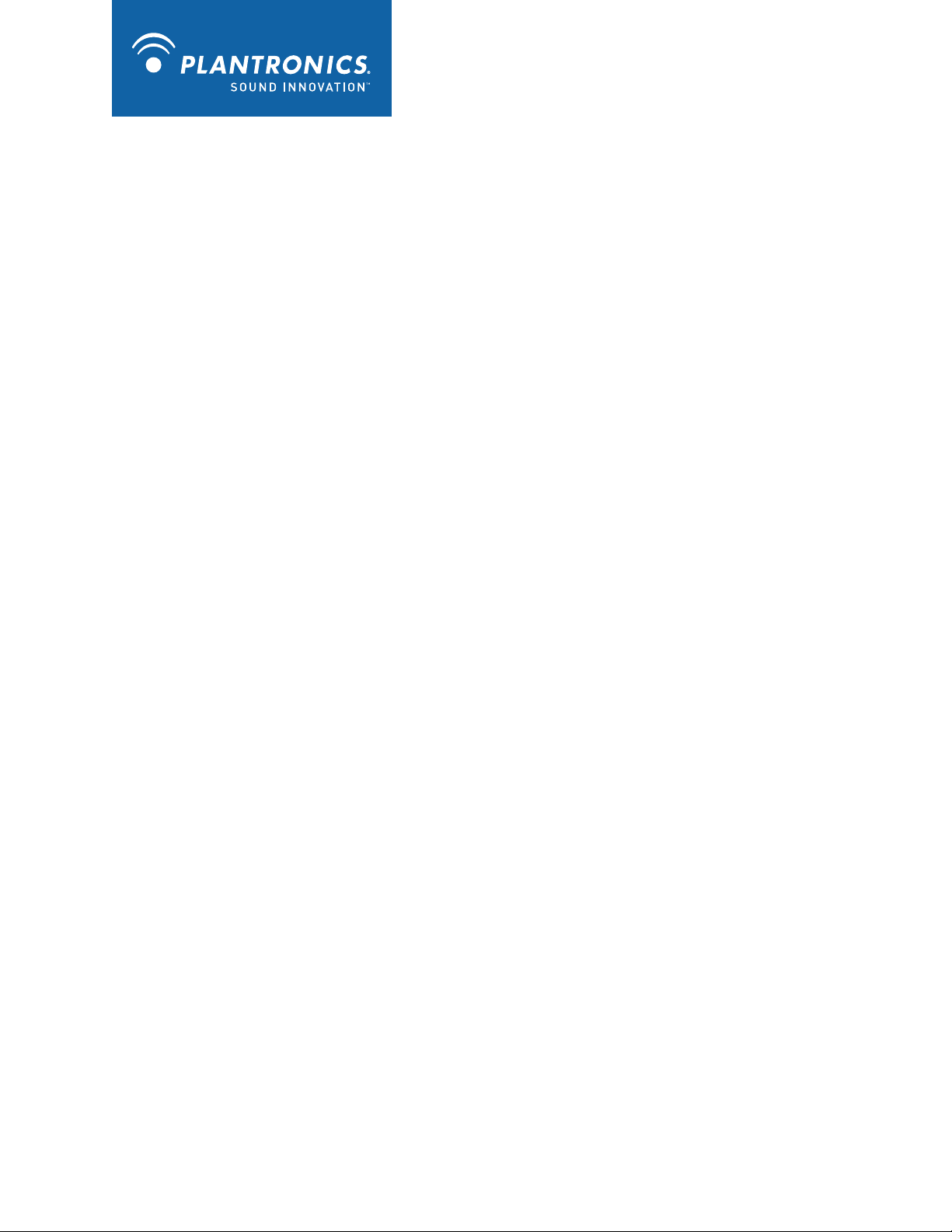
Savi™ Office WO100
Wireless Headset System
with Optional HL10™ Lifter
User Guide
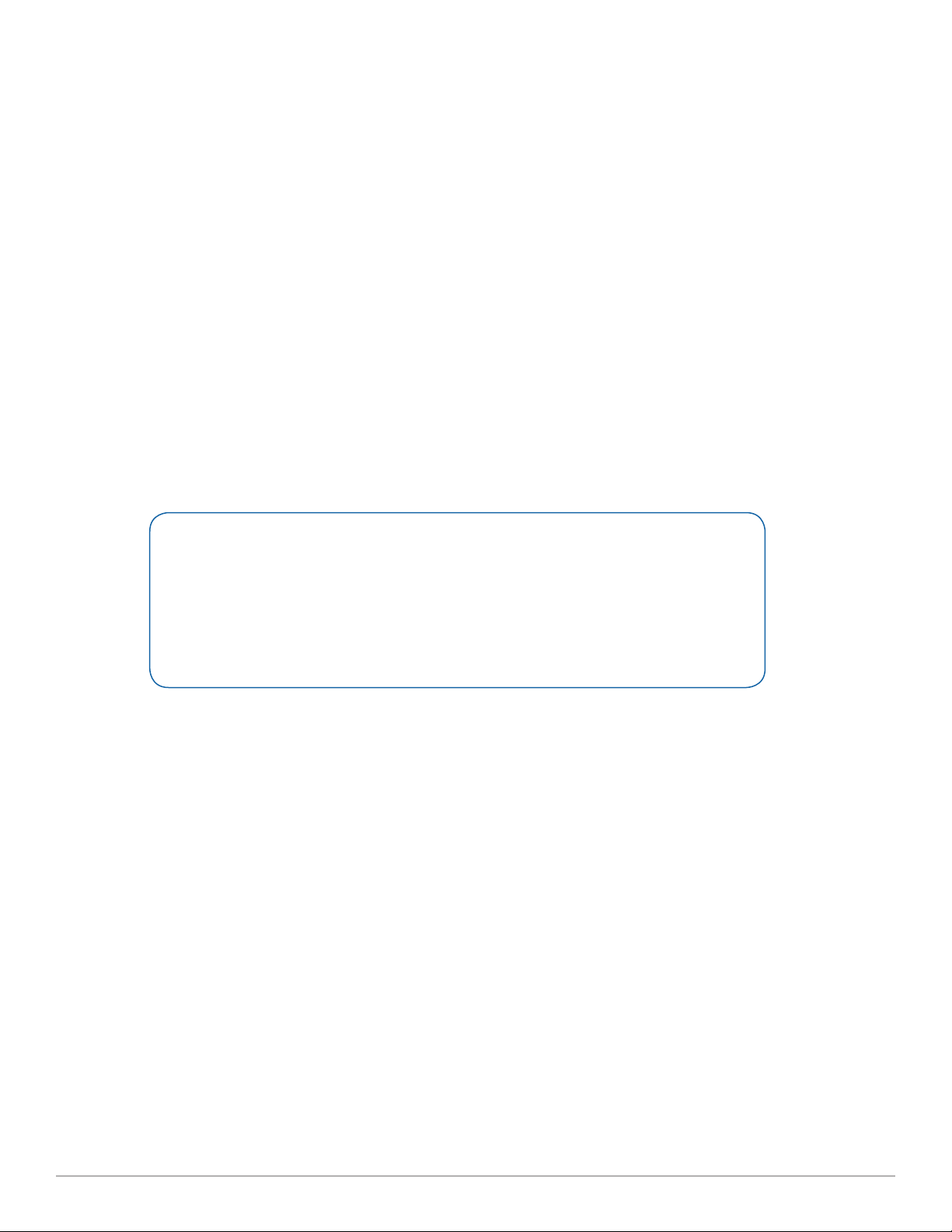
Welcome
Congratulations on purchasing your new Plantronics product. This guide contains instructions for setting up and using your
Savi Office WO100 (WO1 Base and WH100/WH110 Headset) Wireless Headset System. Please refer to the separate safety
instructions for important product safety information prior to installation or use of the product.
.
Refer to the CD for Animated Set Up instructions.
Plantronics Savi User Guide

Contents
1 Package Contents and Features ...........................4
1.1 Savi Base ................................................................. 4
1.2 Savi Headset ............................................................ 5
1.3 HL10 Lifter (Optional) ............................................... 6
2 Base Set Up ...........................................................7
2.1 Attaching Charge Cradle to Base ............................ 7
2.2 Connecting Base to Desk Phone ............................. 7
2.3 Connecting Power Supply to Base .......................... 7
2.4 Positioning Base ...................................................... 7
3 Headset Set Up ....................................................8
3.1 Fitting Headset ........................................................ 8
3.2 Docking and Charging the Headset ......................... 8
4 Configure and Test Call .........................................9
4.1 Checking Configuration ........................................... 9
4.2 Making a Test Call with Desk Phone ....................... 9
5 Lifter Set Up (Optional) .......................................10
5.1 Installing Lifter ........................................................ 10
5.2 If You Do Not Hear a Dial Tone .............................. 10
5.3 Additional Parts (if required)................................... 11
6 PC Set Up ........................................................... 12
6.1 Installing USB Cable .............................................. 12
6.2 Installing PerSono Suite Software ......................... 12
6.3 Making a Test Call with PC .................................... 12
7 ....... Using Your Savi Office Professional Wireless
Headset System .................................................13
Powering up Headset .................................................. 13
Placing, Answering and Ending Calls with
Desk Phone ................................................................. 13
Placing, Answering and Ending Calls with PC ............ 14
Switching Between Desk Phone and PC Audio ......... 14
Mixing Desk Phone and PC Audio .............................. 14
Muting the Headset ..................................................... 15
Subscribing a Master Headset .................................... 15
Conferencing In Up to Three Additional Headsets ...... 15
Setting Default Line to Desk Phone or PC ................... 16
Toggling On/Off Over-the-Air Subscription .................. 16
Setting the Range ........................................................ 16
Ending Subscription .................................................... 16
Placing the Headset in Sleep Mode ............................ 16
Subscription Button Indicator Light ............................. 16
Desk Phone and PC Talk Buttons
Indicator Lights ............................................................ 16
Talk Time ...................................................................... 17
Desk Phone and PC Talk Buttons
“Rules to Live By” ........................................................ 17
Headset Call Control Button Functions ....................... 17
Headset Indicator Light ............................................... 17
Headset Tones ............................................................. 17
8 PerSono Suite Software ......................................18
Audio Control ............................................................... 18
Softphone Support ...................................................... 20
Settings Screen – Headset and Base .......................... 21
Help for Base Settings ................................................. 22
PC Panel Screen .......................................................... 24
Advanced Settings ....................................................... 24
Security Screen ............................................................ 24
Support Screen ............................................................ 25
Updates ....................................................................... 25
9 Troubleshooting and Common Questions ...........26
Plantronics Savi User Guide

1 Package Contents and Features
1.1 Savi WO1 Base
CD includes:
• PerSono® SuiteTM Software
• Animated Setup Guide
• Complete User Guide
Telephone
Interface Cable
Base Power Supply
Savi WO1 Base Features
PC Talk Button
Indicator Light
Desk Phone
Speaking
Volume
Base
USB Cable
Desk Phone Talk Button
Indicator Light
Configuration
Switch
Plantronics Savi User Guide
Desk Phone
Listening
Volume
Subscription
Button and
Indicator
Light
Charging
Indicator
Light
Power
Jack
USB Port
Telephone Interface
Cable Jack
Handset
Lifter Jack
4

1.2 Savi WH100/WH110 Headset
Headset with Pre-Installed
Earloop and Ear Tab
Headband
Foam Ear Cushions
Extra Ear Tab
Savi WH100/WH110 Headset Features
Earloop
Ear Tab
Charge Cradle
Indicator Light
Call Control Button (also controls volume,
mute and switching functions)
Microphone
Plantronics Savi User Guide
5

1.3 HL10 Lifter (Optional)
Handset Lifter Arm
Ringer Microphone Jack
(remove cover)
Power Cord
HL10 Lifter
Additional HL10 Lifter Parts (If Required)
Height Switch
Accessory Jack
Plantronics Savi User Guide
Ringer Microphone
Extender
Arm
For Nortel i2004
phones only
6

2 Base Set Up
2.1 Attaching Charge Cradle to Base
1 Connect the headset charge cradle to the base. Push
firmly on the cradle until the cradle snaps in to place.
2.2 Connecting Base to Desk Phone
1 Connect the telephone interface cable to the telephone
interface cable jack on the base.
2 Disconnect the handset coil cord from the desk phone.
3 Connect the telephone interface cable to the now open
handset port on the desk phone.
4 Connect the handset coil cord to the telephone interface
cable junction box.
5 Place the handset back on the telephone cradle.
2.3 Connecting Power Supply to Base
1 Connect the base power supply into the power jack on
the base.
2 Connect the power supply to outlet.
2.4 Positioning Base
The minimum recommended separation between your desk
phone and the base is 6 inches.
The minimum recommended separation between the base and
computer is 12 inches. Incorrect position can cause noise and
interference problems.
NOTE If your phone has a built-in headset port, you should only
use the headset port if you will not be using the HL10 lifter. In this
configuration, you must press both the headset button on your
phone and the call control button on the headset to answer or
end calls.
Plantronics Savi User Guide
7

3 Headset Set Up
3.1 Fitting Headset
The headset comes with a pre-installed earloop and ear tab. An
optional headband is also provided.
1 To install the headband, rotate the pre-installed earloop
so the earloop and headset are aligned with one another
as shown. Gently unsnap the earloop from the headset.
NOTE The headset or earloop can be damaged if they are not
aligned with one another before removing.
2 Hold the headband so it is aligned to receive the headset
as shown and snap the headband into the headset.
3 Adjust the headband to fit.
4 For either wearing option rotate the headset until the
microphone is pointed toward your mouth.
5 The headset can be converted for wearing on the left or
right ear with both earloop and headband.
Ear Tab
Headset
6 The ear tab has been designed to maximize stability of
the headset. It can be rotated on the headset to optimize
its fit and comfort in the ear. If desired, the ear tab can
be removed by pulling tab from the headset.
3.2 Docking and Charging the Headset
1 Gently push the headset into the charge cradle.
The charging indicator light on the base will flash green to
indicate that the headset battery is charging.
2 Charge for at least 20 minutes prior to the first use.
A full charge takes 3 hours. The indicator light will turn solid
green.
Earloop
Headband
CHARGING TIME
20 min .....................
Minimum charge
before first use
3 hours ...................
Full charge
Charging
Indicator Light
Plantronics Savi User Guide
8

4 Configure and Test Call
4.1 Checking Configuration
1 If your desk phone has a volume control set it to mid-
range.
2 On the base, ensure the Configuration Switch is set to
“A” and the Desk Phone Speaking Volume and Desk
Phone Listening Volume are both set to 3.
Desk Phone
Speaking Volume
NOTE For most phones, these factory default settings will sound
the best.
Configuration
Switch
3 With your headset on, press the call control button on
the headset.
4 Remove the handset from desk phone cradle.
5 Listen for a dial tone. If the dial tone sounds clear, press
the call control button on headset and continue with
Step 4.2 Making a Test Call with Desk Phone.
6 If the dial tone is too loud or too soft, adjust the headset
volume by pushing the call control button up to increase
the volume or down to decrease the volume.
Desk Phone
Listening Volume
7 If the dial tone still does not sound clear, adjust the
Configuration Switch until the dial tone sounds the best.
NOTE Multiple settings might work with your phone; however,
only one is the optimal position.
8 Press the call control button on the headset to complete
configuration.
9 Replace the handset into the desk phone cradle.
4.2 Making a Test Call with Desk Phone
1 If your desk phone has a volume control, ensure it is set
it to mid-range.
2. With your headset on, press the call control button on
the headset.
3 Remove the handset from desk phone cradle.
4 Dial the number using your desk phone.
5 If the listening volume is too loud or too soft, adjust
the listening volume on the headset by pushing the call
control button up to increase the volume and pushing
down to decrease the volume.
6 If the listening volume is still too loud or too soft adjust
the Desk Phone Listening Volume on the base. A setting
that is too high can produce an uncomfortable echo for
you.
7 If the speaking volume is too loud or too soft for your
listener, adjust the Desk Phone Speaking Volume on the
base to the best setting for your listener. A setting that
is too high can produce an uncomfortable echo for you
and a distorted sound for you listener.
8 Press the call control button on the headset to end the
test call.
NOTE Do not press the call control button in when adjusting the
volume otherwise the call can be ended accidentally.
Plantronics Savi User Guide
9 Replace the handset into the desk phone cradle.
For your safety, do not use headset at high volumes for extended
periods of time. Doing so can cause hearing loss. Always listen at
moderate levels. For more information on headsets and hearing
visit: www.plantronics.com/healthandsafety.
9
