Page 1
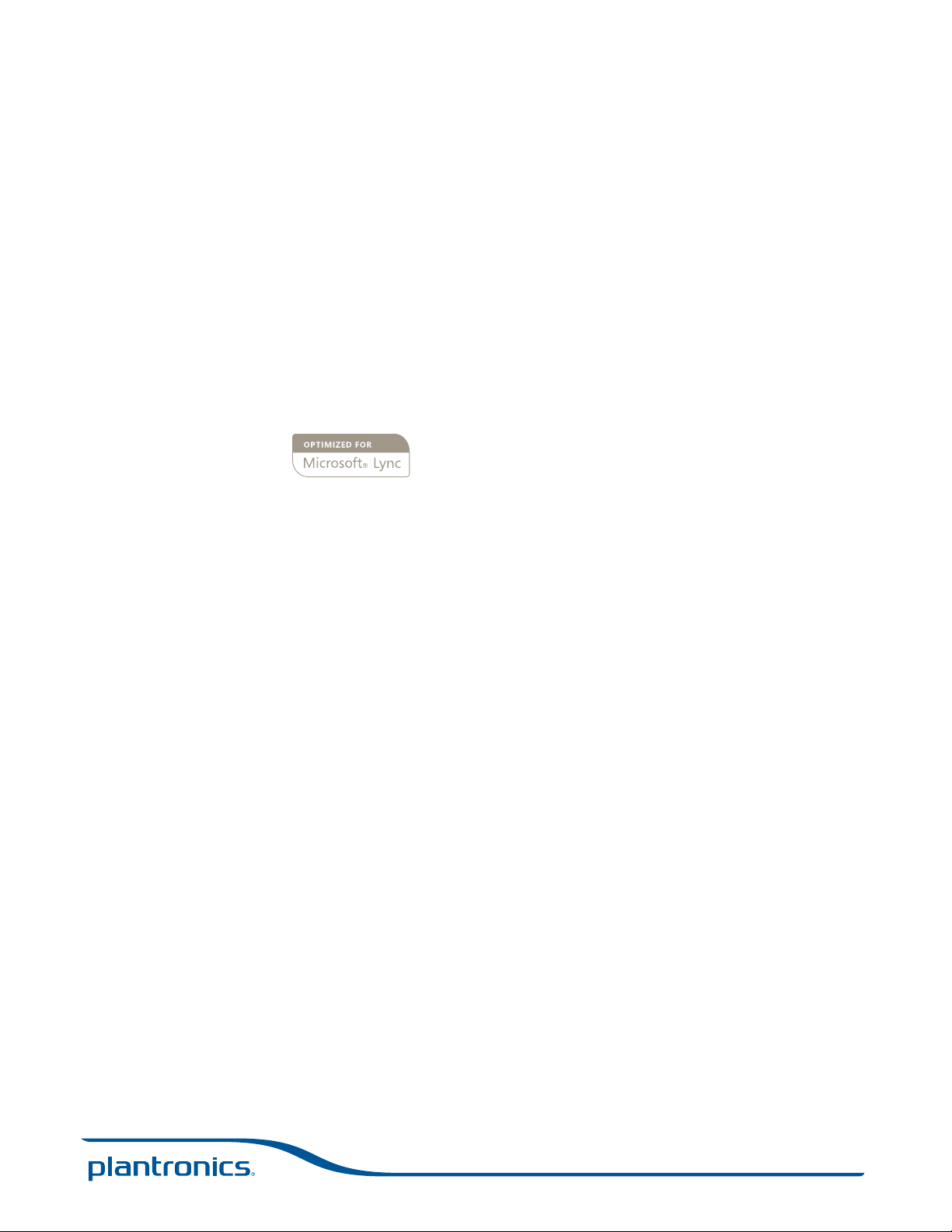
Savi® W440-M
Wireless headset system
User Guide
TM
Page 2
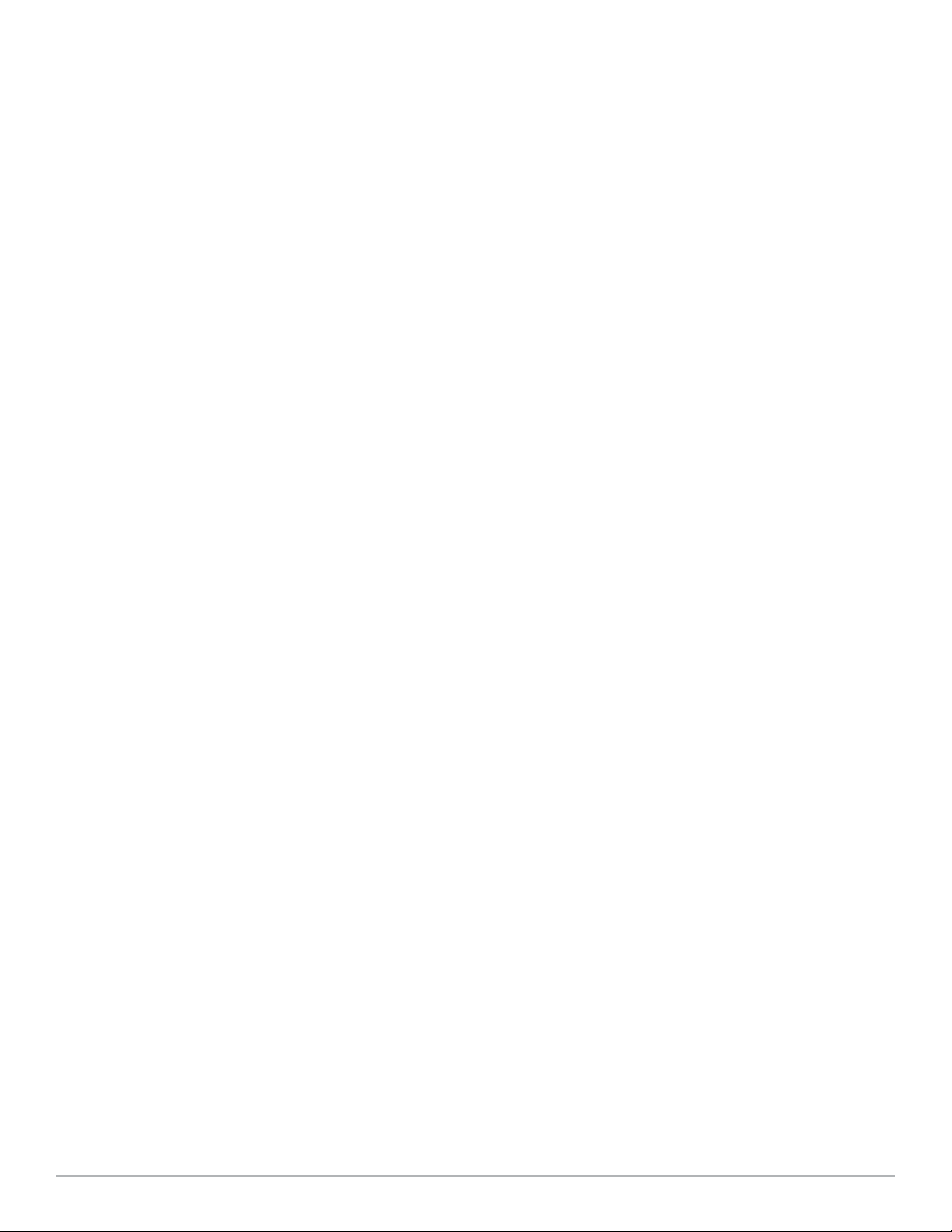
Welcome
Congratulations on purchasing your new Plantronics product. This user guide contains instructions for setting up and using your
Savi W440-M (D100-M USB Adapter + WH500 Headset) Wireless Headset System.
Please refer to the separate safety instructions for important product safety information prior to installation or use of the product.
Plantronics Savi User Guide
Page 3
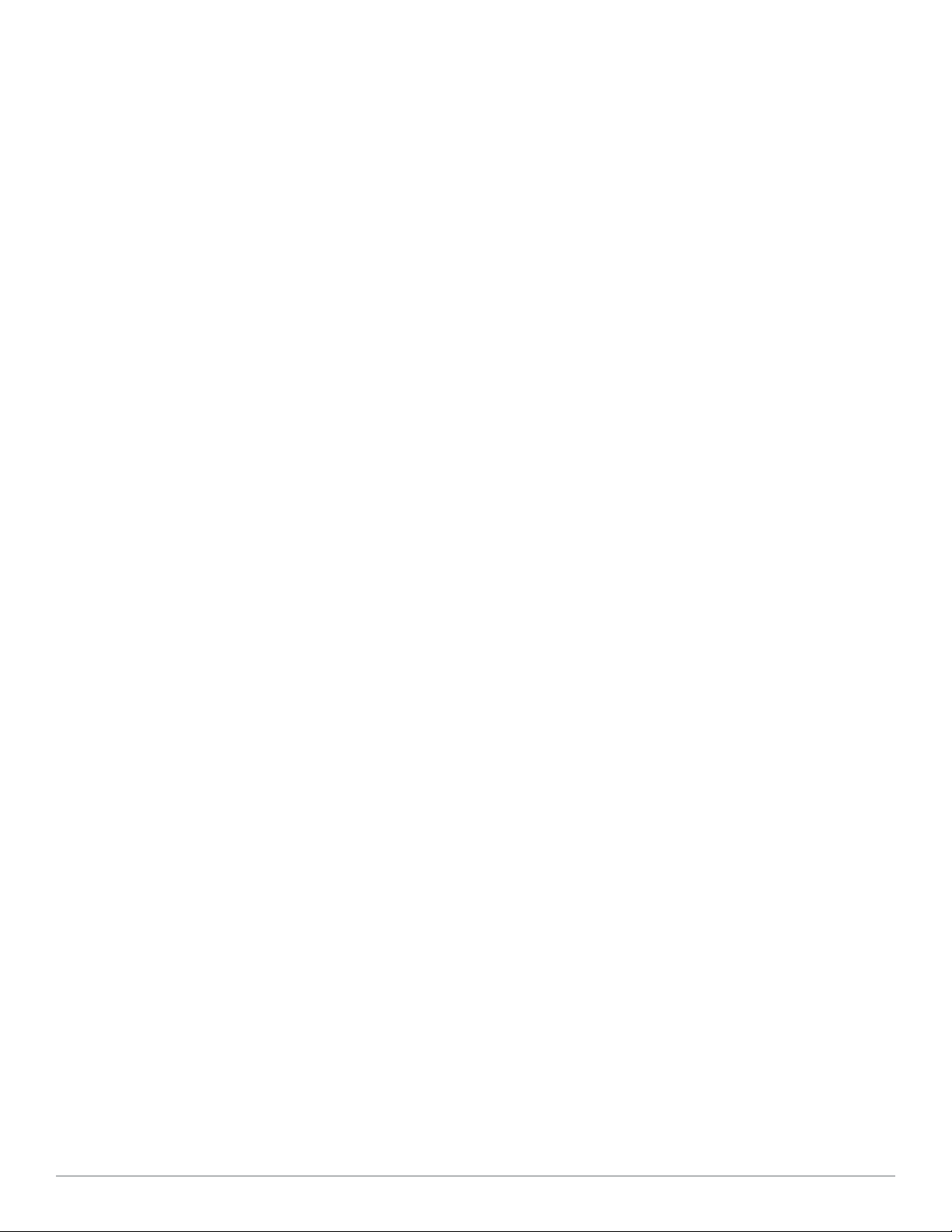
Contents
1 Package Contents ................................................................ 4
2 System Features ................................................................... 5
3 Headset Setup ...................................................................... 6
Installing the headset battery......................................... 6
Customize your headset ................................................ 6
Wearing the headset ...................................................... 7
Fitting the headset with a headband ............................. 7
4 System Setup ....................................................................... 8
Connecting the power supply ........................................ 8
Docking and charging the headset ................................ 8
Fitting the headset ......................................................... 8
Connecting the USB adapter to your PC ...................... 8
USB adapter indicator light ........................................... 9
5 Using Your Headset System ............................................... 10
Powering up the headset ............................................. 10
Talk time ....................................................................... 10
Muting a headset during a call .................................... 10
Right ear headset button functions ............................. 10
Placing the headset in sleep mode .............................. 11
Headset tones .............................................................. 11
Battery life .................................................................... 11
Headset indicator light ................................................. 11
Subscribing a headset ................................................. 11
Ending subscription ..................................................... 11
Listening to other PC audio ......................................... 11
6 Making Calls With Your Headset and PC ........................ 12
Software installation .................................................... 12
Making calls with your headset and PC
with Microsoft Lync/Office Communicator .................. 12
Softphone support ....................................................... 12
Auto answer ................................................................. 12
Conferencing up to three guest headsets ................... 13
7 Plantronics Control Panel ................................................ 14
Devices tab .................................................................. 14
Applications tab ........................................................... 16
Preferences tab ............................................................ 17
About tab ..................................................................... 17
8 Plantronics Update Manager ........................................... 18
9 Troubleshooting and Common Questions ....................... 19
10 Appendix .......................................................................... 20
Left ear headset/Savi system button functions ........... 20
Right ear headset/Savi system button functions ......... 21
Plantronics Savi User Guide
Page 4
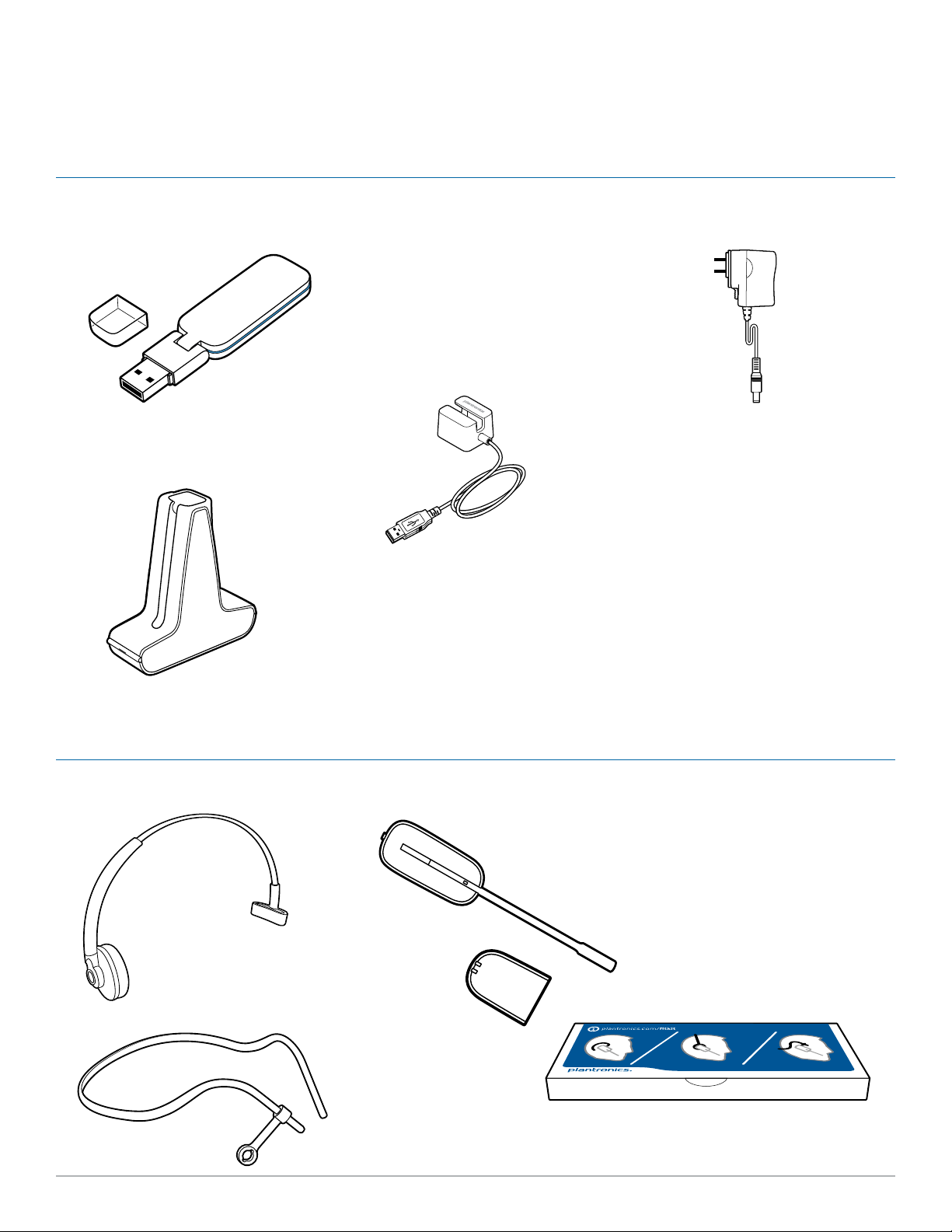
1 Package Contents
Savi W440-M USB Adapter and Charger
USB Adapter
Base Power Supply
Charger Base
Savi WH500 Headset
Headbands
USB Charging Cable
Headset
Battery
Fit kit with earloops, eartips and foam sleeve
Plantronics Savi User Guide 4
Page 5
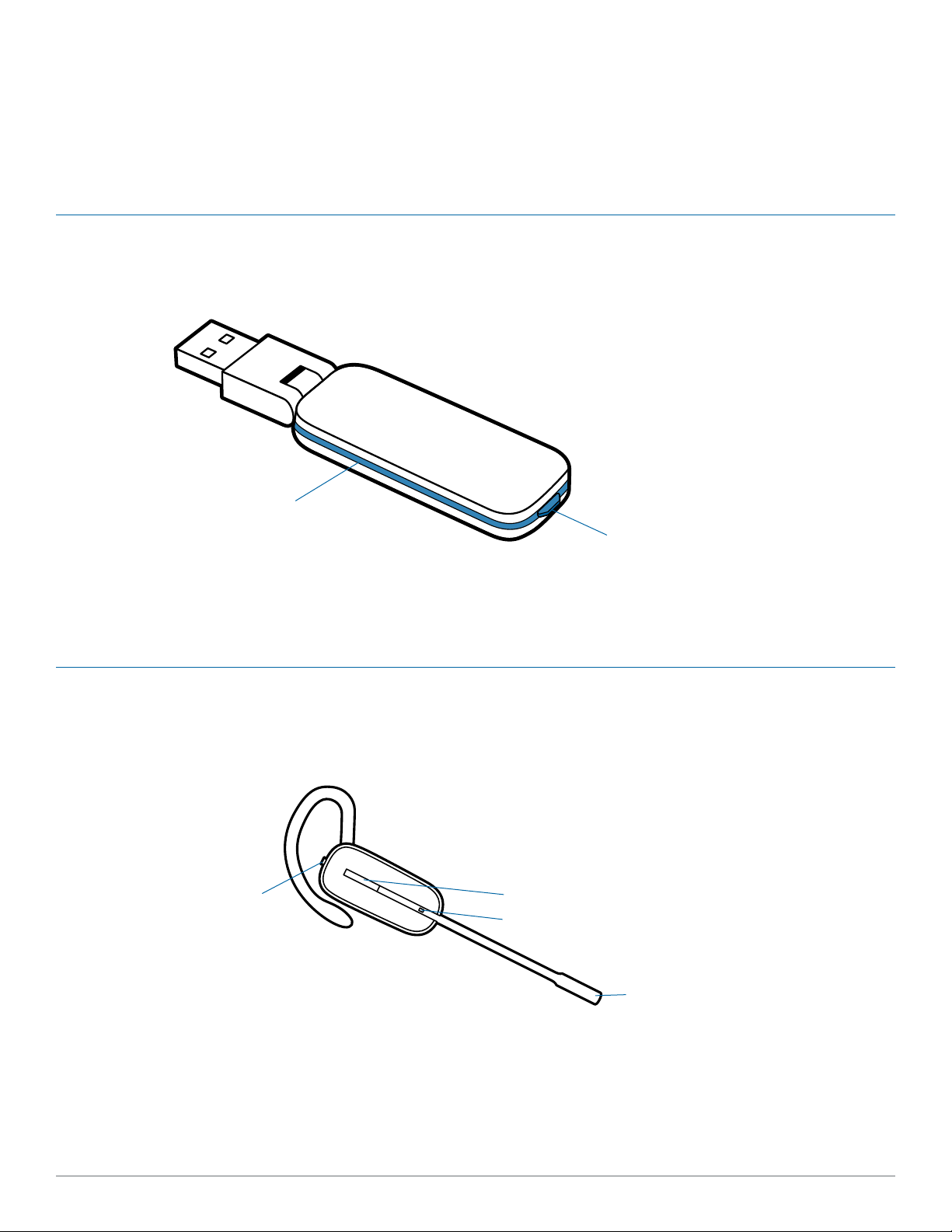
2 System Features
Savi USB Adapter Features
Indicator Light
Subscription Button
Savi WH500 Headset Features
Volume and Mute Button
(press in to mute/unmute)
Headset (fitted with earloop and eartip)
Call Control Button
Indicator Light
Microphone
Plantronics Savi User Guide 5
Page 6
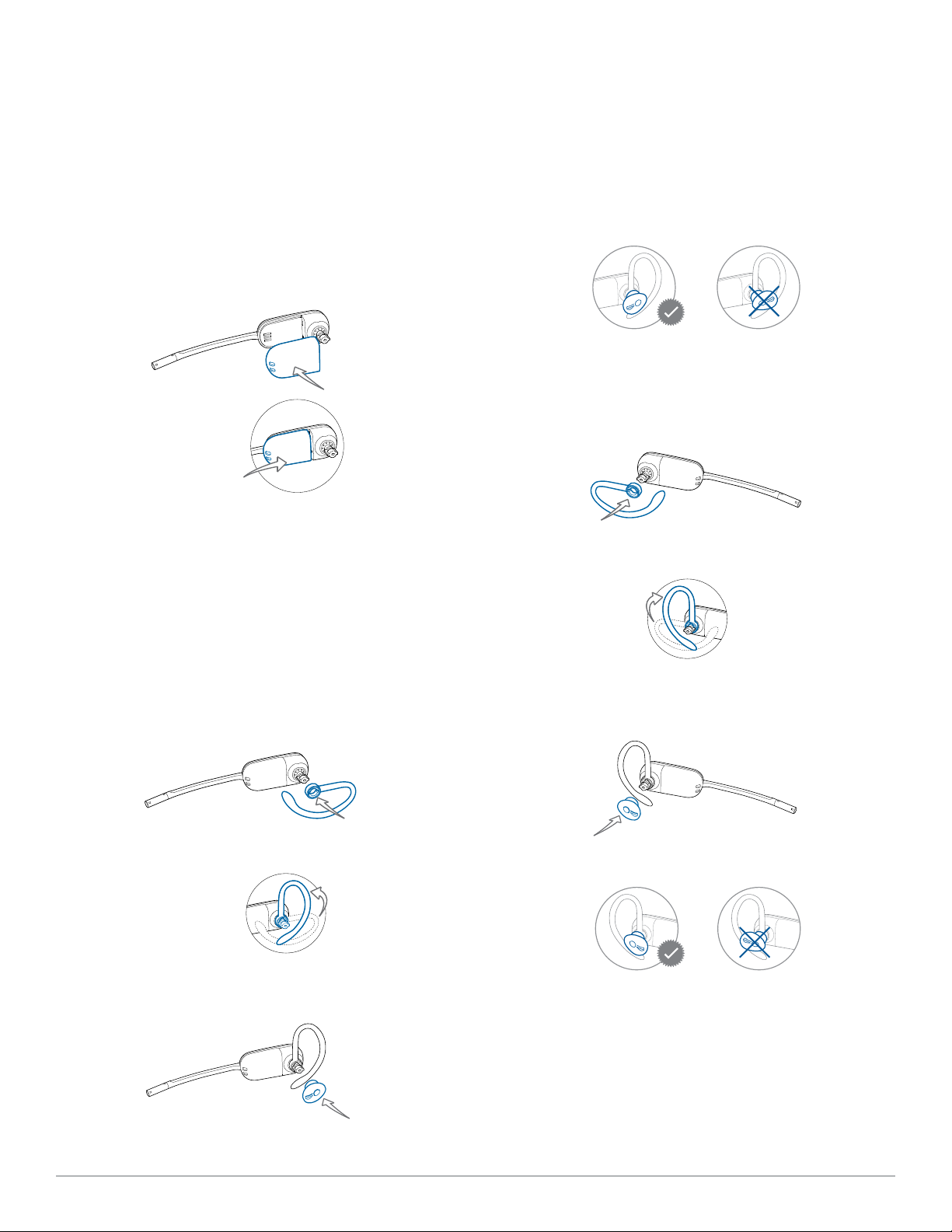
3 Headset Setup
Installing the Headset Battery
Position the battery as shown on the headset and slide
into position until the battery snaps into place.
NOTE This product has a replaceable battery. Use only
the battery type supplied by Plantronics.
Customize the Headset
The headset can be converted for wearing on the left or right ear
with either an earloop or headband.
Right earloop configuration
1 Choose the size of earloop that fits most comfortably.
Align the earloop as shown and insert it onto the
headset.
4 Press in to attach.
Left earloop configuration
1 Choose the size of earloop that fits most comfortably.
Align the earloop as shown and insert it onto the
headset.
2 Rotate the earloop up 90 degrees.
90º
3 Choose the size and style of eartip that fits most
comfortably. Align the eartip with the notch facing the
microphone as shown.
2 Rotate the earloop up 90 degrees.
4 Press in to attach.
90º
3 Choose the size and style of eartip that fits most
comfortably. Align the eartip with the notch facing the
microphone as shown.
Plantronics Savi User Guide 6
Page 7
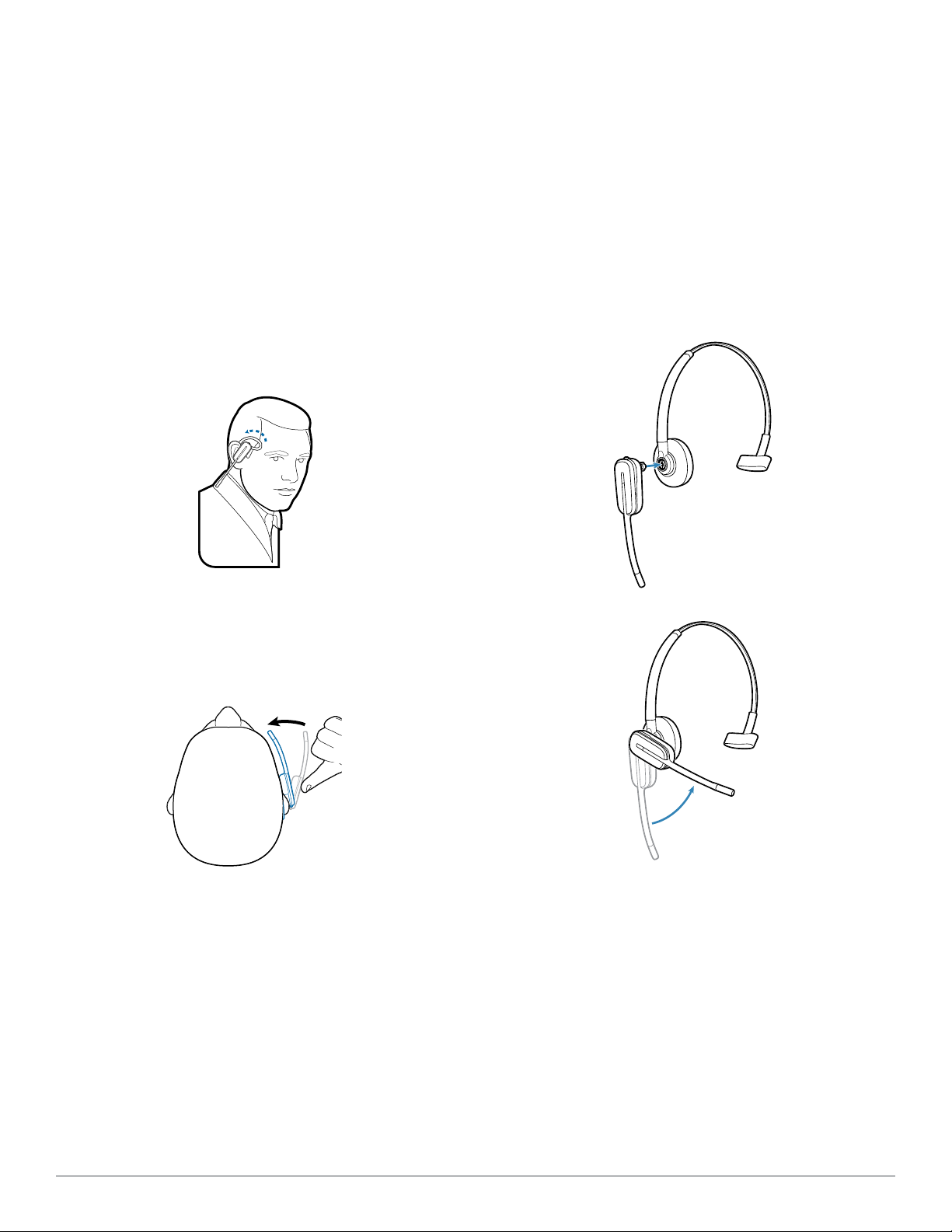
Wearing the Headset
Fitting the Headset with a Headband
When you wear the headset, the microphone should rest as close
to your cheek as possible without touching. The microphone
can be adjusted inward by the pivoting earpiece to optimise the
position of the headset.
1 Slide the headset over and behind your ear and fit the
ear tip into your ear.
2 Place your index finger on the headset indicator light
and gently push in towards your cheek. As the headset
is pushed in, you will feel soft clicks as the pivoting earpiece
moves the microphone close to your mouth.
The headset can be rotated for wearing on the left or right ear.
1 Hold the headband so it is aligned to receive the headset
as shown and insert the headset into the headband.
2 Rotate the headset up.
3 To optimize the position of the headset, push the
headset in so the microphone is close to your mouth.
Plantronics Savi User Guide 7
Page 8

4 System Setup
Connecting the Power Supply
1 Connect the base power supply into the power jack on
the charger base.
2 Connect the power supply to the outlet. The power
indicator light will be solid green.
Docking and Charging the Headset
1 Gently push the headset into the charging cradle.
The charging indicator light on the headset will flash white to
indicate that the headset battery is charging and will turn solid
white when fully charged.
Connecting the USB Adapter to your PC
1 Insert the USB adapter into USB Port on PC. The indicator
light on the USB adapter will be solid red to indicate the USB
adapter is powered on and will turn solid green when it finds
the headset.
NOTE The headset may have to be charged before the
USB adapter can find it.
2 The USB adapter can be folded as shown.
2 Charge for at least 20 minutes prior to first use. A full
charge takes 3 hours.
CHARGING TIME
20 min .....................
Minimum charge
before first use
3 hours ...................
Full charge
Charging Indicator Light
Power Indicator Light
NOTE The USB charging cable can also be used to charge the
headset.
To successfully charge your headset with the USB cable the PC
must be on and in an active state (not standby). The charging
time will vary according to the number of other devices drawing
power from the PC’s USB port(s).
IMPORTANT NOTE For best performance it is recommended
that Windows is updated with Service Pack levels listed below:
Microsoft Windows® XP Service Pack 3 (SP3) or later
Microsoft Windows Vista® Service Pack 1 (SP1) or later
Plantronics Savi User Guide 8
Page 9

USB Adapter Indicator Light
USB Adapter Status USB Indicator Light
Headset subscribed, no activity Solid green
Headset in talk mode Flashes green
Headset muted Flashes red
Incoming call Flashes red and yellow
Headset not subscribed Solid red
USB adapter subscription Flashes green and red
USB adapter conference subscription Flashes green and yellow
On conference call with one or more guest headsets subscribed Flashes yellow
Plantronics Savi User Guide 9
Page 10

5 Using Your Headset System
Powering Up the Headset
If the headset battery is charged and connected to the headset,
the headset is automatically on. The headset does not have an
on/off button.
Talk Time
With a single full charge, the Savi W440 will provide up to 7 hours
of talk time. Talk time will be reduced when operating in wideband
mode and/or if the headset is used consistently at a far distance
from the adapter. The battery can be replaced, even mid-call,
giving essentially unlimited talk time.
Muting a Headset During a Call
To mute/unmute the call, press the volume/mute button in. The
USB adaptor light will ash red when the headset is muted.
When mute is activated, you will hear three high tones. When
unmuted, you will hear three low tones.
After the Plantronics software is loaded, the mute tones can be
turned off by going to Start > Programs > Plantronics Control
Panel > Devices > Device Settings > Headset – Mute Tone.
Volume and mute button
Call control button
Indicator light
For your safety, do not use headset at high volumes for
extended periods of time. Doing so can cause hearing
loss. Always listen at moderate levels. For more information
on headsets and hearing visit:
plantronics.com/healthandsafety.
Right Ear Headset Button Functions
This table shows the headset button functions when you are
wearing the headset on the right ear. If you wear the headset
on the left ear, the volume button presses are opposite. See the
appendix for a left ear headset button functions table.
Function Type of Press Tones/Lights
Place, answer, or end
calls
Increase volume Short press volume up 1 tone with pitch increase
Decrease volume Short press volume down 1 tone with pitch decrease
Flash between calls While on a call, long press volume up or down (at least 1½ sec) 1 mid-tone
Mute/unmute headset While on a call, press the volume/mute button in USB adaptor flashes red when muted
Low battery warning Idle: 1 low tone/15 secs
Plantronics Savi User Guide 10
Short press call control button 1 mid-tone
USB adapter flashes green when headset in use
3 high tones when muted
3 low tones when unmuted
On call: 3 low tones
Page 11

Placing the Headset in Sleep Mode
Subscribing a Headset
If you won’t be using the headset for a long period of time and
the headset will not be in the charging cradle, you can put the
headset in sleep mode. With the headset idle, press the call
control button for three seconds until you see the headset flash
white twice. To wake the headset, press the call control button
again and you will see two white flashes.
Headset Tones
Out of range warning
If you are on a call and go out of the operating range, you will
hear three low tones. You will hear a single mid tone when you are
back in range.
If you stay out of range, active calls will be suspended. Calls will
be re-established when you walk back into range. If you remain
out of range for more than 5 minutes, the system will drop the
call.
If you are not on a call and go out of the operating range and
press the call control button, you will hear a single tone for the
button press and three low tones for the failure to make a link.
Low battery warning
If you are on a call, you will hear a repeated single low tone every
15 seconds indicating that the battery is low. You should recharge
the headset immediately.
The headset and USB adapter that are supplied together are
already subscribed to each other. However, if you wish to use
a new headset with your existing USB adapter or you need to
restore subscription to your current headset, the units can be
subscribed to each other by the following method:
1 Ensure your headset is charged.
2 Double press the subscription button on the USB
adapter. The USB adapter will flash red and green.
3 Press the volume up button (press volume down for left
ear configuration) on the headset for three seconds until
the headset indicator light turns solid white.
4 When the indicator light on the USB adapter goes solid
green, the headset and the USB adapter are subscribed
to one another.
To ensure subscription was successful, press the call control
button: the headset will flash white and the USB adapter will
flash green.
NOTE If the subscription process times out after two minutes or if
the subscription process fails, the USB adapter indicator light will
become solid red for four seconds and then return to its previous
state. If this occurs, try to re-subscribe the headset again.
If you are not on a call and press the call control button, you will
hear three low tones indicating that the battery is low. You should
recharge the headset immediately.
Battery Life
At the lower right corner of your screen in your system tray, your
headset battery status will be indicated with one of the following
icons:
100% 75% 50 % 25% 0%
A warning will be issued if your headset is critically low.
Ending Subscription
If the USB adapter is in subscription mode and you want to stop
the adapter from searching for a headset, press the subscription button again. The subscription light will turn solid red for four
seconds and then go to its previous state.
Listening to Other PC Audio
Ensure the PC audio you are trying to listen to is being routed to
your Savi W440-M device.
1 Go to “Control Panel” and open “Sounds and Audio
Devices”.
2 In the “Audio” tab select your Savi 440-M under “Sound
Headset Indicator Light
Playback”.
If you are not on a call, you can toggle the headset in-use
indicator light on and off by pressing the headset volume down
button (press volume up for left ear configuration) for three
seconds.
Plantronics Savi User Guide 11
3 Launch the application that contains the PC audio and
hit play.
Page 12

6 Making Calls With Your Headset and PC
Software Installation
It is highly recommended that you install the Plantronics software.
Though your Savi system will operate without the software, it will
limit the system’s full capabilities.
Install the Plantronics software to enable remote call answer/end
with compatible softphones. The software can be downloaded at
plantronics.com/software.
After installation, to visit the Plantronics control panel, click on
Start > Programs > Plantronics > Plantronics Control Panel.
Making Calls With Your Headset and PC
with Microsoft Lync/Office Communicator
To place a call 1. Short press call control button on headset
2. Dial number using Microsoft Lync/Office
Communicator
To answer a call Short press call control button on headset
To end a call Short press call control button on headset
Auto Answer
Auto answer saves the user a button press to establish the radio
link between headset and adapter.
The Savi W440-M is supplied with auto answer NOT SELECTED
as the default. When auto answer is set to NOT SELECTED you
must press the headset call control button to answer an incoming
call. When Auto Answer is set to SELECTED an incoming call
will be answered when the headset is removed from the charge
cradle.
*Consult Microsoft Lync/Office Communicator Help for more
information on how to place a call.
NOTE You can also answer calls directly from Microsoft Lync/
Office Communicator by clicking on the Call Alert that appears on
your PC screen. In this case the call will be directed to the default
speakerphone which may not be your headset. Consult Microsoft
Lync/Office Communicator Help for more information.
Softphone Support
Remote call answer/end from the Savi headset is available for all
softphones with no additional steps by the user except Skype™.
For a list of compatible softphones visit plantronics.com/software.
For Skype support, please follow these steps:
1 Skype will display the following message during the install of
Plantronics Unified Runtime Engine “PlantronicsURE.exe wants
to use Skype”. Choose “Allow Access” to connect.
2 You can also check Savi W440-M Skype connection status by
going to Skype and checking the Tools > Options > Advanced
> Advanced Settings > ”Manage Other Programs Access”
setting.
Plantronics Savi User Guide 12
Page 13

Conferencing Up to Three Guest Headsets
While on a call, you can subscribe up to three guest headsets to
your USB adapter for conferencing. As you add headsets to the
adapter, an additional headset icon will appear in the Plantronics
Control Panel with a number from 1 to 3 indicating the number of
guest headsets subscribed to the adapter.
Guests may conference in as described below:
1 While you are on a call, place the guest’s headset into
subscription mode.
2 Short press (less than one second) the subscription button on
the USB adapter. The USB adapter light will flash yellow and
green.
3 The USB adapter light will then turn solid yellow and you will
hear a tone in the master headset indicating a guest wishes to
join the call.
4 If you press the call control button on the master headset
within five seconds, the guest is joined to the call.
If you do not press the call control button within five seconds,
the request to join the call is rejected and the guest will hear an
error tone in their headset.
5 Guests may leave the conference call by pressing their call
control button.
When they do you will hear a single tone in the master headset
as each guest leaves the call.
To see how many headsets are subscribed to the adapter, refer
to the lower left-hand corner of the Plantronics Control Panel.
The first headset is the master headset and the number inside
the next headset is the number of guest headsets subscribed to
the adapter. The examples below show 1, then 2, then 3 guest
headsets subscribed to the adapter in addition to the master
headset.
1 2 3
Plantronics Savi User Guide 13
Page 14

7 Plantronics Control Panel
User preferences and various device settings can be
changed using the Plantronics Control Panel. To start
this program, click Start > Programs > Plantronics >
Plantronics Control Panel.
Devices Tab
To configure your settings, select Plantronics D100-M
from the pull down menu and click the Device
Settings box. Below are the setting options and
defaults for the USB adapter and headset.
NOTE Some parameters that do not apply to a
particular Plantronics device may appear grayed out.
Device Settings – USB Adapter Tab
Options
General
Audio
Feature Set Lock
Range
The Savi W440-M is supplied with high range set as the default.
Range can be minimized to help with PC buzzing, improve user
density, or restrict range of users.
To change the Range default in the software, go to : Start >
Programs > Plantronics > Plantronics Control Panel > Device
Settings – USB adapter. You can also change the range setting
by holding in the subscription button of the USB adapter for three
seconds while it is in an idle state. The USB adapter light will flash
green for high range, yellow for medium range and red for low
range.
When Range is set to HIGH a user will have up to 300 feet of
range. When Range is set to MEDIUM a user will have up to 150
feet of range. When Range is set to LOW a user will have up to
50 feet of range.
Plantronics Savi User Guide 14
Feature Settings Default
Range High/Med/Low High
Auto Answer Selected/Not selected Not selected
PC Audio Bandwidth Wideband/Narrowband Wideband
Password (required) Locked/Unlocked Unlocked
Auto Answer
The Savi W440-M is supplied with auto answer NOT SELECTED
as the default. Auto answer saves the user a button press to
establish the radio link between headset and adapter.
When auto answer is set to NOT SELECTED you must press
the headset call control button to answer an incoming call.
When Auto Answer is set to SELECTED an incoming call will be
answered when the headset is removed from the charge cradle.
To change the default, go to: Start > Programs > Plantronics >
Plantronics Control Panel > Device Settings – USB adapter.
PC Audio Bandwidth
The Savi W440-M is supplied with wideband audio as the default.
Wideband audio delivers heightened speech clarity and life-like
fidelity. However, wideband audio consumes more battery power
and has more stringent access criteria which reduces the number
of systems that can be deployed in a small area. All PCs support
wideband audio. To change the PC Audio Bandwidth default in
the software, go to: Start > Programs > Plantronics > Plantronics
Control Panel > Device Settings – USB adapter. You also can
toggle between narrowband and wideband audio by doing a
short press (less than one second) followed by a long press (more
Page 15

than three seconds) on the USB adapter subscription button
while it is in an idle state. The USB adapter light will flash red for
four seconds upon entering narrowband mode and flash green
for four seconds upon entering wideband mode. When switching
between narrowband and wideband audio, you must re-establish
the audio link for the changes to take effect.
Feature Set Lock
See the Device Settings – Security Tab for more information.
Device Settings – Headset Tab
Options Feature Settings Default
General Mute Tone Standard/Low/Off Off
Ringtone Sound 1/Sound 2/Sound 3 Sound 2
PC Volume Standard/Low/Off Standard
System Tones Standard/Low/Off Standard
Second Inbound Call Ring Continuously/Ring Once/Ignore Ring Continuously
Device Settings – Advanced Tab
Options Feature Settings Default
Audio Protection Anti-Startle Selected/Not selected Not selected
G616* Selected/Not selected Not selected
Audio Limiting* 80 dB/85dB/Off Off
Hours on Phone Per Day 2/4/6/8 8
Feature Set Lock
*The Audio and G616 Limiting features are supported in over-the-head mode only and are based on a typical headset and recommended acoustic coupling between the headset
and the ear. Please see Headset setup for optimal wearing position.
Anti-Startle
Anti-startle provides advanced hearing protection against sudden
loud sounds. When Anti-startle is SELECTED, the system
identifies and eliminates sudden loud sounds and rapidly reduces
them to a comfortable level. When Anti-startle is NOT SELECTED,
the headset limits sound levels at 118 dBA to protect your
hearing.
Plantronics Savi User Guide 15
Password (required) Locked/Unlocked Unlocked
G616
G616 Acoustic Limiting provides additional hearing protection
against acoustic shock. When G616 Acoustic Limiting is
SELECTED, the system provides additional acoustic shock
protection. Sound levels are limited to 102 dBA as recommended
in the G616:2006 guideline issued by the Australian
Communications Industry Forum (ACIF). When G616 AudioLimiting is NOT SELECTED, the headset limits sound levels at
118 dBA to protect your hearing.
Page 16

Audio Limiting
Audio Limiting provides advanced hearing protection for daily
noise exposure. When Audio-Limiting is SELECTED, the system
monitors and controls sound to ensure audio levels do not
exceed 80 dBA or 85 dBA (whichever is selected) specified by
current and imminent EU legislation. When Audio-Limiting is set
to NOT SELECTED, the headset limits sound levels at 118 dBA to
protect your hearing.
Feature Set Lock
See the Device Settings – Security Tab for more information.
Hours on Phone Per Day
The default is 8 hours. If you change the setting to 2/4/6 hours,
the system will adjust the audio limiting algorithm accordingly.
Device Settings – Security Tab
Options Feature Default
Feature Set Lock Create new password None
Change password None
Feature Set Lock
The Plantronics software allows the following device settings to
be locked by the IT staff and prevent end users from changing
them.
• Range
• AutoAnswer
• PCAudioBandwidth
• AudioProtection(Anti-Startle,G616,AudioLimitingandHours
on phone per day)
The ability to lock/unlock these settings requires a password. In
order to lock/unlock any setting follow these steps:
1 Create a new password
From the Security screen, create and confirm your new
password and press Set. This will store the password
directly in the device.
2 Lock/unlock a device setting
From the USB Adaptor or Advanced screen, enter your
password in Feature Set Lock, lock/unlock each feature as
desired and click Apply.
Change Your Password
You can always change the old password to a new one in
the Change Password section. You will only able to change a
password if there is a previous password set in the device.
Applications Tab
The Applications Tab displays the status of Plantronics support for
various applications such as softphones and media players. The
status will only show as “enabled and running” for softphones and
media players installed and running.
NOTE In case you forget your password, you will need to call
your local Plantronics Technical Support for assistance.
Plantronics Savi User Guide 16
Page 17

Preferences Tab
The Preferences Tab allows you to set preferences for the media
player as well as other general settings.
Options Feature Settings Default
Media Player Action to Media Player
– When a call begins
– When a call ends
General
Ring Both Headset and PC
This parameter gives you the option to have the PC ringtone
played on both the headset as well as the PC speaker.
When this parameter is selected, the PC ringtone will be heard on
both the PC speaker as well as the headset.
When this parameter is not selected, the PC ringtone will only be
heard on either the headset or the PC speaker based on how the
PC audio has been set up.
Microsoft Lync/Office Communicator Dial-tone Enabled
If this feature is selected, when a PC radio link is established,
Microsoft Lync/Office Communicator will assume the user is trying
to place a VoIP call and provide a dial tone.
If this feature is not selected, when a PC radio link is established,
Microsoft Lync/Office Communicator will sit idle.
Audio Sensing Enabled
Audio Sensing is a special feature supported by Plantronics
wireless devices that can detect an audio signal at the USB port
and automatically establish a PC radio link between the USB
adapter and wireless headset without the user having to press
the PC call control button. If the parameter “Microsoft Lync/
Office Communicator Dial-tone Enabled” is selected, then every
time a PC radio link is established the Microsoft Lync/Office
Communicator dial tone will be heard. However, the user may
Launch audio devices control panel (Provides a shortcut to the Windows Sounds and Audio Devices
Ring Both Headset and PC Selected/Not selected Selected
Microsoft Lync/Office Communicator Dial-tone
Enabled
Audio Sensing Enabled Selected/Not selected Selected
Maintain Headset to PC Link Selected/Not selected Not selected
Mute/pause/do nothing
Play/do nothing
control panel.)
Selected/Not selected Selected
have pressed the PC call control button to listen to music, etc.,
and does not want to hear the dial-tone. In this case, if the user
selects the “Audio Sensing Enabled” parameter, the radio link will
be established automatically when any PC audio is detected at
the USB port, thus eliminating the need for the user to press the
PC call control button.
Maintain Headset to PC Link
This parameter forces the radio link to the PC to stay active
even after the call has ended. This can eliminate the need to
re-establish the radio link when switching between PC audio
applications.
Pause
Play
About Tab
The About Tab provides on-line access to this printable user guide
and also includes Plantronics contact information. The current
version of software and firmware currently running on your system
is also shown here.
Plantronics Savi User Guide 17
Page 18

8 Plantronics Update Manager
All required software for Savi W440-M can be remotely updated
when updates are available. Start Plantronics Update Manager
from Windows Start Programs menu to change settings such as
automatic or manual check for updates.
Check for Updates Automatically
By enabling this check box, you will activate a periodic automatic
check for available software updates.
Check for Updates Now
You can choose to check for available software updates at any
time by clicking on the Check For Updates Now button in Update
Manager. From the Start menu > Programs > Plantronics >
Plantronics Update Manager.
Install Checked Updates
Following an Automatic or Manual Check For Updates, this
field will be populated with any applicable software updates and
the Install Checked Updates will begin installation.
Plantronics Savi User Guide 18
Page 19

9 Troubleshooting and Common Questions
My headset is unstable. When you wear the headset, the microphone should rest as close to your cheek as possible
without touching. The microphone can be adjusted inward by the pivoting earpiece to optimise the
position of the headset. See Wearing the Headset.
My headset doesn’t work with
Microsoft Lync/Office Communicator.
I hear Microsoft Lync/Office
Communicator audio through my PC
speakers and only want to hear it
through my headset.
Speaking and/or listening volume is
too low or too high.
The sound is distorted or I hear an
echo in the headset.
Talk time performance is significantly
degraded even after a full recharge.
Ensure your headset is charged.
Ensure your headset is subscribed to the USB adapter.
If you press the call control button on your headset, you should hear a Microsoft Lync/Office
Communicator dial tone. If not, you need to ensure the headset is the default device by going to
Microsoft Lync/Office Communicator > Tools > Set Up Audio and Video > Handset or Headset and
choosing your headset as the default.
Disconnect and re-connect the USB adapter. It will be solid red until it subscribes to the headset;
it will be solid green when successfully subscribed to the headset.
Restart your computer.
Ensure that the headset is the default speaker/speakerphone device. Go to Microsoft Lync/Office
Communicator > Tools > Set Up Audio and Video > Speaker/Microphone or Speakerphone and
select your headset as the default device.
Adjust headset listening volume with volume button.
Adjust listening/speaking volumes in the computer’s sound control panel/system preferences.
Adjust listening/speaking volumes in the softphone application.
Reduce speaking and/or listening volume on the computer using your softphone application.
Point microphone towards your chin.
If the distortion is still present, lower the volume on the headset.
The replaceable battery is wearing out. Contact plantronics.com to purchase a new battery. Use
only the battery type supplied by Plantronics.
Plantronics Savi User Guide 19
Page 20

10 Appendix
Left Ear Headset/Savi System Button Functions
This table shows the headset button functions when you are
wearing the headset on the left ear.
Headset function Type of Press Tones/Lights
Place, answer, or end calls Short press call control button 1 mid-tone
Increase volume Short press volume down 1 tone with pitch increase
Decrease volume Short press volume up 1 tone with pitch decrease
Flash between calls While on a call, long press volume up or down (at least 1½ seconds) 1 mid-tone
Mute/unmute headset While on a call, press the volume/mute button in USB: Flashes red
Sleep/wake headset To sleep: While idle, press call control button until flashes white twice
To wake: Press call control until flashes white twice
Headset subscription mode 1. While idle, double press USB subscription button
2. While idle, press volume down until headset light is solid white
Turns headset indicator light ON or OFF While idle, press volume up until headset flashes white twice 2 white flashes
Low battery warning Idle: 1 low tone/15 secs
Out of range Idle: 1 tone plus 3 low tones
Back in range On call: 1 mid-tone
Headset flashes white
USB adapter flashes green when in use
2 white flashes
USB: Flashes red and green
Headset: Solid white
Subscribed = USB solid green
On call: 3 low tones
On call: 3 low tones
USB function
Headset subscribed, no activity USB: Solid green
Headset in talk mode USB: Flashes green
Headset muted USB: Flashes red
Incoming call USB: Flashes red and yellow
Headset not subscribed USB: Solid red
USB adapter subscription USB: Flashes green and red
USB adapter conference subscription USB: Flashes green and yellow
Conference call with 1+ guest headsets USB: Flashes yellow
Toggle between wideband/narrowband While in idle, short press USB ( <1 sec.) plus long press ( >3 sec.) Narrowband = USB flashes red 4 sec.
Wideband = USB flashes green 4 sec.
Range setting While in idle, press USB for three seconds High range = USB flashes green
Medium range = USB flashes yellow
Low range = USB flashes red
Plantronics Savi User Guide 20
Page 21

Right Ear Headset/Savi System Button Functions
This table shows the headset button functions when you are
wearing the headset on the right ear.
Headset function Type of Press Tones/Lights
Place, answer, or end calls Short press call control button 1 mid-tone
Increase volume Short press volume up 1 tone with pitch increase
Decrease volume Short press volume down 1 tone with pitch decrease
Flash between calls While on a call, long press volume up or down (at least 1½ seconds) 1 mid-tone
Mute/unmute headset While on a call, press the volume/mute button in USB: Flashes red
Sleep/wake headset To sleep: While idle, press call control button until flashes white twice
To wake: Press call control until flashes white twice
Headset subscription mode 1. While idle, double press USB subscription button
2. While idle, press volume down until headset light is solid white
Turns headset indicator light ON or OFF While idle, press volume down until headset flashes white twice 2 white flashes
Low battery warning Idle: 1 low tone/15 secs
Out of range Idle: 1 tone plus 3 low tones
Back in range On call: 1 mid-tone
Headset flashes white
USB adapter flashes green when in use
2 white flashes
USB: Flashes red and green
Headset: Solid white
Subscribed = USB solid green
On call: 3 low tones
On call: 3 low tones
USB function
Headset subscribed, no actiivity USB: Solid green
Headset in talk mode USB: Flashes green
Headset muted USB: Flashes red
Incoming call USB: Flashes red and yellow
Headset not subscribed USB: Solid red
USB adapter subscription USB: Flashes green and red
USB adapter conference subscription USB: Flashes green and yellow
Conference call with 1+ guest headsets USB: Flashes yellow
Toggle between wideband/narrowband While in idle, short press USB ( <1 sec.) plus long press ( >3 sec.) Narrowband = USB flashes red 4 sec.
Wideband = USB flashes green 4 sec.
Range setting While in idle, press USB for three seconds High range = USB flashes green
Medium range = USB flashes yellow
Low range = USB flashes red
Plantronics Savi User Guide 21
Page 22

Plantronics, Inc.
345 Encinal Street
Santa Cruz, CA 95060
United States
plantronics.com
Plantronics BV
South Point Building C
Scorpius 140
2132 LR Hoofddorp
Netherlands
EEE Yönetmeliğine Uygundur
For product support contact us at plantronics.com/support or call 1-800-544-4660.
© 2011 Plantronics, Inc. All rights reserved. Plantronics, the logo design, Savi, W440-M, and Sound Innovation are trademarks or registered
trademarks of Plantronics, Inc. Microsoft, Windows and Vista are trademarks or registered trademarks of Microsoft Corporation. Skype is a
trademark of Skype Limited or other related Skype companies.
Patents US 5,210,791; 7,633,963 and Patents Pending
83628-01 (02.11)
