Plantronics Voyager 5200 User Manual
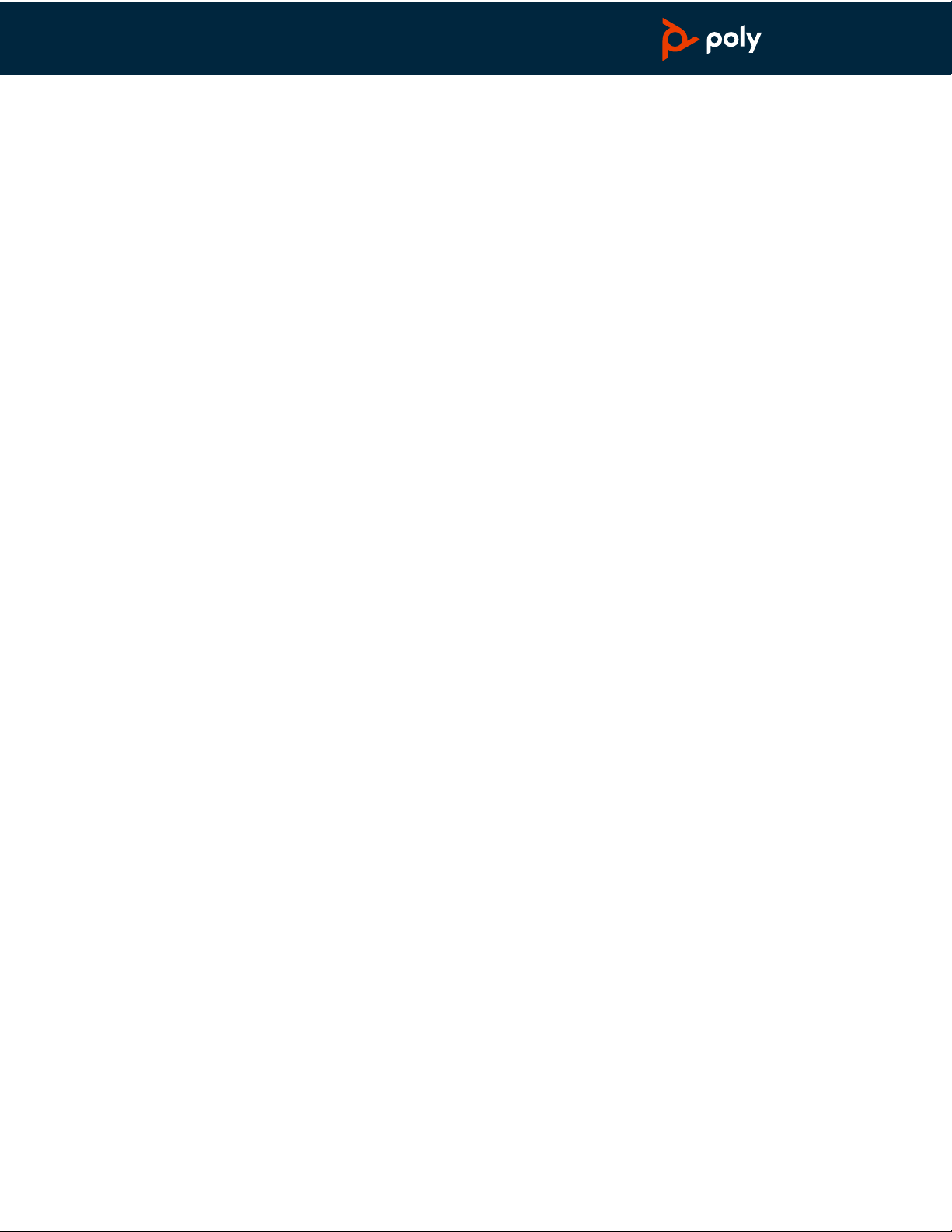
Voyager 5200 Series
PLANTRONICS + POLYCOM. NOW TOGETHER AS
Wireless Headset System
User Guide
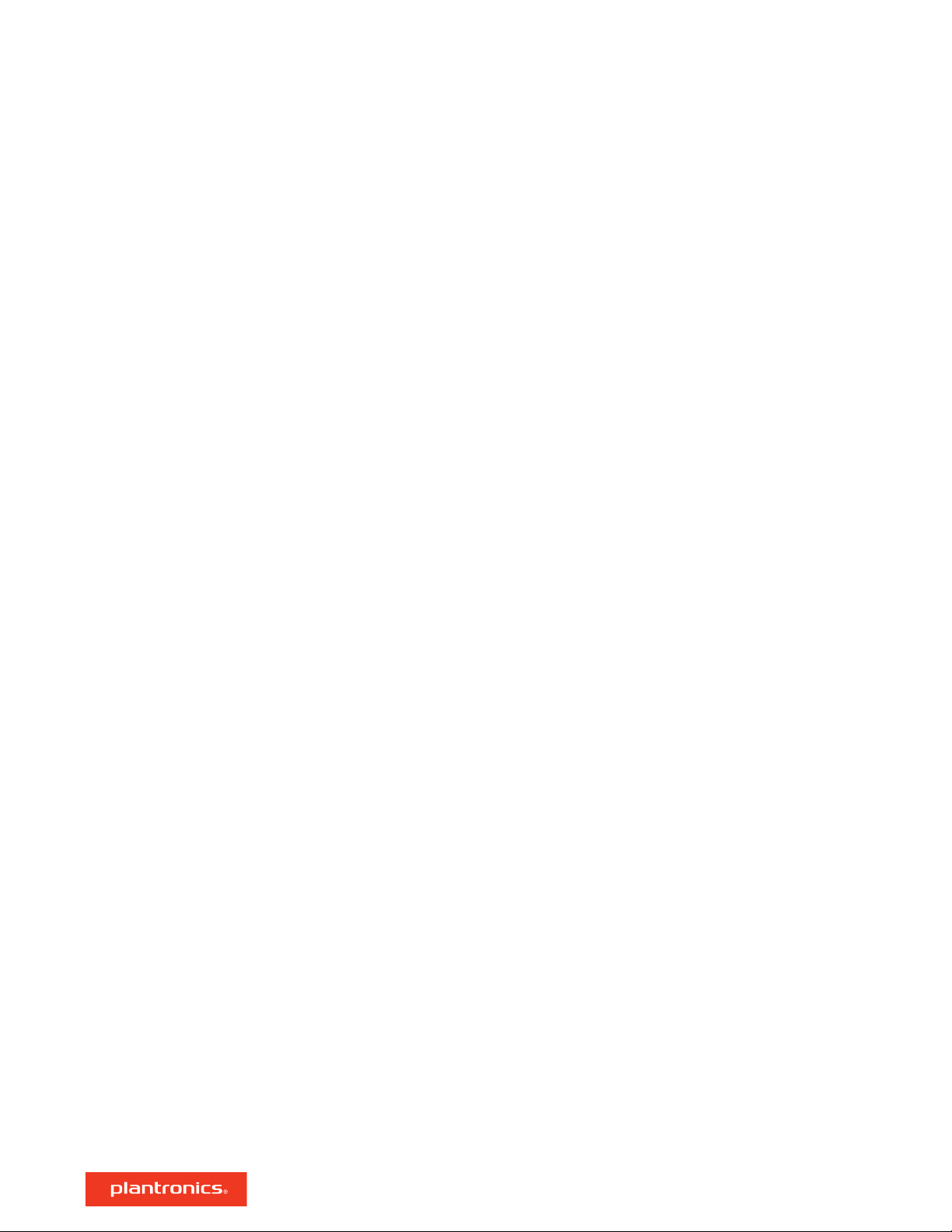
Contents
Headset Overview 3
Charge your headset 4
Check Battery Level 4
Low battery warnings 4
Use charge case 5
Fit 6
6
6
Pair your phone 7
Pair to mobile device 7
NFC pairing 7
Pair another device 7
The Basics 8
Make/Take/End Calls 8
Adjust the volume 8
Mute 8
Voice assistant 9
Enable and use Amazon Alexa 9
Play or pause audio 9
Use Sensors 9
Advanced features 11
Enable Tile 11
Voice alerts list 11
Adjust voice alert volume 11
Firmware Update 12
Headset recovery 12
Troubleshooting 13
What's in the box 14
Accessories 15
Specifications 16
Support 17
2

Siri
Google Now
Alexa*
NFC
Headset Overview
Charge port
Call button
Bluetooth button (use when pairing a device)
Siri, Google Now Virtual Personal Assistant (VPA) button
Alexa* *Alexa requires Plantronics Hub app
Mute button
Volume buttons
Indicator light
Power button
Near Field Communication
3
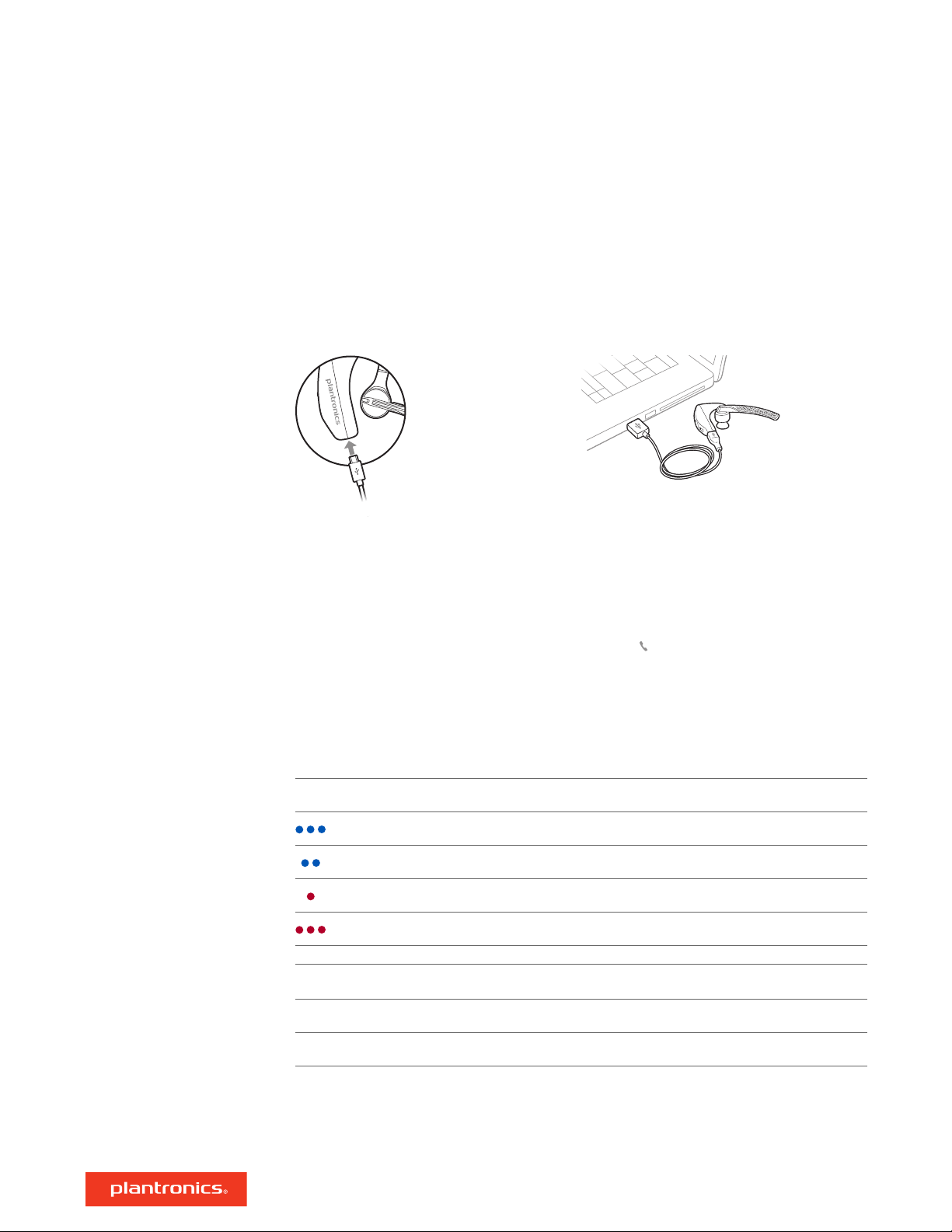
Charge your headset
Your new headset has enough power to pair and make a few calls directly out of the box. It takes
approximately 90 minutes to fully charge the headset; the indicator light turns off once charging is
complete.
A micro USB cable is supplied to allow you to charge the headset with an AC wall charger (not
included) or through a PC's USB port. The PC must be powered on to charge via USB 2.0 or higher.
Check Battery Level
Low battery warnings
NOTE Always charge at near room temperatures; never charge battery at temperatures below 0°C
(32°F) or above 40°C (104°F).
There are multiple ways to check the battery level of the headset:
• Listen to voice prompts on the headset by pressing the Call
• Check the LED indicators on the headset or charging case.
• Use the Plantronics Hub application for desktop or mobile. You can download the software by
visiting plantronics.com/software.
Headset LED behavior
Off Charging complete
Battery high
Battery medium
Battery low
Battery critical
Battery Level Voice Prompt
button.
30 minutes of talk time remaining "Battery Low" repeats every 15 minutes
10 minutes of talk time remaining "Recharge Headset" every 5 minutes
4
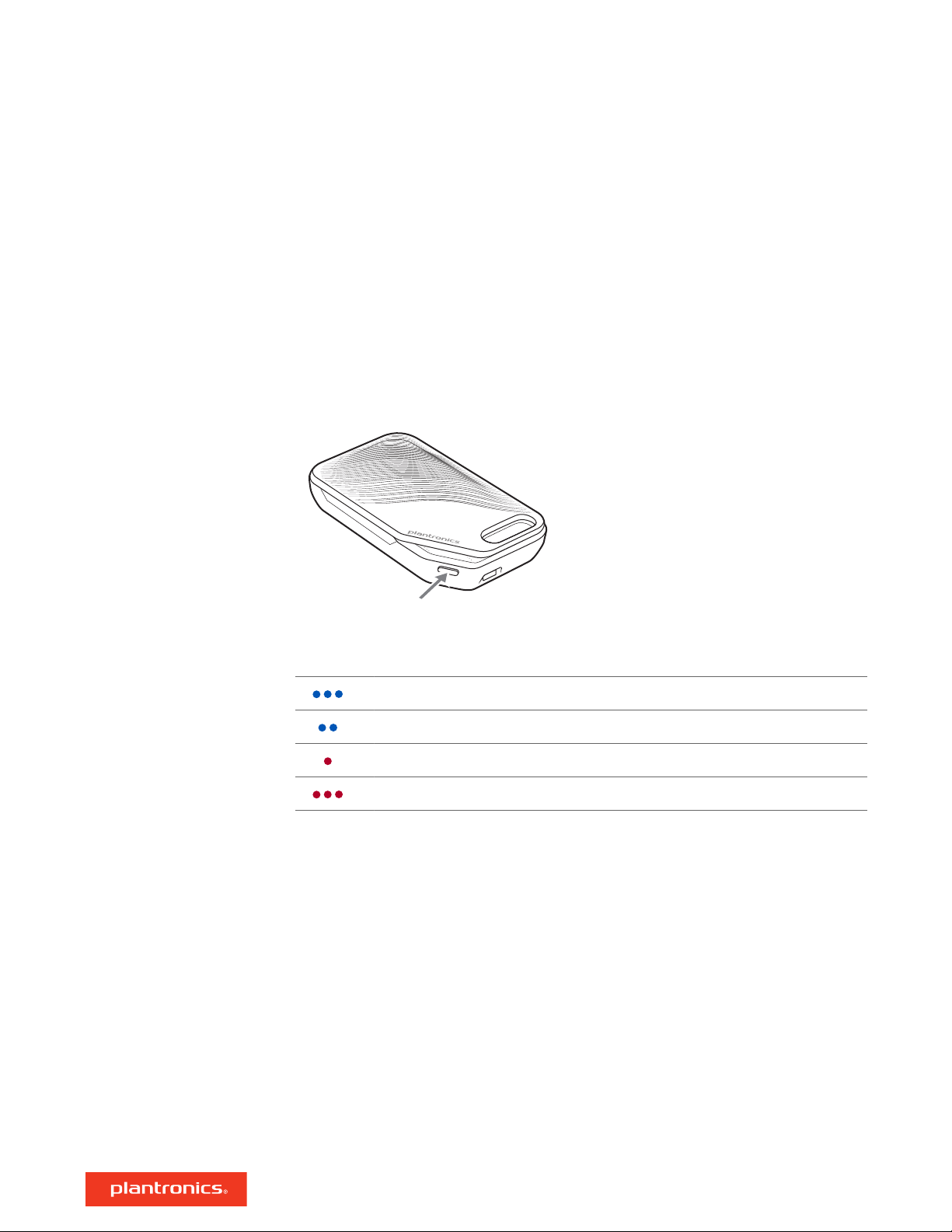
Use charge case
A fully charged case can recharge your headset fully two times for an additional 14 hours of
headset talk time.
IMPORTANT The charge case is placed in deep sleep mode after manufacturing to save power and
protect the battery. To wake-up the charge case, plug it into a power source for a minimum of 1
minute. The LED's flash when charging.
Check the charge case battery status by pressing the button on the side.
Battery status LEDs for charge case
Battery high
Battery medium
Battery low
Battery critical; Recharge case/headset
NOTE Charge case is sold separately. Visit plantronics.com/accessories for more information.
5
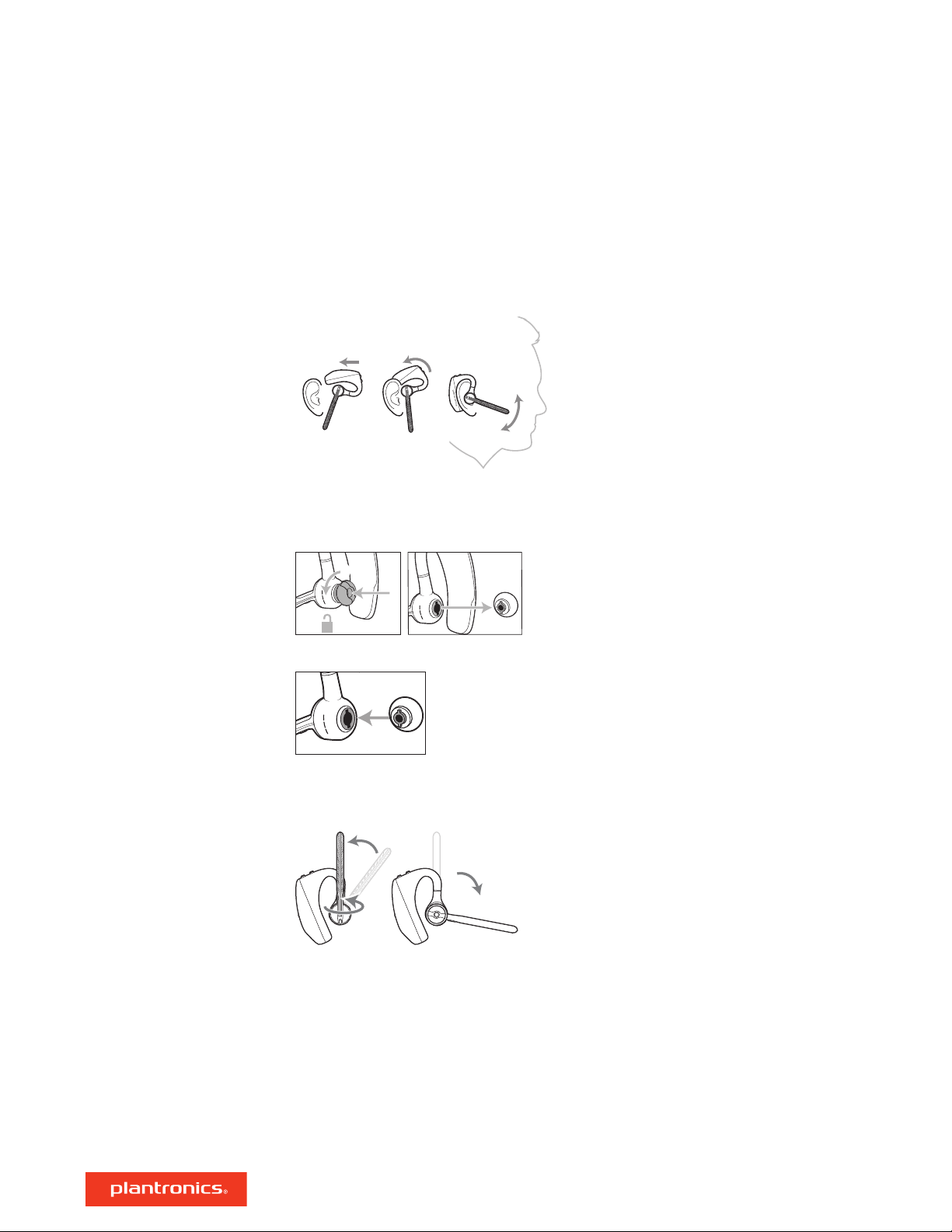
2 3
1
1
2
2
3
2
1
Fit
1 Slide headset over and behind your ear, then press gently toward your ear.
NOTE Remove your eyeglasses before donning the headset for best fit.
2 Rotate microphone boom until it is pointed toward your mouth.
3 Mic boom moves up and down for a better fit.
Change the eartip for a better fit.
1 Push in eartip and rotate to the left to unlock it.
2 Align new eartip into slot; push, rotate to the right and lock into place.
To wear the headset on your other ear, rotate the boom upwards then twist it around so the eartip
is on the other side before lowering the mic boom.
6
