Page 1

BLUETOOTH® HEADSET
User Guide
Guide de l'utilisateur
Page 2
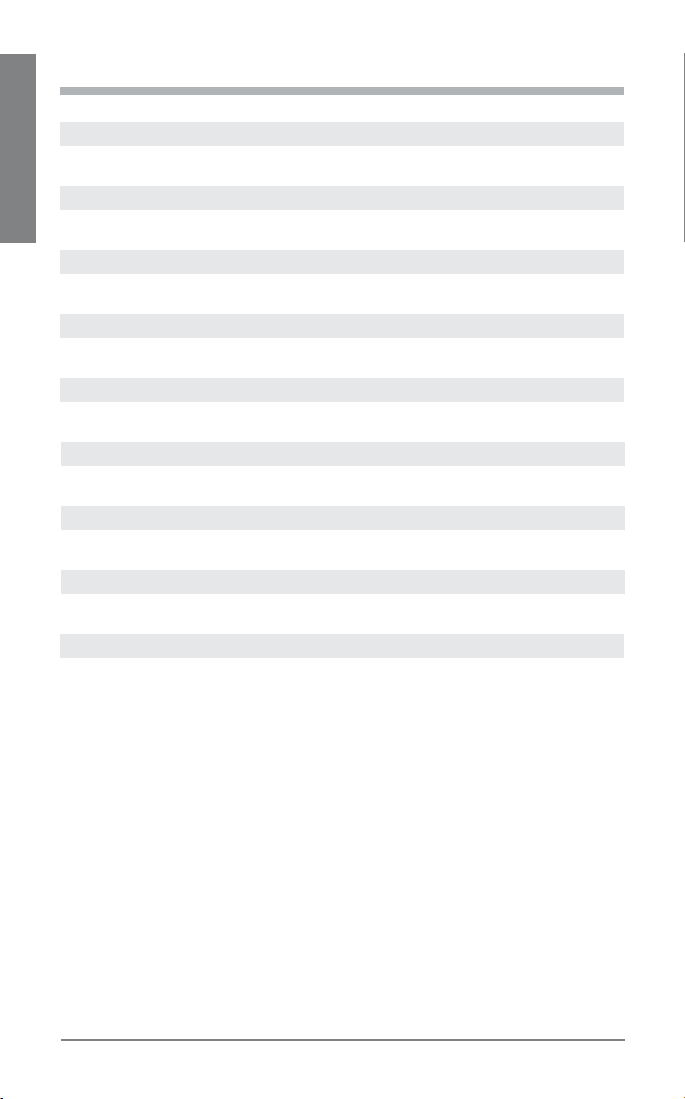
TABLE OF CONTENTS
Welcome 3
What is Bluetooth? 3
Package Contents & Features 4
EN ENGLISH
Charging 5
Pairing 6
Proper Fit 8
Headset Controls 9
Indicators 11
Range 11
Hands-Free Features 12
Multipoint 13
Accessories Available for Purchase 14
Troubleshooting 15
Product Specifications 16
Technical Assistance 16
Limited Warranty 16
Important Safety and Operational Information 17
Regulatory Notices 19
2
Plantronics Voyager 520
Page 3
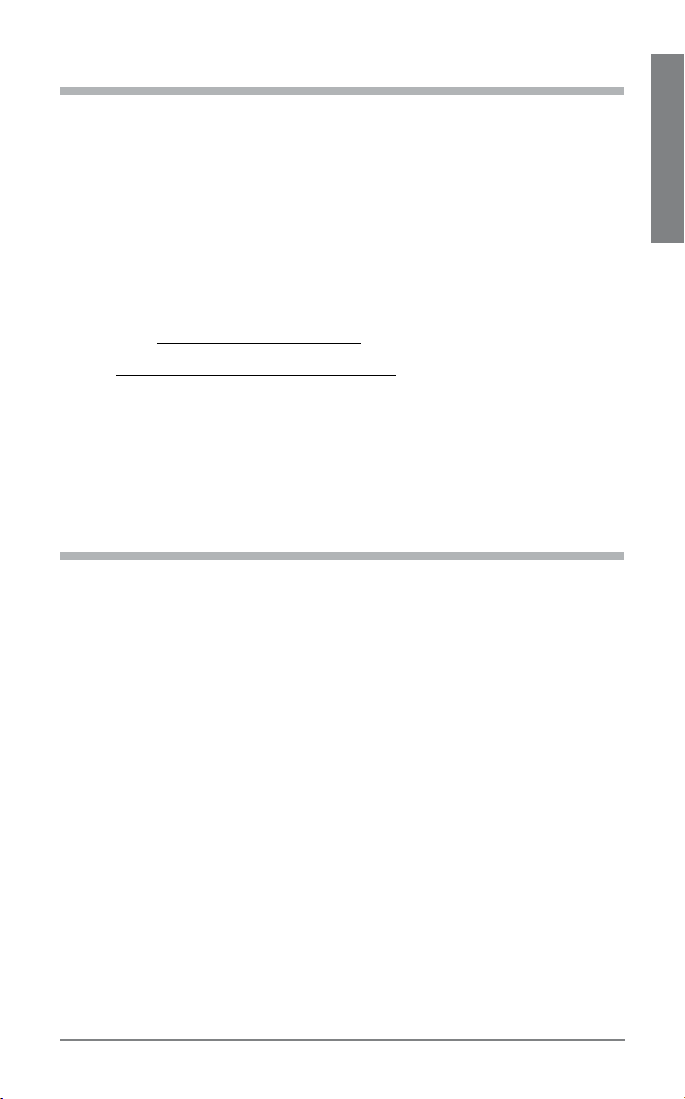
WELCOME
Thank you for choosing the Plantronics Voyager™ 520 headset. To get the
most from your new headset, we recommend that you take the following
steps:
Read this User Guide, including all the safety information at the end of this
1.
guide, before you use your headset.
If you need assistance, please do the following:
2.
Follow the steps in the “Troubleshooting” section on page 15.
•
Contact the Plantronics Technical Assistance Center at (800) 544-4660
•
or visit www.plantronics.com/support.
Visit www.plantronics.com/productregistration to register your headset online
3.
so we can provide you with the best possible service and technical support.
NOTE: If you are considering returning the product, please contact the Technical
Assistance Center first.
WHAT IS Bluetooth?
Bluetooth wireless technology provides a way for devices to communicate
with each other using short-range radio frequency instead of wires.
Any two Bluetooth devices can communicate as long as they both have
Bluetooth turned on, they are within range and they have been paired--a
quick “handshake” process that connects the two devices.
Bluetooth range is up to 33 feet (10 metres). Obstructions, such as walls
or other electronic devices, can cause interference or shorten the effective
range. For optimal performance, place your headset and phone on the
same side of your body.
EN ENGLISH
Plantronics Voyager 520
3
Page 4
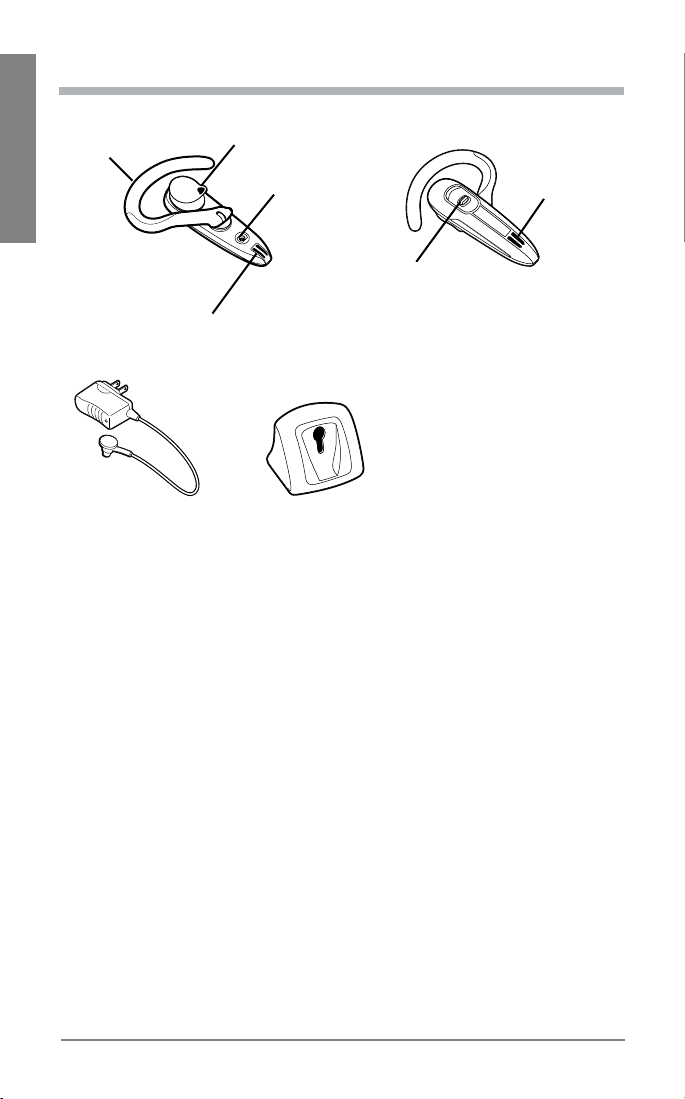
PACKAGE CONTENTS & FEATURES
1
3
4
5
2
EN ENGLISH
1
6
87
Call control button
1.
Wind screen
2.
Adjustable ear loop
3.
Ear tip
4.
Charging jack
5.
Noise canceling
6.
microphone
AC charger 100 – 240V
7.
Desktop charging cradle
8.
4
Plantronics Voyager 520
Page 5
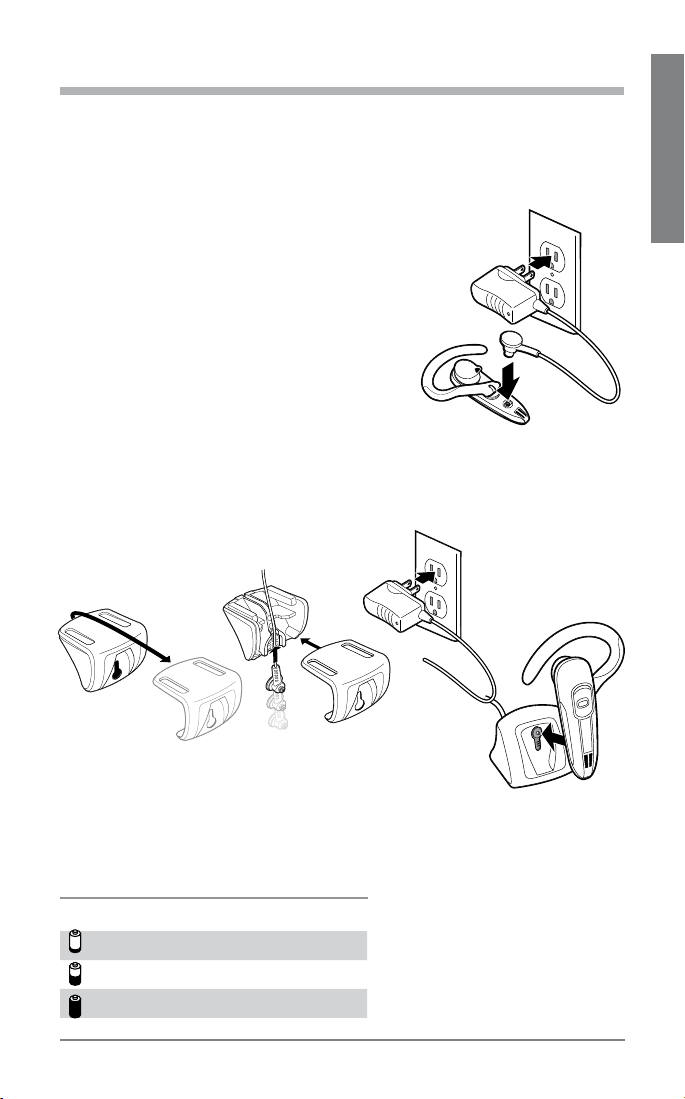
CHARGING
1
2
Before you use your headset for the first time, charge it for at least 1 hour.
It takes approximately 2 hours to fully charge your headset.
While your headset is charging the indicator glows red. When your
headset is fully charged, the indicator turns off.
There are two ways to charge the headset:
Use the AC charger to connect directly to a
•
power outlet.
Use the desktop charging cradle with the AC
•
charger.
Turn the charging cradle upside down and
1.
slide off the cover.
Insert the AC charger cable into the charging
2.
cradle.
Slide the charging cradle cover back into place.
3.
Plug the AC charger into a power outlet.
4.
Insert the headset into the charging cradle.
5.
4
1
2
5
EN ENGLISH
3
WARNING: Do not use your headset while it is connected to the charger.
CHECK THE CHARGE LEVEL
When you turn on the headset, the indicator flashes red to show the charge level.
Red Flashes Battery Level
1 Less than 1/3 full
2 1/3 to 2/3 full
3 More than 2/3 full
Plantronics Voyager 520
5
Page 6
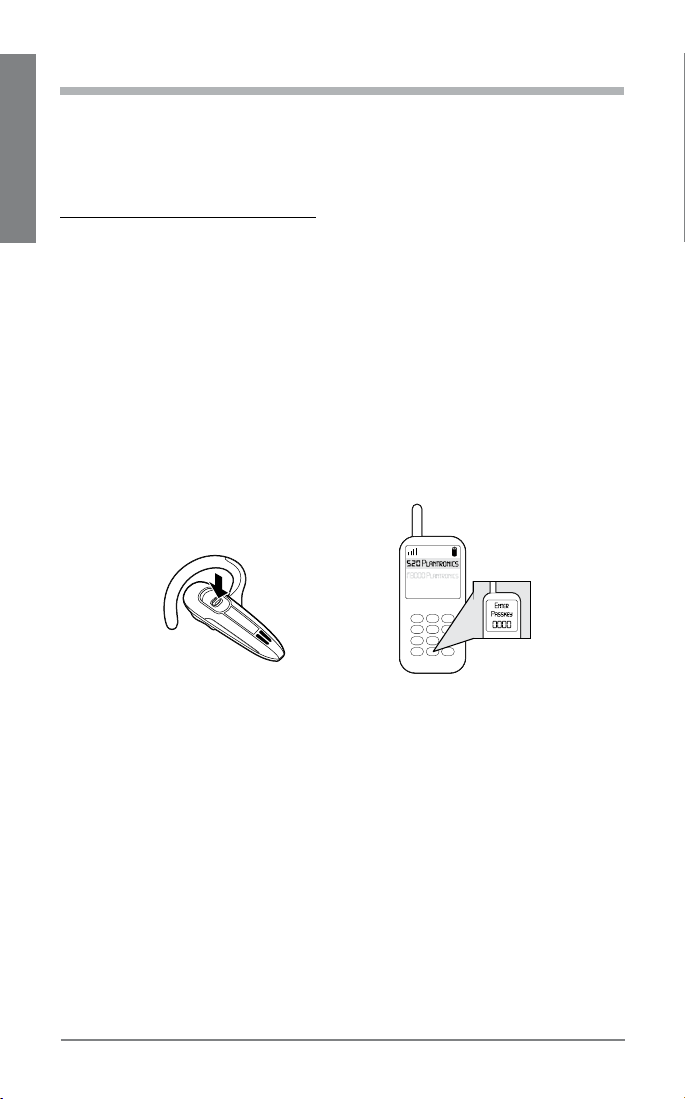
PAIRING
Pairing is the process of introducing your headset to your phone. Before
using your headset for the first time, you must pair it with your Bluetooth
phone. Normally you only need to pair your headset with your phone
once. To see a demo of the pairing process, visit
EN ENGLISH
www.plantronics.com/EasyToPair.
QUICKPAIR™ TECHNOLOGY
Your new headset includes Plantronics QuickPair technology to simplify
the Bluetooth setup process. The first time you turn your headset on, your
headset automatically enters pairing mode for 10 minutes. Once paired
successfully, your headset stays on for instant use.
If not successfully paired after 10 minutes, your headset automatically
powers off. When you turn the headset on again, it automatically goes
into pairing mode until successfully paired with a Bluetooth phone.
To pair your headset for the first time:
Turn ON the Bluetooth feature on your phone.
1.
3
2
4
1
TIP: For most phones, select Settings/Tools > Connections > Bluetooth > On.
See your phone’s user guide for more information.
Press and hold the call control button to turn on your headset. (The indicator
2.
flashes red/blue to show that the headset is on and in pairing mode.)
TIP: If you don’t see the red/blue flash, press and hold the call control button to
turn your headset off, and then press and hold the call control button again until
you see the red/blue flash.
Use the commands on your phone to locate your headset.
3.
TIP: For most phones, select Settings/Tools > Connections > Bluetooth >
Search > 520Plantronics. See your phone’s user guide for more information.
When prompted for the password, enter 0000.
4.
When pairing is successful, the indicator on your headset flashes blue. Your
headset is now connected and ready to use.
6
Plantronics Voyager 520
Page 7
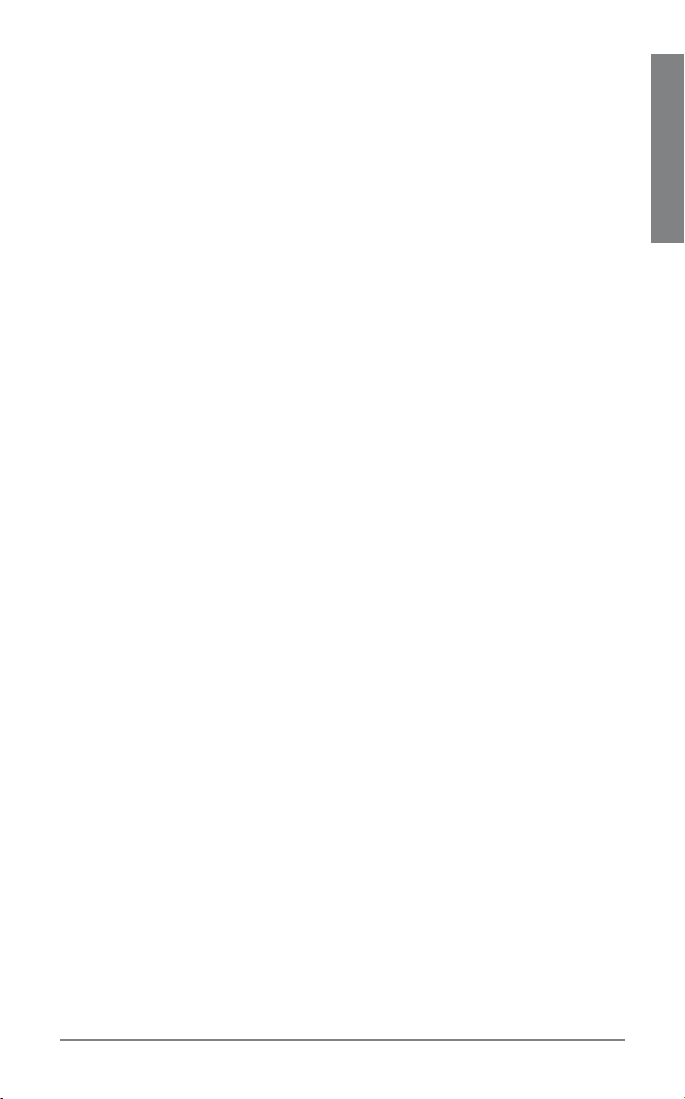
SUBSEQUENT PAIRING
If you’ve already paired your headset with another device, or you have
trouble pairing your headset, follow these steps:
Turn ON the Bluetooth feature on your phone.
1.
TIP: For most phones, select Settings/Tools >Connections > Bluetooth >
On. See your phone’s user guide for more information.
Turn the headset off by pressing and holding the call control button until the
2.
indicator turns red and then turns off.
Turn the headset back on by pressing and holding the call control button until the
3.
indicator flashes red/blue. The headset is now in pairing mode.
Use the commands on your phone to locate your headset.
4.
TIP: For most phones, select Settings/Tools > Connections > Bluetooth >
Search > 520Plantronics. See your phone’s user guide for more information.
When prompted for the password, enter 0000.
5.
When pairing is successful, the indicator on your headset flashes blue. Your
headset is now connected and ready to use.
EN ENGLISH
Plantronics Voyager 520
7
Page 8
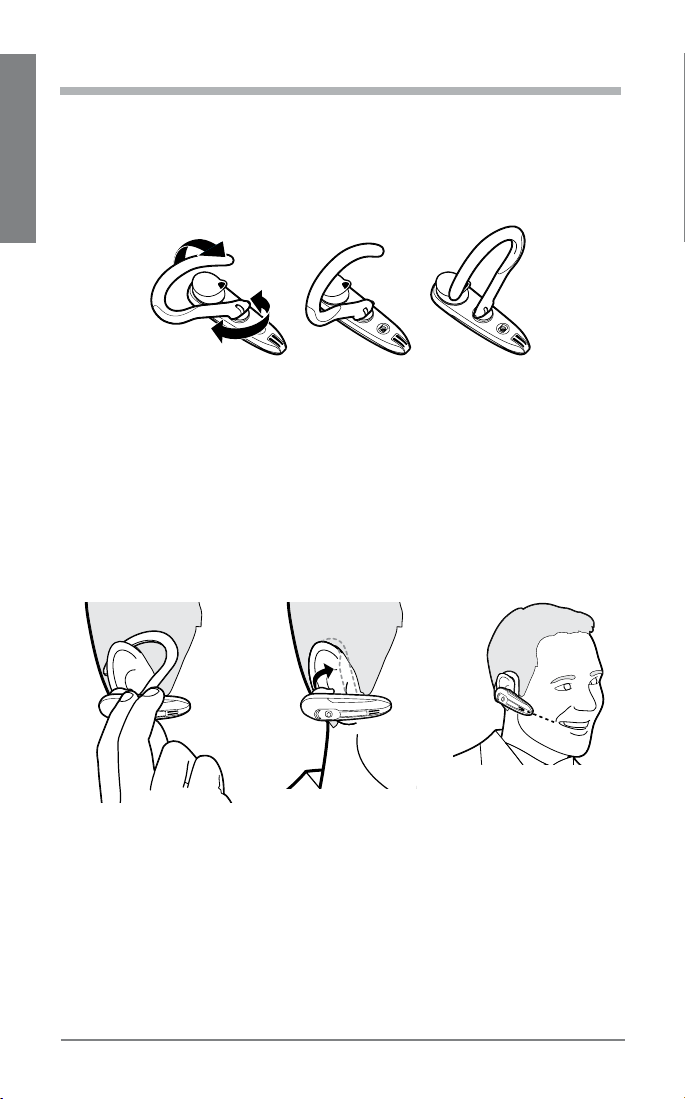
PROPER FIT
Lift the ear loop.
1.
Swivel the ear loop to the right to wear it on your left ear, or swivel it to the left
2.
to wear it on your right ear.
EN ENGLISH
Place the ear loop behind your ear.
3.
Rotate the headset so that the speaker rests comfortably in your ear.
4.
Align the microphone with the corner of your mouth.
5.
TIP: Callers can hear you best when you point the microphone towards the corner
of your mouth.
Right Left
8
Plantronics Voyager 520
Page 9
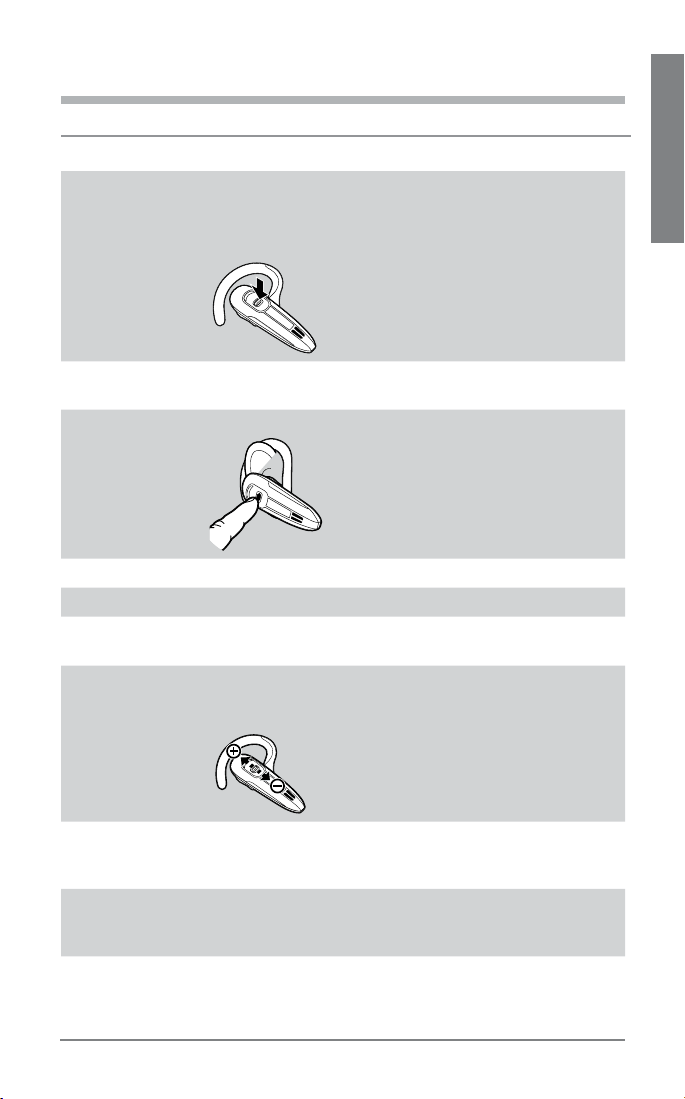
HEADSET CONTROLS
Action Steps
Turn on the
headset
Press and hold the call control button until the indicator
glows blue. The indicator then flashes red up to three
times to show you the battery charge level.
See “Check the charge level” on page 5 for details.
EN ENGLISH
Turn off the
headset
Answer a call Briefly press the call control button.
Reject a call Press the call control button for 2 seconds to reject the call.
End a call Briefly press the call control button.
Make a call The call automatically transfers to your headset after you
Adjust volume Push the call control button up to increase the listening
Transfer a call
from the headset
to the phone
Transfer a call
from the phone
to the headset
Press and hold the call control button until the indicator
glows red. When the power is off, the indicator stays off.
enter the number on your phone and press send.
volume or down to decrease the volume.
See volume warning on page 17.
Press and hold the call control button until you hear a
long low tone.
Briefly press the call control button.
Plantronics Voyager 520
9
Page 10
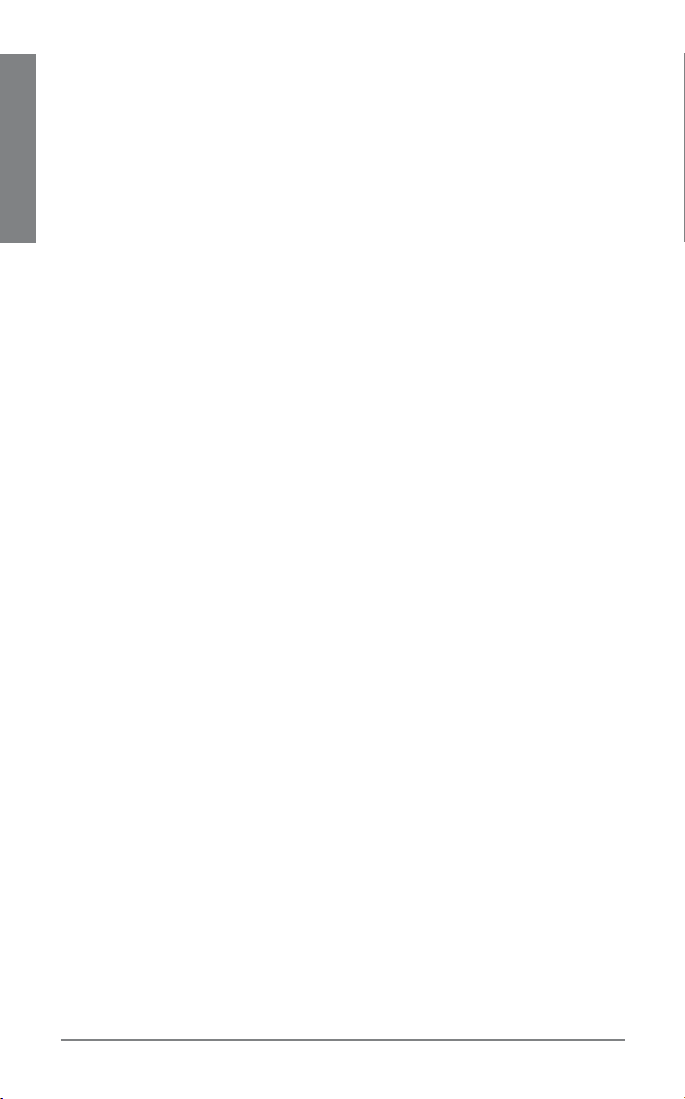
TIPS
If you’re wearing the headset, you hear ascending tones when the power turns
•
on and descending tones when the power turns off.
EN ENGLISH
When you receive a call, your phone may ring before your headset rings. Wait
•
until you hear the ring in your headset before you press the call control button
to answer the call.
For best performance, position your phone on the same side of your body as
•
your headset.
To quickly re-connect to your recently used device that is within range, briefly
•
press the call control button.
To cancel an outgoing call, briefly press the call control button.
•
If your phone supports voice dialling see Hands-Free Features on page 14 for
•
instructions.
10
Plantronics Voyager 520
Page 11
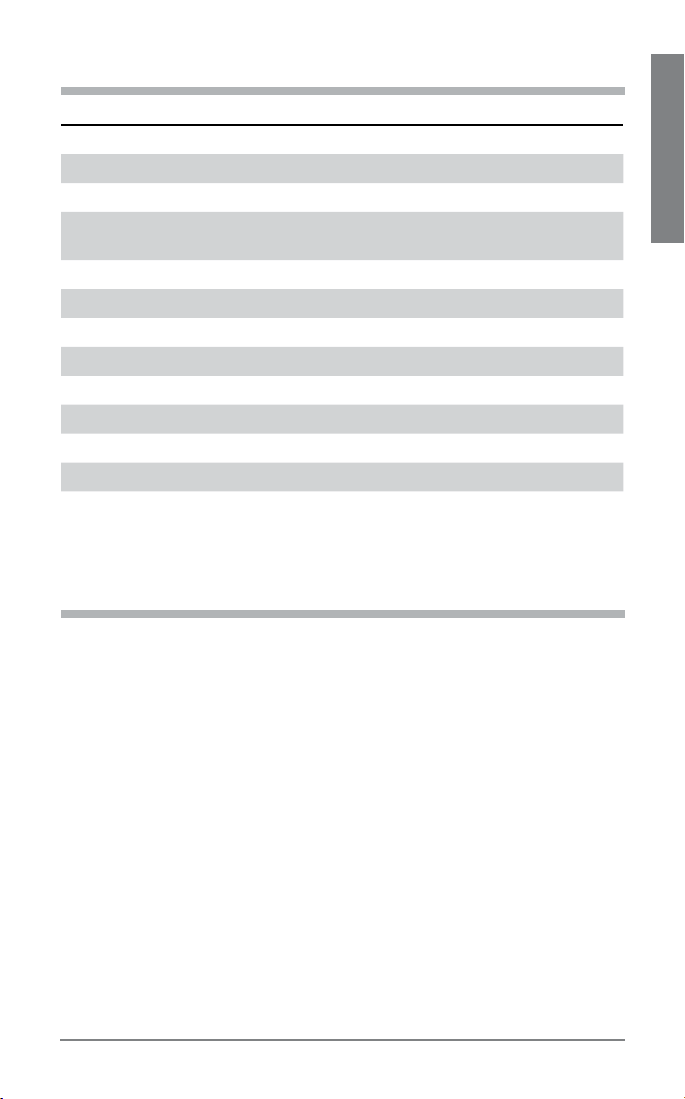
INDICATORS
Action Light Tone
Charging Solid red None
Fully charged None None
Low battery Double red flash every 10 seconds 2 high tones every
30 seconds
Pairing Flashes red and blue 1 low tone
Paired Flashes blue 1 low tone
Turning on Solid blue for 2 seconds Ascending tones
Standby Blue flash every 10 seconds None
Missed call Flashes purple every 10 seconds None
Out of range None 1 high tone
Back in range 1 blue flash 1 low tone
Turning off Solid red for 4 seconds Descending tones
TIP: To reset the missed call indicator, press the call control button once.
RANGE
EN ENGLISH
To maintain a connection, keep your headset within 33 feet (10 metres) of
the Bluetooth device. If there are obstacles between your headset and the
device you may experience interference. For optimal performance, place
your headset and phone on the same side of your body.
As you move out of range, audio quality degrades. When you are far enough
away to lose the connection, you hear a high tone in the headset. The
headset attempts to reconnect after 30 seconds. If you move back in range
later, you can manually reconnect by pressing the call control button.
NOTE: Audio quality is also dependent upon the device with which the
headset is paired.
Plantronics Voyager 520
11
Page 12
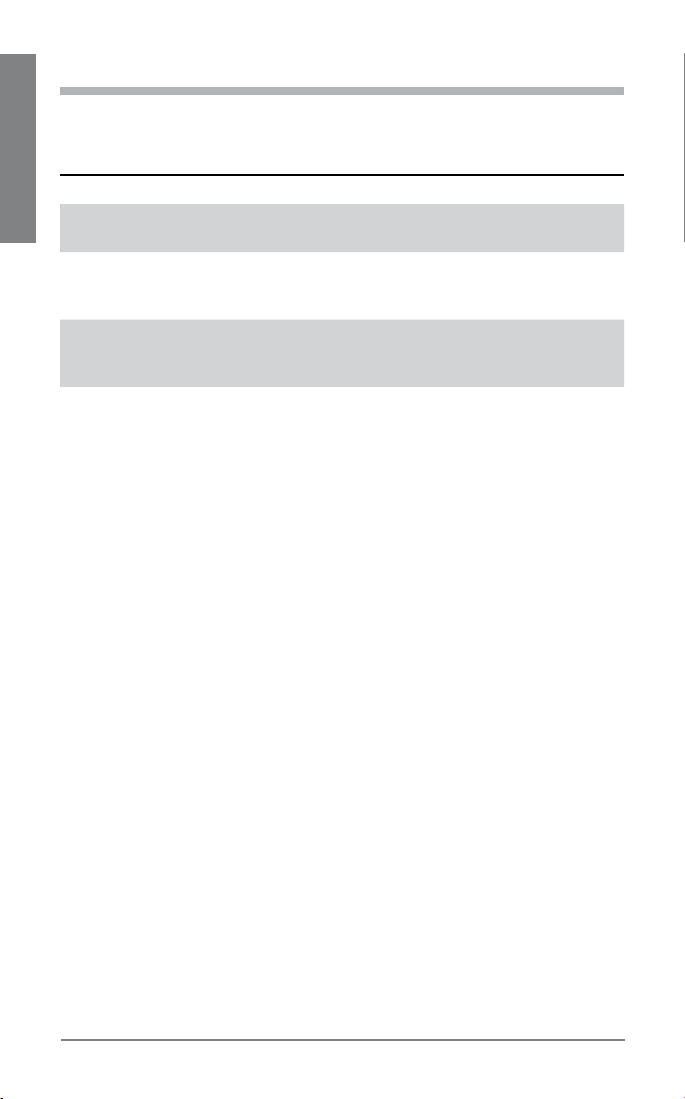
HANDS-FREE FEATURES
If your phone and your wireless service provider both support hands-free
operation, you can use the following features:
Action Steps
EN ENGLISH
Redial the last number
you called
Voice activated dialing When the headset is on, press and hold the call
Reject a call When your headset rings, press and hold the call
TIP: When you reject a call the caller goes to voice mail.
Press the call control button twice. You hear a high
tone after each press.
control button for about 2 seconds until you hear
1 low tone.
control button for about 2 seconds until you hear
1 low tone.
12
Plantronics Voyager 520
Page 13

MULTIPOINT
Plantronics Voyager 520 supports multipoint technology, which allows you
to switch between two different Bluetooth audio devices. This enables you
to use one headset between two different phones.
PAIR ANOTHER Bluetooth DEVICE
Repeat the pairing steps with the new device. See “Subsequent pairing”
on page 7 for instructions.
INITIATE A CALL
The headset initiates a call on the device you most recently used. To use
the second phone, initiate the call using the controls on the second phone.
The second phone forms a link with the headset.
ANSWER A CALL
An incoming call from either phone rings through to your headset.
To answer a call, press the call control button.
•
ANSWER A CALL WHILE TALKING ON THE OTHER DEVICE
To answer the second call, the first call must be terminated. There is no
function for placing one call on hold while answering another call from
the headset.
Press the call control button once to hang up the existing call, and then press
•
the call control button again to answer the new call from the other phone.
Wait for the beep and then answer the second call by pressing the call control
•
button again.
If you choose not to answer the second call, and you have voice mail on
the second device, the call will go to voice mail.
EN ENGLISH
Plantronics Voyager 520
13
Page 14

ACCESSORIES AVAILABLE FOR
PURCHASE
EN ENGLISH
To order, please contact your Plantronics supplier or go to
www.plantronics.com.
USB charging cable
model # 69519-01
Vehicle power charger
model #69520-01
Vent clip cradle
model #72323-01
14
Plantronics Voyager 520
Page 15

TROUBLESHOOTING
Problem Solution
My headset does not
work with my phone.
Your phone did not
locate the headset.
I could not enter my
password.
I cannot hear caller/
dialing tone.
Ensure that the headset is fully charged.
Make sure headset is paired with the phone you are
trying to use.
Headset was not in discovery mode when mobile phone
menu selections were made. See “Pairing” on page 6.
Incorrect menu selections were made on your mobile
phone. See “Pairing” on page 6.
Turn both your phone and headset off and on, and then
repeat the pairing process on page 6.
Turn both your phone and headset off and on, and then
repeat the pairing process on page 6.
The headset is not turned on. Press the call control button for approximately 2 seconds until you hear a tone or
see the indicator glow blue.
Your headset is out of range. Move the headset closer to
the phone or Bluetooth device.
Your headset battery is drained. Charge your battery. See
“Charging” on page 5.
The listening volume is too low. Push the call control button up to increase the sound you hear in the headset.
EN ENGLISH
Plantronics Voyager 520
15
Page 16

PRODUCT SPECIFICATIONS
Talk time* battery enables up to 8 hours
Standby time* battery enables up to 180 hours
Charge time 2 hours for full charge
EN ENGLISH
Range up to 33 feet (10 metres)
Headset weight 16 grams
Power requirements
Battery type Lithium ion polymer
Storage/
Usage Temperature
Version Bluetooth 2.0
Bluetooth Profiles: Headset Profile (HSP) for talking on the phone.
* Performance may vary by device. Headset can last up to four days without
charging, based on average talk time of 1.5 hours per day.
50F–104F (10C – 40C)
Hands-free Profile (HFP) for talking on the phone
and operating the phone.
TECHNICAL ASSISTANCE
The Plantronics Technical Assistance Center (TAC) is ready to assist you. Call
(800) 544-4660 or visit us on the web at www.plantronics.com/support. You
can also call the Technical Assistance Center for accessibility information.
LIMITED WARRANTY
This warranty covers defects in materials and workmanship of products
manufactured, sold or certified by Plantronics which were purchased and used in the
United States and Canada.
The warranty lasts for one year from the date of purchase of the products.
This warranty extends to you only if you are the end user with the original purchase
receipt.
We will, at our discretion, repair or replace the products that do not conform to
the warranty. We may use functionally equivalent reconditioned/refurbished/
remanufactured/pre-owned or new products or parts.
To obtain service in Canada, contact Plantronics at (800) 540-8363.
THIS IS PLANTRONICS’ COMPLETE WARRANTY FOR THE PRODUCTS.
This warranty gives you specific legal rights and you may also have other rights
depending on your location. Please contact your dealer or our service centre for
the full details of our limited warranty, including items not covered by this limited
warranty.
16
Plantronics Voyager 520
Page 17

IMPORTANT SAFETY AND
OPERATIONAL INFORMATION
Please read the following safety and operational instructions before using
your Bluetooth headset. Keep these instructions for future reference.
When using your Bluetooth headset, these basic safety precautions and
warnings should be followed to reduce the risk of fire, electric shock,
injury to persons and damage to property.
This symbol identifies and alerts the user to the presence of important
safety warnings.
WARNINGS
CHILDREN. Never allow children to play with the product – small parts may be
•
a choking hazard.
Check local laws regarding use of a mobile phone and headset while driving. If
•
you use the headset while driving, ensure your attention and focus remain on
driving safely.
Observe all signs that require an electrical device or RF radio product to be
•
switched off in designated areas, such as hospitals, blasting areas, potentially
explosive atmospheres and aircraft. On aircraft, obey the airline regulations for
use of wireless equipment.
To reduce the risk of electric shock, explosion or fire use only the supplied
•
charger or Class 2 AC adapter to charge the headset. Ensure that the voltage
rating (e.g. 120v, 60 Hz) corresponds to the power supply you intend to use.
Do not disassemble the AC adapter as this may expose you to dangerous
•
voltages or other risks. Incorrect reassembly can cause electric shock or fire
when the product is subsequently used.
Do not insert anything into the product because this may cause damage to the
•
internal components or cause injury to you.
Avoid contact with liquids. Do not locate this product near water, for example,
•
near a bath or sink, in a wet cellar or near a swimming pool.
Discontinue use of product and contact Plantronics if the product overheats,
•
has a damaged cord or plug, if the product has been dropped or damaged, or if
the product has come into contact with liquids.
Exposure to high volume sound levels may damage your hearing. Although
•
there is no single volume setting that is appropriate for everyone, you should
always use your headset or headphones with the volume set at moderate
levels and avoid prolonged exposure to high volume sound levels. The louder
the volume, the less time is required before your hearing could be affected.
You may experience different sound levels when using your headset or
headphones with different devices. The device you use and its settings affect
the level of sound you hear. If you experience hearing discomfort, you should
EN ENGLISH
Plantronics Voyager 520
17
Page 18

stop listening to the device through your headset or headphones. To protect
your hearing, some hearing experts suggest that stop listening to the device
through your headset or headphones. To protect your hearing, some hearing
experts suggest that you:
EN ENGLISH
Set the volume control in a low position before putting the headset or
1.
headphones on your ears.
Limit the amount of time you use headsets or headphones at high volume.
2.
Avoid turning up the volume to block out noisy surroundings.
3.
Turn the volume down if the sound from the headset or headphones
4.
prevents you from hearing people speaking near you. See www.
plantronics.com/healthandsafety for more information on headsets and
hearing.
BATTERY WARNINGS
To reduce the risk of fire or injury to persons, read and follow these
instructions.
Charge the headset according to the instructions supplied with the unit.
•
Do not expose the battery to high temperatures.
•
Do not puncture or otherwise damage the battery. The cell contains corrosive
•
materials which may damage eyes and skin and may be toxic if swallowed.
Do not short-circuit the battery, as this may result in a sudden rise in
•
temperature.
Do not incinerate the battery.
•
Never put batteries in mouth. If swallowed, contact your physician or local
•
poison control center.
Dispose or recycle the battery according to local and regional regulatory
•
requirements.
18
Plantronics Voyager 520
Page 19

REGULATORY NOTICES
FCC REQUIREMENTS PART 15
Operation is subject to the following two conditions:
This device may not cause harmful interference.
1.
This device must accept any interference received, including interference that
2.
may cause undesired operation.
This equipment has been tested and found to comply with the limits for a Class
B digital device, pursuant to Part 15 of the FCC Rules.
These limits are designed to provide reasonable protection against harmful
interference in a residential installation. This equipment generates, uses, and
can radiate radio frequency energy and, if not installed and used in accordance
with the instructions, may cause harmful interference to radio communications.
However, there is no guarantee that interference will not occur in a particular
installation. If this equipment does cause harmful interference to radio or
television reception which can be determined by turning the radio or television
off and on, the user is encouraged to try to correct interference by one or more
of the following measures:
Reorient or relocate the receiving antenna.
1.
Increase the separation between the equipment and receiver.
2.
Connect the equipment into an outlet on another circuit.
3.
Consult the dealer or an experienced radio/TV technician for help.
4.
EN ENGLISH
EXPOSURE TO RADIO FREQUENCY RADIATION
This device and its antenna must not be collocated or operated in
conjunction with any other antenna or transmitter. To comply with FCC
RF exposure requirements, only use supplied antenna. Any unauthorized
modification to the antenna or device could void the user’s authority to
operate this device.
INDUSTRY CANADA RADIO EQUIPMENT
The term “IC:” before the radio certification number only signifies
that Industry Canada technical specifications were met. Operation is
subject to the following two conditions: (1) this device may not cause
interference, and (2) this device must accept any interference, including
interference that may cause undesired operation of the device. “Privacy
of communications may not be ensured when using this telephone.” This
product meets the applicable Industry Canada technical specifications of
the RSS210.
Plantronics Voyager 520
19
Page 20

TABLE DES MATIÈRES
Bienvenue 21
Qu’est-ce que Bluetooth? 21
FR FRENCH
Contenu du paquet et caractéristiques 22
Recharge 23
Couplage 24
Ajustement 26
Commandes du micro-casque 27
Voyants 29
Portée 29
Fonctions mains libres 30
Connexion Multipoint 31
Accessoires disponibles à l’achat 32
Dépannage 33
Spécifications du produit 34
Soutien technique 34
Garantie limitée 34
Renseignements importants sur la sécurité et le fonctionnement 35
Avis Réglementaires 37
20
Plantronics Voyager 520
Page 21

BIENVENUE
Merci d’avoir choisi le micro-casque Plantronics Voyager™ 520. Pour tirer
le maximum de votre nouveau micro-casque, nous vous recommandons
de suivre les étapes suivantes :
Lisez le guide de l’utilisateur, y compris tous les renseignements sur la sécurité
1.
à la fin du guide, avant d’utiliser votre micro-casque.
Si vous avez besoin d’aide :
2.
Exécutez les étapes de la section «Dépannage», page 33.
•
Communiquez avec le centre de soutien technique de Plantronics au
•
(800) 544-4660 ou visitez le site www.plantronics.com/support.
Visitez le site www.plantronics.com/productregistration pour enregistrer votre
3.
micro-casque en ligne. Nous pourrons ainsi vous proposer le meilleur service et
le meilleur soutien technique possible.
REMARQUE : Si vous prévoyez retourner le produit, communiquez d’abord avec le
centre de soutien technique.
QU’EST-CE QUE Bluetooth?
La technologie sans fil Bluetooth est un moyen permettant aux appareils
de communiquer les uns avec les autres par ondes hertziennes à courte
portée, et non par fils. Deux appareils Bluetooth peuvent communiquer
l’un avec l’autre dans la mesure où Bluetooth est activé, où ils sont
à portée l’un de l’autre et où ils ont été couplés – un processus
d’établissement de liaison rapide entre deux appareils.
La portée de Bluetooth est de 10 mètres. Les obstructions, comme
les murs ou autres appareils électroniques, peuvent nuire à la portée
effective. Pour une performance optimale, portez le micro-casque et le
téléphone du même côté.
FR FRENCH
Plantronics Voyager 520
21
Page 22

CONTENU DU PAQUET ET
1
CARACTÉRISTIQUES
FR FRENCH
3
4
5
2
1
6
87
Bouton de contrôle des
1.
appels du micro-casque
Pare-vent
2.
Contour d’oreille réglable
3.
Embout
4.
Prise de recharge
5.
Microphone éliminateur
6.
de bruit
Chargeur 100-240 V C. A.
7.
Socle de recharge
8.
22
Plantronics Voyager 520
Page 23

RECHARGE
1
2
Avant d’utiliser votre micro-casque la première fois, chargez-le pendant au
moins une heure. Il faut environ 2 heures pour le recharger complètement.
Pendant que votre micro-casque est en charge, le voyant s’allume en
rouge. Lorsque votre micro-casque est entièrement chargé, le voyant
s’éteint.
Il y a deux façons de charger le micro-casque :
À l’aide du chargeur C. A. pour le brancher
•
directement dans une prise de courant.
À l’aide du socle de recharge et du chargeur C. A.
•
Retournez le socle de recharge et retirez le
1.
couvercle.
Insérez le câble de recharge C. A. dans le
2.
socle de recharge
Remettez le couvercle du socle de recharge en place.
3.
Branchez le chargeur C. A. dans une prise de murale.
4.
Insérez le micro-casque dans le socle de recharge.
5.
1
2
4
5
FR FRENCH
3
AVERTISSEMENT : n’utilisez pas le micro-casque lorsqu’il est relié au chargeur.
VÉRIFIEZ LE NIVEAU DE CHARGE
Lorsque vous allumez le micro-casque, le voyant clignote en rouge pour indiquer le
niveau de charge.
Clignotements
en rouge
1 Moins de 1/3
2 Entre 1/3 et 2/3
3 Plus de 2/3
Plantronics Voyager 520
Niveau de la pile
23
Page 24

COUPLAGE
Le couplage est le processus selon lequel votre micro-casque est présenté
à votre téléphone. Avant d’utiliser votre micro-casque pour la première
fois, vous devez le coupler à votre téléphone Bluetooth. En règle générale,
vous avez à coupler le micro-casque au téléphone une fois seulement.
FR FRENCH
Pour une démonstration du processus de couplage, visitez le site
www.plantronics.com/EasyToPair.
TECHNOLOGIE QUICKPAIR™
Votre nouveau micro-casque comprend la technologie QuickPair de
Plantronics qui simplifie le processus de configuration Bluetooth. La
première fois que vous mettez votre micro-casque sous tension, il est
automatiquement en mode de couplage pendant dix minutes. Une fois
le couplage réussi, votre micro-casque reste activé afin de pouvoir être
utilisé instantanément.
Si le processus de couplage ne réussit pas en dix minutes, votre microcasque s’éteint automatiquement. Lorsque vous le mettez sous tension de
nouveau, il se remet automatiquement en mode de couplage jusqu’à ce
qu’il ait été couplé avec un téléphone Bluetooth.
3
2
4
1
Pour coupler votre micro-casque la première fois :
Activez la fonction Bluetooth de votre téléphone.
1.
CONSEIL : pour la plupart des téléphones, sélectionnez Paramètres ou Outils
> Connexions > Bluetooth > Oui/Activé. Consultez la documentation de votre
téléphone pour de plus amples renseignements.
Appuyez sur le bouton de contrôle des appels et gardez-le appuyé pour mettre
2.
votre micro-casque sous tension. (Le voyant clignote en rouge et bleu pour
indiquer que le micro-casque est sous tension et en mode de couplage.)
CONSEIL : si le voyant ne clignote pas, maintenez appuyé le bouton de
contrôle des appels pour éteindre le micro-casque, relâchez le bouton, puis
appuyez de nouveau sur le bouton jusqu’à ce que le voyant clignote en rouge/
bleu.
24
Plantronics Voyager 520
Page 25

Utilisez les commandes du téléphone pour localiser le micro-casque.
3.
CONSEIL : pour la plupart des téléphones, sélectionnez Paramètres ou Outils
> Connexions > Bluetooth > Rechercher > 520Plantronics. Consultez la
documentation de votre téléphone pour de plus amples renseignements.
Lorsque le système vous demande un mot de passe, entrez 0000.
4.
Le couplage réussi, le voyant de votre micro-casque clignote en bleu. Votre
micro-casque est maintenant connecté et prêt à être utilisé.
COUPLAGES SUBSÉQUENTS
Si vous avez déjà couplé votre micro-casque à un autre appareil ou si vous
éprouvez des difficultés à coupler votre micro-casque, exécutez les étapes
suivantes :
Activez la fonction Bluetooth de votre téléphone.
1.
CONSEIL : pour la plupart des téléphones, sélectionnez Paramètres ou
Outils > Connexions > Bluetooth > Oui/Activé. Consultez la documentation
de votre téléphone pour de plus amples renseignements.
Mettez le micro-casque hors tension en appuyant sur le bouton de contrôle des
2.
appels et en le gardant appuyé jusqu’à ce que le voyant clignote en rouge, puis
s’éteigne.
Mettez le micro-casque de nouveau sous tension et gardez le bouton de
3.
contrôle des appels appuyé jusqu’à ce que le voyant clignote en rouge et bleu.
Le micro-casque est maintenant en mode de couplage.
Utilisez les commandes du téléphone pour localiser le micro-casque.
4.
CONSEIL : pour la plupart des téléphones, sélectionnez Paramètres ou
Outils > Connexions >Bluetooth > Rechercher > 520Plantronics. Consultez
la documentation de votre téléphone pour de plus amples renseignements.
Lorsque le système vous demande un mot de passe, entrez 0000.
5.
Le couplage réussi, le voyant de votre micro-casque clignote en bleu. Votre
micro-casque est maintenant connecté et prêt à être utilisé.
FR FRENCH
Plantronics Voyager 520
25
Page 26

AJUSTEMENT
Soulevez le contour d’oreille.
1.
Faites pivoter le contour d’oreille vers la droite pour le porter sur votre oreille
2.
gauche ou vers la gauche pour le porter sur votre oreille droite.
FR FRENCH
Placez le contour d’oreille derrière votre oreille.
3.
Faites pivoter le micro-casque de sorte que le haut-parleur repose
4.
confortablement sur votre oreille.
Alignez le microphone avec le coin de la bouche.
5.
CONSEIL : vos interlocuteurs vous comprendront mieux si le microphone est
aligné avec le coin de la bouche.
Droite Gauche
26
Plantronics Voyager 520
Page 27

COMMANDES DU MICRO-CASQUE
Action Étapes
Mettre le microcasque sous
tension
Appuyez sur le bouton de contrôle des appels et gardezle appuyé jusqu’à ce que le voyant clignote en bleu.
Le voyant clignote ensuite en rouge jusqu’à trois fois
pour indiquer le niveau de chargement de la pile. Voir la
section «Vérifiez le niveau de charge», page 23 pour en
savoir plus.
FR FRENCH
Mettre le microcasque hors
tension
Répondre à un
appel
Refuser un appel Appuyez sur le bouton de contrôle des appels pendant 2
Mettre fin à un
appel
Faire un appel L’appel est transféré automatiquement à votre micro-casque
Régler le volume Poussez le bouton de contrôle des appels vers le haut
Appuyez sur le bouton de contrôle des appels et gardezle appuyé jusqu’à ce que le voyant clignote en rouge.
Lorsqu’il n’y a pas de courant, le voyant reste éteint.
Appuyez brièvement sur le bouton de contrôle des appels.
secondes pour refuser l’appel.
Appuyez brièvement sur le bouton de contrôle des
appels.
après que vous avez composé le numéro et appuyé sur la
touche d’envoi.
pour augmenter le volume et vers le bas pour le réduire.
Voir l’avertissement sur le volume page 35.
Plantronics Voyager 520
27
Page 28

COMMANDES DU MICRO-CASQUE
Transférer
un appel du
micro-casque au
FR FRENCH
téléphone
Transférer un ap-
pel du téléphone
au micro-casque
Appuyez sur le bouton de contrôle des appels et gardezle appuyé jusqu’à ce que vous entendiez une longue
tonalité basse.
Appuyez brièvement sur le bouton de contrôle des
appels.
CONSEILS
Si vous portez le micro-casque, vous entendez des tonalités montantes lorsqu’il
•
est mis sous tension et des tonalités descendantes lorsqu’il est mis hors
tension.
Lorsque vous recevez un appel, il se peut que le téléphone sonne avant le
•
micro-casque Attendez d’entendre la sonnerie dans votre micro-casque avant
d’appuyer sur le bouton de contrôle des appels pour répondre.
Pour une meilleure performance, portez le téléphone du même côté que le
•
micro-casque.
Pour vous reconnecter rapidement à un appareil que vous venez d’utiliser et qui
•
est a porté de connexion, appuyez brièvement sur le bouton de contrôle des
appels.
Pour annuler un appel sortant, appuyez brièvement sur le bouton de contrôle
•
des appels.
Si votre téléphone prend en charge la numérotation vocale, voir la section
•
Hands-Free Features, page 30 pour les instructions.
28
Plantronics Voyager 520
Page 29

VOYANTS
Action Lumière Tonalité
Recharge Rouge None
Recharge
terminée
Avertissement
de pile faible
Couplage Clignotement rouge et bleu 1 tonalité basse
Couplé Clignotement bleu 1 tonalité basse
Mise sous
tension
Veille Clignote en bleu toutes les
Appel manqué Clignote en violet
Hors de portée None 1 tonalité aiguë
Portée rétablie 1 clignotement bleu 1 tonalité basse
Mise hors
tension
CONSEIL : pour réinitialiser le voyant d’appel manqué, appuyez une fois sur le
bouton de contrôle des appels.
None None
2 clignotements rouges
toutes les 10 secondes
Bleu permanent
pendant 2 secondes
10 secondes
toutes les 10 secondes
Rouge
pendant 4 secondes
2 tonalités aiguës
toutes les 30
secondes
Tonalités
montantes
None
None
Tonalités
descendantes
FR FRENCH
PORTÉE
Pour maintenir une connexion, gardez votre micro-casque à 10 mètres ou
moins de l’appareil Bluetooth. S’il y a des obstacles entre votre microcasque et l’appareil, il peut y avoir brouillage. Pour une performance
optimale, portez le micro-casque et le téléphone du même côté.
Lorsque vous vous éloignez, la qualité audio se détériore. Lorsque vous
êtes trop loin et perdez la connexion, vous entendez une tonalité aiguë dans
le micro-casque. Le micro-casque tente de rétablir la connexion après 30
secondes. Si vous revenez à portée plus tard, vous pouvez vous reconnecter
manuellement en appuyant sur le bouton de contrôle.
REMARQUE : la qualité de l’audio dépend aussi de l’appareil auquel le
micro-casque est couplé.
Plantronics Voyager 520
29
Page 30

FONCTIONS MAINS LIBRES
Si votre téléphone et votre fournisseur de service sans fil prennent tous
deux en charge l’utilisation mains-libres, les fonctions suivantes sont
disponibles :
FR FRENCH
Action Étapes
Recomposer le dernier
numéro que vous avez
appelé
Composition vocale Lorsque le micro-casque est sous tension, ap-
Refuser un appel Lorsque votre micro-casque sonne, appuyez sur le
CONSEIL : lorsque vous refusez un appel, l’interlocuteur est transféré au service de
boîte vocale.
Appuyez deux fois sur le bouton de contrôle des
appels. Vous entendez une tonalité aiguë chaque
fois que vous appuyez sur une touche.
puyez sur le bouton de contrôle des appels et
gardez-le appuyé environ 2 secondes jusqu’à ce
que vous entendiez une tonalité basse.
bouton de contrôle des appels et gardez-le appuyé
environ 2 secondes jusqu’à ce que vous entendiez
une tonalité basse.
30
Plantronics Voyager 520
Page 31

CONNEXION MULTIPOINT
Le Plantronics Voyager 520 prend en charge la technologie multipoint qui
vous permet de changer entre deux appareils audio Bluetooth différents.
Cela vous permet d’utiliser un micro-casque avec deux téléphones
différents.
COUPLER UN AUTRE APPAREIL Bluetooth
Répétez les étapes de couplage avec le nouvel appareil. Voir la section
«Couplages subséquents», page 25 pour les instructions.
FAIRE UN APPEL
Le micro-casque lance un appel sur l’appareil utilisé le plus récemment.
Pour utiliser le deuxième téléphone, faites l’appel avec les commandes
du deuxième appareil. Le deuxième téléphone établit une liaison avec le
micro-casque.
RÉPONDRE À UN APPEL
Un appel entrant de l’un ou l’autre téléphone sonne dans votre microcasque.
Pour y répondre, appuyez sur le bouton de contrôle des appels.
•
RÉPONDRE À UN APPEL ALORS QUE VOUS UTILISEZ
L’AUTRE APPAREIL
Pour répondre à un appel sur un deuxième dispositif, vous devez mettre
fin à l’appel en cours sur le premier dispositif. Le micro-casque n’offre
aucune fonction qui permet de mettre un appel en garde pour prendre un
autre appel.
Appuyez sur le bouton de contrôle des appels une fois pour mettre fin à l’appel
•
existant, puis appuyez de nouveau sur le bouton de commande des appels
pour répondre au nouvel appel sur l’autre téléphone.
Attendez le signal sonore, puis répondez au deuxième appel en appuyant de
•
nouveau sur le bouton de contrôle des appels.
Si vous décidez de ne pas répondre au deuxième appel et que vous
disposez d’une boîte vocale pour cet appareil, l’appel sera acheminé à la
boîte vocale.
FR FRENCH
Plantronics Voyager 520
31
Page 32

ACCESSOIRES
DISPONIBLES À L’ACHAT
FR FRENCH
Pour passer votre commande, veuillez communiquer avec votre
fournisseur Plantronics ou visiter le site www.plantronics.com.
Câble de charge USB
modèle nº 69519-01
Chargeur pour véhicule
modèle nº 69520-01
Socle avec pince pour
grille d’aération
modèle nº 72323-01
32
Plantronics Voyager 520
Page 33

DÉPANNAGE
Problème Solution
Mon micro-casque ne
fonctionne pas avec
le téléphone.
Le téléphone n’a pas
détecté le microcasque.
Je n’ai pas pu entrer
mon mot de passe.
Je n’entends pas mon
interlocuteur ni la
tonalité.
Assurez-vous que le micro-casque est pleinement
chargé.
Assurez-vous que le micro-casque est couplé à un téléphone avant de l’utiliser.
Le micro-casque n’était pas en mode de découverte
lorsque vous avez établi la liaison à partir du menu de
votre téléphone mobile. Voir la section «Couplage»,
page 24.
Vous avez sélectionné la mauvaise fonction à partir du
menu de votre téléphone mobile. Voir la section
«Couplage», page 24.
Mettez votre téléphone et votre micro-casque hors tension, puis de nouveau sous tension et répétez le processus de couplage (page 24).
Mettez votre téléphone et votre micro-casque hors tension, puis de nouveau sous tension et répétez le processus de couplage (page 24).
Le micro-casque n’est pas sous tension. Gardez le bouton de contrôle des appels appuyé pendant 2 secondes
environ, c’est-à-dire jusqu’à ce que vous entendiez une
tonalité ou que le voyant s’allume en bleu.
Le micro-casque est hors de portée. Rapprochez le microcasque du téléphone ou appareil Bluetooth.
La batterie du micro-casque est déchargée. Chargez la
pile. Voir la section «Chargement», page 23.
Le volume d’écoute est trop faible. Poussez le bouton
de contrôle des appels vers le haut pour augmenter le
volume du micro-casque.
FR FRENCH
Plantronics Voyager 520
33
Page 34

SPÉCIFICATIONS DU PRODUIT
Temps d’appel* jusqu’à 8 heures d’autonomie
Temps de veille* jusqu’à 180 heures d’autonomie
Temps de charge 2 heures pour une charge complète
FR FRENCH
Portée 10 mètres max
Poids du micro-casque 16 grammes
Alimentation
Type de pile Lithium-ion polymère
Température de range-
ment et d’utilisation
Version Bluetooth 2.0
Profils Bluetooth : Profil de micro-casque pour parler au téléphone.
* La performance peut varier selon l’appareil. Le micro-casque peut passer quatre
jours sans être rechargé, sur la base d’un temps de conversation moyen de 1,5 heure
par jour.
50 °F à 104 °F (10 °C à 40 °C)
Profil mains-libres pour parler au téléphone et le
faire fonctionner.
SOUTIEN TECHNIQUE
Le centre de soutien technique de Plantronics est là pour vous aider!
Pour obtenir de l’assistance, composez le (800) 544-4660 ou visitez le site
www.plantronics.com/support. Vous pouvez également communiquer
avec le centre de soutien technique pour obtenir des renseignements sur
l’accessibilité.
GARANTIE LIMITÉE
La présente garantie couvre les défauts de matériel et de fabrication des produits
commerciaux fabriqués, vendus ou certifiés par Plantronics qui sont achetés et
utilisés au Canada et aux États-Unis.
La présente garantie est valable pour une durée d’un an à compter de la date d’achat
des produits.
La présente garantie s’applique uniquement à l’utilisateur final qui détient la facture
d’achat d’origine.
Nous procéderons, à notre discrétion, à la réparation ou au remplacement des
produits non conformes à la garantie. Nous pourrons utiliser des pièces ou des
produits neufs, remis à neuf, réusinés ou d’occasion fonctionnellement équivalents.
Pour obtenir des services de réparation aux États-Unis, veuillez communiquer avec
Plantronics au 866 363-BLUE (2583). Pour obtenir des services de réparation au
Canada, composez le 1 800 540-8363.
34
Plantronics Voyager 520
Page 35

LA PRÉSENTE GARANTIE CONSTITUE LA GARANTIE COMPLÈTE APPLICABLE AUX
PRODUITS PLANTRONIC.
La présente garantie vous confère des droits juridiques particuliers. Vous pouvez
également disposer d’autres droits qui varient d’une juridiction à une autre. Veuillez
communiquer avec votre détaillant ou notre centre de service à la clientèle pour plus
de détails sur notre garantie limitée, y compris sur les aspects non couverts par la
présente garantie limitée.
RENSEIGNEMENTS IMPORTANTS
SUR LA SÉCURITÉ ET LE
FONCTIONNEMENT
Lisez les renseignements suivants sur la sécurité et le fonctionnement
avant d’utiliser le micro-casque Bluetooth. Gardez ces instructions
pour référence future. Lorsque vous utilisez le micro-casque Bluetooth,
respectez ces consignes et avertissements de base relatifs à la sécurité
pour réduire le risque d’incendie, de choc électrique, de blessure
personnelle ou de dommage matériel.
Le symbole identifie et signale à l’utilisateur les avertissements
importants relatifs à la sécurité.
AVERTISSEMENTS
ENFANTS. Ne laissez pas les enfants jouer avec le produit; ils risqueraient de
•
s’étouffer avec les pièces de petite taille.
Vérifiez les règlements locaux sur l’utilisation d’un téléphone mobile et d’un
•
micro-casque pendant que vous conduisez. Si vous utilisez un micro-casque
pendant que vous conduisez, assurez-vous de conduire prudemment.
Respectez toute enseigne qui vous enjoint de mettre hors circuit tout appareil
•
ou produit à ondes radio dans des zones désignées comme les hôpitaux, les
zones de dynamitage, les atmosphères où il y a possibilité de déflagration et
les avions. En avion, respectez les consignes des compagnies aériennes sur
l’utilisation d’équipement sans fil.
Pour réduire les risques de choc électrique, d’explosion ou d’incendie, utilisez
•
uniquement le chargeur fourni ou un adaptateur C. A. de classe 2 pour charger
le micro-casque. Assurez-vous que la tension nominale, p. ex. 120 V., 60 Hz,
correspond à l’alimentation que vous prévoyez utiliser.
Ne démontez pas l’adaptateur C. A. puisqu’il peut vous exposer à des tensions
•
dangereuses ou à d’autres risques. Un mauvais remontage de l’appareil
pourrait causer un choc électrique lors d’une utilisation ultérieure du produit.
N’insérez rien dans le produit, cela pourrait en effet endommager les
•
composantes internes ou vous blesser.
Évitez tout contact avec des liquides. Ne placez pas le produit près d’une
•
source d’eau ou d’humidité, par exemple près d’une baignoire, d’un évier,
d’une piscine ou dans une cave humide.
FR FRENCH
Plantronics Voyager 520
35
Page 36

Cessez d’utiliser le produit et communiquez avec Plantronics en cas de
•
surchauffe, de prise ou de cordon endommagé, si vous avez laissé tomber
le produit ou s’il est endommagé, ou si le produit est entré en contact avec
des liquides.
FR FRENCH
Une exposition à un volume sonore élevé peut endommager votre audition.
•
Même si aucun paramètre relatif au volume n’est approprié pour tous, vous
devez toujours utiliser votre micro-casque ou votre casque à un niveau d’écoute
modéré et éviter d’être exposé à de forts niveaux sonores. Plus le volume
est élevé, plus vous risquez d’endommager rapidement votre audition. Le
niveau sonore de votre micro-casque ou de votre casque peut varier lors d’une
utilisation avec d’autres appareils. L’appareil que vous utilisez ainsi que ses
paramètres modifient le volume sonore. Si vous ressentez une gêne auditive,
arrêtez d’utiliser l’appareil même avec votre micro-casque ou votre casque. Pour
protéger votre audition, des experts en matière d’audition recommandent de :
Régler le volume à bas niveau avant de placer le micro-casque ou les
1.
écouteurs sur vos oreilles.
Limiter le temps passé à utiliser le micro-casque ou le casque à un fort
2.
niveau sonore.
Éviter d’augmenter le volume pour s’isoler des bruits qui vous entourent.
3.
Baisser le volume si le son provenant du micro-casque ou du casque vous
4.
empêche d’entendre les personnes qui parlent autour de vous. Consultez
le site www.plantronics.com/healthandsafety pour obtenir de plus amples
renseignements sur les micro-casques et l’audition.
AVERTISSEMENTS CONCERNANT LES PILES
Pour réduire le risque d’incendie et de blessures corporelles, lisez et
suivez les instructions ci-après.
Chargez le micro-casque selon les instructions fournies avec l’appareil.
•
N’exposez pas la pile à des températures élevées.
•
Ne perforez pas la pile ou ne l’endommagez pas de quelque façon que ce soit.
•
La pile contient des matières corrosives qui peuvent endommager les yeux et
la peau et s’avérer toxiques si avalées.
Ne court-circuitez pas la pile, car la température peut alors monter soudainement.
•
N’incinérez pas la pile.
•
Ne mettez jamais la pile dans votre bouche. Si vous l’avalez, communiquez
•
avec un médecin ou le centre antipoison local.
Mettez la pile aux vidanges ou recyclez-la selon les exigences réglementaires
•
locales et régionales.
36
Plantronics Voyager 520
Page 37

AVIS RÉGLEMENTAIRES
EXIGENCES DE LA SECTION 15 DU RÈGLEMENT DE LA FCC
Son utilisation est assujettie aux deux conditions suivantes :
cet appareil ne doit pas provoquer de brouillage nuisible;
1.
cet appareil doit tolérer le brouillage reçu, notamment celui qui pourrait
2.
perturber son bon fonctionnement.
Ce produit a été vérifié et déclaré conforme aux limitations relatives à un
appareil numérique de classe B, en vertu de la section 15 des règlements
de la FCC.
Ces limitations visent à assurer une protection raisonnable contre les
interférences dans le cadre d’une installation résidentielle. Cet équipement
génère et utilise de l’énergie de fréquence radio et risque, s’il n’est pas installé
et utilisé correctement, de provoquer des interférences de communications
radiophoniques.
Il n’y a toutefois aucune garantie qu’il ne se produira pas d’interférence dans
une installation particulière. Si cet appareil brouille la réception radiophonique
ou télévisuelle, ce que l’on peut déterminer en éteignant puis en rallumant
l’appareil, nous encourageons l’utilisateur à essayer de corriger le problème en
prenant une ou plusieurs des mesures suivantes :
réorienter ou rediriger l’antenne de réception;
1.
éloigner l’appareil du récepteur;
2.
Branchez l’équipement sur une prise de courant faisant partie d’un autre
3.
circuit.
Consultez le fournisseur ou un technicien expérimenté en radio/télévision
4.
afin d’obtenir de l’assistance.
FR FRENCH
EXPOSITION À L’ÉNERGIE DE FRÉQUENCE RADIOÉLECTRIQUE
Cet appareil et son antenne ne doivent pas être placés au même endroit ou
fonctionner conjointement avec une autre antenne ou un autre émetteur. Pour
respecter les normes d’exposition à l’énergie de fréquence radioélectrique de
la FCC, veuillez utiliser uniquement l’antenne fournie. Toute modification non
autorisée de l’antenne ou de l’appareil risque d’annuler le droit qu’a l’utilisateur
d’utiliser l’appareil.
ÉQUIPEMENT RADIO D’INDUSTRIE CANADA
L’abréviation «IC:» placée avant le numéro de certification radio signifie
simplement que les spécifications techniques d’Industrie Canada sont
respectées. Son utilisation est assujettie aux deux conditions suivantes : (1)
cet appareil ne doit pas provoquer de brouillage nuisible; (2) cet appareil
doit tolérer le brouillage reçu, notamment celui qui pourrait perturber son
bon fonctionnement. «La confidentialité des communications ne peut être
assurée lors de l’utilisation de ce téléphone.» Ce produit est conforme aux
spécifications techniques d’Industrie Canada RSS210.
Plantronics Voyager 520
37
Page 38

Page 39

Page 40

Plantronics Inc
345 Encinal Street
Santa Cruz, CA 95060 USA
Tel: (800) 544-4660
www.plantronics.com
© Plantronics, Inc., 2007. Tous droits réservés. Plantronics, le logo
Plantronics, Plantronics Voyager, QuickPair et Sound Innovation sont des
marques de commerce ou des marques déposées de Plantronics, Inc.
Bluetooth® et les logos Bluetooth sont des marques de Bluetooth SIG, Inc.
utilisées sous licence par Plantronics.
Brevets : États-Unis 5 210 791 et brevets en instance
© 2007 Plantronics, Inc. All rights reserved. Plantronics, the logo design,
Plantronics Voyager, QuickPair and Sound Innovation are trademarks or
registered trademarks of Plantronics, Inc. The Bluetooth® word mark and
logos are owned by the Bluetooth SIG, Inc. and any use of such marks by
Plantronics, Inc. is under licence.
Patents U.S. 5,210,791 and Patents Pending
76502-02 (06-07)
Printed in China
