Plantronics Voyager 520 User Manual

BLUETOOTH® HEADSET
User Guide
Guía del Usuario
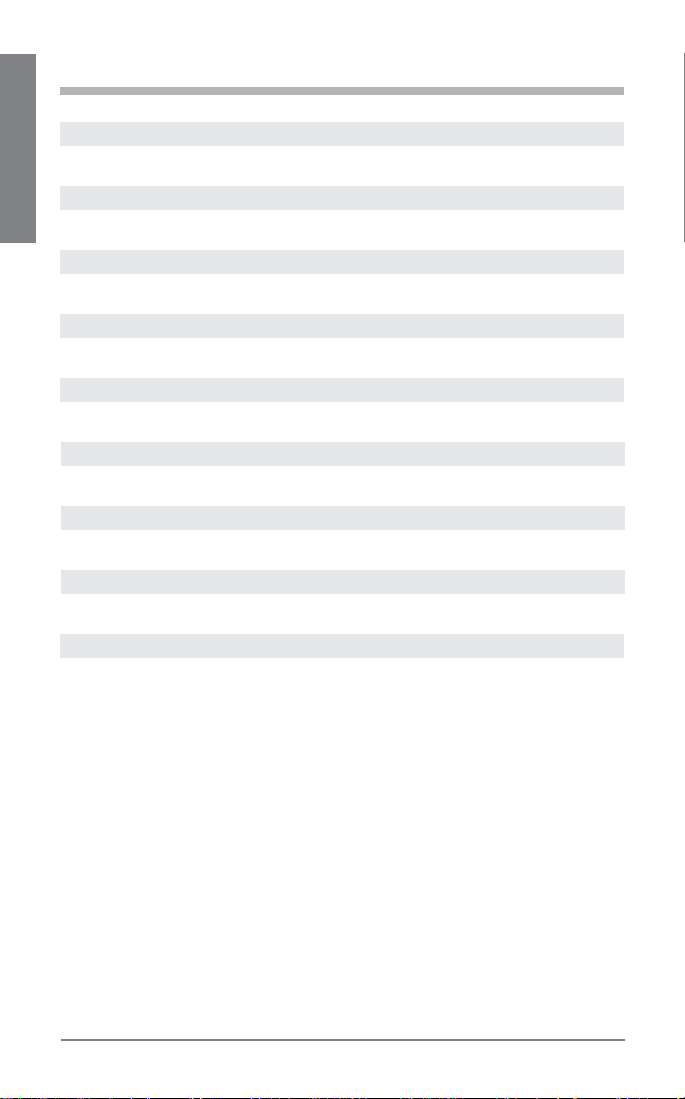
TABLE OF CONTENTS
Welcome 3
What is Bluetooth? 3
ENGLISH
Package Contents & Features 4
Charging 5
Pairing 6
proper fit 8
Headset Controls 9
Indicators 11
Range 11
Hands-Free Features 12
Multipoint (Using more than one Bluetooth device) 13
Accessories Available for purchase 14
Troubleshooting 15
Product Specifications 16
Technical Assistance 16
Limited Warranty 16
Important Safety and Operational Information 17
Regulatory Notices 19
2
Plantronics Voyager 520
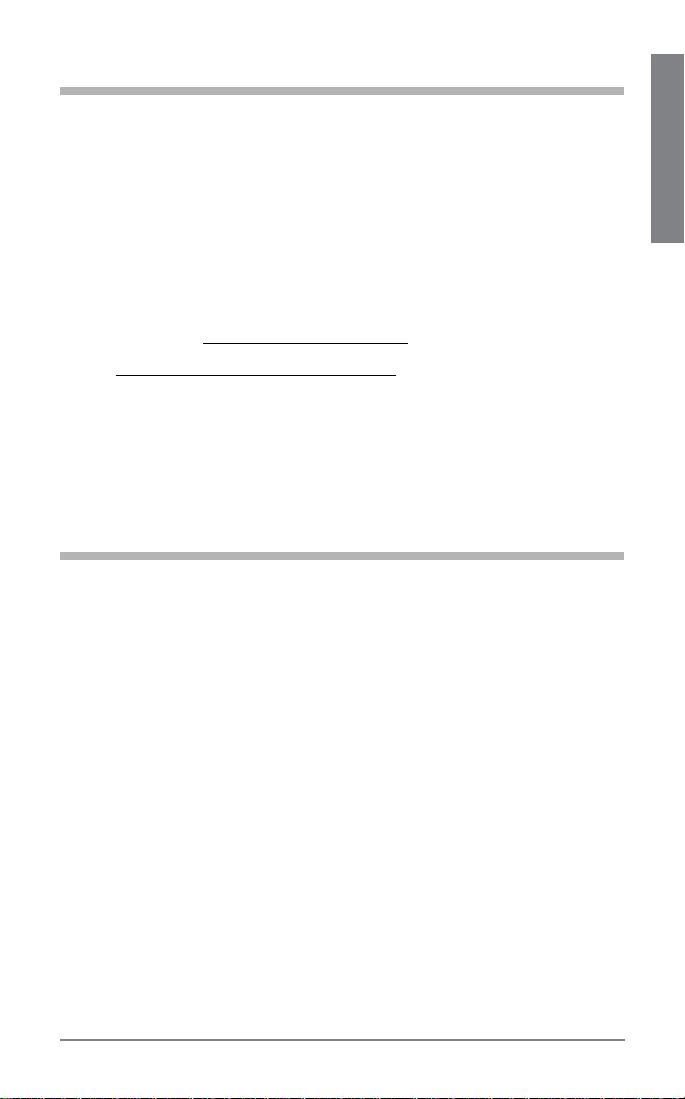
WELCOME
Thank you for choosing the Plantronics Voyager™ 520 headset. To get the
most from your new headset, we recommend that you take the following
steps:
Read this User Guide, including all the safety information at the end of this 1.
guide, before you use your headset.
If you need assistance, please do the following:2.
Follow the steps in the “Troubleshooting” section on page 15. •
Contact the Plantronics Technical Assistance Center at 866-363-BLUE •
(2583) or visit www.plantronics.com/support.
Visit 3. www.plantronics.com/productregistration to register your headset online,
so we can provide you with the best possible service and technical support.
NOTE: If you are considering returning the product, please contact the Technical
Assistance Center first.
WHAT IS Bluetooth?
Bluetooth wireless technology provides a way for devices to communicate
with each other using short-range radio frequency instead of wires.
Any two Bluetooth devices can communicate as long as they both have
Bluetooth turned on, they are within range and they have been paired–a
quick “handshake” process that connects the two devices.
Bluetooth range is up to 33 feet (10 meters). Obstructions, such as walls or
other electronics devices, can cause interference or shorten the effective
range. For optimal performance, place your headset and phone on the
same side of your body.
ENGLISH
Plantronics Voyager 520
3
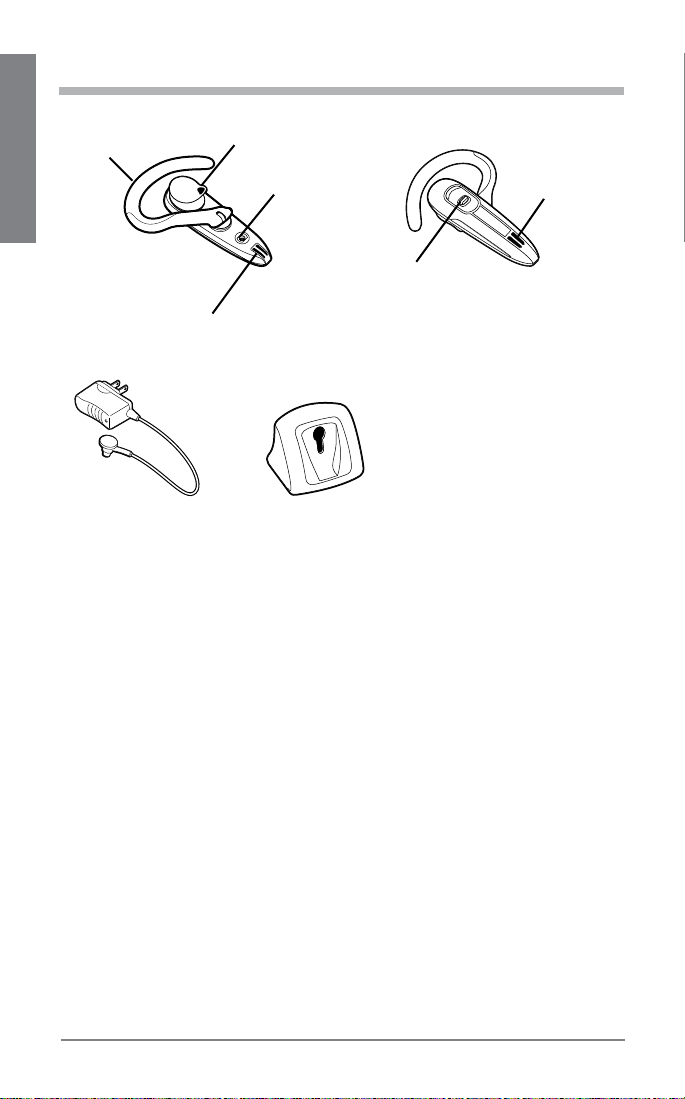
PACKAGE CONTENTS & FEATURES
1
3
ENGLISH
4
5
2
1
6
87
Call control button1.
Wind screen2.
Adjustable ear loop3.
Ear tip4.
Charging jack5.
Noise canceling 6.
microphone
AC charger 100 – 240V7.
Desktop charging cradle8.
4
Plantronics Voyager 520
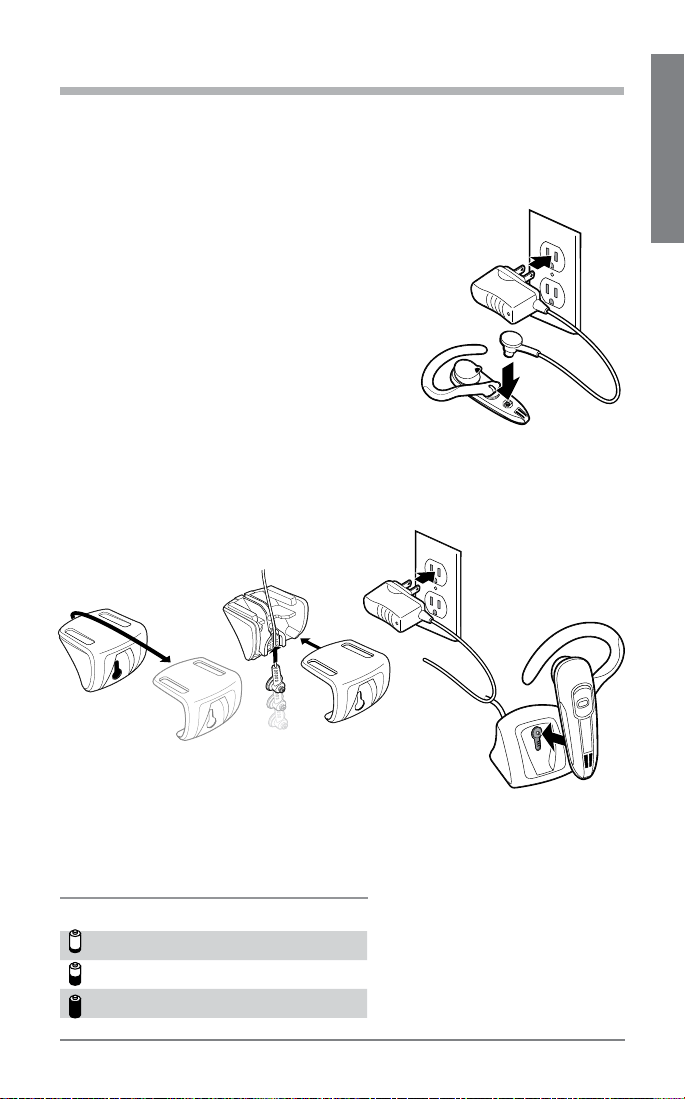
CHARGING
1
2
Before you use your headset for the first time, charge it for at least 1 hour.
It takes approximately 2 hours to fully charge your headset.
While your headset is charging the indicator glows red. When your
headset is fully charged, the indicator turns off.
There are two ways to charge the headset:
Use the AC charger to connect directly to a •
power outlet.
Use the desktop charging cradle with the AC •
charger.
Turn the charging cradle upside down and 1.
slide off the cover.
Insert the AC charger cable into the charging 2.
cradle.
Slide the charging cradle cover back into place.3.
Plug the AC charger into a power outlet.4.
Insert the headset into the charging cradle.5.
4
1
2
5
ENGLISH
3
WARNING: Do not use your headset while it is connected to the charger.
CHECK THE CHARGE LEVEL
When you turn on the headset, the indicator flashes red to show the charge level.
Red Flashes Battery Level
1 Less than 1/3 full
2 1/3 to 2/3 full
3 More than 2/3 full
Plantronics Voyager 520
5
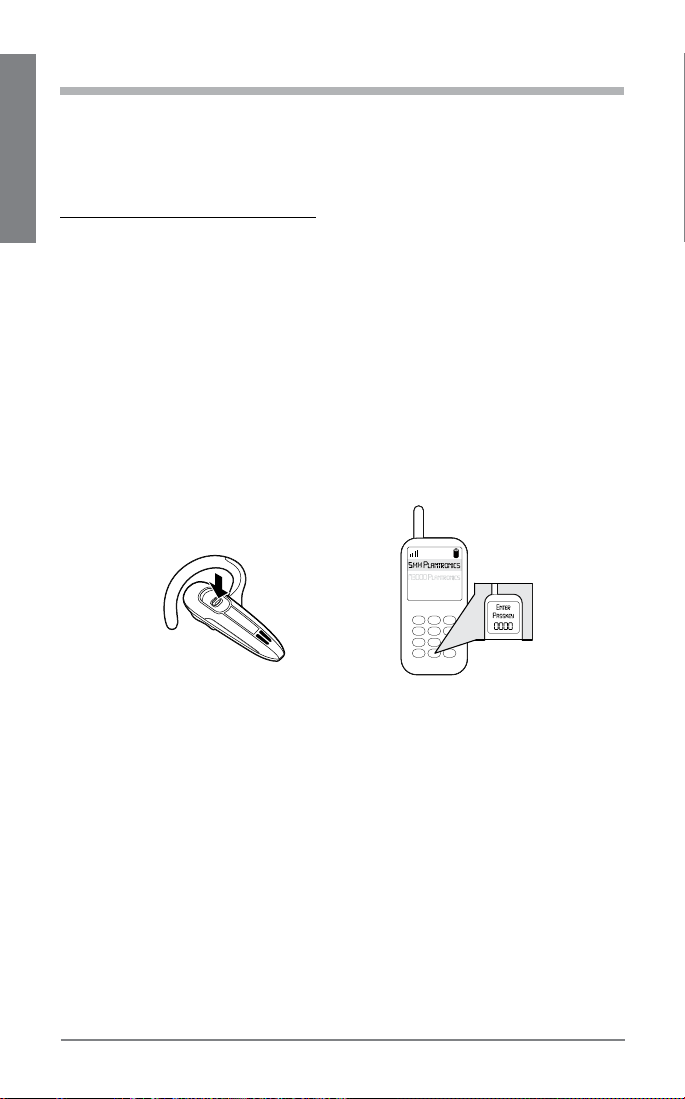
PAIRING
Pairing is the process of introducing your headset to your phone. Before
using your headset for the first time, you must pair it with your Bluetooth
phone. Normally you need to pair your headset with your phone only
ENGLISH
once. To see a demo of the pairing process, visit
www.plantronics.com/EasyToPair.
QUICKPAIR™ TECHNOLOGY
Your new headset includes Plantronics QuickPair technology to simplify
the Bluetooth setup process. The first time you turn your headset on, your
headset automatically enters pairing mode for 10 minutes. Once paired
successfully, your headset stays on for instant use.
If not sucessfully paired after 10 minutes, your headset automatically
powers off. When you turn the headset on again, it automatically goes
into pairing mode until successfully paired with a Bluetooth phone.
To pair your headset for the first time:
Turn ON the 1. Bluetooth feature on your phone.
3
2
4
1
TIP: For most phones, select Settings/Tools > Connections > Bluetooth > On.
See your phone’s user guide for more information.
Press and hold the call control button to turn on your headset. (The indicator 2.
flashes red/blue to show that the headset is on and in pairing mode.)
TIP: If you don’t see the red/blue flash, press and hold the call control button to
turn your headset off, and then press and hold the call control button again until
you see the red/blue flash.
Use the commands on your phone to locate your headset. 3.
TIP: For most phones, select Settings/Tools > Connections > Bluetooth >
Search > 5XXPlantronics. See your phone’s user guide for more information.
When prompted for the passkey, enter 0000.4.
When pairing is successful, the indicator on your headset flashes blue. Your
headset is now connected and ready to use.
6
Plantronics Voyager 520
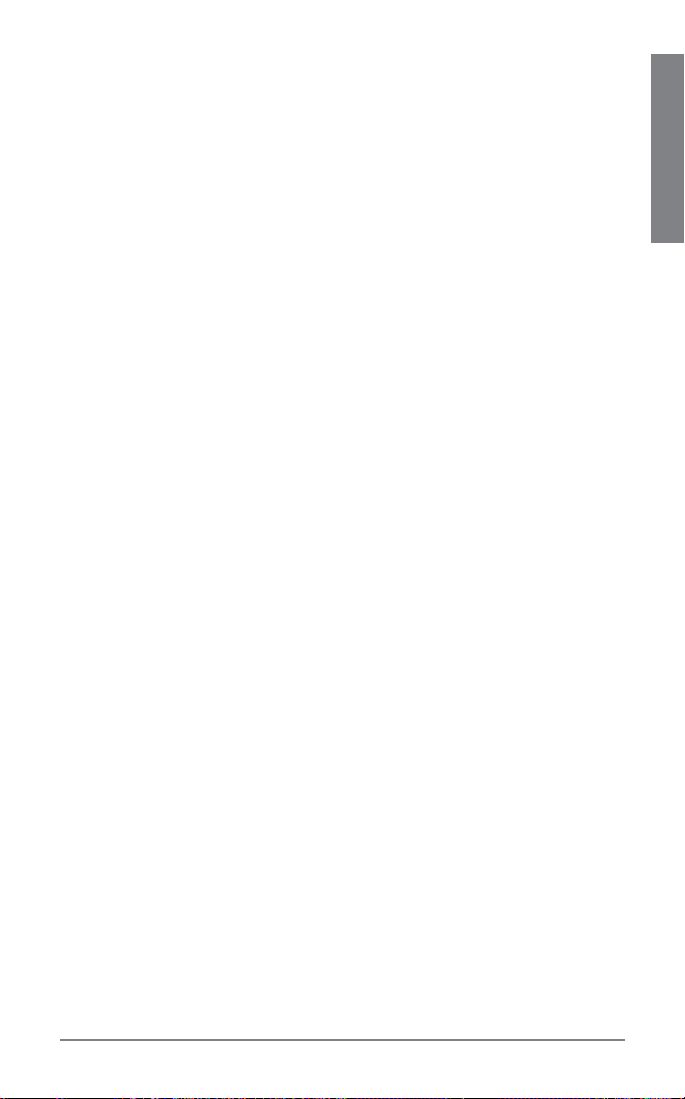
SUBSEQUENT PAIRING
If you’ve already paired your headset with another device, or you have
trouble pairing your headset, follow these steps:
Turn ON the 1. Bluetooth feature on your phone.
TIP: For most phones, select Settings/Tools > Connections > Bluetooth >
On. See your phone’s user guide for more information.
Turn the headset off by pressing and holding the call control button until the 2.
indicator turns red and then turns off.
Turn the headset back on by pressing and holding the call control button until the 3.
indicator flashes red/blue. The headset is now in pairing mode.
Use the commands on your phone to locate your headset. 4.
TIP: For most phones, select Settings/Tools > Connections > Bluetooth >
Search > 5XXPlantronics. See your phone’s user guide for more information.
When prompted for the passkey, enter 0000. 5.
When pairing is successful, the indicator on your headset flashes blue. Your
headset is now connected and ready to use.
ENGLISH
Plantronics Voyager 520
7
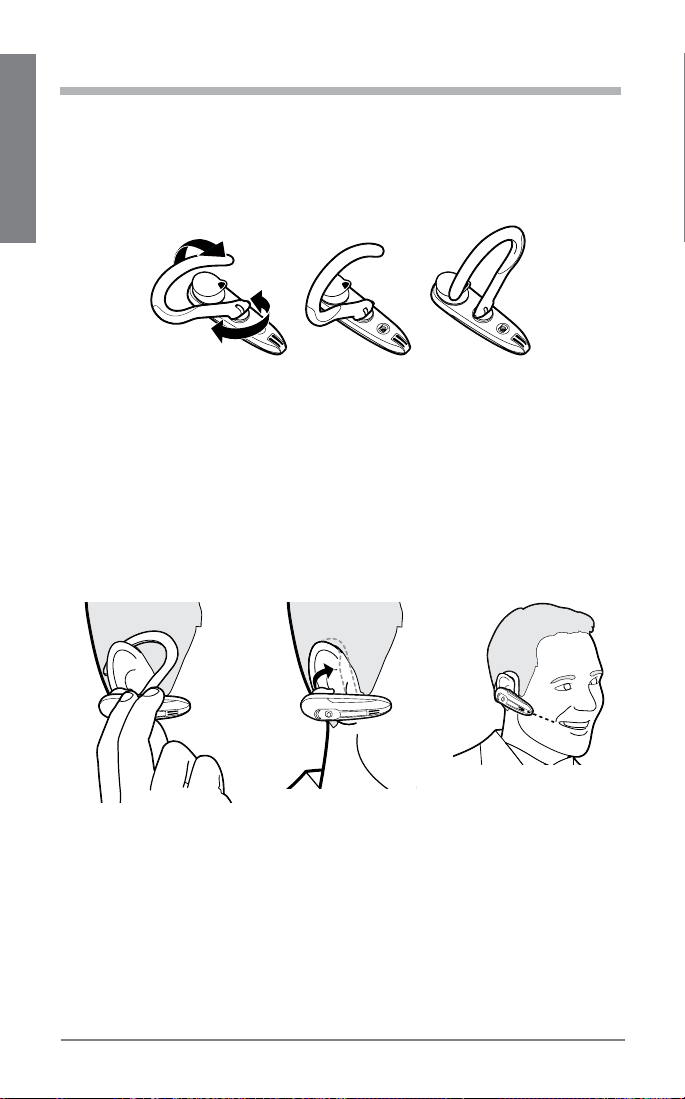
PROPER FIT
Lift the ear loop.1.
Swivel the ear loop to the right to wear it on your left ear, or swivel it to the left 2.
to wear it on your right ear.
ENGLISH
Right Left
Place the ear loop behind your ear.3.
Rotate the headset so that the speaker rests comfortably in your ear.4.
Align the microphone with the corner of your mouth. 5.
TIP: Callers can hear you best when you point the microphone towards the corner
of your mouth.
8
Plantronics Voyager 520
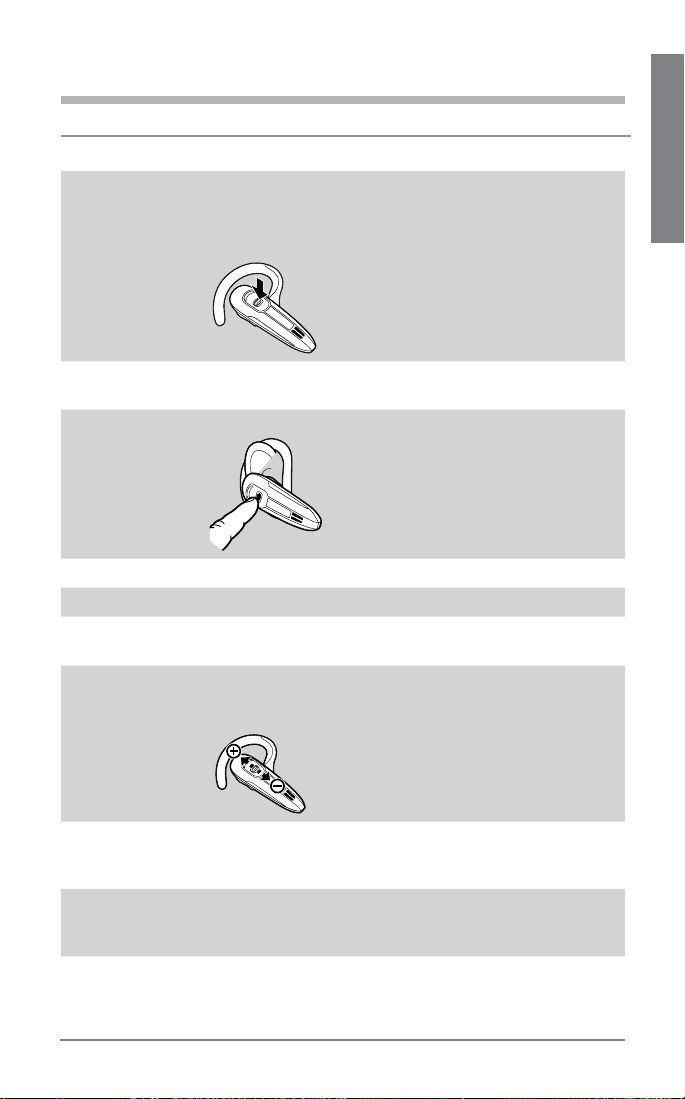
HEADSET CONTROLS
Action Steps
Turn on the
headset
Press and hold the call control button until the indicator
glows blue. The indicator then flashes red up to three
times to show you the battery charge level.
See “Check the charge level” on page 5 for details.
ENGLISH
Turn off the
headset
Answer a call Briefly press the call control button.
Reject a call Press the call control button for 2 seconds to reject the call.
End a call Briefly press the call control button.
Make a call The call automatically transfers to your headset after you
Adjust volume Push the call control button up to increase the listening
Transfer a call
from the headset
to the phone
Transfer a call
from the phone
to the headset
Press and hold the call control button until the indicator
glows red. When the power is off, the indicator stays off.
enter the number on your phone and press send.
volume or down to decrease the volume.
See volume warning on page 17.
Press and hold the call control button until you hear a
long low tone.
Briefly press the call control button.
Plantronics Voyager 520
9
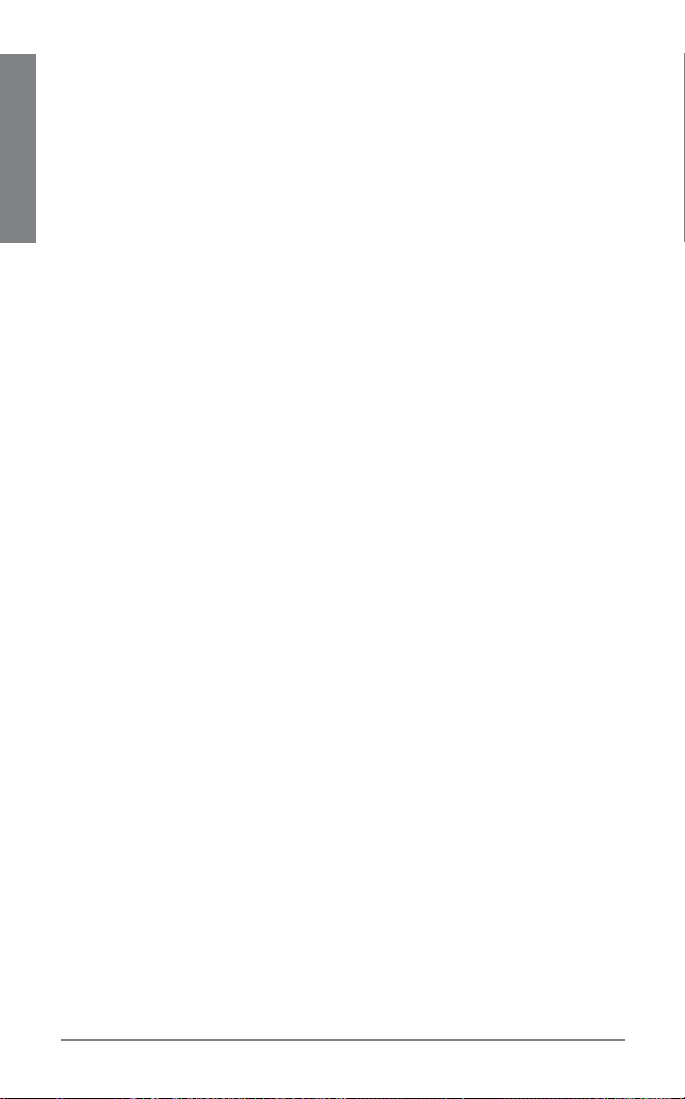
TIPS
If you’re wearing the headset, you hear ascending tones when the power turns •
on and descending tones when the power turns off.
ENGLISH
When you receive a call, your phone may ring before your headset rings. Wait •
until you hear the ring in your headset before you press the call control button
to answer the call.
For best performance, position your phone on the same side of your body as •
your headset.
To quickly re-connect to your recently used device that is within range, briefly •
press the call control button.
To cancel an outgoing call, briefly press the call control button.•
If your phone supports voice dialing see Hands-Free Features on page 12 for •
instructions.
10
Plantronics Voyager 520
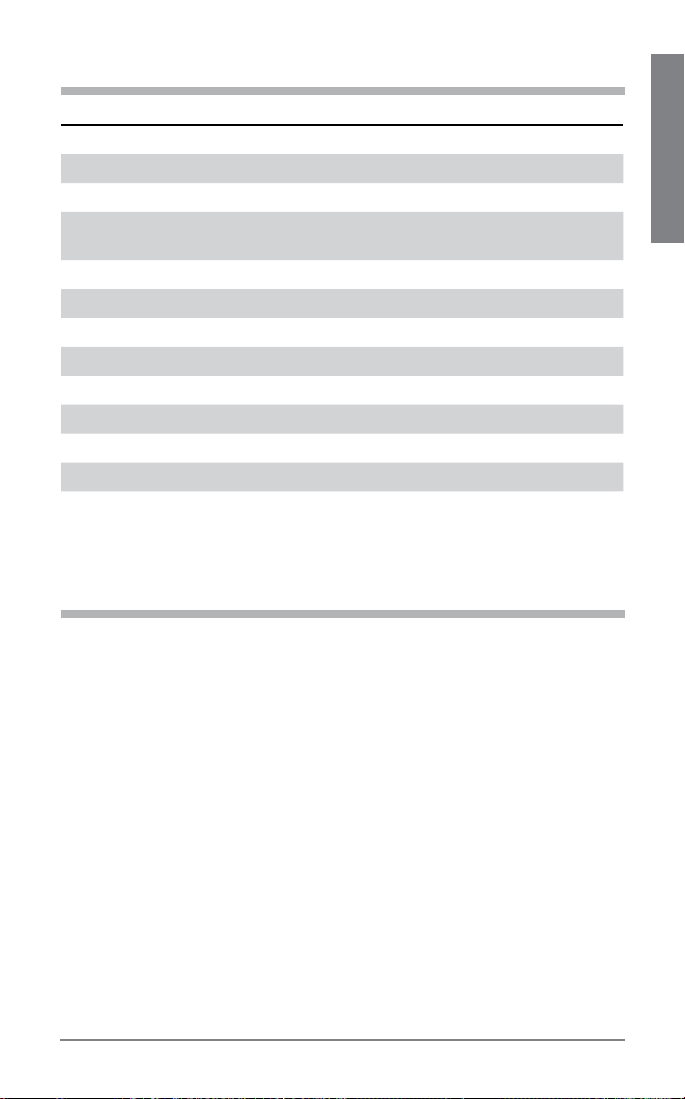
INDICATORS
Action Light Tone
Charging Solid red None
Fully charged None None
Low battery Double red flash every 10 seconds 2 high tones every
Pairing Flashes red and blue 1 low tone
Paired Flashes blue 1 low tone
Turning on Solid blue for 2 seconds Ascending tones
Standby Blue flash every 10 seconds None
Missed call Flashes purple every 10 seconds None
Out of range None 1 high tone
Back in range 1 blue flash 1 low tone
Turning off Solid red for 4 seconds Descending tones
To reset the missed call indicator, press the call control button once.
TIP:
10 seconds
RANGE
ENGLISH
To maintain a connection, keep your headset within 33 feet (10 meters) of
the Bluetooth device. If there are obstacles between your headset and the
device you may experience interference. For optimal performance, place
your headset and phone on the same side of your body.
As you move out of range, audio quality degrades. When you are far enough
away to lose the connection, you hear a high tone in the headset. The
headset attempts to reconnect after 30 seconds. If you move back in range
later, you can manually reconnect by pressing the call control button.
NOTE: Audio quality is also dependent upon the device with which the
headset is paired.
Plantronics Voyager 520
11
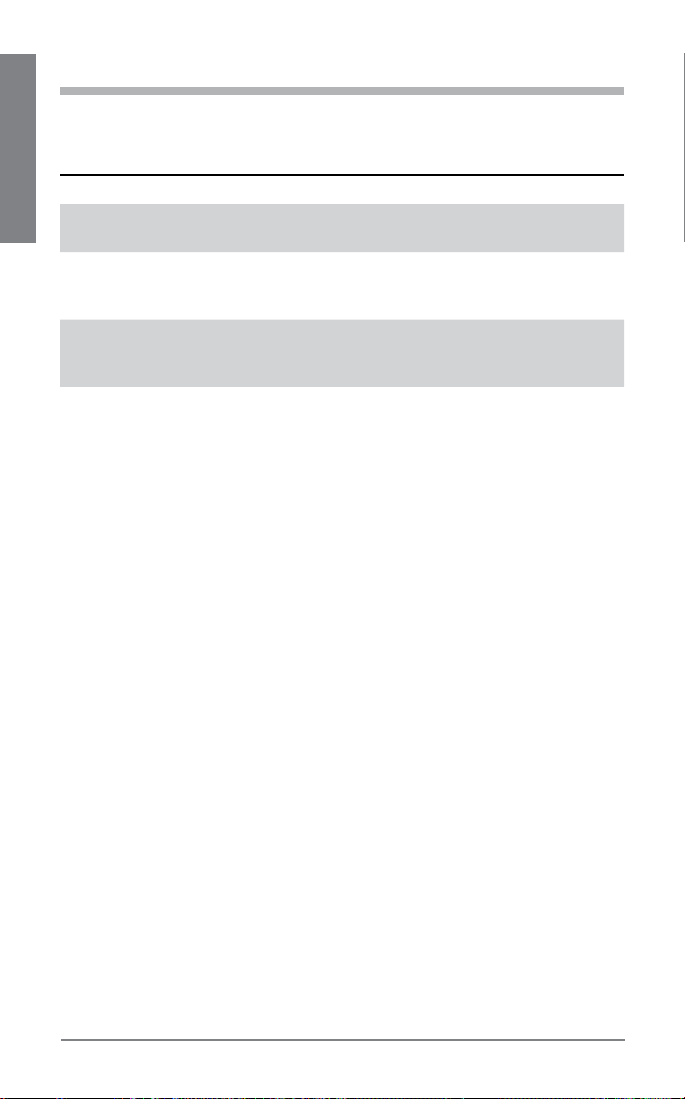
HANDS-FREE FEATURES
If your phone and your wireless service provider both support hands-free
operation, you can use the following features:
ENGLISH
Action Steps
Redial the last number
you called
Voice activated dialing When the headset is on, press and hold the call
Reject a call When your headset rings, press and hold the call
TIP: When you reject a call the caller goes to voice mail.
Press the call control button twice. You hear a high
tone after each press.
control button for about 2 seconds until you hear
1 low tone.
control button for about 2 seconds until you hear
1 low tone.
12
Plantronics Voyager 520
