Plantronics Voyager 4200 UC series User Manual
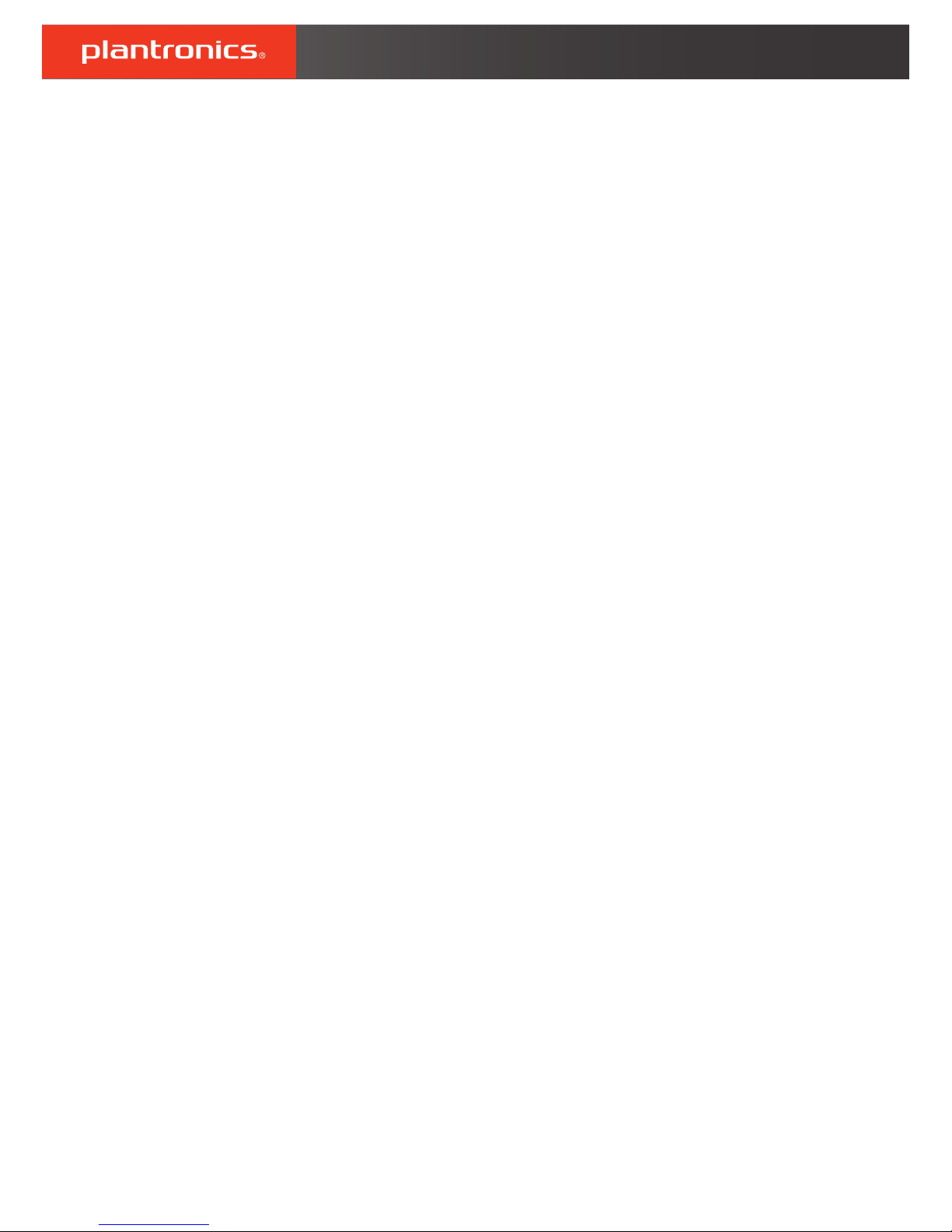
Voyager 4200 UC Series
User Guide
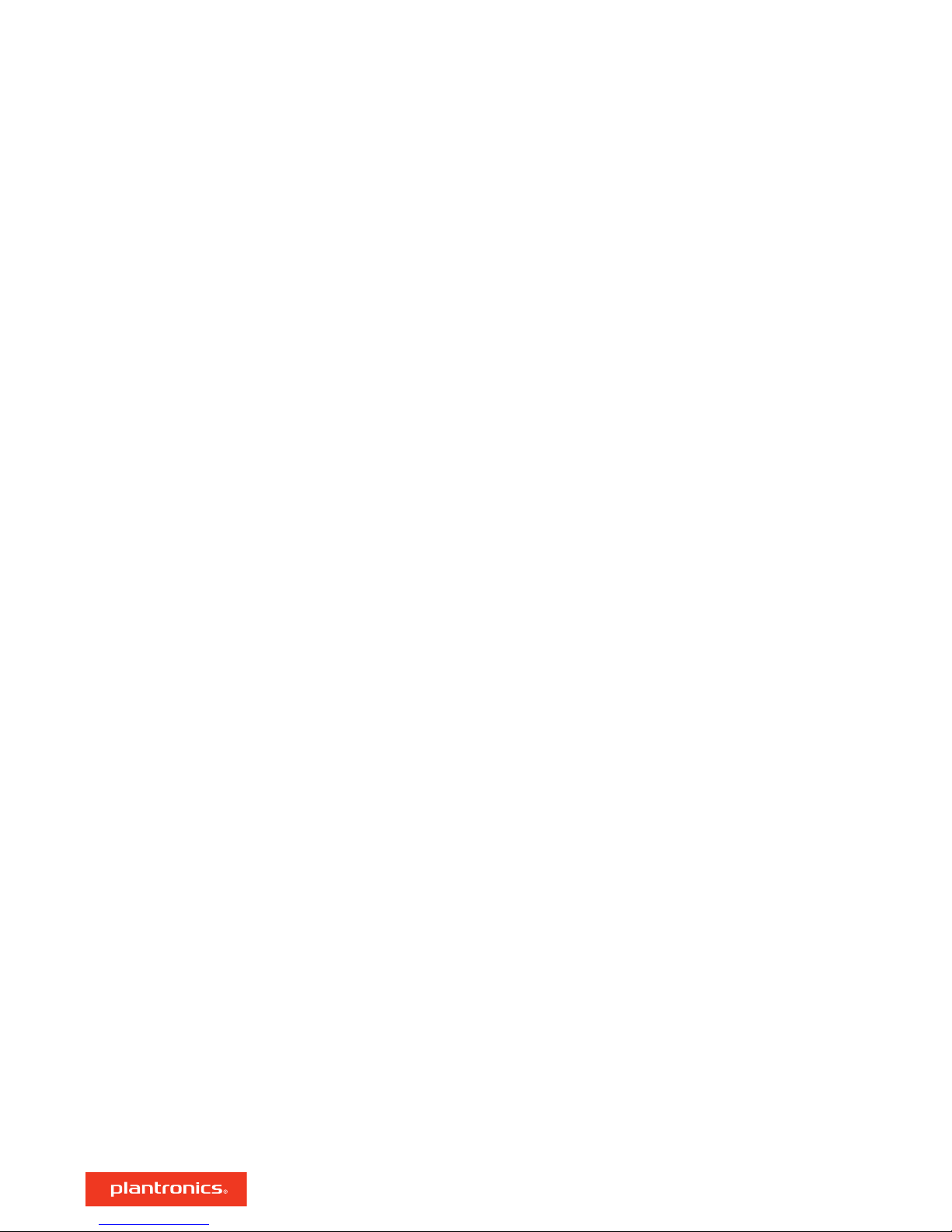
Contents
Headset overview 3
Be safe 3
USB Bluetooth adapter 4
Connect and pair 5
Connect to PC 5
Configure USB adapter 5
Pair to mobile device 5
Pair USB adapter again 6
Fit and charge 7
Wear on the right or left 7
Charge 7
Check headset battery status 7
Load software 8
The Basics 9
Power on/off 9
Adjust the volume 9
Make/Take/End Calls 9
Play or pause audio 10
Track selection 10
Fast forward/rewind 10
Voice control 10
More Features 11
Select language 11
DeepSleep Mode 11
Online indicator 11
Update
firmware 12
Headset recovery 12
Support 13
2
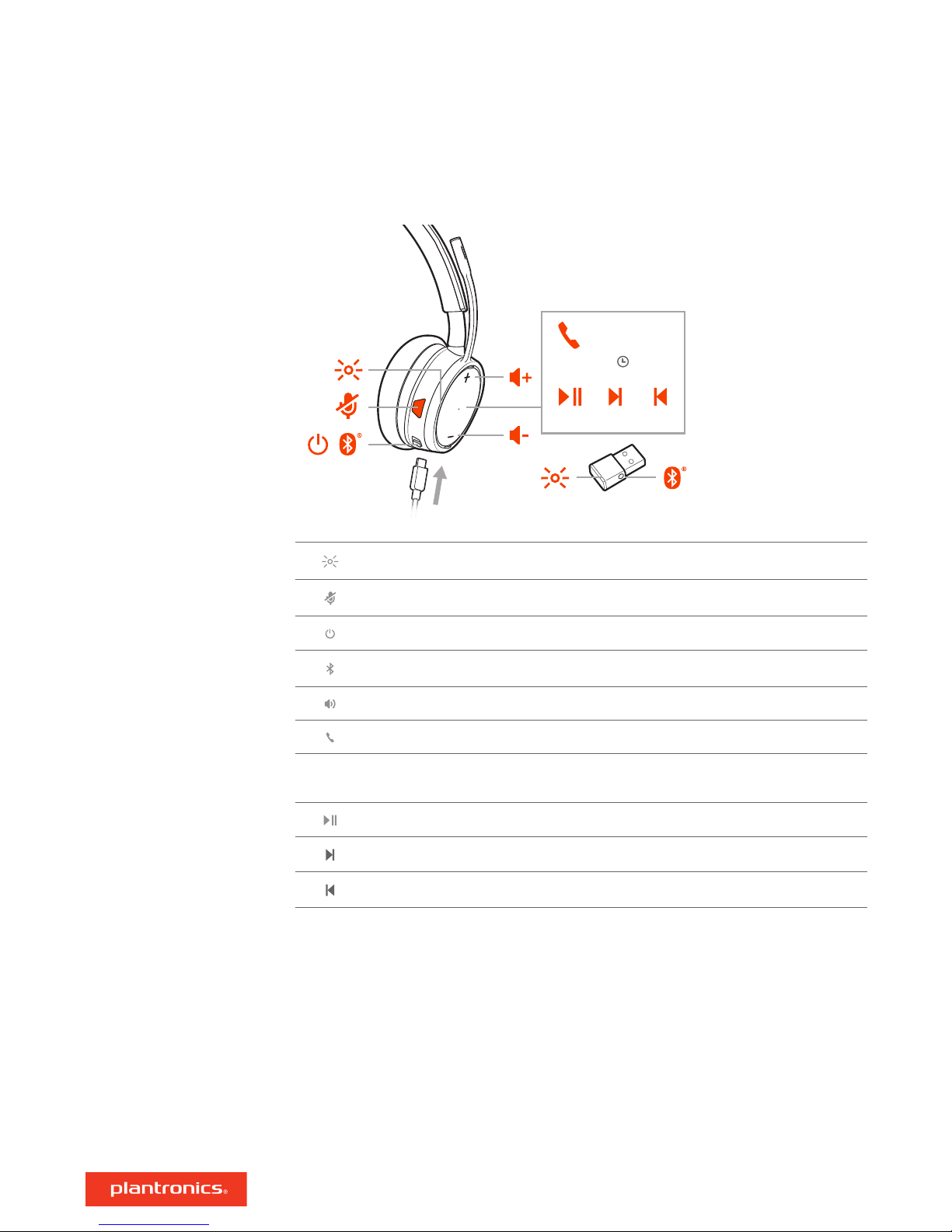
:02
2x1x
1x
3x
Siri
Google Assistant™
Headset overview
Be safe
LEDs
Mute/unmute
Power
Bluetooth® pairing
Volume
Call
Siri®, Google
Assistant
Voice control: Siri®, Google Assistant™, Cortana
™
Play/pause*
Next track*
Previous track*
NOTE *Functionality varies by application. May not function with web-based apps.
Please read the safety guide for important safety, charging, battery and regulatory information
before using your new headset.
3
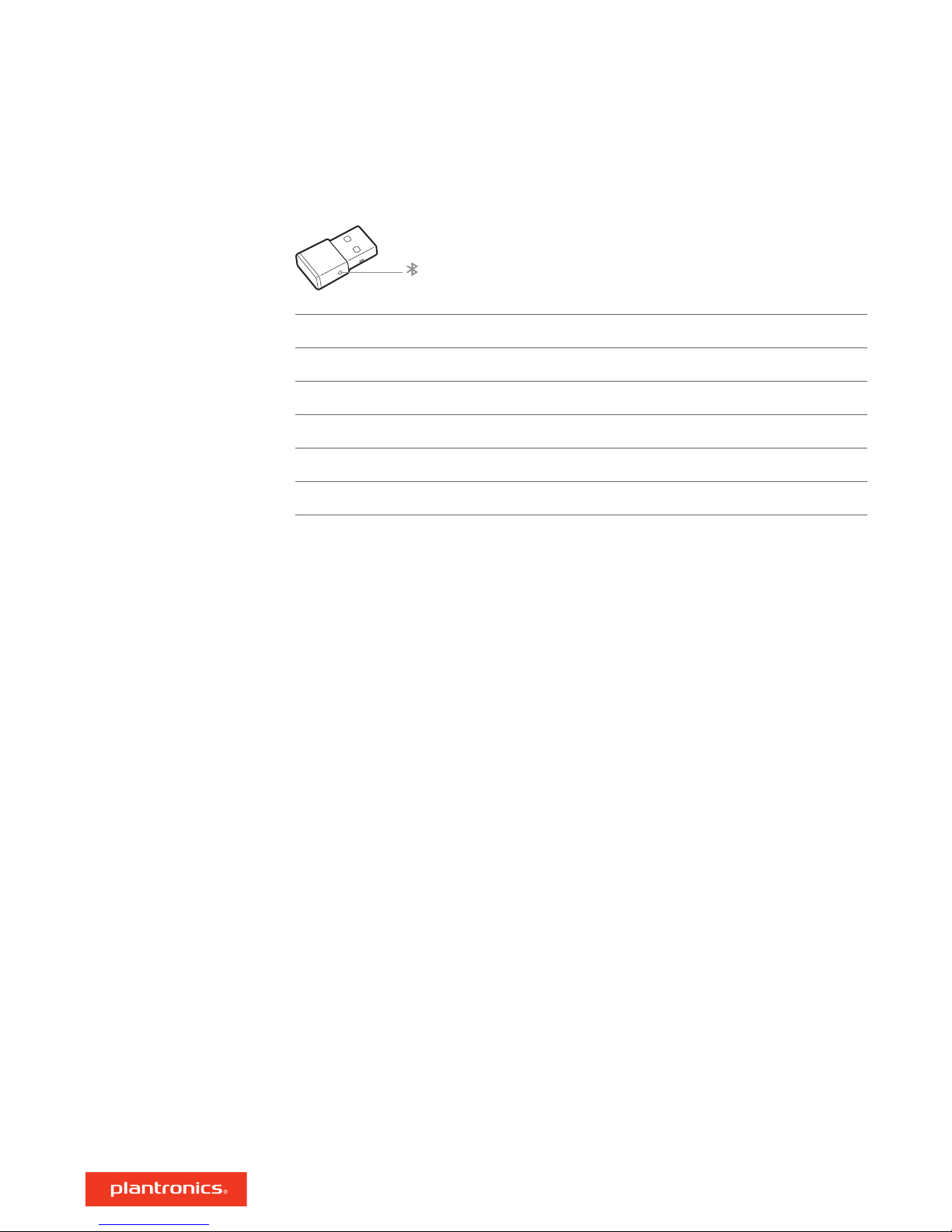
USB Bluetooth adapter
USB LEDs What they mean
Red and blue flashes Pairing
Solid Blue Pairing successful; connected
Blue flashes On a call
Solid red Mute active
Purple flashes Streaming music/media from computer
NOTE Adapter design may vary
4
