Page 1
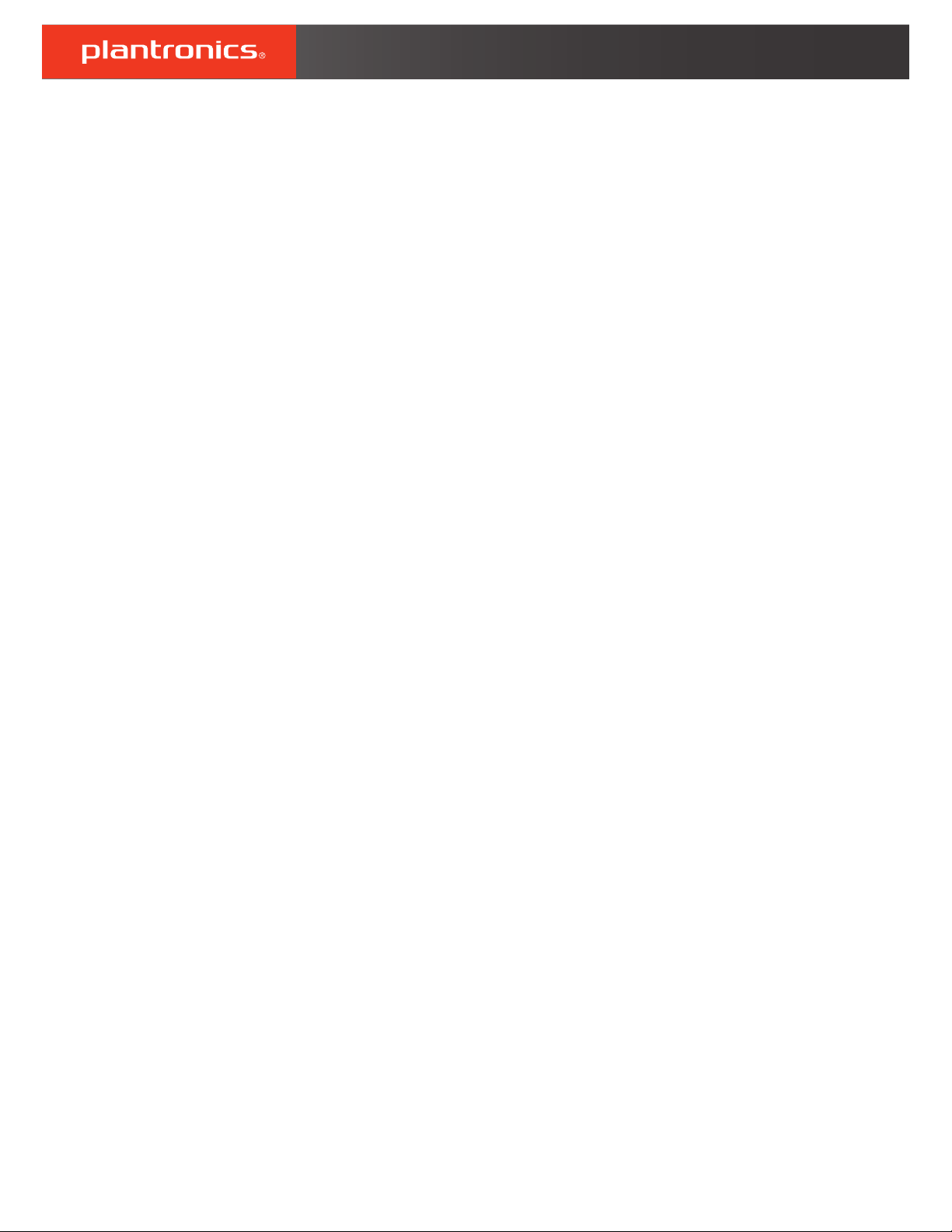
RIG 100 Series
RIG 100HS, RIG 100HX
User Guide
Page 2
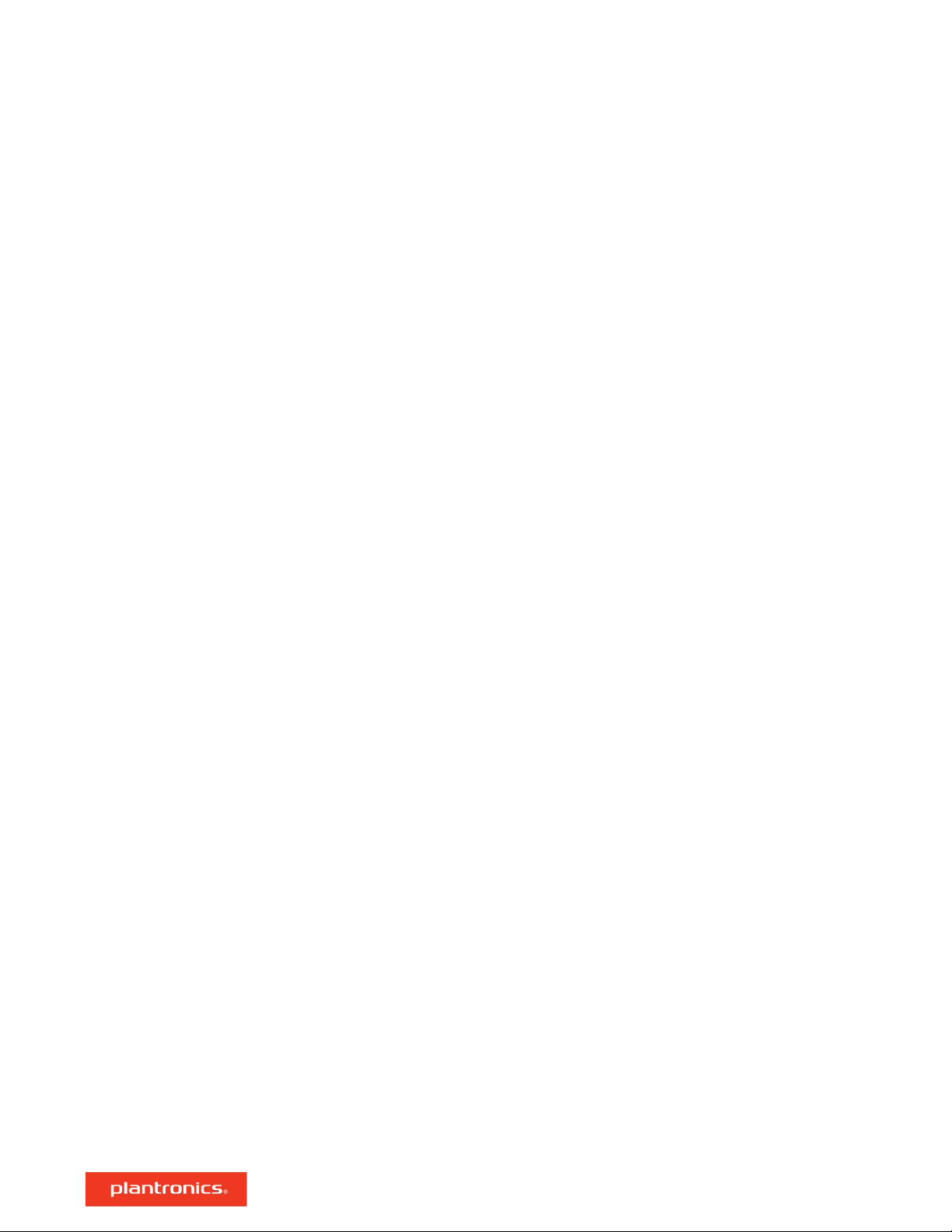
Contents
Setup and basics 3
Assemble headset 3
Be safe 3
Setup PS4 4
Setup Xbox One 4
Volume 4
Mute 4
Support 5
2
Page 3

L R
Setup and basics
Assemble headset
Your headset components easily snap into the headset frame to configure the best fit and sound.
1 Follow the diagram to connect your system.
2 The headband adjusts to three sizes (small, medium, large) by moving the earcups. To remove an
earcup, press the earcup to detach it from the headband.
Be safe
3 To position the microphone on the right or left side, rotate the microphone boom down and over.
Please read the safety guide for important safety, charging, battery and regulatory information
before using your new headset.
3
Page 4

Setup PS4
1 To setup your headset for PS4, first go to Settings > Sound and Screen > Audio Output Settings >
Output to Headphones > Select All Audio
2 Then go to Settings > Devices > Audio Devices > Headsets and Headphones > Volume Control
(Headphones) >
Setup Xbox One
Volume
Mute
To setup your headset for Xbox One, go to Display and sound > Kinect and devices > Select device
and adjust settings
To adjust the volume, slide the volume control.
To mute your headset, slide the mute switch to reveal the red color.
4
Page 5
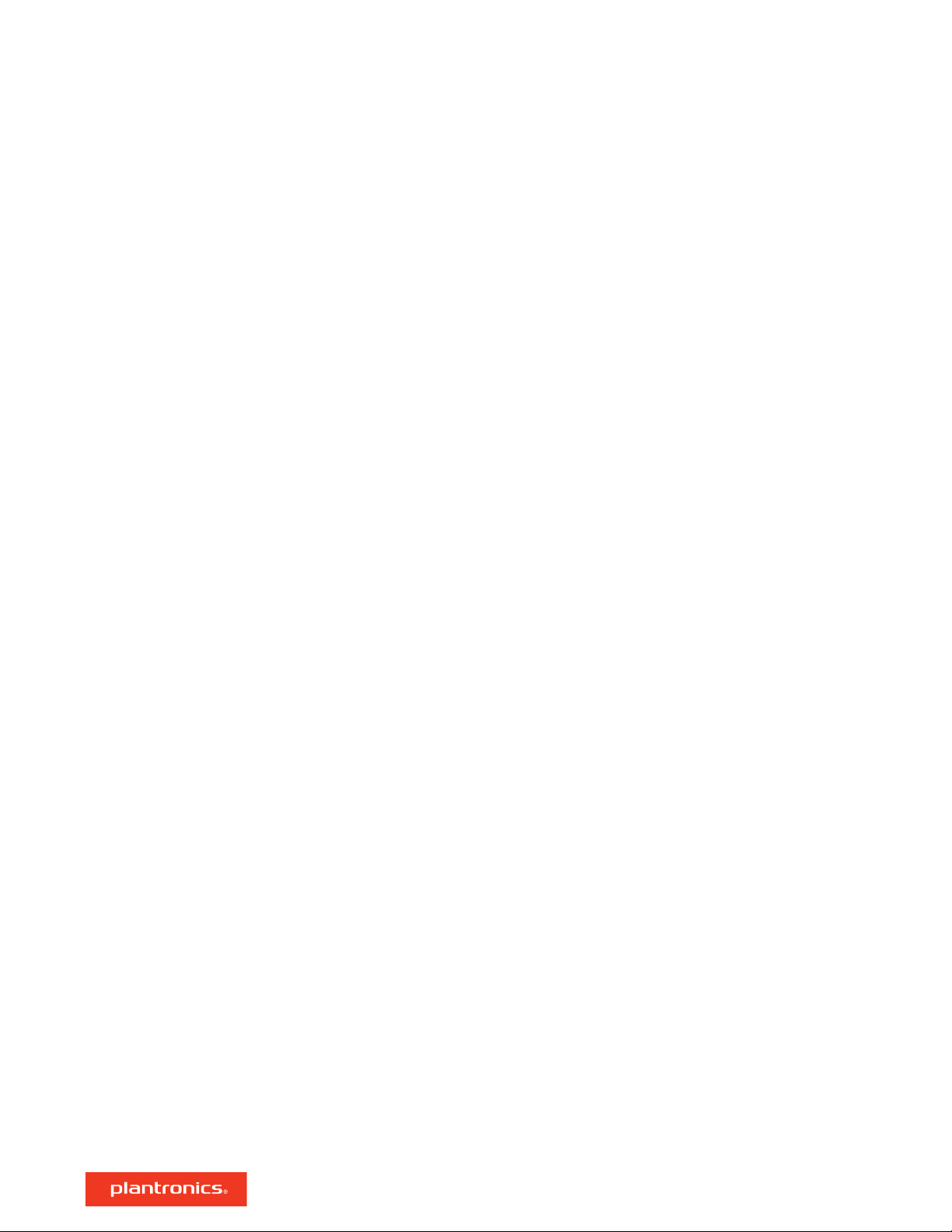
Support
NEED MORE HELP?
plantronics.com/support
habitatsoundscaping@plantronics.com
Plantronics, Inc.
345 Encinal Street
Santa Cruz, CA 95060
United States
©
2017 Plantronics, Inc. Plantronics and RIG are trademarks of Plantronics, Inc. registered in the US and other countries. “PlayStation” and “DUALSHOCK”
are registered trademarks of Sony Interactive Entertainment Inc. All rights reserved. All other trademarks are the property of their respective owners.
Patents: US 8,504,115; 8,983,081; 9,008,319; D666,993; D667,388; D747,293; IN 245078; 245079; 268129; TW D154413; D154414; D171922.
211816-06 (11.17)
Plantronics B.V.
Scorpius 171
2132 LR Hoofddorp
Netherlands
