Plantronics Poly Studio X30 for Zoom Rooms User Manual

Poly Studio X30 for Zoom Rooms
Hands-on testing of an all-in-one video bar for small meeting rooms, company
offices, and home offices, with native support for leading cloud services.
October 2020
This evaluation sponsored by:
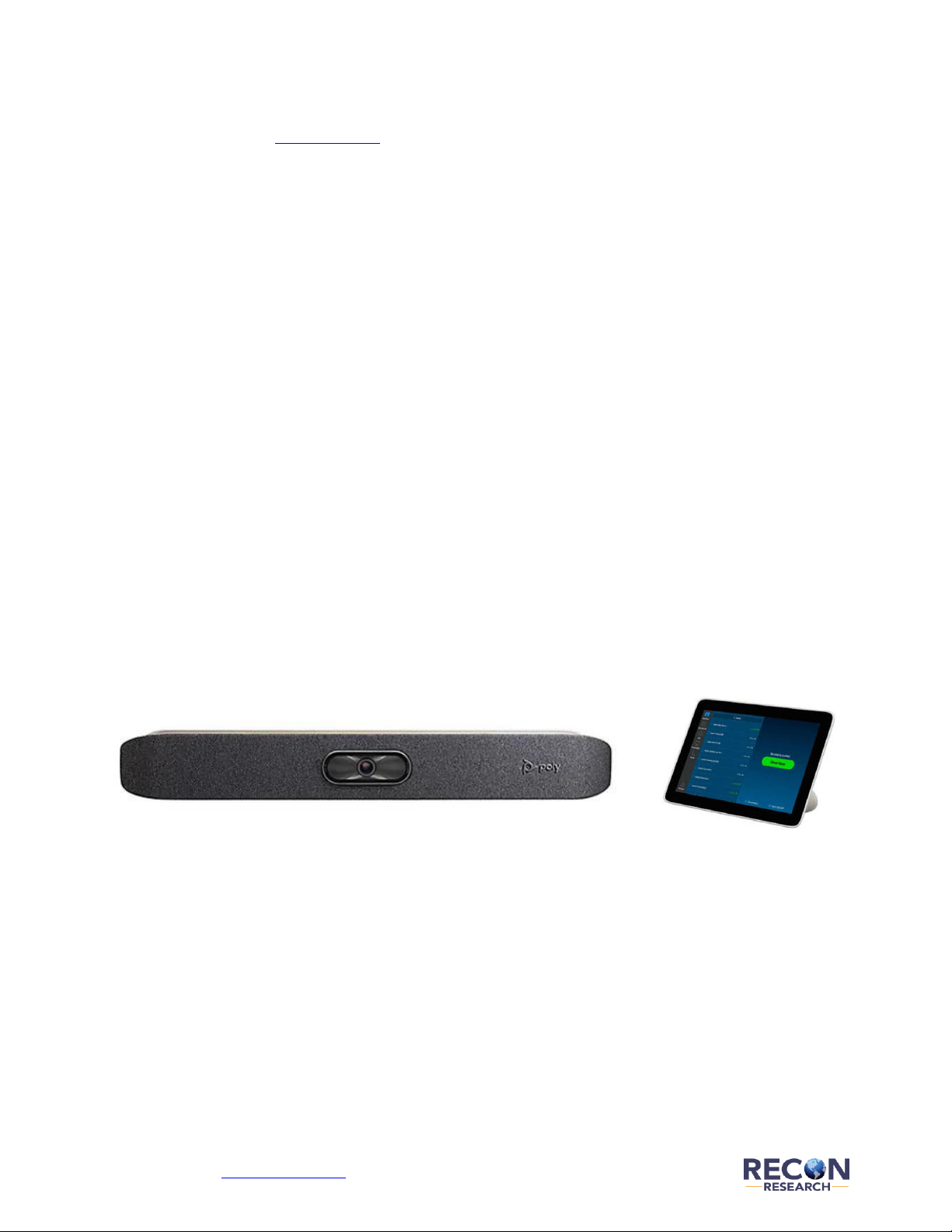
© 2020 Recon Research | www.reconres.com | Page 2
Background
Founded in 2019, Poly (www.poly.com) is a global communications company headquartered in Santa
Cruz, California that offers a portfolio of audio and video communication products and associated
services for small, medium, and large organizations. Poly is the result of a rebranding of Plantronics
(founded in 1961) following its acquisition of Polycom (founded in 1991) in 2018.
In Q4 2019, Poly announced the Poly Studio X30 – an all-in-one video bar with an integrated speaker, 4element microphone array, and 4K camera designed for small meeting rooms, huddle rooms, and both
company and home offices.
In September 2020, Poly commissioned the Recon Research (RR) team to perform a third-party
assessment of the Polycom Studio X30 as a stand-alone device and as a Zoom Rooms system. This
document contains the results of our hands-on testing.
Understanding the Poly Studio X30
The Poly Studio X30 (also referred to as the Studio X30 or X30) is an all-in-one, Android-based video
conferencing system that supports several operating modes:
• Poly mode – supports SIP and H.323 video calling.
• Provider mode – in this mode, the X30 runs native Android apps for various calling
services/providers. As of this writing, X30 apps are available for Zoom Rooms, Microsoft Teams,
8x8 Meeting Rooms, GoToRoom, RingCentral Rooms, and StarLeaf Rooms.
• BYOD mode – allows the X30’s mics, speaker, and camera, and the meeting room display, to be
used with any collaboration app running on a laptop.
Figure 1: Poly Studio X30 – Base Unit (L) and TC8 Touch Controller (R)
A standard Poly Studio X30 package includes the following:
• The X30 Base Unit including a 4K camera (120-degree field of view, up to 5x digital zoom, room
framing, and speaker tracking), a 4-element beamforming mic array, and a speaker.
• A monitor clamp, privacy cover, and power supply for the Base Unit. An optional Base Unit wall-
mount kit is also available from Poly.
• The TC8 Touch Controller (see right image above)
• Various cables and adapters
The Poly Studio X30 with TC8 bundle sells for a manufacturer’s suggested retail price (MSRP) of
US $2,199 and is available from Poly channel partners and other retailers/e-tailers.
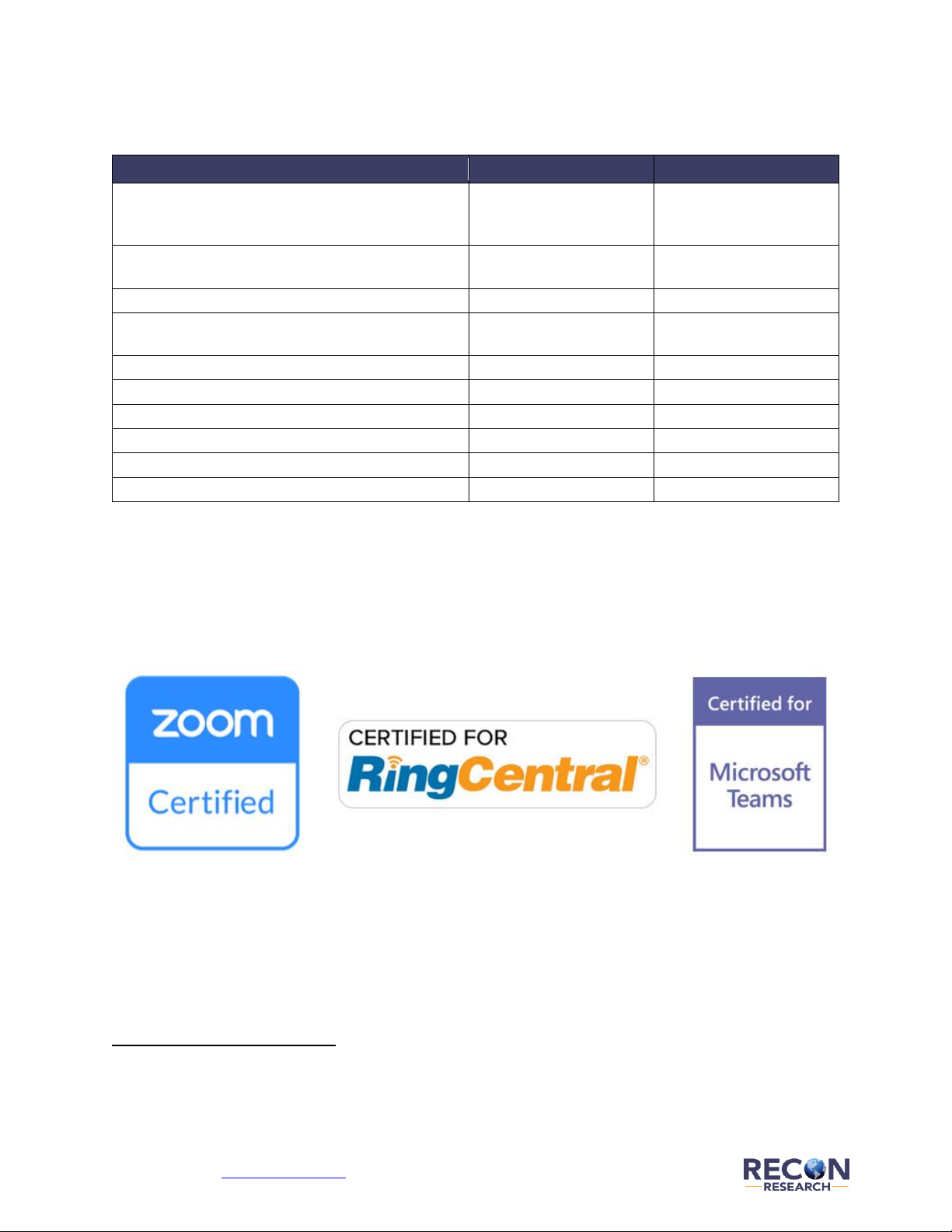
© 2020 Recon Research | www.reconres.com | Page 3
The Poly Studio X family also includes the Poly Studio X50. As shown in the table below, the X50
includes many of the same attributes as the X30, but sports a larger footprint, supports dual displays,
includes dual speakers, and adds a second mic array that extends the mic pickup range to 25 feet.
Feature / Function
Poly Studio X30
Poly Studio X50
Ideal Room Size
Huddle Rooms
Small Meeting Rooms
Corporate/Home Offices
Small to Medium-Sized
Meeting Rooms
Size of Base Unit
17.4” x 2.5” x 2.4”
(442 x 63 x 62 mm)
30” x 4” x 4”
(762 x 102 x 102 mm)
Displays Supported
One
Two
Support for Multiple Cloud Services / Providers
(including Zoom and others) *
Yes
Yes
SIP / H.323 Support
Yes
Yes
BYOD Support
Yes
Yes
Camera System
4K, 120° field of view
4K, 120° field of view
Automatic Room Framing and Speaker Tracking
Yes
Yes
Microphone Pickup Range
15+ feet
25+ feet
Integrated Speakers
One
Two
Figure 2: Poly Studio X – Product Versions
* As of this writing, Studio X30 / X50 apps are available for Zoom Rooms, Microsoft Teams, 8x8 Meeting Rooms,
GoToRoom, RingCentral Rooms, and StarLeaf Rooms.
The Poly Studio X30 and X50 are certified for use with the following platforms: Zoom Rooms, Microsoft
Teams, and RingCentral.1
Figure 3: Poly Studio X – Provider Certifications
The Studio X30’s multi-mode support (also called application switching) is one of its key strengths and
differentiators. With a few clicks and a reboot, admins can change the X30 from a standards-based
system into a Zoom Rooms video system into a Microsoft Teams video system, and back again.
2
And
its BYOD support expands the flexibility of the X30 even further.
1
The other platforms with apps available on the Studio X30 do not have formal device certification programs at this time.
2
Application / mode switching is available on X30 systems purchased from Poly resellers only. Systems purchased
as a part of a hardware-as-a-service offering will be configured to support the host provider’s service only.
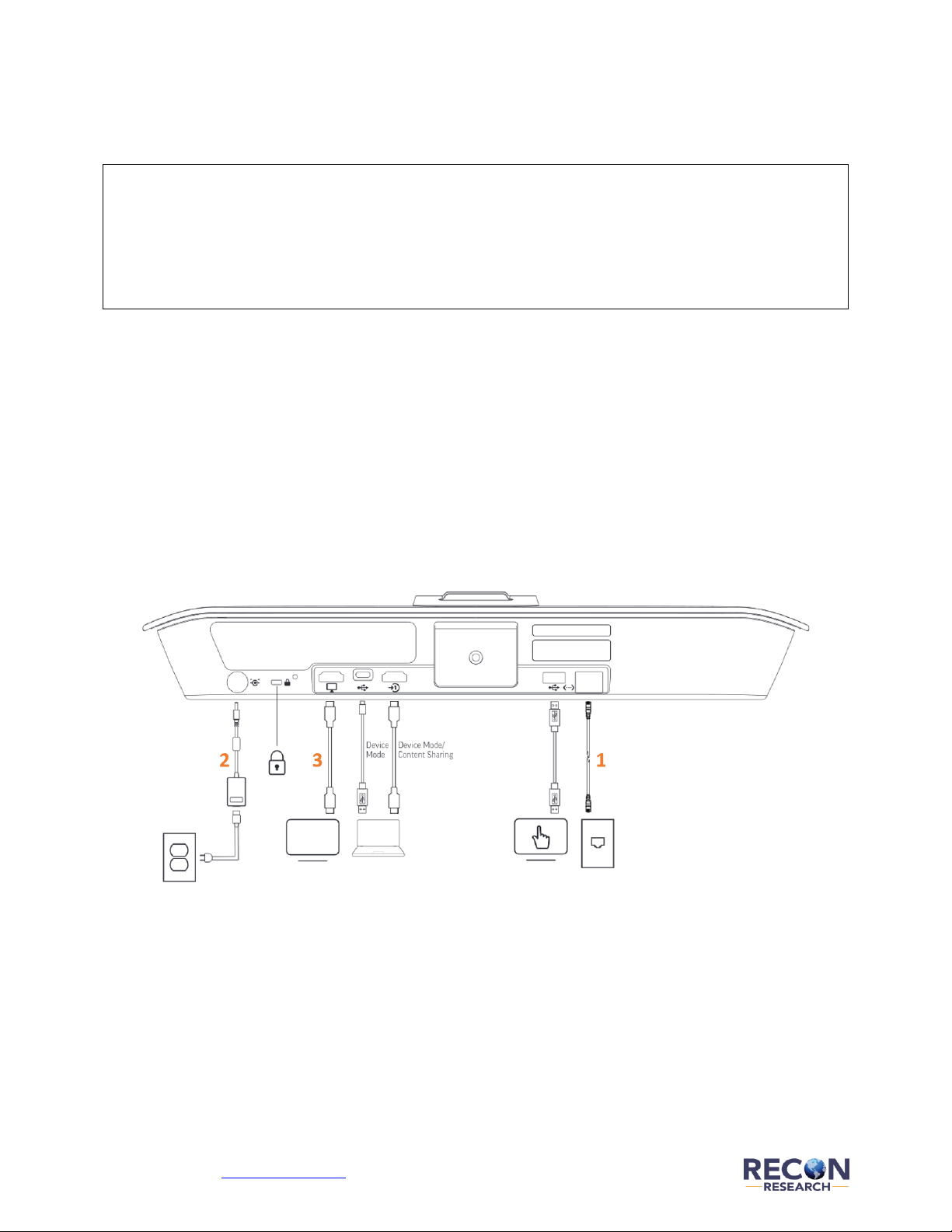
© 2020 Recon Research | www.reconres.com | Page 4
System Installation and Configuration
For this assessment, Poly provided Recon Research with a Poly Studio X30 / TC8 bundle.
Author’s Note – when customers order Poly Studio X30 (or X50) systems, they can specify how they plan
to use each system (e.g., as a Zoom Rooms system or as a SIP video system). This customer-provided
mode preference information is then entered into Poly’s ZTO (Zero Touch Onboarding) cloud service.
When each X30 is first powered up, it reaches out to the ZTO service, accesses the pre-defined mode
selection information, and configures itself to use the proper app.
To provide our team with the same turnkey experience afforded to its customers, Poly used its Zero
Touch Onboarding service to configure our X30 to operate out-of-the-box as a Zoom Rooms system.
Physical Installation
We deployed our Poly Studio X30 in a small meeting room equipped with a 55” 1080p display in our
South Florida office.
First, we used the included monitor clamp to mount the X30 Base Unit above our display. Then, we
provided a wired network connection (see #1 in the drawing below), power (#2 in the drawing), and
connected an HDMI cable between the X30 and our display (#3 in the drawing).
Figure 4: Poly Studio X30 – Outline View Showing the Connections at the Bottom of the Device
Finally, we placed the TC8 touch controller on the table and provided a wired PoE network connection.
As we unboxed and installed the Base Unit, we noted the device’s rugged build and svelte, modern
design. The Base Unit’s body is built from off-white, hard-molded plastic with rounded corners and
clean lines. The X30’s front cover is removable, wrapped in dark gray felt, and includes a visible but
somewhat understated light gray metallic Poly logo.
The TC8 follows the same color scheme and design language as the X30.
With the physical design of the X30 and TC8, Poly has significantly upped its game.
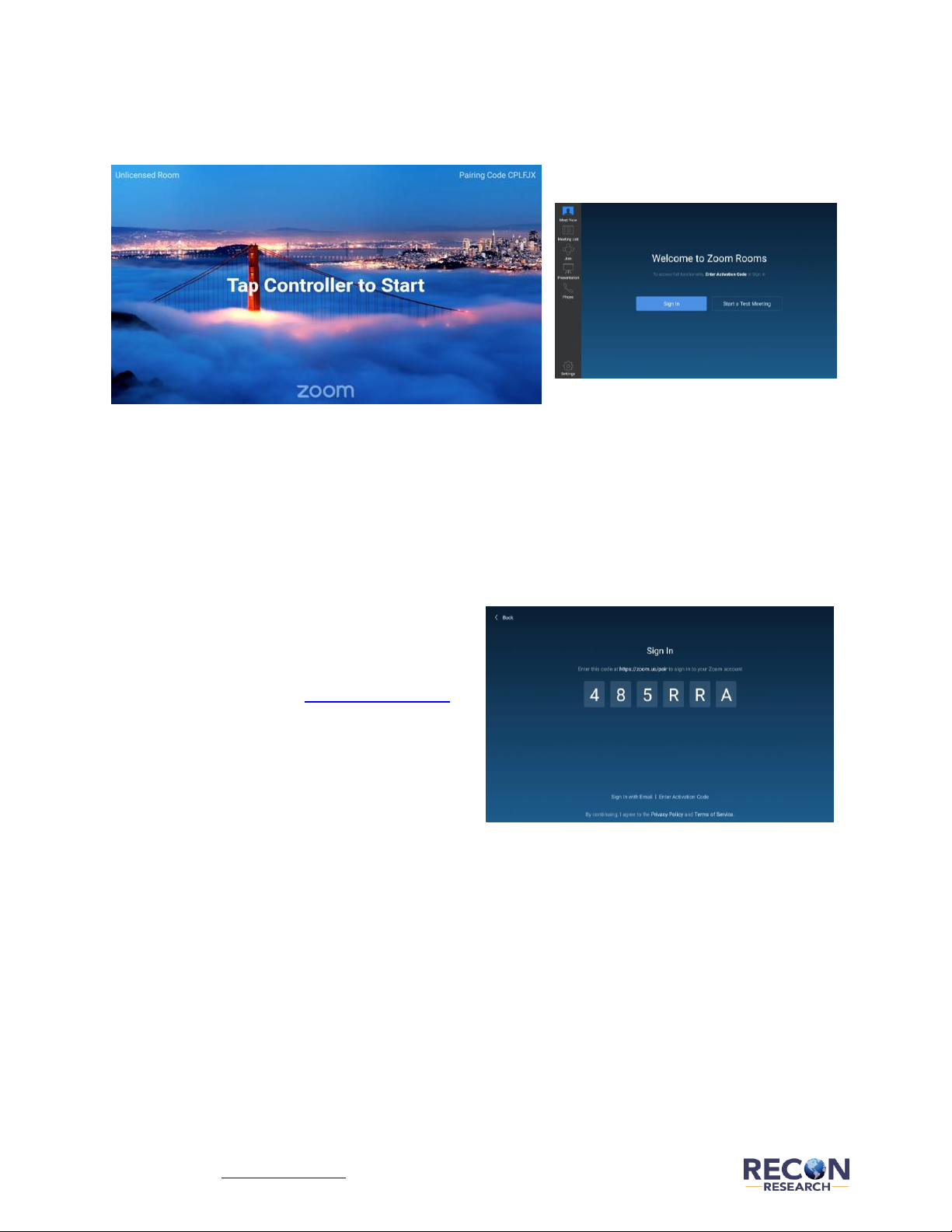
© 2020 Recon Research | www.reconres.com | Page 5
Zoom Rooms License Activation
A few minutes later, the Studio X30 Base Unit and TC8 powered up and asked us to activate our
unlicensed Zoom Rooms system (see the screenshots below).
Figure 5: Poly Studio X30 – Zoom Rooms Startup Screen on Main Display (Left) and TC8 (Right)
We were pleased to see that our TC8 automatically discovered and paired itself with our X30 Base Unit.
There are three ways to activate a Zoom Rooms license on a Poly Studio X30 Zoom Rooms system:
1) Log into the Zoom portal as an administrator, generate a Zoom Rooms activation code (requires
an existing Zoom Rooms license), click on “Enter Activation Code” on the TC8, and finally enter
the activation code on the TC8.
2) Click the “Sign In” button on the TC8, visit
the activation URL (https://zoom.us/pair)
displayed on the TC8, and enter the sixcharacter code shown on the TC8 (see
screenshot at right).
3) Click the “Sign In” button on The TC8, click the “Sign In with Email” link on the TC8, enter your
Zoom administrator credentials, and then either click on “Add New Room” or select the proper
room from the list of defined Zoom Rooms on your account.
We tested all three of the above Zoom Rooms activation methods with our Studio X30 / TC8, and in all
cases, the room activation worked perfectly.
After we activated our Zoom Rooms license, the system displayed the welcome screens below.
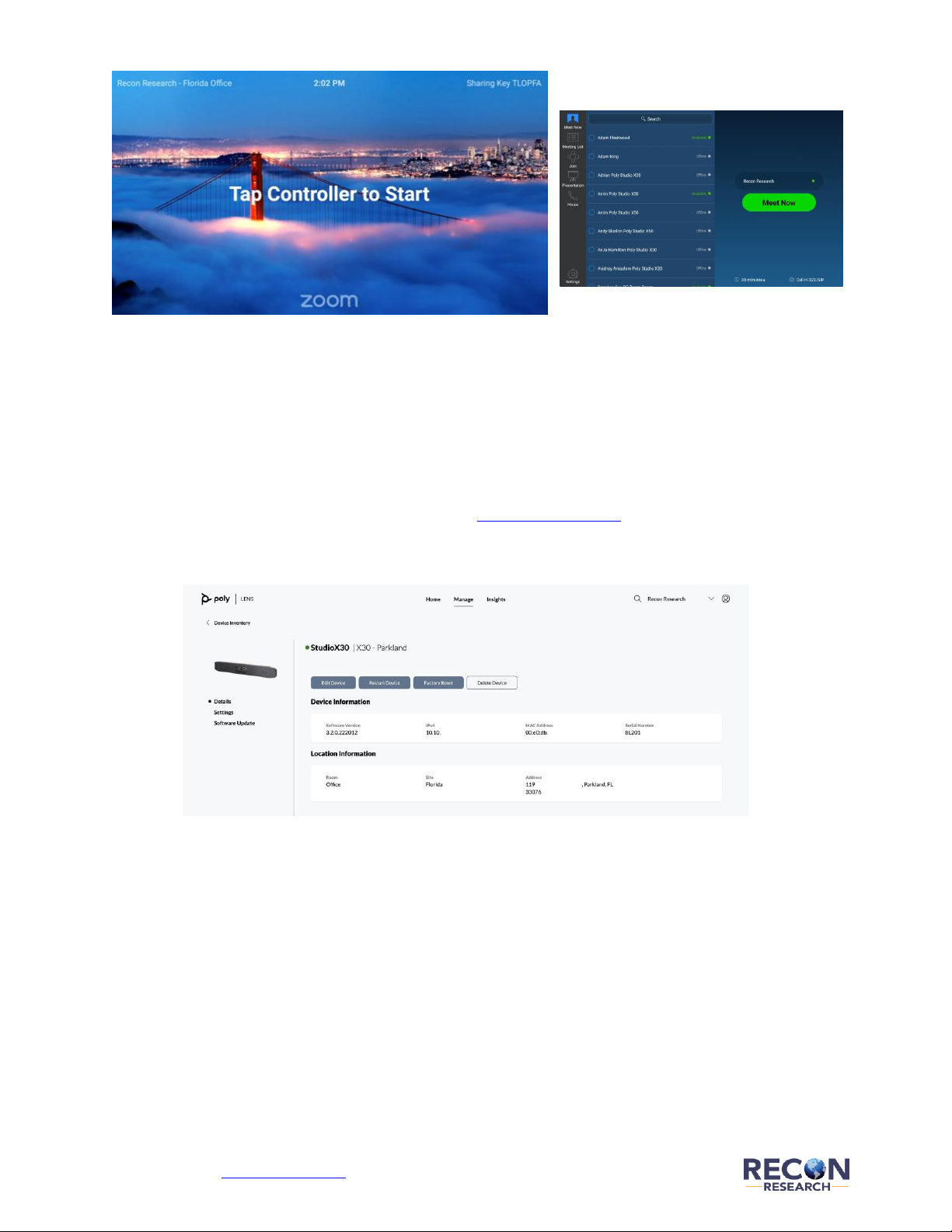
© 2020 Recon Research | www.reconres.com | Page 6
Figure 6: Poly Studio X30 – Welcome Screens for a Licensed Zoom Room System on the Main Display (L) and TC8 (R)
The above system installation and activation process took our team less than 15 minutes to complete.
Registration to Poly Lens
Finally, we also chose to register our Studio X30 to Poly Lens - a cloud monitoring and management
platform currently available for free.
First, we created a free Poly Lens account by visiting http://lens.poly.com and providing our email
address and a password. Next, we pasted the X30’s 6-character device pin code (available from within
the Studio X30’s web UI) into Lens.
Figure 7: Poly Studio X30 Registered to Poly Lens Cloud Monitoring / Management Service
A few seconds later, our Poly Studio X30 was connected to the Lens service, and we gained access to
device status information and the ability to manage our system remotely.
