Page 1
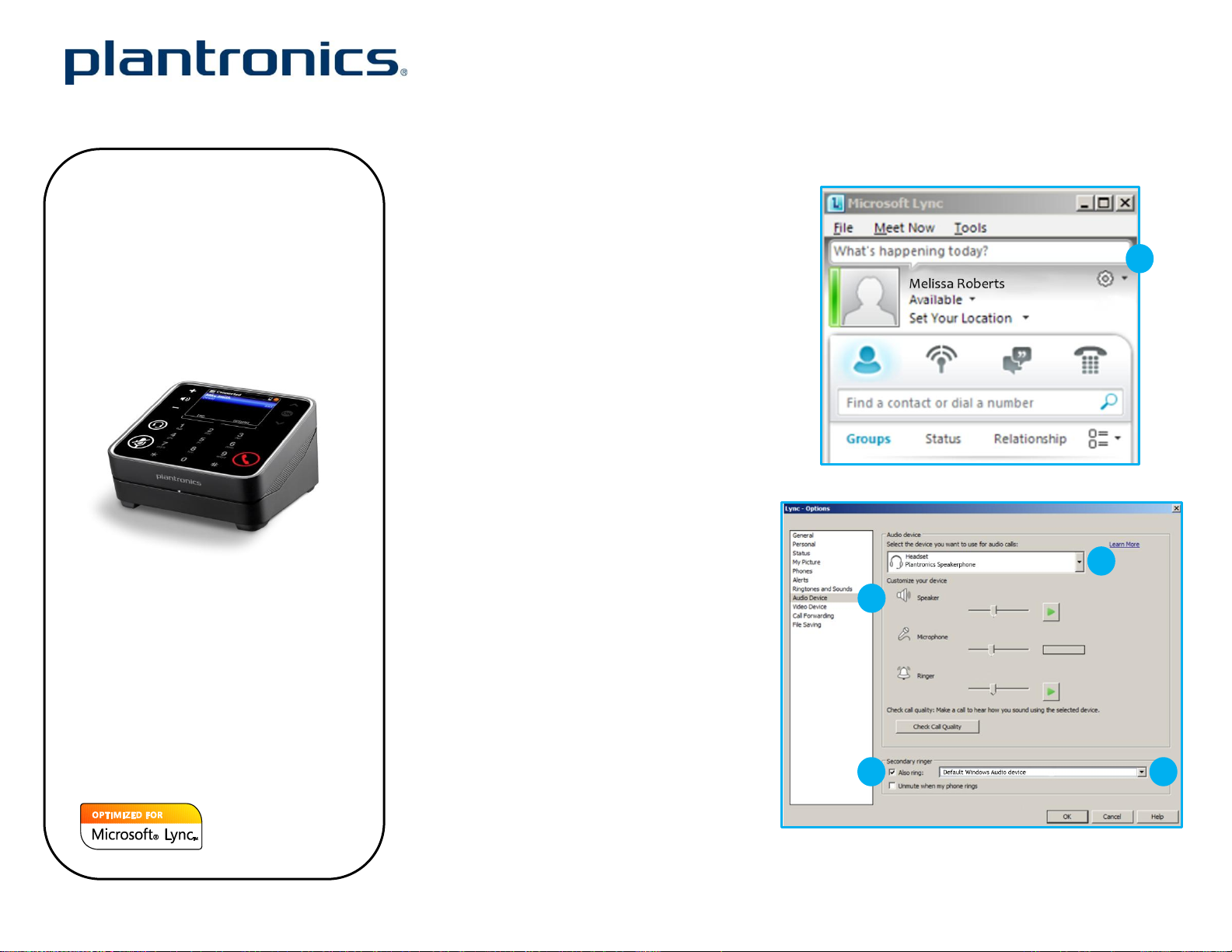
Getting started:
The Plantronics Calisto speakerphone is ready to
use with your computer and Microsoft® Lync™.
1. Connect your speakerphone to the
computer. If this is the first time you are
connecting, wait for the installation
process to complete. Restart the
computer if directed to do so.
Configuring Microsoft Lync to always route call
audio to the speakerphone:
2. Click on the drop down on the right side
of the main Microsoft Lync window.
3. Select the Audio Device option.
4. Choose your Plantronics speakerphone
for Audio Device.
5. Check the Also Ring box for Secondary
Ringer and choose your PC speakers
from the drop down menu if you would
like them to ring for incoming calls.
6. In this screen you can also test and
adjust volumes.
7. Click Ok when finished.
Note: USB configuration settings are unique for
each USB port. If you connect the speakerphone to
a different port you will need to make these
changes again to set behavior for that USB port.
Calisto® P830-M™ Quick Setup Guide
Welcome:
Using a Plantronics Calisto speakerphone
for PC calls will deliver a simpler, more
comfortable and better sounding audio
experience than you could get using just
your computer’s internal microphone and
speaker.
©2011 Plantronics, Inc. All rights reserved, Plantronics, the logo design, Calisto and P830-M are trademarks or registered trademarks of Plantronics, Inc. Microsoft and Lync are either registered trademarks or trademarks of Microsoft Corporation in the
United States and/or other countries. Published 01.11
5
4
2
3
Calisto P830-M Key Features:
Seamlessly switches between calls
from PC, mobile and home landline
Color display and touch sensitive keys
for intuitive visual call management
Full duplex wideband audio support
and advanced noise cancellation
User friendly Caller ID and call log
5
Page 2
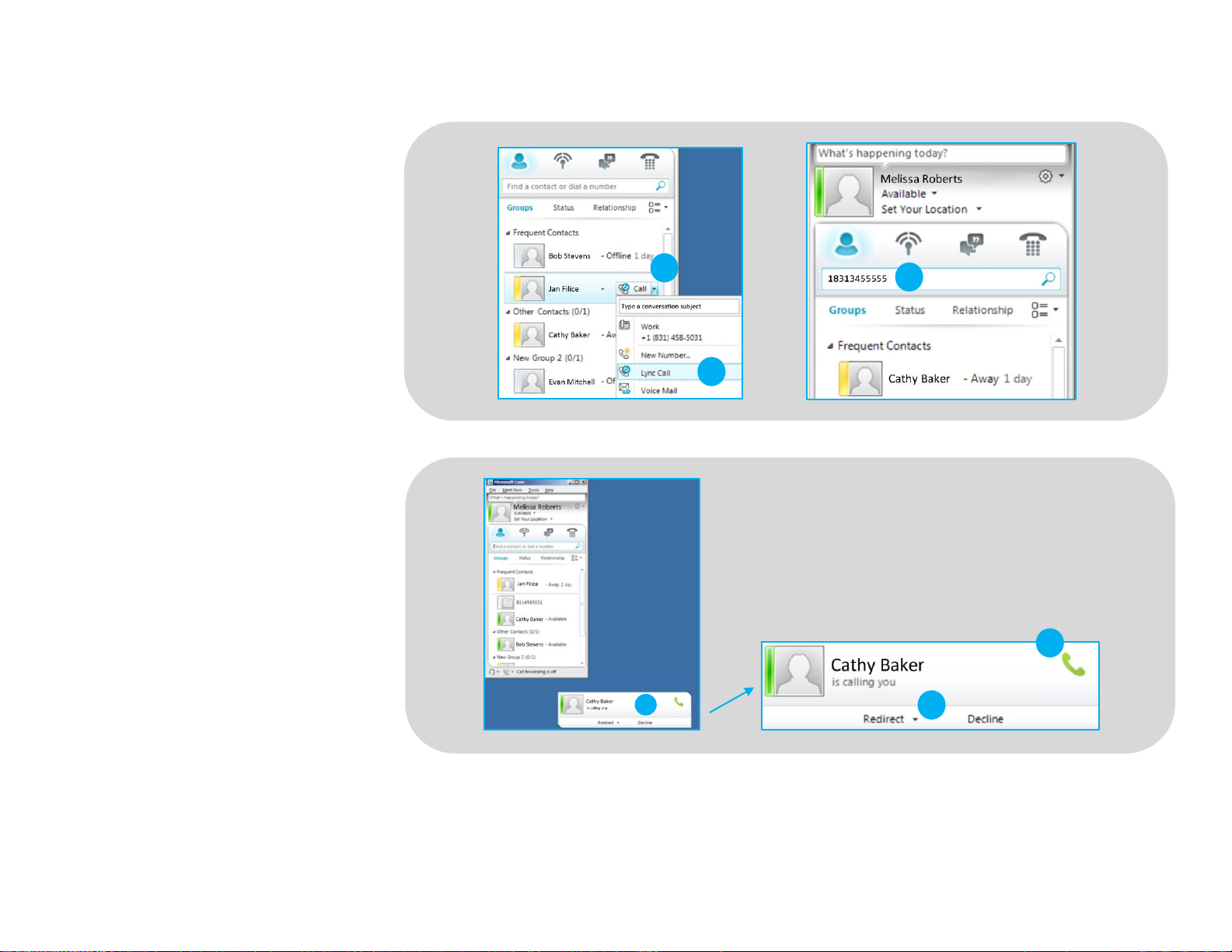
Making and Receiving Calls with Microsoft Lync
To MAKE a call:
To call an existing contact, click on the
drop down next to their name (1) and
select the number you would like to
call (2).
You can also enter a phone number
manually using the search box located
at the top of the main Microsoft Lync
screen (3).
When a call is placed, a call window
will open and the audio will be routed
to your speakerphone.
To RECEIVE a call:
When you receive a call, a notification
window will appear in the lower right
corner of your computer screen (4).
To answer the call, use the controls on
your speakerphone or click on the call
notification window (5).
©2011 Plantronics, Inc. All rights reserved, Plantronics, the logo design, Calisto and P830-M are trademarks or registered trademarks of Plantronics, Inc. Microsoft and Lync are either registered trademarks or trademarks of Microsoft Corporation in the
United States and/or other countries. Published 01.11
To REDIRECT a call:
You can also redirect a call by clicking
Redirect (6) and choosing one of the
options given.
1 4 5 6 2
3
