Page 1
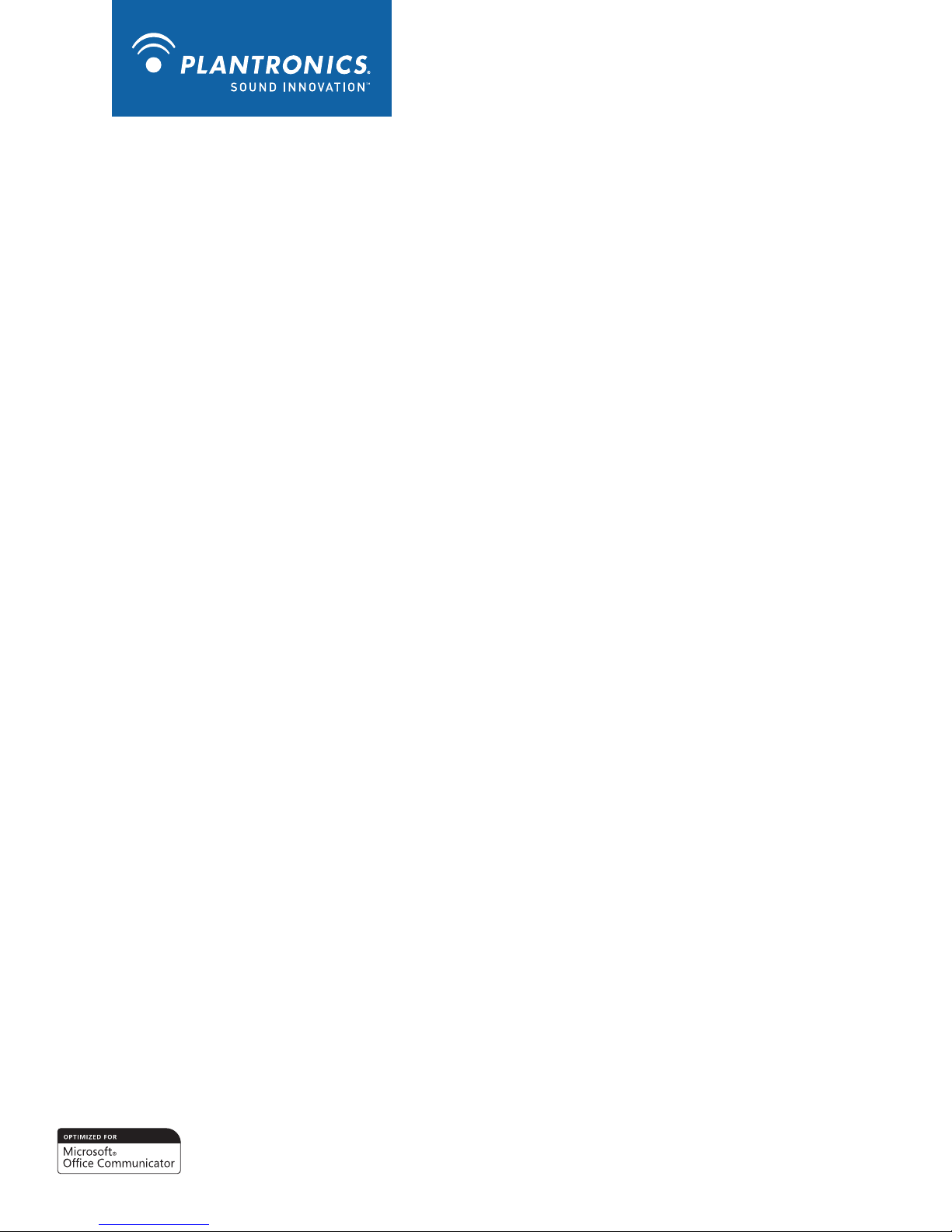
P210-M™ USB Handset
User Guide
Page 2
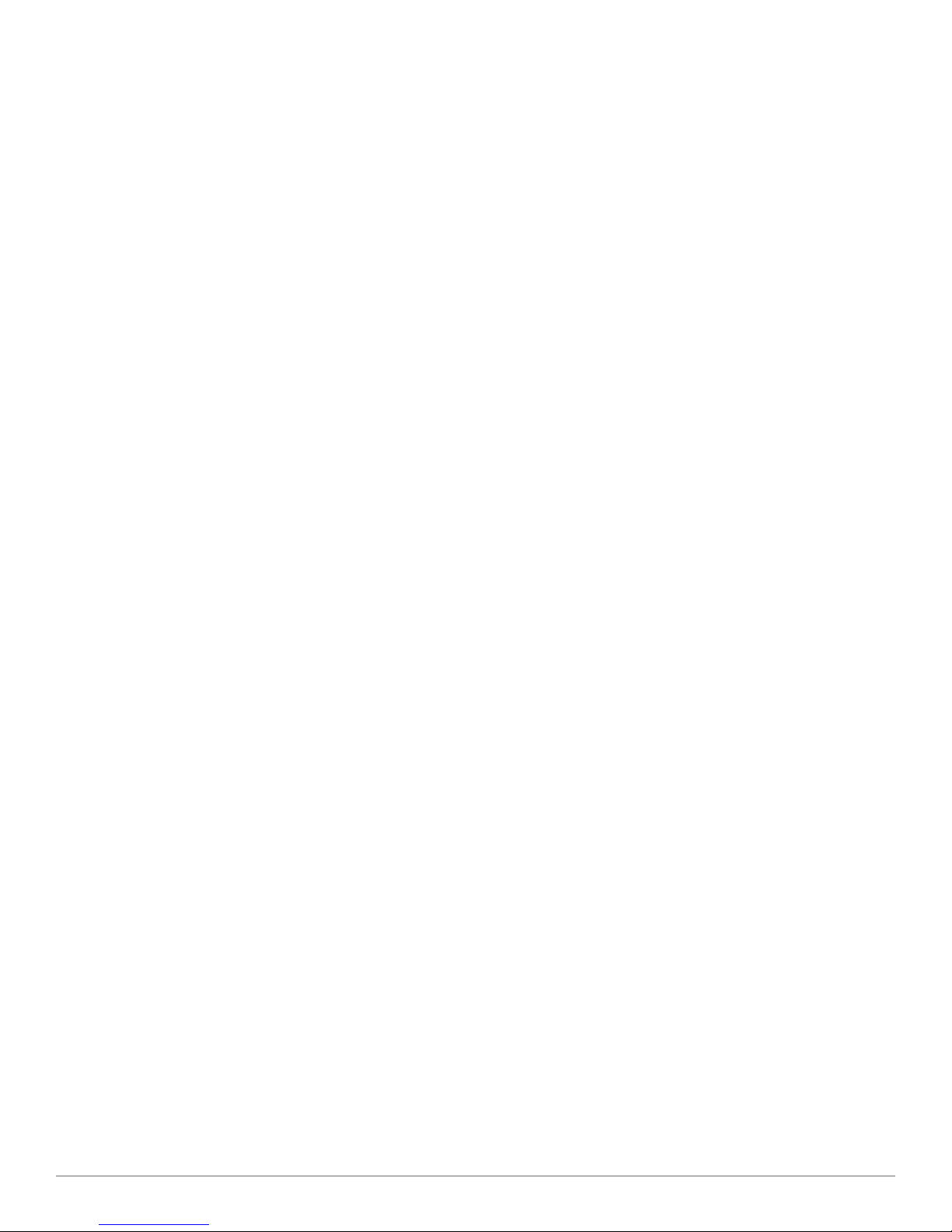
Welcome
Congratulations on purchasing your new Plantronics product. This guide contains instructions for setting up and using your Plantronics
P210-M USB handset.
The P210-M is a high quality USB handset that is optimised for use with Microsoft Office Communicator 2007. By simply connecting the
P210-M into the USB port on your PC or laptop, you can make or receive calls and access the communication functions of Microsoft Office
Communicator.
Please refer to the safety instructions in the Quick Start Guide for important product safety information prior to installation or use of the
product
Plantronics P210-M USB Handset User Guide
Page 3
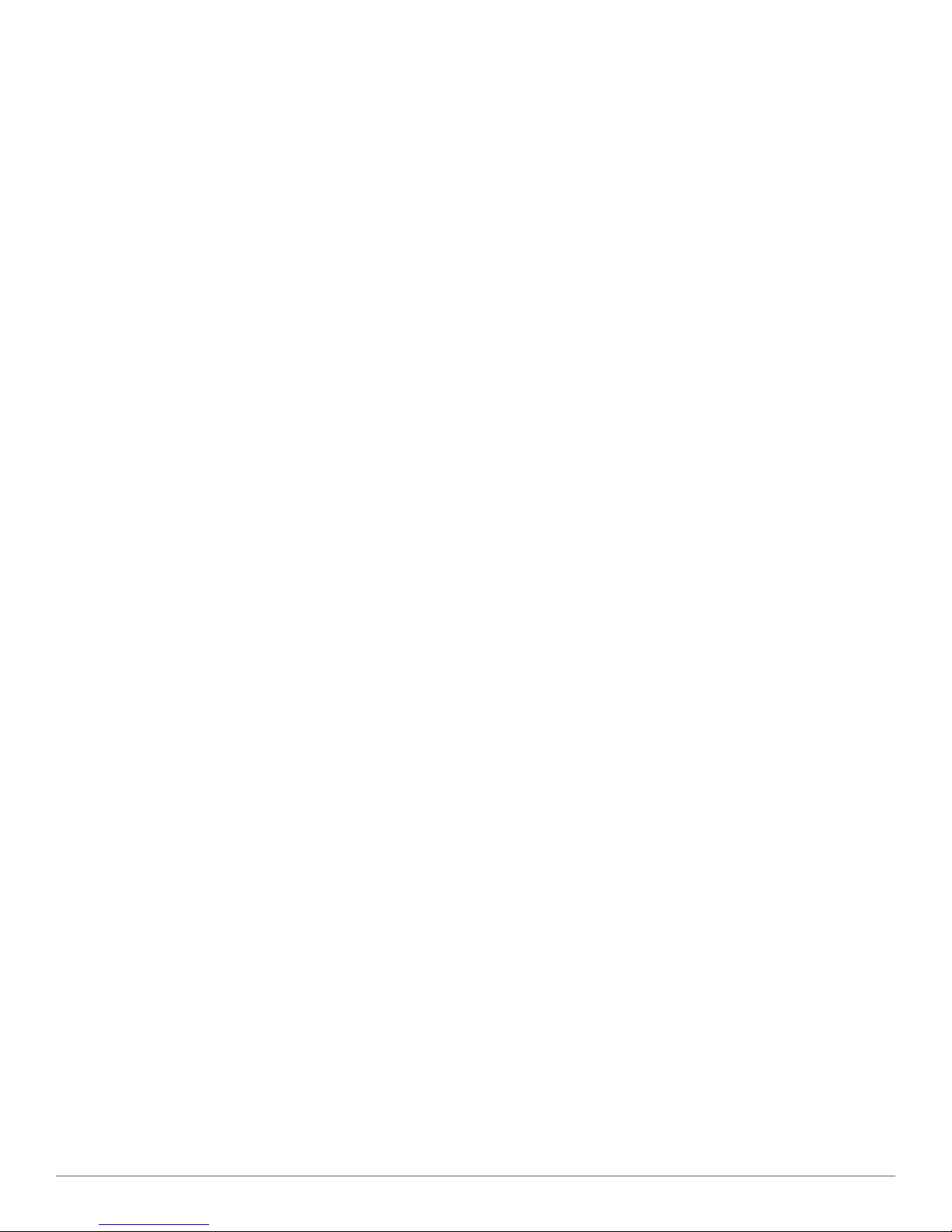
Contents
1 Package contents and features .................................. 4
1.1 P210-M handset ...................................................... 4
1.2 P210-M handset features ........................................ 4
2 Set-up ......................................................................... 5
Connecting USB phone to PC ...................................... 5
3 Using your P210-M USB headset .............................. 5
Placing a call using Microsoft Office Communicator .... 5
Placing a call using the dial pad ................................... 5
Answering and ending a call ......................................... 6
Answering a call during an active call ........................... 6
Muting the microphone .................................................. 6
Adjusting incoming volume............................................ 6
Ringer adjustment .......................................................... 6
Speakerphone activation ............................................... 6
Using the monitor clip .................................................... 6
4 Troubleshooting .......................................................... 7
Plantronics P210-M USB Handset User Guide
Page 4

1 Package contents and features
1.1 P210-M handset
Monitor clip
1.2 P210-M handset features
Volume control
Handset
Call answer
function key
Mute key
6
Speakerphone
Visual ringer
Call end
function key
Noise cancelling
microphone
Ringer control
switch off/low/high
USB cable
Plantronics P210-M USB Handset User Guide
4
Page 5

2 Set-up
Connecting USB phone to PC
1 Connect the P210-M USB cable into any open USB port
on your computer. Windows will automatically detect a new
device and no additional drivers are necessary.
3 Using your P210-M USB headset
Placing a call using Microsoft Office
Communicator
1 To place a call using the Microsoft Office Communicator
contact list, open the contact list by double-clicking the
Microsoft Office Communicator icon.
2 Select the desired number from the list and click the
handset icon to the right of the contact’s name. The
call may ring on the speakers but will transfer to the handset
upon answer. The call can be transferred to the handset while
dialling by pressing the speakerphone button on the handset.
Placing a call using the dial pad
1 To place a call with the dial pad, dial the desired number
on the P210-M dial pad and press the green call/
answer function key. The call may ring on the speakers
but will transfer to the handset upon answer. The call can
be transferred to the handset while dialling by pressing the
speakerphone button on the handset.
Plantronics P210-M USB Handset User Guide
5
Page 6

Answering and ending a call
Speakerphone activation
1 To answer a call press the green call/answer function
key.
2 To end a call press the red call end function key.
Answering a call during an active call
1 To answer an incoming call while engaged in an
active call, press the red call end function key. This will
disconnect the current call and allow the incoming call to ring.
OR
2 You can place the first call on hold in Microsoft Office
Communicator and answer the second call either in
Microsoft Office Communicator or by pressing the green
call/answer button. You can manage/resume calls with the
hold function as usual within Microsoft Office Communicator.
Muting the microphone
1 To mute the microphone during a call, press the mute
key. An LED will indicate the microphone is muted.
1 Press the speakerphone key. The audio functions will be
transferred to the computer speakers and microphone or
whichever device you have set as the default within Microsoft
Office Communicator.
2 Press the speakerphone key again and the audio
functions will be transferred back to the P210-M.
NOTE If you would like to adjust the default device settings in
Microsoft Office Communicator, please refer to the quick help
guide at www.plantronics.com/ucassistance.
Using the monitor clip
1 Using the fastening material provided, attach the monitor clip
to your computer monitor as shown below.
2 Place the handset into the clip.
2 To unmute the microphone, press the mute key again.
The LED will turn off.
Adjusting incoming volume
To increase or decrease the incoming volume, press the + or –
buttons on the side of the P210-M.
Ringer adjustment
To adjust the ringer volume or turn the ringer off, use the ringer
control switch on the side of the P210-M. In the event a call is
received and the ringer control switch is "off", the visual ringer will
indicate an incoming call.
Plantronics P210-M USB Handset User Guide
6
Page 7

4 Troubleshooting
Dialling error In the event of a misdial when dialling from the handset, clear the memory by pressing the green
call/answer button followed by the red call end button. You can then start to dial again.
Resetting the P210-M In the event that it is necessary to reset the P210-M, complete the following:
1 Close Microsoft Office Communicator.
2 Disconnect the P210-M USB cable from the USB port on your computer.
3 Reinsert the USB cable into the USB port on your computer.
4 Restart Microsoft Office Communicator.
Plantronics P210-M USB Handset User Guide
7
Page 8

Plantronics, Inc.
345 Encinal Street
Santa Cruz, CA 95060
United States
www.plantronics.com
For product support, contact us at www.plantronics.com/support.
© 2009 Plantronics, Inc. All rights reserved. Plantronics, the logo design, P210-M and Sound Innovation are trademarks
or registered trademarks of Plantronics, Inc. Microsoft and Windows are trademarks or registered trademarks of Microsoft
Corporation.
83387-01 (12.09)
