Plantronics MARQUE A170 Get Started
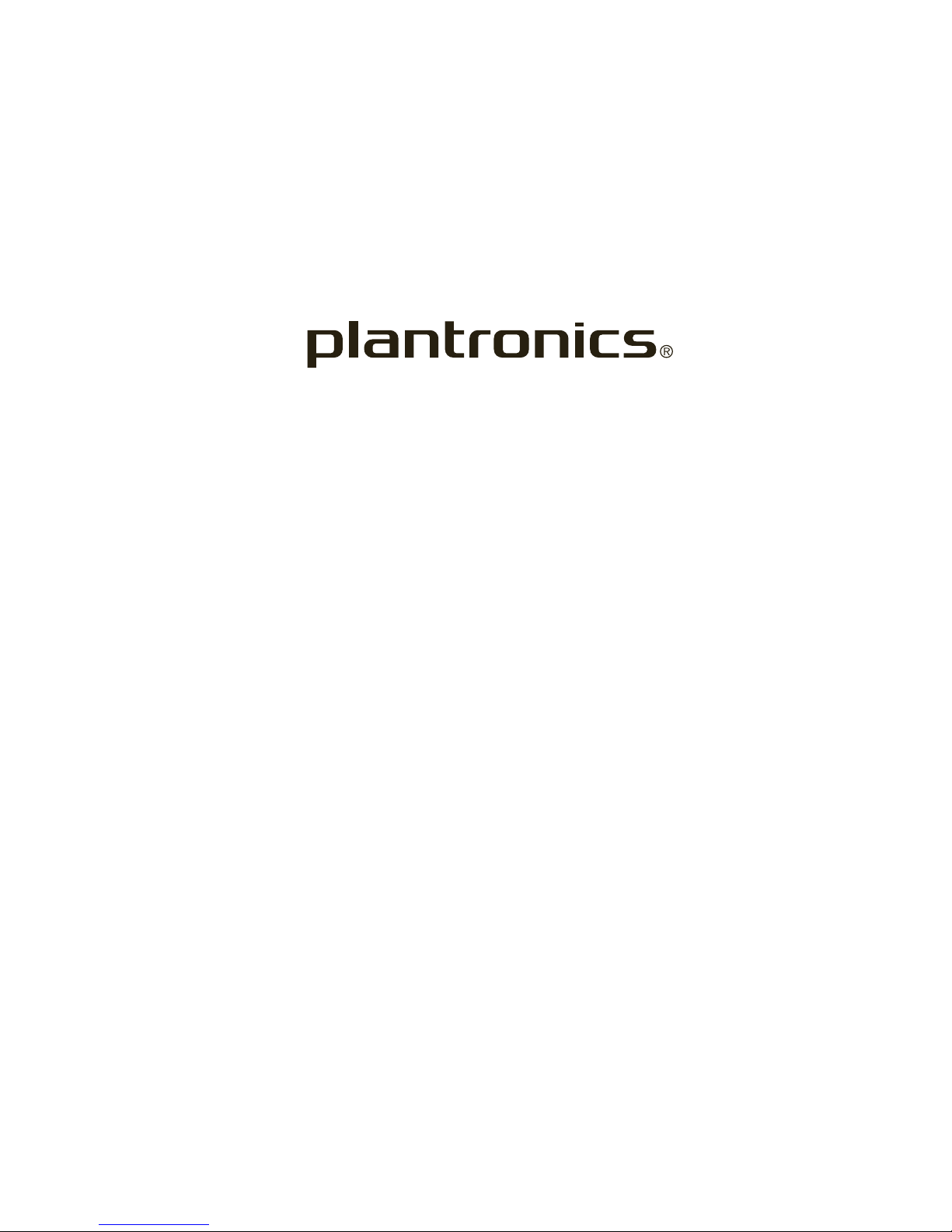
GET STARTED
MARQUE A170
™
Designed in Santa Cruz, California

STREAM AUDIO
Streaming audio is controlled using your
iPhone, but when a call rings, the audio
automatically pauses to allow you to answer
or ignore the call. Once the call is ignored or
ends, the streaming audio is resumed.
GET PAIRED
The first time you switch on your headset it
begins the pairing process.
Find phone support plantronics.com/support
Learn more plantronics.com/documentation
1 While the headset indicator light flashes
red and white, activate Bluetooth® on your
iPhone and set it to search for new devices.
iPhone*
Settings > General > Bluetooth > On
Starts the search for devices.
* Menus may vary by device.
2 Select “PLT_A170.”
3 Once successfully paired, the indicator light
stops flashing red and white and you hear
“pairing successful.”
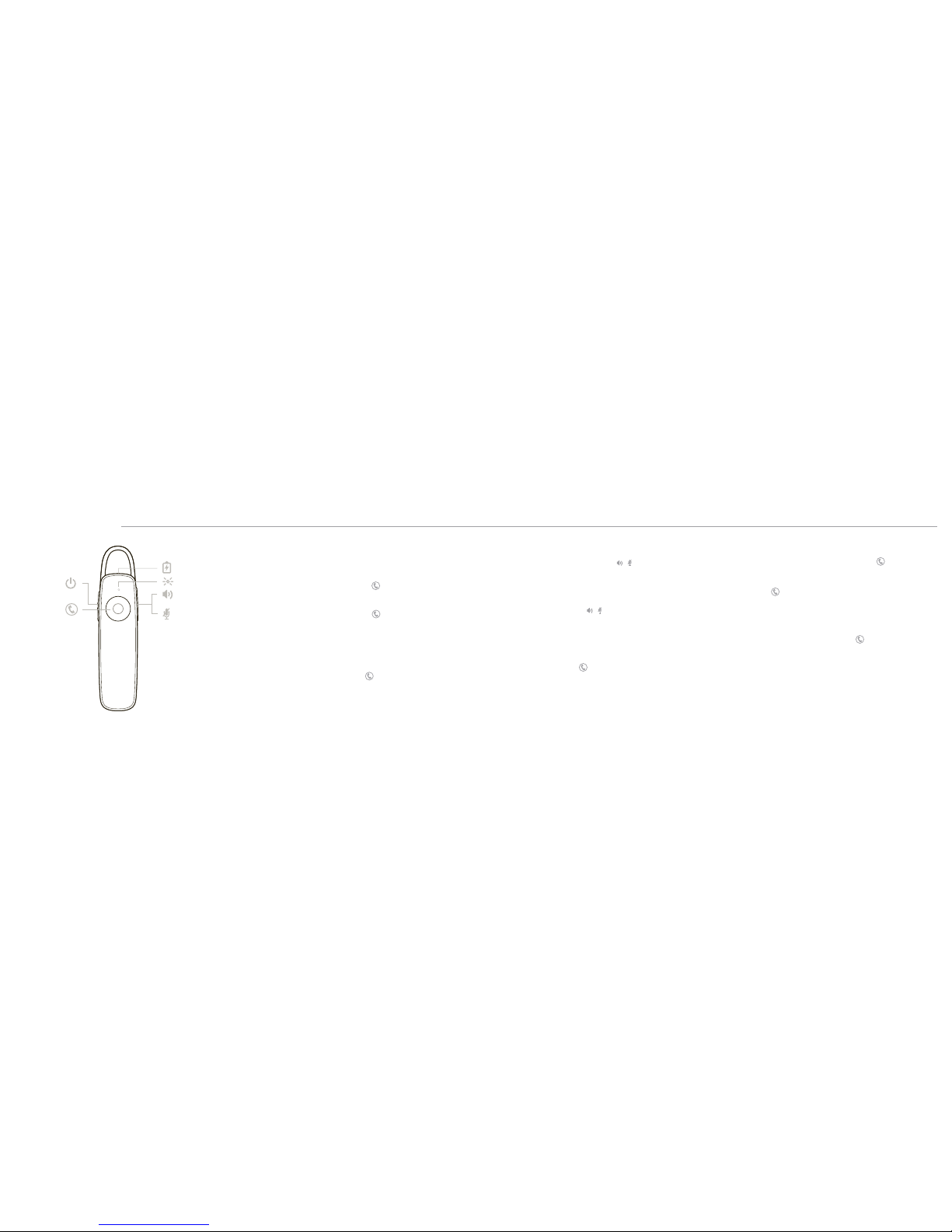
HEAR IT WHISPER
Your headset tells you about status changes in
English. For example:
“Power on”
“Pairing successful”
“Talk time (x) hours”
“Mute on”
“Lost connection”
“Recharge headset”
USE TWO PHONES
Multipoint technology lets you pair a second
phone and answer calls from either phone.
1 Power on your headset.
2 Press and hold the Call Control button until
the indicator light flashes red and white or
you hear “pairing.”
3 While the indicator light flashes red and
white, activate Bluetooth on your phone and set
it to search for new devices.
4 Select “PLT_A170.”
Once successfully paired, the indicator light
stops flashing and you hear “pairing successful.”
DECIPHER THE LIGHTS
Your headset has an indicator light that
flashes in response to a change in status or
after a button press.
Some examples of what you will see are:
• Solid red until charging complete and then off
• Flashing red and white during pairing
• Triple red flash when <10 minutes of talk time
• Triple white flash at incoming call
SAV E PO WER
If you leave your headset powered on but
out of range of your paired iPhone for more
than 90 minutes, your headset will conser ve
its battery power by entering into a
DeepSleep
™
mode.
Once back in range with your iPhone, tap the
Call Control button to exit DeepSleep mode.
If your iPhone is also ringing, tap the Call
Control button again to answer your call.
Answer a call
Choose:
• Say “answer” after call is announced, or
• Tap the Call Control button
End a call
Tap the Call Control button to end
current call.
Reject a call
Choose:
• Say “ignore” after call is announced, or
• Press Call Control button for 2 seconds
Use call waiting
Double tap the Call Control button to place a
current call on hold and answer a new call from
the same iPhone. Double tap the Call Control
button again to switch between calls . Call
waiting does not work between two paired
iPhones (see Use Two Phones).
Use voice dialing
Press the Call Control button for 2 seconds,
wait for audible prompt depending on your
iPhone and then tell the iPhone to dial the
name of a stored contact.
Adjust the volume
Tap the Volume/Mute button / to cycle
through preset levels.
Mute headset
During a conversation, press and hold the
Volume/Mute button / until you hear “mute
on” or “mute off.” While the microphone is
muted, an alert repeats every 15 minutes.
Call back last call
To call your last number dialed, double tap the
Call Control button .
TAKE CONTROL
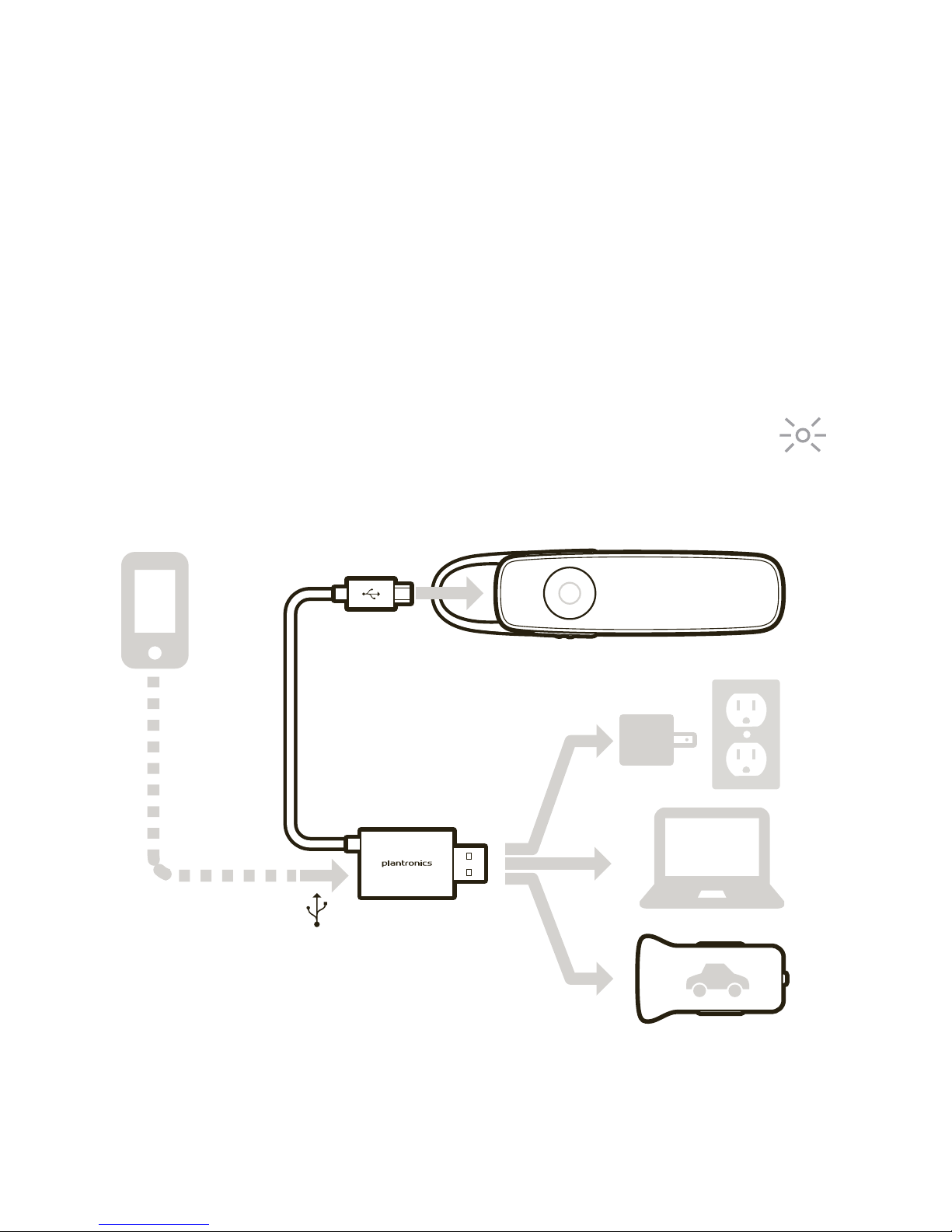
CHARGE IT
Your new headset has enough power to pair
and make a few calls. It takes two hours to
fully charge the headset; the indicator light
turns off once charging is complete.
