Plantronics M3500 User Manual
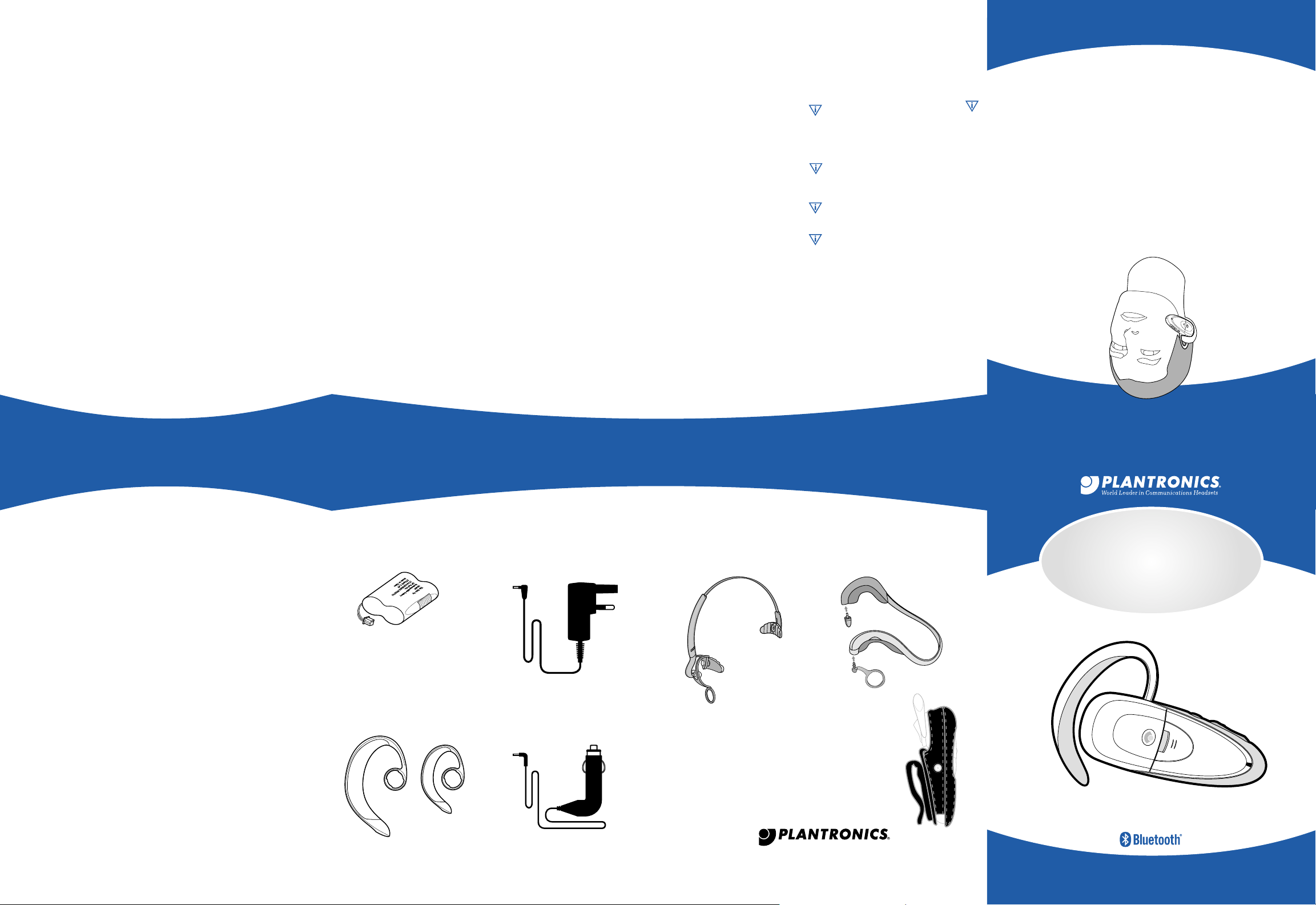
indicating the model number and date of purchase.
original place of purchase, in its original packaging. Include proof of purchase
To obtain warranty service in Australia or New Zealand, return the unit to your
TIME, OR INCONVENIENCE.
COMMERCIAL LOSS OF PROFIT, OR FOR ANY EXPENSES, LOSS OF
DAMAGES, INCLUDING WITHOUT LIMITATION, DAMAGE TO PROPERTY,
RESPONSIBILITY FOR ANY INCIDENTAL OR CONSEQUENTIAL
NOR YOUR RETAIL DEALER OR SELLING DISTRIBUTOR HAS ANY
TO THE EXTENT PERMITTED BY LOCAL LAWS, NEITHER PLANTRONICS
workmanship and/or materials.
This product has a one-year warranty from date of purchase against defective
Warranty
•
From New Zealand, call: 00 800 5444 6600
•
From Australia, call: 0011 800 5444 6600
For technical assistance call our International Toll Free numbers:
Technical Assistance
for Australia and New Zealand
Product Support and Warranty Information
receiver is connected.
a circuit different from that to which the
•
Connect the equipment into an outlet on
equipment and receiver.
•
Increase the separation between the
antenna.
•
Reorient or relocate the receiving
following measures:
interference by one or more of the
user is encouraged to try to correct the
turning the equipment off and on, the
reception, which can be determined by
interference to radio or television
If this equipment does cause harmful
in a particular installation.
guarantee that interference will not occur
communications. However, there is no
cause harmful interference to radio
accordance with the instructions, may
energy and, if not installed and used in
uses and can radiate radio frequency
installation. This equipment generates,
harmful interference in a residential
provide reasonable protection against
FCC Rules. These limits are designed to
digital device, pursuant to Part 15 of the
to comply with the limits for a Class B
This equipment has been tested and found
may cause undesired operation.
received, including interference that
2. This device must accept any interference
interference; and
1. This device may not cause harmful
following two conditions:
FCC Rules. Operation is subject to the
This device complies with Part 15 of the
the equipment.
void the user’s authority to operate
approved by Plantronics, Inc. could
NOTE: Modifications not expressly
before turning on the wireless radio.
encouraged to ask for authorization
If you are unsure of restrictions, you are
environments, such as aboard airplanes.
be restricted in some situations or
However, the use of wireless radios may
wireless devices such as mobile phones.
the electromagnetic energy emitted by
The level of energy emitted is far less than
wireless radio is safe for use by consumers.
Plantronics therefore believes the internal
scientific community.
which reflect the consensus of the
safety standards and recommendations,
within guidelines found in radio frequency
The internal wireless radio operates
described in the manual.
the wireless radio shall be used as
frequency exposure limits. Nevertheless,
wireless radio is far below the FCC radio
The radiated output power of this internal
FREQUENCY RADIATION
EXPOSURE TO RADIO
as this may damage internal components.
•
Do not stick anything inside the product
of the headset.
dry cloth to clean the external portions
headset or finish of the headset. Use a
cleaners as they may damage the
•
Do not use liquid cleaners or aerosol
excessive rain, and wet locations.
•
Protect your headset from spills,
or other liquids.
•
Never submerge your headset in water
CARE
center contact positive.
•
Charger Output: 5V/180mA maximum,
this manual.
accordance with the instructions of
•
Only charge the headset battery in
outdoors or in damp areas.
CAUTION: Do not use the charger
is subsequently used.
cause electric shock when the product
other risks. Incorrect reassembly can
expose you to dangerous voltages or
AC adapter of this product as it may
CAUTION: Do not disassemble the
qualified service personnel.
adapter from the wall and contact
during charging, disconnect the AC
CAUTION: If the headset becomes hot
an AC voltage or wall outlet.
AC adapter to charge the headset from
CAUTION: Use only the supplied Class 2
CHARGING
battery and charger contacts.
5. Observe proper orientation between
burns.
conductor may overheat and cause
bracelets, or keys. The battery or
with conducting materials such as rings,
order not to “short” the battery contacts
4. Exercise care in handling the battery in
and may be toxic if swallowed.
and may cause damage to eyes or skin
pack. Released electrolyte is corrosive
3.Do not open or mutilate the batter y
codes for possible disposal instructions.
cells may explode. Check with local
2.Do not dispose of batter y in a fire. The
this product.
1.Use only the batter y pack supplied with
these instructions.
or injury to persons, read and follow
CAUTION: To reduce the risk of fire
BATTERY
bag deploys.
serious injury may result when an air
over any air bag deployment area as
•
Never mount or store your headset
an aircraft.
an aircraft. Do not use your headset in
•
Turn off your headset prior to boarding
atmospheres.
areas, and potentially explosive
These could include hospitals, blasting
be switched off in designated areas.
electrical device or RF radio product to
•
Observe all signs that require an
children can’t reach them.
store and dispose of batteries where
and are dangerous if swallowed. Always
•
Batteries can be swallowed by children
choking hazard.
with the headset—small parts may be a
•
CHILDREN. Never allow children to play
on your responsibility of driving safely.
ensure your attention and focus remains
•
If you use the product while driving
mobile phone and headset while driving.
•
Check local laws regarding use of a
®
wireless technology
®
compatibility information, visit www.plantronics.com.
Headset and/or Handsfree Profiles. For product support or additional
The M3500 is compatible with devices that support the Bluetooth
your headset.
tailored for your mobile lifestyle. Refer to this guide to set up and use
Designed to provide maximum comfort and ease of use, the M3500 is
heard above any surrounding distractions.
environments. Ambient noise reduction ensures your voice can be
so voices sound natural and understandable—especially in noisy
The integrated DSP uses audio compression and frequency equalization
hear and be heard more clearly.
When using an M3500 headset and a compatible mobile phone, you’ll
unsurpassed hands-free communication.
and Audio IQ™ technology to improve incoming call quality and deliver
Your Plantronics M3500 headset combines Bluetooth
LIMITED WARRANTY
MAINTENANCE/TROUBLESHOOTING
MAINTENANCE HINTS FOR OPTIMAL PERFORMANCE
1. Replace the rechargeable battery ever y 12 months.
2. Clean the outside of the headset with a dry cloth once a month. Dirt can
decrease the efficiency of the headset.
TROUBLESHOOTING
What do I do if...
MY HEADSET DOES NOT RESPOND TO BUTTON PRESSES.
Remove and replace the battery pack as described in Section 9.
•
MY HEADSET DOES NOT WORK WITH MY PHONE.
Make sure your headset is turned on. See Section 4 for detailed instructions.
•
Make sure the battery is fully charged.
•
Verify that your phone is turned on, properly charged, and able to make calls.
•
Make sure the Bluetooth® feature of your phone is turned on.
•
Refer to your mobile phone user guide and perform the pairing process.
•
CALLERS DO NOT HEAR ME.
Make sure that the microphone (see Fig. 3.3) is positioned properly toward
•
your mouth.
Verify that the unit is not in mute mode (see Fig. 6.3).
•
I DON’T HEAR CALLERS.
Turn up the volume using the VOLUME UP control.
•
Make sure the headset’s speaker (see Fig. 3.2) is positioned snugly over your ear.
•
THE HEADSET IS UNCOMFORTABLE.
Select the proper size earloop for your ear. Both a large and a small earloop
•
are included with your headset.
Check to make sure that the earloop is properly positioned so pressure is not
•
being exerted on any part of your ear causing you discomfort.
HOW DO I USE THE HEADSET ON MY LEFT EAR?
The headset, as packaged, is ready to be used on your right ear. However, with
•
one very simple adjustment, the headset is easily configured for your left ear.
Please see the footnote in Section 3 for detailed instructions.
I NEED MORE HELP.
Visit www.plantronics.com or see Warranty section for toll-free technical
•
assistance phone numbers.
PARTS & ACCESSORIES
Items shown are accessories available for your M3500 headset with Bluetooth® that may be purchased
separately. Call 1.800.544.4660 or visit www.plantronics.com for ordering information.
M3500 BATTERY
Replacement headset battery pack.
M3500 EARLOOP SET
One large and one small
replacement earloops.
© 2004 Plantronics, Inc. All rights reserved. Plantronics, the logo design, Plantronics and the logo
design combined, and Audio IQ are trademarks or registered trademarks of Plantronics, Inc. The
Bluetooth name and the Bluetooth trademarks are owned by Bluetooth SIG, Inc. and are used by
Plantronics, Inc. under license. All other trademarks are the property of their respective owners.
AC ADAPTER
Multi-voltage AC adapter. US, UK
and European versions available.
CAR LIGHTER ADAPTER
Car lighter adapter allows you to
charge and use your M3500 headset
from any 12-volt car lighter socket.
IMPORTANT SAFETY INFORMATION
HEADBAND
Over-the-head headband for
long-term wearing comfort.
345 Encinal St., Santa Cruz, CA 95060 • 800.544.4660 • www.plantronics.com
64625-03 01.04
U.S. 5,210,791 and D471,537; Australia 151050; Germany 40210147.2; GB Regd.Des.No. 3009355;
France 698 539; Patents Pending.
NECKBAND
Behind-the-head neckband for
discreet long-term wearing comfort.
CARRY CASE
Soft case to protect
your headset.
Includes belt clip.
ABOUT THE
M3500
MOBILE HEADSET WITH
BLUETOOTH
USER GUIDE
®
PLANTRONICS M3500
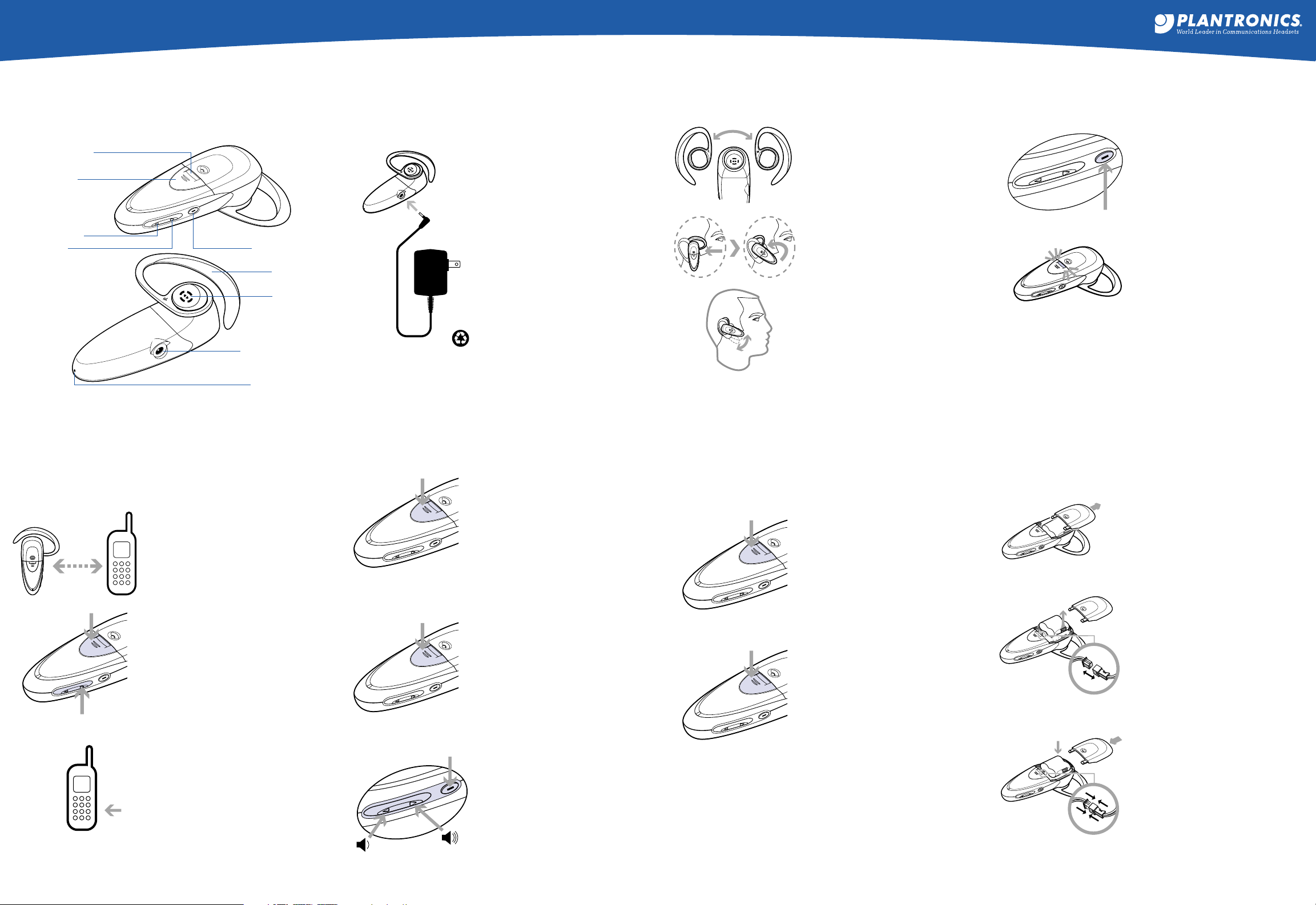
M3500
MOBILE HEADSET WITH BLUETOOTH
®
WELCOME
1
Here are the components of your Plantronics M3500 Headset.
INDICATOR (Light)
TALK BUTTON
VOLUME DOWN
VOLUME UP
POWER/MUTE
EARLOOP
SPEAKER
CHARGING JACK
MICROPHONE
2
FIG. 2.1
CHARGING THE BATTERY
NOTE: The battery pack for your M3500 is already installed when
you purchase your headset. If the battery pack has been removed,
or for instructions on replacing the battery, see Section 9.
FIG. 2.1 CONNECT TO POWER
Connect the included wall charger to AC
power and then to the headset charging jack.
In a few seconds, the INDICATOR will light
red. Charge the headset overnight (at least 8
hours) before first use.
Subsequent charges take just 90 minutes and
the INDICATOR will turn green when the
headset is fully charged.
TIPS: Draining the battery once a month can
improve battery life. Other wise, it's best to
charge your headset whenever possible.
Avoid charging in excessive heat (above
104ºF/40ºC) or cold (below 50ºF/10ºC).
The headset may also be charged using the
included car lighter adapter.
The battery used in your headset must be
recycled or disposed of properly. Contact
your local recycling center for proper disposal
instructions.
Do not use the headset while charging and
do not connect the charger while the headset
is in use.
3
FIG. 3.1
FIG. 3.2
FIG. 3.3
GETTING THE PERFECT FIT
FIG. 3.1 SELECT LEFT OR RIGHT EAR
The headset, as packaged, is ready to be used
on your right ear —a letter R on the earloop is
facing outward.
For left ear usage, simply unsnap the earloop
from the headset by pulling gently at the base
of the earloop ring.
Flip the earloop over (with the letter L facing
outward) and snap it back onto the headset.
FIG. 3.2 SLIDE HEADSET OVER YOUR EAR
Using one hand, gently slide the earloop
behind your ear in a twisting motion until you
achieve a snug, comfortable fit.
FIG. 3.3
Adjust the microphone so it aligns with
your mouth.
Make sure that the speaker positions correctly
on top of your ear canal and that the earloop
does not cause discomfort.
Your headset, as packaged, is configured with
a small-size earloop. For larger ears, install the
larger earloop included in your package.
ADJUST FOR SOUND AND COMFORT
4
FIG. 4.1
FIG. 4.2
BASICS:
BEFORE YOU GET STARTED
FIG. 4.1 TURNING HEADSET ON AND OFF
To turn your headset on, unplug your headset
from the charger. PRESS and HOLD the
POWER/MUTE button until the INDICATOR
flashes green.
The INDICATOR will flash green every
three seconds while the headset is on.
To turn your headset off, PRESS and
HOLD the POWER/MUTE button until the
INDICATOR flashes red.
FIG. 4.2 LOW BATTERY WARNINGS
When the headset is on and battery
becomes low, the headset emits a beep
every 20 seconds.
The INDICATOR also flashes red when
the battery needs to be recharged.
Recharge the battery as described in
Section 2.
PAIRING—IMPORTANT
5
Before using your headset, you must pair it with another Bluetooth
device, such as a mobile phone. Refer to your mobile phone’s user
guide for specific instructions, or visit www.plantronics.com.
FIG. 5.1
FIG. 5.2
FIG. 5.3
FIG. 5.1 TURN ON BOTH DEVICES
Once both devices are turned on, place the
headset and phone where they are easily
viewable. Make sure the Bluetooth® feature
of your phone is turned on.
FIG. 5.2 SELECT PAIRING MODE
On your headset, PRESS and HOLD both
the TALK and VOLUME UP keys for two
seconds until the INDICATOR light flashes
red then green.
Your headset will remain discoverable by
other Bluetooth
On your phone, search for devices by
selecting search or discover from the
Bluetooth
Check your mobile phone display and follow
any instructions.
FIG. 5.3
When prompted by your phone, enter four
zeros (0000). This is your headset passkey.
CONFIRM PAIRING
Check your mobile phone display to see if
pairing succeeded and follow any instructions.
NOTE:
If pairing is not completed within 60
seconds, the headset will return to on/standby
mode.
Refer to your phone user guide and repeat the
pairing process.
®
devices for 60 seconds.
®
options menu.
ENTER THE PASSKEY
USING YOUR HEADSET
6
FIG. 6.1
FIG. 6.2
FIG. 6.3
PRESS
HOLD FOR
2 SECONDS
FIG. 6.1 ANSWERING A CALL
Wait for the headset to ring, then PRESS and
RELEASE the headset TALK button.
During a call, the headset INDICATOR light
will flash green showing a call is in progress.
TRANSFERRING TO THE HEADSET
You can transfer a call from your phone to your
headset by pressing and releasing the headset
TALK button.
ENDING A CALL
To end a call, PRESS and RELEASE the
headset TALK button any time during a call.
FIG. 6.2 MAKING A CALL
To make a call, dial using your phone’s
keypad. To voice-dial a call from your headset,
PRESS and HOLD the headset TALK button
for two seconds.
FIG. 6.3
To increase the volume level, PRESS and
RELEASE the VOLUME UP button.
To decrease the volume level, PRESS and
MUTE
RELEASE the VOLUME DOWN button.
When the maximum or minimum volume
level is reached, the headset sounds four
short tones.
MUTE FEATURE
The mute feature allows you to hear the
person you are calling, however, they cannot
hear you.
To mute or un-mute a call, PRESS and
RELEASE the POWER/MUTE button. Two
tones indicate mute function is on.
When mute is enabled, the headset will sound
two short tones every 30 seconds.
ADJUSTING THE VOLUME
®
7
FIG. 7.1
FIG. 7.2
8
ADDITIONAL FEATURES
NOTE: These features may be available if your phone supports the
Handsfree Profile. Functionality varies depending on the phone model
you have. Refer to your phone user guide for additional information.
HOLD FOR
2 SECONDS
PRESS TWICE
FIG. 7.1 CALL TRANSFER
You can transfer a call back to your phone
from your headset. PRESS and HOLD the
TALK button. You will hear a tone when you
press the TALK button. When you hear a
second tone, the call has been transferred and
you may release the TALK button.
CALL REJECT
While your phone is ringing, you can reject the
call without answering. PRESS and HOLD the
TALK button. You will hear a tone when you
press the TALK button. When you hear a
second tone, the call has been rejected and
you may release the TALK button.
FIG. 7.2 LAST NUMBER REDIAL
When making a call, you can quickly dial the
last number called from your headset. PRESS
the TALK button twice quickly.
Check the display on your phone for call
progress.
TIPS AND SUGGESTIONS
STOWING YOUR HEADSET
Consider turning your headset off before
placing it in your pocket or bag. If the TALK
button is pressed accidentally, your phone may
place an unintended call.
9
FIG. 9.1
FIG. 9.2
FIG. 9.3
REPLACING THE BATTERY
IMPORTANT: If your headset stops responding to button presses,
remove and reinstall the battery as described below.
FIG. 9.1 REMOVE COVER
Open the battery compartment by pushing
back on the battery door.
FIG. 9.2 UNPLUG OLD BATTERY
Remove the battery by pulling on the tab to
expose the red and black wires and battery
connector. Gently pull at the base of the wires
to unplug the battery.
FIG. 9.3 INSTALL NEW BATTERY
To install a new batter y, insert the battery plug
as shown in the illustration. Make sure you
align the plugs so they connect easily. Do not
force the connection.
Fold the wire under the battery pack and
gently push the battery in place.
REPLACE BATTERY DOOR
Replace the battery door by pushing it forward
until it snaps shut.
