Plantronics EXPLORER 220 BLACK, EXPLORER 220 User Manual
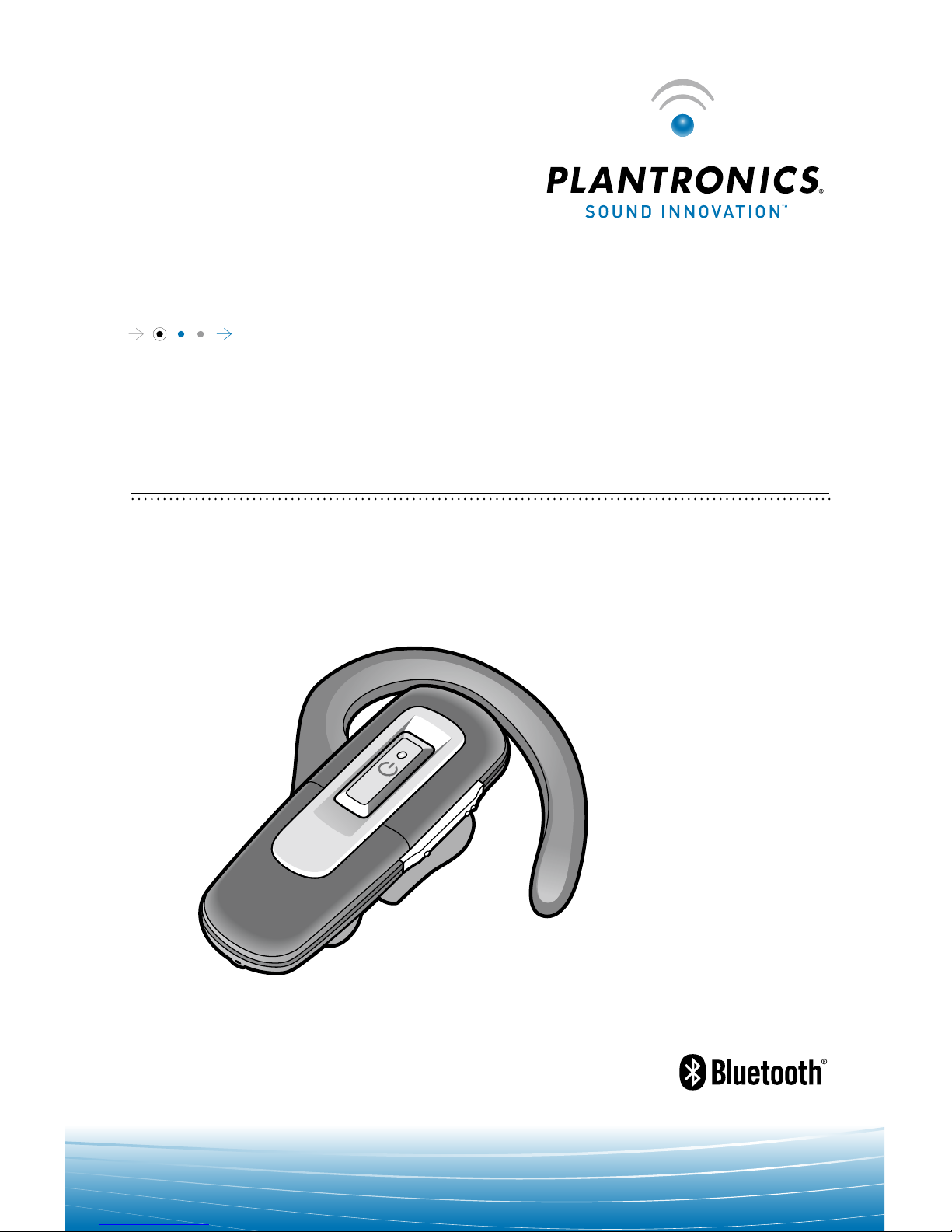
Plantronics EXPlorEr
™
220
BlUEtootH® HEaDsEt
USER GUIDE
75656-01 (12-06)
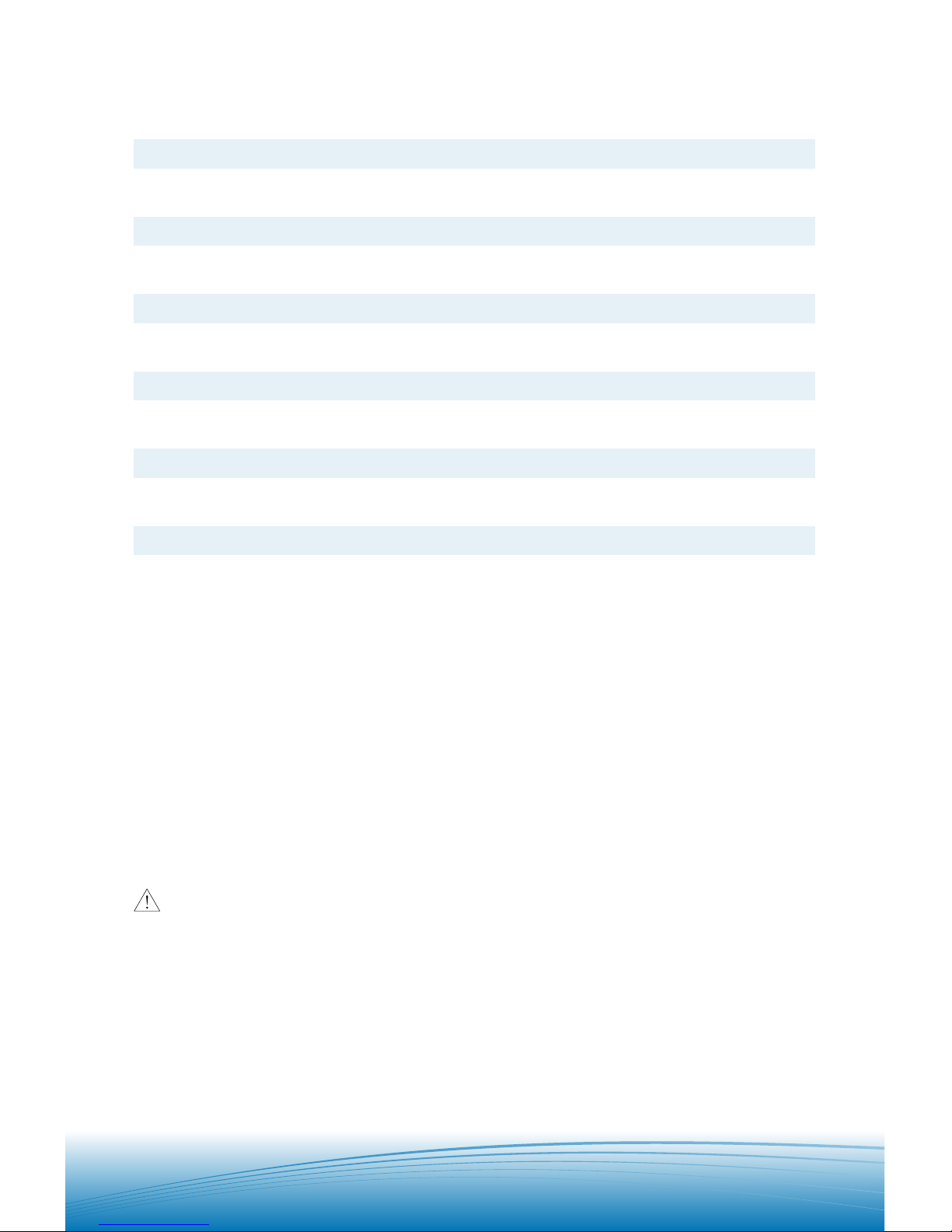
WELCOME
Thank you for purchasing a Plantronics headset.
Let us provide you with the best possible service and technical support.
After reviewing this user guide, if you need additional assistance or
have any product questions, please contact:
• Plantronics Technical Assistance Center at 866-363-BLUE (2583)
• www.plantronics.com/support
Please refer to the separate Safety Instructions booklet for
important product safety information prior to installation or use of the
product.
REGISTER YOUR PRODUCT ONLINE
Visit www.plantronics.com/productregistration to register your product
online so we can provide you with the best possible service and
technical support.
TABLE OF CONTENTS
Package Contents & Features 3
Charging & Powering 3
Pairing 4
Adjusting Fit 6
Using Your Headset 7
Indicator Lights 8
Accessories 9
Troubleshooting 9
Product Specifications 10
Warranty 10
Regulatory Notices 11
Technical Assistance 12
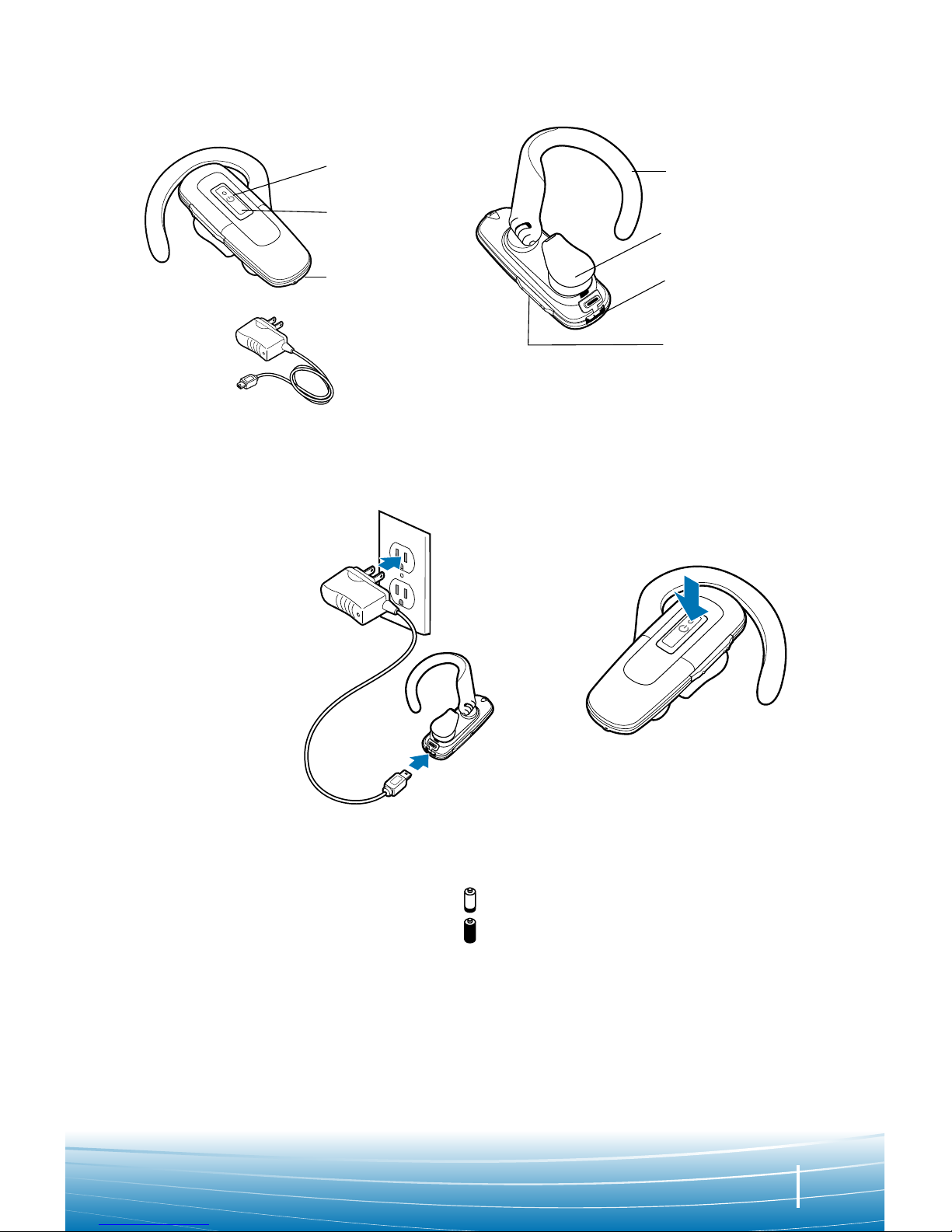
3
PACKAGE CONTENTS & FEATURES
Indicator light
Call control
button
Microphone
Adjustable ear
loop
Ear tip
Charging jack
AC power adapter
Volume control
POWERING
2
1
Before using, you must first charge your
headset.
20 minutes = minimum charge
2 hours = full charge
Light is solid red when battery is charging.
NOTE For the best user experience, keep
your headset fully charged.
CAUTION Do not use headset while
charging and do not connect the charger
while the headset is in use.
Press the control
button for 2
seconds to power
on. Press the
control button
for 3 seconds to
power off.
CHARGING & POWERING
CHARGING
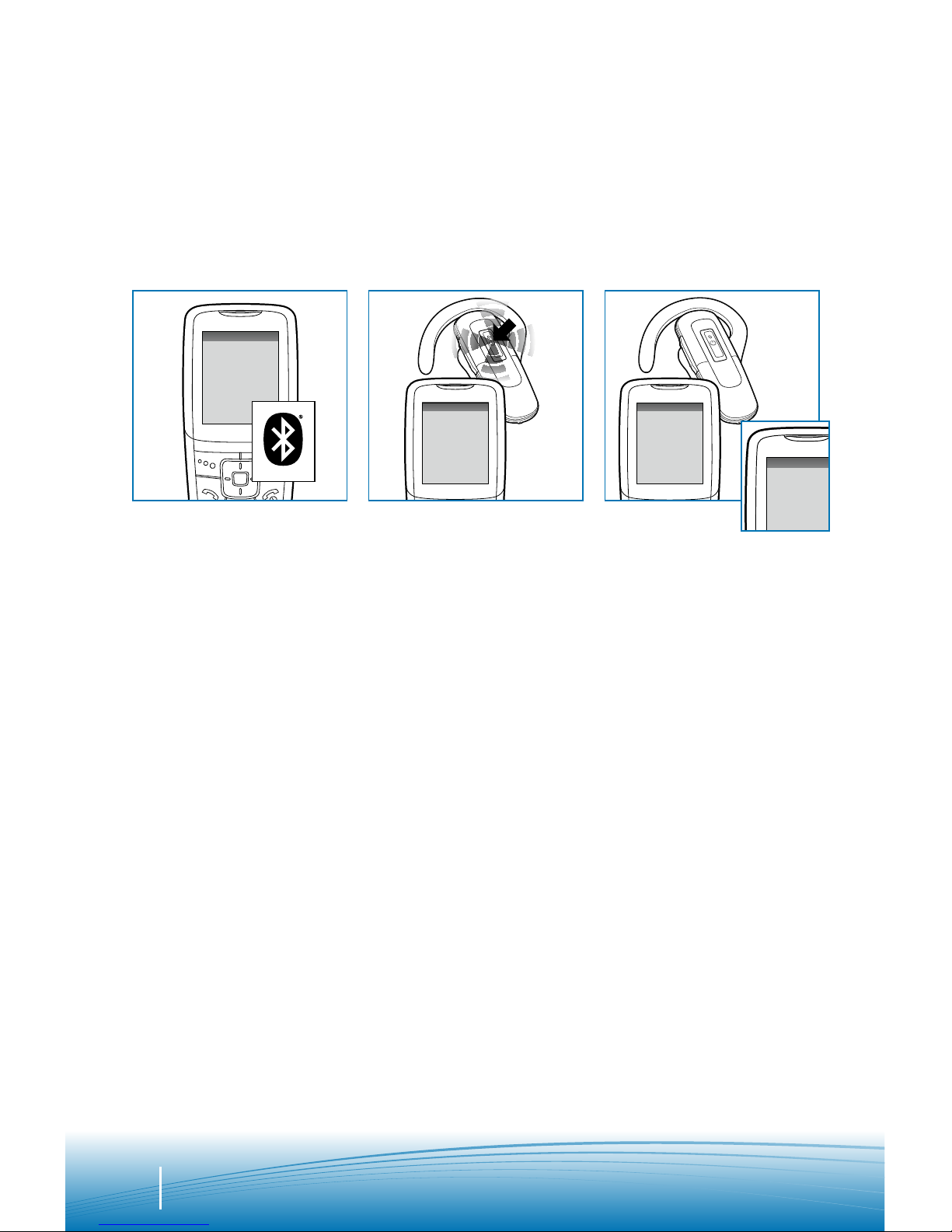
4
PAIRING
Step One:
Prepare Phone—
Turn on Bluetooth
For most phones, go
to Settings/Tools menu
and select Bluetooth or
Connectivity and select
“On.” (Or see the user
guide for your phone.)
SETT I NGS
SETT I NGS
Time and Date
Phone Settings
Bluetooth
Sound Settings
Network Ser vices
Security
Reset Settings
BLUETO OTH
Discover/
Search
BLUETO OTH
220Plantronics
PASSK EY
0000
This headset comes with QuickPairTM technology so pairing with your
Bluetooth phone is even easier. Follow the instructions below to pair your
phone with your headset for the first time.
Step Two:
Prepare Headset—
Pairing Mode
Begin with headset
turned off. Turn
headset on (hold call
control button for four
seconds until the light
flashes blue) and it will
automatically go into
pairing mode, flashing
red and blue.
Step Three:
Pairing—
Add Headset to Phone
For most phones,
go to Settings/Tools
> Bluetooth > Search
or Add a Device, then
Select “220Plantronics.”
For passkey enter
0000. Headset will
flash blue when paired
successfully. It is now
powered on and ready
to use.
NOTE: Normally you only need to pair the headset and handset once. If
headset has been previously paired with another device, follow pairing
instructions on the next page.
QUICKPAIR FEATURE INSTRUCTIONS
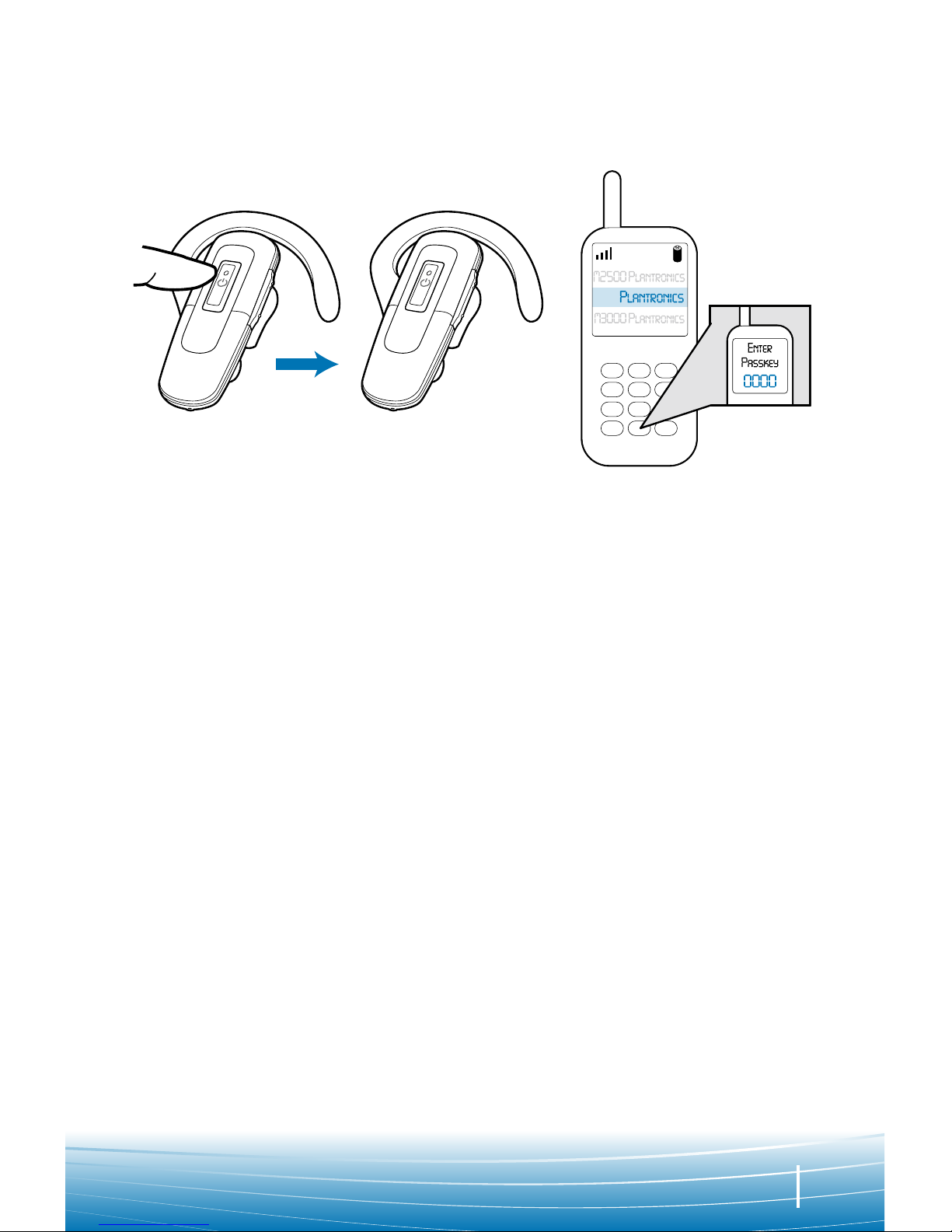
5
220
If headset has been previously paired with another device, please
follow these instructions for pairing a second time. Be sure the
headset is fully charged. For set up and pairing instructions with other
Bluetooth devices, please consult your Bluetooth device user guide or
visit www.plantronics.com/easytopair, an online, interactive pairing
guide for phones and headsets.
Begin with headset turned off.
1. Press and hold down the call
control button for 8 seconds
until the headset status
indicator begins to flash blue
then red.
The headset is now in pairing
mode for the next 120
seconds.
1.
2.
3.
PAIRING
2. While the headset is flashing,
use the phone menu to
search for Bluetooth devices
and select “220Plantronics.”
3. When prompted for a
passkey, enter 0000. Headset
will flash blue when paired
successfully.
NOTE: The headset can pair to multiple Bluetooth devices, but will only
connect to one device at a time. The headset will automatically connect
to the last device to which it was connected.
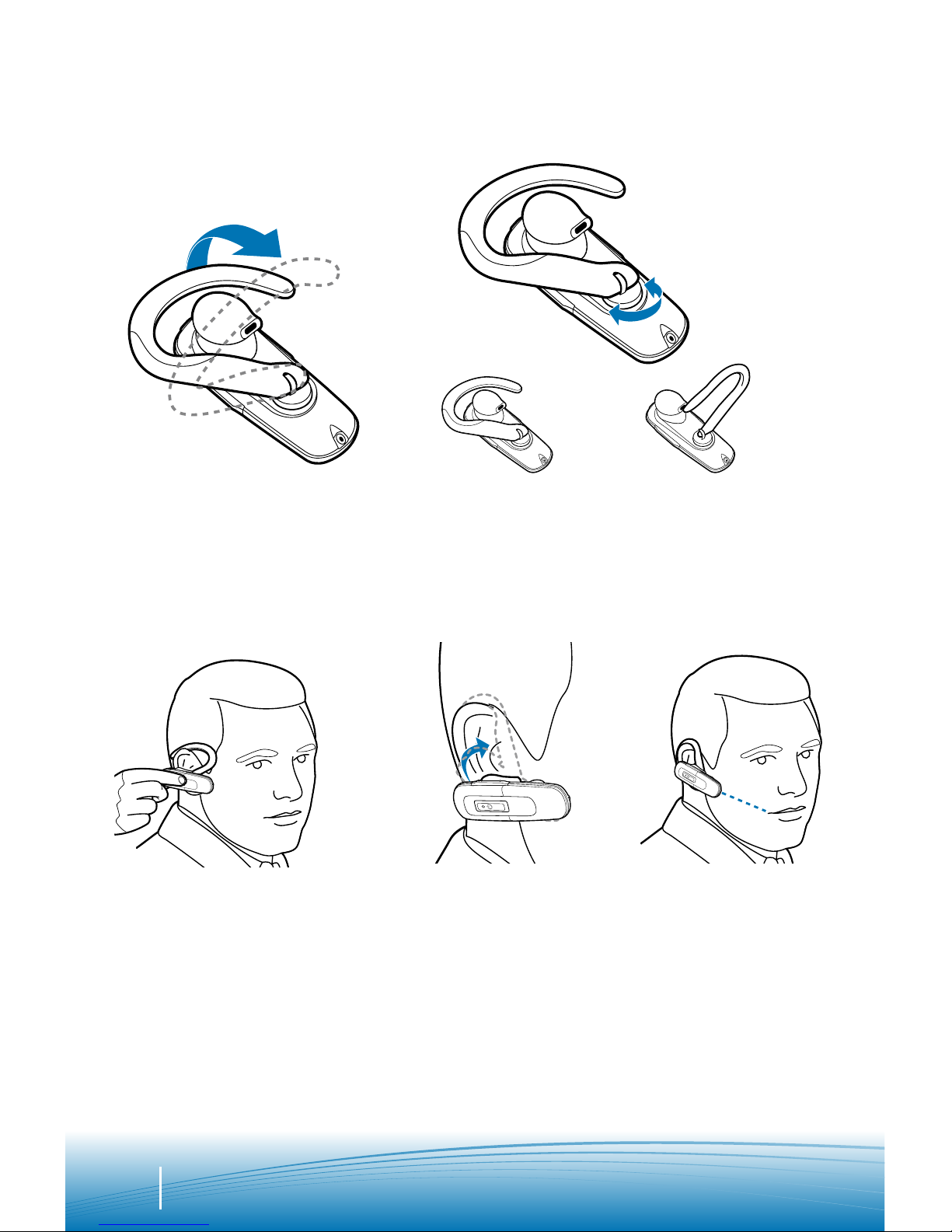
6
ADJUSTING FIT
Lift ear loop.
Right Ear
Left Ear
Swivel ear loop to the right or left
for right or left ear wearing.
Place ear loop
behind ear.
Pivot headset
to place
speaker into
ear.
Position
speaker
and align
microphone
with mouth.
1.
2.
3.
4. 5.
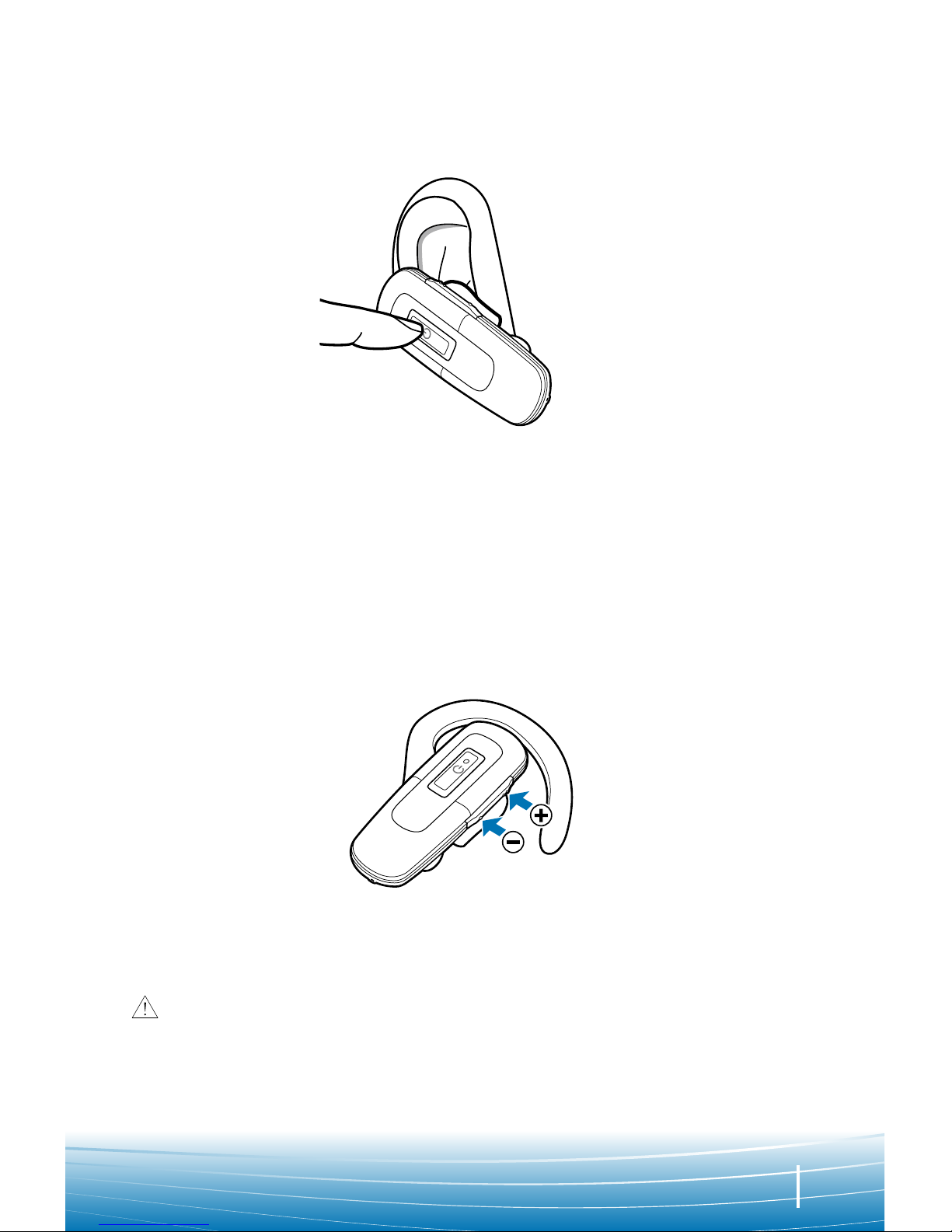
7
USING YOUR HEADSET
ANSWERING/ENDING/MAKING CALLS
For best performance, position your mobile phone on the same side of
your body as the headset.
To answer or end a call, briefly press the call control button.
To make a call, enter number on your phone, press send, and the call
is automatically transferred to headset; no need to press call control
button.
ADJUSTING THE VOLUME
Briefly push up or down on the volume button for incremental volume
steps. You will hear two tones (high tone followed by low tone) at the
volume limit.
WARNING Do not use headphones/headsets at high volumes for an
extended period of time. Doing so can cause hearing loss. Always listen
at moderate levels. See www.plantronics.com/healthandsafety for more
information on headsets and hearing.
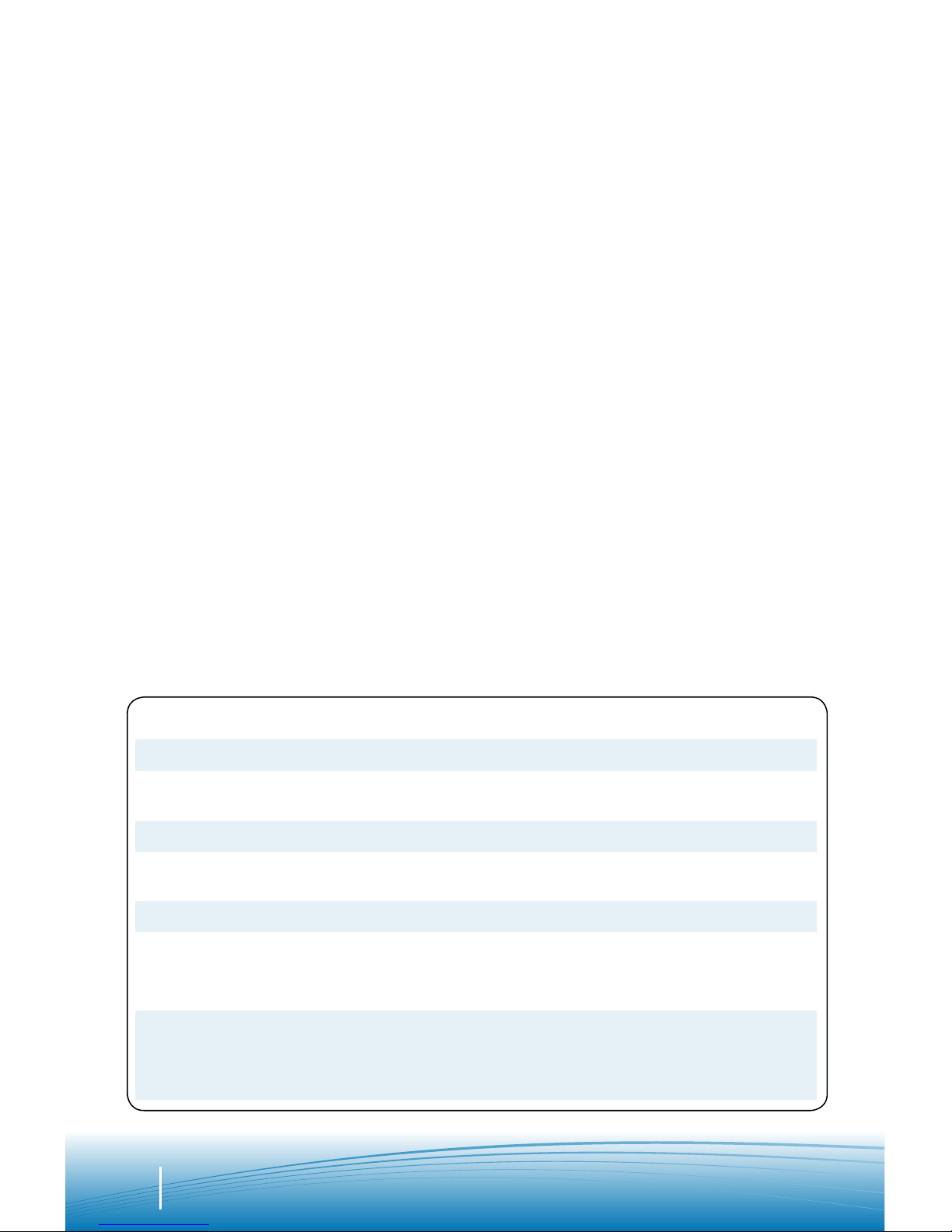
8
ADDITIONAL FEATURES
Redialing Last Number
To activate last number redial,
double press the call control
button. You will hear a high tone
after each double key press.
Using Voice Dialing
With the headset on, press the
call control button for 2 seconds
to activate the voice dialing.
NOTE To use voice activated
dialing, the voice dialing feature
must be enabled on your phone.
See your Bluetooth phone
manual for instructions.
Rejecting a Call
When receiving an incoming call,
press the call control button for 2
seconds to reject the call.
Switching a Call From Phone to
Headset
To switch an active call from your
phone to your headset, press the
call control button for 3 seconds.
Switching a Call From Headset to
Phone
To switch an active call from your
headset to your phone, press the
call control button for 2 seconds.
USING YOUR HEADSET
INDICATOR LIGHTS
Headset Status Headset Indicator Light
Powering on Blue flashes. Repeat.
Powering off Red appears and goes off.
Charging battery Red solid light.
Low battery Red flashes.
Pairing mode Blue/red flashes.
Missed call Purple flashes. Single press the call control
button to cancel.
Ringing Purple flashes. Briefly press call control button
to answer the call. Press call control button for
2 seconds to reject the call.
