Page 1
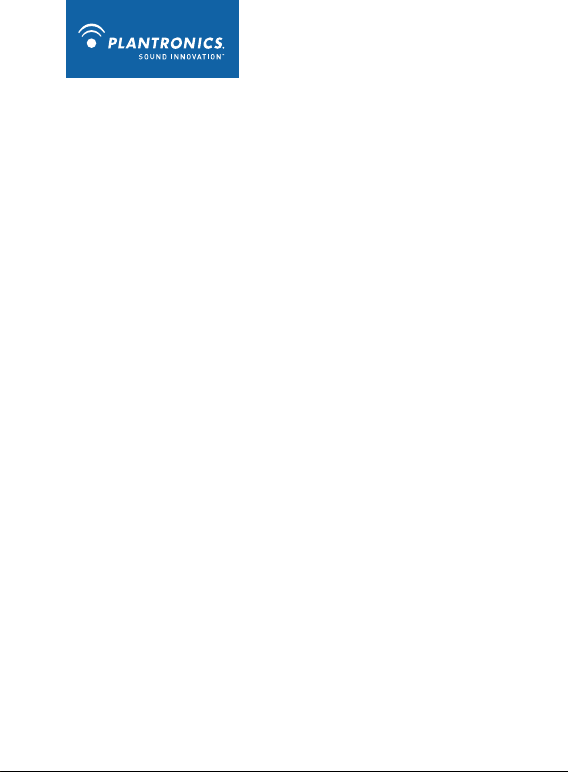
Plantronics Explorer® 380/390 Series
User Guide
Page 2
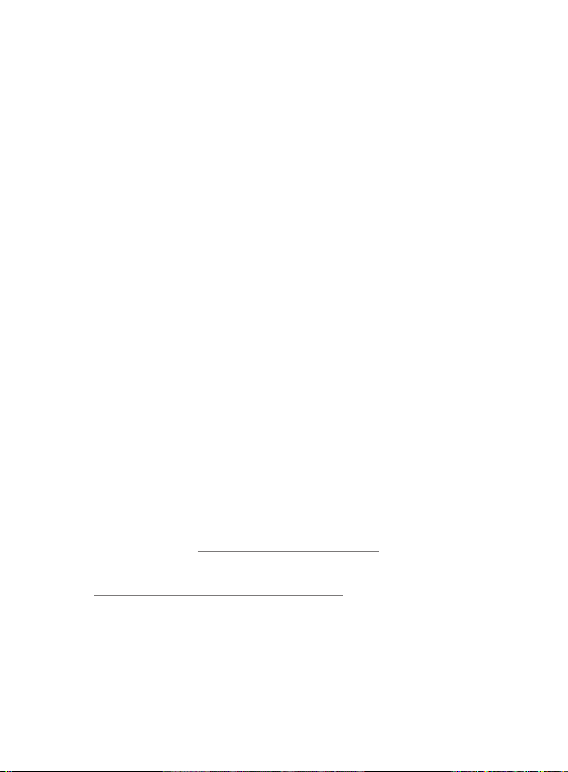
ii
Welcome
Congratulations on purchasing a Plantronics headset. This
User Guide contains instructions for setting up and using your
Plantronics Explorer® 380/390 series headset. Please refer to the
separate Safety Instructions booklet for important product safety
information prior to installation or use of the product.
Getting Assistance
The Plantronics Technical Assistance Center is ready to assist you.
You can find answers to frequently asked questions, ask a question
using e-mail, receive service over the Internet, or speak directly with
a representative. Visit www.plantronics.com/support
Registering Your Product
Visit www.plantronics.com/productregistration to register your
product online so we can provide you with the best service and
technical support.
Page 3
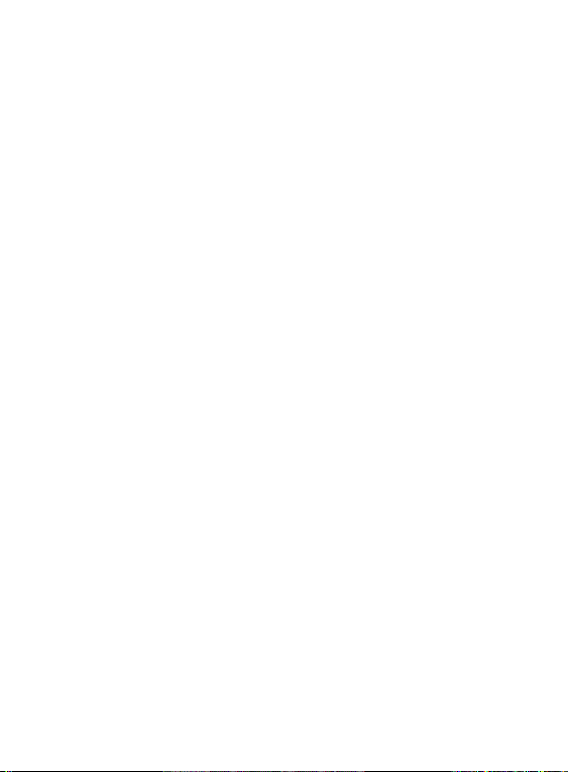
iii
Contents
Welcome ...............................................................................................ii
What is Bluetooth®? ............................................................................iv
Package Contents, Features and Accessories .....................................1
Charging Your Headset ........................................................................ 2
How to Charge Your Headset Using the AC Charger .................. 2
Pairing Your Headset ...........................................................................3
Plantronics QuickPair™ Technology ...........................................3
How to Pair Your Phone With Your Headset for the First Time ..... 4
How to Pair Your Headset if it Has Been Previously Paired With
Another Device ........................................................................... 5
Adjusting the Fit ................................................................................... 6
Headset Controls ................................................................................. 7
Range .................................................................................................. 8
Using More Than One Bluetooth Phone ................................................ 8
How to Enter Discovery Mode if Headset Was Paired Before ....... 8
How to Initiate a Call.................................................................... 8
How to Answer a Call While Talking on the Other Phone ............. 8
Indicator Lights .................................................................................. 10
Hands-Free Features ......................................................................... 11
Troubleshooting ................................................................................. 12
Product Specifications ....................................................................... 13
Limited Warranty ................................................................................14
Regulatory Notices ............................................................................15
Page 4
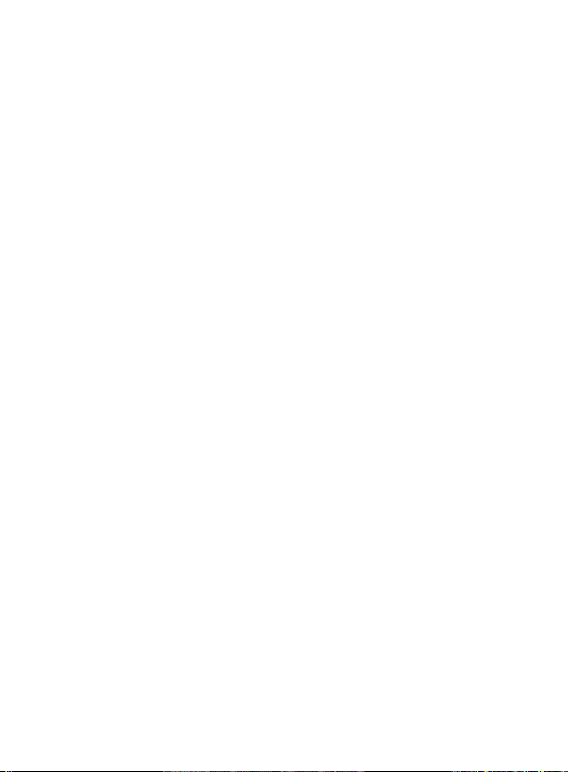
What is Bluetooth®?
Bluetooth wireless technology provides a way for devices to
communicate with each other using short-range radio frequency instead
of wires. Any two Bluetooth devices can communicate as long as they
both have Bluetooth turned on, they are within range and they have
been paired — a quick “handshake” process that connects the two
devices. Bluetooth range is up to 33 feet (10 meters). Obstructions such
as walls or other electronics devices can cause interference or shorten
the effective range.
NOTE For optimal performance, place your headset and phone on the
same side of your body.
Page 5

1
Package Contents and Features
Plantronics Explorer® 380/390 Series Accessories*
Headset Front
AC Charger
100 – 240V
* May not be available for all models. To order, please contact your
Plantronics supplier or go to www.plantronics.com
Headset Back
Vehicle Charging Adapter
#76777-01
USB Headset Charger
#76016-01
Vehicle Power Charger
#78583-01
Earloop
Call control button
(on/off)
Indicator light
Volume control
Microphone
Speaker/eartip
Charging jack
USB Lanyard
#74948-01
Page 6
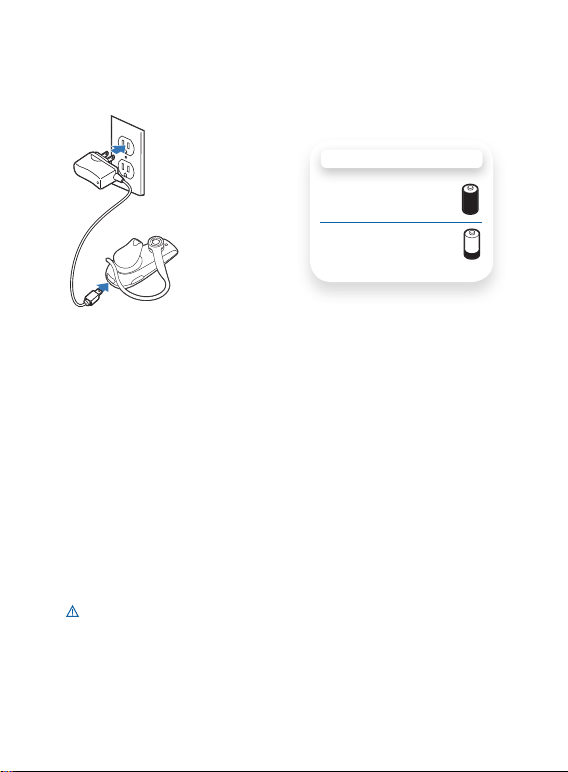
2
How to Charge Your Headset Using the AC Charger
Before using your headset for the first time, charge it for at least
20 minutes. A full charge takes approximately two hours.
1 Plug the AC charger into a power outlet.
2 Connect the charger cable to the charging jack on the
headset.
While your headset is charging, the indicator glows red. When your
headset is fully charged, the indicator turns off.
NOTE This headset is protected from being charged at extremes of
temperature. Only charge within the specified operating temperature
range.
WARNING Do not use your headset while it is connected to
the charger.
Charging Your Headset
CHARGING TIME
2 hours ...................
Full charge
20 minutes ..............
Minimum charge
before first use
1
2
Page 7
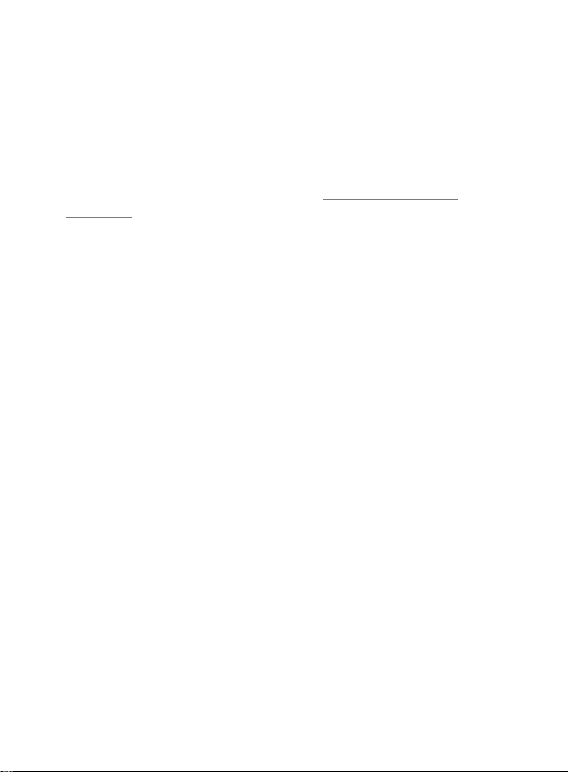
3
Pairing Your Headset
Pairing is the process of introducing your headset to your phone.
Before using your headset for the first time, you must pair it with
your Bluetooth phone. Normally, you need to pair your headset with
your phone only once.
To see a demo of the pairing process, visit www.plantronics.com/
EasyToPair
Plantronics QuickPair™ Technology
Your new headset includes Plantronics QuickPair technology to simplify
the Bluetooth setup process. The first time you turn your headset on,
your headset automatically enters pairing mode for 10 minutes. Once
paired successfully, your headset stays on for instant use.
If not sucessfully paired after 10 minutes, your headset automatically
powers off. When you turn the headset on again, it automatically goes
into pairing mode until successfully paired with a Bluetooth phone.
Page 8

4
1
How to Pair Your Phone With Your Headset for the First Time
1 Turn on the Bluetooth feature on your phone.
For most phones, select Settings/Tools > Connections >
Bluetooth > On. See your phone’s user guide for more information.
2 Turn the headset on.
Press and hold the call control button until the indicator light flashes
red and blue. The headset is now in pairing mode.
If you don’t see the red/blue flash, press and hold the call control
button to turn your headset off, and then press and hold the call
control button again until you see the red/blue flash.
3 Use the commands on your phone to locate your headset.
For most phones, select Settings/Tools > Connections > Bluetooth
> Search > 3xxPlantronics. See your phone’s user guide for more
information.
4 If prompted for the PIN code/passkey, enter 0000.
Pairing is successful when the indicator on your headset flashes
blue. Your headset is now connected and ready to use.
(See note on page 5.)
Pairing Your Headset—First Time
3
SETTINGS
SETTINGS
Time and Da te
Phone Settings
Bluetooth
Sound Settings
Network Serv ices
Security
Reset Settings
BLUETOOTH
BLUETOOTH
Dis cove r/
Search
8BK;JEEJ>
8BK;JEEJ>
)nnFbWdjhed_Yi
PASSKEY
0000
2
4
Page 9

5
3
BLUETOOTH
BLUETOOTH
Dis cove r/
Search
8BK;JEEJ>
8BK;JEEJ>
)nnFbWdjhed_Yi
PASSKEY
0000
Pairing Your Headset
How to Pair Your Headset If it Has Been Previously Paired
With Another Device
1 Turn the headset off.
Press and hold the call control button until the indicator turns red
and then turns off.
2 Turn the headset on.
Press and hold the call control button until the indicator light
continues to flash red and blue. The headset is now in pairing mode.
3 Use the commands on your phone to locate your headset.
For most phones, select Settings/Tools > Connections > Bluetooth
> Search > 3xxPlantronics. See your phone’s user guide for more
information.
4 If prompted for the PIN code/passkey, enter 0000.
Pairing is successful when the indicator on your headset flashes
blue. Your headset is now connected and ready to use.
NOTE This headset is equipped with Secure Simple Pairing (SSP). If
your phone supports SSP, you will not have to follow step 4; you will
instead see a message on your phone alerting you to a successful
pairing.
2
1
4
Page 10

6
1 To remove the earloop, gently pull up on earloop near the
Plantronics name until you hear a snap. To replace, gently
snap back onto post.
2 Position earloop as shown above.
3 Place the ear loop behind your ear.
4 Rotate the headset so that the speaker/eartip rests
comfortably in your ear.
5 Align the microphone with the corner of your mouth.
Callers can hear you best when you point the microphone towards
the corner of your mouth.
Adjusting the Fit
Right Left
2 2
1 1
3
4
5
Page 11

7
Headset Controls
Turn on the headset Press and hold the call control button until the
indicator glows blue. You will hear ascending
tones.
Turn off the headset Press and hold the call control button until the
indicator glows red. You will hear descending
tones. When power is off, the indicator light
stays off.
Answer a call Tap the call control button.
When you receive a call, your phone may ring
before your headset rings. Wait until you hear
the ring in your headset before you press the call
control button to answer the call.
Reject a call When phone rings, press and hold the call control
button until you hear a single low note.
Make a call Enter number on your phone, press send, and
the call is automatically transferred to headset.
There is no need to press the call control button.
Adjust the volume Tap the volume button to increase volume. At the
upper limit you will hear two tones. Press again
for the lowest volume level. (There are five volume
levels.)
WARNING: Do not use headphones/headsets
at high volumes for an extended period of time.
Doing so can cause hearing loss. Always listen
at moderate levels. See www.plantronics.com/
healthandsafety for more information on headsets
and hearing.
Page 12

8
Range
To maintain a connection, keep your headset within 33 feet (10 meters)
of the Bluetooth device. If there are obstacles between your headset and
the device, you may experience interference. For optimal performance,
place your headset and phone on the same side of your body.
Audio quality degrades as you move out of range. When you are far
enough away to lose the connection, you hear a high tone in the headset.
NOTE The headset attempts to reconnect for 30 seconds. If you move
back in range after 30 seconds pass, you can manually reconnect by
pressing the call control button.
NOTE Audio quality is also dependent upon the device with which the
headset is paired.
Headset Controls
Transfer a call from
headset to phone
While on a call, press and hold the call control
button until you hear a single long low tone.
Transfer a call from
phone to headset
While on a call, press and hold the call control
button until you hear a single short low tone.
Check battery
charge
While the headset is on (but not on a call), press
and hold the call control and volume buttons.
The indicator light will blink red once for a full
battery, twice for 2/3 charge, or three times for
1/3 charge.
Turn Multi-Point
on or off (available
on Explorer 390
series only)
While the headset is off, press and hold the call
control and volume buttons. The indicator light
will flash blue twice when Multi-Point turns on, or
once when it turns off.
Hard reset While the headset is on (but not on a call), press
and hold the call control button while connecting
the headset to any charging accessory.
Page 13

9
Using More Than One Bluetooth Phone
[Explorer 390 series only]
Plantronics Explorer 390 supports multipoint technology, which allows
you to use one headset with two different Bluetooth mobile phones.
How to Enter Pairing Mode if Headset Was Paired Before
While the headset is off, press and hold the call control button
for 4 seconds.
The indicator light will flash blue twice. You wlll hear a brief low tone.
See steps 1, 3 and 4 of “Pairing Your Headset” on page 4 to pair your
headset with your second phone. If not paired in 2 minutes, the headset
will automatically turn off.
How to Initiate a Call
The headset initiates a call on the phone you most recently used. To
use the second paired phone, initiate the call using the controls on the
second phone. The second phone forms an active link with the headset.
How to Answer a Call on One Phone While Talking on the Other Phone
To answer the second call, you must end the first call. You can’t place
one call on hold while answering a call from the other phone.
1 Press the call control button once to hang up the existing call.
2 Answer the second call on the phone.
3 While the call is in progress, transfer the call from the phone
to your headset by pressing and holding the headset call
control button for 2 seconds.
You will hear a brief low tone before the call is transferred.
NOTE If you choose not to answer the second call, and you have voice
mail on the second phone, the call will go to voice mail.
Page 14
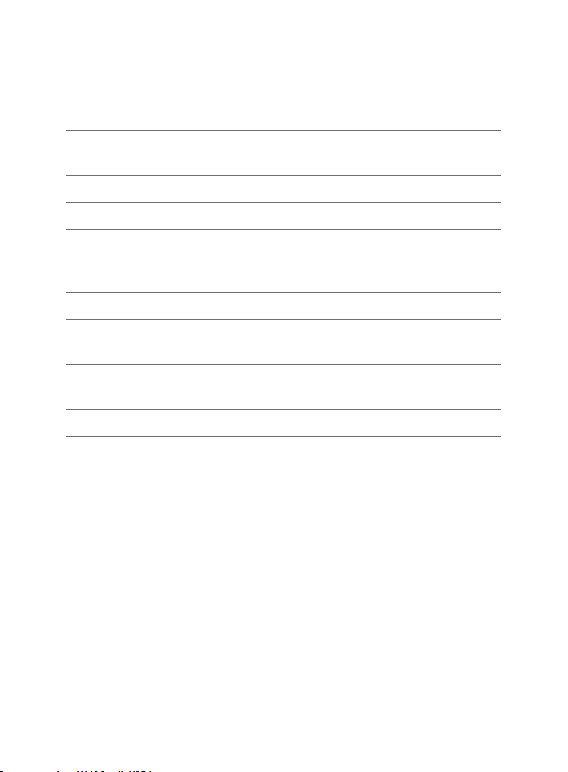
10
Indicator Lights
Headset Status Headset Indicator Light
Powering on Steady blue, then intermittent flashes in
standby mode.
Powering off Red appears, then turns off.
Standby Blue intermittent flashes.
Charging battery Red solid light. Light indicator turns off when
the battery is fully charged and the headset
is off.
Low battery Three red flashes.
Pairing mode Blue/red alternating flashes while pairing,
then blue when successfully paired.
Missed call Three repeating purple flashes. Press the call
control button to cancel the indicator light.
Incoming call Three repeating blue flashes when ringing.
Page 15

11
Hands-Free Features
If your phone and your wireless service provider both support hands-free
operation, you can use the following features:
Redial the last number To activate last number redial, double tap
the call control button. You will hear a
double tone after each double tap.
Using Voice Dialing With the headset on, press the call control
button for 2 seconds to activate the voice
dialing.
NOTE To use voice-activated dialing, the
voice-dialing feature must be enabled on
your phone. See your Bluetooth phone
manual for instructions.
Reject a call When receiving an incoming call, press the
call control button for 2 seconds to reject
the call. You will hear a single low tone
when the call has been rejected.
Page 16

12
Troubleshooting
My headset
does not work
with my phone.
Headset was not in pairing mode when mobile
phone menu selections were made. See page 5
“Pairing Your Headset.”
Incorrect menu selections were made on
your mobile phone. See page 5 “Pairing Your
Headset.”
I did not enter
my PIN code/
passkey.
Your phone may support Secure Simple Pairing
and may not require you to enter a PIN code.
Your phone did not locate the headset.
Repeat the pairing process on page 5.
Incorrect menu selections were made on your
mobile phone. Repeat the pairing process on
page 5.
Callers cannot hear
me, or I cannot
hear caller/dialing
tone.
The headset is not turned on or the headset is
not connected to mobile phone. Press the call
control button for 2 seconds until you hear a
beep or see the indicator light glow blue to turn
headset on.
Your headset is out of range. Move the headset
closer to the phone or Bluetooth device.
Your headset battery is drained. Charge your
battery using the AC power adapter supplied.
The listening volume is too low. Press the volume
key up (toward the earloop) to increase the
sound heard in the headset.
Headset does
not charge
The headset is currently in an environment that
is either too cold or too hot. Move the headset
to an environment where the temperature is
between 50F - 104F (10C - 40C).
Page 17

13
Product Specifications
Talk Time* Up to 6 hours, depending on pairing devices
Standby Time* Approximately 8 days or 192 hours
Charge Time 2 hours
Range Up to Bluetooth standard 33 feet (10 meters)
Power Requirements 5V DC – 180 mA
Battery Type Lithium ion polymer
Storage/Usage
Temperature
50F - 104F (10C - 40C)
Version Bluetooth 2.1 EDR with Secure Simple Pairing
Supports Bluetooth hands-free and headset profiles.
* Battery enabled. Performance may vary by the devices you pair
with and the number of active pairings. Battery life may be reduced if
multipoint functionality is enabled.
Page 18

14
LIMITED WARRANTY
This warranty covers defects in materials and workmanship of products manufactured,
sold or certified by Plantronics which were purchased and used in the United States.
The warranty lasts for one year from the date of purchase of the products.
This warranty extends to you only if you are the end user with the original purchase
receipt.
We will at our option, repair or replace the products that do not conform to the
warranty. We may use functionally equivalent reconditioned/refurbished/remanufactured/pre-owned or new products or parts.
To obtain service in the U.S., contact Plantronics at (866) 363-BLUE (2583).
THIS IS PLANTRONICS’ COMPLETE WARRANTY FOR THE PRODUCTS.
This warranty gives you specific legal rights, and you may also have other rights that
vary from state to state. Please contact your dealer or our service center for the full
details of our limited warranty, including items not covered by this limited warranty.
The Terms and Conditions of the limited warranty are also available online at www.
plantronics.com/warranty
Page 19

15
REGULATORY NOTICES
EXPOSURE TO RF RADIATION
The internal wireless radio operates within the guidelines found in radio frequency
safety standards and recommendations, which reflect the consensus of the scientific community. Independent studies have shown that the internal wireless radio
is safe for use by consumers. Visit www.plantronics.com/healthandsafety for more
information.
NOTE: Modifications not expressly approved by Plantronics, Inc. could void the user’s
authority to operate the equipment.
US FCC REQUIREMENTS PART 15
This device complies with Part 15 of the FCC Rules. Operation is subject to the
following two conditions:
1. This device may not cause harmful interference, and
2. This device must accept any interference received, including interference that may
cause undesired operation.
This device and its antenna must not be collocated or operated in conjunction with any
other antenna or transmitter. To comply with FCC RF exposure requirements, only use
supplied antenna. Any unauthorized modification to the antenna or device could void
the user’s authority to operate this device.
These limits are designed to provide reasonable protection against harmful interference in a residential installation. This equipment generates, uses, and can radiate radio
frequency energy and, if not installed and used in accordance with the instructions, may
cause harmful interference to radio communications.
EXPOSURE TO RADIO FREQUENCY RADIATION
RSS 210
Industry Canada Radio Equipment
Operation is subject to the following two conditions:
(1) this device may not cause interference, and (2) this device must accept any
interference, including interference that may cause undesired operation of the device.
Page 20

Plantronics, Inc.
345 Encinal
Santa Cruz, CA 95060
United States
Tel: 800-544-4660
www.plantronics.com
© 2008 Plantronics, Inc. All rights reserved. Plantronics, the logo design, Plantronics
Explorer, QuickPair and Sound Innovation are trademarks or registered trademarks of
Plantronics, Inc. The Bluetooth word mark and logo are owned by Bluetooth SIG, Inc. and
any use of such marks by Plantronics, Inc. is under license. All other trademarks are the
property of their respective owners.
U.S. Patents Pending
80492-01 (10/08)
Page 21

Important Safety and Operational Information
Please read the following safety and operational instructions before using your
Bluetooth® headset and accessories. Please keep these instructions for your reference.
Additional warnings may be present on the product, packaging, or in the user
instructions. This symbol
important safety warnings.
General
Operating and storage temperature is 10°C to +40°C (50°F to +104°F)
Warnings
Exposure to high volume sound levels or excessive sound pressure may damage your
hearing. Although there is no single volume setting that is appropriate for everyone, you
should always use your headset or headphones with the volume set at moderate levels
and avoid prolonged exposure to high volume sound levels. The louder the volume, the
less time is required before your hearing could be affected. You may experience different
sound levels when using your headset or headphones with different devices. The device
you use and its settings affect the level of sound you hear. If you experience hearing
discomfort, you should stop listening to the device through your headset or headphones.
To protect your hearing, some hearing experts suggest that you:
1. Set the volume control in a low position before putting the headset or headphones on
your ears.
2. Limit the amount of time you use headsets or headphones at high volume.
3. Avoid turning up the volume to block out noisy surroundings.
4. Turn the volume down if the sound from the headset or headphones prevents you from
hearing people speaking near you. See www.plantronics.com/healthandsafety for more
information on headsets and hearing.
•Use of a headset that covers both ears will impair your ability to hear other sounds. Use of
such a headset while operating a motor vehicle or riding a bicycle may create a serious
hazard to you and/or others, and is illegal in most regions.
•Check local laws regarding use of a mobile phone and headset while driving. If you use
the headset while driving ensure your attention and focus remain on driving safely.
•Observe all signs and instructions that require an electrical device or RF radio product to
be switched off in designated areas, such as gas/refuelling stations, hospitals, blasting
areas, potentially explosive atmospheres, or aircraft.
•Keep all products, cords, and cables away from operating machinery. As with all corded
products, there is a danger of strangulation if a cord should become wrapped around your
neck.
•This product is not a toy. Never allow children to play with the product—small parts may
be a choking hazard.
•Install and use eartips and earbuds in accordance with the instructions provided. Do not
force eartips or earbuds down the ear canal. If either becomes lodged in the ear canal,
seek medical attention immediately.
• Ensure eartips and earbuds are kept clean and free of ear wax buildup to maintain the
specified product performance.
identifies and alerts the user to the presence of
Page 22

•Applying excessive pressure to the headset may injure the outer ear. Do not wear the
headset while sleeping or in other situations where pressure may be exerted against
the headset.
•Do not disassemble or insert anything into the product or charger because this may cause
damage to the internal components or cause injury to you.
•If the product or charger: overheats; has a damaged cord or plug; has been dropped or
damaged; has been dropped into water, disconnect any charger from its supply,
discontinue use of the product and contact Plantronics.
•Prevent rain, moisture or other liquid from coming into contact with the product to protect
against damage to your headset or injury to you. This warning is not applicable for
ruggedized or sports products which are designed to withstand contact with moisture.
Charging Warnings
•To reduce the risk of electric shock, explosion or fire, use only the charger supplied by
Plantronics to charge the product. Do not use the chargers with other products or for any
other purpose. Ensure that the voltage rating corresponds to the local mains or power
supply you intend to use.
•If your headset is designed to be charged with your mobile phone charger using a custom
adapter, use only mobile phone chargers approved and provided by your mobile phone
manufacturer.
•Charge the headset according to the instructions supplied with the unit.
•Ensure the mains (AC Power) socket-outlet for the charger is located near the equipment
and is easily accessible.
Battery Warnings
To avoid the risk of explosion, fire or leakage of toxic chemicals, please observe the
following warnings:
•Do not dispose of the product or battery in a fire. The battery cells may explode.
•Do not open or mutilate the battery. There may be corrosive materials which can cause
damage to eyes or skin and may be toxic if swallowed.
•Always store batteries where children cannot reach them.
•If your product has a non-replaceable battery, do not attempt to open the product or
remove the battery.
•If your product has a replaceable battery, use only the battery type supplied by
Plantronics. Observe the correct polarity when installing the battery. Remove the battery if
it will note be used for an extended period; remove a spent battery promptly.
•If your product is designed to recharged from a non-rechargeable battery: use only the
battery type specified in the product instructions; do not use a rechargeable battery.
•Do not allow any battery or its holder to contact metal objects such as keys or coins.
Recycling: Your product and batteries must be recycled or disposed of properly. Contact
your local recycling centre for information on proper disposal.
Regulatory Notices
FCC Requirements Part 15
Operation is subject to the following two conditions:
1. This device may not cause harmful interference.
2. This device must accept any interference received, including interference that
Page 23

may cause undesired operation.
This equipment has been tested and found to comply with the limits for a Class B
digital device, pursuant to part 15 of the FCC Rules. These limits are designed to
provide reasonable protection against harmful interference in a residential
installation. This equipment generates, uses and can radiate radio frequency energy
and, if not installed and used in accordance with the instructions, may cause harmful
interference to radio communications. However, there is no guarantee that
interference will not occur in a particular installation. If this equipment does cause
harmful interference to radio or television reception, which can be determined by
turning the equipment off and on, the user is encouraged to try to correct the
interference by one or more of the following measures:
-Reorient or relocate the receiving antenna.
-Increase the separation between the equipment and receiver.
-Connect the equipment into an outlet on a circuit different from that to which the
receiver is connected.
-Consult the dealer or an experienced radio/ TV technician for help.
CAUTION:
Any changes or modifications not expressly approved by the grantee of this device
could void the user's authority to operate the equipment.
Exposure To Radio Frequency Radiation
This device and its antenna must not be collocated or operated in conjunction
with any other antenna or transmitter. To comply with FCC RF exposure
requirements, only use supplied antenna. Any unauthorized modification to the
antenna or device could void the user’s authority to operate this device.
