Page 1
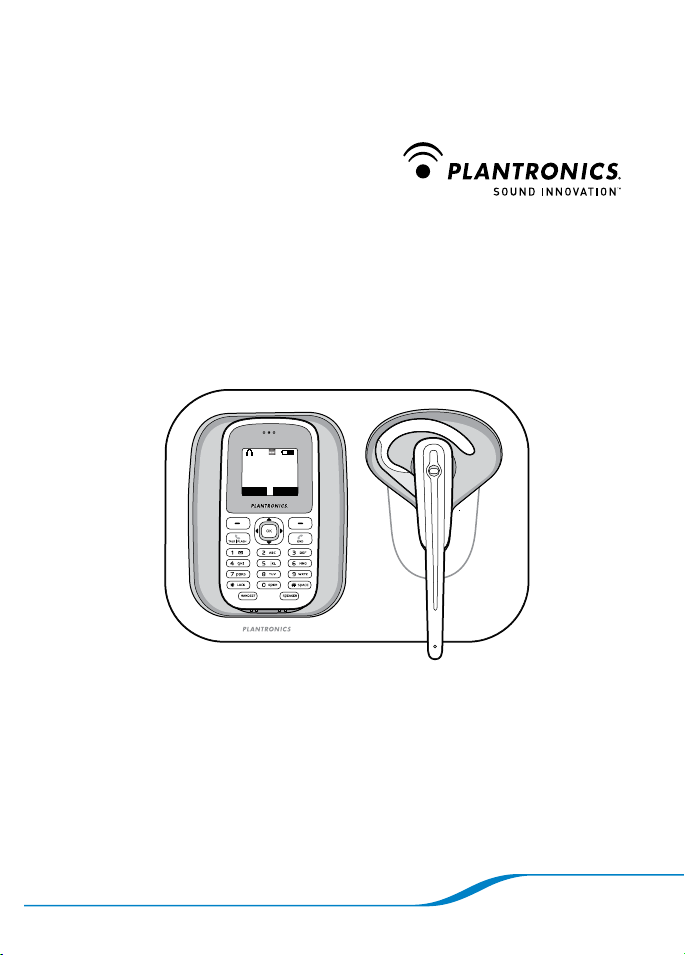
Calisto™ Pro Series
Ignore Answer
Inc omi ng Cal l
Joh n S mit h
123 -45 6-7 890
Home Phone with Multi-function
Bluetooth® Headset
User Guide
Page 2
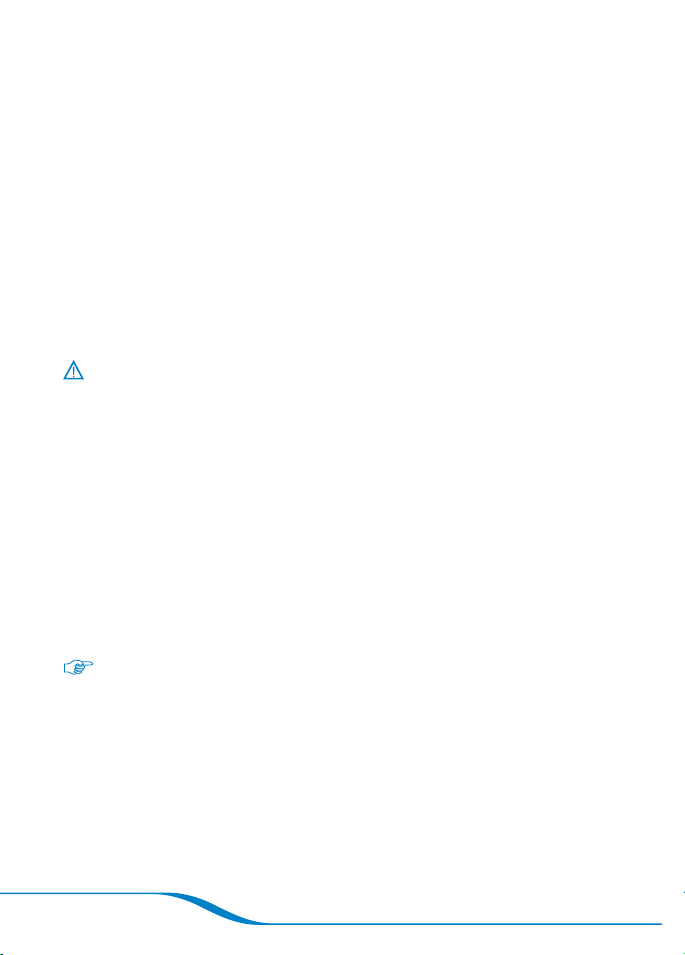
Please refer to the Safety Instructions on page 53 for important product
safety information prior to installation or use of this product.
With the Calisto Pro Series product, you get maximum flexibility for
handling all of your calls:
Answer landline and VoIP calls using either the handset, the built-in
•
speakerphone, or the wireless headset.
Use the headset with other devices enabled with Bluetooth®
•
technology, such as your Bluetooth mobile phone.
This User Guide provides comprehensive information on how to use
your Calisto Pro Series and all of its features.
Tip: For a quick reference to common features, see the QuickTips card,
located under the base of your Calisto Pro Series. When you see this symbol
next to a topic in this User Guide, it means that you can find a quick
reference for this topic on the QuickTips card.
Page 2
Page 3

Contents
Components . . . . . . . . . . . . . . . . . . . . . . . . . . . . . . . . . . . . . . . . . . 2
Setup . . . . . . . . . . . . . . . . . . . . . . . . . . . . . . . . . . . . . . . . . . . . . . . . 4
Hooking up the base . . . . . . . . . . . . . . . . . . . . . . . . . . . . . . . . . . 4
Completed system . . . . . . . . . . . . . . . . . . . . . . . . . . . . . . . . . . . 4
Installing the handset battery. . . . . . . . . . . . . . . . . . . . . . . . . . . . 5
Charging the handset . . . . . . . . . . . . . . . . . . . . . . . . . . . . . . . . . 5
Charging the headset . . . . . . . . . . . . . . . . . . . . . . . . . . . . . . . . . 5
Wearing the headset and handset . . . . . . . . . . . . . . . . . . . . . . . . 6
Replacing the handset battery. . . . . . . . . . . . . . . . . . . . . . . . . . . 7
Powering the Headset On and Off . . . . . . . . . . . . . . . . . . . . . . . . . . 8
Powering your headset on . . . . . . . . . . . . . . . . . . . . . . . . . . . . . . 8
Powering your headset off . . . . . . . . . . . . . . . . . . . . . . . . . . . . . . 8
Using Your Headset with Your Handset . . . . . . . . . . . . . . . . . . . . . . 9
Placing calls . . . . . . . . . . . . . . . . . . . . . . . . . . . . . . . . . . . . . . . . 9
Receiving calls . . . . . . . . . . . . . . . . . . . . . . . . . . . . . . . . . . . . . . 9
Adjusting call volume . . . . . . . . . . . . . . . . . . . . . . . . . . . . . . . . . 10
Switching calls between handset, headset, and speakerphone 10
Ending calls . . . . . . . . . . . . . . . . . . . . . . . . . . . . . . . . . . . . . . . . 11
Locating the headset from the handset . . . . . . . . . . . . . . . . . . . 11
Using Your Calisto Headset with Your Mobile Phone . . . . . . . . . . . 12
Pairing your Calisto headset with your mobile phone . . . . . . . . 12
Placing calls . . . . . . . . . . . . . . . . . . . . . . . . . . . . . . . . . . . . . . . 13
Receiving calls using your headset . . . . . . . . . . . . . . . . . . . . . . 14
Adjusting call volume using your headset . . . . . . . . . . . . . . . . . 14
Ending calls using your headset . . . . . . . . . . . . . . . . . . . . . . . . 14
Additional mobile phone/headset features . . . . . . . . . . . . . . . . 15
Using the Phonebook . . . . . . . . . . . . . . . . . . . . . . . . . . . . . . . . . . . 16
Adding a contact manually . . . . . . . . . . . . . . . . . . . . . . . . . . . . 16
Assigning speed dials and ring tones . . . . . . . . . . . . . . . . . . . . 17
Adding a contact from a call . . . . . . . . . . . . . . . . . . . . . . . . . . . 18
Editing a contact . . . . . . . . . . . . . . . . . . . . . . . . . . . . . . . . . . . . 18
Editing names and numbers . . . . . . . . . . . . . . . . . . . . . . . . . . . 18
Quickly finding a contact . . . . . . . . . . . . . . . . . . . . . . . . . . . . . . 19
Page i
Page 4
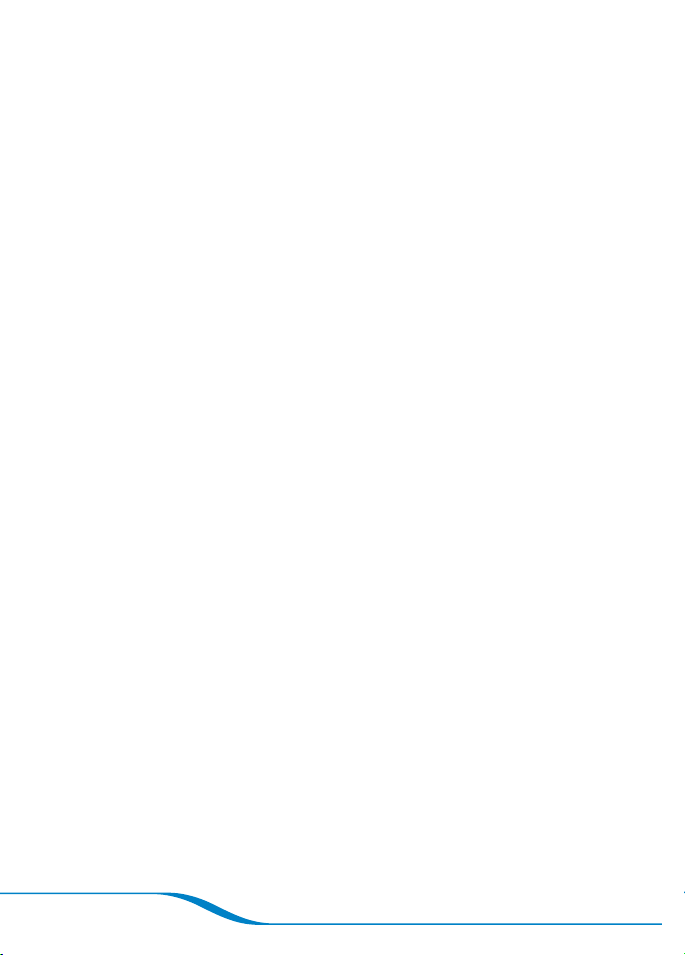
Deleting a contact . . . . . . . . . . . . . . . . . . . . . . . . . . . . . . . . . . . 19
Chain dialing . . . . . . . . . . . . . . . . . . . . . . . . . . . . . . . . . . . . . . . 19
Calling Features: Basics . . . . . . . . . . . . . . . . . . . . . . . . . . . . . . . . . 20
Caller ID. . . . . . . . . . . . . . . . . . . . . . . . . . . . . . . . . . . . . . . . . . . 20
Speakerphone . . . . . . . . . . . . . . . . . . . . . . . . . . . . . . . . . . . . . . 20
Last number redial . . . . . . . . . . . . . . . . . . . . . . . . . . . . . . . . . . 20
Muting a call . . . . . . . . . . . . . . . . . . . . . . . . . . . . . . . . . . . . . . . 21
Using speed dial keys . . . . . . . . . . . . . . . . . . . . . . . . . . . . . . . . 21
Receiving a second incoming call . . . . . . . . . . . . . . . . . . . . . . . 22
Tips for mobile calls . . . . . . . . . . . . . . . . . . . . . . . . . . . . . . . . . . 22
Viewing and editing the Call Log . . . . . . . . . . . . . . . . . . . . . . . . 23
Table 1: Headset button functions . . . . . . . . . . . . . . . . . . . . . . . 24
Table 2: Headset alerts
. . . . . . . . . . . . . . . . . . . . . . . . . . . . . . . 24
Table 3: Handset screen icons . . . . . . . . . . . . . . . . . . . . . . . . . 25
Settings . . . . . . . . . . . . . . . . . . . . . . . . . . . . . . . . . . . . . . . . . . . . . 26
Adjusting the ringer volume . . . . . . . . . . . . . . . . . . . . . . . . . . . . 26
Turning the ringer off . . . . . . . . . . . . . . . . . . . . . . . . . . . . . . . . . 26
Selecting a ring tone . . . . . . . . . . . . . . . . . . . . . . . . . . . . . . . . . 26
Adjusting the screen contrast . . . . . . . . . . . . . . . . . . . . . . . . . . 27
Setting the date and time . . . . . . . . . . . . . . . . . . . . . . . . . . . . . 27
Setting the default language . . . . . . . . . . . . . . . . . . . . . . . . . . . 28
Turning the keypad tone on or off . . . . . . . . . . . . . . . . . . . . . . . 28
Locking the keypad . . . . . . . . . . . . . . . . . . . . . . . . . . . . . . . . . . 28
Switching between tone dialing and pulse dialing . . . . . . . . . . . 29
Voicemail . . . . . . . . . . . . . . . . . . . . . . . . . . . . . . . . . . . . . . . . . . . . 30
Setting up quick voicemail . . . . . . . . . . . . . . . . . . . . . . . . . . . . . 30
Checking voicemail . . . . . . . . . . . . . . . . . . . . . . . . . . . . . . . . . . 30
Transferring Outlook Contacts into Phonebook . . . . . . . . . . . . . . . 31
System requirements . . . . . . . . . . . . . . . . . . . . . . . . . . . . . . . . 31
Installing the software . . . . . . . . . . . . . . . . . . . . . . . . . . . . . . . . 31
Using the Outlook® Phonebook Utility . . . . . . . . . . . . . . . . . . . . 32
Phonebook storage . . . . . . . . . . . . . . . . . . . . . . . . . . . . . . . . . . 34
Creating an Outlook contact . . . . . . . . . . . . . . . . . . . . . . . . . . . 34
Editing an Outlook contact . . . . . . . . . . . . . . . . . . . . . . . . . . . . 35
Deleting an Outlook contact . . . . . . . . . . . . . . . . . . . . . . . . . . . 36
Restoring your phonebook . . . . . . . . . . . . . . . . . . . . . . . . . . . . 36
Page ii
Page 5

Customizing the Outlook Phonebook Utility . . . . . . . . . . . . . . . 36
Viewing your updated contacts on your handset . . . . . . . . . . . . 36
Answering Calls from Your Computer’s VoIP Program . . . . . . . . . . 37
System requirements . . . . . . . . . . . . . . . . . . . . . . . . . . . . . . . . 37
Installing the VoIP Utility software . . . . . . . . . . . . . . . . . . . . . . . 37
Using the PerSonoCall VoIP Utility . . . . . . . . . . . . . . . . . . . . . . . 39
Using the Handset with the Charging Base . . . . . . . . . . . . . . . . . . 40
Locating the handset from the charging base . . . . . . . . . . . . . . 40
Registering your handset with the charging base . . . . . . . . . . . 40
Using a Different Headset . . . . . . . . . . . . . . . . . . . . . . . . . . . . . . . 41
Pairing with a new headset . . . . . . . . . . . . . . . . . . . . . . . . . . . . 41
Using a corded headset . . . . . . . . . . . . . . . . . . . . . . . . . . . . . . 41
Troubleshooting . . . . . . . . . . . . . . . . . . . . . . . . . . . . . . . . . . . . . . . 42
Product Specifications . . . . . . . . . . . . . . . . . . . . . . . . . . . . . . . . . . 48
Headset specifications . . . . . . . . . . . . . . . . . . . . . . . . . . . . . . . 48
Handset specifications . . . . . . . . . . . . . . . . . . . . . . . . . . . . . . . 48
Help/Contact . . . . . . . . . . . . . . . . . . . . . . . . . . . . . . . . . . . . . . . . . 49
Technical assistance . . . . . . . . . . . . . . . . . . . . . . . . . . . . . . . . . 49
Warranty . . . . . . . . . . . . . . . . . . . . . . . . . . . . . . . . . . . . . . . . . . . . 49
Limited warranty . . . . . . . . . . . . . . . . . . . . . . . . . . . . . . . . . . . . 49
FCC/Regulatory Notices . . . . . . . . . . . . . . . . . . . . . . . . . . . . . . . . 50
FCC Compliance Class B Digital Device . . . . . . . . . . . . . . . . . . 50
FCC Declaration of Conformity . . . . . . . . . . . . . . . . . . . . . . . . . 50
Canadian Compliance . . . . . . . . . . . . . . . . . . . . . . . . . . . . . . . 51
Federal Communications Commission (FCC) Part 68 Statement 51
Industry Canada CS-03 Declaration of Conformity . . . . . . . . . . 52
Safety Instructions . . . . . . . . . . . . . . . . . . . . . . . . . . . . . . . . . . . . . 53
Page iii
Page 6
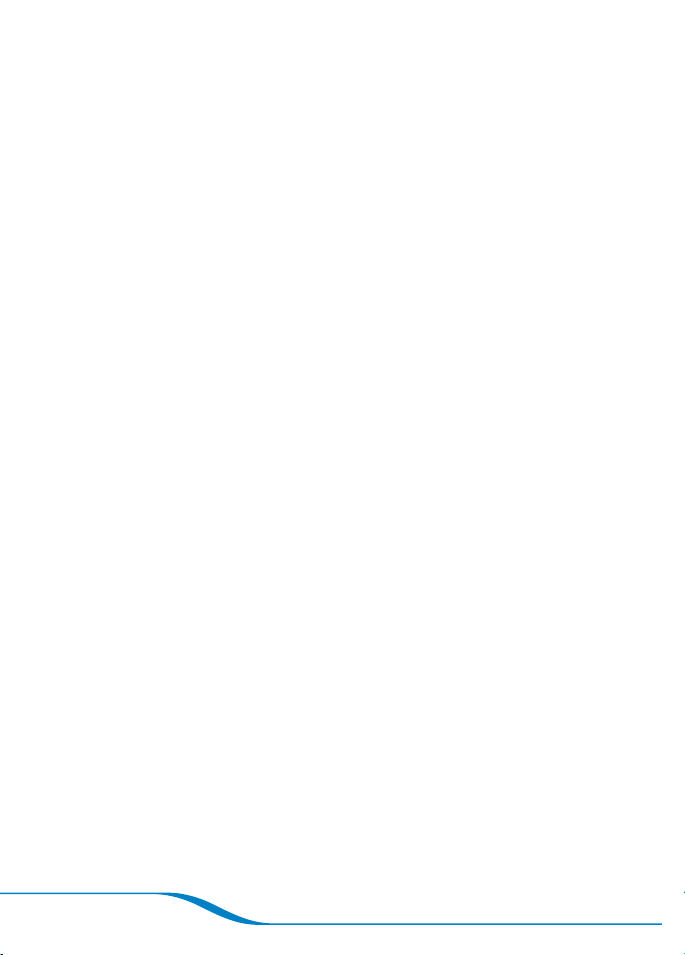
Page iv
Page 7
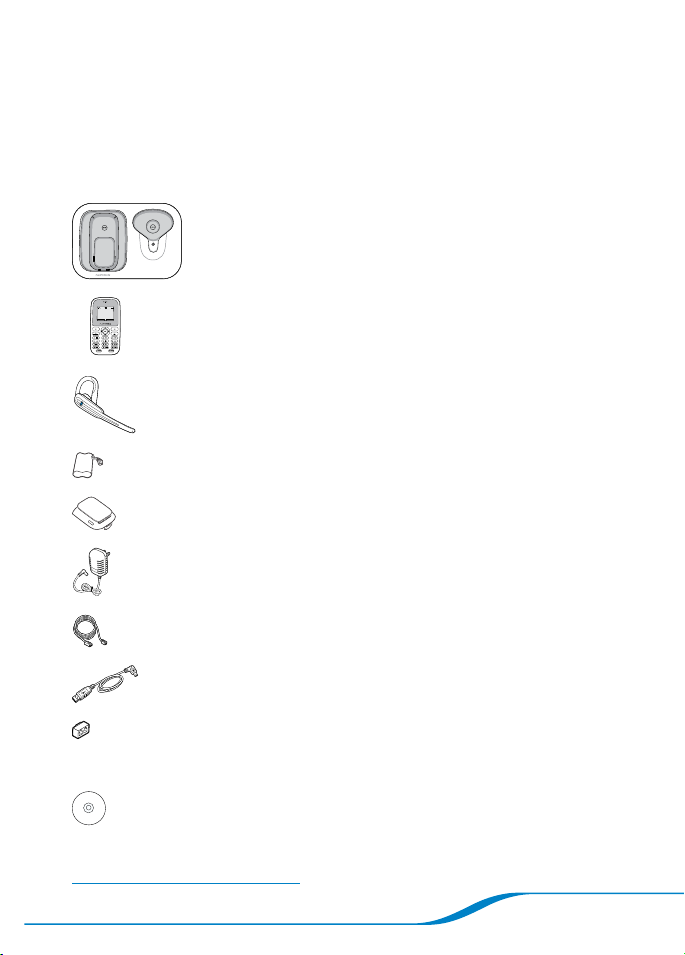
Contents
When you open the package, the battery, cables, and adapter can be
found in the compartment beneath the Calisto charging base.
Product & Accessories Documentation
Charging base Getting Started Guide
QuickTips Card
(stored under base)
Handset /Phone
Headset
Handset /Phone battery
Handset /Phone battery
door
AC power adapter
Telephone cord
USB cable
Cable splitter
(to use you r phon e jack wi th
more tha n one pho ne)
Software CD
Note: For information on optional accessories and replacement parts, visit
www.plantronics.com/calistopro.
Page 1
Page 8

Components
Ignore Answer
In com ing Ca ll
Jo hn Smi th
12 3-4 56- 789 0
HAND SET
Soft keys
(to select screen
options )
Talk/Flash button
Voicemail
speed dial
Keypad lock
Handset button
(illuminated when
handset is active)
For descriptions of these
icons, see page 2
Menu navigation
OK/ Select button
Call end button
Keypad
Speakerphone button
(illuminated when
speakerphone is active)
Speaker for
speakerphone
5.
Corded headset jack
Page 2
Volume button
Waist clip
Batter y
compartment
access
Page 9

CHARG iNG BAS E
Handset charging cradle
Earloop
Indicator light
Headset button
Handset locator button
HEAD SET
Eartip
Headset
charging
cradle
Headset
charging
contact
Noisecanceling
microphone
Page 3
Page 10
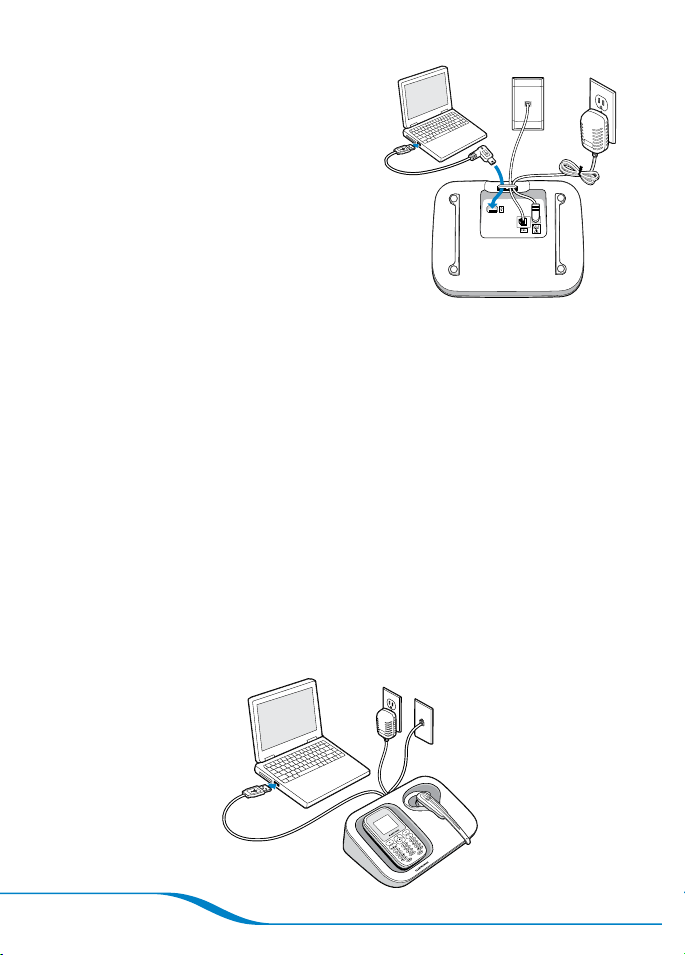
Setup
Hooking up the base
Remove the QuickTips card from
1.
under the base.
Plug the AC power adapter into the
2.
bottom of the Calisto base, and then
plug it into an available wall outlet.
Route the AC power adapter cable
3.
under the cable holder as shown.
Plug one end of the telephone cable into the Calisto base and the
4.
other end into an available wall telephone jack. If needed, use the
splitter included to share the wall jack with another device.*
Route the phone line cable under the cable holder as shown.
5.
To use the VoIP capability, plug smaller end of the USB cable into
6.
the Calisto base and the other end into an available USB port on
your computer.
Insert the Calisto Pro Series CD-ROM into your computer,
7.
and follow the onscreen instructions. If the CD-ROM doesn’t
automatically play, double-click the My Computer icon on
the Windows desktop and choose the CD-ROM. Then run the
program Setup.exe.
* For use wi th a 4-wir e 2-line wal l outle t (RJ14C) a 2-li ne, 3-way j ack ada pter is req uired. Like mos t
landl ine pho nes, DSL users w ill nee d a DSL filter.
Completed system
Page 4
Page 11
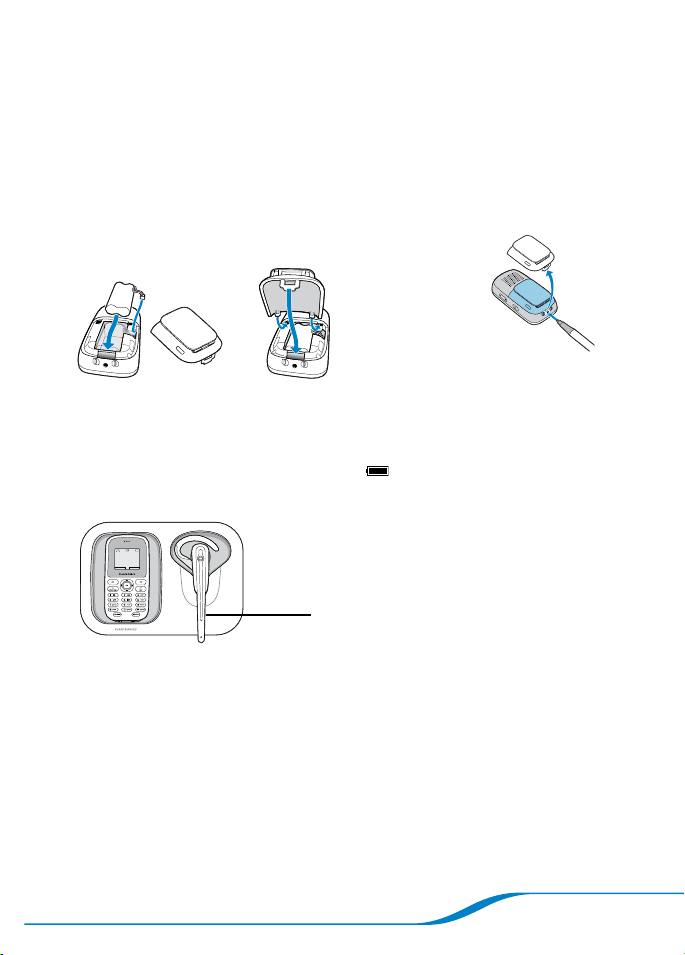
Installing the handset battery
Place the battery for the handset into the battery compartment.
1.
Plug the battery pack connector into the white jack inside the
2.
handset.
Slide the battery cover onto the handset and place the handset
3.
onto the base to charge it. The screen could take up to 10 minutes
to show the charge indicator.
To access battery door
Charging the handset
IMPORTANT: Charge the handset for 16 hours minimum before using
it the first time, or until the full battery icon is displayed in the
upper right-hand corner of screen.
To charge your he adset,
press fir mly onto the charging
connector until a click is
heard and the headset
indicator light turns solid red.
Charging the headset
Place the headset onto the base as shown above. Press down firmly
to begin charging. The headset indicator light should light up solid red
while charging, and light up solid blue when fully charged in the base.
IMPORTANT: Charge the headset in the base for 3 hours minimum
before using it the first time, or until the headset indicator light turns
solid blue.
Page 5
Page 12
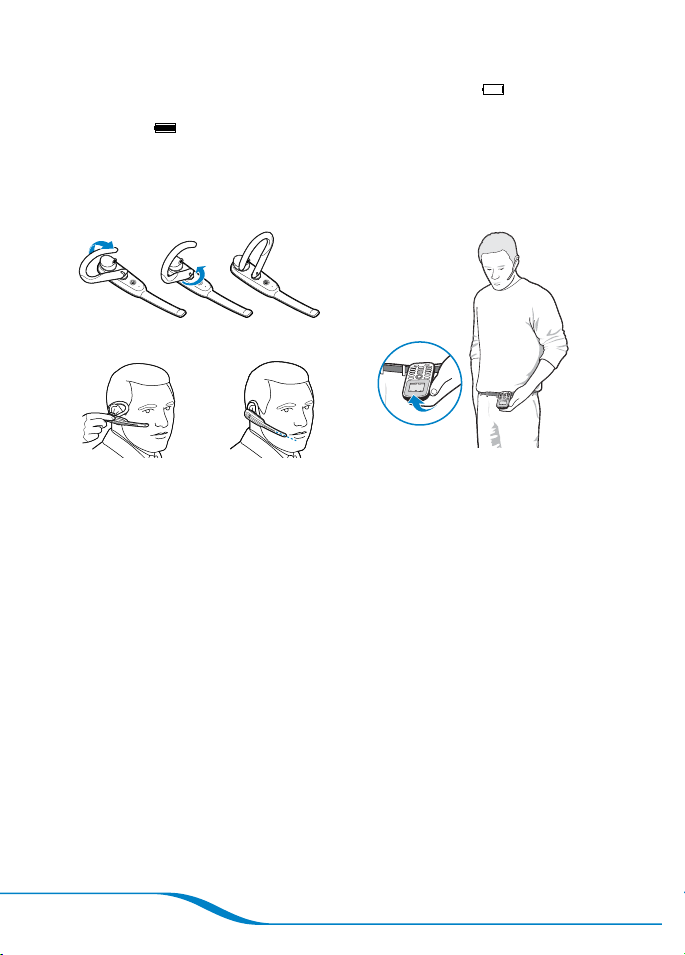
Tip: Place the handset and headset in the cradle regularly to keep charged, or
when the battery icon on the screen indicates a low charge . The headset
beeps every 30 seconds when the battery is low. The handset screen displays
a full battery icon in the upper right-hand corner of the screen when the
handset is fully charged. The headset indicator light glows solid blue when the
headset is in the charging cradle and is fully charged.
Wearing the headset and handset
Figure 1
Figure 2
Heads et: You can we ar the headset on
either ear. Flip the earloop to the side
and twist to position it over your lef t or
right ear ( Figure 1). Point the microphone
toward your mouth (Figure 2). The ear
tip should fit comfortably in the opening
of your ear canal. You may need to
adjust it to find a comfortable and
secure fit.
Page 6
Figure 3
Hands et: Slide the waist clip onto your
belt or your waistband. Handset is worn
upside-down so you can lift it and view
the display (Figure 3 ).
Page 13
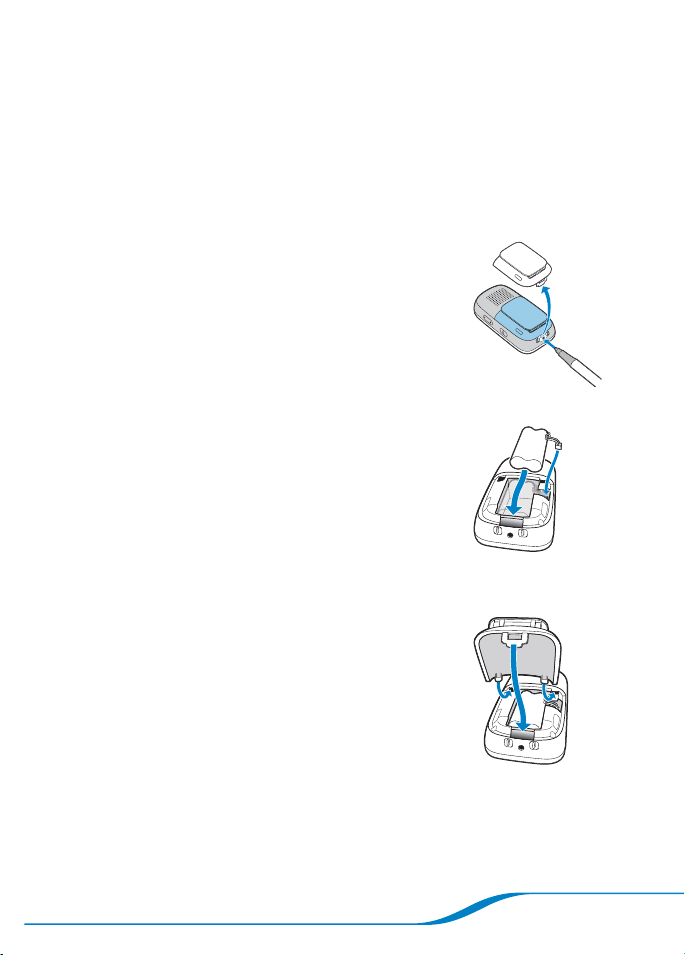
Replacing the handset battery
If you notice that the talk time on the handset is decreasing, you
probably need to replace the handset battery. Contact Plantronics
Support for information on battery pack replacement. (See “Technical
assistance” on page 49.)
Note: The headset battery is not replaceable.
Using the tip of a pen, firmly press the hole
1.
located at the bottom of the handset battery
cover (see image) to remove the cover.
Remove the old battery from the compartment.2.
Place the new battery into the battery
3.
compartment.
Plug the battery pack connector into the white mating jack inside
4.
the compartment.
Slide the battery cover onto the handset and
5.
place the handset onto the base to charge it.
Charge the new battery for a minimum of 16 hours before using it
6.
the first time.
Page 7
Page 14
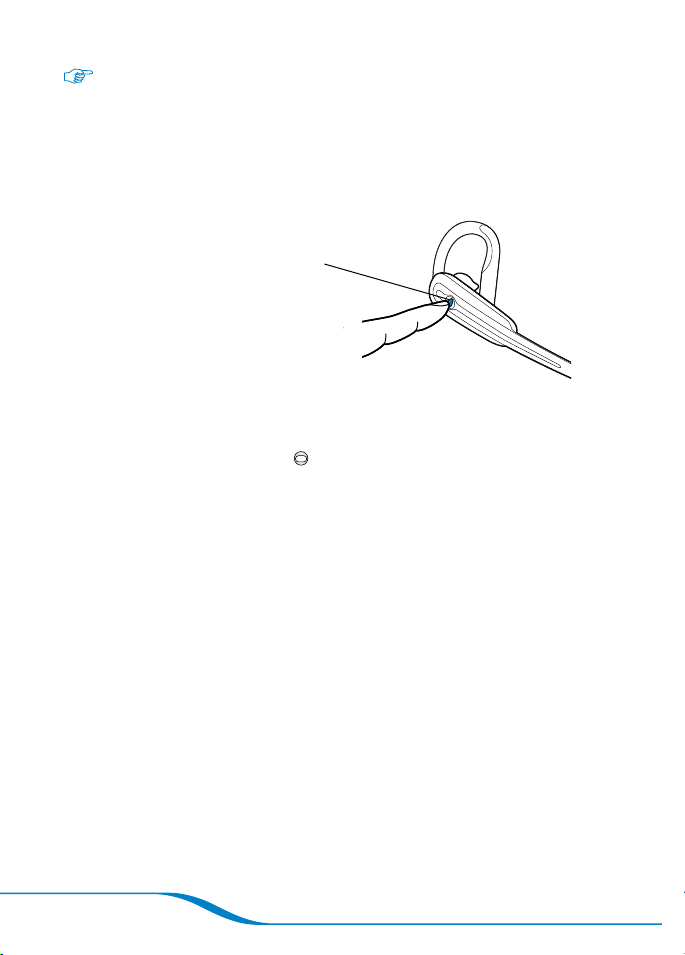
Powering the Headset On and Off
The headset automatically powers on when it is charging. You do not
need to power it off between uses.
Powering your headset on
Press and hold for 2 seconds until you
hear 4 ascending beeps in the headset.
When the headset is powere d on,
the indicator light flashes blue every
10 seconds.
Powering your headset off
Press and hold the Headset button for 4 seconds until the
indicator light flashes red and you hear 4 descending beeps.
Tip: It is not necessary to power off your headset between uses. When you
are not using your headset, you can simply store it on the charging base.
However, you may want to power off your headset if you are using it away
from home and want to save battery power.
Page 8
Page 15
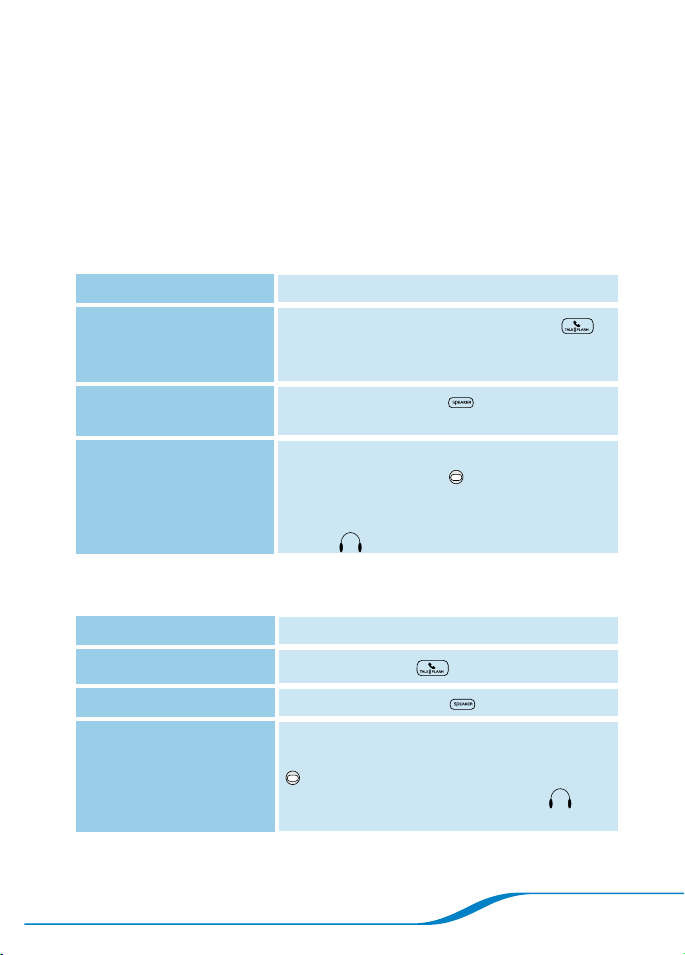
Using Your Headset with Your Handset
Tip: When using your handset and headset, the headset must be within
33 feet of the handset, and the handset must be within 300 feet of the
charging base. You can also place calls from the headset or speakerphone
when the handset is in the charging base.
Note: Your headset is paired with the Calisto handset by default, so you can
use them together right away.
Placing calls
To call using: Do the following:
Handset
Speakerphone
Headset Dial the number on handset.
*Ther e may be a 1-2 seco nd delay betwe en pres sing th e butto n and hearing the soun d in the he adset.
Receiving calls
To answer a call using: Do the following:
Handset
Speakerphone
Headset When you’re using the headset, a triple beep
Tip: To answer a second incoming call, see “Receiving a second incoming
call” on page 22.
Dial the number and press Talk /Flash .
Tip: You can also press Talk/Flash first and
then dial the number.
Press Speakerphone . When you hear
the dial tone, dial the number.
1.
Press the Headset button for under
2.
1 second to switch to the headset.*
Tip: When you’re on a call using the headset,
an icon appears on the handset screen.
Press Talk/Flash on the handset.
Press Speakerphone on the handset.
signals an incoming call. Press the Headset
button for under 1 second or until you
hear a single high beep. The headset icon
appears on the screen.
Page 9
Page 16
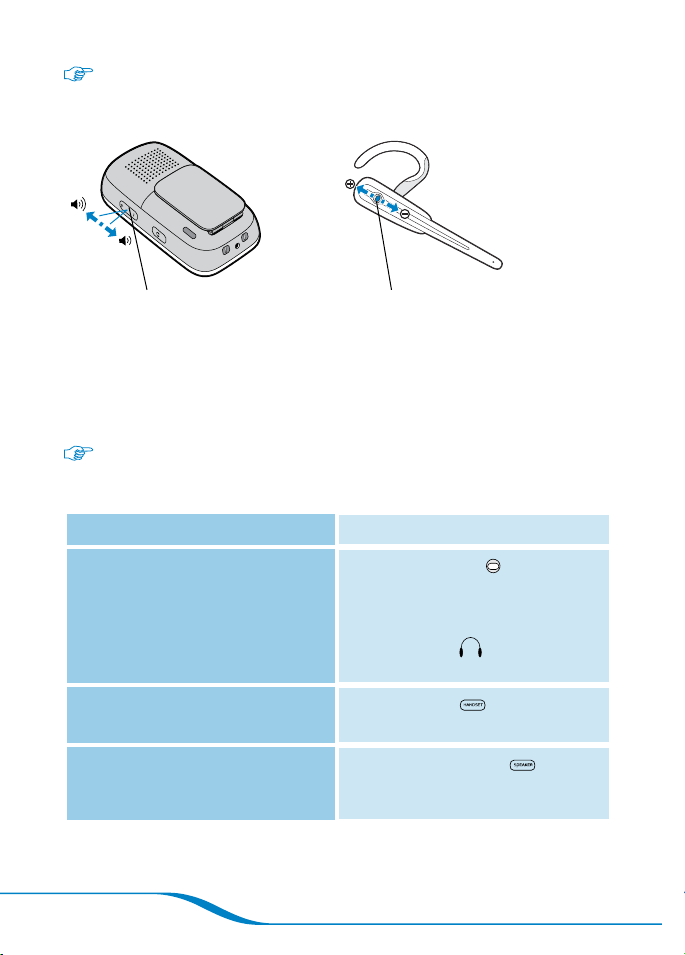
Adjusting call volume
Handset Headset
During a call, press up or down to adjust
call volume when you are using your
handset, speakerphone, or headset.
Tip: For your comfor t and health, always listen to calls at a moderate volume.
For complete safety information, see page 53.
Press up (towards the indicator light) or
down (towards the microphone) to adjust
call volume during a call.
Switching calls between handset, headset, and
speakerphone
To switch call: Do the following:
Handset or Speakerphone ➔
Headset
Headset or Speakerphone ➔
Handset
Handset or Headset ➔
Speakerphone
Press the Headset button for
under 1 second or until you hear
a single high beep. The Handset
or Speakerphone key is no longer
illuminated, and is now displayed
on the screen.
Press Handset . The key lights
up when the handset is active.
Press Speakerphone . The key
lights up when the speakerphone is
active.
Page 10
Page 17
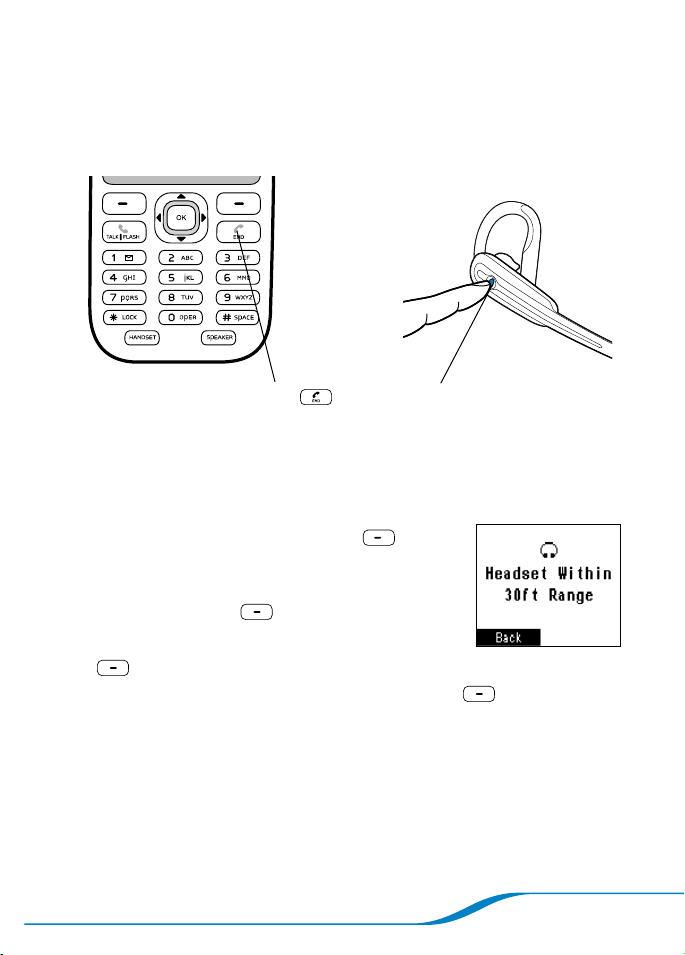
Ending calls
To end a call, press either of the following buttons:
Handset Headset
Press End .
Press for under 1 second or until you
hear a single high beep.
Locating the headset from the handset
You can determine whether your headset is within range (up to 33 feet)
of your handset.
On the main screen, press Menu
1.
(left soft key).
Use the navigator to highlight Initial Setup,
2.
and press Select (right soft key).
Highlight Headset/Base, and press Select
3.
(right soft key).
Highlight Locate Headset, and press Select (right soft key).
4.
Tip: If your headset is more than 33 feet away from your handset, your screen
displays “Headset Out of Range.” While searching for your headset, you can
carry your handset with you until the screen displays “Headset Within Range.”
Page 11
Page 18

Using Your Calisto Headset with Your
Mobile Phone
The Calisto headset functions like a traditional Bluetooth® headset
when used with your mobile phone. It has the ability to operate
completely separate from the Calisto handset/phone and has many
of the same features as the most popular Bluetooth headsets on the
market, including voice dialing (if your mobile phone supports this
feature) and redial.
Pairing your Calisto headset with your mobile
phone
To use the Calisto headset with your Bluetooth compatible mobile
phone, the headset first needs to be paired with that device. You will
need to refer to the user’s manual for your mobile phone for specifics
on how to pair Bluetooth devices. You can also refer to the Plantronics
website to see if there are instructions specific to your mobile phone.
www.plantronics.com/easytopair
Tip: Note that your headset can be connected to both your handset and a
mobile phone at the same time, so you can make and answer calls from both
using the headset.
You need to pair the headset with your mobile phone only once.
Before you begin, make sure your mobile phone is Bluetooth
1.
compatible. You may need to refer to the user’s guide for your
mobile phone to find out this information.
Turn the headset off by pressing and holding the Headset
2.
button for 4 seconds, until you hear 4 descending beeps. After the
headset is powered off, remove it.
Refer to your mobile phone’s user’s manual for specific instructions
3.
about activating Bluetooth pairing.
When your mobile phone is searching for Bluetooth devices, press
4.
and hold the Headset button on the headset for 4 to 6 seconds
or until the indicator light flashes red and blue.
Page 12
Page 19

When the mobile phone detects the headset, select Calisto PLT
5.
from the list of found devices.
When the mobile phone prompts you for a passcode, enter “0000”
6.
on the mobile phone keypad as shown.
Your headset is now paired
with your mobile phone.
The two devices work
together whenever they
are in range of each other.
Maximum range is
33 feet.
Tip: When using the headset with your mobile phone for the first time, it is
recommended that you do it out of range from the Calisto handset and base.
Once you have successfully received and answered calls with your mobile
phone, bring the headset back within range to answer both landline and
mobile calls.
Tip: You can pair your headset with more than one mobile phone, but you
can use your headset with only one mobile phone at a time. Your headset
will automatically connect to the mobile phone that is powered on and within
range of your headset. If more than one mobile phone is on and within range
of your headset, the headset will connect to the last mobile phone with which
it was used.
Placing calls
Once your headset is on and connected to your mobile phone, dial
1.
the number and press Talk/Send on the mobile phone. The call
automatically connects to your headset.
Some mobile phones require pressing the Headset button
2.
to activate the call in the headset. If the call is not automatically
transferred to the headset, press the Headset button for under
1 second or until you hear a single beep.
Page 13
Page 20

Receiving calls using your headset
When you’re using the headset,
a triple beep signals an incoming
call. Press the Headset
button for under 1 second or
until you hear a single high beep.
Tip: You can use the headset to answer a second incoming call; see
“Receiving a second incoming call” on page 22.
Adjusting call volume using your headset
Press up or down to adjust call volume
when you are using your headset (do
not press inward).
Tip: For your comfor t and health, always listen to calls at a moderate volume.
For complete safety information, see page 53.
Ending calls using your headset
Press inward for under
1 second
Page 14
Page 21

Additional mobile phone/headset features
By default, when your headset is within range of your mobile phone,
incoming or outgoing mobile calls are automatically sent to the Calisto
headset. Therefore, if you cannot hear a call dialed or answered on
the mobile phone, the audio is most likely in the Calisto headset.
To transfer the audio back to the mobile phone handset, see “Mobile
call transfer,” below.
Voice dialing : If your mobile phone supports voice dialing, to
activate this feature on your headset, press and hold the Headset
button for 2 seconds. Voice dialing is activated within approximately
4 to 8 seconds.
Tip: The Calisto handset does not support voice dialing.
Mobile call “reject” feature: When you’re using the headset, a
triple beep signals an incoming call. To ignore the incoming mobile
call, press and hold the Headset button for 2 seconds. Your
mobile phone stops ringing.
Tip: Unlike mobile calls, landline and VoIP calls cannot be ignored from the
headset. Instead, press Ignore (left soft key) on the handset to ignore an
incoming landline or VoIP call.
Mobile call redial: To redial the last number dialed, press the
Headset button twice.
Note: The headset redials the last number dialed on your mobile phone only if
the headset is within range of the mobile phone. If the headset is within range
of the Calisto handset, pressing the Headset button twice redials the last
landline number dialed.
Tip: It can take from 1 to 6 seconds for a mobile call to be redialed from the
headset.
Mobile call transfer: At any given time, you can transfer a mobile
call from the headset to the mobile handset and back by pressing and
holding the Headset button for 2 seconds or until you hear a single
high beep followed by a low beep.
Mute: To mute a call while on your mobile phone, use the mute
feature on your mobile handset. You cannot mute a call using the
headset.
Page 15
Page 22

Using the Phonebook
You can store 3 numbers apiece —work, mobile, home— for up to
200 contacts in your Calisto’s phonebook. You can add entries
manually, add them by saving the Caller ID info from an incoming or
outgoing call, or transfer them from your computer’s Outlook® program
(see “Transferring Outlook Contacts into Phonebook” on page 31).
Tip: For quick Phonebook access, from the main screen, press Up on
the navigator.
Adding a contact manually
On the main screen, press Menu (left soft key).
1.
Use the navigator to highlight Phonebook,
2.
and press Select (right soft key).
Tip: To access the Phonebook in one step, from the
main screen, press Up on the navigator.
Highlight New Contact, and press Edit
1.
(right soft key).
Highlight Name, and press Edit (right soft key).
2.
Use the keypad to enter the name, and press Save (right soft
3.
key).
Tip: To enter the second letter on a key—for example, the B on the 2
key—press the key twice. To enter the third letter, press the key three times,
and so on. Press the “# ” key to enter a space. You can enter a maximum
of 25 characters per entry.
Highlight any of the number fields (M = Mobile, H = Home,
6.
W = Work), and press Edit (right soft key).
Enter the correct phone number, and press Save (right soft
7.
key).
Repeat steps 6 and 7 to enter other numbers for the contact.
8.
Press Done (left soft key) to save the new contact
9.
information.
Page 16
Page 23

Assigning speed dials and ring tones
You can assign only one speed dial or one ring tone to a contact. You
need to assign the speed dial or ring tone to either the mobile (M),
home (H), or work (W) number.
To enter a speed dial key for one of the contact numbers, do the
1.
following:
Select the contact and scroll down to highlight Spd Dial.
–
Press Left or Right on the navigator to select whether
–
the speed dial key is for the mobile (M), home (H ), or work (W)
number.
Left arrow key Right ar row key
Press Edit (right soft key).
–
Highlight the number you want to use as the speed dial key, and
–
press Save (right soft key).
Tip: If you enter a speed dial key number that is already being used for
another number, the new number overwrites the old number for that key.
The 1 key is pre-assigned to your voicemail number, so you won’t be able to
overwrite that number after you have entered it.
To select a special ring tone for this contact,
2.
do the following:
Highlight Ringer (option located under
–
Spd Dial).
Press Left or Right on the navigator
–
to scroll through the available ring tones.
Press Play (right soft key) to hear a preview of the
–
highlighted ring tone.
Press Done (left soft key) to save the new contact
–
information.
Page 17
Page 24

Adding a contact from a call
When you make a call to or receive a call from someone whose
number is not in your phonebook, when you end the call, a message
appears on the screen asking if you want to save the number to your
phonebook. To save the number, press Save (right soft key), and
then follow the steps in “Adding a contact manually” on page 16 to
create a contact for the number.
Tip: For quick Call Log access, from the main screen, press Down on
the navigator.
Editing a contact
On the main screen, press Menu (left soft key).
1.
Use the navigator to highlight Phonebook, and press Select
2.
(right soft key).
Highlight the contact you want to edit, and press Edit
3.
(right soft key).
Edit the contact information following steps 4–11 in “Adding a
4.
contact manually” on page 16.
Tip: There are several ways to delete a character in an entry:
1) Press BackSp (left sof t key) to delete the preceding character.
2) Press and hold BackSp (left soft key) to delete an entire line.
3) Press Left or Right on the navigator to move the cursor between
characters without deleting them.
Editing names and numbers
To enter a capital or lowercase letter, after selecting a contact
•
name to edit, press the “*” key several times to toggle between
capital letter, lowercase letter, or digit entry.
To enter a space while editing a contact name or number, press
•
the “#” key.
Page 18
Page 25

Quickly finding a contact
For one-step access to your phonebook, from the main screen,
1.
press Up on the navigator.
From the Phonebook menu, you can jump to a contact by pressing
2.
the number key that displays the first letter of the contact’s name.
Deleting a contact
On the main screen, press Menu (left soft key).
1.
Use the navigator to highlight Phonebook, and press Select
2.
(right soft key).
Highlight the contact you want to delete, and press Delete
3.
(left soft key).
Press OK (right soft key).
4.
Chain dialing
A feature called “chain dialing” allows you to pre-program a sequence
of numbers to dial. For example, chain dialing allows your phone to
automatically dial a voicemail password or bank account number. To
use chain dialing, enter the required digits followed by one or more
pauses between the various digits. To enter a pause, press Down
on the navigator.
Example:
For phone number 1-831-000-0000
•
That uses # to dial the voicemail number
•
And has 9999# as the password
•
The chain dialing sequence is: 1 831 000 0000 #
9999#
Page 19
Page 26

Calling Features: Basics
Caller ID
If your home phone calling plan includes the caller ID feature, this
feature is supported on your Calisto handset. Incoming caller
numbers appear on the handset screen.
Speakerphone
Press Speakerphone once to answer a call with the built-in
speakerphone, or to transfer a call from the handset or headset to the
speakerphone.
Last number redial
Handset Headset
Press OK twice.
Tip: Pressing the OK button twice on the handset redials the last landline
number dialed. Pressing the Headset button twice also dials the last
landline number dialed, unless the handset is out of range of the headset.
When the handset is out of range and the headset is connected to your
mobile phone, pressing the Headset button twice redials the last number
called on your mobile phone.
Press twice, with each press under 1 second.
Page 20
Page 27

Muting a call
Mute PhoneBK
Con nec ted
Pet er Smi th
(M)
00:09
04:04
Mute PhoneBK
Con nec ted
Pet er Smi th
(M)
00:09
04:04
While on a call, press Mute (left soft key)
on the handset, or select the option to mute a
call on your mobile phone. There is no mute
feature on the headset.
Mute
Using speed dial keys
After you assign speed dial keys (see “Assigning
speed dials and ring tones” on page 17), you can
use them to quickly dial your most frequently
called numbers.
To use a speed dial key, press and hold the key for 3 seconds to dial
the number associated with the key.
Tip: After you set up your voicemail number (see “Setting up quick voicemail”
on page 30 ), the 1 key dials your voicemail number by default.
You can also view your currently assigned speed dial keys.
On the main screen, press Menu
1.
(left soft key).
Use the navigator to highlight View Speed
2.
Dial, and press Select
(right soft key).
Tip: To change your speed dial keys, see “Assigning
speed dials and ring tones” on page 17.
Page 21
Page 28

Receiving a second incoming call
Note: To receive a second incoming call, you must subscribe to call waiting
from your phone ser vice provider.
While you are on a landline or mobile call, the headset emits 3 beeps
to inform you that there is a second incoming landline or mobile call.
Since the Calisto phone does not control your mobile phone, you
cannot toggle back and forth between landline (or VoIP) and mobile
calls. In order to switch from a landline call to an incoming mobile call
or from a mobile call to an incoming landline call, you will have to end
the first call.
If you are on
this t ype of
call :
Landline
(or VoIP* )
Landline
(or VoIP)
Mobile Landline
*When y ou are on a VoI P call, a second i ncomi ng VoIP ca ll does not ring b ut is ins tead sen t direc tly to
the VoIP voi cemail ser vice.
And this
type of call
comes in:
Landline
(or VoIP)
Mobile
(or VoIP)
Do the following :
Press either Talk/Flash or Answer
(right soft key) on the screen to answer the
incoming call.
Switch back and for th between calls using
Talk/Flash or the onscreen options.
Press the Headset button once to hang up
the landline call and a second time to answer
the incoming mobile call.
Press the Headset button once to hang up
the mobile call and a second time to answer the
incoming landline call.
Tips for mobile calls
•
If you are using the headset on a mobile call, you can answer the incoming
landline or VoIP call on your headset without ending the mobile call by
transferring the first call back to the mobile phone handset. Press and hold
the Headset button for 2 seconds to transfer the mobile call back to your
mobile handset.
•
If you are using the headset on a landline or VoIP call, you can answer
the incoming mobile call on your headset without ending the landline
or VoIP call by transferring the call back to your Calisto handset. Press
the Speakerphone or Handset key. You can now answer the
incoming mobile call on your headset.
Page 22
Page 29

Viewing and editing the Call Log
The Call Log lists the last 25 missed, dialed, and answered calls. You
can quickly save phone numbers to the phonebook from the Call Log.
On the main screen, press Call Log
1.
(right soft key).
Use the navigator to highlight the category
2.
of calls (All, Missed, Dialed, or Answered)
you want to view or edit, and press
Select (right soft key).
Tip: You can press either Select or OK to select the highlighted item.
Use the navigator to scroll and view the list of calls. To edit an entry
3.
on the list, highlight the entry and press Options (right soft
key).
Highlight one of the following options, and
4.
press Select (right soft key):
Save: Save the number to your phonebook
–
(see “Adding a contact manually” on
page 16).4
Delete: Delete the selected number from
–
the Call Log.
Delete All: Delete all numbers from the Call Log for the
–
category you selected: missed, dialed, or answered. If you
are in All Calls, selecting Delete All deletes all numbers in all
three categories. Once deleted, this information cannot be
retrieved.
Note: If you are chain dialing a sequence of numbers (including an account
number or password, for example) using the pause function as described in
“Chain dialing” on page 19, the entire sequence of numbers is saved in the
Call Log under “Dialed Calls.” If this is the case, we recommend you delete all
dialed calls for security reasons.
Tip: You can easily add a “1” or delete an area code in front of a number
without having to delete the entire number and re-enter it. Under Call Log,
select an entry and then press the “#” key to toggle between different
phone number formatting options.
Page 23
Page 30

Table 1: Headset button functions
Function Button Action Sounds Indicator Light
Turn headset onPress and hold for
2 seconds
Turn headset
off
Answer/end
a call
Adjust
volume
Redial last
number
Pair with
mobile
phone
Press and hold for
4 seconds
Press for 1 second
Press up or down
(not inward)
Press twice
While powered off,
press and hold for
6 seconds
4 ascending
beeps
4 descending
beeps
1 high beep
2 beeps
when maximum/
minimum volume
is reached
2 beeps
Flashes blue
every 10 seconds
Alternates
flashing blue and
red
Table 2: Headset alerts
Aler t Sounds Indicator Light
Incoming call
Low battery
3 rapid beeps
with each ring
3 beeps
every 30 seconds
Flashes blue rapidly while
phone is ringing
Flashes red 3 times every
3 seconds
Charging
Fully charged
Page 24
Glows solid red
Glows solid blue in charging
base
Page 31

Table 3: Handset screen icons
Icon Meaning Action
You have new voicemail
messages.*
If set up as a speed dial, press
and hold 1 to retrieve
messages (see “Checking
voicemail” on page 30);
otherwise, dial your voicemail
number and press Talk/Flash
.
Battery is fully charged.
Battery is partially charged. Charge battery if desired.
Battery is low. Place handset in handset
charging cradle to charge.
Headset is out of range of
handset, has low batteries,
or is powered off.
Call is active on headset
(not on handset or
speakerphone ).
Ringer is turned off. Increase ringer volume if desired
Bring handset within range,
charge headset, or power on
headset.
May need to re-pair your
headset and handset (see
“Troubleshooting” on page 42).
Press Handset or
Speakerphone to move
audio from headset.
(see “Adjusting the ringer
volume” on page 26).
Keypad is locked.
*You must sub scrib e to voice mail se rvi ce from a s erv ice prov ider.
Press and hold * to unlock
keypad (see “Locking the
keypad” on page 28).
For troubleshooting, see page 42.0
Page 25
Page 32

Settings
Adjusting the ringer volume
On the main screen, press Menu
1.
(left soft key).
Use the navigator to highlight Settings, and
2.
press Select (right soft key).
Highlight Ringer Vol/Off, and press Select
3.
(right soft key).
Press Up or Down on the navigator to adjust the volume.
4.
Press Save (right soft key).
5.
Tip: When you are not on a call, you can access the ringer volume adjustment
menu by pressing the Volume button on the right hand side of handset.
Turning the ringer off
Permanently: To permanently mute the ringer, follow steps 1–3 in
“Adjusting the ringer volume,” above, and then press Down on
the navigator until all the boxes are empty. Press Save (right
soft key). An icon appears on the main screen when the ringer is
permanently muted.
Temporarily: To temporarily mute the ringer while an incoming call is
ringing, press Down on the Volume button until the ringing is muted.
The call ringer returns to normal volume during subsequent calls.
Volume down
Selecting a ring tone
On the main screen, press Menu (left soft key).
1.
Use the navigator to highlight Settings, and press Select
2.
(right soft key).
Page 26
Page 33

Highlight Ringtones, and press Select
3.
(right soft key). Press Up or Down
on the navigator to highlight a ring tone. A
preview of the sound plays.
Press Save (right soft key).
4.
Tip: You can also assign a ring tone to a specific
contact. See “Assigning speed dials and ring tones” on page 17.
Adjusting the screen contrast
On the main screen, press Menu (left soft key).
1.
Use the navigator to highlight Settings,
2.
and press Select (right soft key).
Highlight Screen Contrast, and press
3.
Select (right soft key).
Press Left or Right on the navigator to
4.
adjust the contrast.
Press Save (right soft key).
5.
Setting the date and time
On the main screen, press Menu (left soft key).
1.
Use the navigator to highlight Initial Setup, and press Select
2.
(right soft key).
Highlight Date/Time, and press Select
3.
(right soft key).
Select any of the following options:
4.
Date: Use the keypad to enter the correct
–
date.
MM/DD/YY: Press Left or Right on the navigator
–
to switch the date format between MM/DD/Y Y and
DD/MM/YY.
Time: Use the numbers on the keypad to enter the correct
–
time.
Page 27
Page 34

12h: Press Left or Right on the navigator to change the
–
time format from a 12-hour clock to a 24-hour clock and back.
Press Save (right soft key).
5.
Setting the default language
On the main screen, press Menu (left soft key).
1.
Use the navigator to highlight Initial Setup,
2.
and press Select (right soft key).
Highlight Language, and press Select
3.
(right soft key).
Highlight English, Français, or Español.
4.
Press Save (right soft key).
5.
Turning the keypad tone on or off
When the keypad tone is on, you hear a sound when you press a key.
You can turn the tone off if you prefer not to hear the sound.
On the main screen, press Menu
1.
(left soft key).
Use the navigator to highlight Initial Setup,
2.
and press Select (right soft key).
Highlight Keypad Tone, and press Select
3.
(right soft key).
Highlight ON or OFF.
4.
Press Save (right soft key).
5.
Locking the keypad
Lock the keypad if you don’t want to accidentally dial numbers on
your handset.
Press and hold the “*” key for 3 seconds. A lock icon
appears on the main screen when the keypad is locked.
To unlock the keypad, press and hold the “*” key again for
3 seconds.
Page 28
Page 35

Switching between tone dialing and pulse dialing
By default, your Calisto Pro uses tone dialing. You can switch to pulse
dialing if you are in an area that requires it.
On the main screen, press Menu
1.
(left soft key).
Use the navigator to highlight Initial Setup,
2.
and press Select (right soft key).
Highlight Dial Mode, and press Select
3.
(right soft key).
Highlight Tone or Pulse.
4.
Press Save (right soft key).
5.
Page 29
Page 36

Voicemail
You must subscribe to voicemail service from your phone provider to
use the voicemail feature on your Calisto Pro.
Setting up quick voicemail
On the main screen, press Menu
1.
(left soft key).
Use the navigator to highlight Initial Setup,
2.
and press Select (right soft key).
Highlight Voicemail Setup, and press
3.
Select (right soft key).
Highlight Number, and press Select
4.
(right soft key). Use the keypad to enter the
number you call to access your voicemail, and
press Save (right soft key).
Using the chain dialing feature, you can add
5.
your voicemail account password and option
selections. See “Chain dialing” on page 19 for instructions.
Tip: If you make a mistake when entering the number, press BackSP
(left soft key).
Checking voicemail
When you have a voicemail message, the voicemail indicator icon
appears at the top of the main screen (see “Setting up quick voicemail,”
above).
To dial your voicemail number, do one of the following:
If you have entered your voicemail access number as a speed dial
•
(see “Assigning speed dials and ring tones” on page 17), press and
hold the 1 key for 3 seconds.
Enter the voicemail phone number on the keypad and press
•
Talk/Flash .
Page 30
Page 37

If the voicemail indicator icon appears after you have retrieved all
of your voicemail messages, you can reset the icon. Follow steps 1–3
in “Setting up quick voicemail,” above, and then highlight Indicator
Off and press Select (right soft key). This is a temporary reset
only; the next time you get a new voicemail message, the icon
appears on the screen.
Transferring Outlook Contacts into
Phonebook
The Calisto Pro Series has a USB port and software CD that lets you
transfer contacts from your computer’s Microsoft Outlook program
into the phonebook on your handset.
To use this feature, you must first install the software from the Calisto
Pro Series CD.
System requirements
Operating systems: Windows® 2000, XP, Vista
•
Outlook: Outlook® 2000, 2002, 2003, 2007, Outlook Express
•
Installing the software
Insert the Software CD into your computer’s CD/DVD drive.
1.
If the CD doesn’t automatically run, double-click the My
2.
Computer icon on your computer desktop and select the CD.
Double-click the icon.
Follow the onscreen instructions to install the software.
3.
Page 31
Page 38

Using the Outlook® Phonebook Utility
Connect your computer to the bottom
1.
of the charging base using the USB
cable. The smaller end of the cable
goes into the base; the larger end
goes into a USB port on your
computer.
Click the Calisto Phonebook
2.
icon on your computer. The Calisto
Phonebook Live Editor screen shows the contacts currently in the
Calisto phonebook. You can edit these contacts directly on this
screen (see “Editing an Outlook contact” on page 35).
Click Synchronize with Outlook.
3.
Click he re
The Outlook Contacts screen shows all contacts currently listed
4.
in your Outlook program. New Contacts are contacts that have
Page 32
Page 39

been recently added to Outlook and have not yet been transferred
to Calisto. Updated Contacts are contacts that have been
recently modified in Outlook and do not exactly match those
previously transferred. Unchanged Contacts are contacts that
are already in the Calisto phonebook and have not been recently
modified. New contacts are automatically marked for transfer to
your Calisto phonebook. Do either of the following:
To mark additional contacts for transfer, click in the column
–
to the left of the contact name.
To unmark a contact for transfer, click the checkmark in the
–
column to the left of the contact name.
Tip: To select or deselect marked contacts quickly, press and hold the cursor
in the checkmark column while scrolling through the list of contacts.
“Name in
Phonebook”
shows how the
name will be
displayed on the
Calisto handset.
You can edit
the names from
the main screen
(see “Editing an
Click he re to mark or unmark contacts for transfer
Click Transfer to Phonebook. The Plantronics Phonebook
5.
Outlook contact”
on page 35 ).
Editor screen now shows the list of contacts currently in your
Calisto phonebook, including the contacts you just transferred.
Click he re
When you are done transferring new and changed contacts, close
6.
the Phonebook Live Editor window. You are given the option to save
this new phonebook to your computer before the application exits.
Page 33
Page 40

Phonebook storage
Your Calisto phonebook can store 200 names, with 3 phone numbers
for each contact. At the bottom of the Outlook Utility screen you
can see how many entries are used and how many are free. If the
contacts you are trying to transfer cause your phonebook to exceed
200 names, a message appears prompting you to delete some
contacts. Do either of the following:
Uncheck some contacts on the Outlook Synchronization screen to
•
transfer fewer contacts.
Delete some contacts on the Plantronics Phonebook Editor screen
•
(see “Deleting an Outlook contact” on page 36).
Tip: If you make a mistake transferring contacts to your phonebook, you can
return to an earlier version of the phonebook (see “Restoring your phonebook”
on page 36 ).
Creating an Outlook contact
1. On the Calisto Phonebook Live Editor screen, click Add New
Contact.
2. Enter the updated information, and click
Add.
Page 34
Click he re
Page 41

Editing an Outlook contact
On the Plantronics Phonebook Editor screen, click inside the cell
1.
of the contact information (name, phone number, and so on) you
want to edit.
Enter the updated information, and press Enter or click inside of a
2.
different cell.
Page 35
Page 42

Deleting an Outlook contact
On the Plantronics Phonebook Editor screen, highlight the row
1.
containing the contact you want to delete. You can highlight
several rows at a time.
On your computer keyboard, press Delete.
2.
Restoring your phonebook
On the Plantronics Phonebook Editor screen, click Restore
1.
Phonebook.
Click OK to confirm that you want to overwrite the current contacts
2.
and replace the current Calisto Phonebook with the backup copy
last created on your computer.
Customizing the Outlook Phonebook Utility
On the Plantronics Phonebook Editor screen, click Config.
1.
Select any of the following options:
2.
Outlook Synchronization: Select the version of Outlook you
–
want to use to transfer contacts, if you have more than one
version on your computer.
Note: If you have two versions of Outlook installed on your computer, the
Outlook Phonebook Utility randomly selects one of the two. If you use the
other version, you might experience some issues.
Item Colors : Select this option to personalize the colors of the
–
Outlook Synchronization screen.
Click OK.
3.
Viewing your updated contacts on your handset
Make sure the USB cable is not connected to your computer.
1.
On the main screen, press Menu (left soft key).
2.
Use the navigator to highlight Phonebook, and press Select
3.
(right soft key).
Page 36
Page 43

Answering Calls from Your Computer’s
VoIP Program
You can use your Calisto Pro to answer VoIP calls from your
computer. To use this feature, you must first install the software from
the Calisto Pro Series CD.
Plantronics PerSonoCall® VoIP Utility software provides the link
between your Calisto Pro and the VoIP software on your computer.
PerSonoCall software provides the ability to remotely detect and
answer/end a VoIP call using the Calisto headset or handset.
Note: You must dial a VoIP call from the computer, but you can transfer the
call to the headset at any time.
System requirements
Operating systems: Windows 2000, XP, Vista
•
Note: Some PerSonoCall features are not applicable to the Calisto Pro. These
options are grayed out on the screen.
VoIP service providers supported: Skype™, Yahoo!® Voice (VoIP
•
calling service not included; prior subscription to a supported VoIP
service required)
Installing the VoIP Utility software
Insert the Software CD into your computer’s CD/DVD drive.
1.
If the CD doesn’t automatically run, double-click the My
2.
Computer icon on your computer desktop and select the CD.
Double-click the icon for the program Setup.exe.
Follow the onscreen instructions to install the software.
3.
Recommended settings:
Under Setup Type on the PerSonoCall InstallShield Wizard
–
screen, select Complete.
Select the option Launch PerSonoCall whenever Windows
–
starts.
Page 37
Page 44

Click the Launch audio devices control panel button and
–
select the Audio tab.
Under Sound Playback and Sound Recording default
–
devices, make sure Plantronics Calisto Pro Series is NOT
selected. This allows your computer to direct audio sources
such as music to your computer speakers instead of Calisto.
Instead, select your computer speaker option (which might
–
appear under a different name).
Press OK.
–
Once the VoIP Utility software is installed, plugging in the USB cable
should cause the following icon to appear in your computer’s system
tray: . If this icon does not appear, you may need to reinstall the
software. If the Calisto Pro is not detected by your computer, the
following icon appears in the system tray:
Launch the VoIP application:
4.
With Skype: Upon launching the application, a screen appears
–
that reads Another program wants to use Skype. Select the
option Allow this program to use Skype.
With Yahoo!: Launch the Yahoo! Voice application.
–
Configure your VoIP service (first-time use only):
5.
With Skype: Launch Skype and select Tools > Options >
–
Sound/Audio Devices among the options on the left. In all
three pull-down menus—Audio In, Audio Out, and Ringing—
select the Plantronics option. Save these settings before
exiting the screen
With Yahoo!: Launch Yahoo Voice! and select Messenger
–
> Preferences > Calling & Audio. In all three pull-down
menus—Microphone, Speakers and Ringer—select the
Plantronics option. Select Apply before exiting the screen.
Note: If the “Call Set Up Assistant” is disabled, it has no effect on Calisto’s
ability to place VoIP calls.
Note: For the latest software troubleshooting tips, see
www.plantronics.com/downloads.
Page 38
Page 45

Using the PerSonoCall VoIP Utility
Connect your computer to the bottom
1.
of the charging base using the USB
cable. The smaller end of the cable
goes into the base; the larger end
goes into a USB port on your
computer.
Make sure your computer VoIP call
2.
software (Skype or Yahoo! Voice) is
running.
Note: If you have several USB por ts on your computer, we recommend you
always use the same one to connect Calisto.
Do one of the following:
3.
To place a call : Place the call as you normally
–
do using your VoIP software. Your handset
screen displays “Calling Internet.”
Tip: You must dial calls from the VoIP software on your
computer; you cannot dial VoIP calls from the handset.
To receive a call: When a VoIP call arrives,
–
the handset has a distinctive VoIP ring and
your handset screen displays “Internet
Incoming Call.” Answer the call as you normally
would using the handset, speakerphone, or
headset (see “Receiving calls” on page 9).
To end a call: End a VoIP call in the same
–
way you normally would using the handset or
the headset (see “Ending calls” on page 11).
Tip: When you are on a VoIP call, you can talk as you normally would from
the handset, or transfer the call between the handset, speakerphone, and
headset (see “Switching calls between handset, headset, and speakerphone”
on page 10).
Page 39
Page 46

Using the Handset with the Charging
Base
Locating the handset from the charging base
Press the handset locator button on the charging base. The
handset rings. After you have located the handset, press any button
to stop the ringing.
Press here
Note: The handset will
not ring if it is out of
range or if the battery
has run out of charge.
Registering your handset with the charging base
Your handset comes pre-registered with the base. If the handset screen
displays “Searching for base” even when the handset is on the base
and the AC power adapter and phone cord are properly connected,
follow these steps to re-register the handset with the base.
On the main screen, press Menu
1.
(left soft key).
Use the navigator to scroll down and highlight
2.
Initial Setup, and press Select (right
soft key).
Highlight Headset/Base, and press Select
3.
(right soft key).
Highlight Register to Base, and press Select (right soft key).
4.
While the handset is in registration mode, press the handset
5.
locator button on the charging base until the screen shows
registration is successful.
Page 40
Page 47

Using a Different Headset
Pairing with a new headset
Your Calisto handset can be used with other Plantronics Bluetooth
headsets. You can pair only one headset at a time with the Calisto
handset. Please note that other headsets may not behave the same
or offer all the same features as the Calisto headset.
On the main screen, press Menu (left soft key).
1.
Use the navigator to scroll down and highlight Initial Setup, and
2.
press Select (right soft key).
Highlight Headset/Base, and press Select (right soft key).
3.
Highlight Pair New Headset, and press Select (right soft key).
4.
Select either of the following options:
5.
Remove Headset : To manually remove a
–
headset, highlight this option, press Select
(right soft key), and then press Delete
(right soft key).
Pair Headset : To pair with a new headset,
–
or to re-pair with your original headset if the icon is
consistently displayed on the screen (see “Troubleshooting” on
page042), highlight this option, press Select (right soft
key), and follow the onscreen instructions. The steps are the
same as in “Pairing your Calisto headset with your mobile
phone” on page 12 (see steps 2 and 4).
Using a corded headset
Insert a corded headset into the corded headset 2.5mm jack on the
right side of the handset. When a corded headset is connected to the
Calisto handset, calls are automatically sent to the headset. To use
the handset with the Calisto headset, you must remove the corded
headset.
Page 41
Page 48

Troubleshooting
Common screen icons and warning messages
Searching for base: Appears when the handset
is not connecting to the base or is beyond range of
the base (range is up to 300 feet). Make sure the
AC power adapter and telephone cord are
connected. If the problem persists, you may need
to re-register the handset with the base (see
“Registering your handset with the charging base”
on page 40).
Headset out of range: Appears when the
headset is beyond range of the handset (range
is up to 33 feet). Bring the handset within range.
If the problem persists, you may need to re-pair
the headset with your handset (see “Pairing with
a new headset” on page 4
Problem Solution
The voicemail
indicator icon
is not working.
1).
Make sure you subscribe to voicemail ser vice from
your phone service provider. Occasionally, your phone
service may send out a signal that causes the Calisto
handset to display the voicemail icon when you have
no new messages. See “Checking voicemail” on
page 30 for information on resetting the icon. In some
instances, the voicemail icon may also disappear a few
minutes af ter removing the handset from the charging
base and pressing Talk and then End .
Contact your phone service provider if the problem
persists.
Page 42
Page 49

Problem Solution
There is no
dial tone in the
handset.
I am unable to
place calls using
the headset.
Handset does not
ring.
Make sure the battery is properly installed and fully
charged. A full charge my take up to 16 hours. The
screen displays a full battery icon in the upper
right-hand corner when the battery is fully charged.
Make sure the base and all cables are plugged in
correctly. See “Setup” on page 4 for details.
The handset may not be registered to the base
properly. Follow the steps in “Registering your handset
with the charging base” on page 40 to re-register the
handset with the base.
If is displayed on the screen, make sure the
headset is fully charged, powered on, and within 33
feet of the handset. In the charging base, the indicator
light changes from red to blue when the headset is fully
charged.
If is not displayed on the screen, press the
Headset button for under 1 second. You should
hear a beep in the headset and then the phone dial
tone.
If the problem continues, see “Pairing with a new
headset” on page 41 for instructions on how to re-pair
your headset with your Calisto handset.
The ringer is turned off. Follow the steps in “Turning the
ringer off” on page 26 for instructions on how to turn
the ringer back on.
The base is not properly connected to a telephone
jack. You can also plug another phone into the same
telephone jack to check if there is a dial tone or if the
line is out of service.
Page 43
Page 50

Problem Solution
I am unable to
place VoIP calls
on the handset or
headset.
There is no dial
tone.
Caller ID is not
displayed.
PerSonoCall is not installed or not configured correctly
(see “Installing the VoIP Utility software” on page 37).
Check that the correct system tray icon appears
when you plug the USB cable into your computer’s
USB port. If this icon does not appear, try plugging
the USB cable into the port again. If this doesn’t
work, close PerSonoCall and relaunch it by clicking
the desktop icon. Relaunch Skype. If the problem
still persists, remove the PerSonoCall software from
your computer and reinstall it from the CD (see
www.plantronics.com/downloads for more software
troubleshooting tips).
The USB cable is disconnected or damaged. Unplug
and replug the cable into both your handset and your
computer.
You are using an older version of the VoIP service
(Skype, etc.) on your computer that is not suppor ted
by your Calisto Pro Series. Download the latest version
of your VoIP software.
Check the phone line connection from the base to the
wall phone line jack to make sure they are properly
connected.
If the headset doesn’t have a dial tone but the handset
does, check to see if the headset is paired with
handset properly. Press the Headset button once
and see if the headset icon is displayed on the handset
screen. If the icon is not displayed, follow the steps in
“Pairing with a new headset” on page941 to pair your
headset with your handset.
Make sure you subscribe to caller ID service from your
phone service provider.
The incoming call party has caller ID blocking and is
restricting the displaying number.
Page 44
Page 51

Problem Solution
The caller cannot
hear me.
I am having
trouble hearing
the caller.
There is
static and /or
interference on
the call.
Check the handset screen to make sure the call is not
muted.
If you are using the headset, make sure you have
transferred the call to the headset. See “Switching
calls between handset, headset, and speakerphone”
on page 10 for instructions.
Make sure the headset microphone is pointed toward
your mouth for optimal audio performance.
If you experience low volume on the headset, increase
the volume of the headset. See “Adjusting call volume
using your headset” on page 14 for instructions.
If volume is low on the handset, increase the volume of
the handset. See “Adjusting call volume” on page 10
for instructions.
Your handset might be out of range of the base. Move
the handset closer to the base. The maximum handsetto-base range is 300 feet in optimal conditions. The
range depends on environmental conditions.
Your headset might be out of range of the handset.
Move the headset closer to the handset. The ma ximum
headset-to-handset range is up to 33 feet. If you move
beyond the range of the headset, the call will drop.
If the base is in close proximity of microwaves, ovens,
TVs, and any electrical appliances, try moving it away
from those devices.
If you have DSL on the same phone line, be sure that
you are using a DSL filter between the base and the
telephone jack. You may obtain a DSL filter from your
DSL service provider.
Page 45
Page 52

Problem Solution
I am having
problems pairing
the headset with a
mobile phone.
My mobile phone
does not work
when used within
range of my
Calisto headset.
My headset does
not respond when
I press the button.
Make sure that your mobile phone is Bluetooth
enabled. If you previously paired your mobile phone
with another headset, disconnect the link between
the mobile phone and the headset before pairing the
mobile phone with your Calisto headset.
During pairing, make sure that your Calisto headset is
in pairing mode while your mobile phone is searching
for Bluetooth devices. See the online pairing guide at
www.plantronics.com/easytopair or your mobile phone
user manual for more information. For complete pairing
instructions, see “Pairing your Calisto headset with
your mobile phone” on page 12.
When using the headset with your mobile phone for the
first time, it is recommended that you do it out of range
from the Calisto handset and base. Once you have
successfully received and answered calls with your
mobile phone, bring the headset back within range to
answer both landline and mobile calls.
By default, incoming and outgoing mobile calls are
automatically sent to the Calisto headset instead of the
mobile handset when the headset is within range of the
mobile phone. Therefore, if a call dialed or answered on
the mobile phone cannot be heard, the audio is most
likely in the Calisto headset. To transfer the audio back to
the mobile phone, press and hold the Headset button
for 2 seconds (see “Mobile call transfer” on page 15).
The Headset button should be pressed “inward” for
under 1 second in order to answer or end a call. A high
beep indicates that the headset has successfully
registered the command. Pressing the Headset
button longer could trigger a different headset command.
In some instances, there can be a slight delay between
pressing the Headset button and connecting to a
landline call (see “Placing calls” on page 9 ), connecting
to a mobile call, or having the mobile phone perform
a specific action such as redial or “call reject” (see
“Additional mobile phone/headset features” on page 15).
Page 46
Page 53

Problem Solution
The handset
does not respond
when I press the
handset locator
button.
The handset is out of range of the base or the handset
battery is too low.
When I open
the Outlook
Phonebook
Utility application,
the buttons are
grayed out and I
cannot make any
selections.
Handset battery
life is short.
I need to reformat
the number that
is displayed in
the Call Log—for
example, to add a
“1” in front of the
area code or to
remove the area
code completely.
See “Using the Outlook® Phonebook Utility” on page
32 for complete instructions. Make sure the USB cable
from the Calisto is connected to your computer.
If the USB cable is connected and the buttons are still
grayed out, you may have the wrong version of Outlook
selected. Click the Settings button. Under Outlook
Synchronization, select the version of Outlook you
are currently using.
The handset is not fully charged. Place the handset
back in the charging base and charge for a minimum
of 16 hours.
The handset battery is old and will not charge well.
Replace the battery; see “Replacing the handset
battery” on page 7 for instructions.
In the Call Log, highlight the phone number you want to
edit/format and press the “#” key repeatedly for
different formatting options.
Options include adding a “1” in front of an area code or
simply deleting an area code. For more editing tips, see
“Viewing and editing the Call Log” on page 23.
Page 47
Page 54

Product Specifications
Headset specifications
Battery Life/Talk Time: Up to 8 hours*
•
•
Standby Time: Up to 240 hours**
•
Charge Time: 2 hours
Power Requirements: 5V DC–300 mA
•
Battery Type: Lithium Ion Polymer
•
Storage and Usage Temperature: 50F–104F (10C–40C)
•
•
Bluetooth version v1.2; up to 33 ft. range from headset to
compatible device
Compatible with Bluetooth enabled mobile phones or Bluetooth
•
devices supporting headset or hands-free profiles
Weight: .65 oz.
•
Noise-canceling microphone
•
Call Answer/End, Volume, Redial functions
•
* Perfo rmance may var y by devi ce.
Handset specifications
Battery Life/Talk Time: Up to 8 hours
•
Standby Time: Up to 100 hours
•
•
Replaceable Battery: 2x AAA Ni-MH battery pack, 700~750mAh
Charge Time: Typical 16 hours the first time
•
Multi-language Menu: English/French/Spanish
•
Page 48
Page 55

Help/Contact
Technical assistance
Visit our Web site at www.plantronics.com/support for technical
support including frequently asked questions, compatibility, and
accessibility information.
For additional assistance, call 1-888-237-2557 to speak to a Calisto
support specialist.
Warranty
Limited warranty
This warranty covers defects in materials and workmanship of
•
products manufactured, sold, or certified by Plantronics which
were purchased and used in the United States and Mexico.
This warranty lasts for one year from the date of purchase of the
•
products.
This warranty extends to you only if you are the end user with the
•
original purchase receipt.
We will, at our option, repair or replace the products that do not
•
conform to the warranty. We may use functionally equivalent
reconditioned/refurbished/remanufactured/pre-owned or new
products or parts.
To obtain service in the U.S., contact Plantronics at
•
(800) 544-4660. To obtain service in Mexico, contact Plantronics
at 001 800 544 4660.
THIS IS PLANTRONICS’ COMPLETE WARRANTY FOR THE
•
PRODUCTS.
This warranty gives you specific legal rights, and you may also
•
have other rights that vary from state to state. Please contact
your dealer or our service center for the full details of our limited
warranty, including items not covered by this limited warranty.
Page 49
Page 56

FCC/Regulatory Notices
FCC Compliance Class B Digital Device
This equipment has been tested and found to comply with the limits for
a Class B digital device, pursuant to Part 15 of the FCC Rules. These
limits are designed to provide reasonable protection against harmful
interference in a residential installation. This equipment generates, uses,
and can radiate radio frequency energy and, if not installed and used in
accordance with the instructions, may cause harmful interference to radio
communications. However, there is no guarantee that interference will
not occur in a particular installation. If this equipment does cause harmful
interference to radio or television reception, which can be determined by
turning the equipment off and on, the user is encouraged to try to correct
the interference by one of the following measures:
Reorient or relocate the receiving antenna.
•
Increase the separation between the equipment and receiver.
•
Connect the equipment into an outlet on a circuit different from that
•
to which the receiver is connected.
Consult the dealer or an experienced radio/TV technician for help.
•
CAUTION: Changes or modifications not expressly approved by
Plantronics for compliance could void the user’s authority to operate
the equipment. This device complies with Part 15 of the FCC Rules.
Operation is subject to the following two conditions: (1) This device may
not cause harmful interference, and (2) this device must accept any
interference received, including interference that may cause undesired
operation.
FCC Declaration of Conformity
Plantronics, Inc. 345 Encinal St. Santa Cruz, CA 95060 declares that
this cordless phone complies with 47 CFR Parts 2 and 15 of the FCC
Rules as Class B digital devices.
Privacy of communications may not be ensured when using this phone.
Calisto USB cable is to be used only with Calisto Pro Series product
and not with other USB devices. Only USB cable included in this
package should be used with this equipment to ensure compliance
with the Class B FCC limits.
Page 50
Page 57

Canadian Compliance
This Class B digital apparatus complies with Canadian ICES-003. Cet
appareil numérique de la classe B est conforme á la norme NMB-003
du Canada.
Federal Communications Commission (FCC) Part 68
Statement
This cordless phone complies with Part 68 of the FCC rules and the
requirements adopted by the Administrative Council for Terminal
Attachments (ACTA). On the bottom of this equipment is a label that
contains, among other information, a product identifier in format US:
AAAEQ##TXXXX. If requested, this information must be provided to
the telephone company. The Ringer Equivalence Number (REN) is
used to determine the number of devices that may be connected to
the telephone line. Excessive RENs on the telephone line may result
in the devices not ringing in response to an incoming call. In most, but
not all areas, the sum of the RENs should not exceed five (5.0). To be
certain of the number of devices that may be connected to the line, as
determined by the total RENs, contact the telephone company. For
products approved after July 23, 2001, the REN for this product is part
of the product identifier that has the format US: AAAEQ##TXXX X. The
digits represented by ## are the REN without a decimal point (e.g., 03
is a REN of 0.3). For earlier products, the REN is separately shown on
the label. This equipment uses the following USOC jack: RJ11C. A
plug and jack used to connect this equipment to the premise’s wiring
and telephone network must comply with the applicable FCC Part 68
rules and requirements adopted by the ACTA. A compliant telephone
cord and modular plug is provided with this product. It is designed to
be connected to a compatible modular jack that is also compliant. See
installation instructions for details. Connection to Party Line Service
is subject to state tariffs. Contact the state public utility commission,
public service commission, or corporation commission for information.
If this equipment causes harm to the telephone network, the telephone
company will notify you in advance that the temporary discontinuance
of services may be required. If advance notice is not practical, the
telephone company will notify the customer as soon as possible. Also,
you will be advised of your right to file a complaint with the FCC if you
believe it is necessary. The telephone company may make changes
Page 51
Page 58

in its facilities, equipment, operations, or procedures that could
affect the operation of the equipment. If this happens, the telephone
company will provide advance notice in order for you to make
necessary modifications to maintain uninterrupted service. If trouble
is experienced with this equipment, for repair or warranty information,
please contact Plantronics, Inc. at 1-800-544-4660. If the equipment is
causing harm to the telephone network, the telephone company may
request that you disconnect the equipment from the network until the
problem is solved. This equipment is hearing aid compatible.
If your home has specially wired alarm equipment connected to the
telephone line, ensure the installation of the cordless phone does
not disable your alarm equipment. If you have questions about what
will disable alarm equipment, consult your telephone company or a
qualified installer.
RF Exposure Statement: To maintain compliance with the FCC’s RF
exposure guidelines place the base unit at least 20 cm (approximately
one foot) from nearby persons. For body worn operation, this phone
has been tested and meets the FCC RF exposure guidelines when
used with the belt clip supplied or designated for this product. Use of
other accessories may not ensure compliance with FCC RF exposure
guidelines.
Industry Canada CS-03 Declaration of Conformity
This product meets the applicable Industry Canada technical
specifications. The Ringer Equivalence Number (REN) is an indication
of the maximum number of devices allowed to be connected to a
telephone interface. The termination on an interface may consist
of any combination of devices subject only to the requirement that
the sum of the RENs of all the devices does not exceed five. If this
equipment does cause harmful interference to radio or television
reception, which can be determined by turning the equipment on
and off, the user is encouraged to try to correct the interference
with one or more of the following measures: Reorient or relocate the
receiving antenna (that is, the antenna for the radio or television that
is “receiving” the interference). Reorient or relocate and increase the
separation.
QDID of the BT audio gateway: B012849
QDID of BT headset: B012421
Page 52
Page 59

Safety Instructions
Please r ead the fo llowin g safet y and ope ration al inst ructi ons befo re using y our Cali sto phon e/
Bluetoo th® head set syste m. Plea se keep th ese ins tructi ons for yo ur refere nce. Wh en usin g this pro duct,
these ba sic saf ety pre cautio ns and wa rning s shoul d be follo wed to redu ce the ri sk of fire, el ectri c shock ,
injur y to pers ons and d amage to p roper ty.
This sy mbol identi fies and a ler ts the use r to the pre sence of i mpor tant sa fety war nings .
WARNING S
•
Avoid usi ng a telep hone du ring a n elect rical s torm. Th ere may be a re mote ris k of elec tric sh ock from
lightn ing.
Do not use t he telep hone to re port a g as leak i n the vic init y of the lea k.
•
Plug the AC a dapter in to the outl et near est the e quipme nt that is e asil y acces sible.
•
CHILDR EN. Neve r allow ch ildre n to play wit h the prod uct—small pa rts may b e a choki ng haz ard.
•
•
Check l ocal la ws regar ding us e of a mobil e phone a nd head set whil e driv ing.
If you use th e heads et whil e drivi ng, ensu re your at tentio n and foc us remai n on dri ving saf ely.
•
Obser ve all s igns tha t requir e an elec trica l devic e or RF rad io produ ct to be swi tched of f in des ignate d
•
areas, s uch as ho spita ls, blas ting are as, pote ntiall y explo sive atmo sphe res, and a ircraf t.
On airc raft, ob ey the air line re gulati ons for u se of wire less e quipme nt.
•
•
To reduce the r isk of ele ctric s hock, e xplos ion, or fir e use onl y the supp lied ch arger o r Class 2
AC adapter to c harge t he heads et. Ensu re that the v oltage r ating ( e.g. 120v, 60 Hz) corr espon ds to the
power su pply you i ntend to us e.
•
Do not dis assem ble the AC a dapter a s this may ex pose you to d anger ous volt ages or o ther ri sks.
Incor rect rea ssem bly can c ause el ectri c shock o r fire whe n the prod uct is su bsequ ently us ed.
•
Do not ins ert an ythin g into the pr oduct b ecaus e this may c ause da mage to the i nterna l comp onents o r
cause i njur y to you.
•
Avoid con tact wi th liqui ds. Do not l ocate thi s produ ct near wa ter, for examp le, nea r a bathtub o r sink, i n
a wet base ment, or n ear a swi mming po ol.
•
Disco ntinue u se of prod uct and c ontact P lantro nics if t he produ ct overh eats, ha s a damag ed cord o r
plug, if t he produ ct has be en drop ped or da maged, o r if the pr oduct ha s come i nto conta ct with li quids .
•
This pro duct sh ould ne ver be pla ced over o r near a h eat regi ster and s hould n ot be pla ced in a bu ilt-in
instal lation u nles s proper v entila tion is pr ovide d.
•
Expo sure to hig h-volum e sound l evels may d amage y our hea ring. A lthoug h there i s no singl e volum e
settin g that is a ppropr iate for ev eryo ne, you sho uld alw ays use you r heads et or hea dphon es with th e
volume s et at mode rate leve ls and avo id prolo nged ex posur e to high-vo lume sou nd leve ls. The lo uder
the volu me, the le ss time is r equir ed befor e your hea ring co uld be af fecte d. You may exper ienc e diff erent
sound le vels wh en usin g your hea dset or h eadph ones wi th dif ferent d evice s. The de vice you u se and
its sett ings af fect th e level of s ound you h ear. If you exp erien ce hea ring di scomfo rt, you s hould sto p
listen ing to the de vice th rough you r heads et or hea dphon es. To protect yo ur hear ing, som e hear ing
exper ts sugg est that y ou:
1.
Set the vol ume con trol in a lo w positi on befo re putti ng the he adset or h eadph ones o n your ear s.
Limit th e amoun t of time you u se head sets or he adpho nes at hi gh volu me.
2.
3.
Avoid tur ning up th e volum e to block o ut noisy s urrou nding s.
4.
Turn the volum e down if t he sound f rom the h eadset o r headp hones p revent s you from h earin g peopl e
speak ing nea r you.
See ww w.plantr onics.c om/ healt hands afety fo r more inf ormati on on he adsets a nd hear ing.
HANDS ET BATTERY WA RNING S
To reduce the r isk of fire o r injur y to pers ons, rea d and foll ow thes e instru ction s.
•
Charge t he head set acco rding to th e instr uctio ns suppl ied wi th the uni t.
•
Do not exp ose the ba tter y to high tem peratu res.
•
Do not pun cture or o therw ise dam age the b atter y. The cell c ontai ns corr osive ma terial s which m ay
damag e eyes and s kin and m ay be toxic i f swallow ed.
•
Do not sho rt-ci rcuit th e batter y, as this may r esult i n a sudde n rise in te mpera ture.
•
Do not inc inera te the batte ry.
•
Never pu t batter ies in m outh. If swa llowe d, contac t your phy sicia n or loca l poiso n contro l center.
•
Dispo se or recy cle the ba tter y accor ding to loc al and re gion al regul atory r equire ments .
CAUTION : Risk o f explos ion if ba tter y is repla ced by an i ncorr ect ty pe. Use on ly with Ca listo Ba tter y Pack
(Pla ntroni cs par t #77049-01) .
Page 53
Page 60

For more information about Plantronics Calisto or
other Plantronics products, visit our Web site at:
www.pl antroni cs.com
TEL: 800-5 44-4660 in USA and M exico
© 2007 Plantronics, Inc. All rights reserved. Plantronics, the logo design,
Calisto, PerSonoCall, and Sound Innovation are trademarks or registered
trademarks of Plantronics, Inc. Skype is a trademark of Skype Limited or other
related Skype companies. The Bluetooth® word mark and logos are owned by
the Bluetooth SIG, Inc. and any use of such marks by Plantronics, Inc. is under
license. DECT is a trademark of ETSI. Microsoft, Outlook, Windows 2000,
Windows XP, and Windows Vista are either registered trademarks or
trademarks of Microsoft Corporation in the United States and/or other
countries. All other trademarks are the property of their respective owners.
