Plantronics 84693-01 User manual
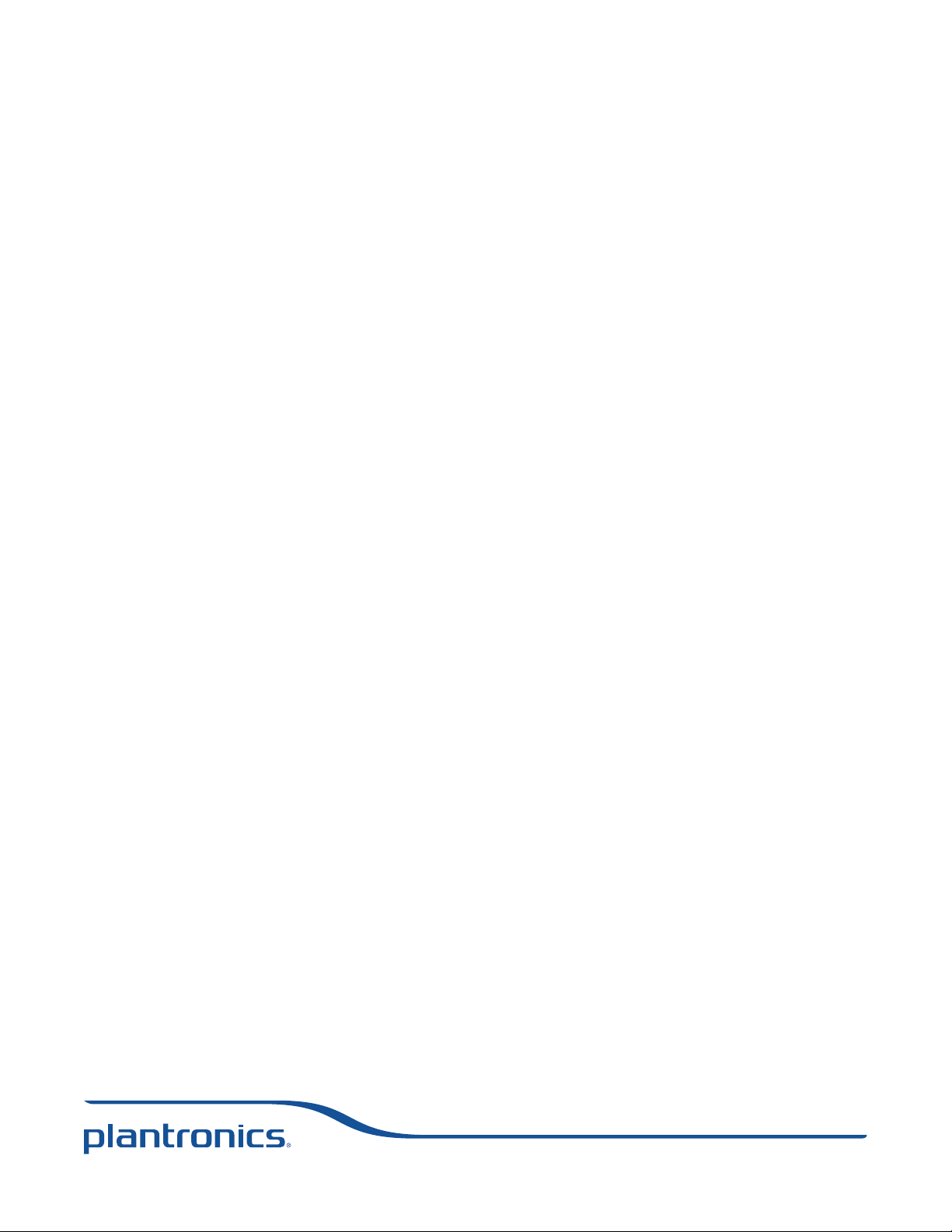
CS540™
Wireless Headset System
User Guide
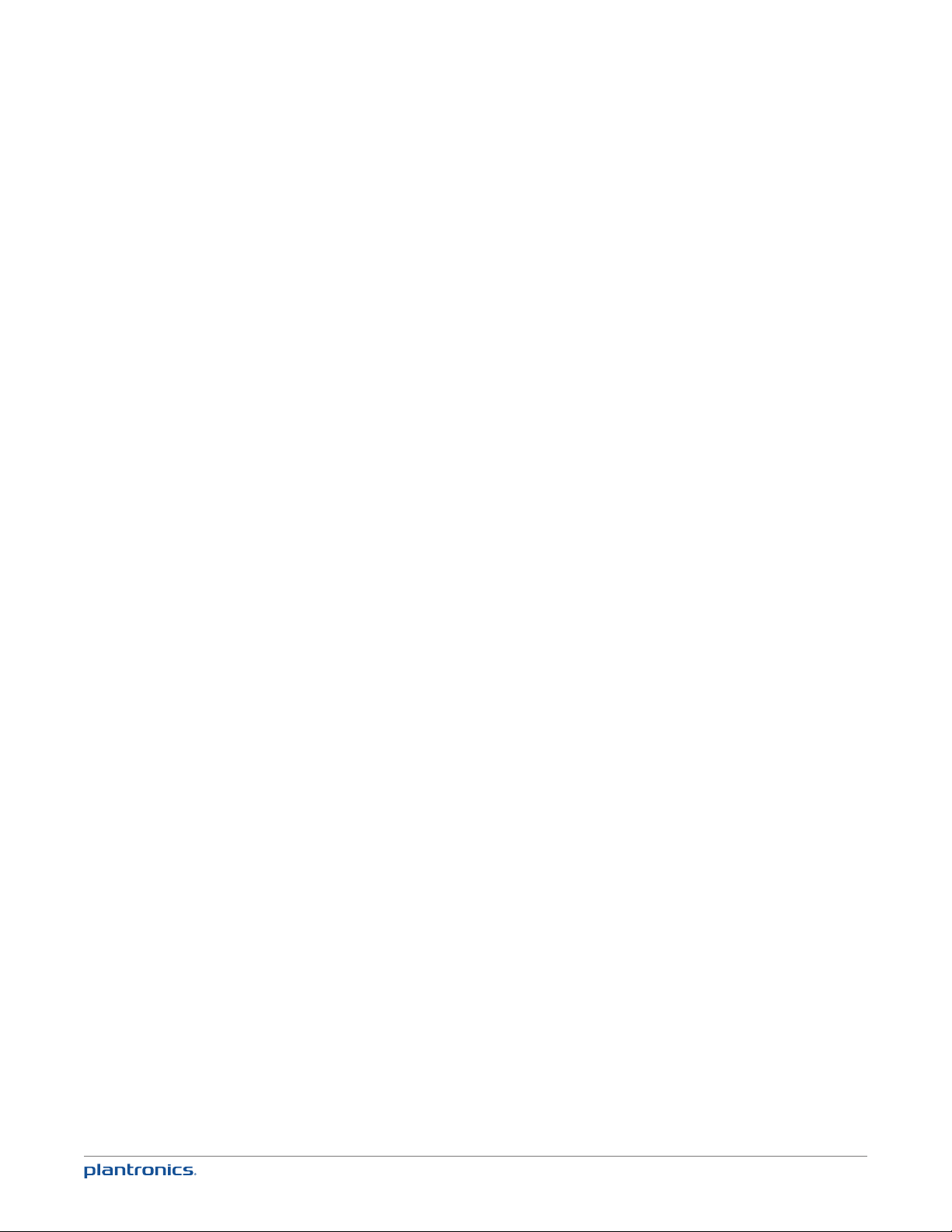
ContentsContentsContents
Welcome 3
What’s in the Box 4
Base and Headset Basics 5
Accessories 6
Customize Your Headset 7
Change Headset Configuration 7
Left Earloop Assembly 7
Headband Assembly 8
Position Your Headset 9
Connect Your Desk Phone 10
Connect the Power 10
Charge the Headset 10
Connect and Configure Your Desk Phone 11
Desk Phone (standard) 11
Check Configuration and Make a Test Call 12
Desk Phone plus HL10 Lifter (sold separately) 13
Desk Phone plus EHS Cable 15
Position Your Base 16
Your Headset 17
Headset Controls 17
Talk Time 17
Battery 18
Muting Your Headset During a Call 18
Adjusting Your Headset Volume 18
Your Base 20
Base Phone Button and Switches 20
Subscription Button 20
Wideband/Narrowband Switch 21
Auto Answer Switch 21
Daily Use 22
Place an Outgoing Call 22
Answer an Incoming Call 22
Conference Up to Three Additional Headsets 22
Troubleshooting 23
Headset 23
Desk Phone 23
2
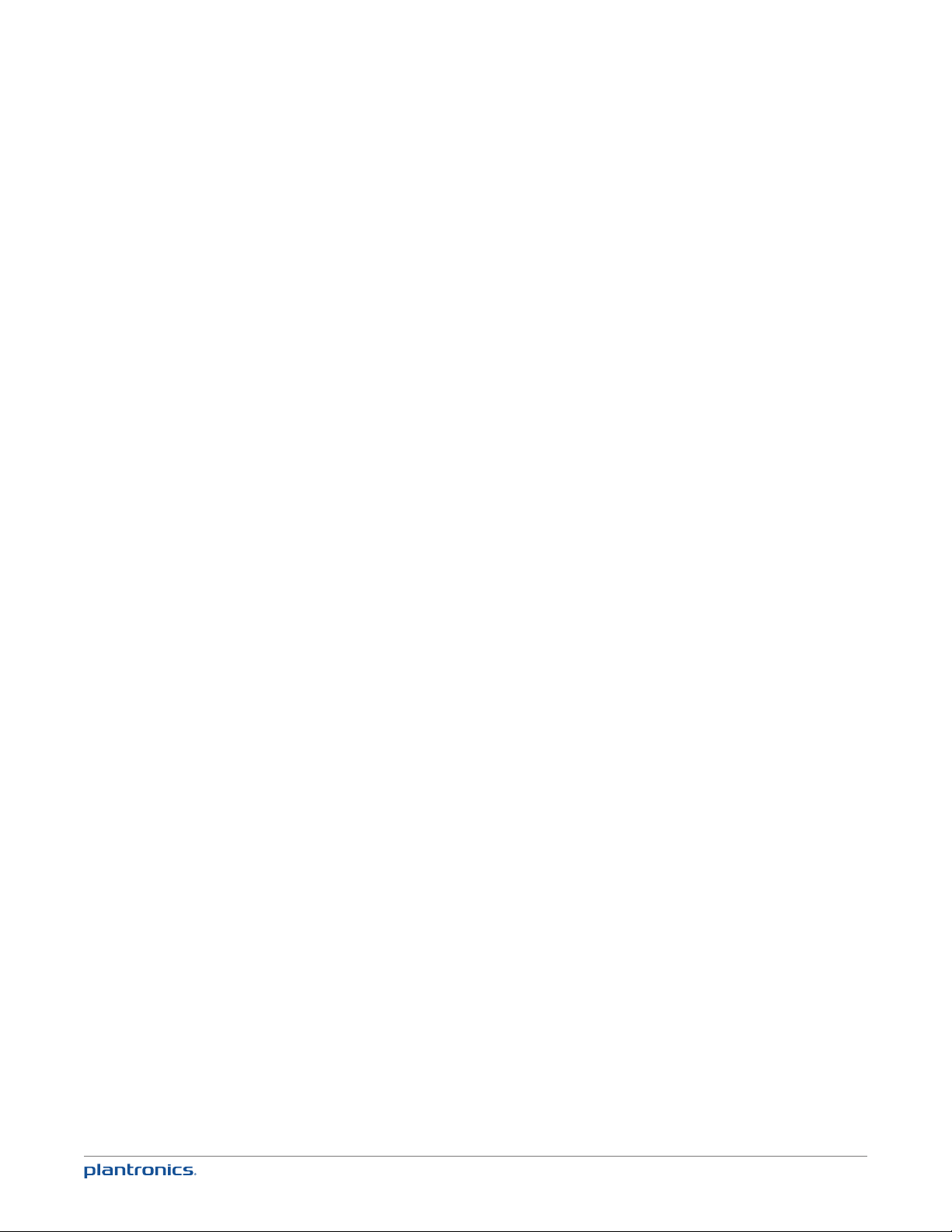
Welcome
Welcome
Congratulations on purchasing your new Plantronics product. This guide contains instructions for
setting up and using your CS540 Wireless Headset System.
Please refer to the separate safety instructions for important product safety information prior to
installation or use of the product.
3
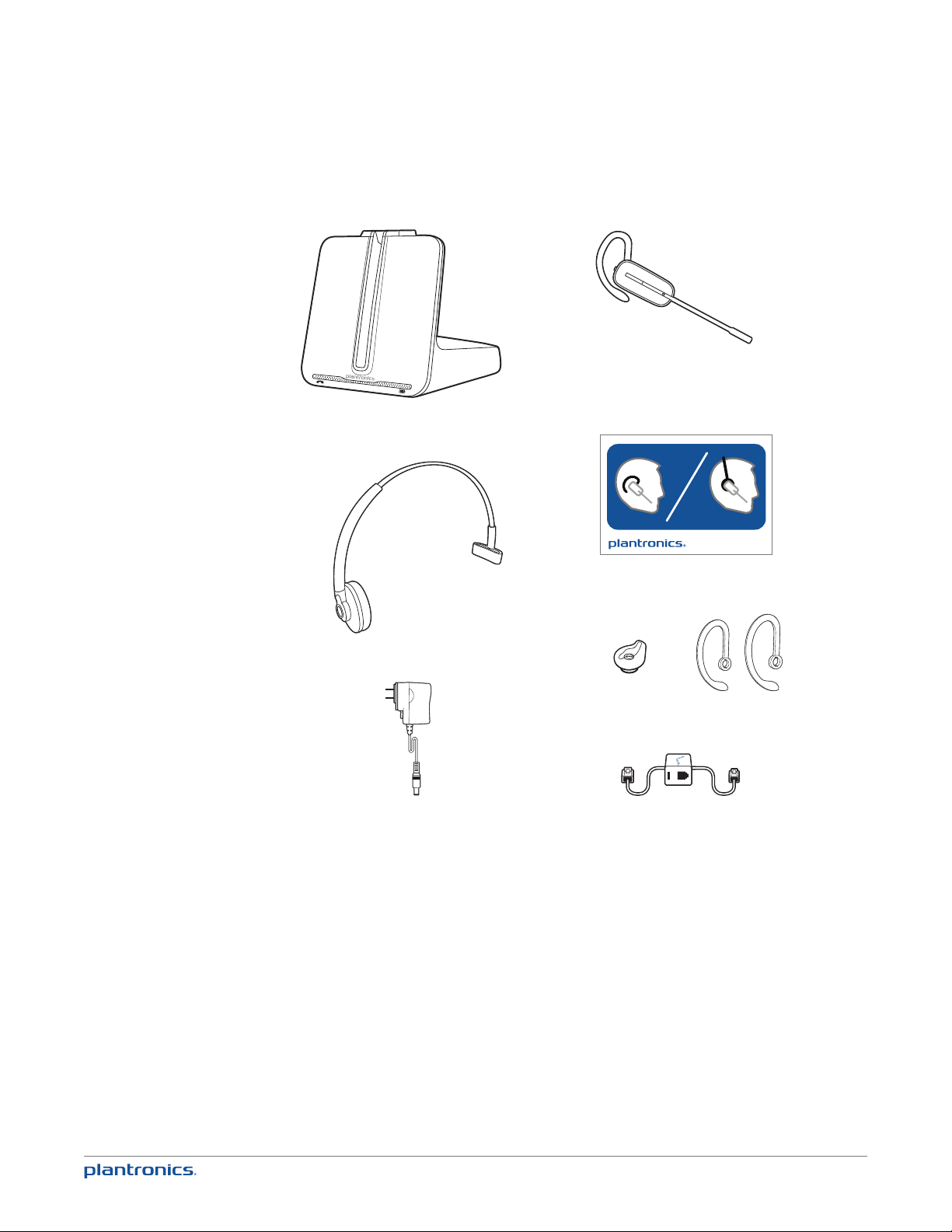
What’s in the Box
Headset with pre-installed battery,
eartip and earloop
Base
Headband
Power supply
Fit kit instruction card
Other size eartip and earloops
Telephone interface cable
4
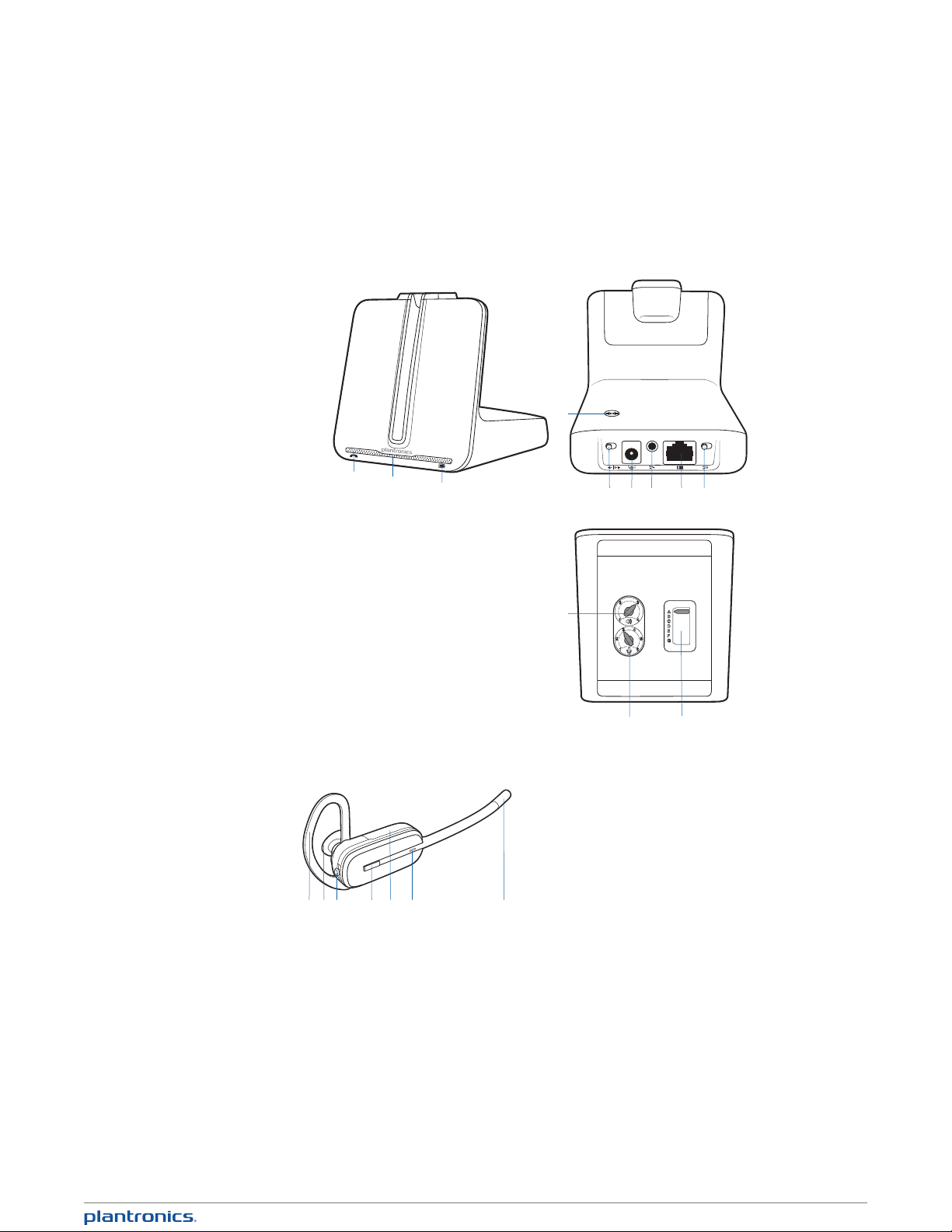
Base and Headset Basics
Base overview
FRONT
1
2
3
1 Call/mute LED
2 Power on/subscription LED
3 Charging LED
4 Subscription button
5 Narrowband/wideband switch
6 Power jack
7 Handset lifter/EHS cable jack
8 Telephone interface cable jack
9 Auto answer switch
10 Listening volume dial*
11 Speaking volume dial*
12 Configuration switch*
*For installation set up
4
BOTTOM
10
BACK
6
5
11
8 9
7
12
Headset overview
2
1
3
4 5
6
1 Earloop
2 Eartip
3 Volume/mute button
4 Call button
5 Battery Cover
6 Headset LED
7 Microphone
5
7
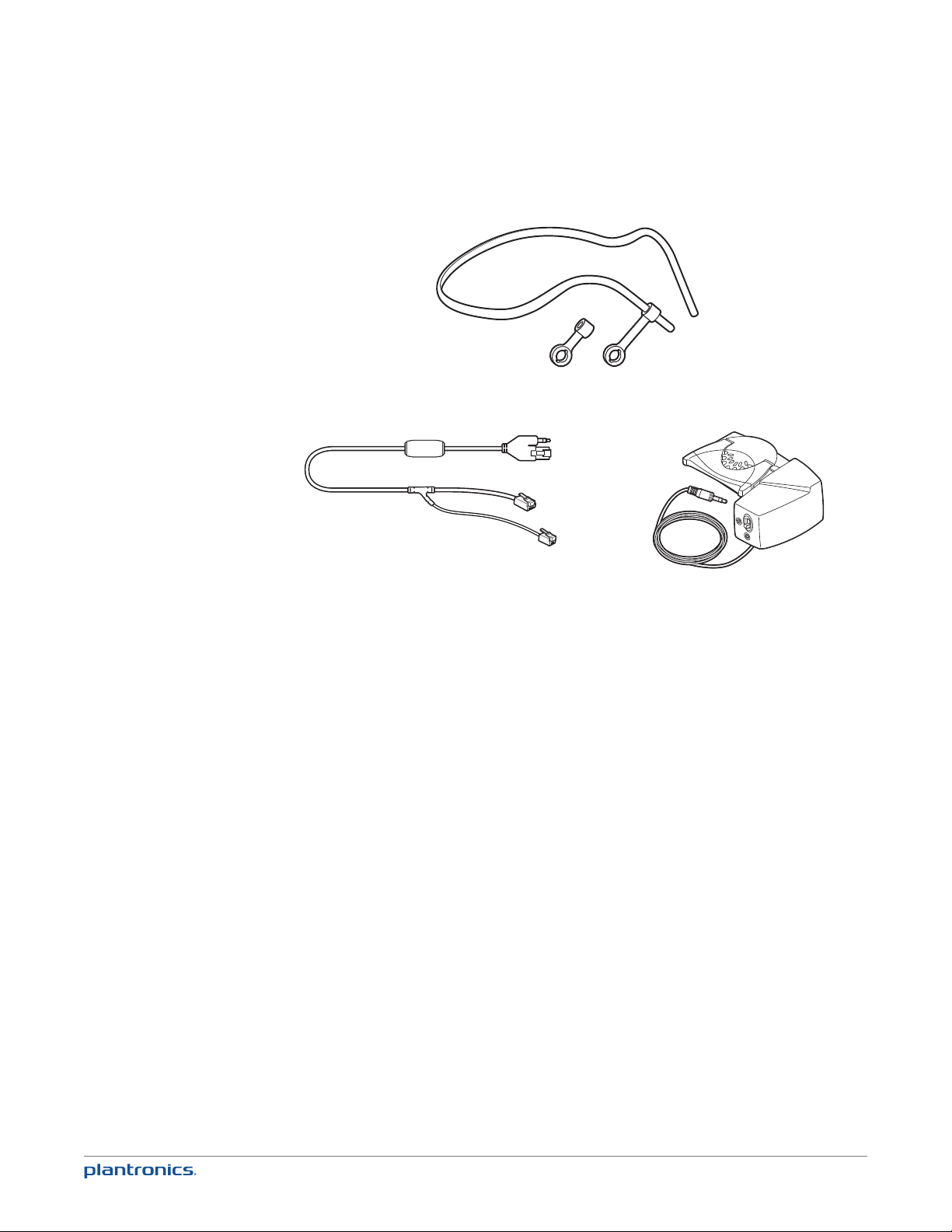
Accessories
1
2
3
1 Behind-the-Head Headband Extremely light and comfortable wearing alternative.
2 Electronic Hookswitch Cable (EHS) Electronically takes your desk phone handset off hook.
Enables remote call answer/end with your headset.
3 HL10™ Lifter Automatically lifts handset and returns it to the cradle. Enables remote call
answer/end with your headset.
6
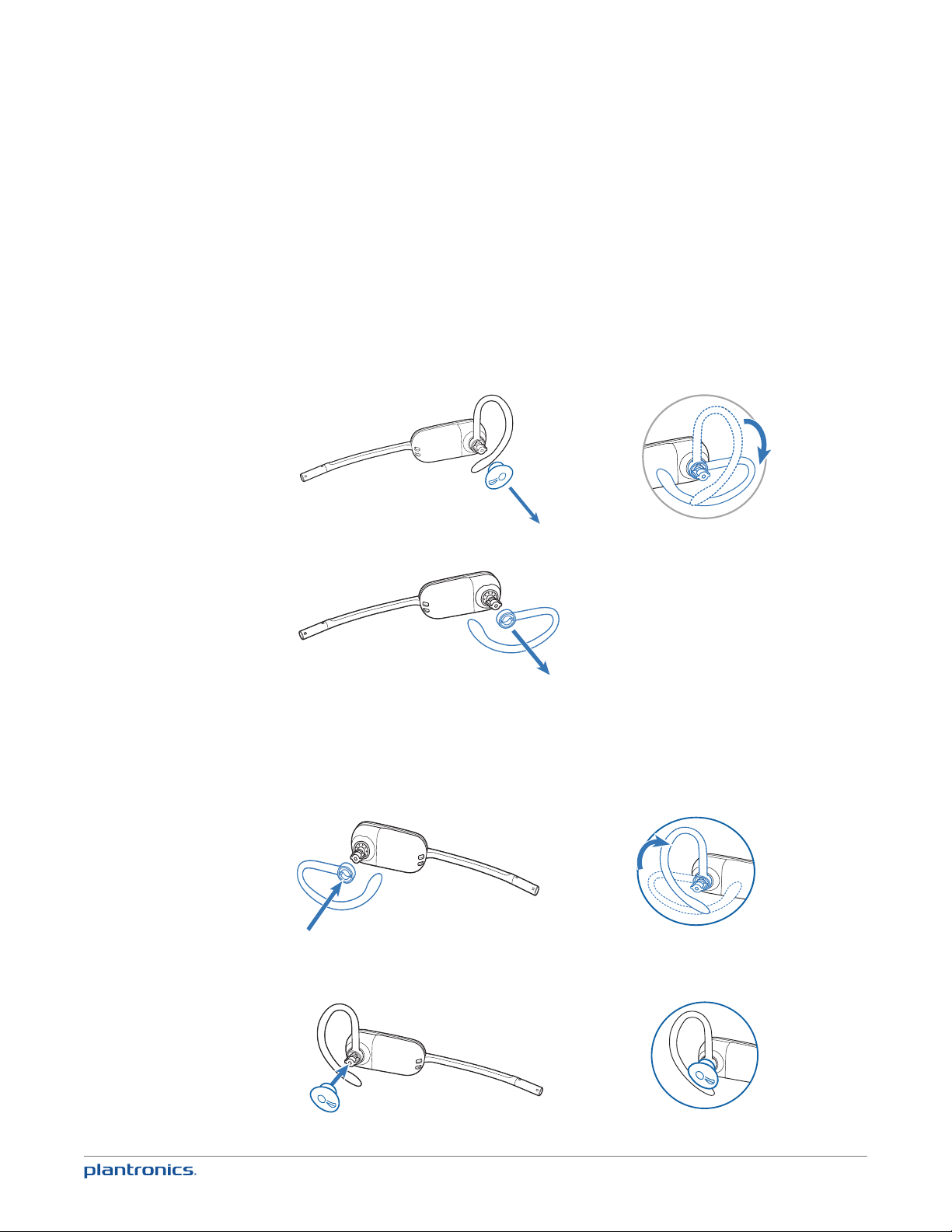
Customize Your Headset
90º
90º
90º
90º
Your headset comes configured for your right ear with a pre-installed small
eartip and medium earloop. You can also configure your headset for your left
ear, install a different sized eartip and earloop, or install the headband.
Change Headset Configuration
1 Gently pull the eartip from the headset. Rotate the earloop down 90°.
NOTE You will feel resistance when rotating the earloop down; this is normal.
90º
2 Remove the earloop from the headset.
3 To wear the headset on the right ear but with a different size earloop or eartip, select the size you
want and reinstall in reverse order as shown. Be sure notch in the eartip faces the microphone.
Left Earloop Assembly
1 Choose the size of earloop that fits most comfortably. Align the earloop as shown and insert it
onto the headset. Be sure the earloop is flat against the headset and rotate the earloop up 90°.
2 Choose the size of eartip that fits most comfortably. Align the eartip with the notch facing the
microphone as shown. Press on to attach.
7
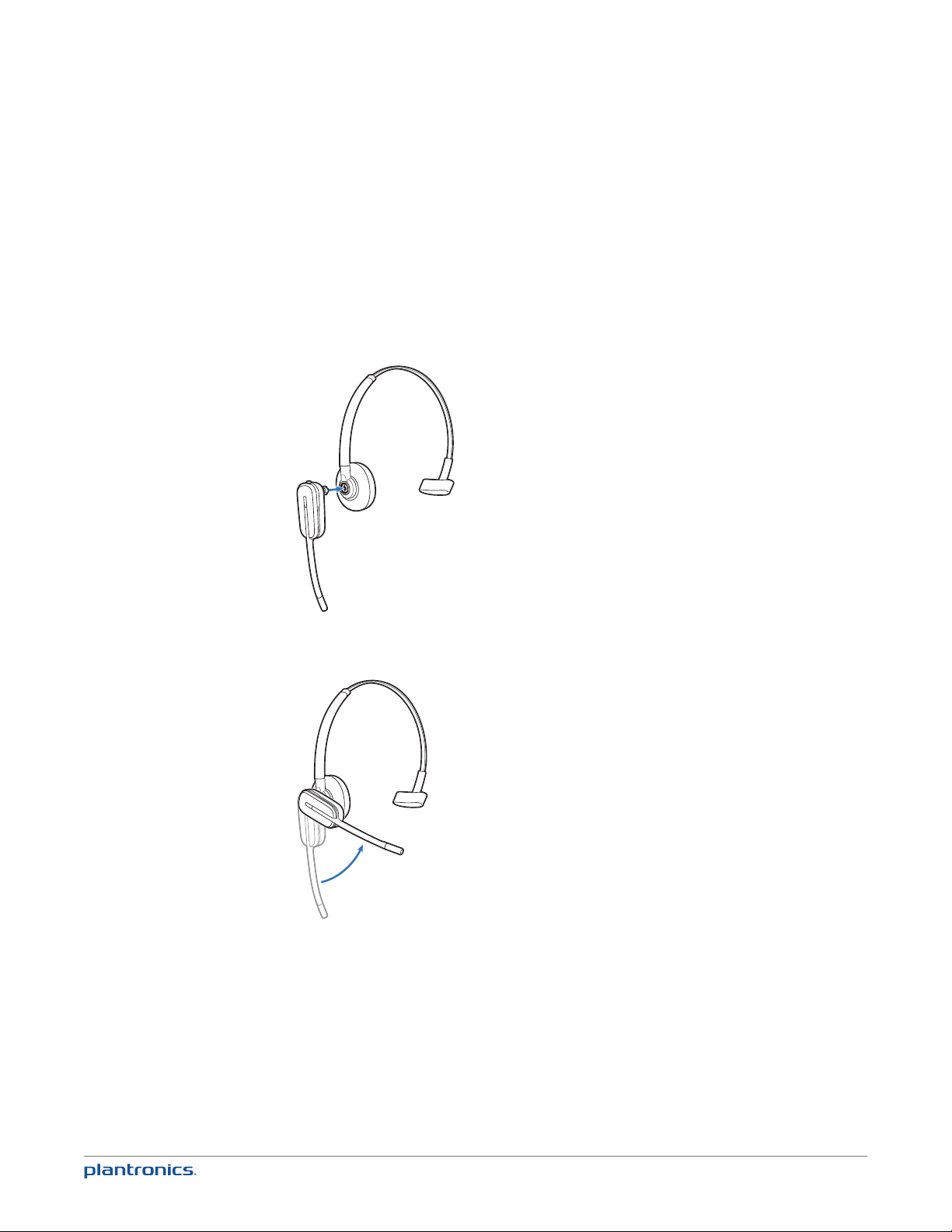
Headband Assembly
The headset can be rotated for wearing on the left or right ear.
NOTE Before installing the headband, remove the eartip and earloop from the headset.
1 Hold the headband so it is aligned to receive the headset as shown and insert the headset into
the headband.
2 Rotate the headset up.
3 To optimize the position of the headset, push the headset in so the microphone is close to the
corner of your mouth.
8
